navigation Acura TLX 2017 Navigation Manual
[x] Cancel search | Manufacturer: ACURA, Model Year: 2017, Model line: TLX, Model: Acura TLX 2017Pages: 325, PDF Size: 19.46 MB
Page 221 of 325
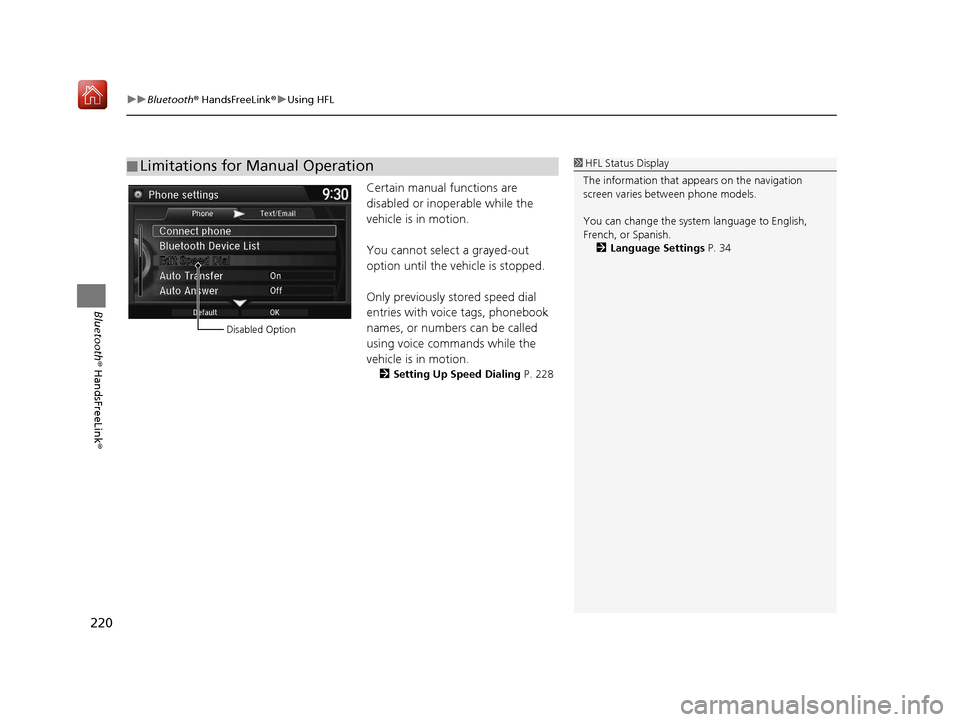
uuBluetooth ® HandsFreeLink ®u Using HFL
220
Bluetooth ® HandsFreeLink ®
Certain manual functions are
disabled or inoperable while the
vehicle is in motion.
You cannot select a grayed-out
option until the vehicle is stopped.
Only previously stored speed dial
entries with voice tags, phonebook
names, or numbers can be called
using voice commands while the
vehicle is in motion.
2Setting Up Speed Dialing P. 228
■Limitations for Manual Operation1
HFL Status Display
The information that a ppears on the navigation
screen varies between phone models.
You can change the system language to English,
French, or Spanish.
2 Language Settings P. 34
Disabled Option
16 ACURA TLX NAVI-31TZ38100.book 220 ページ 2015年7月29日 水曜日 午後4時1 1分
Page 223 of 325
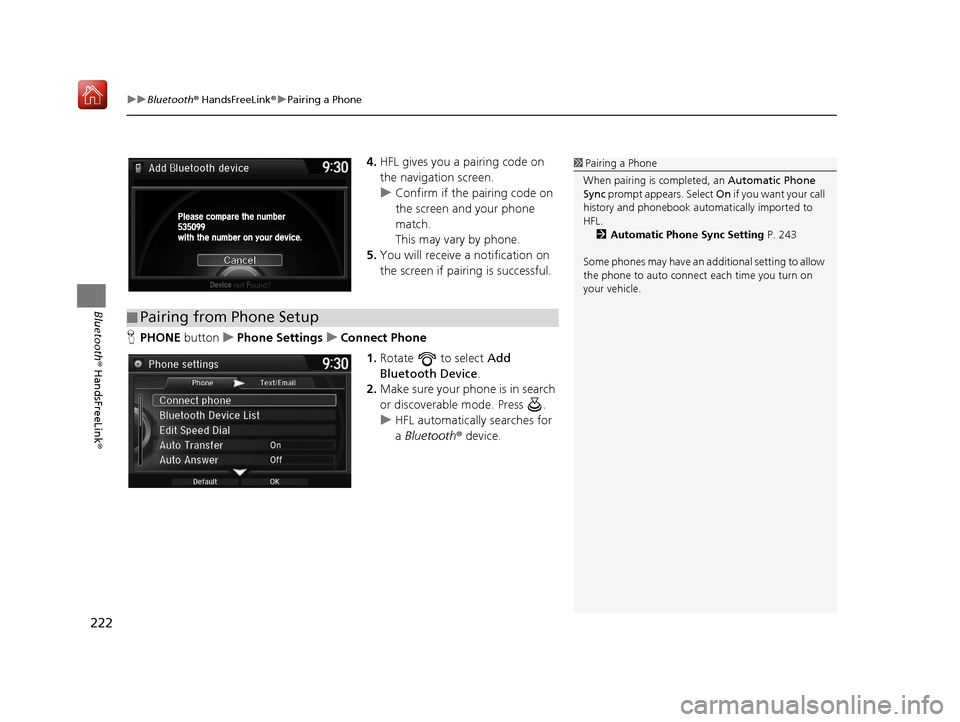
uuBluetooth ® HandsFreeLink ®u Pairing a Phone
222
Bluetooth ® HandsFreeLink ®
4.HFL gives you a pairing code on
the navigation screen.
u Confirm if the pairing code on
the screen and your phone
match.
This may vary by phone.
5. You will receive a notification on
the screen if pairing is successful.
H PHONE button uPhone Settings uConnect Phone
1.Rotate to select Add
Bluetooth Device .
2. Make sure your phone is in search
or discoverable mode. Press .
u HFL automatically searches for
a Bluetooth ® device.1Pairing a Phone
When pairing is completed, an Automatic Phone
Sync prompt appears. Select On if you want your call
history and phonebook automatically imported to
HFL. 2 Automatic Phone Sync Setting P. 243
Some phones may have an ad ditional setting to allow
the phone to auto connect each time you turn on
your vehicle.
■ Pairing from Phone Setup
16 ACURA TLX NAVI-31TZ38100.book 222 ページ 2015年7月29日 水曜日 午後4時1
1分
Page 224 of 325
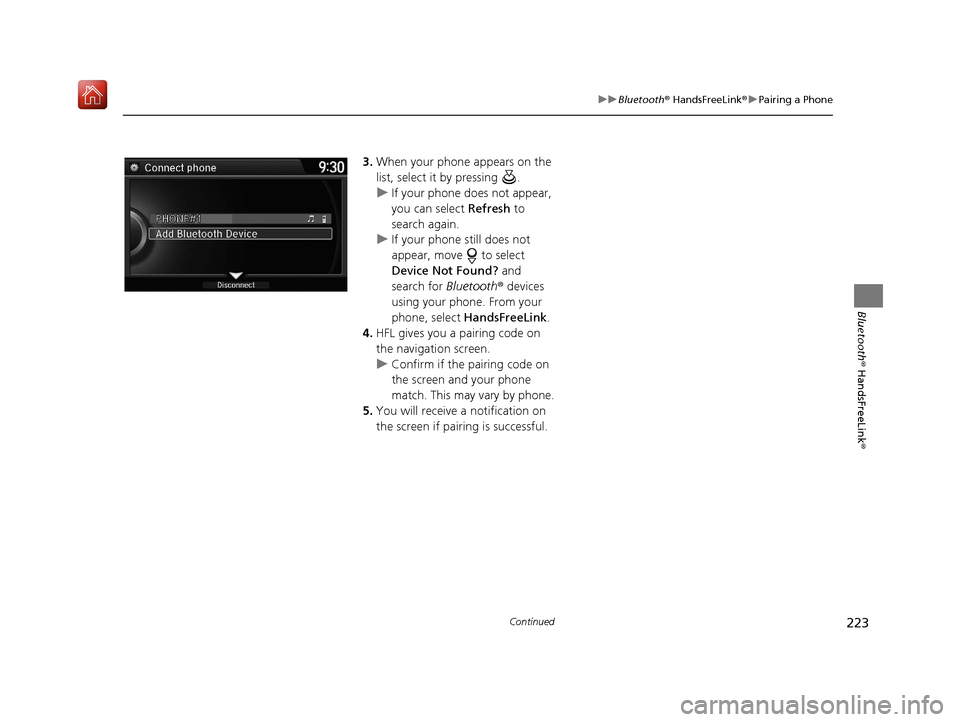
223
uuBluetooth ® HandsFreeLink ®u Pairing a Phone
Continued
Bluetooth ® HandsFreeLink ®
3.When your phone appears on the
list, select it by pressing .
u If your phone does not appear,
you can select Refresh to
search again.
u If your phone still does not
appear, move to select
Device Not Found? and
search for Bluetooth® devices
using your phone. From your
phone, select HandsFreeLink .
4. HFL gives you a pairing code on
the navigation screen.
u Confirm if the pairing code on
the screen and your phone
match. This may vary by phone.
5. You will receive a notification on
the screen if pairing is successful.
16 ACURA TLX NAVI-31TZ38100.book 223 ページ 2015年7月29日 水曜日 午後4時1 1分
Page 249 of 325
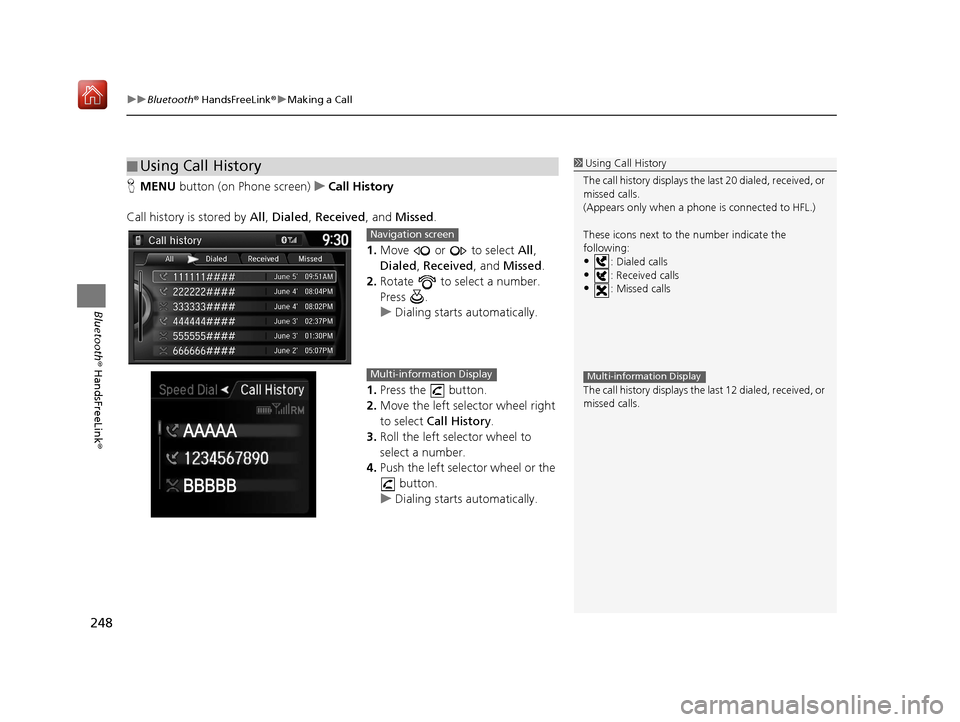
uuBluetooth ® HandsFreeLink ®u Making a Call
248
Bluetooth ® HandsFreeLink ®
HMENU button (on Phone screen) uCall History
Call history is stored by All , Dialed , Received , and Missed .
1. Move or to select All,
Dialed , Received , and Missed .
2. Rotate to select a number.
Press .
u Dialing starts automatically.
1. Press the button.
2. Move the left selector wheel right
to select Call History.
3. Roll the left selector wheel to
select a number.
4. Push the left selector wheel or the
button.
u Dialing starts automatically.
■Using Call History1
Using Call History
The call history disp lays the last 20 dialed, received, or
missed calls.
(Appears only when a phone is connected to HFL.)
These icons next to the number indicate the
following:
•: Dialed calls•: Received calls
•: Missed calls
The call history disp lays the last 12 dialed, received, or
missed calls.
Multi-information Display
Navigation screen
Multi-information Display
16 ACURA TLX NAVI-31TZ38100.book 248 ページ 2015年7月29日 水曜日 午後4時1 1分
Page 250 of 325
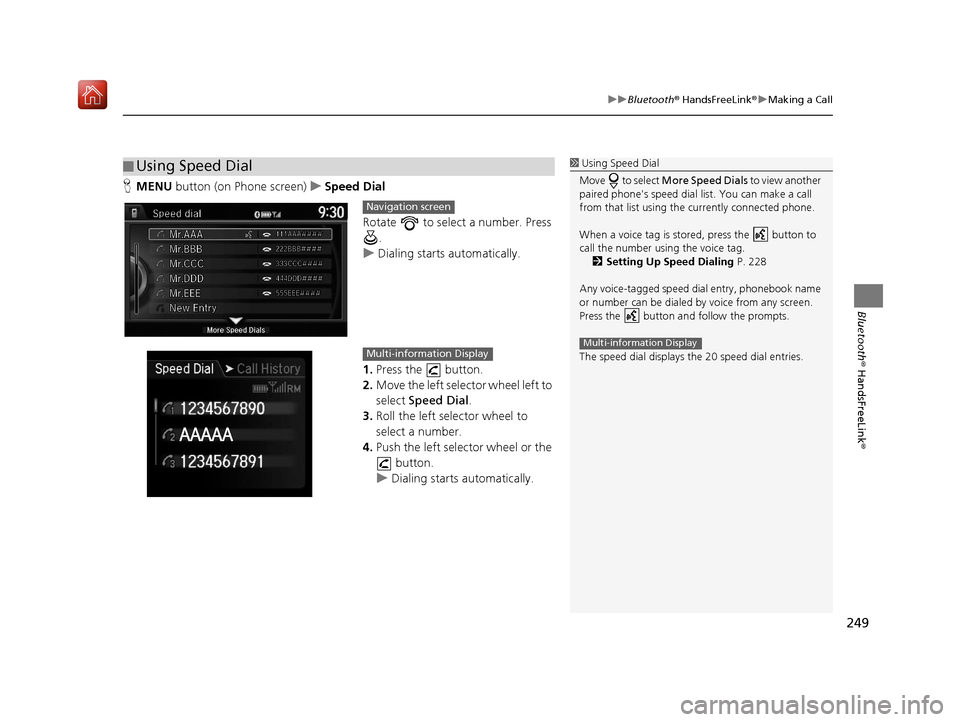
249
uuBluetooth ® HandsFreeLink ®u Making a Call
Bluetooth ® HandsFreeLink ®
HMENU button (on Phone screen) uSpeed Dial
Rotate to select a number. Press .
u Dialing starts automatically.
1. Press the button.
2. Move the left selector wheel left to
select Speed Dial .
3. Roll the left selector wheel to
select a number.
4. Push the left selector wheel or the
button.
u Dialing starts automatically.
■Using Speed Dial1
Using Speed Dial
Move to select More Speed Dials to view another
paired phone's speed dial list. You can make a call
from that list using th e currently connected phone.
When a voice tag is stored, press the button to
call the number using the voice tag. 2 Setting Up Speed Dialing P. 228
Any voice-tagged speed di al entry, phonebook name
or number can be dialed by voice from any screen.
Press the button and follow the prompts.
The speed dial displays the 20 speed dial entries.
Multi-information Display
Navigation screen
Multi-information Display
16 ACURA TLX NAVI-31TZ38100.book 249 ページ 2015年7月29日 水曜日 午後4時1 1分
Page 267 of 325
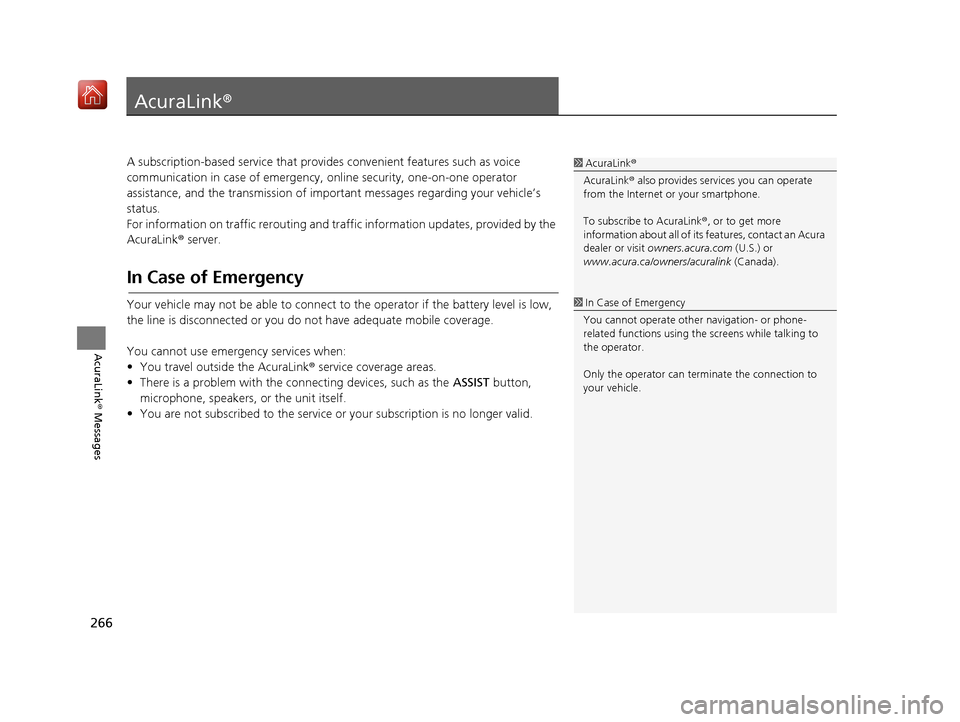
266
AcuraLink® Messages
AcuraLink®
A subscription-based service that provides convenient features such as voice
communication in case of emergency, online security, one-on-one operator
assistance, and the transmission of impo rtant messages regarding your vehicle’s
status.
For information on traffic rerouting and traffi c information updates, provided by the
AcuraLink ® server.
In Case of Emergency
Your vehicle may not be able to connect to the operator if the battery level is low,
the line is disconnected or you do not have adequate mobile coverage.
You cannot use emergency services when:
• You travel outside the AcuraLink ® service coverage areas.
• There is a problem with the connecting devices, such as the ASSIST button,
microphone, speakers, or the unit itself.
• You are not subscribed to the service or your subscription is no longer valid.
1 AcuraLink ®
AcuraLink ® also provides services you can operate
from the Internet or your smartphone.
To subscribe to AcuraLink ®, or to get more
information about all of its features, contact an Acura
dealer or visit owners.acura.com (U.S.) or
www.acura.ca/owners/acuralink (Canada).
1In Case of Emergency
You cannot operate othe r navigation- or phone-
related functions using the screens while talking to
the operator.
Only the operator can terminate the connection to
your vehicle.
16 ACURA TLX NAVI-31TZ38100.book 266 ページ 2015年7月29日 水曜日 午後4時1 1分
Page 268 of 325
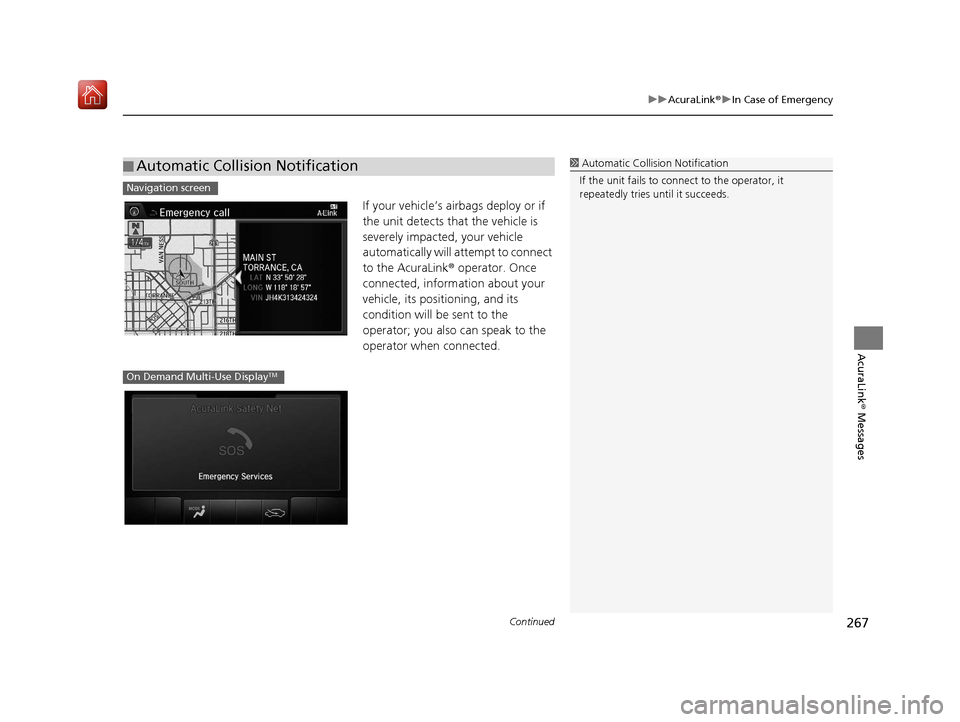
Continued267
uuAcuraLink ®u In Case of Emergency
AcuraLink® Messages
If your vehicle’s airbags deploy or if
the unit detects that the vehicle is
severely impacted, your vehicle
automatically will attempt to connect
to the AcuraLink ® operator. Once
connected, information about your
vehicle, its positioning, and its
condition will be sent to the
operator; you also can speak to the
operator when connected.
■ Automatic Collision Notification1
Automatic Collision Notification
If the unit fails to connect to the operator, it
repeatedly tries until it succeeds.
Navigation screen
On Demand Multi-Use DisplayTM
16 ACURA TLX NAVI-31TZ38100.book 267 ページ 2015年7月29日 水曜日 午後4時1 1分
Page 272 of 325
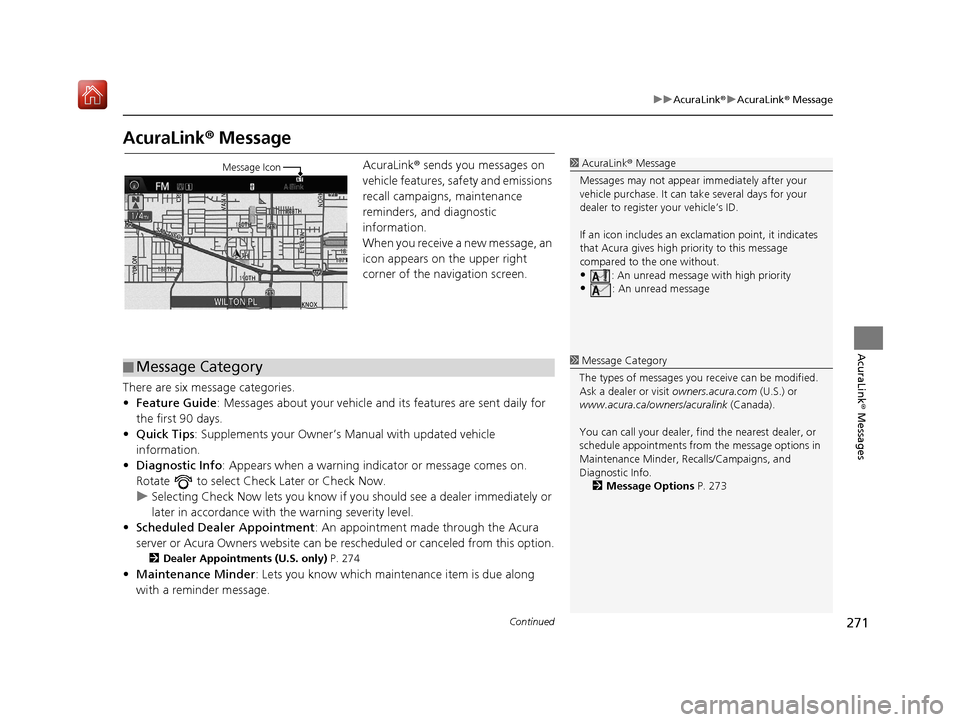
271
uuAcuraLink ®u AcuraLink ® Message
Continued
AcuraLink® Messages
AcuraLink® Message
AcuraLink ® sends you messages on
vehicle features, sa fety and emissions
recall campaigns, maintenance
reminders, and diagnostic
information.
When you receive a new message, an
icon appears on the upper right
corner of the navigation screen.
There are six message categories.
• Feature Guide : Messages about your vehicle and its features are sent daily for
the first 90 days.
• Quick Tips : Supplements your Owner’s Manual with updated vehicle
information.
• Diagnostic Info: Appears when a warning indi cator or message comes on.
Rotate to select Check Later or Check Now.
u Selecting Check Now lets you know if yo u should see a dealer immediately or
later in accordance with the warning severity level.
• Scheduled Dealer Appointment : An appointment made through the Acura
server or Acura Owners website can be rescheduled or canceled from this option.
2Dealer Appointments (U.S. only) P. 274
•Maintenance Minder : Lets you know which maintenance item is due along
with a reminder message.
1 AcuraLink ® Message
Messages may not appear immediately after your
vehicle purchase. It can ta ke several days for your
dealer to register your vehicle’s ID.
If an icon includes an excl amation point, it indicates
that Acura gives high priority to this message
compared to the one without.
•: An unread message with high priority
•: An unread message
Message Icon
■ Message Category1
Message Category
The types of messages you receive can be modified.
Ask a dealer or visit owners.acura.com (U.S.) or
www.acura.ca/owners/acuralink (Canada).
You can call your dealer, find the nearest dealer, or
schedule appointments from the message options in
Maintenance Minder, Re calls/Campaigns, and
Diagnostic Info. 2 Message Options P. 273
16 ACURA TLX NAVI-31TZ38100.book 271 ページ 2015年7月29日 水曜日 午後4時1 1分
Page 278 of 325
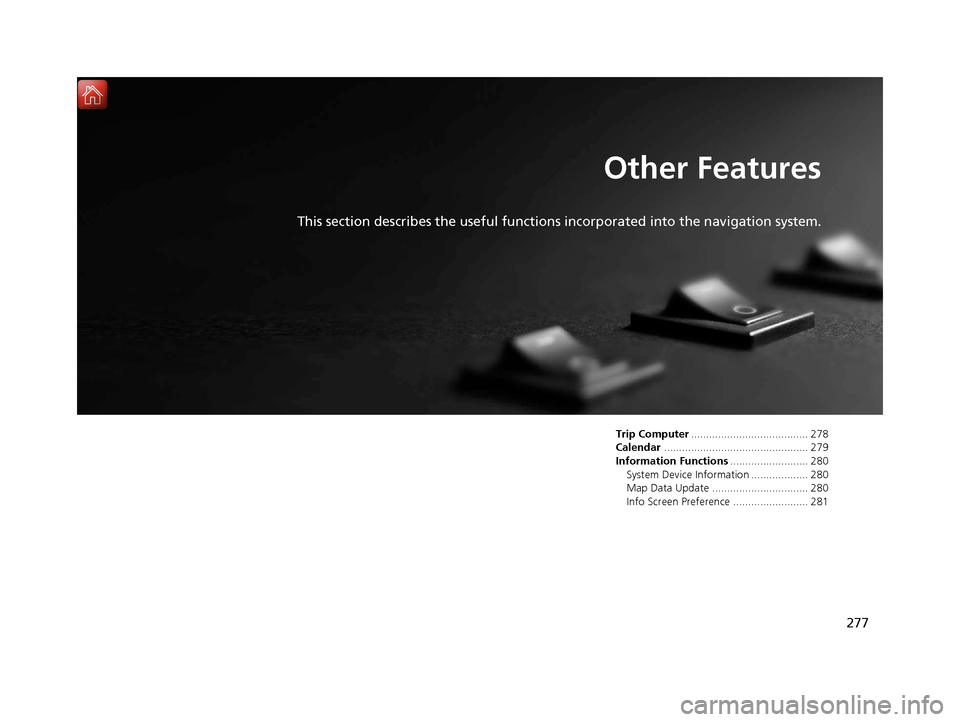
277
Other Features
This section describes the useful functions incorporated into the navigation system.
Trip Computer....................................... 278
Calendar ................................................ 279
Information Functions .......................... 280
System Device Information ................... 280
Map Data Update ................................ 280
Info Screen Preference ......................... 281
16 ACURA TLX NAVI-31TZ38100.book 277 ページ 2015年7月29日 水曜日 午後4時1 1分
Page 281 of 325
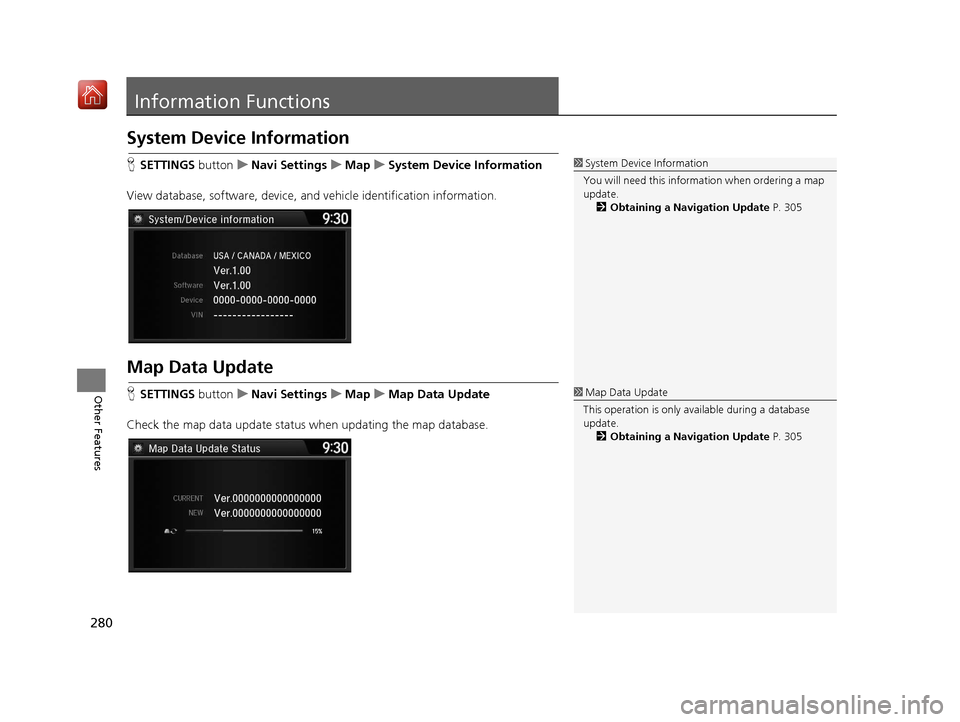
280
Other Features
Information Functions
System Device Information
HSETTINGS buttonuNavi Settings uMap uSystem Device Information
View database, software, device, a nd vehicle identification information.
Map Data Update
HSETTINGS buttonuNavi Settings uMap uMap Data Update
Check the map data update status when updating the map database.
1 System Device Information
You will need this informat ion when ordering a map
update.
2 Obtaining a Navigation Update P. 305
1Map Data Update
This operation is only avai lable during a database
update. 2 Obtaining a Navigation Update P. 305
16 ACURA TLX NAVI-31TZ38100.book 280 ページ 2015年7月29日 水曜日 午後4時1 1分