Acura TLX 2017 Navigation Manual
Manufacturer: ACURA, Model Year: 2017, Model line: TLX, Model: Acura TLX 2017Pages: 325, PDF Size: 19.46 MB
Page 1 of 325
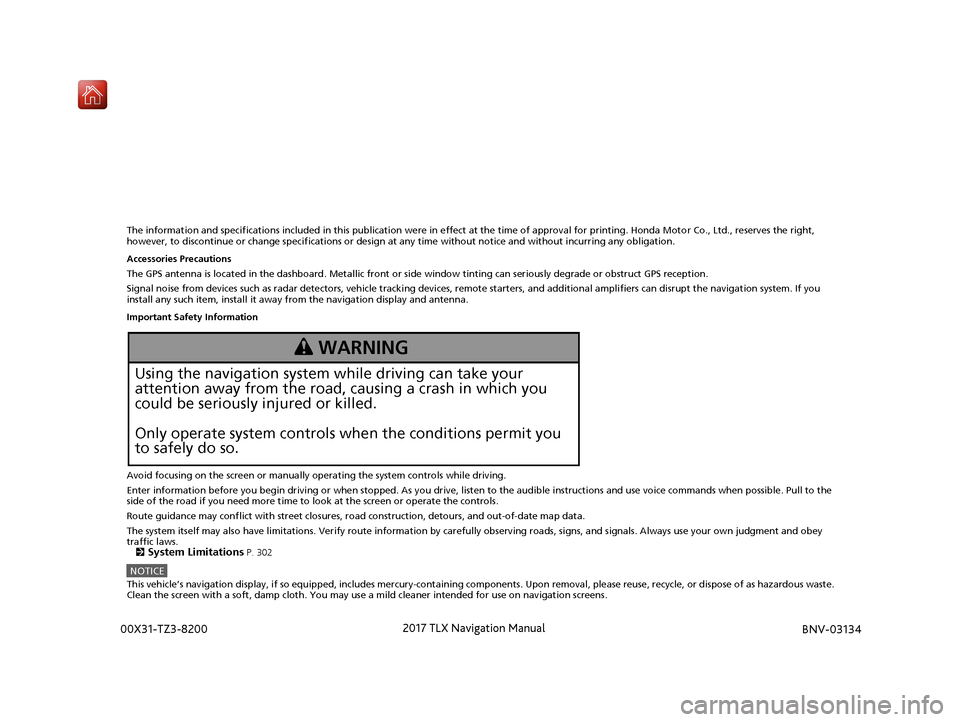
The information and specifications included in this publication were in effect at the time of approval for printing. Honda Motor Co., Ltd., reserves the right,
however, to discontinue or change specif ications or design at any time without notice and without incurring any obligation.
Accessories Precautions
The GPS antenna is located in the dashboard . Metallic front or side window tinting can seriously degrade or obstruct GPS reception.
Signal noise from devices such as radar detectors, vehicle tracking devices, remote starters, and additional amplifiers can disrupt the navigation system. If you
install any such item, install it away from the navigation display and antenna.
Important Safety Information
Avoid focusing on the screen or manually operating the system controls while driving.
Enter information before you begin driving or when stopped. As y ou drive, listen to the audible instructions and use voice commands when possible. Pull to the
side of the road if you need more time to look at the screen or operate the controls.
Route guidance may conflict with street closures, road construction, detours, and out-of-date map data.
The system itself may also have limitations. Verify route information by carefully observing roads, signs, and signals. Always use your own judgment and obey
traffic laws. 2
System Limitations P. 302
NOTICEThis vehicle’s navigation display, if so equipped, includes me rcury-containing components. Upon removal, please reuse, recycle, or dispose of as hazardous waste.
Clean the screen with a soft, damp cloth. You may use a mild cleaner intended for use on navigation screens.
3 WARNING
Using the navigation system while driving can take your
attention away from the road, causing a crash in which you
could be seriously injured or killed.
Only operate system controls when the conditions permit you
to safely do so.
16 ACURA TLX NAVI-31TZ38100.book 0 ページ 2015年7月29日 水曜日 午後4時11分 00X31-TZ3-8200 201
7 TLX Navigation Manual
BNV-
03134
Page 2 of 325
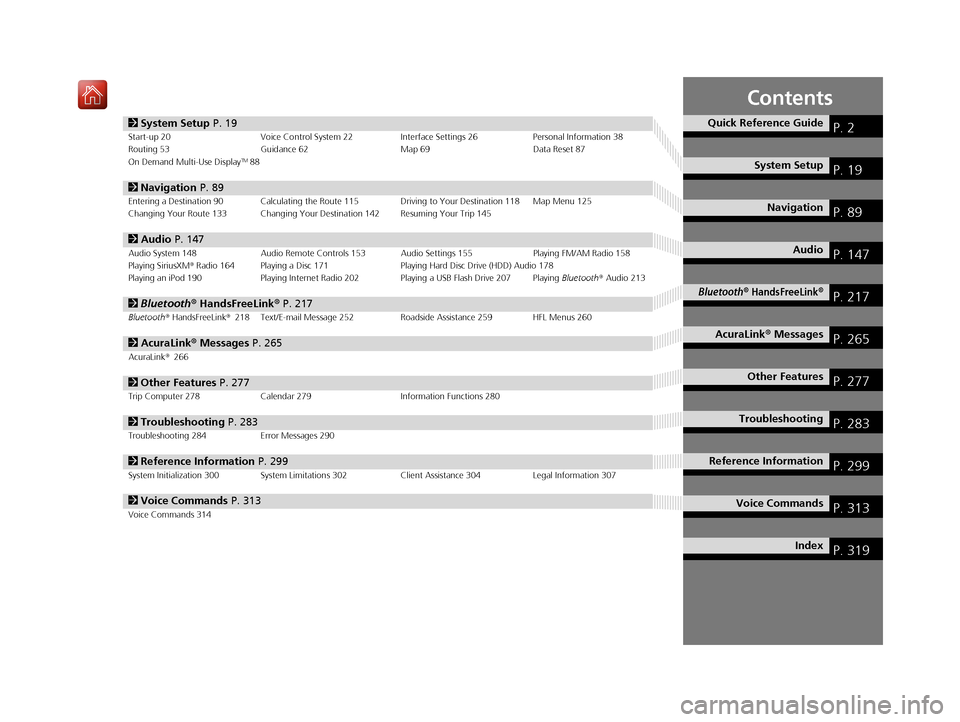
Contents
2System Setup P. 19Start-up 20 Voice Control System 22 Interface Settings 26Personal Information 38
Routing 53 Guidance 62 Map 69Data Reset 87
On Demand Multi-Use Display
TM88
2 Navigation P. 89Entering a Destination 90 Calculating the Route 115 Driving to Your Destination 118 Map Menu 125
Changing Your Route 133 Changing Your Destination 142 Resuming Your Trip 145
2Audio P. 147Audio System 148 Audio Remote Controls 153 Audio Settings 155 Playing FM/AM Radio 158
Playing SiriusXM® Radio 164 Playing a Disc 171 Playing Hard Disc Drive (HDD) Audio 178
Playing an iPod 190 Playing Internet Radio 202 Playing a USB Flash Drive 207 Playing Bluetooth® Audio 213
2 Bluetooth ® HandsFreeLink® P. 217Bluetooth® HandsFreeLink® 218 Text/E-mail Message 252 Roadside Assistance 259 HFL Menus 260
2AcuraLink® Messages P. 265AcuraLink® 266
2Other Features P. 277Trip Computer 278 Calendar 279 Information Functions 280
2Troubleshooting P. 283Troubleshooting 284 Error Messages 290
2Reference Information P. 299System Initialization 300 System Limitations 302 Client Assistance 304Legal Information 307
2Voice Commands P. 313Voice Commands 314
Quick Reference GuideP. 2
System SetupP. 19
NavigationP. 89
AudioP. 147
Bluetooth® HandsFreeLink®P. 217
AcuraLink® MessagesP. 265
Other FeaturesP. 277
TroubleshootingP. 283
Reference InformationP. 299
Voice CommandsP. 313
IndexP. 319
16 ACURA TLX NAVI-31TZ38100.book 1 ページ 2015年7月29日 水曜日 午後4時11分
Page 3 of 325
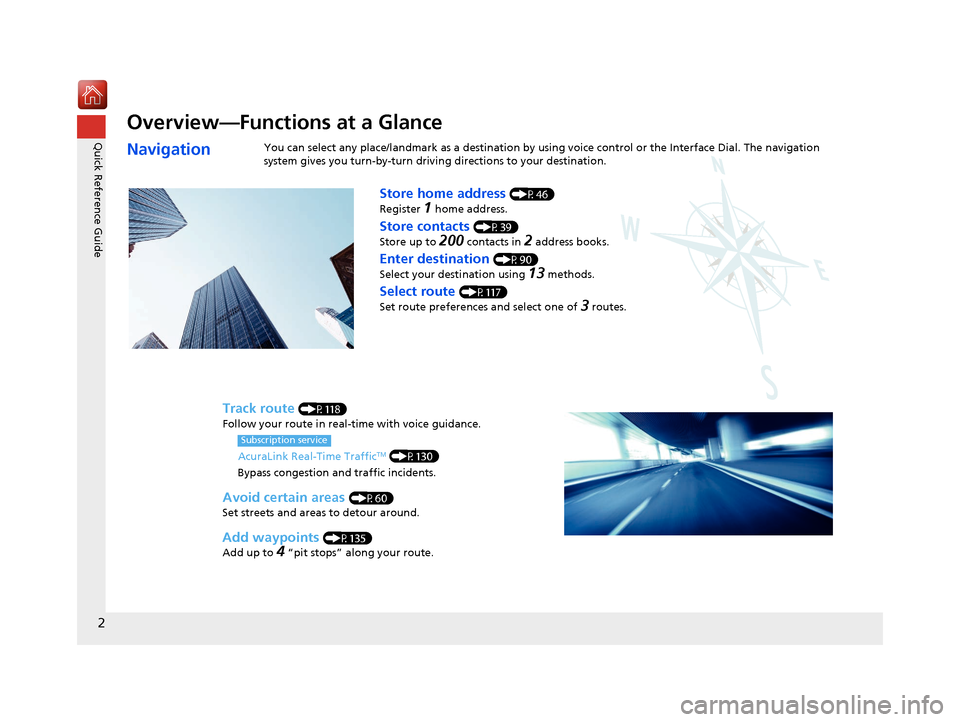
2
Quick Reference Guide
Quick Reference Guide
Overview—Functions at a Glance
NavigationYou can select any place/landmark as a destination by using voice control or the Interface Dial. The navigation
system gives you turn-by-turn driving directions to your destination.
Store home address (P46)
Register
1 home address.
Track route (P118)
Follow your route in real-time with voice guidance.
AcuraLink Real-Time Traffic
TM (P130)
Bypass congestion and traffic incidents.
Subscription service
Store contacts (P39)
Store up to
200 contacts in 2 address books.
Enter destination (P90)
Select your destination using
13 methods.
Select route (P117)
Set route preferences and select one of
3 routes.
Avoid certain areas (P60)
Set streets and areas to detour around.
Add waypoints (P135)
Add up to
4 “pit stops” along your route.
16 ACURA TLX NAVI-31TZ38100.book 2 ページ 2015年7月29日 水曜日 午後4時11分
Page 4 of 325
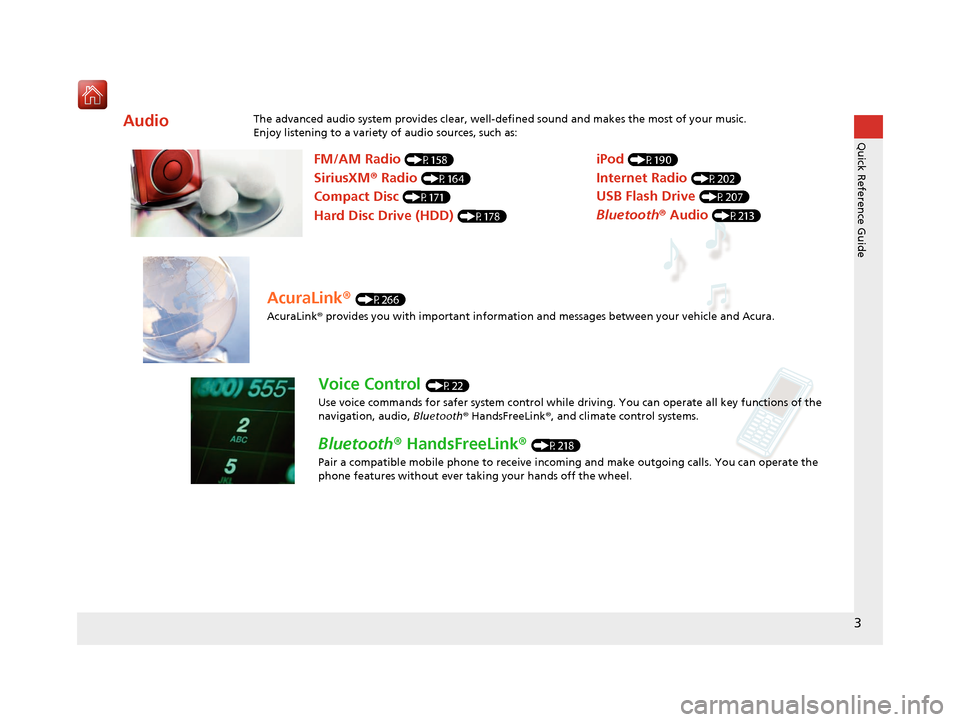
3
Quick Reference Guide
AudioThe advanced audio system provides clear, well-defined sound and makes the most of your music.
Enjoy listening to a variety of audio sources, such as:
FM/AM Radio (P158)
SiriusXM® Radio (P164)
Compact Disc (P171)
Hard Disc Drive (HDD) (P178)
iPod (P190)
Internet Radio (P202)
Bluetooth ® Audio (P213)
USB Flash Drive (P207)
AcuraLink® (P266)
AcuraLink® provides you with important information and messages between your vehicle and Acura.
Voice Control (P22)
Use voice commands for safer system control while dr iving. You can operate all key functions of the
navigation, audio, Bluetooth ® HandsFreeLink ®, and climate control systems.
Bluetooth ® HandsFreeLink ® (P218)
Pair a compatible mobile phone to receive incoming and make outgoing calls. You can operate the
phone features without ever taking your hands off the wheel.
16 ACURA TLX NAVI-31TZ38100.book 3 ページ 2015年7月29日 水曜日 午後4時11分
Page 5 of 325

4
Quick Reference GuideSystem Controls
NAVAUDIOAUDIONAV
On Demand Multi-Use DisplayTM
Navigation Screen
AudioNavigation
Voice Control
Bluetooth® HandsFreeLink ®li AUDIO Button (P148)
lc Microphone
(P218)
ld Left Selector
Wheel
(P153)
7 Interface Dial/ENTER
Button
(P7)
5 BACK Button
8 INFO Button
lf (Pick-Up) Button
(P218)
9 MENU Button
la SETTINGS Button
4
NAV Button
1
PHONE Button
(P218)
lg (Hang-Up/Back) Button
(P218)
lh (Talk) Button (P6)
6 (Display Mode)
Button
(P74)le SOURCE Button
(P153)
2 (Power) Button
3 Volume Knob
lb (Eject) Button
16 ACURA TLX NAVI-31TZ38100.book 4 ページ 2015年7月29日 水曜日 午後4時11分
Page 6 of 325

5
Quick Reference GuideOn Demand Multi-Use DisplayTM Basic Operation
Shortcuts*1Audio SourceMore
Places
(P44)Phone (P231)Audio (P151)Select to change an audio source.
You can change the position of icons.
Select to display the menu items.
FM/AM/SiriusXM®/Pandora ®*2/AhaTM
:
CD/HDD/USB flash drive/ Bluetooth® Audio :
:
iPodAlbum bar: :
:
Select the preset station (FM/AM/Pandora
®*2/AhaTM) or category (SiriusXM®).
Select and hold to search that station on the preset screen. (AM/FM/SiriusXM ®)
Select to search the selected band for a station with a strong signal. (AM/FM)
Select the channel. In channel mode, select and hold to change the channel rapidly. (SiriusXM ®)
Select a song (Pandora ®
*2) or a contents (AhaTM).
Select to skip to the next folder, and to skip to the beginning of the previous folder.
Select to change tracks. Select and hold to move rapidly within a track.
Select an album.
Select to change tracks. Select and hold to move rapidly within a track. *1: Select and hold a desired
number where you want to
store the station.
Select to listen to a preset
station.
Select
Tune.
Select Presets.
Pandora® is available on U.S. models only.
*2: For detail informations about Climate
,
see your owner's manual.
16 ACURA TLX NAVI-31TZ38100.book 5 ページ 2015年7月29日 水曜日 午後4時11分
Page 7 of 325
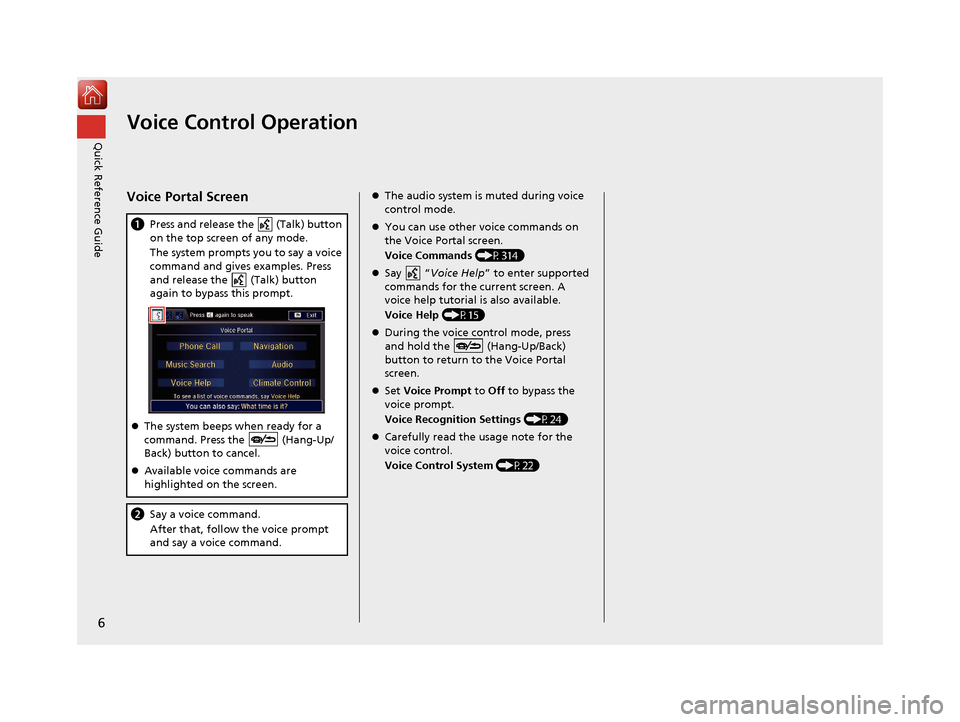
6
Quick Reference GuideVoice Control Operation
Voice Portal Screen
aPress and release the (Talk) button
on the top screen of any mode.
The system prompts you to say a voice
command and gives examples. Press
and release the (Talk) button
again to bypass this prompt.
The system beeps when ready for a
command. Press the (Hang-Up/
Back) button to cancel.
Available voice commands are
highlighted on the screen.
b Say a voice command.
After that, follow the voice prompt
and say a voice command.
The audio system is muted during voice
control mode.
You can use other voice commands on
the Voice Portal screen.
Voice Commands (P314)
Say “ Voice Help ” to enter supported
commands for the current screen. A
voice help tutorial is also available.
Voice Help (P15)
During the voice control mode, press
and hold the (Hang-Up/Back)
button to return to the Voice Portal
screen.
Set Voice Prompt to Off to bypass the
voice prompt.
Voice Recognition Settings (P24)
Carefully read the usage note for the
voice control.
Voice Control System (P22)
16 ACURA TLX NAVI-31TZ38100.book 6 ページ 2015年7月29日 水曜日 午後4時11分
Page 8 of 325
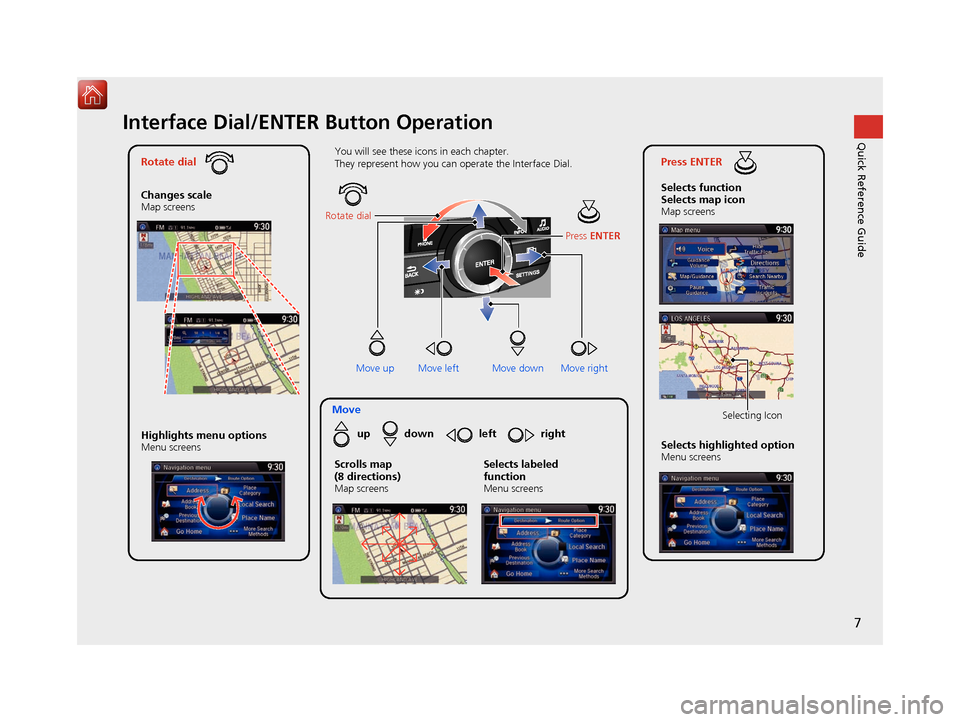
7
Quick Reference GuideInterface Dial/ENTER Button Operation
Rotate dial
Changes scale
Map screens
Press ENTER
Selects function
Selects map icon
Map screens
Moveup down left right
Highlights menu options
Menu screensSelects highlighted optionMenu screens Selecting Icon
You will see these icons in each chapter.
They represent how you can operate the Interface Dial.
Move up Move left Move rightScrolls map
(8 directions)
Map screens
Selects labeled
function
Menu screens
Rotate dial
Press ENTER
Move down
16 ACURA TLX NAVI-31TZ38100.book 7 ページ 2015年7月29日 水曜日 午後4時11分
Page 9 of 325
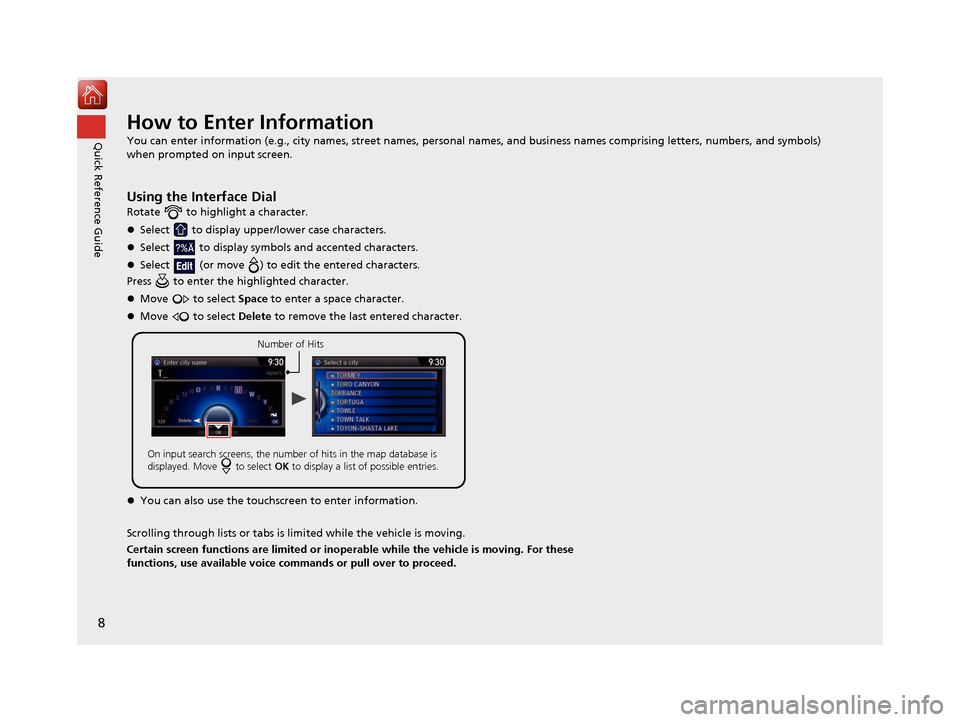
8
Quick Reference GuideHow to Enter Information
You can enter information (e.g., city names, street names, personal names, and business names comprising letters, numbers, and symbols)
when prompted on input screen.
Using the Interface Dial
Rotate to highlight a character.
Select to display upper/lower case characters.
Select to display symbols and accented characters.
Select (or move ) to edit the entered characters.
Press to enter the highlighted character.
Move to select Space to enter a space character.
Move to select Delete to remove the last entered character.
You can also use the touchs creen to enter information.
Scrolling through lists or tabs is lim ited while the vehicle is moving.
Certain screen functions are limited or inoperable while the vehicle is moving. For these
functions, use available voice commands or pull over to proceed.
Number of Hits
On input search screens, the number of hits in the map database is
displayed. Move to select OK to display a list of possible entries.
16 ACURA TLX NAVI-31TZ38100.book 8 ページ 2015年7月29日 水曜日 午後4時11分
Page 10 of 325
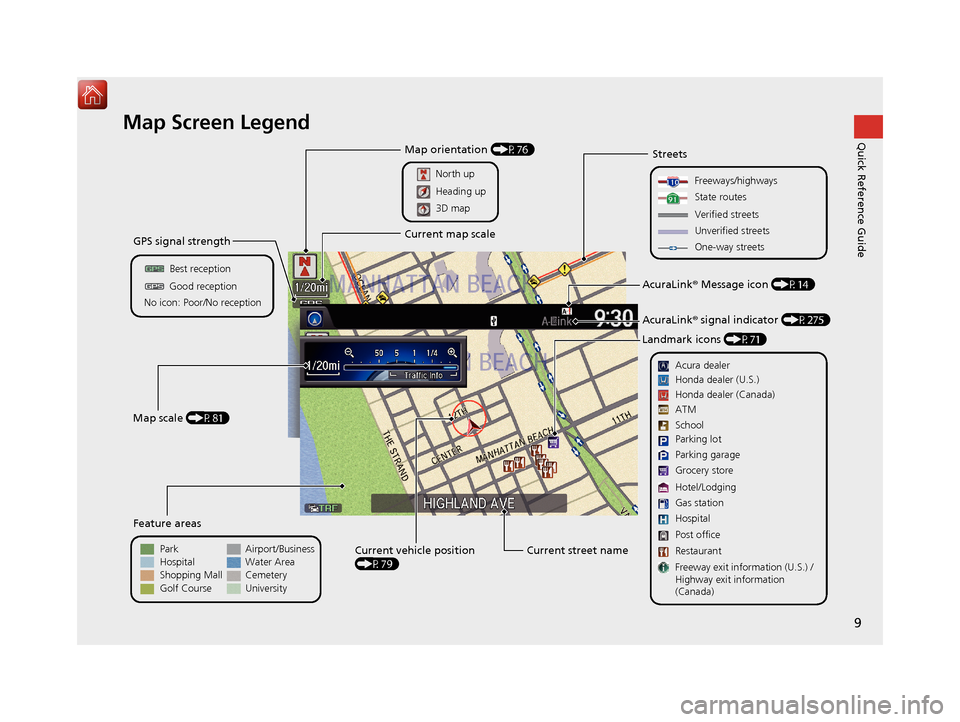
9
Quick Reference GuideMap Screen Legend
GPS signal strength
Best reception
Feature areas
Park
Streets
Map scale (P81)
No icon: Poor/No receptionGood reception
Hospital
Shopping Mall
Golf Course Airport/Business
Water Area
Cemetery
University
Current street name
Current vehicle position
(P79)
Freeways/highways
State routes
Verified streets
Unverified streets
One-way streets
Acura dealer
AcuraLink® Message icon (P14)
AcuraLink® signal indicator (P275)
Landmark icons (P71)
Honda dealer (U.S.)
Honda dealer (Canada)
School
Parking lot
Gas station
Hospital
Post office
Restaurant
Freeway exit information (U.S.) /
Highway exit information
(Canada) Parking garage
Grocery store
Hotel/Lodging ATM
Map orientation (P76)
North up
Current map scale
Heading up
3D map
16 ACURA TLX NAVI-31TZ38100.book 9 ページ 2015年7月29日 水曜日 午後4時11分