lock Acura TLX 2017 Navigation Manual
[x] Cancel search | Manufacturer: ACURA, Model Year: 2017, Model line: TLX, Model: Acura TLX 2017Pages: 325, PDF Size: 19.46 MB
Page 270 of 325
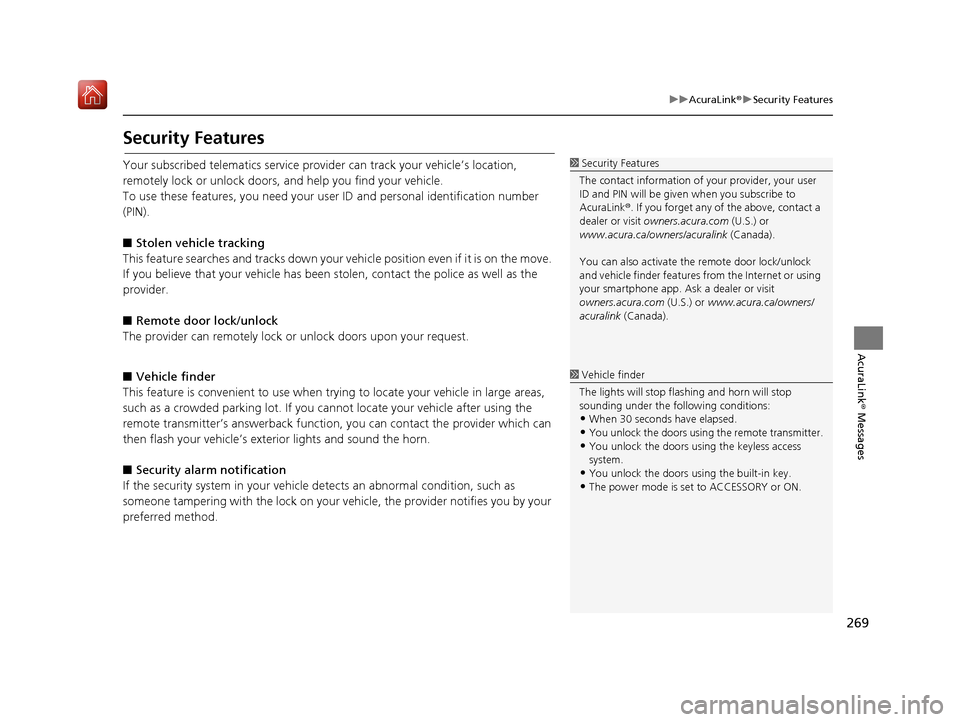
269
uuAcuraLink ®u Security Features
AcuraLink® Messages
Security Features
Your subscribed telematics service prov ider can track your vehicle’s location,
remotely lock or unlock doors, and help you find your vehicle.
To use these features, you n eed your user ID and personal identification number
(PIN).
■ Stolen vehi cle tracking
This feature searches and tracks down your vehicle position even if it is on the move.
If you believe that your vehicle has been stolen, contact the police as well as the
provider.
■ Remote door lock/unlock
The provider can remotely lock or unlock doors upon your request.
■ Vehicle finder
This feature is convenient to use when trying to locate your vehicle in large areas,
such as a crowded parking lot. If you cannot locate your vehicle after using the
remote transmitter’s answerback function, you can contact the provider which can
then flash your vehicle’s exterior lights and sound the horn.
■ Security alarm notification
If the security system in your vehicle detects an abnormal condition, such as
someone tampering with the lock on your vehicle, the provider notifies you by your
preferred method.1 Security Features
The contact information of your provider, your user
ID and PIN will be given when you subscribe to
AcuraLink ®. If you forget any of the above, contact a
dealer or visit owners.acura.com (U.S.) or
www.acura.ca/owners/acuralink (Canada).
You can also activate the remote door lock/unlock
and vehicle finder features from the Internet or using
your smartphone app. As k a dealer or visit
owners.acura.com (U.S.) or www.acura.ca/owners/
acuralink (Canada).
1Vehicle finder
The lights will stop flas hing and horn will stop
sounding under the foll owing conditions:
•When 30 seconds have elapsed.
•You unlock the doors using the remote transmitter.
•You unlock the doors using the keyless access
system.
•You unlock the doors using the built-in key.
•The power mode is set to ACCESSORY or ON.
16 ACURA TLX NAVI-31TZ38100.book 269 ページ 2015年7月29日 水曜日 午後4時1 1分
Page 288 of 325
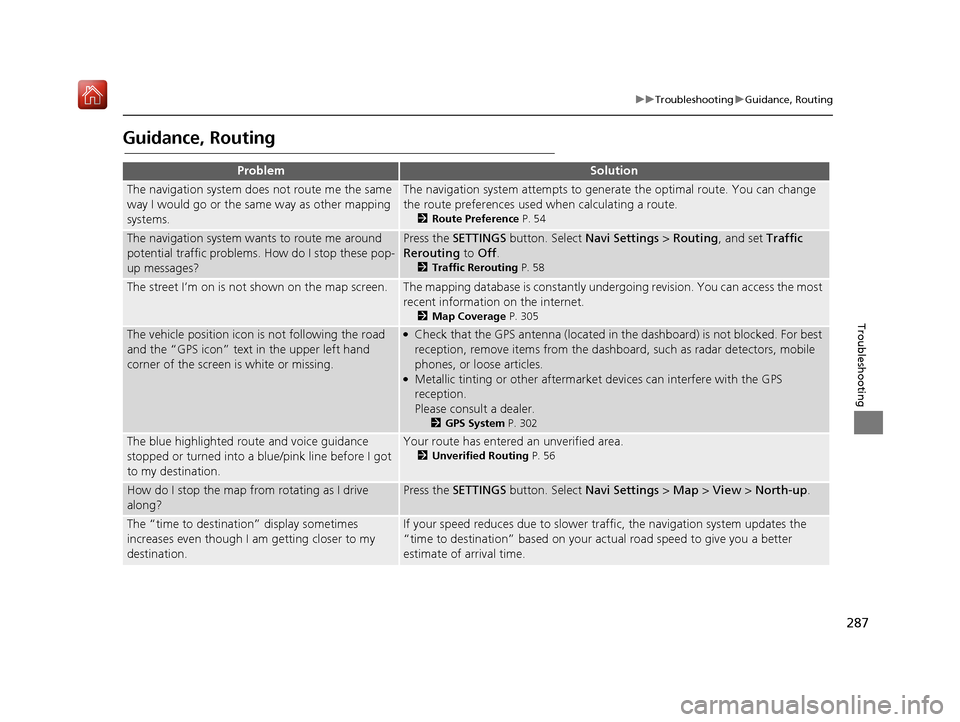
287
uuTroubleshooting uGuidance, Routing
Troubleshooting
Guidance, Routing
ProblemSolution
The navigation system does not route me the same
way I would go or the same way as other mapping
systems.The navigation system attempts to gene rate the optimal route. You can change
the route preferences used when calculating a route.
2 Route Preference P. 54
The navigation system wants to route me around
potential traffic problems. How do I stop these pop-
up messages?Press the SETTINGS button. Select Navi Settings > Routing , and set Traffic
Rerouting to Off .
2Traffic Rerouting P. 58
The street I’m on is not shown on the map screen.The mapping database is constantly undergoing revision. You can access the most
recent information on the internet.
2Map Coverage P. 305
The vehicle position icon is not following the road
and the “GPS icon” text in the upper left hand
corner of the screen is white or missing.●Check that the GPS antenna (located in the dashboard) is not blocked. For best
reception, remove items from the dashboard, such as radar detectors, mobile
phones, or loose articles.
●Metallic tinting or other aftermarket devices can interfere with the GPS
reception.
Please consult a dealer.
2 GPS System P. 302
The blue highlighted route and voice guidance
stopped or turned into a blue/pink line before I got
to my destination.Your route has entered an unverified area.
2Unverified Routing P. 56
How do I stop the map from rotating as I drive
along?Press the SETTINGS button. Select Navi Settings > Map > View > North-up .
The “time to destination” display sometimes
increases even though I am getting closer to my
destination.If your speed reduces due to slower tra ffic, the navigation system updates the
“time to destination” based on your ac tual road speed to give you a better
estimate of arrival time.
16 ACURA TLX NAVI-31TZ38100.book 287 ページ 2015年7月29日 水曜日 午後4時1 1分
Page 296 of 325
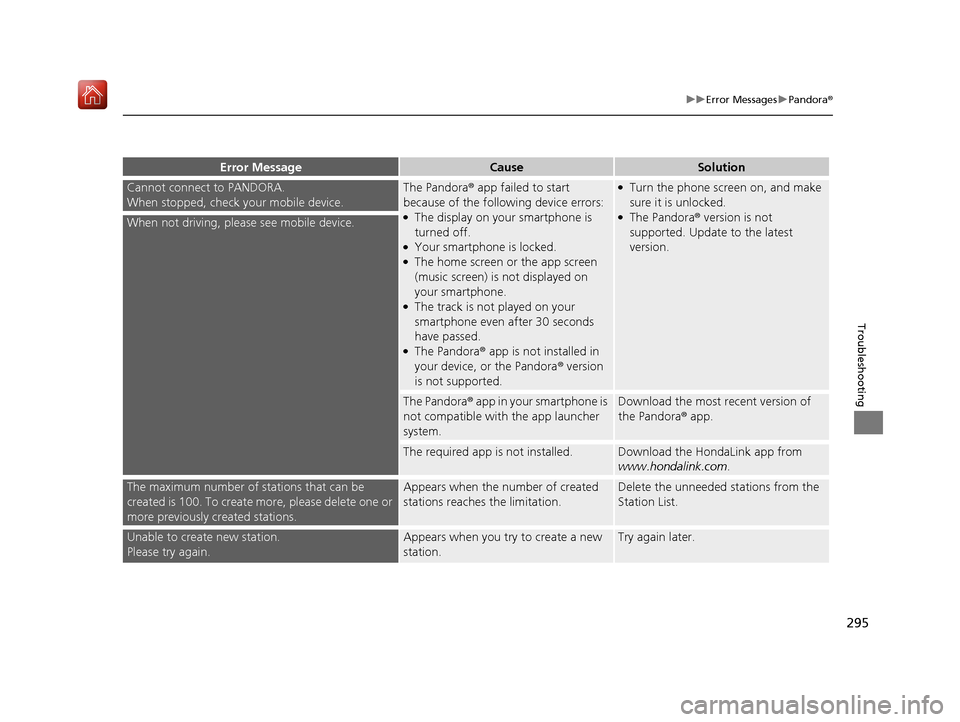
295
uuError Messages uPandora ®
Troubleshooting
Cannot connect to PANDORA.
When stopped, check your mobile device.The Pandora® app failed to start
because of the following device errors:
●The display on your smartphone is
turned off.
●Your smartphone is locked.●The home screen or the app screen
(music screen) is not displayed on
your smartphone.
●The track is not played on your
smartphone even after 30 seconds
have passed.
●The Pandora ® app is not installed in
your device, or the Pandora ® version
is not supported.
●Turn the phone screen on, and make
sure it is unlocked.
●The Pandora® version is not
supported. Update to the latest
version.When not driving, pleas e see mobile device.
The Pandora® app in your smartphone is
not compatible with the app launcher
system.Download the most recent version of
the Pandora® app.
The required app is not installed.Download the HondaLink app from
www.hondalink.com .
The maximum number of stations that can be
created is 100. To create more, please delete one or
more previously created stations.Appears when the number of created
stations reaches the limitation.Delete the unneeded stations from the
Station List.
Unable to create new station.
Please try again.Appears when you try to create a new
station.Try again later.
Error MessageCauseSolution
16 ACURA TLX NAVI-31TZ38100.book 295 ページ 2015年7月29日 水曜日 午後4時1 1分
Page 303 of 325
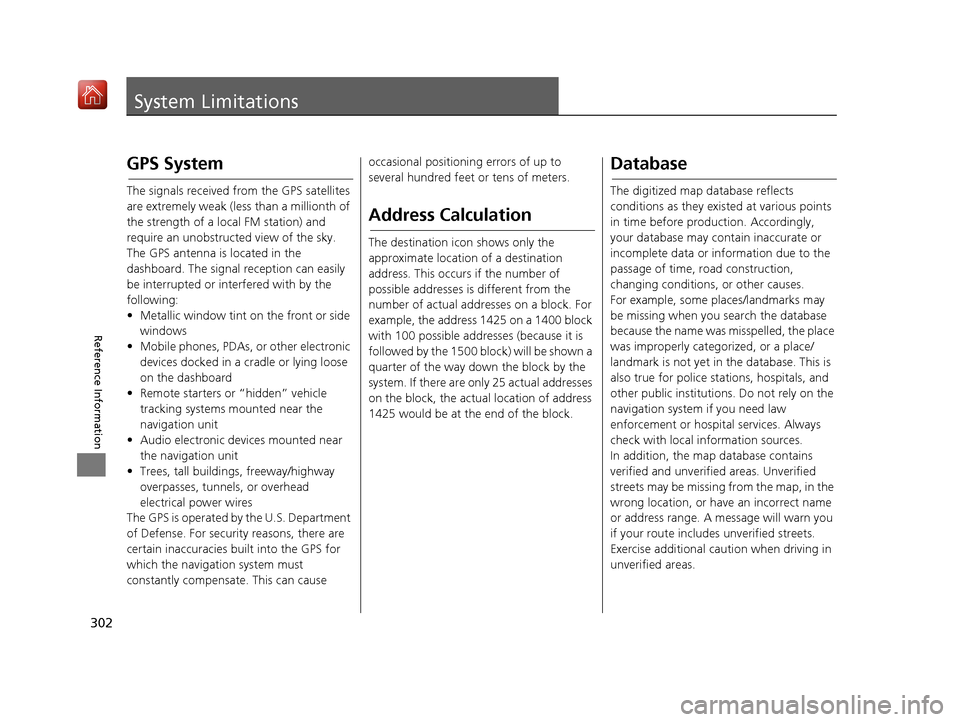
302
Reference Information
System Limitations
GPS System
The signals received from the GPS satellites
are extremely weak (less than a millionth of
the strength of a local FM station) and
require an unobstructed view of the sky.
The GPS antenna is located in the
dashboard. The signal reception can easily
be interrupted or interfered with by the
following:
• Metallic window tint on the front or side windows
• Mobile phones, PDAs, or other electronic devices docked in a cradle or lying loose
on the dashboard
• Remote starters or “hidden” vehicle tracking systems mounted near the
navigation unit
• Audio electronic devices mounted near the navigation unit
• Trees, tall buildin gs, freeway/highway
overpasses, tunnels, or overhead
electrical power wires
The GPS is operated by the U.S. Department
of Defense. For security reasons, there are
certain inaccuracies bu ilt into the GPS for
which the navigation system must
constantly compensate. This can cause occasional positioning errors of up to
several hundred feet or tens of meters.
Address Calculation
The destination icon shows only the
approximate location of a destination
address. This occurs if the number of
possible addresses is different from the
number of actual addr
esses on a block. For
example, the address 1425 on a 1400 block
with 100 possible addresses (because it is
followed by the 1500 block) will be shown a
quarter of the way down the block by the
system. If there are only 25 actual addresses
on the block, the actual location of address
1425 would be at the end of the block.
Database
The digitized map database reflects
conditions as they existed at various points
in time before production. Accordingly,
your database may contain inaccurate or
incomplete data or information due to the
passage of time, road construction,
changing conditions, or other causes.
For example, some places/landmarks may
be missing when you search the database
because the name was misspelled, the place
was improperly categorized, or a place/
landmark is not yet in the database. This is
also true for police stations, hospitals, and
other public institutions. Do not rely on the
navigation system if you need law
enforcement or hospital services. Always
check with local information sources.
In addition, the map database contains
verified and unverified areas. Unverified
streets may be missing from the map, in the
wrong location, or have an incorrect name
or address range. A message will warn you
if your route includes unverified streets.
Exercise additional caution when driving in
unverified areas.
16 ACURA TLX NAVI-31TZ38100.book 302 ページ 2015年7月29日 水曜日 午後4時1 1分
Page 320 of 325
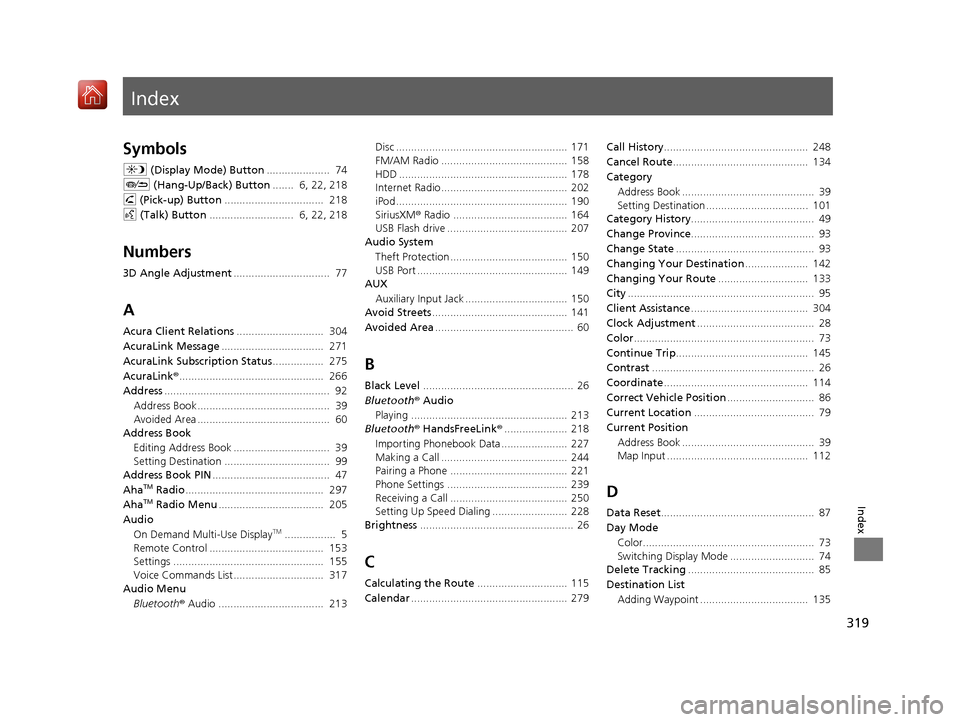
Index
319
Index
Index
Symbols
a (Display Mode) Button ..................... 74
J (Hang-Up/Back) Button ....... 6, 22, 218
h (Pick-up) Button ................................. 218
d (Talk) Button ............................ 6, 22, 218
Numbers
3D Angle Adjustment ................................ 77
A
Acura Client Relations ............................. 304
AcuraLink Message .................................. 271
AcuraLink Subscription Status ................. 275
AcuraLink® ................................................ 266
Address ....................................................... 92
Address Book............................................ 39
Avoided Area ............................................ 60
Address Book
Editing Address Book ................................ 39
Setting Destination ................................... 99
Address Book PIN ....................................... 47
Aha
TM Radio .............................................. 297
AhaTM Radio Menu ................................... 205
Audio On Demand Multi-Use Display
TM................. 5
Remote Control ...................................... 153
Settings .................................................. 155
Voice Commands List.............................. 317
Audio Menu
Bluetooth ® Audio ................................... 213 Disc ......................................................... 171
FM/AM Radio .......................................... 158
HDD ........................................................ 178
Internet Radio .......................................... 202
iPod ......................................................... 190
SiriusXM
® Radio ...................................... 164
USB Flash drive ........................................ 207
Audio System
Theft Protection ....................................... 150
USB Port .................................................. 149
AUX
Auxiliary Input Jack .................................. 150
Avoid Streets ............................................. 141
Avoided Area .............................................. 60
B
Black Level.................................................. 26
Bluetooth® Audio
Playing .................................................... 213
Bluetooth® HandsFreeLink® ..................... 218
Importing Phonebook Data ...................... 227
Making a Call .......................................... 244
Pairing a Phone ....................................... 221
Phone Settings ........................................ 239
Receiving a Call ....................................... 250
Setting Up Speed Dialing ......................... 228
Brightness ................................................... 26
C
Calculating the Route .............................. 115
Calendar .................................................... 279 Call History
................................................ 248
Cancel Route ............................................. 134
Category Address Book ............................................ 39
Setting Destination .................................. 101
Category History ......................................... 49
Change Province ......................................... 93
Change State .............................................. 93
Changing Your Destination ..................... 142
Changing Your Route .............................. 133
City .............................................................. 95
Client Assistance ....................................... 304
Clock Adjustment ....................................... 28
Color ............................................................ 73
Continue Trip ............................................ 145
Contrast ...................................................... 26
Coordinate ................................................ 114
Correct Vehicle Position ............................. 86
Current Location ........................................ 79
Current Position
Address Book ............................................ 39
Map Input ............................................... 112
D
Data Reset ................................................... 87
Day Mode Color......................................................... 73
Switching Display Mode ............................ 74
Delete Tracking .......................................... 85
Destination List Adding Waypoint .................................... 135
16 ACURA TLX NAVI-31TZ38100.book 319 ページ 2015年7月29日 水曜日 午後4時1 1分