navigation Acura TLX 2017 Navigation Manual
[x] Cancel search | Manufacturer: ACURA, Model Year: 2017, Model line: TLX, Model: Acura TLX 2017Pages: 325, PDF Size: 19.46 MB
Page 85 of 325
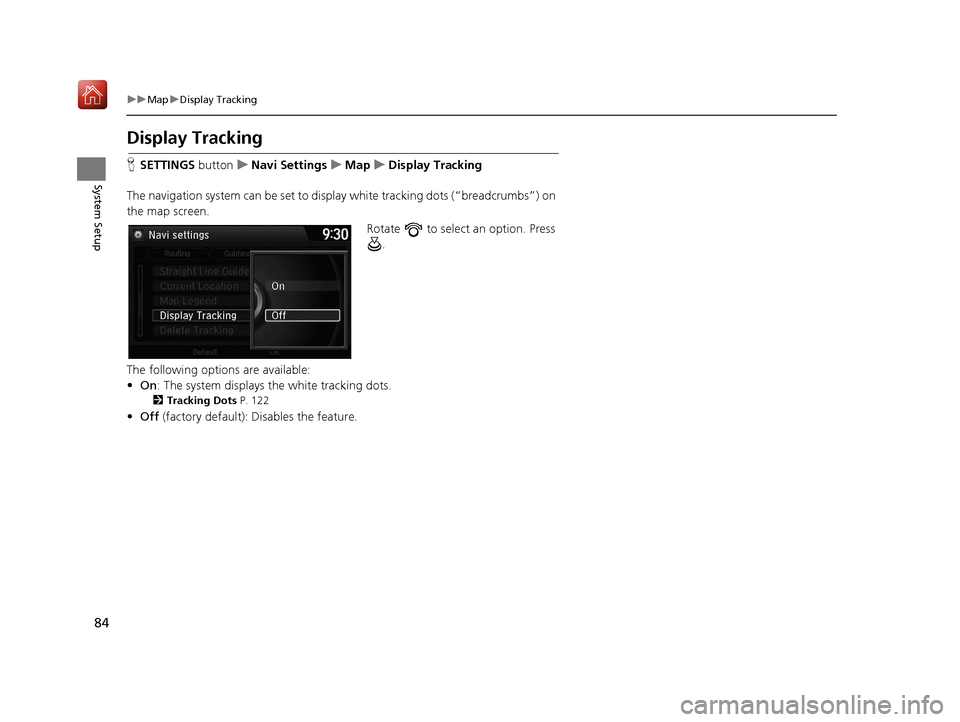
84
uuMap uDisplay Tracking
System Setup
Display Tracking
H SETTINGS buttonuNavi Settings uMap uDisplay Tracking
The navigation system can be set to display white tracking dots (“breadcrumbs”) on
the map screen. Rotate to select an option. Press .
The following options are available:
• On : The system displays the white tracking dots.
2Tracking Dots P. 122
•Off (factory default): Disables the feature.
16 ACURA TLX NAVI-31TZ38100.book 84 ページ 2015年7月29日 水曜日 午後4時11分
Page 90 of 325
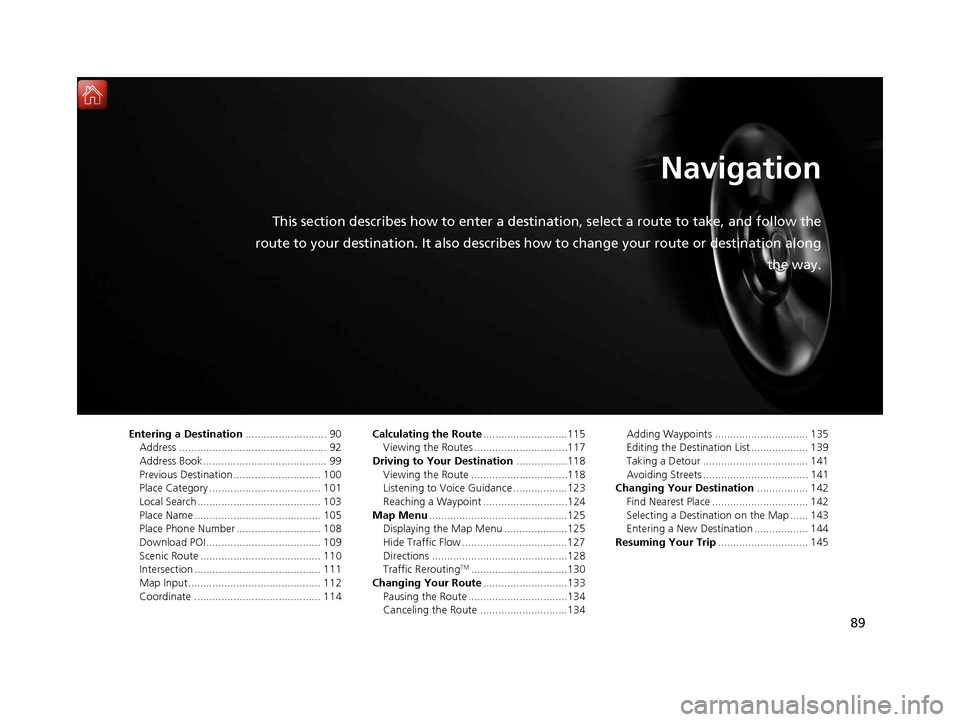
89
Navigation
This section describes how to enter a destination, select a route to take, and follow the
route to your destination. It also describes how to change your route or destination along
the way.
Entering a Destination........................... 90
Address ................................................. 92
Address Book ......................................... 99
Previous Destination ............................. 100
Place Category ..................................... 101
Local Search ......................................... 103
Place Name .......................................... 105
Place Phone Number ............................ 108
Download POI ...................................... 109
Scenic Route ........................................ 110
Intersection .......................................... 111
Map Input............................................ 112
Coordinate .......................................... 114 Calculating the Route
............................115
Viewing the Routes ...............................117
Driving to Your Destination .................118
Viewing the Route ................................118
Listening to Voice Guidance ..................123
Reaching a Waypoint ............................124
Map Menu ..............................................125
Displaying the Map Menu .....................125
Hide Traffic Flow ...................................127
Directions .............................................128
Traffic Rerouting
TM................................130
Changing Your Route ............................133
Pausing the Route .................................134
Canceling the Route .............................134 Adding Waypoints ............................... 135
Editing the Destination List ................... 139
Taking a Detour ................................... 141
Avoiding Streets ................................... 141
Changing Your Destination ................. 142
Find Nearest Place ................................ 142
Selecting a Destination on the Map ...... 143
Entering a New Destination .................. 144
Resuming Your Trip .............................. 145
16 ACURA TLX NAVI-31TZ38100.book 89 ページ 2015年7月29日 水曜日 午後4時11分
Page 91 of 325
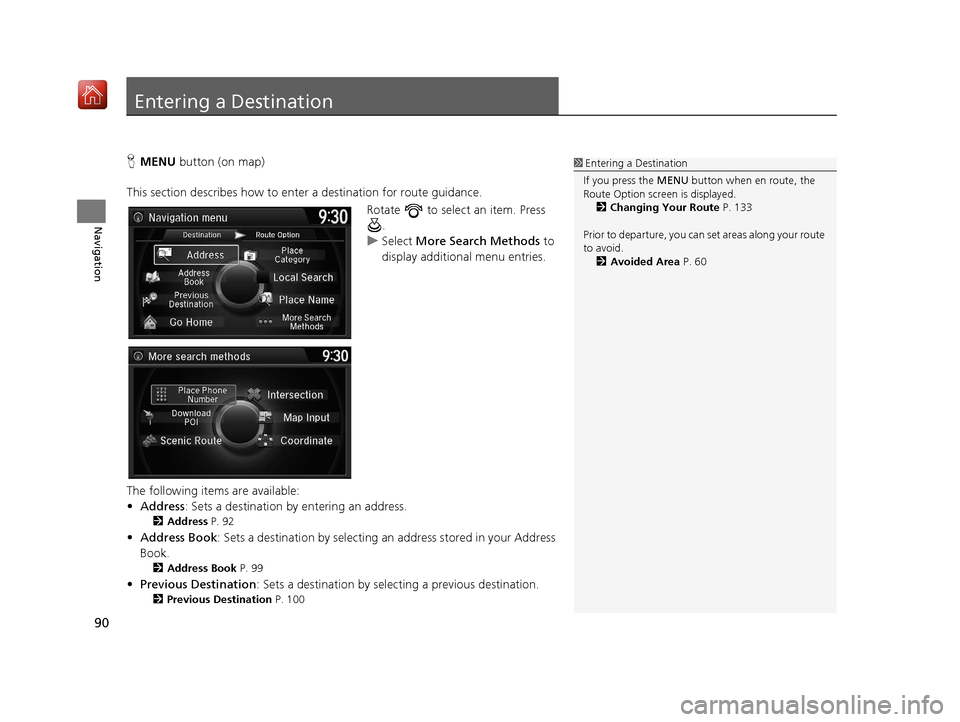
90
Navigation
Entering a Destination
HMENU button (on map)
This section describes how to enter a destination for route guidance. Rotate to select an item. Press .
u Select More Search Methods to
display additional menu entries.
The following items are available:
• Address : Sets a destination by entering an address.
2Address P. 92
•Address Book : Sets a destination by selecting an address stored in your Address
Book.
2 Address Book P. 99
•Previous Destination : Sets a destination by select ing a previous destination.
2Previous Destination P. 100
1Entering a Destination
If you press the MENU button when en route, the
Route Option screen is displayed.
2 Changing Your Route P. 133
Prior to departure, you can set areas along your route
to avoid. 2 Avoided Area P. 60
16 ACURA TLX NAVI-31TZ38100.book 90 ページ 2015年7月29日 水曜日 午後4時11分
Page 92 of 325
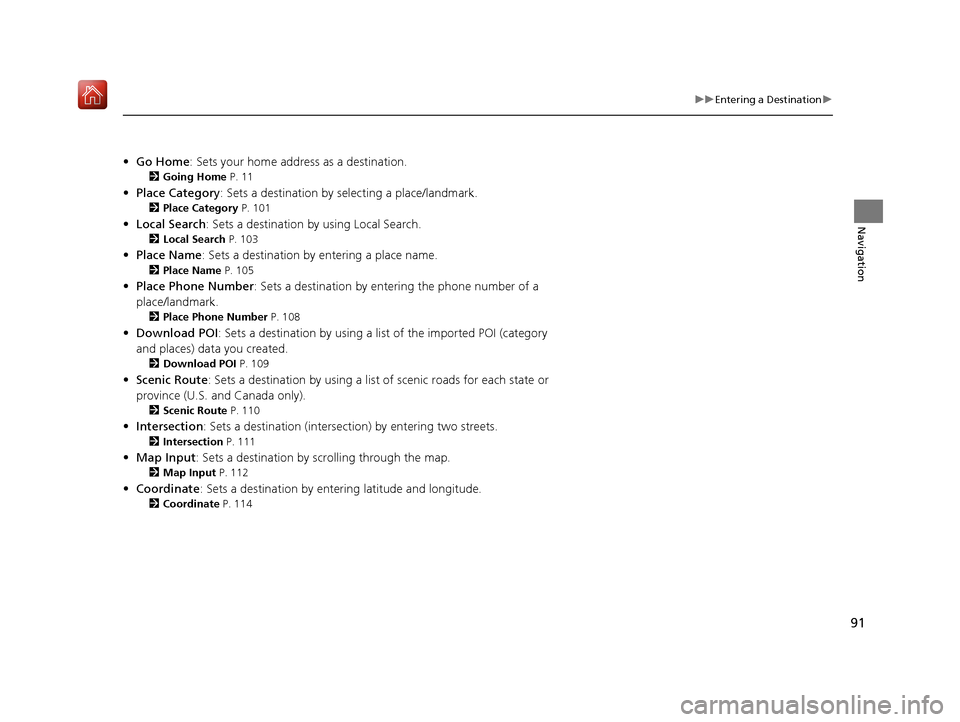
91
uuEntering a Destination u
Navigation
•Go Home : Sets your home address as a destination.
2Going Home P. 11
•Place Category : Sets a destination by selecting a place/landmark.
2Place Category P. 101
•Local Search : Sets a destination by using Local Search.
2Local Search P. 103
•Place Name : Sets a destination by entering a place name.
2Place Name P. 105
•Place Phone Number : Sets a destination by ente ring the phone number of a
place/landmark.
2 Place Phone Number P. 108
•Download POI : Sets a destination by using a lis t of the imported POI (category
and places) data you created.
2 Download POI P. 109
•Scenic Route : Sets a destination by using a list of scenic roads for each state or
province (U.S. and Canada only).
2 Scenic Route P. 110
•Intersection : Sets a destination (intersect ion) by entering two streets.
2Intersection P. 111
•Map Input : Sets a destination by scrolling through the map.
2Map Input P. 112
•Coordinate : Sets a destination by enteri ng latitude and longitude.
2Coordinate P. 114
16 ACURA TLX NAVI-31TZ38100.book 91 ページ 2015年7月29日 水曜日 午後4時11分
Page 93 of 325
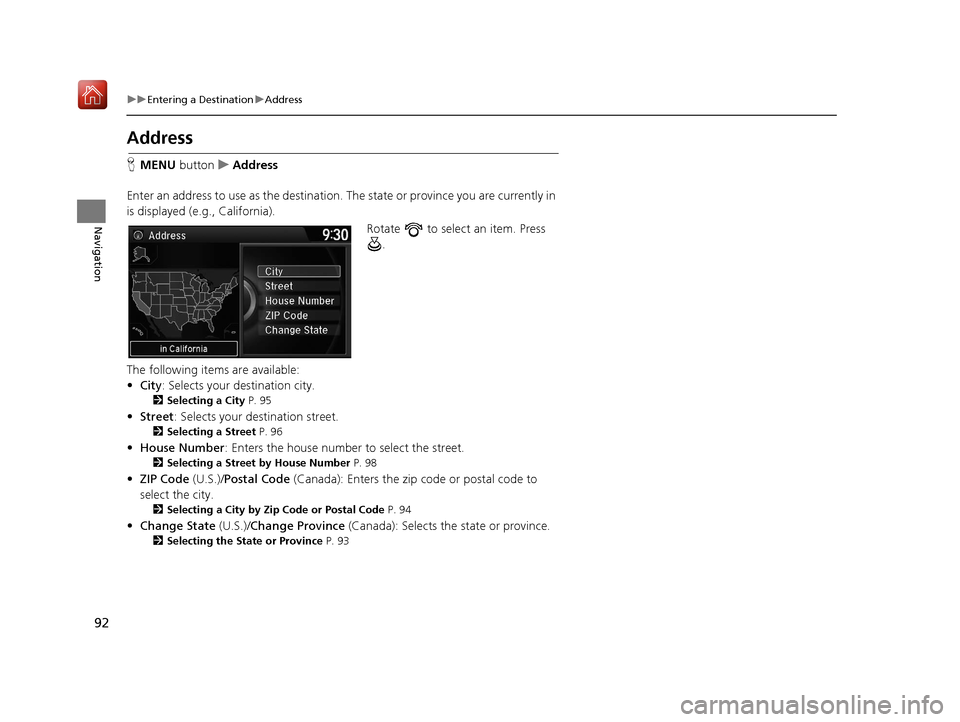
92
uuEntering a Destination uAddress
Navigation
Address
H MENU button uAddress
Enter an address to use as the destination. The state or province you are currently in
is displayed (e.g., California).
Rotate to select an item. Press .
The following items are available:
• City : Selects your destination city.
2Selecting a City P. 95
•Street : Selects your destination street.
2Selecting a Street P. 96
•House Number : Enters the house number to select the street.
2Selecting a Street by House Number P. 98
•ZIP Code (U.S.)/Postal Code (Canada): Enters the zip code or postal code to
select the city.
2 Selecting a City by Zip Code or Postal Code P. 94
•Change State (U.S.)/Change Province (Canada): Selects the state or province.
2Selecting the State or Province P. 93
16 ACURA TLX NAVI-31TZ38100.book 92 ページ 2015年7月29日 水曜日 午後4時11分
Page 94 of 325
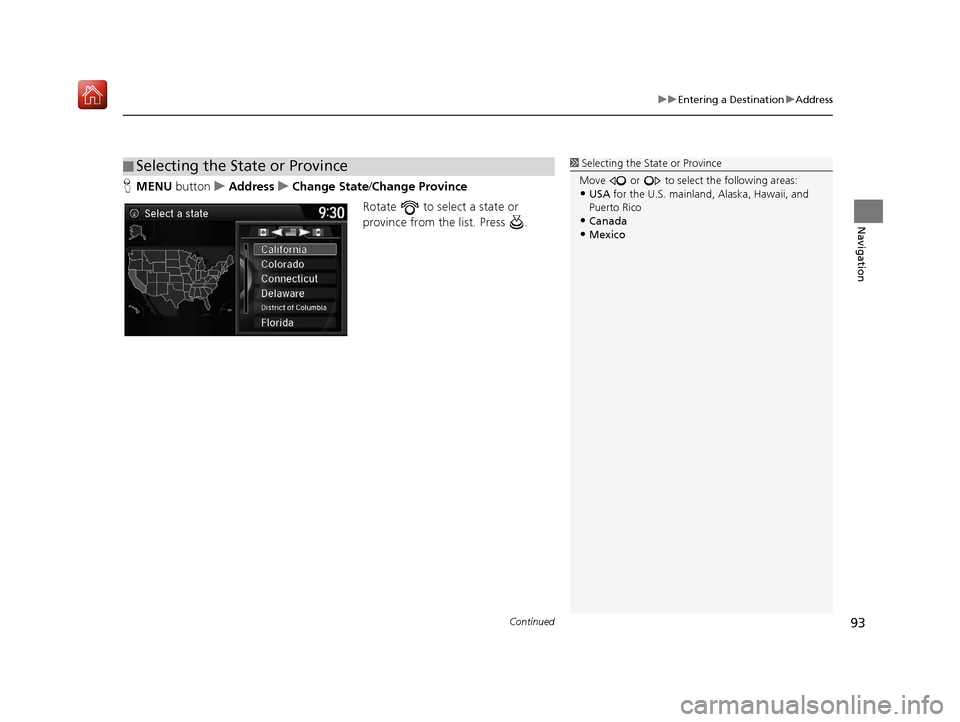
Continued93
uuEntering a Destination uAddress
Navigation
H MENU button uAddress uChange State /Change Province
Rotate to select a state or
province from the list. Press .
■ Selecting the State or Province1
Selecting the State or Province
Move or to select the following areas:
•USA for the U.S. mainland, Alaska, Hawaii, and
Puerto Rico
•Canada•Mexico
16 ACURA TLX NAVI-31TZ38100.book 93 ページ 2015年7月29日 水曜日 午後4時11分
Page 95 of 325
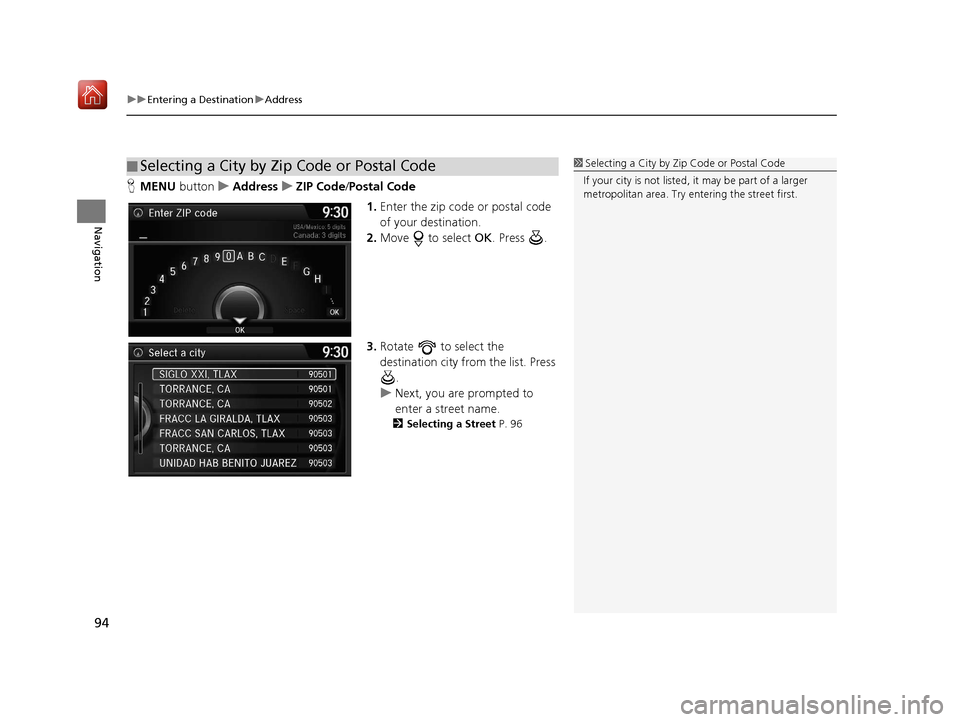
uuEntering a Destination uAddress
94
Navigation
H MENU button uAddress uZIP Code /Postal Code
1.Enter the zip code or postal code
of your destination.
2. Move to select OK. Press .
3. Rotate to select the
destination city fro m the list. Press
.
u Next, you are prompted to
enter a street name.
2 Selecting a Street P. 96
■Selecting a City by Zip Code or Postal Code1
Selecting a City by Zip Code or Postal Code
If your city is not listed, it may be part of a larger
metropolitan area. Try entering the street first.
16 ACURA TLX NAVI-31TZ38100.book 94 ページ 2015年7月29日 水曜日 午後4時11分
Page 96 of 325
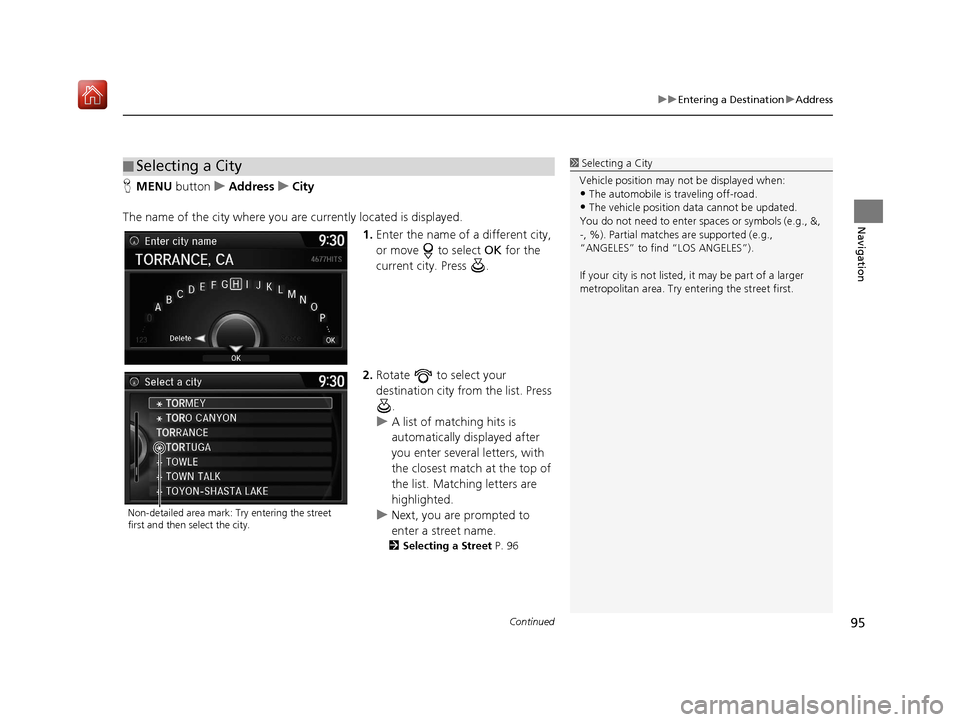
Continued95
uuEntering a Destination uAddress
Navigation
H MENU button uAddress uCity
The name of the city where you are currently located is displayed. 1.Enter the name of a different city,
or move to select OK for the
current city. Press .
2. Rotate to select your
destination city from the list. Press
.
u A list of matching hits is
automatically displayed after
you enter several letters, with
the closest match at the top of
the list. Matching letters are
highlighted.
u Next, you are prompted to
enter a street name.
2 Selecting a Street P. 96
■Selecting a City1
Selecting a City
Vehicle position may not be displayed when:
•The automobile is traveling off-road.
•The vehicle position data cannot be updated.
You do not need to enter spaces or symbols (e.g., &,
-, %). Partial matche s are supported (e.g.,
“ANGELES” to find “LOS ANGELES”).
If your city is not listed, it may be part of a larger
metropolitan area. Try entering the street first.
Non-detailed area mark: Try entering the street
first and then select the city.
16 ACURA TLX NAVI-31TZ38100.book 95 ページ 2015年7月29日 水曜日 午後4時11分
Page 97 of 325
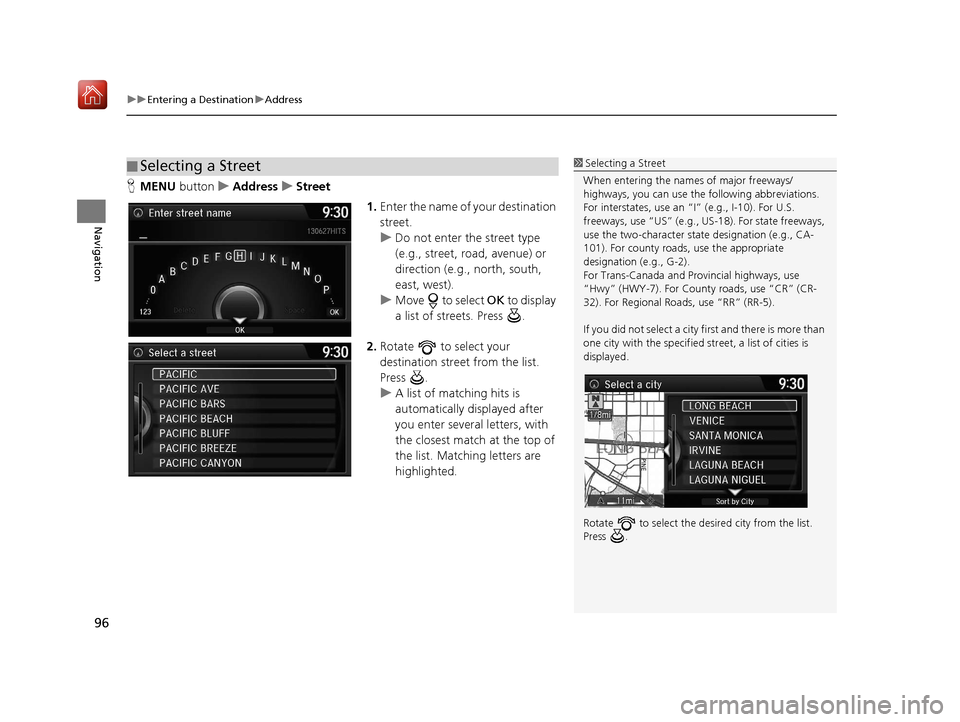
uuEntering a Destination uAddress
96
Navigation
H MENU button uAddress uStreet
1.Enter the name of your destination
street.
u Do not enter the street type
(e.g., street, road, avenue) or
direction (e.g., north, south,
east, west).
u Move to select OK to display
a list of streets. Press .
2. Rotate to select your
destination street from the list.
Press .
u A list of matching hits is
automatically displayed after
you enter several letters, with
the closest match at the top of
the list. Matching letters are
highlighted.
■Selecting a Street1
Selecting a Street
When entering the name s of major freeways/
highways, you can use the following abbreviations.
For interstates, use an “I” (e.g., I-10). For U.S.
freeways, use “US” (e.g., US -18). For state freeways,
use the two-character st ate designation (e.g., CA-
101). For county roads, use the appropriate
designation (e.g., G-2).
For Trans-Canada and Pr ovincial highways, use
“Hwy” (HWY-7). For County roads, use “CR” (CR-
32). For Regional Roads, use “RR” (RR-5).
If you did not select a city first and there is more than
one city with the specified street, a list of cities is
displayed.
Rotate to select the desi red city from the list.
Press .
16 ACURA TLX NAVI-31TZ38100.book 96 ページ 2015年7月29日 水曜日 午後4時11分
Page 98 of 325
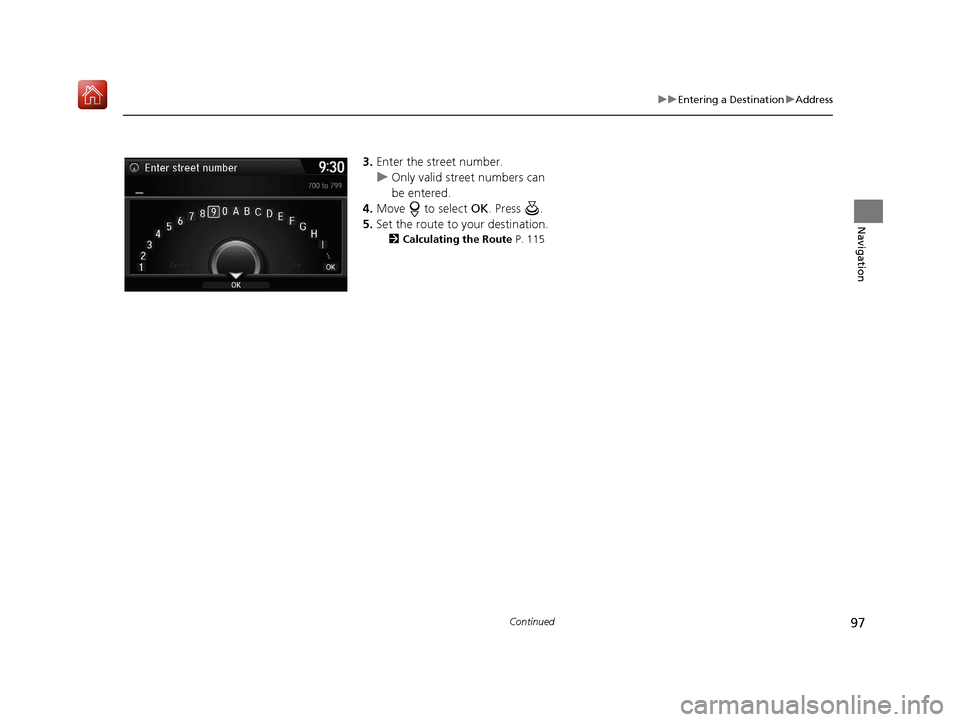
97
uuEntering a Destination uAddress
Continued
Navigation
3. Enter the street number.
u Only valid street numbers can
be entered.
4. Move to select OK. Press .
5. Set the route to your destination.
2 Calculating the Route P. 115
16 ACURA TLX NAVI-31TZ38100.book 97 ページ 2015年7月29日 水曜日 午後4時11分