Acura TLX 2017 Navigation Manual
Manufacturer: ACURA, Model Year: 2017, Model line: TLX, Model: Acura TLX 2017Pages: 325, PDF Size: 19.46 MB
Page 51 of 325
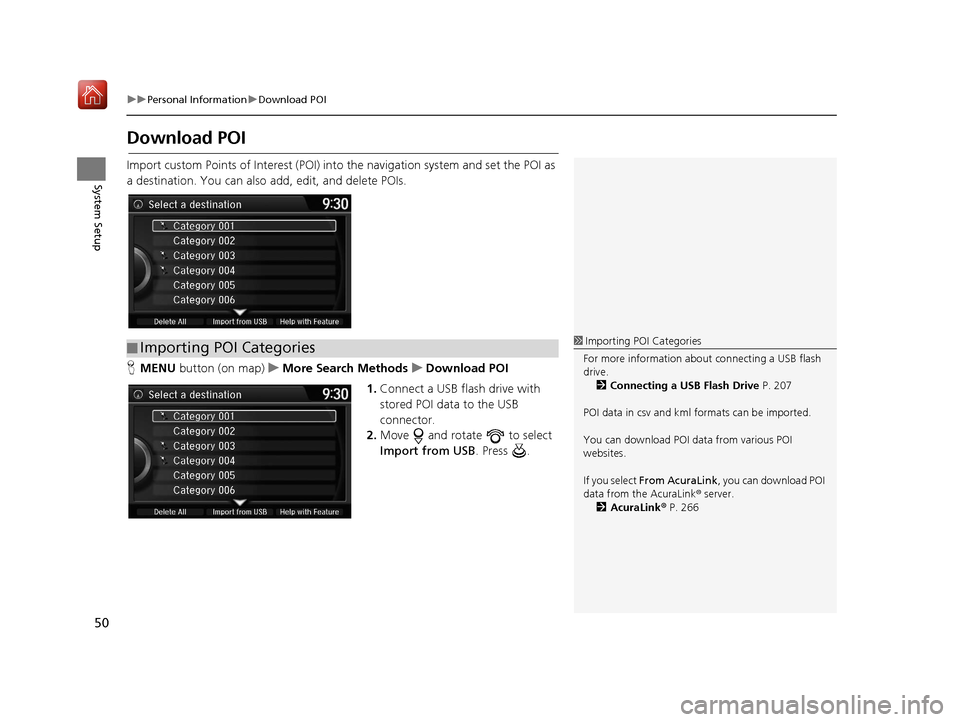
50
uuPersonal Information uDownload POI
System Setup
Download POI
Import custom Points of Interest (POI) into the navigation system and set the POI as
a destination. You can also add, edit, and delete POIs.
H MENU button (on map) uMore Search Methods uDownload POI
1. Connect a USB fl ash drive with
stored POI data to the USB
connector.
2. Move and rotate to select
Import from USB . Press .
■Importing POI Categories1
Importing POI Categories
For more information about connecting a USB flash
drive. 2 Connecting a USB Flash Drive P. 207
POI data in csv and kml formats can be imported.
You can download POI data from various POI
websites.
If you select From AcuraLink , you can download POI
data from the AcuraLink ® server.
2 AcuraLink ® P. 266
16 ACURA TLX NAVI-31TZ38100.book 50 ページ 2015年7月29日 水曜日 午後4時11分
Page 52 of 325

Continued51
uuPersonal Information uDownload POI
System Setup
3. Rotate to select a category to
import. Press .
H SETTINGS button uNavi Settings uPersonal Info uDownload POI
1. Rotate to select the
downloaded POI category to edit.
Press .
■Editing POI Categories1
Editing POI Categories
If you select From AcuraLink, you can edit Alert
only.
16 ACURA TLX NAVI-31TZ38100.book 51 ページ 2015年7月29日 水曜日 午後4時11分
Page 53 of 325

52
uuPersonal Information uDownload POI
System Setup
2. Rotate to select an item. Press
.
The following items are available:
• Alert Setting : Alerts you when you approach the places/landmarks in the
category.
On : Beeps and displays a message when your vehicle gets near the places/
landmarks in the category.
Off (factory default): Disables the feature.
• Delete Category : Deletes all places/landmarks and icon in the selected category.
• Edit Icon : Changes the category icon.
16 ACURA TLX NAVI-31TZ38100.book 52 ページ 2015年7月29日 水曜日 午後4時11分
Page 54 of 325

53
System Setup
Routing
HSETTINGS button uNavi Settings uRouting
Choose various settings that determine the navigation system functionality during
route calculation. Rotate to select an item. Press .
The following items are available:
• Route Preference : Changes the route preferen ces (calculating method).
2Route Preference P. 54
•Unverified Routing : Sets whether you use the ro ute guidance in unverified
areas.
2 Unverified Routing P. 56
•Traffic Rerouting : Sets whether you use automatic recalculation based on traffic
information.
2 Traffic Rerouting P. 58
•Edit POI Search Radius Along Route : Sets the distance from the route to find
waypoints.
2 Edit POI Search Radius Along Route P. 59
•Avoided Area : Specifies areas to avoid when calculating a route.
2Avoided Area P. 60
16 ACURA TLX NAVI-31TZ38100.book 53 ページ 2015年7月29日 水曜日 午後4時11分
Page 55 of 325

54
uuRouting uRoute Preference
System Setup
Route Preference
H SETTINGS buttonuNavi Settings uRouting uRoute Preference
Change the route preference by select ing minimum or maximum driving methods.
1.Rotate to select an item. Press
.
2. Rotate to select Min or Max.
Press .
u Repeat step 1 and 2 as
necessary.
3. Move to select OK. Press .1Route Preference
The calculated route may be the shortest route or the
route you would choose. For safety reasons, the
system generally a pplies the following rules to your
route:
•Shortcuts through residential areas are avoided.
•Right turns are favored over left turns or U-turns.
•Time-restricted turns (tur ns prohibited at certain
times of the day) are not used.
Check the ferry schedule when the calculated route
includes ferry route.
ETC is short for the Electronic Toll Collection system.
Server Route
•You can view three r outes distributed from
AcuraLink ®.
2 Viewing the Routes P. 117
•Set to On and select Optimal route to select your
desired route.
2 Optimal Routes P. 55
16 ACURA TLX NAVI-31TZ38100.book 54 ページ 2015年7月29日 水曜日 午後4時11分
Page 56 of 325
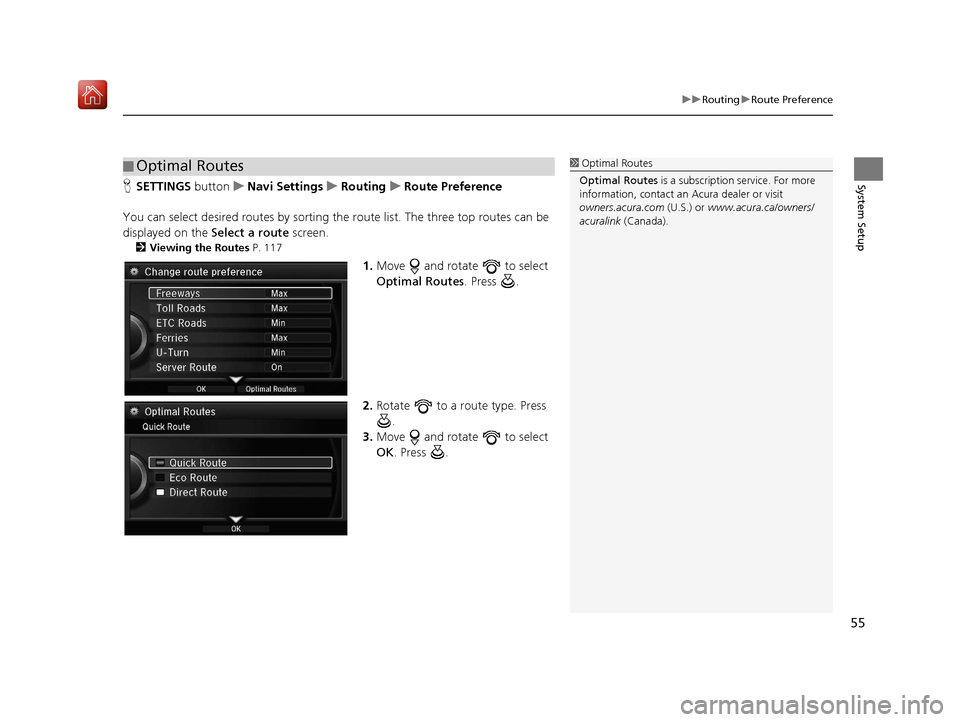
55
uuRouting uRoute Preference
System SetupH SETTINGS button uNavi Settings uRouting uRoute Preference
You can select desired routes by sorting th e route list. The three top routes can be
displayed on the Select a route screen.
2Viewing the Routes P. 117
1.Move and rotate to select
Optimal Routes. Press .
2. Rotate to a route type. Press
.
3. Move and rotate to select
OK . Press .
■Optimal Routes1
Optimal Routes
Optimal Routes is a subscription service. For more
information, contact an Acura dealer or visit
owners.acura.com (U.S.) or www.acura.ca/owners/
acuralink (Canada).
16 ACURA TLX NAVI-31TZ38100.book 55 ページ 2015年7月29日 水曜日 午後4時11分
Page 57 of 325

56
uuRouting uUnverified Routing
System Setup
Unverified Routing
H SETTINGS buttonuNavi Settings uRouting uUnverified Routing
Receive turn-by-turn map and voice guidance in unverified areas.
Rotate to select On or Off . Press
.1 Unverified Routing
Unverified roads are found in rural areas, and
typically include residentia l streets away from the
center of a town. They ma y not be accurate, and can
contain errors in locati on, naming, and address
range.
Unverified roads are shown only when viewing the
map in the 1/20, 1/8, 1/4, 1/2, 1 and 2 (mile) / 80,
200, 400, 800 (m), 1.6 and 3.2 (km) map scales.
Straight line guide
Blue-pink route line
Differences Off On (factory default)
On or Off? The driver wishes to manually
navigate using the navigation
map and choose the streets that
lead to the destination.The driver chooses to let the
navigation system suggest
possible routing, knowing that
the guidance may not be
accurate.
Route
calculation Route is usually longer, using
verified roads whenever
possible. Route is shorter, but uses
unverified (purple) streets that
may not be accurate.
16 ACURA TLX NAVI-31TZ38100.book 56 ページ 2015年7月29日 水曜日 午後4時11分
Page 58 of 325

57
uuRouting uUnverified Routing
System SetupRoute lineThe route line uses verified
streets only (when possible).
If Straight Line Guide is set to
On , a pink vector line is
displayed on the map that
continually points to your
destination.
2 Straight Line Guide P. 78
A blue-pink route line highlights
suggested unverified streets on
the map while traveling to your
destination.
Cautionary
messages Cautionary pop-up screens and
voice announcements remind
you to obey all traffic
restrictions when
starting route
guidance, approaching an
unverified area, and entering an
unverified street. Cautionary pop-up screens and
voice announcements remind
you to obey all traffic
restrictions when entering an
unverified street.
Guidance
(map/voice)There is no turn-by-turn map or
voice guidance.Voice guidance commands end
with the phrase “if possible” to
remind you to verify all traffic
restrictions.
Directions list A direction list is typically not available. However, depending
on your route, directions are
provided to help you reach the
first available verified road. A direction list is provided
showing street names and turn
symbols in pink.
Differences
Off On (factory default)
16 ACURA TLX NAVI-31TZ38100.book 57 ページ 2015年7月29日 水曜日 午後4時11分
Page 59 of 325

58
uuRouting uTraffic Rerouting
System Setup
Traffic Rerouting
H SETTINGS buttonuNavi Settings uRouting uTraffic Rerouting
A faster route can be calculated based on continuously updated traffic information.
2Traffic ReroutingTM P. 130
Rotate to select an option. Press
.
The following options are available:
• On : The system reroutes automatica lly based on traffic information.
• Off (factory default): Disables the feature.
1Traffic Rerouting
Traffic Rerouting requires an AcuraLink Real-Time
Traffic
TM subscription.
2 AcuraLink ® P. 266
Automatic traffic rerouting may not provide a detour
route depending on circumstances.
16 ACURA TLX NAVI-31TZ38100.book 58 ページ 2015年7月29日 水曜日 午後4時11分
Page 60 of 325

59
uuRouting uEdit POI Search Radius Along Route
System Setup
Edit POI Search Ra dius Along Route
HSETTINGS button uNavi Settings uRouting uEdit POI Search Radius
Along Route
Select the distance from your highlighted ro ute line (on either side of your route)
that the system will search for a waypoint.
2Adding Waypoints P. 135
You can specify a different search distance for freeways/highways and surface
streets.
1.Rotate to select an item. Press
.
2. Rotate to select a search
distance. Press .
The following items are available:
• On Freeways (U.S.)/On highways (Canada): 1, 2, 5, or 10 miles (1.6, 3, 8, or 16
km) can be set. Factory default is 2 miles (3 km).
• On Surface Streets : 1/2, 1, 2, or 5 miles (0.8, 1.6, 3, or 8 km) can be set. Factory
default is 1/2 mile (0.8 km).
16 ACURA TLX NAVI-31TZ38100.book 59 ページ 2015年7月29日 水曜日 午後4時11分