battery Acura TLX 2017 Navigation Manual
[x] Cancel search | Manufacturer: ACURA, Model Year: 2017, Model line: TLX, Model: Acura TLX 2017Pages: 325, PDF Size: 19.46 MB
Page 17 of 325
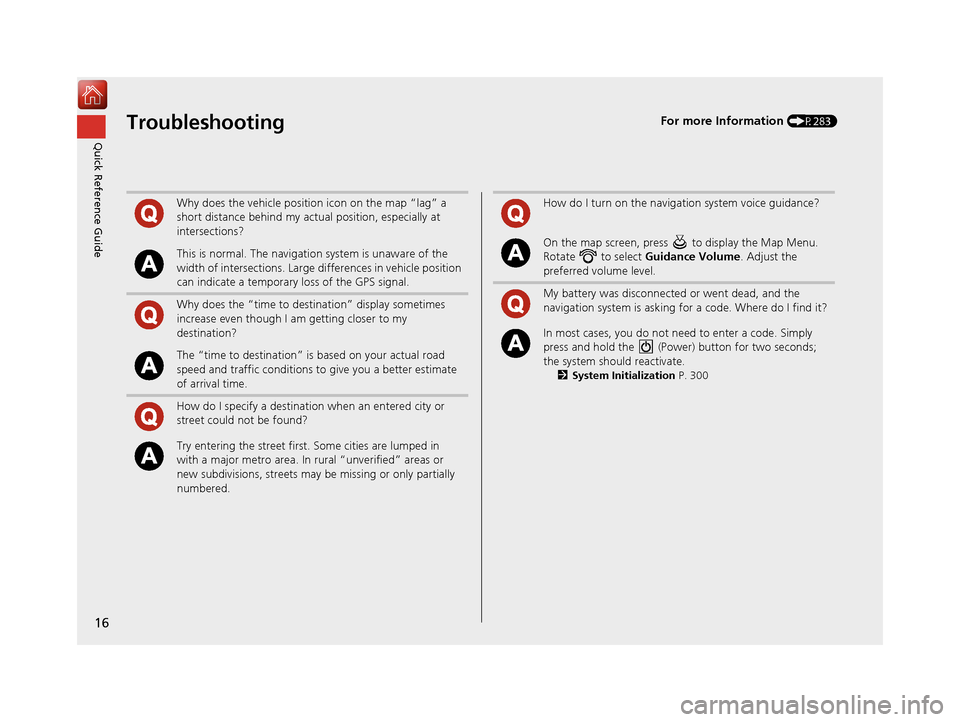
16
Quick Reference GuideTroubleshootingFor more Information (P283)
Why does the vehicle position icon on the map “lag” a
short distance behind my actual position, especially at
intersections?
This is normal. The navigation system is unaware of the
width of intersections. Large differences in vehicle position
can indicate a temporary loss of the GPS signal.
Why does the “time to destination” display sometimes
increase even though I am getting closer to my
destination?
The “time to destination” is based on your actual road
speed and traffic conditions to give you a better estimate
of arrival time.
How do I specify a destination when an entered city or
street could not be found?
Try entering the street first. Some cities are lumped in
with a major metro area. In rural “unverified” areas or
new subdivisions, streets may be missing or only partially
numbered.
How do I turn on the navigation system voice guidance?
On the map screen, press to display the Map Menu.
Rotate to select Guidance Volume. Adjust the
preferred volume level.
My battery was disconnected or went dead, and the
navigation system is asking for a code. Where do I find it?
In most cases, you do not need to enter a code. Simply
press and hold the (Power) button for two seconds;
the system should reactivate.
2 System Initialization P. 300
16 ACURA TLX NAVI-31TZ38100.book 16 ページ 2015年7月29日 水曜日 午後4時11分
Page 151 of 325
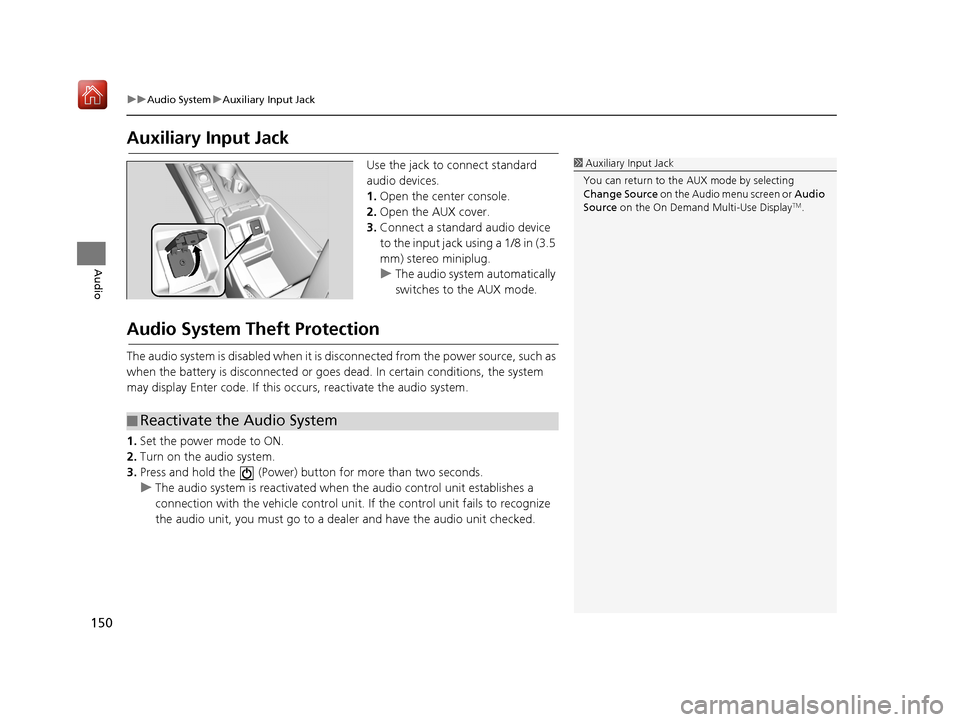
150
uuAudio System uAuxiliary Input Jack
Audio
Auxiliary Input Jack
Use the jack to connect standard
audio devices.
1. Open the center console.
2. Open the AUX cover.
3. Connect a standard audio device
to the input jack using a 1/8 in (3.5
mm) stereo miniplug.
u The audio system automatically
switches to the AUX mode.
Audio System Theft Protection
The audio system is disabled when it is di sconnected from the power source, such as
when the battery is disconnected or goes dead. In certain conditions, the system
may display Enter code. If this occurs, reactivate the audio system.
1. Set the power mode to ON.
2. Turn on the audio system.
3. Press and hold the (Power) bu tton for more than two seconds.
u The audio system is reactivated when the audio control unit establishes a
connection with the vehicle control unit. If the control unit fails to recognize
the audio unit, you must go to a deal er and have the audio unit checked.
1Auxiliary Input Jack
You can return to the AUX mode by selecting
Change Source on the Audio menu screen or Audio
Source on the On Demand Multi-Use Display
TM.
■Reactivate the Audio System
16 ACURA TLX NAVI-31TZ38100.book 150 ページ 2015年7月29日 水曜日 午後4時1
1分
Page 220 of 325
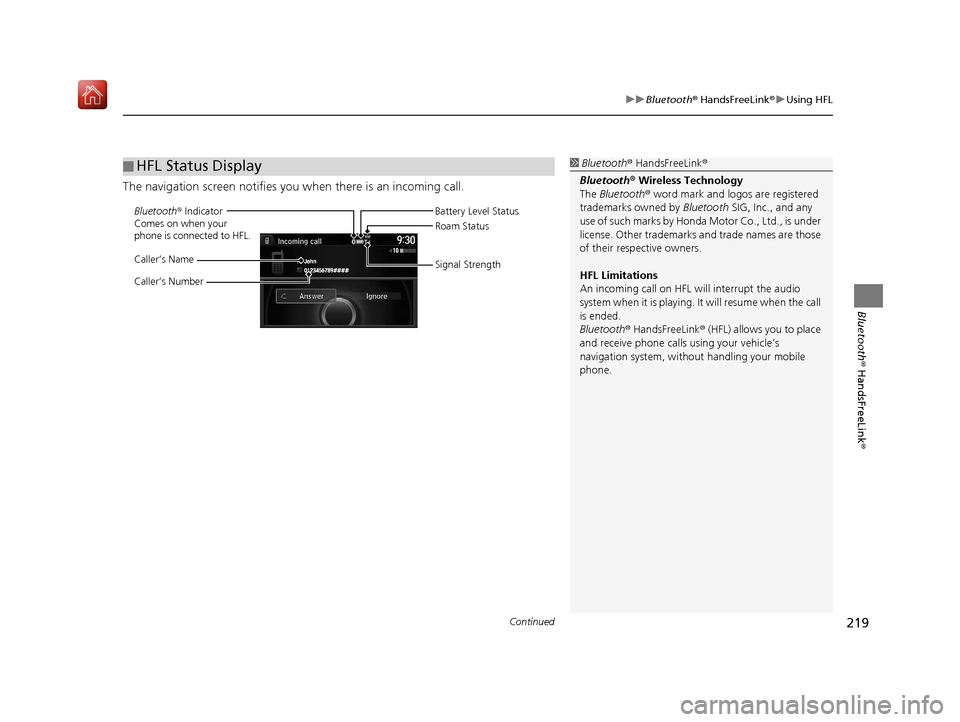
Continued219
uuBluetooth ® HandsFreeLink ®u Using HFL
Bluetooth ® HandsFreeLink ®
The navigation screen notifies you when there is an incoming call.
■HFL Status Display1
Bluetooth ® HandsFreeLink ®
Bluetooth ® Wireless Technology
The Bluetooth ® word mark and logos are registered
trademarks owned by Bluetooth SIG, Inc., and any
use of such marks by Honda Motor Co., Ltd., is under
license. Other trademarks and trade names are those
of their respective owners.
HFL Limitations
An incoming call on HFL will interrupt the audio
system when it is playing. It will resume when the call
is ended.
Bluetooth ® HandsFreeLink ® (HFL) allows you to place
and receive phone calls using your vehicle’s
navigation system, without handling your mobile
phone.
Bluetooth ® Indicator
Comes on when your
phone is connected to HFL.
Caller’s Name
Caller’s Number Battery Level Status
Roam Status
Signal Strength
16 ACURA TLX NAVI-31TZ38100.book 219 ページ 2015年7月29日 水曜日 午後4時1 1分
Page 222 of 325
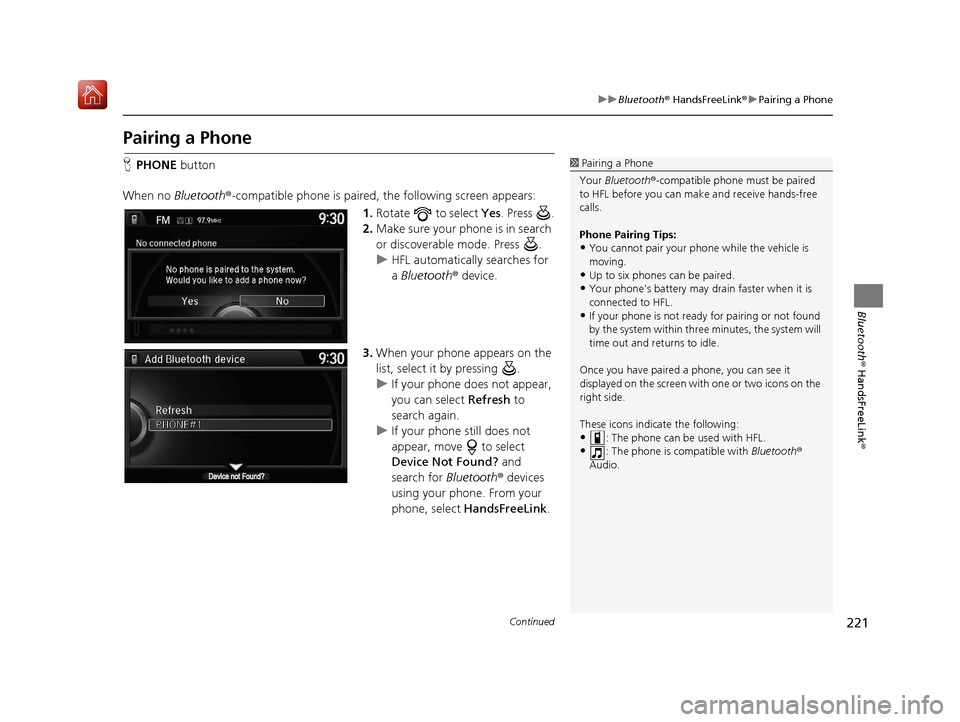
221
uuBluetooth ® HandsFreeLink ®u Pairing a Phone
Continued
Bluetooth ® HandsFreeLink ®
Pairing a Phone
HPHONE button
When no Bluetooth ®-compatible phone is paired, the following screen appears:
1.Rotate to select Yes . Press .
2. Make sure your phone is in search
or discoverable mode. Press .
u HFL automatically searches for
a Bluetooth ® device.
3. When your phone appears on the
list, select it by pressing .
u If your phone does not appear,
you can select Refresh to
search again.
u If your phone still does not
appear, move to select
Device Not Found? and
search for Bluetooth® devices
using your phone. From your
phone, select HandsFreeLink .1Pairing a Phone
Your Bluetooth ®-compatible phone mu st be paired
to HFL before you can m ake and receive hands-free
calls.
Phone Pairing Tips:
•You cannot pair your phone while the vehicle is
moving.
•Up to six phones can be paired.
•Your phone's battery may dr ain faster when it is
connected to HFL.
•If your phone is not ready for pairing or not found
by the system within three minutes, the system will
time out and returns to idle.
Once you have paired a phone, you can see it
displayed on the screen with one or two icons on the
right side.
These icons indicate the following:
•: The phone can be used with HFL.
•: The phone is compatible with Bluetooth®
Audio.
16 ACURA TLX NAVI-31TZ38100.book 221 ページ 2015年7月29日 水曜日 午後4時1 1分
Page 267 of 325
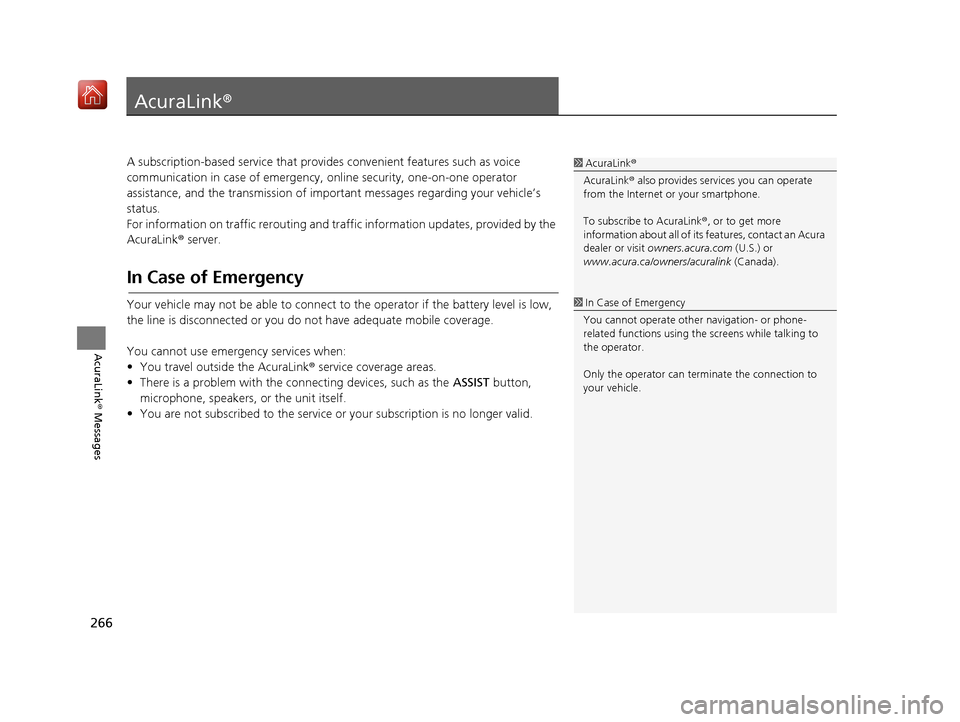
266
AcuraLink® Messages
AcuraLink®
A subscription-based service that provides convenient features such as voice
communication in case of emergency, online security, one-on-one operator
assistance, and the transmission of impo rtant messages regarding your vehicle’s
status.
For information on traffic rerouting and traffi c information updates, provided by the
AcuraLink ® server.
In Case of Emergency
Your vehicle may not be able to connect to the operator if the battery level is low,
the line is disconnected or you do not have adequate mobile coverage.
You cannot use emergency services when:
• You travel outside the AcuraLink ® service coverage areas.
• There is a problem with the connecting devices, such as the ASSIST button,
microphone, speakers, or the unit itself.
• You are not subscribed to the service or your subscription is no longer valid.
1 AcuraLink ®
AcuraLink ® also provides services you can operate
from the Internet or your smartphone.
To subscribe to AcuraLink ®, or to get more
information about all of its features, contact an Acura
dealer or visit owners.acura.com (U.S.) or
www.acura.ca/owners/acuralink (Canada).
1In Case of Emergency
You cannot operate othe r navigation- or phone-
related functions using the screens while talking to
the operator.
Only the operator can terminate the connection to
your vehicle.
16 ACURA TLX NAVI-31TZ38100.book 266 ページ 2015年7月29日 水曜日 午後4時1 1分
Page 290 of 325
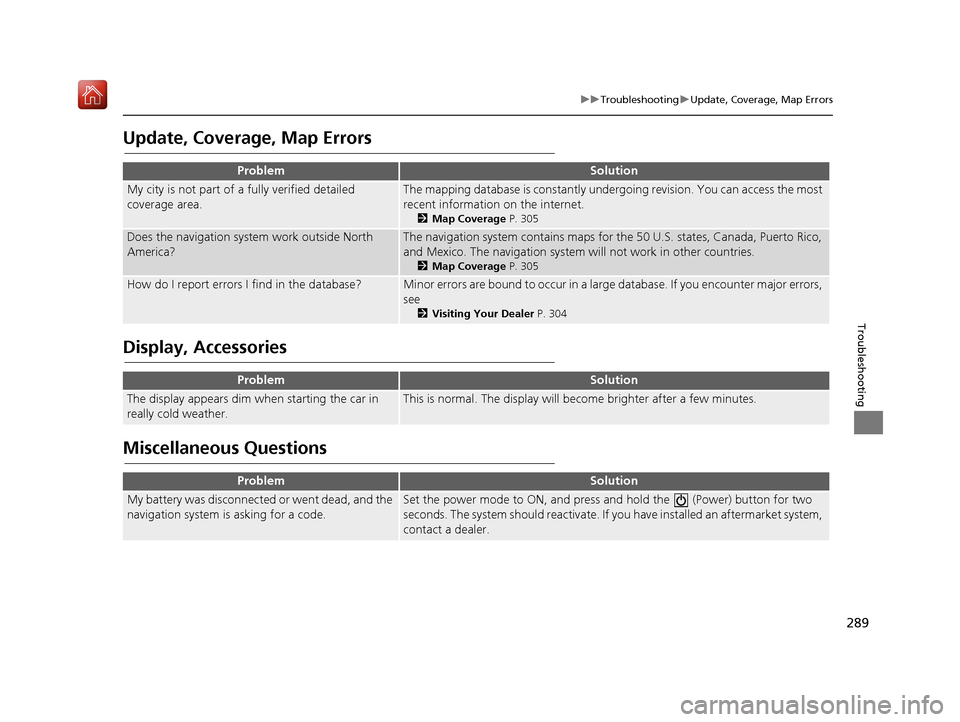
289
uuTroubleshooting uUpdate, Coverage, Map Errors
Troubleshooting
Update, Coverage, Map Errors
Display, Accessories
Miscellaneous Questions
ProblemSolution
My city is not part of a fully verified detailed
coverage area.The mapping database is constantly undergoing revision. You can access the most
recent information on the internet.
2 Map Coverage P. 305
Does the navigation syst em work outside North
America?The navigation system contai ns maps for the 50 U.S. states, Canada, Puerto Rico,
and Mexico. The navigation system will not work in other countries.
2 Map Coverage P. 305
How do I report errors I find in the database?Minor errors are bound to occur in a large database. If you encounter major errors,
see
2Visiting Your Dealer P. 304
ProblemSolution
The display appears dim when starting the car in
really cold weather.This is normal. The display will become brighter after a few minutes.
ProblemSolution
My battery was disconnected or went dead, and the
navigation system is asking for a code.Set the power mode to ON, and press and hold the (Power) button for two
seconds. The system should reactivate. If you have installed an aftermarket system,
contact a dealer.
16 ACURA TLX NAVI-31TZ38100.book 289 ページ 2015年7月29日 水曜日 午後4時1 1分
Page 301 of 325
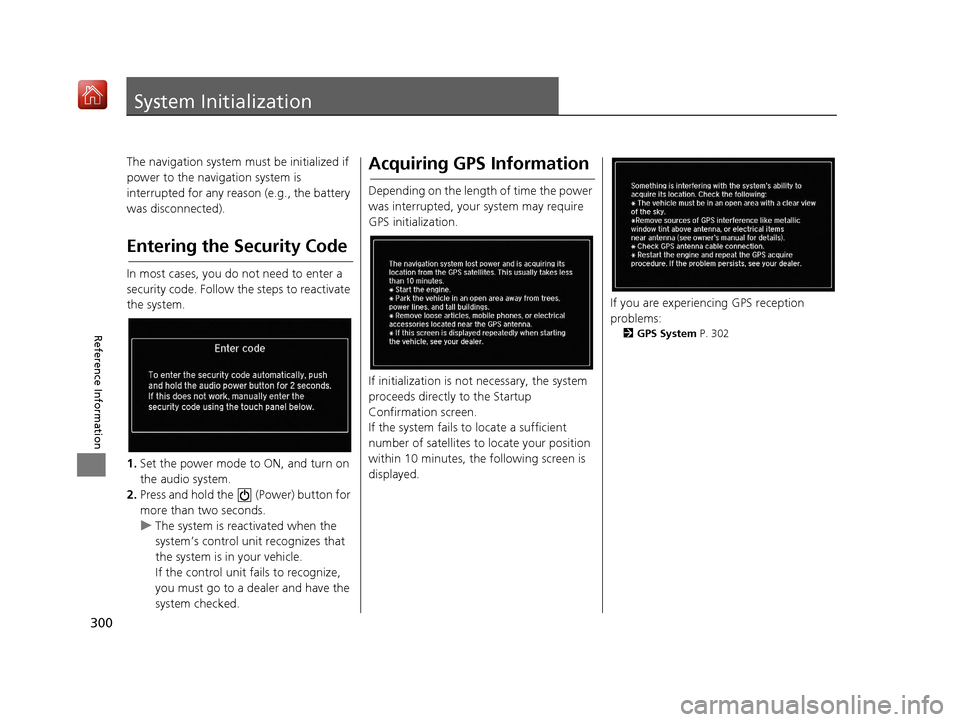
300
Reference Information
System Initialization
The navigation system must be initialized if
power to the navigation system is
interrupted for any reason (e.g., the battery
was disconnected).
Entering the Security Code
In most cases, you do not need to enter a
security code. Follow the steps to reactivate
the system.
1. Set the power mode to ON, and turn on
the audio system.
2. Press and hold the (Power) button for
more than two seconds.
u The system is reactivated when the
system’s control unit recognizes that
the system is in your vehicle.
If the control unit fa ils to recognize,
you must go to a dealer and have the
system checked.
Acquiring GPS Information
Depending on the length of time the power
was interrupted, your system may require
GPS initialization.
If initialization is not necessary, the system
proceeds directly to the Startup
Confirmation screen.
If the system fails to locate a sufficient
number of satellites to locate your position
within 10 minutes, the following screen is
displayed.
If you are experiencing GPS reception
problems:
2 GPS System P. 302
16 ACURA TLX NAVI-31TZ38100.book 300 ページ 2015年7月29日 水曜日 午後4時1 1分