audio Acura TLX 2017 Owner's Guide
[x] Cancel search | Manufacturer: ACURA, Model Year: 2017, Model line: TLX, Model: Acura TLX 2017Pages: 75, PDF Size: 10.99 MB
Page 2 of 75
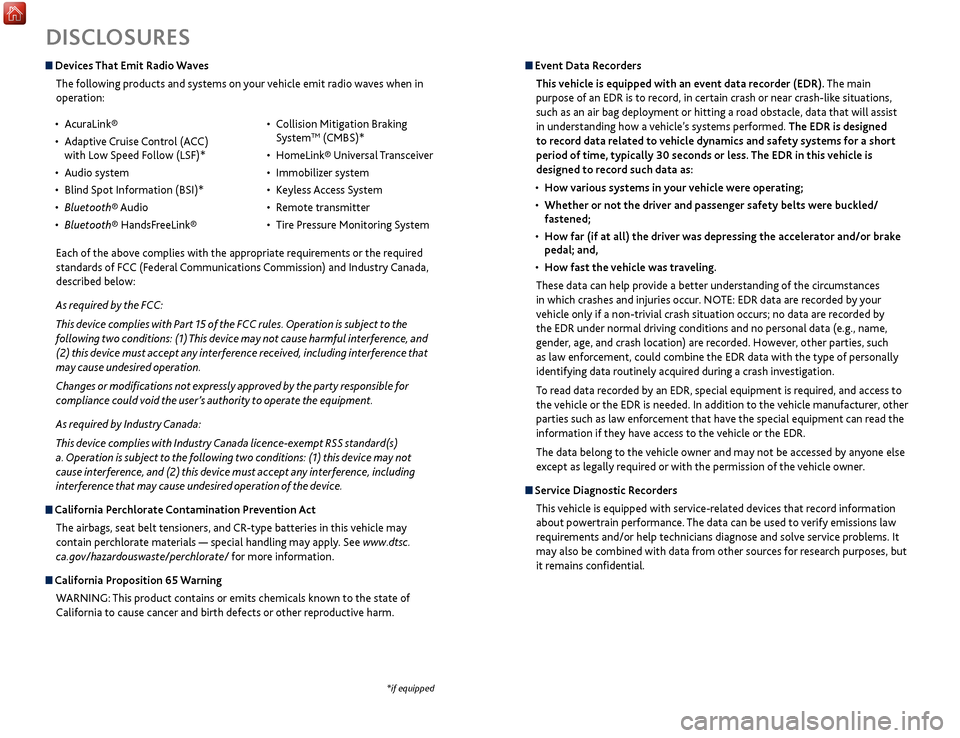
DISCLOSURES
Devices That Emit Radio WavesThe following products and systems on your vehicle emit radio waves when in
operation: Event Data RecordersThis vehicle is equipped with an event data recorder (EDR). The main
purpose of an EDR is to record, in certain crash or near crash-like situations,
such as an air bag deployment or hitting a road obstacle, data that will assist
in understanding how a vehicle’s systems performed. The EDR is designed
to record data related to vehicle dynamics and safety systems for a short
period of time, typically 30 seconds or less. The EDR in this vehicle is
designed to record such data as:
•
How various
systems in your vehicle were operating;
•
Whether
or not the driver and passenger safety belts were buckled/
fastened;
•
How
far (if at all) the driver was depressing the accelerator and/or brake
pedal; and,
•
How
fast the vehicle was traveling.
These data can help provide a better understanding of the circumstances
in which crashes and injuries occur. NOTE: EDR data are recorded by your
vehicle only if a non-trivial crash situation occurs; no data are recorded by
the EDR under normal driving conditions and no personal data (e.g., name,
gender, age, and crash location) are recorded. However, other parties, such
as law enforcement, could combine the EDR data with the type of personally
identifying data routinely acquired during a crash investigation.
To read data recorded by an EDR, special equipment is required, and access to
the vehicle or the EDR is needed. In addition to the vehicle manufacturer, other
parties such as law enforcement that have the special equipment can read the
information if they have access to the vehicle or the EDR.
The data belong to the vehicle owner and may not be accessed by anyone else
except as legally required or with the permission of the vehicle owner.
Service Diagnostic Recorders This vehicle is equipped with service-related devices that record information
about powertrain performance. The data can be used to verify emissions law
requirements and/or help technicians diagnose and solve service problems. It
may also be combined with data from other sources for research purposes, but
it remains confidential.
*if equipped
• AcuraLink®
•
A
daptive Cruise Control (ACC)
with Low Speed Follow (LSF)*
•
Audio system
•
Blind
Spot Information (BSI)*
•
Bluet
ooth® Audio
•
Bluet
ooth® HandsFreeLink® •
C ollision Mitigation Braking
SystemTM (CMBS)*
•
HomeLink®
Universal Transceiver
•
Immobiliz
er system
•
K
eyless Access System
•
R
emote transmitter
•
Tir
e Pressure Monitoring System
Each of the above complies with the appropriate requirements or the required
standards of FCC (Federal Communications Commission) and Industry Canada,
described below:
As required by the FCC:
This device complies with Part 15 of the FCC rules. Operation is subject to the
following two conditions: (1) This device may not cause harmful interference, and
(2) this device must accept any interference received, including interference that
may cause undesired operation.
Changes or modifications not expressly approved by the party responsible for
compliance could void the user’s authority to operate the equipment.
As required by Industry Canada:
This device complies with Industry Canada licence-exempt RSS standard(s)
a. Operation is subject to the following two conditions: (1) this device may not
cause interference, and (2) this device must accept any interference, including
interference that may cause undesired operation of the device.
California Perchlorate Contamination Prevention Act The airbags, seat belt tensioners, and CR-type batteries in this vehicle may
contain perchlorate materials — special handling may apply. See www.dtsc.
ca.gov/hazardouswaste/perchlorate/ for more information.
California Proposition 65 WarningWARNING: This product contains or emits chemicals known to the state of
California to cause cancer and birth defects or other reproductive harm.
Page 3 of 75
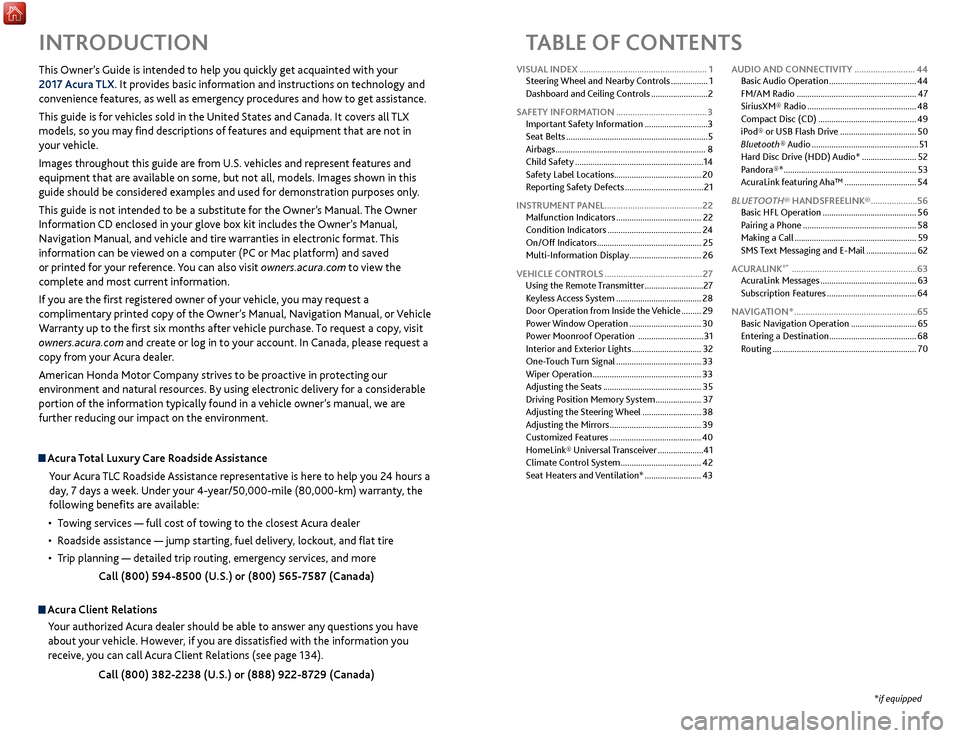
TABLE OF CONTENTS
Acura Total Luxury Care Roadside AssistanceYour Acura TLC Roadside Assistance representative is here to help you 24 hours a
day, 7 days a week. Under your 4-year/50,000-mile (80,000-km) warranty, the
following benefits are available:
•
T
owing services — full cost of towing to the closest Acura dealer
•
R
oadside assistance — jump starting, fuel delivery, lockout, and flat tire
•
T
rip planning — detailed trip routing, emergency services, and more Call (800) 594-8500 (U.S.) or (800) 565-7587 (Canada)
Acura Client RelationsYour authorized Acura dealer should be able to answer any questions you have
about your vehicle. However, if you are dissatisfied with the information you
receive, you can call Acura Client Relations (see page 134).
Call (800) 382-2238 (U.S.) or (888) 922-8729 (Canada)
INTRODUCTION
This Owner’s Guide is intended to help you quickly get acquainted with your
2017 Acura TLX. It provides basic information and instructions on technology and
convenience features, as well as emergency procedures and how to get assistance.
This guide is for vehicles sold in the United States and Canada. It covers all TLX
models, so you may find descriptions of features and equipment that are not in
your vehicle.
Images throughout this guide are from U.S. vehicles and represent features and
equipment that are available on some, but not all, models. Images shown in this
guide should be considered examples and used for demonstration purposes only.
This guide is not intended to be a substitute for the Owner’s Manual. The Owner
Information CD enclosed in your glove box kit includes the Owner’s Manual,
Navigation Manual, and vehicle and tire warranties in electronic format. This
information can be viewed on a computer (PC
or Mac platform) and sav
ed
or printed for your reference. You can also visit owners.acura.com to view the
complete and most current information.
If you are the first registered owner of your vehicle, you may request a
complimentary printed copy of the Owner’s Manual, Navigation Manual, or Vehicle
Warranty up to the first six months after vehicle purchase. To request a copy, visit
owners.acura.com and create or log in to your account. In Canada, please request a
copy from your Acura dealer.
American Honda Motor Company strives to be proactive in protecting our
environment and natural resources. By using electronic delivery for a considerable
portion of the information typically found in a vehicle owner’s manual, we are
further reducing our impact on the environment.
*if equipped
VISUAL INDEX
.......................................................
1
Steering Wheel and Nearby Controls
.................
1
Dashboard and Ceiling Controls
..........................
2
SAFETY INFORMATION
.......................................
3
Important Safety Information
.............................3
Seat Belts
.................................................................
5
Airbags
.....................................................................
8
Child Safety
...........................................................
14
Safety Label Locations........................................ 20
Reporting Safety Defects
....................................
21
INSTRUMENT PANEL..........................................22 Malfunction Indicators
.......................................
22
Condition Indicators
...........................................
24
On/Off Indicators
................................................
25
Multi-Information Display
.................................
26
VEHICLE CONTROLS
..........................................
27
Using the Remote Transmitter
...........................
27
Keyless Access System
.......................................
28
Door Operation from Inside the Vehicle
.........
29
Power Window Operation
.................................
30
Power Moonroof Operation
..............................
31
Interior and Exterior Lights
................................
32
One-Touch Turn Signal
.......................................
33
Wiper Operation
..................................................
33
Adjusting the Seats
.............................................
35
Driving Position Memory System
.....................
37
Adjusting the Steering Wheel
...........................
38
Adjusting the Mirrors
..........................................
39
Customized Features
..........................................
40
HomeLink® Universal Transceiver
.....................
41
Climate Control System
.....................................
42
Seat Heaters and Ventilation*
..........................
43AUDIO AND CONNECTIVITY
..........................
44
Basic Audio Operation
........................................
44
FM/AM Radio
.......................................................
47
SiriusXM® Radio
..................................................
48
Compact Disc (CD)
.............................................
49
iPod® or USB Flash Drive
...................................
50
Bluetooth® Audio
.................................................
51
Hard Disc Drive (HDD) Audio*
.........................
52
Pandora®*
.............................................................
53
AcuraLink featuring Aha™
.................................
54
BLUETOOTH® HANDSFREELINK®
....................
56
Basic
HFL Operation
...........................................
56
Pairing a Phone
....................................................
58
Making a Call
........................................................
59
SMS Text Messaging and E-Mail
.......................
62
ACURALINK
®* ......................................................63
A
curaLink Messages ............................................ 63
Subscription Features
......................................... 64
NAVIGATION*
..................................................... 65
Basic Navigation Operation
.............................. 65
Entering a Destination
........................................ 68
Routing
.................................................................. 70
Page 4 of 75
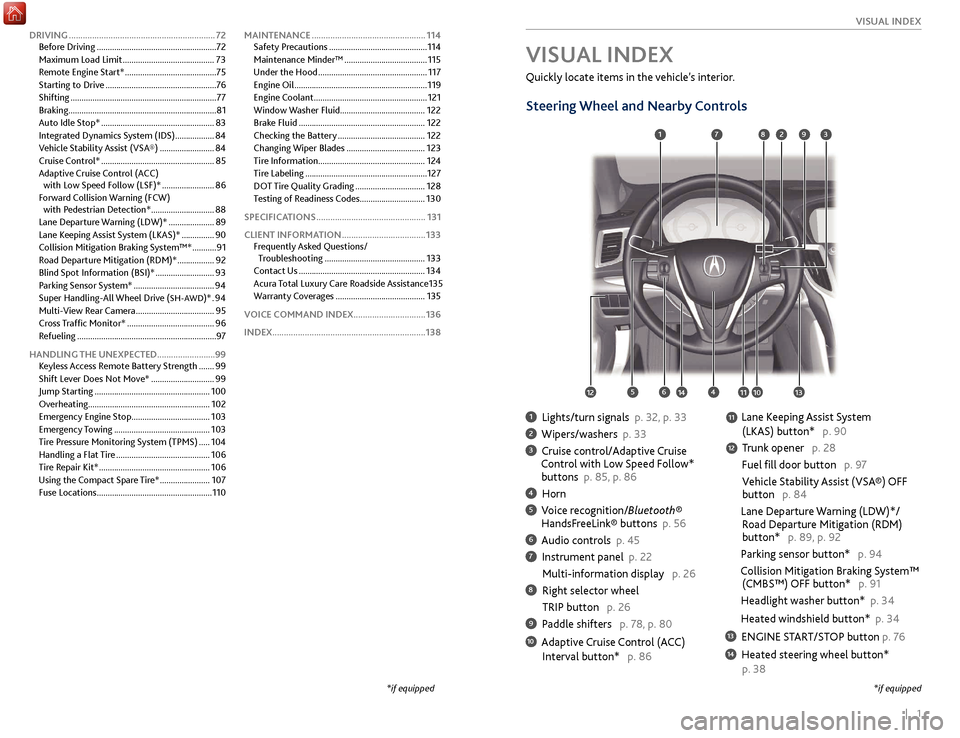
| 1
V
ISUAL
I
NDEX
1 Lights/turn signals p. 32, p. 33
2 Wipers/washers p. 33
3 Cruise control/Adaptive Cruise
Control with Low Speed Follow*
buttons p. 85, p. 86
4 Horn
5 Voice recognition/Bluetooth® HandsF reeLink® buttons p. 56
6 Audio controls p. 45
7 Instrument panel p. 22
Multi-information
display p. 26
8 Right selector wheel
TRIP button
p. 26
9 Paddle shifters p. 78, p. 80
10 Adaptive Cruise Control (ACC)
Interval button*
p. 86
Quickly locate items in the vehicle’s interior.
Steering Wheel and Nearby Controls
Lane Keeping Assist System
(LKAS) button*
p. 90
T
runk opener p. 28
Fuel fill door button p. 97
Vehicle Stability Assist (VSA®) OFF
button
p. 84
Lane Departure Warning (LDW)*/
R
oad Departure Mitigation (RDM)
button*
p. 89, p. 92
Parking sensor button* p. 94
Collision Mitigation Braking System™
(CMBS™)
OFF button* p. 91
Headlight washer button* p. 34
Heated windshield button* p. 34
13 ENGINE START/STOP button p. 76
14 Heated steering wheel button*
p. 38
VISUAL INDEX
*if equipped
1
1011
27
4
8
13
12
1256
93
*if equipped
11
14
DRIVING ............................................................... 72
Befor e Driving ....................................................... 72
Maximum Load Limit
..........................................73
Remote Engine Start*
..........................................75
Starting to Drive
................................................... 76
Shifting
................................................................... 77
Braking
.................................................................... 81
Auto Idle Stop*
.................................................... 83
Integrated Dynamics System (IDS)
..................84
Vehicle Stability Assist (VSA®)
.........................84
Cruise Control*
.................................................... 85
Adaptive Cruise Control (ACC) with Low Speed Follow (LSF)*
........................86
Forward Collision Warning (FCW) with Pedestrian Detection*
.............................88
Lane Departure Warning (LDW)*
.....................89
Lane Keeping Assist System (LKAS)*
...............90
Collision Mitigation Braking System™*
...........91
Road Departure Mitigation (RDM)*
.................92
Blind Spot Information (BSI)*
...........................93
Parking Sensor System*
.....................................94
Super Handling-All Wheel Drive (
SH-AWD)* . 94
Multi-
View Rear Camera
.................................... 95
Cross Traffic Monitor*
........................................ 96
Refueling
................................................................ 97
HANDLING THE UNEXPECTED .........................99
Keyless Access Remote Battery Strength
....... 99
Shift Lever Does Not Move*
............................. 99
Jump Starting
..................................................... 100
Overheating........................................................ 102
Emergency Engine Stop
.................................... 103
Emergency Towing
............................................ 103
Tire Pressure Monitoring System (TPMS)
..... 104
Handling a Flat Tire
........................................... 106
Tire Repair Kit*
................................................... 106
Using the Compact Spare Tire*
....................... 107
Fuse Locations
..................................................... 110MAINTENANCE
.................................................
114
Safety Precautions .............................................
114
Maintenance Minder™ ......................................
115
Under the Hood ..................................................
117
Engine Oil .............................................................
119
Engine Coolant ....................................................
121
Window Washer Fluid ....................................... 122
Brake Fluid ..........................................................
122
Checking the Battery ........................................
122
Changing Wiper Blades ....................................
123
Tire Information .................................................
124
Tire Labeling ........................................................
127
DOT Tire Quality Grading ................................
128
Testing of Readiness Codes .............................. 130
SPECIFICATIONS ...............................................
131
CLIENT INFORMATION ....................................
133
Frequently Asked Questions/ Troubleshooting ..............................................
133
Contact Us ..........................................................
134
Acura Total Luxury Care Roadside Assistance 135
Warranty Coverages .........................................
135
VOICE COMMAND INDEX ...............................136
INDEX..................................................................138
Page 5 of 75
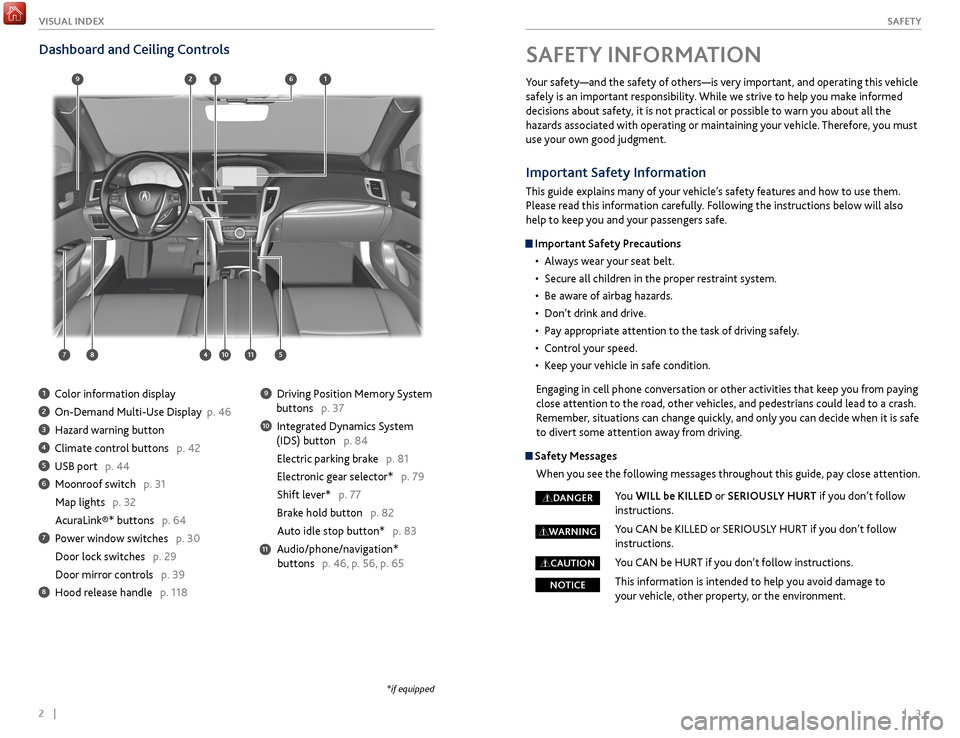
2 || 3
S AFETY
V
ISUAL I NDEX
99
97910911959894
93969192
SAFETY INFORMATION
Your safety—and the safety of others—is very important, and operating this vehicle
safely is an important responsibility. While we strive to help you make informed
decisions about safety, it is not practical or possible to warn you about all the
hazards associated with operating or maintaining your vehicle. Therefore, you must
use your own good judgment.
Dashboard and Ceiling Controls
1 Color information display
2 On-Demand Multi-Use Display p. 46
3 Hazard warning button
4 Climate control buttons p. 42
5 USB port p. 44
6 Moonroof switch p. 31
Map lights p. 32
AcuraLink®* buttons p. 64
7 Power window switches p. 30
Door lock switches
p. 29
Door mirr
or controls p. 39
8 Hood release handle p. 118
9 Driving Position Memory System
buttons
p. 37
10 Integrated Dynamics System
(IDS) button
p. 84
Electric parking brake p. 81
Electronic gear selector* p. 79
Shift lever* p. 77
Brake hold button p. 82
Auto idle stop button*
p. 83
Audio/phone/navigation*
buttons
p. 46, p. 56, p. 65
11
*if equipped
Important Safety Information
This guide explains many of your vehicle’s safety features and how to use them.
Please read this information carefully. Following the instructions below will also
help to keep you and your passengers safe.
Important Safety Precautions•
Al
ways wear your seat belt.
•
Secur
e all children in the proper restraint system.
•
Be awar
e of airbag hazards.
•
Don’t drink
and drive.
•
P
ay appropriate attention to the task of driving safely.
•
C
ontrol your speed.
•
K
eep your vehicle in safe condition.
Engaging in cell phone conversation or other activities that keep you from paying
close attention to the road, other vehicles, and pedestrians could lead to a crash.
Remember, situations can change quickly, and only you can decide when it is safe
to divert some attention away from driving.
Safety Messages When you see the following messages throughout this guide, pay close attention.
You WILL be KILLED or SERIOUSLY HURT if you don’t follow
instructions.
You CAN be KILLED or SERIOUSLY HURT if you don’t follow
instructions.
You CAN be HURT if you don’t follow instructions.
This information is intended to help you avoid damage to
your vehicle, other property, or the environment.
DANGER
WARNING
CAUTION
NOTICE
Page 24 of 75
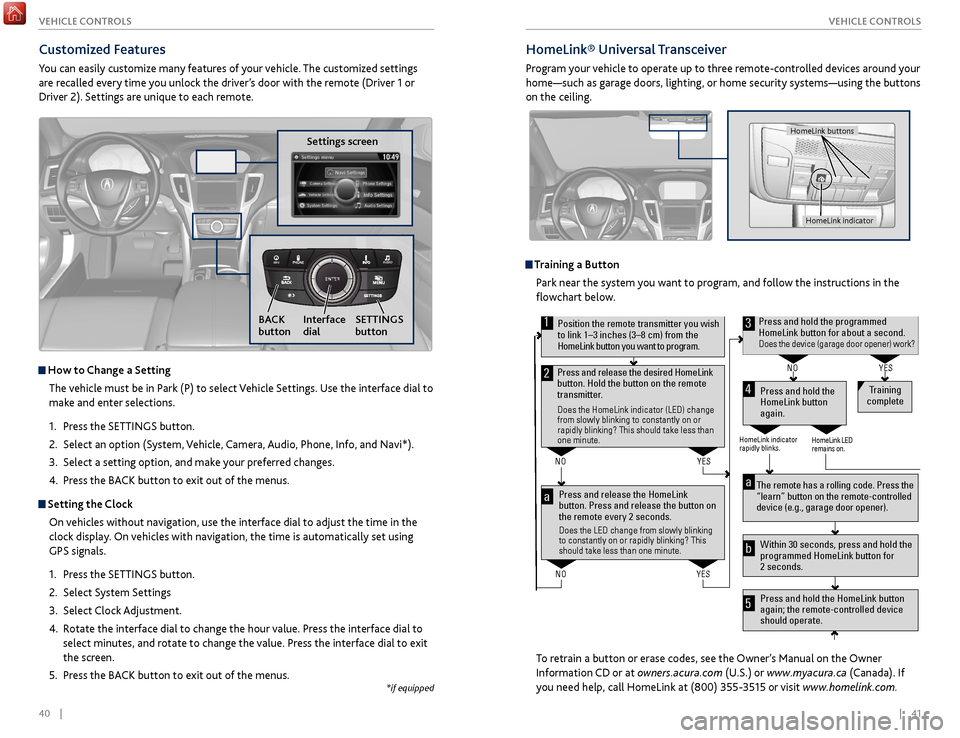
40 || 41
V EHICLE C ONTROLS
V
EHICLE C ONTROLS
Customized Features
You can easily customize many features of your vehicle. The customized settings
are recalled every time you unlock the driver’s door with the remote (Driver 1 or
Driver 2). Settings are unique to each remote.
How to
Change a Setting
The vehicle must be in Park (P) to select Vehicle Settings. Use the interface dial to
make and enter selections.
1.
Pr
ess the SETTINGS button.
2.
Select an
option (System, Vehicle, Camera, Audio, Phone, Info, and Navi*).
3.
Select a setting
option, and make your preferred changes.
4.
Pr
ess the BACK button to exit out of the menus.
Setting the Clock
On vehicles without navigation, use the interface dial to adjust the time in the
clock display. On vehicles with navigation, the time is automatically set using
GPS signals.
1.
Pr
ess the SETTINGS button.
2.
Select S
ystem Settings
3.
Select
Clock Adjustment.
4.
R
otate the interface dial to change the hour value. Press the interface dial to
select minutes, and rotate to change the value. Press the interface dial to exit
the screen.
5.
Pr
ess the BACK button to exit out of the menus.
Settings screen
NAVAUDIOAUDIONAV
SETTINGS
button
BACK
button Interface
dial
HomeLink®
Universal Transceiver
Program your vehicle to operate up to three remote-controlled devices around your
home—such as garage doors, lighting, or home security systems—using the buttons
on the ceiling.
Training a Button
Park near the system you want to program, and follow the instructions in the
flowchart below.
To retrain a button or erase codes, see the Owner’s Manual on the Owner
Information CD or at owners.acura.com (U.S.) or www.myacura.ca (Canada). If
you need help, call HomeLink at (800) 355-3515 or visit www.homelink.com.
Press and release the HomeLink
button. Press and release the button on
the remote every 2 seconds.
Does the LED change from slowly blinking
to constantly on or rapidly blinking? This
should take less than one minute.
Press and hold the
HomeLink button
again. Training
complete
YES
NO
HomeLink indicator
rapidly blinks. HomeLink LED
remains on.
YES
NO
YES
NO
Position the remote transmitter you wish to link 1–3 inches (3–8 cm) from the
HomeLink button you want to program.1
Press and release the desired HomeLink
button. Hold the button on the remote
transmitter.
Does the HomeLink indicator (LED) change
from slowly blinking to constantly on or
rapidly blinking? This should take less than
one minute.
2
aThe remote has a rolling code. Press the
“learn” button on the remote-controlled
device (e.g., garage door opener) .
Press and hold the HomeLink button
again; the remote-controlled device
should operate. Within 30 seconds, press and hold the
programmed HomeLink button for
2 seconds.a
Press and hold the programmed HomeLink button for about a second.Does the device (garage door opener) work?
3
b
4
5
HomeLink indicator
HomeLink buttons
*if equipped
Page 26 of 75
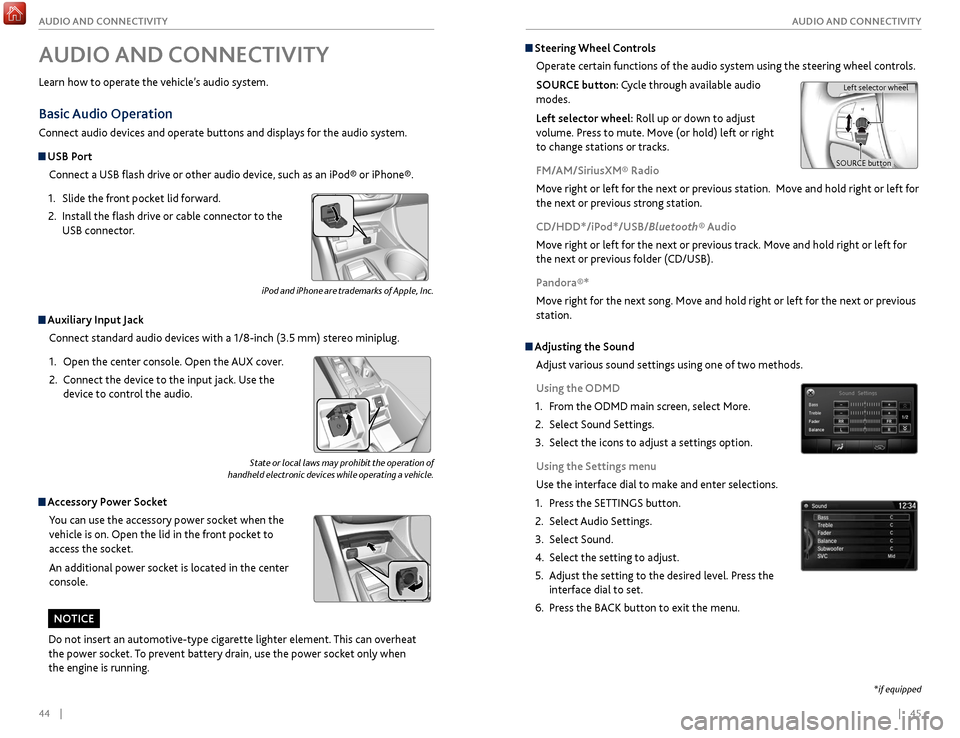
44 || 45
A UDIO
AND
C ONNECTIVITY
A
UDIO AND C ONNECTIVITY
State or local laws may prohibit the operation of
handheld electronic devices while operating a vehicle.
AUDIO AND CONNECTIVITY
Learn how to operate the vehicle’s audio system.
Basic Audio Operation
Connect audio devices and operate buttons and displays for the audio system.
USB Port
Connect a USB flash drive or other audio device, such as an iPod® or iPhone®.
1.
Slide
the front pocket lid forward.
2.
Install the
flash drive or cable connector to the
USB connector.
Auxiliary Input Jack
Connect standard audio devices with a 1/8-inch (3.5 mm) stereo miniplug.
1.
Open
the center console. Open the AUX cover.
2.
C
onnect the device to the input jack. Use the
device to control the audio.
Accessory Power Socket
You can use the accessory power socket when the
vehicle is on. Open the lid in the front pocket to
access the socket.
An additional power socket is located in the center
console.
Steering Wheel Controls
Operate certain functions of the audio system using the steering wheel controls.
SOURCE button: Cycle through available audio
modes.
Left selector wheel: Roll up or down to adjust
volume. Press to mute. Move (or hold) left or right
to change stations or tracks.
FM/AM/SiriusXM® Radio
Move right or left for the next or previous station. Move and hold right or left for
the next or previous strong station.
CD/HDD*/iPod*/USB/Bluetooth® Audio
Move right or left for the next or previous track. Move and hold right or left for
the next or previous folder (CD/USB).
Pandora®*
Move right for the next song. Move and hold right or left for the next or previous
station.
Left selector wheel
SOURCE button
*if equipped
iPod and iPhone are trademarks of Apple, Inc.
Do not insert an automotive-type cigarette lighter element. This can overheat
the power socket. To prevent battery drain, use the power socket only when
the engine is running.
NOTICE
Adjusting the Sound
Adjust various sound settings using one of two methods.
Using the ODMD
1.
F
rom the ODMD main screen, select More.
2.
Select Sound Settings.
3.
Select
the icons to adjust a settings option.
Using the Settings menu
Use the interface dial to make and enter selections.
1.
Pr
ess the SETTINGS button.
2.
Select Audio
Settings.
3.
Select Sound.
4.
Select the
setting to adjust.
5.
A
djust the setting to the desired level. Press the
interface dial to set.
6.
Pr
ess the BACK button to exit the menu.
Page 27 of 75
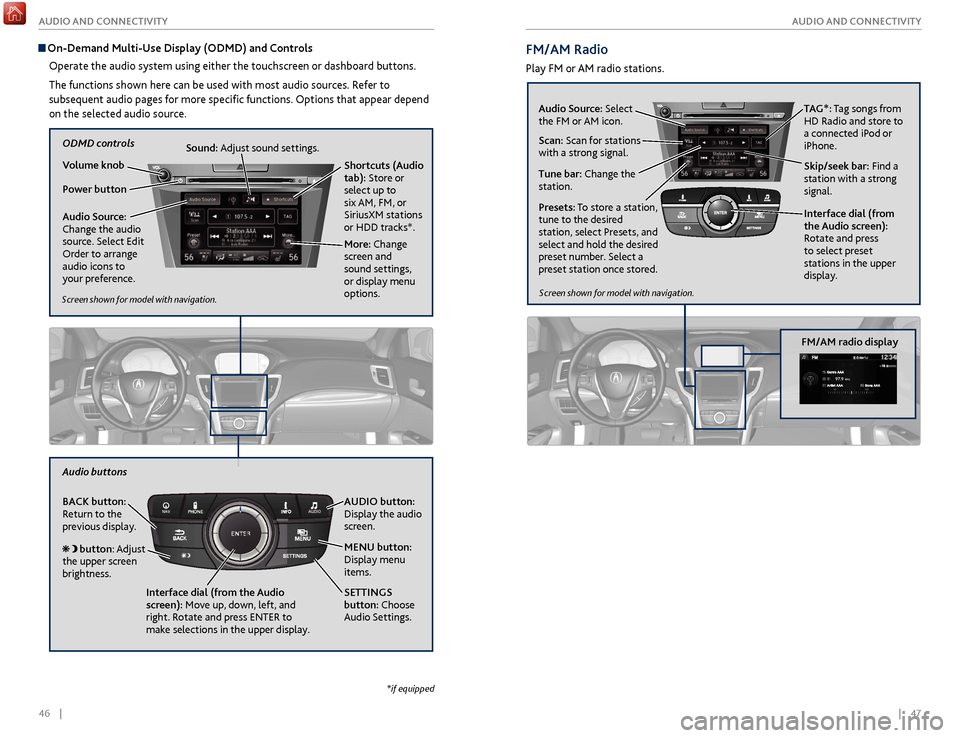
46 || 47
A UDIO
AND
C ONNECTIVITY
A
UDIO AND C ONNECTIVITY
Audio Source:
Select
the FM or AM icon.
Skip/seek bar: Find a
station with a strong
signal. TAG*: Tag songs from
HD Radio and store to
a connected iPod or
iPhone.
Tune bar: Change the
station. Scan: Scan for stations
with a strong signal.
Presets: To store a station,
tune to the desired
station, select Presets, and
select and hold the desired
preset number. Select a
preset station once stored. Interface dial (from
the Audio screen):
Rotate and press
to select preset
stations in the upper
display.
FM/AM Radio
Play FM or AM radio stations.
Screen shown for model with navigation.
FM/AM radio display
On-Demand Multi-Use Display (ODMD) and Controls
Operate the audio system using either the touchscreen or dashboard buttons.
The functions shown here can be used with most audio sources. Refer to
subsequent audio pages for more specific functions. Options that appear depend
on the selected audio source.
Power button Shortcuts (Audio
tab): Store or
select up to
six AM, FM, or
SiriusXM stations
or HDD tracks*.
More: Change
screen and
sound settings,
or display menu
options.
Sound: Adjust sound settings.
Volume knob
Audio Source:
Change the audio
source. Select Edit
Order to arrange
audio icons to
your preference.
ODMD controls
Screen shown for model with navigation.
NAVAUDIOAUDIONAVAUDIO button:
Display the audio
screen.
MENU button:
Display menu
items.
BACK button:
Return to the
previous display.
button: Adjust
the upper screen
brightness.
Audio buttons
Interface dial (from the Audio
screen): Move up, down, left, and
right. Rotate and press ENTER to
make selections in the upper display. SETTINGS
button: Choose
Audio Settings.
*if equipped
Page 28 of 75
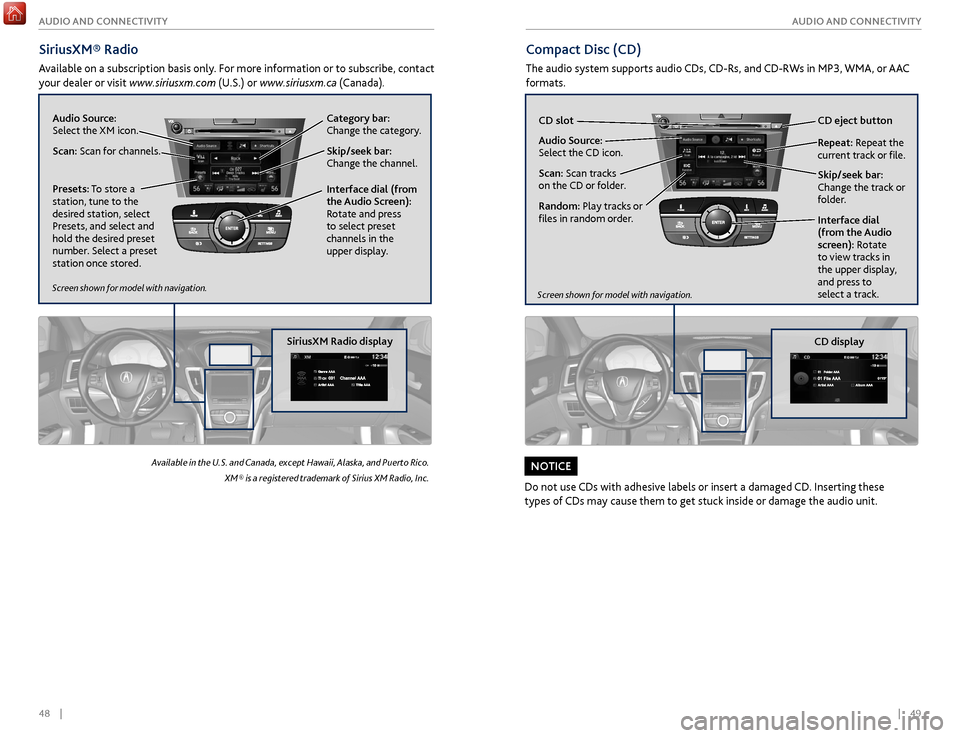
48 || 49
A UDIO
AND
C ONNECTIVITY
A
UDIO AND C ONNECTIVITY
SiriusXM® Radio
Available on a subscription basis only. For more information or to subscribe, contact
your dealer or visit
www.siriusxm.com (U.S.) or www.siriusxm.ca (Canada).
Available in the U.S. and Canada, except Hawaii, Alaska, and Puerto Rico.
XM® is a registered trademark of Sirius XM Radio, Inc.
Compact Disc (CD)
The audio system supports audio CDs, CD-Rs, and CD-RWs in MP3, WMA, or AAC
formats.
Audio Source:
Select the CD icon. CD slot
CD eject
button
Skip/seek
bar:
Change the track or
folder. Repeat: Repeat the
current track or file.
Scan: Scan tracks
on the CD or folder.
Random: Play tracks or
files in random order. Interface dial
(from the Audio
screen): Rotate
to view tracks in
the upper display,
and press to
select a track.
Do not use CDs with adhesive labels or insert a damaged CD. Inserting these
types of CDs may cause them to get stuck inside or damage the audio unit.
NOTICE
Screen shown for model with navigation.
Skip/seek bar:
Change the channel.
Audio Source:
Select the XM icon.
Category bar:
Change the category.
Scan: Scan for channels.
Interface dial (from
the Audio Screen):
Rotate and press
to select preset
channels in the
upper display.
Presets: To store a
station, tune to the
desired station, select
Presets, and select and
hold the desired preset
number. Select a preset
station once stored.
Screen shown for model with navigation.
SiriusXM Radio displayCD display
Page 29 of 75
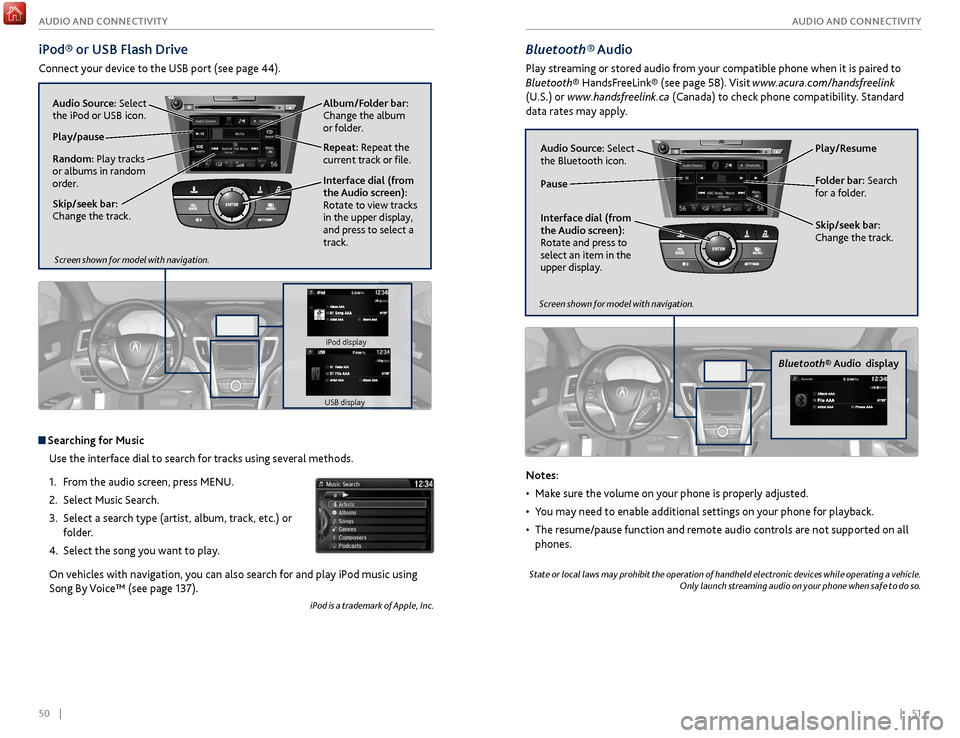
50 || 51
A UDIO
AND
C ONNECTIVITY
A
UDIO AND C ONNECTIVITY
iPod® or
USB Flash Drive
Connect your device to the USB port (see page 44).
Album/Folder bar:
Change the album
or folder.
Repeat: Repeat the
current track or file.
Skip/seek bar:
Change the track. Play/pause
Random: Play tracks
or albums in random
order. Audio Source: Select
the iPod or USB icon.
Interface dial (from
the Audio screen):
Rotate to view tracks
in the upper display,
and press to select a
track.
Searching for MusicUse the interface dial to search for tracks using several methods.
1.
F
rom the audio screen, press MENU.
2.
Select
Music Search.
3.
Select a sear
ch type (artist, album, track, etc.) or
folder.
4.
Select the
song you want to play.
On vehicles with navigation, you can also search for and play iPod music using
Song By Voice™ (see page 137).
iPod is a trademark of Apple, Inc.
Bluetooth® Audio
Play streaming or stored audio from your compatible phone when it is paired to
Bluetooth® HandsFreeLink® (see page 58). Visit www.acura.com/handsfreelink
(U.S.) or www.handsfreelink.ca (Canada) to check phone compatibility. Standard
data rates may apply.
Play/Resume
Folder bar: Search
for a folder.
Skip/seek bar:
Change the track.
Interface dial (from
the Audio screen):
Rotate and press to
select an item in the
upper display. Audio Source:
Select
the Bluetooth icon.
Pause
Notes:
•
Mak
e sure the volume on your phone is properly adjusted.
•
Y
ou may need to enable additional settings on your phone for playback.
•
The r
esume/pause function and remote audio controls are not supported on all
phones.
State or local laws may prohibit the operation of handheld electronic devices while operating a vehicle. Only launch streaming audio on your phone when safe to do so.
Screen shown for model with navigation.
Screen shown for model with navigation.
Bluetooth® Audio display
iPod display
USB display
Page 30 of 75
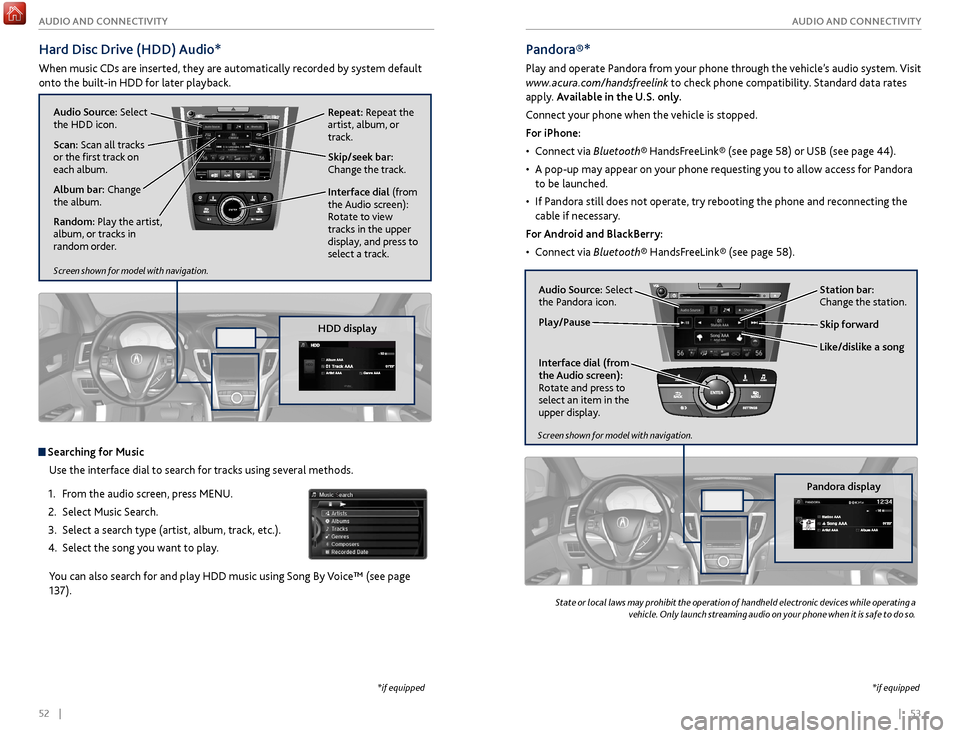
52 || 53
A UDIO
AND
C ONNECTIVITY
A
UDIO AND C ONNECTIVITY
Hard Disc Drive (HDD) Audio*
When music CDs are inserted, they are automatically recorded by system default
onto the built-in HDD for later playback.
Searching for Music
Use the interface dial to search for tracks using several methods.
1.
F
rom the audio screen, press MENU.
2.
Select
Music Search.
3.
Select a sear
ch type (artist, album, track, etc.).
4.
Select the
song you want to play.
You can also search for and play HDD music using Song By Voice™ (see page
137).
*if equipped
NAVAUDIOAUDIONAV
Audio Source: Select
the HDD icon.
Scan: Scan all tracks
or the first track on
each album. Skip/seek bar:
Change the track.
Interface dial
(from
the Audio screen):
Rotate to view
tracks in the upper
display, and press to
select a track. Repeat: Repeat the
artist, album, or
track.
Album bar: Change
the album.
Random: Play the artist,
album, or tracks in
random order.
State or local laws may prohibit the operation of handheld electronic devices while operating a
vehicle. Only launch streaming audio on your phone when it is safe to do so.
Pandora®*
Play and operate Pandora from your phone through the vehicle’s audio system. Visit
www.acura.com/handsfreelink to check phone compatibility. Standard data rates
apply. Available in the U.S. only.
Connect your phone when the vehicle is stopped.
For iPhone:
•
C
onnect via Bluetooth® HandsFreeLink® (see page 58) or USB (see page 44).
•
A pop-up may appear
on your phone requesting you to allow access for Pandora
to be launched.
•
If P
andora still does not operate, try rebooting the phone and reconnecting the
cable if necessary.
For Android and BlackBerry:
•
C
onnect via Bluetooth® HandsFreeLink® (see page 58).
Audio Source: Select
the Pandora icon. Station bar:
Change the station.
Like/dislike a song Skip forward
Interface dial (from
the Audio screen):
Rotate and press to
select an item in the
upper display.
Play/Pause
Pandora display
Screen shown for model with navigation.
Screen shown for model with navigation.
HDD display
*if equipped