bluetooth Acura TLX 2017 Owner's Manual
[x] Cancel search | Manufacturer: ACURA, Model Year: 2017, Model line: TLX, Model: Acura TLX 2017Pages: 553, PDF Size: 33.77 MB
Page 4 of 553
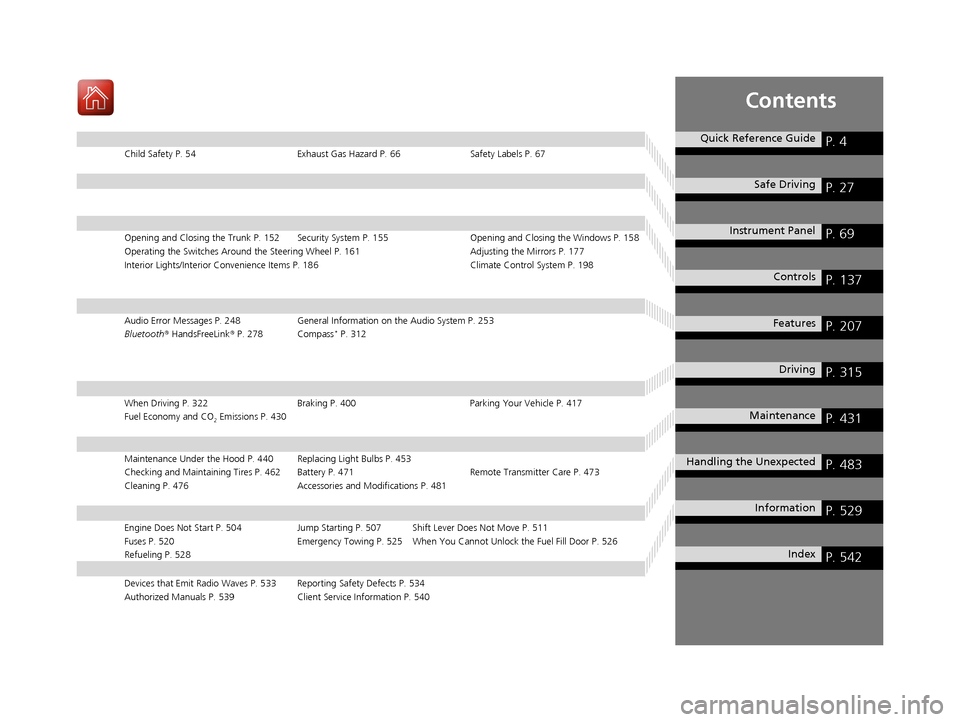
Contents
Child Safety P. 54Exhaust Gas Hazard P. 66Safety Labels P. 67
Opening and Closing the Trunk P. 152 Security System P. 155 Opening and Closing the Windows P. 158
Operating the Switches Around the Steering Wheel P. 161 Adjusting the Mirrors P. 177
Interior Lights/Interior Convenience It ems P. 186 Climate Control System P. 198
Audio Error Messages P. 248General Information on the Audio System P. 253
Bluetooth® HandsFreeLink ® P. 278 Compass* P. 312
When Driving P. 322 Braking P. 400Parking Your Vehicle P. 417
Fuel Economy and CO
2 Emissions P. 430
Maintenance Under the Hood P. 440 Replacing Light Bulbs P. 453
Checking and Maintaining Tires P. 462 Battery P. 471 Remote Transmitter Care P. 473
Cleaning P. 476 Accessories and Modifications P. 481
Engine Does Not Start P. 504 Jump Starting P. 507 Shift Lever Does Not Move P. 511
Fuses P. 520 Emergency Towing P. 525 When You Cannot Unlock the Fuel Fill Door P. 526
Refueling P. 528
Devices that Emit Radio Waves P. 533 Reporting Safety Defects P. 534
Authorized Manuals P. 539 Client Service Information P. 540
Quick Reference GuideP. 4
Safe DrivingP. 27
Instrument PanelP. 69
ControlsP. 137
FeaturesP. 207
DrivingP. 315
MaintenanceP. 431
Handling the UnexpectedP. 483
InformationP. 529
IndexP. 542
17 ACURA TLX-31TZ36200.book 3 ページ 2016年6月10日 金曜日 午後6時39分
Page 6 of 553
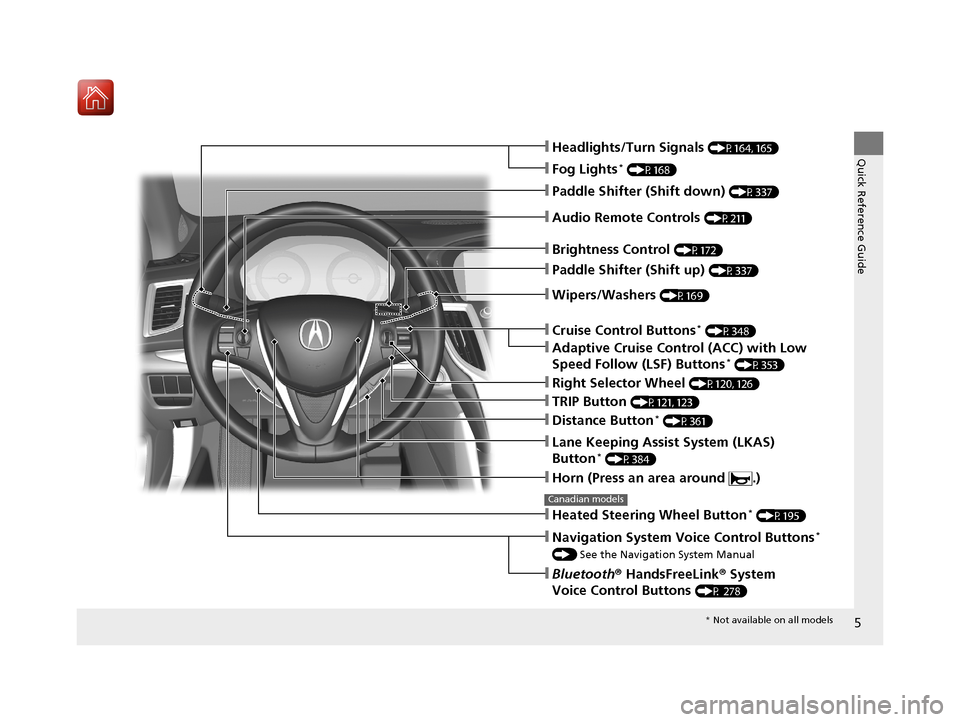
5
Quick Reference Guide
❙Wipers/Washers (P169)
❙Headlights/Turn Signals (P164, 165)
❙Paddle Shifter (Shift down) (P337)
❙Paddle Shifter (Shift up) (P337)
❙Horn (Press an area around .)
❙Navigation System Voice Control Buttons*
() See the Navigation System Manual
❙Bluetooth® HandsFreeLink ® System
Voice Control Buttons
(P 278)
❙Brightness Control (P172)
❙Cruise Control Buttons* (P348)
❙Adaptive Cruise Control (ACC) with Low
Speed Follow (LSF) Buttons* (P353)
❙TRIP Button (P121, 123)
❙Distance Button* (P361)
❙Lane Keeping Assist System (LKAS)
Button* (P384)
❙Right Selector Wheel (P120, 126)
❙Heated Steering Wheel Button* (P195)
Canadian models
❙Audio Remote Controls (P211)
❙Fog Lights* (P168)
* Not available on all models
17 ACURA TLX-31TZ36200.book 5 ページ 2016年6月10日 金曜日 午後6時39分
Page 18 of 553
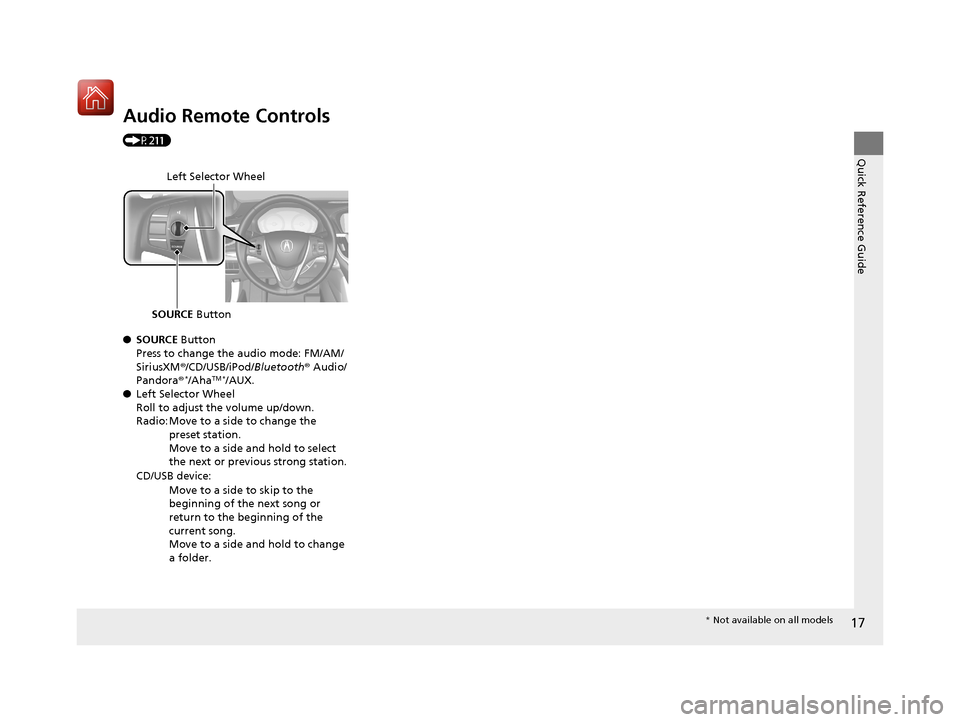
17
Quick Reference Guide
Audio Remote Controls
(P211)
●SOURCE Button
Press to change the audio mode: FM/AM/
SiriusXM ®/CD/USB/iPod/Bluetooth® Audio/
Pandora ®
*/AhaTM */AUX.
● Left Selector Wheel
Roll to adjust the volume up/down.
Radio: Move to a side to change the
preset station.
Move to a side and hold to select
the next or previous strong station.
CD/USB device: Move to a side to skip to the
beginning of the next song or
return to the beginning of the
current song.
Move to a side and hold to change
a folder.
Left Selector Wheel
SOURCE Button
* Not available on all models
17 ACURA TLX-31TZ36200.book 17 ページ 2016年6月10日 金曜日 午後6時39分
Page 208 of 553
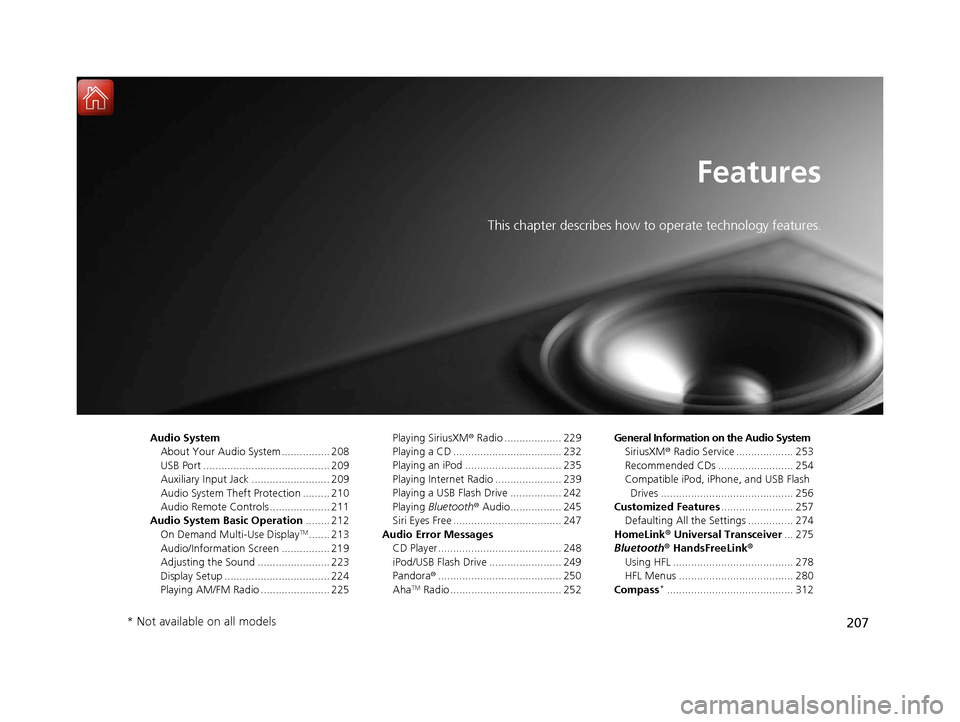
207
Features
This chapter describes how to operate technology features.
Audio SystemAbout Your Audio System ................ 208
USB Port .......................................... 209
Auxiliary Input Jack .......................... 209
Audio System Theft Protection ......... 210
Audio Remote Controls .................... 211
Audio System Basic Operation ........ 212
On Demand Multi-Use Display
TM....... 213
Audio/Information Screen ................ 219
Adjusting the Sound ........................ 223
Display Setup ................................... 224
Playing AM/FM Radio ....................... 225 Playing SiriusXM
® Radio ................... 229
Playing a CD .................................... 232
Playing an iPod ................................ 235
Playing Internet Radio ...................... 239
Playing a USB Flash Drive ................. 242
Playing Bluetooth ® Audio................. 245
Siri Eyes Free .................................... 247
Audio Error Messages CD Player ......................................... 248
iPod/USB Flash Drive ........................ 249
Pandora ®......................................... 250
Aha
TM Radio ..................................... 252 General Information on the Audio System
SiriusXM ® Radio Service ................... 253
Recommended CDs ......................... 254
Compatible iPod, iP hone, and USB Flash
Drives ............................................ 256
Customized Features ........................ 257
Defaulting All the Settings ............... 274
HomeLink ® Universal Transceiver ... 275
Bluetooth ® HandsFreeLink®
Using HFL ........................................ 278
HFL Menus ...................................... 280
Compass*.......................................... 312
* Not available on all models
17 ACURA TLX-31TZ36200.book 207 ページ 2016年6月10日 金曜日 午後6時39分
Page 209 of 553

208
Features
Audio System
About Your Audio System
The audio system features AM/FM radio and the SiriusXM® Radio service. It can also
play audio CDs, WMA/MP3/AAC files, USB flash drives, and iPod, iPhone and
Bluetooth ® devices.
You can operate the audio system from the buttons and switches on the panel, or
the icons on the On Demand Multi-Use Display
TM.
1 About Your Audio System
SiriusXM ® Radio is available on a subscription basis
only. For more information on SiriusXM ® Radio,
contact a dealer.
2 General Information on the Audio System
P. 253
SiriusXM ® Radio is available in the United States and
Canada, except Ha waii, Alaska, and Puerto Rico.
SiriusXM ® is a registered trademark of SiriusXM ®
Radio, Inc.
Video CDs, DVDs, and 3-inch (8-cm) mini CDs are not
supported.
iPod, iPhone and iTunes are trademarks of Apple Inc.
State or local laws may pr ohibit the operation of
handheld electronic devi ces while operating a
vehicle.
When the screen is vi ewed through polarized
sunglasses, a rainbow pa ttern may appear on the
screen due to optical characteristics of the screen. If
this is disturbing, please operate the screen without
polarized sunglasses.
Remote Controls iPod
USB Flash Drive
17 ACURA TLX-31TZ36200.book 208 ページ 2016年6月10日 金曜日 午後6時39分
Page 212 of 553
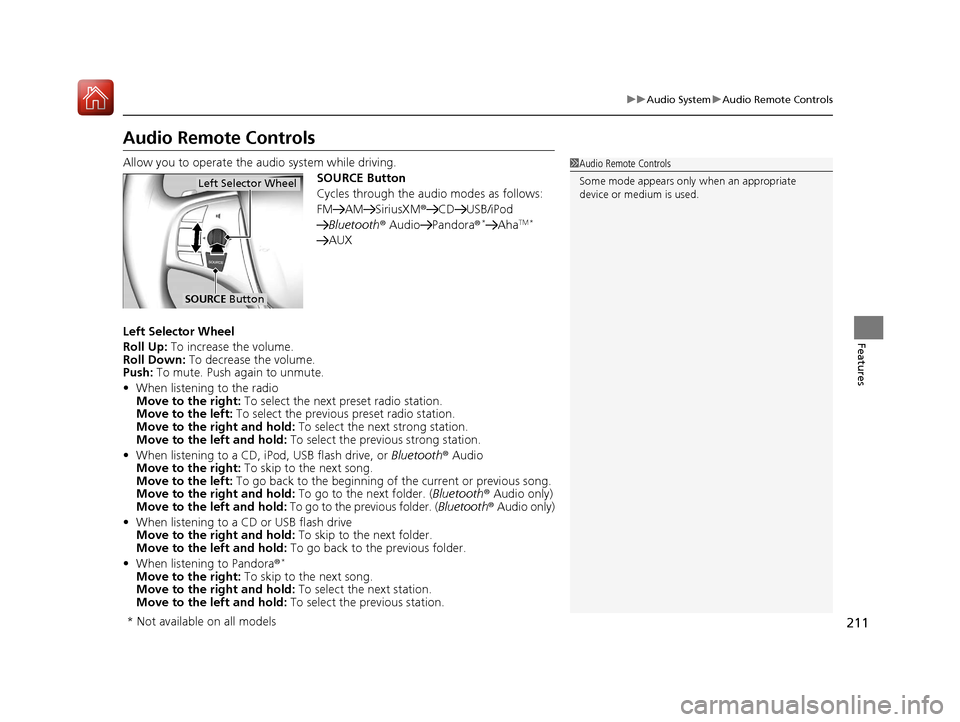
211
uuAudio System uAudio Remote Controls
Features
Audio Remote Controls
Allow you to operate the au dio system while driving.
SOURCE Button
Cycles through the audio modes as follows:
FM AM SiriusXM ®CD USB/iPod
Bluetooth ® Audio Pandora ®
*AhaTM *
AUX
Left Selector Wheel
Roll Up: To increase the volume.
Roll Down: To decrease the volume.
Push: To mute. Push again to unmute.
• When listening to the radio
Move to the right: To select the next preset radio station.
Move to the left: To select the previous preset radio station.
Move to the right and hold: To select the next strong station.
Move to the left and hold: To select the previous strong station.
• When listening to a CD, iPod, USB flash drive, or Bluetooth® Audio
Move to the right: To skip to the next song.
Move to the left: To go back to the beginning of the current or previous song.
Move to the right and hold: To go to the next folder. (Bluetooth® Audio only)
Move to the left and hold: To go to the previous folder. ( Bluetooth® Audio only)
• When listening to a CD or USB flash drive
Move to the right and hold: To skip to the next folder.
Move to the left and hold: To go back to the previous folder.
• When listening to Pandora®
*
Move to the right: To skip to the next song.
Move to the right and hold: To select the next station.
Move to the left and hold: To select the previous station.
1Audio Remote Controls
Some mode appears only when an appropriate
device or medium is used.
Left Selector Wheel
SOURCE Button
* Not available on all models
17 ACURA TLX-31TZ36200.book 211 ページ 2016年6月10日 金曜日 午後6時39分
Page 216 of 553

Continued215
uuAudio System Basic Operation uOn Demand Multi-Use DisplayTM
Features
■Phone
You can preset five speed dial entries, and make a call from one of the preset
numbers, or call history when the phone is paired and connected to the vehicle‘s
Bluetooth ® HandsFreeLink ® (HFL) system.
2 Phone Setup P. 285
To preset a speed dial:
1.Select Shortcuts .
2. Select Phone.
3. Select Speed Dial .
4. Select Edit or No Entry .
u If you select No Entry, go to step 6.
5. Select Add.
u Five presets appear. Select a No Entry
preset or an existing preset.
u The screen changes to a list of previously
stored speed dial entries.
6. Select a number you want to store as a
shortcut.
To make a call from a speed dial entry:
1. Select Shortcuts .
2. Select Phone.
3. Select Speed Dial .
4. Select a preset number.
u Dialing starts automatically.
1Phone
Dial icon
You can make a call using the keyboard on the On
Demand Multi-Use Display
TM to input numbers.
2 To make a call using a phone number
P. 301
17 ACURA TLX-31TZ36200.book 215 ページ 2016年6月10日 金曜日 午後6時39分
Page 221 of 553
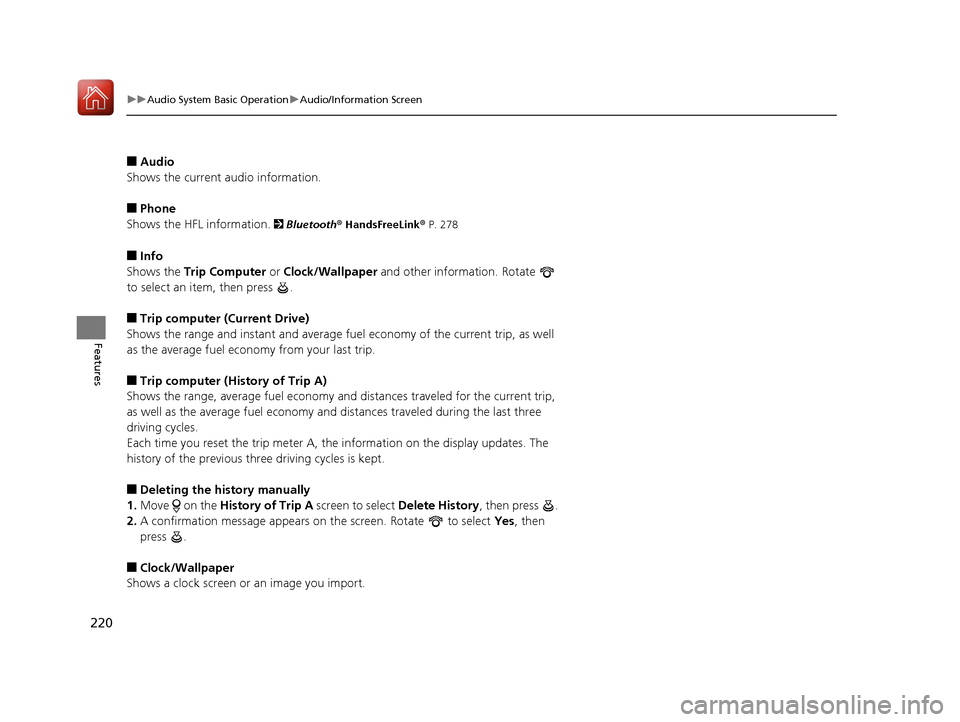
220
uuAudio System Basic Operation uAudio/Information Screen
Features
■Audio
Shows the current audio information.
■Phone
Shows the HFL information.
2 Bluetooth ® HandsFreeLink® P. 278
■Info
Shows the Trip Computer or Clock/Wallpaper and other information. Rotate
to select an item, then press .
■Trip computer (Current Drive)
Shows the range and instant and average fuel economy of the current trip, as well
as the average fuel economy from your last trip.
■Trip computer (History of Trip A)
Shows the range, average fuel economy an d distances traveled for the current trip,
as well as the average fuel economy and distances traveled during the last three
driving cycles.
Each time you reset the trip meter A, the information on the display updates. The
history of the previous th ree driving cycles is kept.
■Deleting the history manually
1. Move on the History of Trip A screen to select Delete History, then press .
2. A confirmation message appears on the screen. Rotate to select Yes, then
press .
■Clock/Wallpaper
Shows a clock screen or an image you import.
17 ACURA TLX-31TZ36200.book 220 ページ 2016年6月10日 金曜日 午後6時39分
Page 240 of 553

239
uuAudio System Basic Operation uPlaying Internet Radio
Continued
Features
Playing Internet Radio
Connect a compatible phone through Bluetooth®.
You can also connect the phone using your dock connector to the USB port.
Select Audio Source to select Pandora or Aha mode.
Compatible phones only
1Playing Internet Radio
See the Navigation System Manual for the operation
of the audio system.
Images shown are for m odels without navigation
system.
Models with navigation system
iPhone
Audio/Information Screen
Album ArtUSB Indicator
Appears when a phone is
connected.
Rating Icon
BACK Button
Press to go back to the previous display.
Skip Icon
Select to skip a song.
More
Select to display the menu items.
Station Up/Down Icons
Select to change a station.
Audio Source
Select Pandora
® or Aha
TM.
Play/Pause Icon
Select to resume or play a song.
Like/Dislike Icons
Select to evaluate a song.
(Power) Button
Press to turn the audio system on
and off.
Interface Dial/ENTER Button
Press and turn to select an item, then press
to set your selection. Move up, down, right
and left to select secondary menu.
On Demand Multi-Use DisplayTM
VOL (Volume) Knob (Pushed out)
Turn to adjust the volume.
Bluetooth ® Indicator
Appears when your phone is
connected to HFL.
17 ACURA TLX-31TZ36200.book 239 ページ 2016年6月10日 金曜日 午後6時39分
Page 241 of 553
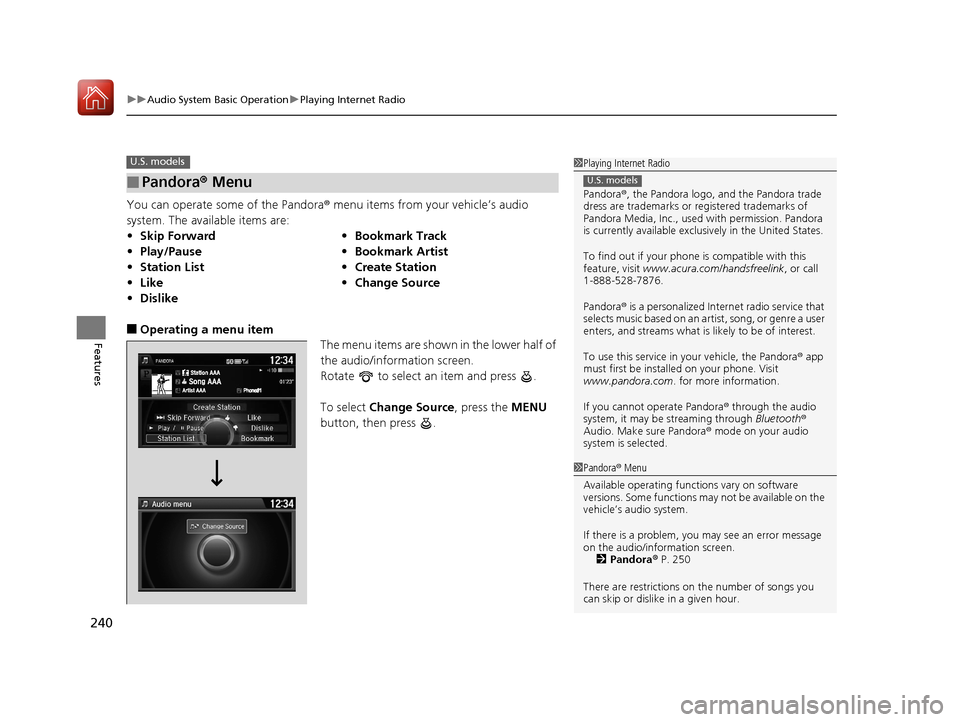
uuAudio System Basic Operation uPlaying Internet Radio
240
Features
You can operate some of the Pandora® menu items from your vehicle’s audio
system. The available items are:
■Operating a menu item The menu items are shown in the lower half of
the audio/information screen.
Rotate to select an item and press .
To select Change Source, press the MENU
button, then press .
■Pandora® Menu
•Skip Forward •Bookmark Track
• Play/Pause •Bookmark Artist
• Station List •Create Station
• Like •Change Source
• Dislike
U.S. models1Playing Internet Radio
Pandora ®, the Pandora logo, and the Pandora trade
dress are trademarks or registered trademarks of
Pandora Media, Inc., used with permission. Pandora
is currently available exclusively in the United States.
To find out if your phone is compatible with this
feature, visit www.acura.com/handsfreelink , or call
1-888-528-7876.
Pandora ® is a personalized Internet radio service that
selects music based on an artist, song, or genre a user
enters, and streams what is likely to be of interest.
To use this service in your vehicle, the Pandora ® app
must first be installed on your phone. Visit
www.pandora.com . for more information.
If you cannot operate Pandora ® through the audio
system, it may be streaming through Bluetooth®
Audio. Make sure Pandora ® mode on your audio
system is selected.
U.S. models
1 Pandora ® Menu
Available operating functi ons vary on software
versions. Some functions ma y not be available on the
vehicle’s audio system.
If there is a problem, you may see an error message
on the audio/information screen. 2 Pandora ® P. 250
There are restrictions on the number of songs you
can skip or dislike in a given hour.
17 ACURA TLX-31TZ36200.book 240 ページ 2016年6月10日 金曜日 午後6時39分