USB port Acura TLX 2019 Navigation Manual
[x] Cancel search | Manufacturer: ACURA, Model Year: 2019, Model line: TLX, Model: Acura TLX 2019Pages: 399, PDF Size: 41.86 MB
Page 245 of 399
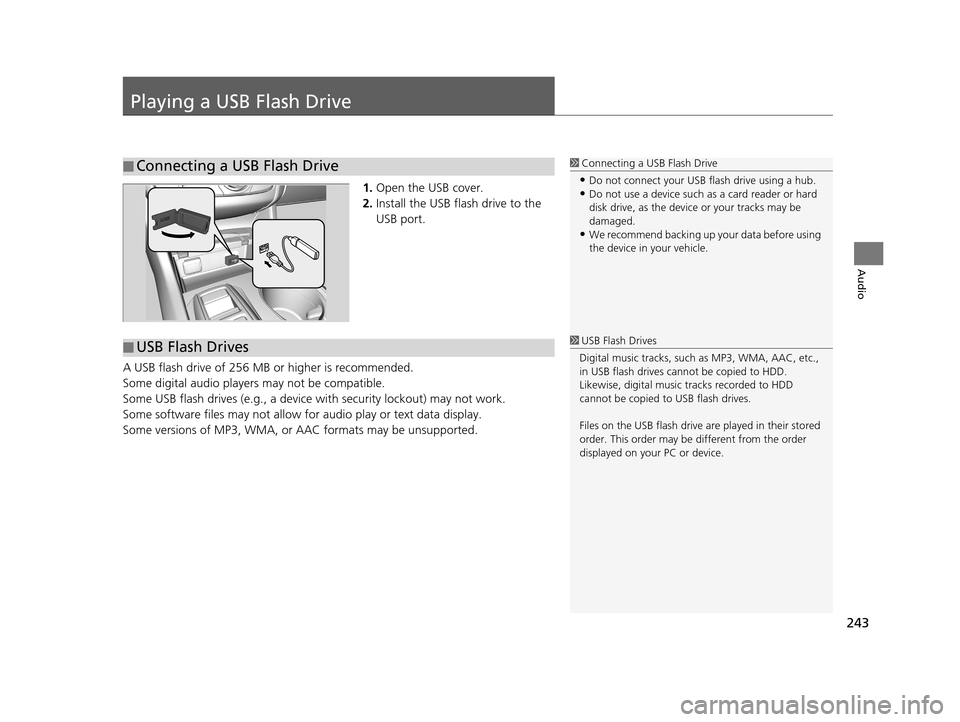
243
Audio
Playing a USB Flash Drive
1.Open the USB cover.
2. Install the USB flash drive to the
USB port.
A USB flash drive of 256 MB or higher is recommended.
Some digital audio players may not be compatible.
Some USB flash drives (e.g., a device with security lockout) may not work.
Some software files may not allow for audio play or text data display.
Some versions of MP3, WMA, or AAC formats may be unsupported.
■Connecting a USB Flash Drive1
Connecting a USB Flash Drive
•Do not connect your US B flash drive using a hub.•Do not use a device such as a card reader or hard
disk drive, as the device or your tracks may be
damaged.
•We recommend backing up yo ur data before using
the device in your vehicle.
■ USB Flash Drives1
USB Flash Drives
Digital music tracks, such as MP3, WMA, AAC, etc.,
in USB flash drives cannot be copied to HDD.
Likewise, digital music tracks recorded to HDD
cannot be copied to USB flash drives.
Files on the USB flash drive are played in their stored
order. This order may be different from the order
displayed on your PC or device.
19 ACURA TLX NAVI-31TZ38400.book 243 ページ 2018年3月7日 水曜日 午後4時23分
Page 246 of 399
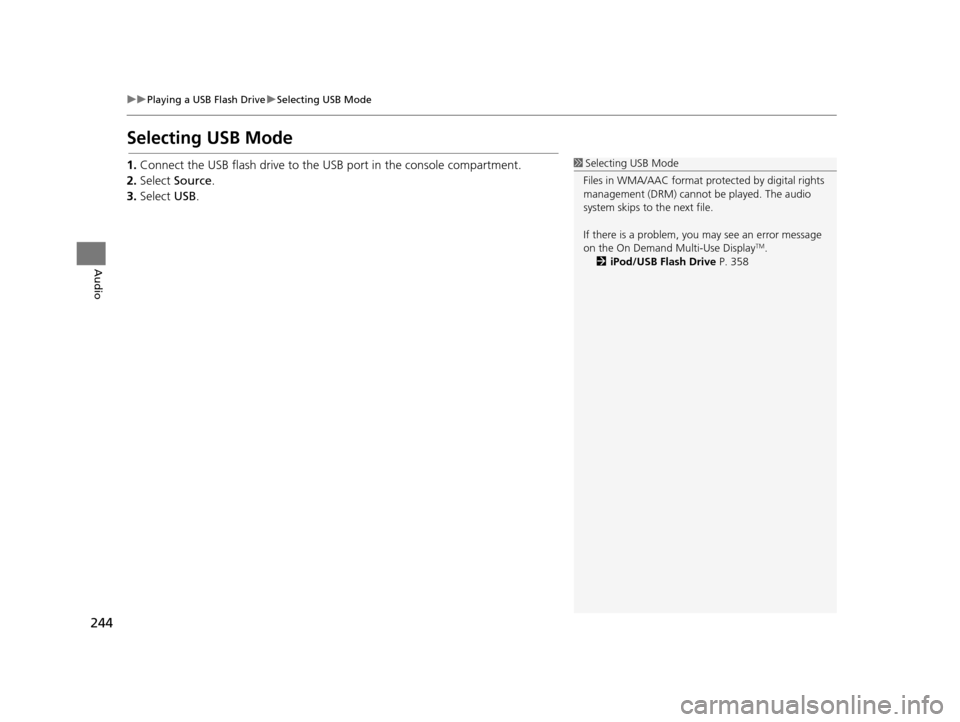
244
uuPlaying a USB Flash Drive uSelecting USB Mode
Audio
Selecting USB Mode
1. Connect the USB flash drive to the USB port in the console compartment.
2. Select Source .
3. Select USB.1Selecting USB Mode
Files in WMA/AAC format protected by digital rights
management (DRM) cannot be played. The audio
system skips to the next file.
If there is a problem, you may see an error message
on the On Demand Multi-Use Display
TM.
2 iPod/USB Flash Drive P. 358
19 ACURA TLX NAVI-31TZ38400.book 244 ページ 2018年3月7日 水曜日 午後4時23分
Page 254 of 399
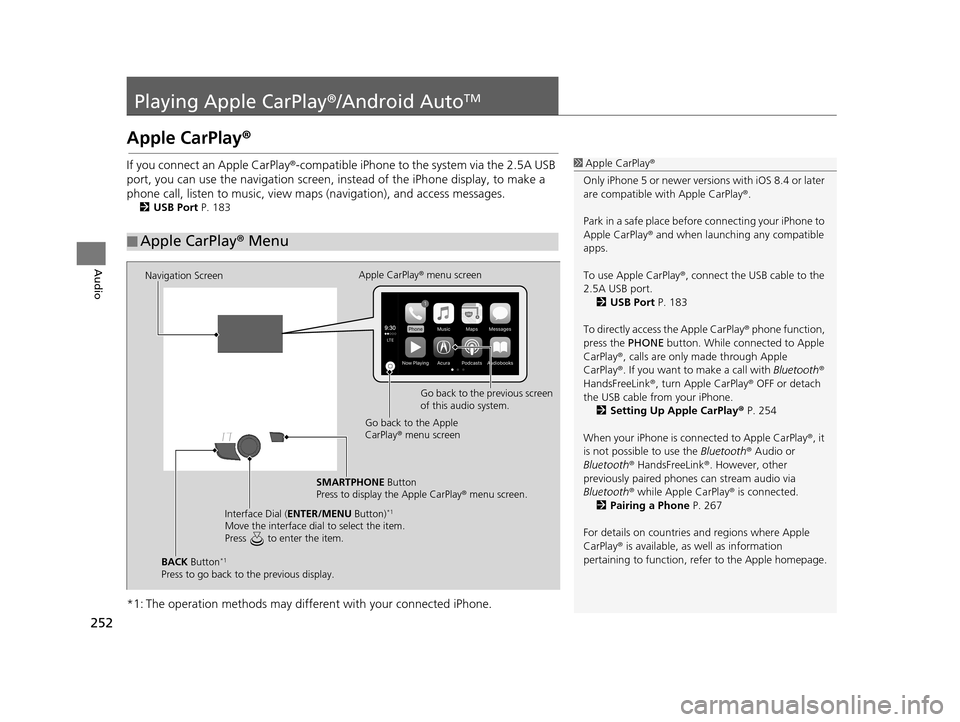
252
Audio
Playing Apple CarPlay®/Android AutoTM
Apple CarPlay®
If you connect an Apple CarPlay ®-compatible iPhone to the system via the 2.5A USB
port, you can use the navigation screen, in stead of the iPhone display, to make a
phone call, listen to musi c, view maps (navigation), and access messages.
2USB Port P. 183
*1: The operation methods may differe nt with your connected iPhone.
■Apple CarPlay
® Menu
1 Apple CarPlay ®
Only iPhone 5 or newer versi ons with iOS 8.4 or later
are compatible with Apple CarPlay ®.
Park in a safe place before connecting your iPhone to
Apple CarPlay ® and when launching any compatible
apps.
To use Apple CarPlay ®, connect the USB cable to the
2.5A USB port. 2 USB Port P. 183
To directly access the Apple CarPlay ® phone function,
press the PHONE button. While connected to Apple
CarPlay ®, calls are only made through Apple
CarPlay ®. If you want to make a call with Bluetooth®
HandsFreeLink ®, turn Apple CarPlay ® OFF or detach
the USB cable from your iPhone.
2 Setting Up Apple CarPlay ® P. 254
When your iPhone is conne cted to Apple CarPlay®, it
is not possible to use the Bluetooth® Audio or
Bluetooth ® HandsFreeLink ®. However, other
previously paired phones can stream audio via
Bluetooth ® while Apple CarPlay® is connected.
2 Pairing a Phone P. 267
For details on c ountries and regions where Apple
CarPlay ® is available, as well as information
pertaining to function, refer to the Apple homepage.
Navigation Screen Apple CarPlay
® menu screen
Go back to the previous screen
of this audio system.
Go back to the Apple
CarPlay ® menu screen
SMARTPHONE Button
Press to display the Apple CarPlay ® menu screen.
Interface Dial ( ENTER/MENU Button)
*1
Move the interface dial to select the item.
Press to enter the item.
BACK Button*1
Press to go back to the previous display.
19 ACURA TLX NAVI-31TZ38400.book 252 ページ 2018年3月7日 水曜日 午後4時23分
Page 256 of 399
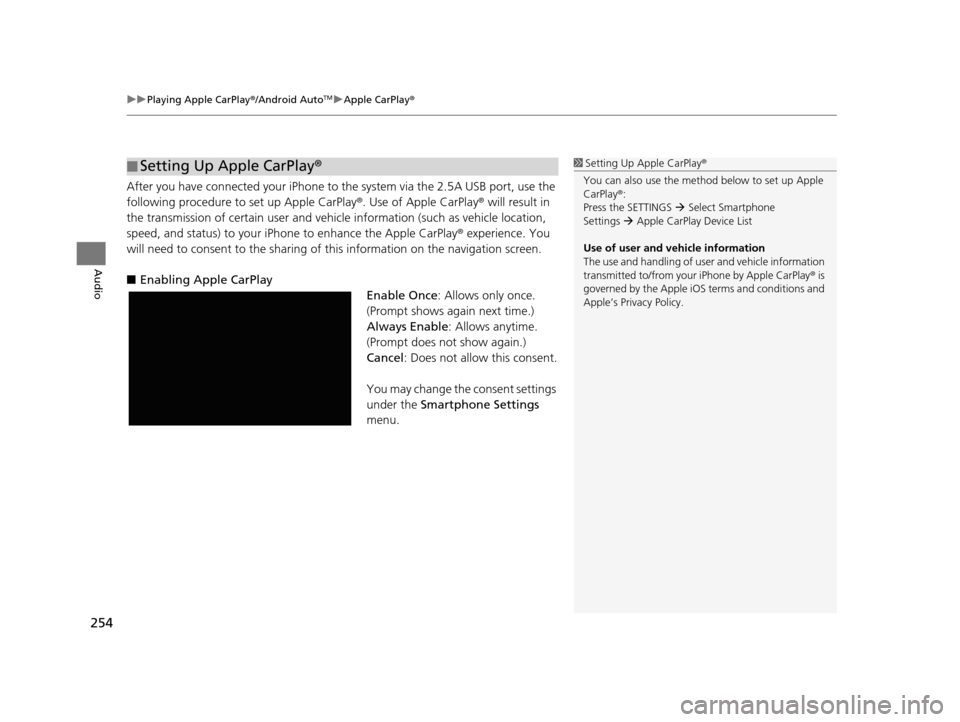
uuPlaying Apple CarPlay ®/Android AutoTMu Apple CarPlay ®
254
Audio
After you have connected your iPhone to the system via the 2.5A USB port, use the
following procedure to set up Apple CarPlay ®. Use of Apple CarPlay® will result in
the transmission of certain user and vehicle information (such as vehicle location,
speed, and status) to your iPhone to enhance the Apple CarPlay ® experience. You
will need to consent to the sharing of this information on the navigation screen.
■ Enabling Apple CarPlay
Enable Once: Allows only once.
(Prompt shows again next time.)
Always Enable : Allows anytime.
(Prompt does not show again.)
Cancel : Does not allow this consent.
You may change the consent settings
under the Smartphone Settings
menu.
■ Setting Up Apple CarPlay
®1Setting Up A pple CarPlay®
You can also use the method below to set up Apple
CarPlay ®:
Press the SETTINGS Select Smartphone
Settings Apple CarPlay Device List
Use of user and vehicle information
The use and handling of user and vehicle information
transmitted to/from your iPhone by Apple CarPlay® is
governed by the Apple iOS terms and conditions and
Apple’s Privacy Policy.
19 ACURA TLX NAVI-31TZ38400.book 254 ページ 2018年3月7日 水曜日 午後4時23分
Page 258 of 399
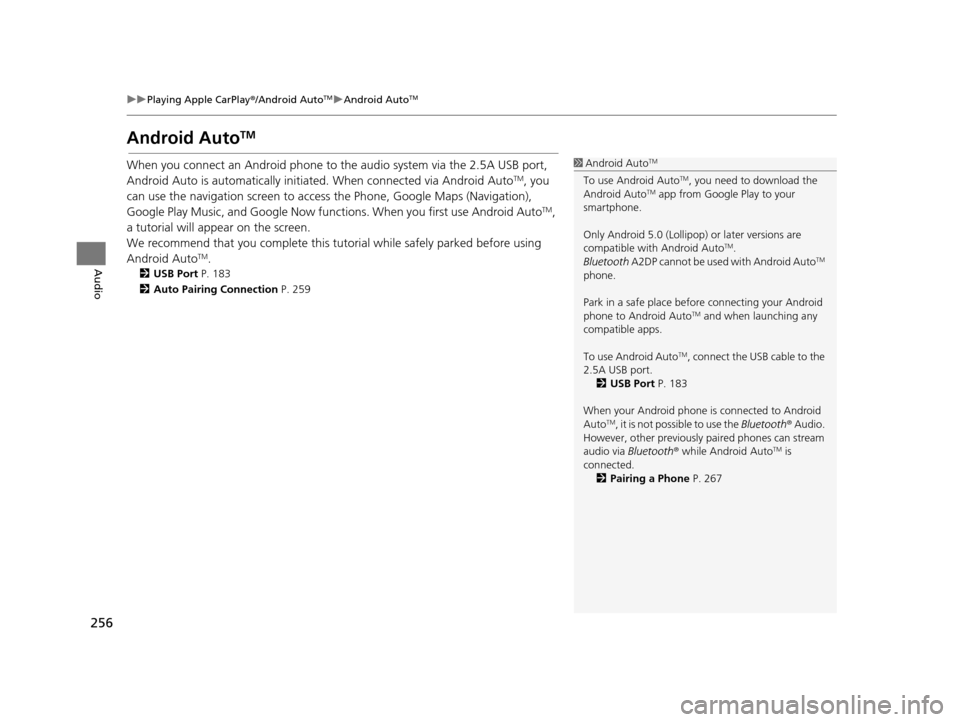
256
uuPlaying Apple CarPlay ®/Android AutoTMu Android AutoTM
Audio
Android AutoTM
When you connect an Android phone to the audio system via the 2.5A USB port,
Android Auto is automatically initiated. When connected via Android AutoTM, you
can use the navigation screen to access the Phone, Google Maps (Navigation),
Google Play Music, and Google Now functions. When you first use Android Auto
TM,
a tutorial will appear on the screen.
We recommend that you complete this tuto rial while safely parked before using
Android Auto
TM.
2 USB Port P. 183
2 Auto Pairing Connection P. 259
1Android AutoTM
To use Android AutoTM, you need to download the
Android AutoTM app from Google Play to your
smartphone.
Only Android 5.0 (Lollipop) or later versions are
compatible with Android Auto
TM.
Bluetooth A2DP cannot be used with Android AutoTM
phone.
Park in a safe place befo re connecting your Android
phone to Android Auto
TM and when launching any
compatible apps.
To use Android Auto
TM, connect the USB cable to the
2.5A USB port. 2 USB Port P. 183
When your Android phone is connected to Android
Auto
TM, it is not possible to use the Bluetooth® Audio.
However, other previously paired phones can stream
audio via Bluetooth ® while Android Auto
TM is
connected. 2 Pairing a Phone P. 267
19 ACURA TLX NAVI-31TZ38400.book 256 ページ 2018年3月7日 水曜日 午後4時23分
Page 261 of 399
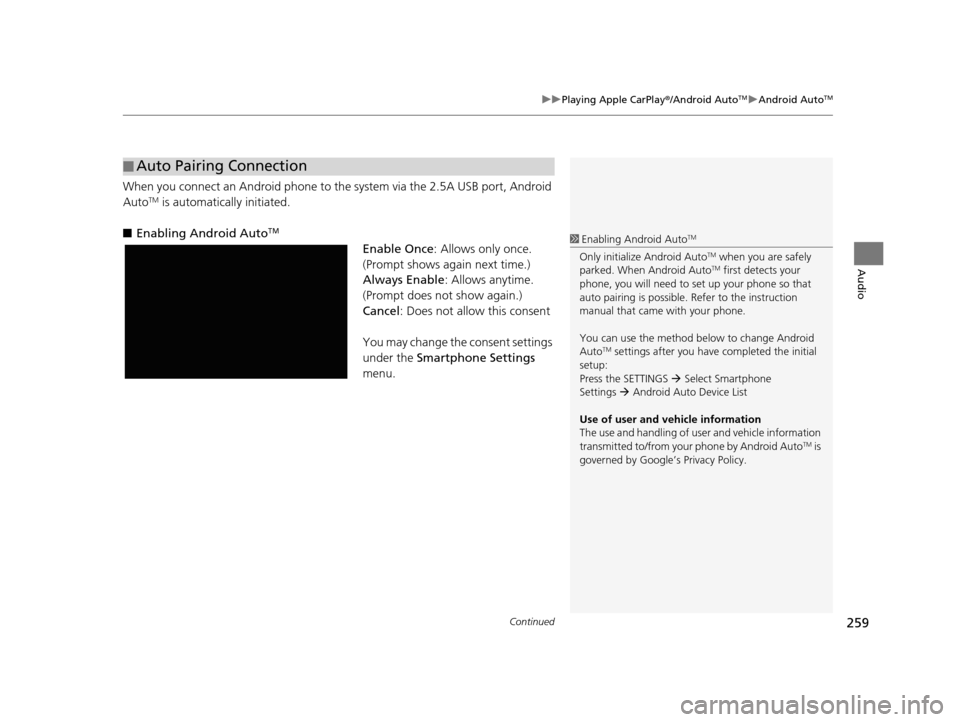
Continued259
uuPlaying Apple CarPlay ®/Android AutoTMu Android AutoTM
Audio
When you connect an Android phone to the system via the 2.5A USB port, Android
AutoTM is automatically initiated.
■ Enabling Android Auto
TM
Enable Once : Allows only once.
(Prompt shows again next time.)
Always Enable : Allows anytime.
(Prompt does not show again.)
Cancel : Does not allow this consent
You may change the consent settings
under the Smartphone Settings
menu.
■ Auto Pairing Connection
1
Enabling Android AutoTM
Only initialize Android AutoTM when you are safely
parked. When Android AutoTM first detects your
phone, you will need to set up your phone so that
auto pairing is possible. Refer to the instruction
manual that came with your phone.
You can use the method below to change Android
Auto
TM settings after you have completed the initial
setup:
Press the SETTINGS Select Smartphone
Settings Android Auto Device List
Use of user and vehicle information
The use and handling of user and vehicle information
transmitted to/from your phone by Android Auto
TM is
governed by Google’s Privacy Policy.
19 ACURA TLX NAVI-31TZ38400.book 259 ページ 2018年3月7日 水曜日 午後4時23分
Page 360 of 399
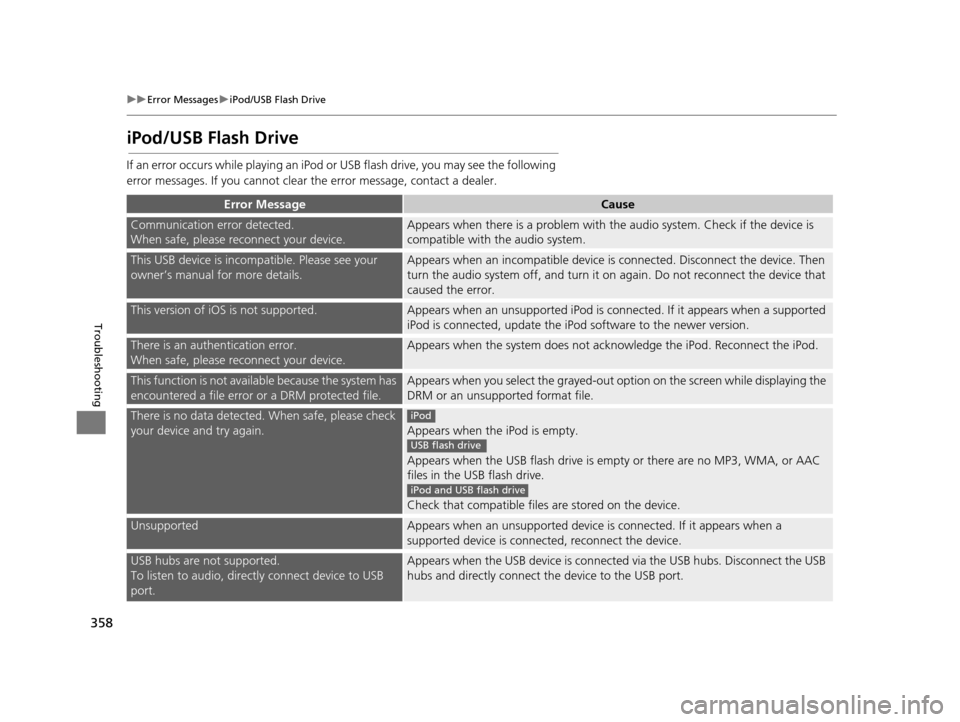
358
uuError Messages uiPod/USB Flash Drive
Troubleshooting
iPod/USB Flash Drive
If an error occurs while playing an iPod or USB flash drive, you may see the following
error messages. If you cannot clear the error message, contact a dealer.
Error MessageCause
Communication error detected.
When safe, please reconnect your device.Appears when there is a problem with th e audio system. Check if the device is
compatible with the audio system.
This USB device is incomp atible. Please see your
owner’s manual for more details.Appears when an inco mpatible device is connected. Disconnect the device. Then
turn the audio system off, and turn it on again. Do not reconnect the device that
caused the error.
This version of iOS is not supported.Appears when an unsupported iPod is connected. If it appears when a supported
iPod is connected, update the iP od software to the newer version.
There is an authentication error.
When safe, please reconnect your device.Appears when the system does not acknowledge the iPod. Reconnect the iPod.
This function is not available because the system has
encountered a file error or a DRM protected file.Appears when you select the grayed-out op tion on the screen while displaying the
DRM or an unsupported format file.
There is no data detected. When safe, please check
your device and try again.
Appears when the iPod is empty.
Appears when the USB flash drive is em pty or there are no MP3, WMA, or AAC
files in the USB flash drive.
Check that compatible files are stored on the device.
UnsupportedAppears when an unsupported device is connected. If it appears when a
supported device is connected, reconnect the device.
USB hubs are not supported.
To listen to audio, directly connect device to USB
port.Appears when the USB device is connected via the USB hubs. Disconnect the USB
hubs and directly connect the device to the USB port.
iPod
USB flash drive
iPod and USB flash drive
19 ACURA TLX NAVI-31TZ38400.book 358 ページ 2018年3月7日 水曜日 午後4時23分
Page 361 of 399
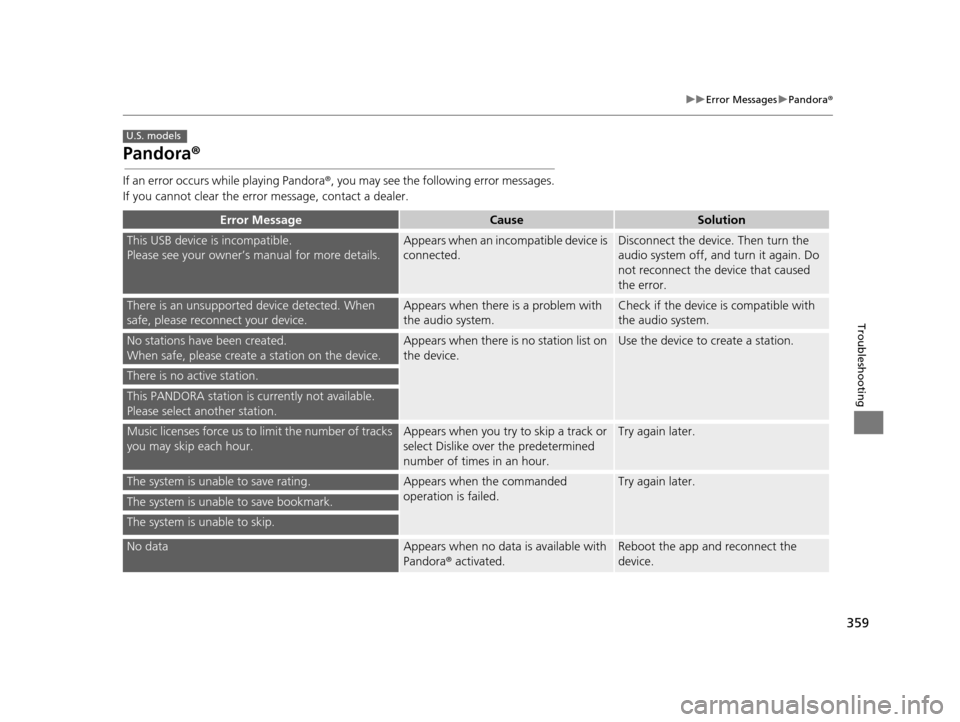
359
uuError Messages uPandora ®
Troubleshooting
Pandora ®
If an error occurs while playing Pandora ®, you may see the follo wing error messages.
If you cannot clear the error message, contact a dealer.
Error MessageCauseSolution
This USB device is incompatible.
Please see your owner’s manual for more details.Appears when an inco mpatible device is
connected.Disconnect the device. Then turn the
audio system off, and turn it again. Do
not reconnect the device that caused
the error.
There is an unsu pported device detected. When
safe, please reconnect your device.Appears when there is a problem with
the audio system.Check if the device is compatible with
the audio system.
No stations have been created.
When safe, please create a station on the device.Appears when there is no station list on
the device.Use the device to create a station.
There is no active station.
This PANDORA station is currently not available.
Please select another station.
Music licenses force us to limit the number of tracks
you may skip each hour.Appears when you try to skip a track or
select Dislike over the predetermined
number of times in an hour.Try again later.
The system is unable to save rating.Appears when the commanded
operation is failed.Try again later.
The system is unable to save bookmark.
The system is unable to skip.
No dataAppears when no data is available with
Pandora ® activated.Reboot the app and reconnect the
device.
U.S. models
19 ACURA TLX NAVI-31TZ38400.book 359 ページ 2018年3月7日 水曜日 午後4時23分
Page 395 of 399
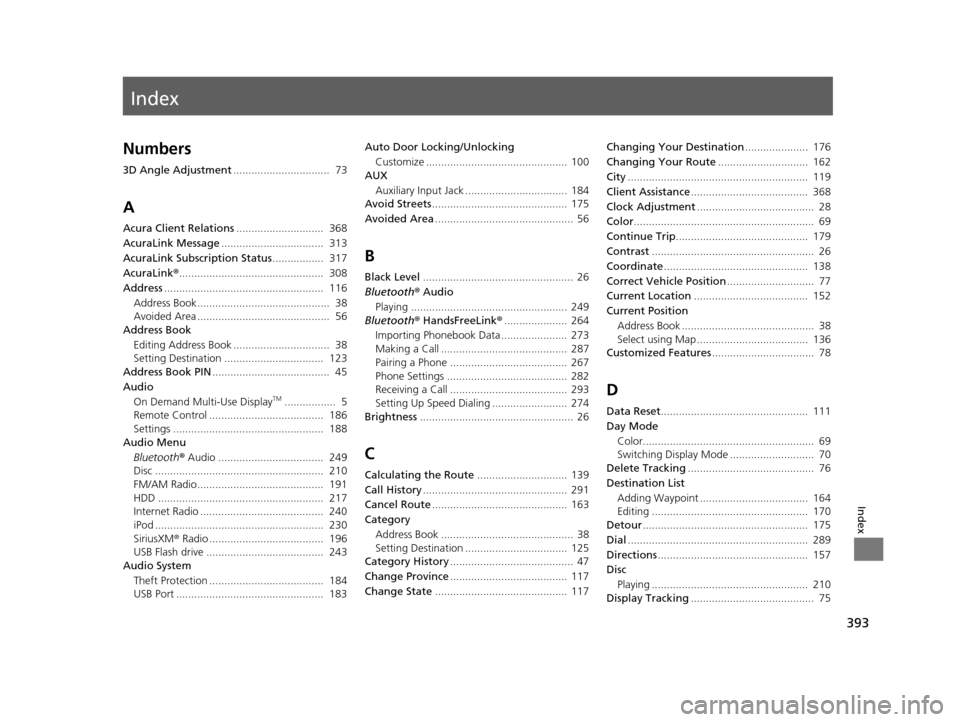
Index
393
Index
Index
Numbers
3D Angle Adjustment................................ 73
A
Acura Client Relations ............................. 368
AcuraLink Message .................................. 313
AcuraLink Subscription Status ................. 317
AcuraLink® ................................................ 308
Address ..................................................... 116
Address Book............................................ 38
Avoided Area ............................................ 56
Address Book
Editing Address Book ................................ 38
Setting Destination ................................. 123
Address Book PIN ....................................... 45
Audio
On Demand Multi-Use Display
TM................. 5
Remote Control ...................................... 186
Settings .................................................. 188
Audio Menu
Bluetooth ® Audio ................................... 249
Disc ........................................................ 210
FM/AM Radio.......................................... 191
HDD ....................................................... 217
Internet Radio ......................................... 240
iPod ........................................................ 230
SiriusXM ® Radio ...................................... 196
USB Flash drive ....................................... 243
Audio System
Theft Protection ...................................... 184
USB Port ................................................. 183 Auto Door Locking/Unlocking
Customize ............................................... 100
AUX
Auxiliary Input Jack .................................. 184
Avoid Streets ............................................. 175
Avoided Area .............................................. 56
B
Black Level.................................................. 26
Bluetooth® Audio
Playing .................................................... 249
Bluetooth® HandsFreeLink® ..................... 264
Importing Phonebook Data ...................... 273
Making a Call .......................................... 287
Pairing a Phone ....................................... 267
Phone Settings ........................................ 282
Receiving a Call ....................................... 293
Setting Up Speed Dialing ......................... 274
Brightness ................................................... 26
C
Calculating the Route .............................. 139
Call History ................................................ 291
Cancel Route ............................................. 163
Category Address Book ............................................ 38
Setting Destination .................................. 125
Category History ......................................... 47
Change Province ....................................... 117
Change State ............................................ 117 Changing Your Destination
..................... 176
Changing Your Route .............................. 162
City ............................................................ 119
Client Assistance ....................................... 368
Clock Adjustment ....................................... 28
Color ............................................................ 69
Continue Trip ............................................ 179
Contrast ...................................................... 26
Coordinate ................................................ 138
Correct Vehicle Position ............................. 77
Current Location ...................................... 152
Current Position Address Book ............................................ 38
Select using Map ..................................... 136
Customized Features .................................. 78
D
Data Reset................................................. 111
Day Mode Color......................................................... 69
Switching Display Mode ............................ 70
Delete Tracking .......................................... 76
Destination List Adding Waypoint .................................... 164
Editing .................................................... 170
Detour ....................................................... 175
Dial ............................................................ 289
Directions .................................................. 157
Disc
Playing .................................................... 210
Display Tracking ......................................... 75
19 ACURA TLX NAVI-31TZ38400.book 393 ページ 2018年3月7日 水曜日 午後4時23分
Page 396 of 399
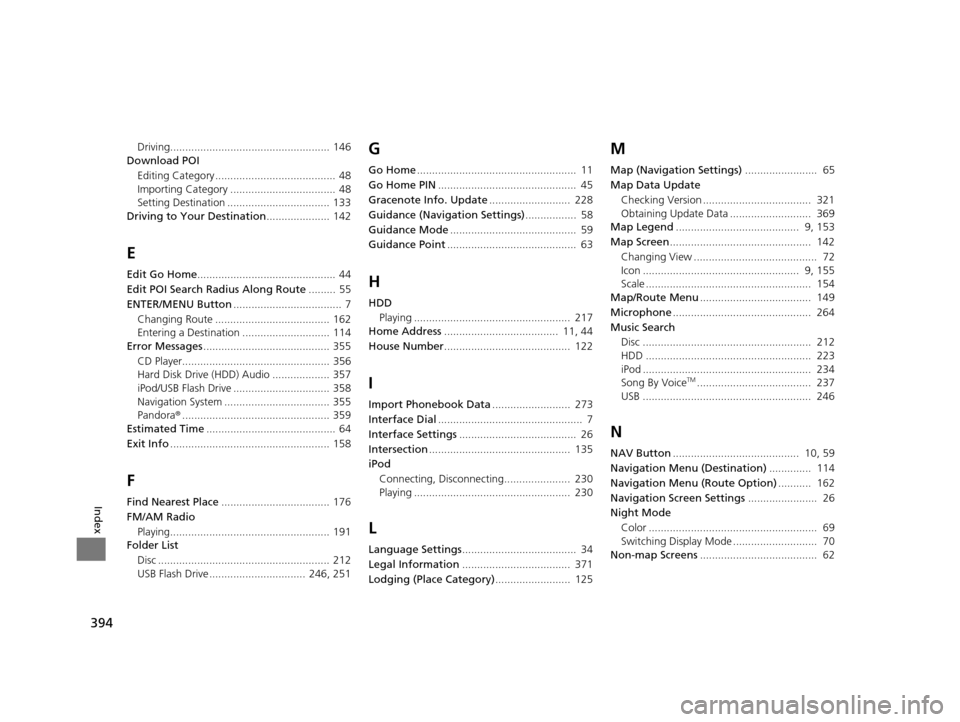
394
Index
Driving..................................................... 146
Download POI
Editing Category ........................................ 48
Importing Category ................................... 48
Setting Destination .................................. 133
Driving to Your Destination ..................... 142
E
Edit Go Home.............................................. 44
Edit POI Search Radius Along Route ......... 55
ENTER/MENU Button .................................... 7
Changing Route ...................................... 162
Entering a Destination ............................. 114
Error Messages .......................................... 355
CD Player................................................. 356
Hard Disk Drive (HDD) Audio ................... 357
iPod/USB Flash Drive ................................ 358
Navigation System ................................... 355
Pandora ®................................................. 359
Estimated Time ........................................... 64
Exit Info ..................................................... 158
F
Find Nearest Place .................................... 176
FM/AM Radio
Playing..................................................... 191
Folder List
Disc ......................................................... 212
USB Flash Drive ................................ 246, 251
G
Go Home ..................................................... 11
Go Home PIN .............................................. 45
Gracenote Info. Update ........................... 228
Guidance (Navigation Settings) ................. 58
Guidance Mode .......................................... 59
Guidance Point ........................................... 63
H
HDD
Playing .................................................... 217
Home Address ...................................... 11, 44
House Number .......................................... 122
I
Import Phonebook Data .......................... 273
Interface Dial ................................................ 7
Interface Settings ....................................... 26
Intersection ............................................... 135
iPod
Connecting, Disconnecting...................... 230
Playing .................................................... 230
L
Language Settings ...................................... 34
Legal Information .................................... 371
Lodging (Place Category) ......................... 125
M
Map (Navigation Settings) ........................ 65
Map Data Update Checking Version .................................... 321
Obtaining Update Data ........................... 369
Map Legend ......................................... 9, 153
Map Screen ............................................... 142
Changing View ......................................... 72
Icon .................................................... 9, 155
Scale ....................................................... 154
Map/Route Menu ..................................... 149
Microphone .............................................. 264
Music Search Disc ........................................................ 212
HDD ....................................................... 223
iPod ........................................................ 234
Song By Voice
TM...................................... 237
USB ........................................................ 246
N
NAV Button .......................................... 10, 59
Navigation Menu (Destination) .............. 114
Navigation Menu (Route Option) ........... 162
Navigation Screen Settings ....................... 26
Night Mode
Color ........................................................ 69
Switching Display Mode ............................ 70
Non-map Screens ....................................... 62
19 ACURA TLX NAVI-31TZ38400.book 394 ページ 2018年3月7日 水曜日 午後4時23分