Acura TLX 2019 Navigation Manual
Manufacturer: ACURA, Model Year: 2019, Model line: TLX, Model: Acura TLX 2019Pages: 399, PDF Size: 41.86 MB
Page 1 of 399

2019
NAVIGATION MANUAL
Page 2 of 399

The information and specifications included in this publication were in effect at the time of approval for printing. Honda Motor Co., Ltd., reserves the right,
however, to discontinue or change specif ications or design at any time without notice and without incurring any obligation.
Accessories Precautions
The GPS antenna is located in the dashboard. Metallic front or side window tinting can seriously degrade or obstruct GPS recept ion.
Signal noise from devices such as radar detectors, vehicle tracking devices, remote starters, and additional amplifiers can dis rupt the navigation system. If you
install any such item, install it away from the navigation display and antenna.
Important Safety Information
Avoid focusing on the screen or manually operating the system controls while driving.
Enter information before you begin driving or when stopped. As y ou drive, listen to the audible instructions and use voice commands when possible. Pull to the
side of the road if you need more time to look at the screen or operate the controls.
Route guidance may conflict with street closures, road construction, detours, and out-of-date map data.
The system itself may also have limitations. Verify route information by carefully observing roads, signs, and signals. Always use your own judgment and obey
traffic laws. 2
System Limitations P. 366
Software End User License Agreement
Your vehicle comes equipped with software, which is governed by the End User Licens e Agreement in Navigation Manual, and which contains a binding arbitration
clause. Please refer to the End User License Agreement for the terms and conditions governing your use of the installed softwar e, as well as the applications,
services, functions, and content provided through the software. Your use of the installed software will serve as your consent t o the terms and conditions of the
End User License Agreement.
You may opt out within 30 days of your initial use of the Softw are by sending a signed, written notice to HONDA at American Hon da Motor Co., Inc. Honda
Automobile Customer Services Mail Stop 100-5E-8F, 1919 Torrance Blvd. Torrance, CA 90501-2746.
Privacy Notice
This vehicle may share location and usage in formation. To manage this setting, visit www.acuralink.com/vehicle-data-choices .
3 WARNING
Using the navigation system while driving can take your
attention away from the road, causing a crash in which you
could be seriously injured or killed.
Only operate system controls when the conditions permit you
to safely do so.
19 ACURA TLX NAVI-31TZ38400.book 0 ページ 2018年3月7日 水曜日 午後4時23分 00X31-TZ3-8400
2019 TLX Navigation Manual NM-07394
Page 3 of 399
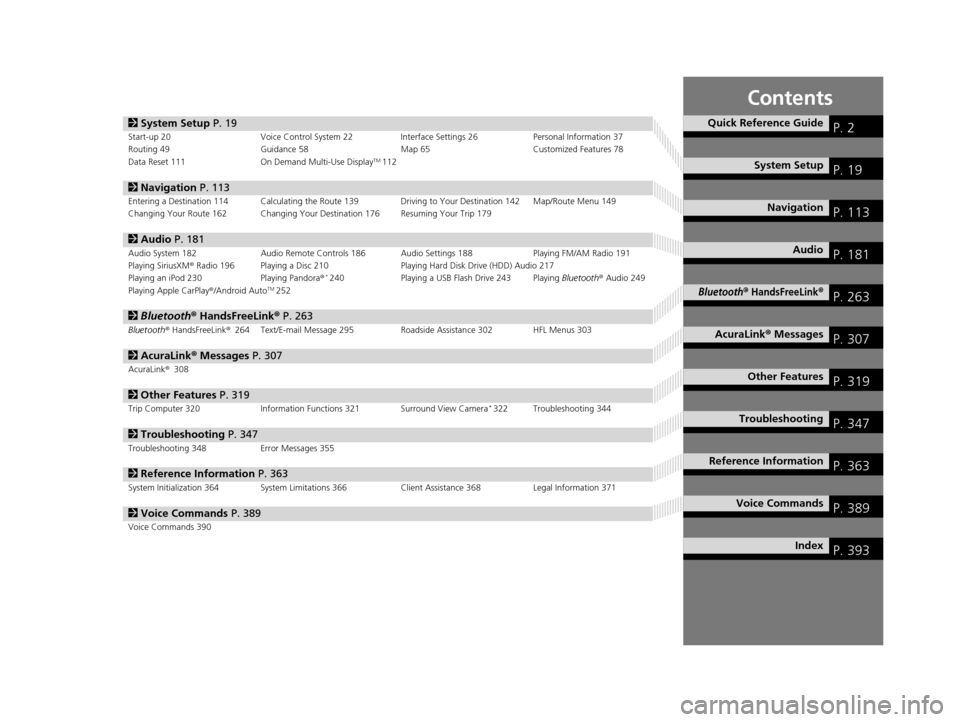
Contents
2System Setup P. 19Start-up 20 Voice Control System 22 Interface Settings 26Personal Information 37
Routing 49 Guidance 58 Map 65Customized Features 78
Data Reset 111 On Demand Multi-Use Display
TM112
2Navigation P. 113Entering a Destination 114 Calculating the Route 139 Driving to Your Destination 142 Map/Route Menu 149
Changing Your Route 162 Changing Your Destination 176 Resuming Your Trip 179
2Audio P. 181Audio System 182 Audio Remote Controls 186 Audio Settings 188 Playing FM/AM Radio 191
Playing SiriusXM® Radio 196 Playing a Disc 210 Playing Hard Disk Drive (HDD) Audio 217
Playing an iPod 230 Playing Pandora®
*240Playing a USB Flash Drive 243 Playing Bluetooth® Audio 249
Playing Apple CarPlay ®/Android AutoTM252
2 Bluetooth ® HandsFreeLink® P. 263Bluetooth® HandsFreeLink ®264 Text/E-mail Message 295 Roadside Assistance 302 HFL Menus 303
2AcuraLink® Messages P. 307AcuraLink® 308
2Other Features P. 319Trip Computer 320 Information Functions 321 Surround View Camera*322 Troubleshooting 344
2Troubleshooting P. 347Troubleshooting 348 Error Messages 355
2Reference Information P. 363System Initialization 364 System Limitations 366 Client Assistance 368Legal Information 371
2Voice Commands P. 389Voice Commands 390
Quick Reference GuideP. 2
System SetupP. 19
NavigationP. 113
AudioP. 181
Bluetooth® HandsFreeLink®P. 263
AcuraLink® MessagesP. 307
Other FeaturesP. 319
TroubleshootingP. 347
Reference InformationP. 363
Voice CommandsP. 389
IndexP. 393
19 ACURA TLX NAVI-31TZ38400.book 1 ページ 2018年3月7日 水曜日 午後4時23分
Page 4 of 399
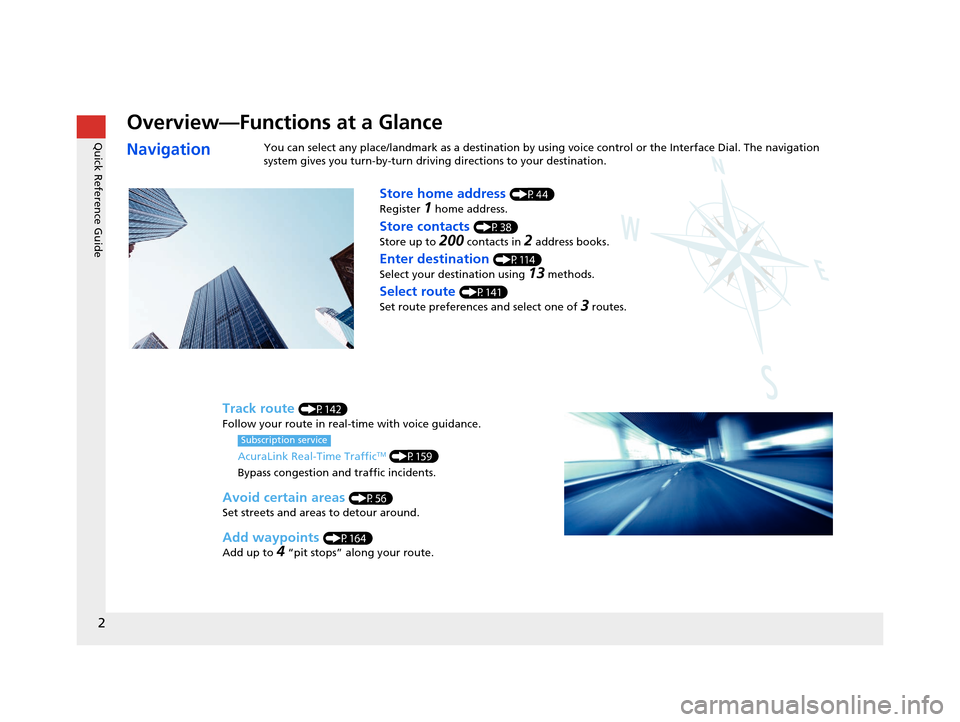
2
Quick Reference Guide
Quick Reference Guide
Overview—Functions at a Glance
NavigationYou can select any place/landmark as a destination by using voice control or the Interface Dial. The navigation
system gives you turn-by-turn driving directions to your destination.
Store home address (P44)
Register
1 home address.
Track route (P142)
Follow your route in real-time with voice guidance.
AcuraLink Real-Time Traffic
TM (P159)
Bypass congestion and traffic incidents.
Subscription service
Store contacts (P38)
Store up to
200 contacts in 2 address books.
Enter destination (P114)
Select your destination using
13 methods.
Select route (P141)
Set route preferences and select one of
3 routes.
Avoid certain areas (P56)
Set streets and areas to detour around.
Add waypoints (P164)
Add up to
4 “pit stops” along your route.
19 ACURA TLX NAVI-31TZ38400.book 2 ページ 2018年3月7日 水曜日 午後4時23分
Page 5 of 399
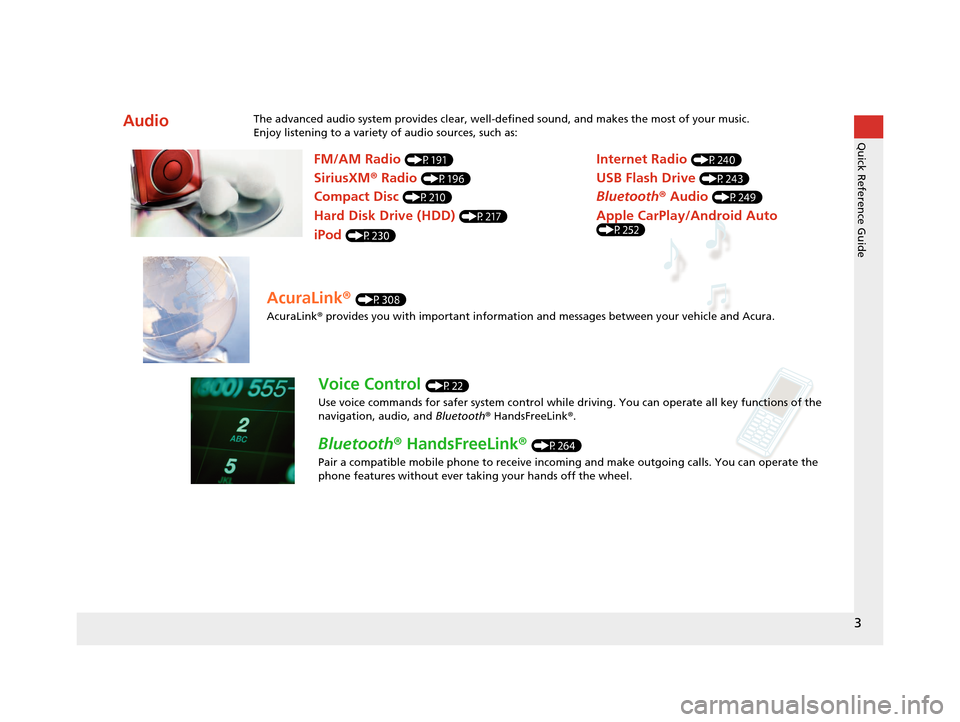
3
Quick Reference Guide
AudioThe advanced audio system provides clear, well-defined sound, and makes the most of your music.
Enjoy listening to a variety of audio sources, such as:
FM/AM Radio (P191)
SiriusXM® Radio (P196)
Compact Disc (P210)
Hard Disk Drive (HDD) (P217)
iPod (P230)
Internet Radio (P240)
Bluetooth ® Audio (P249)
USB Flash Drive (P243)
Apple CarPlay/Android Auto (P252)
AcuraLink® (P308)
AcuraLink® provides you with important information and messages between your vehicle and Acura.
Voice Control (P22)
Use voice commands for safer system control while dr iving. You can operate all key functions of the
navigation, audio, and Bluetooth® HandsFreeLink ®.
Bluetooth ® HandsFreeLink ® (P264)
Pair a compatible mobile phone to receive incoming and make outgoing calls. You can operate the
phone features without ever taking your hands off the wheel.
19 ACURA TLX NAVI-31TZ38400.book 3 ページ 2018年3月7日 水曜日 午後4時23分
Page 6 of 399

4
Quick Reference GuideSystem Controls
On Demand Multi-Use DisplayTM
Navigation Screen
AudioNavigation
Voice Control
Bluetooth ® HandsFreeLink ®lh SMARTPHONE Button (P252)
lb Microphone
(P264)
lc Left Selector
Wheel
(P186)5 Interface Dial/
ENTER/MENU Button
(P7)
4 BACK Button
6 INFO Button
le (Pick-Up) Button
(P264)7 SETTINGS Button
3
CAMERA Button
1
PHONE Button
(P264)
lf (Hang-Up/Back) Button
(P264)
lg (Talk) Button (P6)
8 (Display Mode)
Button
(P70)
ld SOURCE Button
(P186)
2 (Power) Button/
Volume Knob
0 (Eject) Button
9 NAV Button
19 ACURA TLX NAVI-31TZ38400.book 4 ページ 2018年3月7日 水曜日 午後4時23分
Page 7 of 399
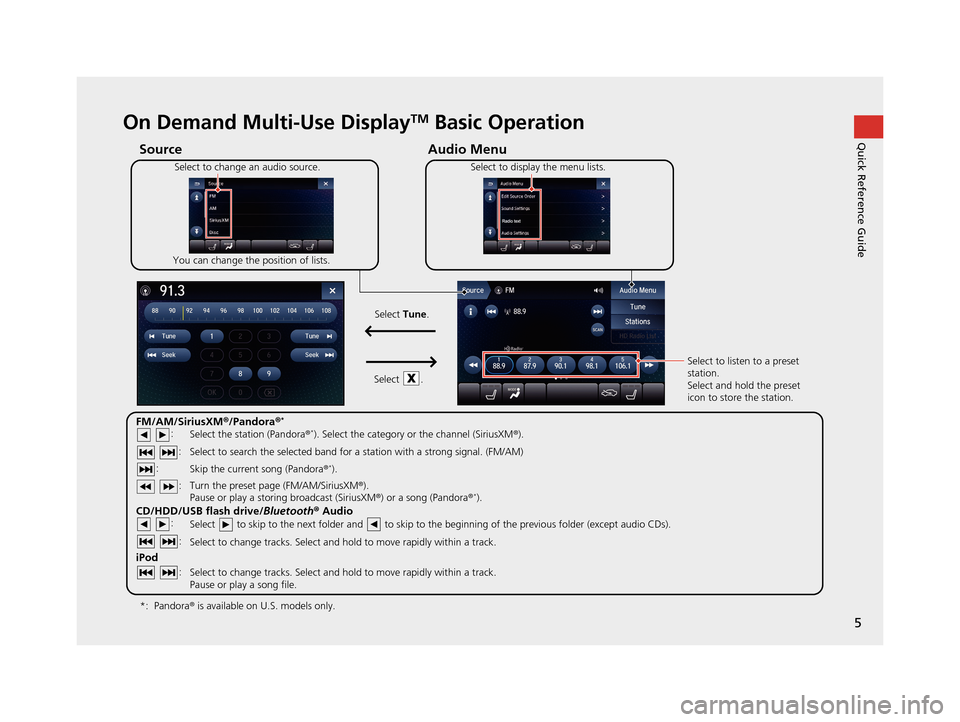
5
Quick Reference GuideOn Demand Multi-Use DisplayTM Basic Operation
Audio Menu
Source
Select to change an audio source.
You can change the position of lists. Select to display the menu lists.
FM/AM/SiriusXM
®/Pandora ®*
:
CD/HDD/USB flash drive/ Bluetooth® Audio :
:
iPod
:
:
Select the station (Pandora ®*). Select the category or the channel (SiriusXM ®).
Select to search the selected band for a station with a strong signal. (FM/AM)
Skip the current song (Pandora ®
*).
Select to skip to the next folder and to skip to the beginning of the previous folder (except audio CDs).
Select to change tracks. Select and hold to move rapidly within a track.
Select to change tracks. Select and hold to move rapidly within a track.
Pause or play a song file. Select to listen to a preset
station.
Select and hold the preset
icon to store the station.
Select
Tune.
Select .
Pandora ® is available on U.S. models only.
*:
Turn the preset page (FM/AM/SiriusXM ®).
Pause or play a storing broadcast (SiriusXM ®) or a song (Pandora ®*).
: :
19 ACURA TLX NAVI-31TZ38400.book 5 ページ 2018年3月7日 水曜日 午後4時23分
Page 8 of 399
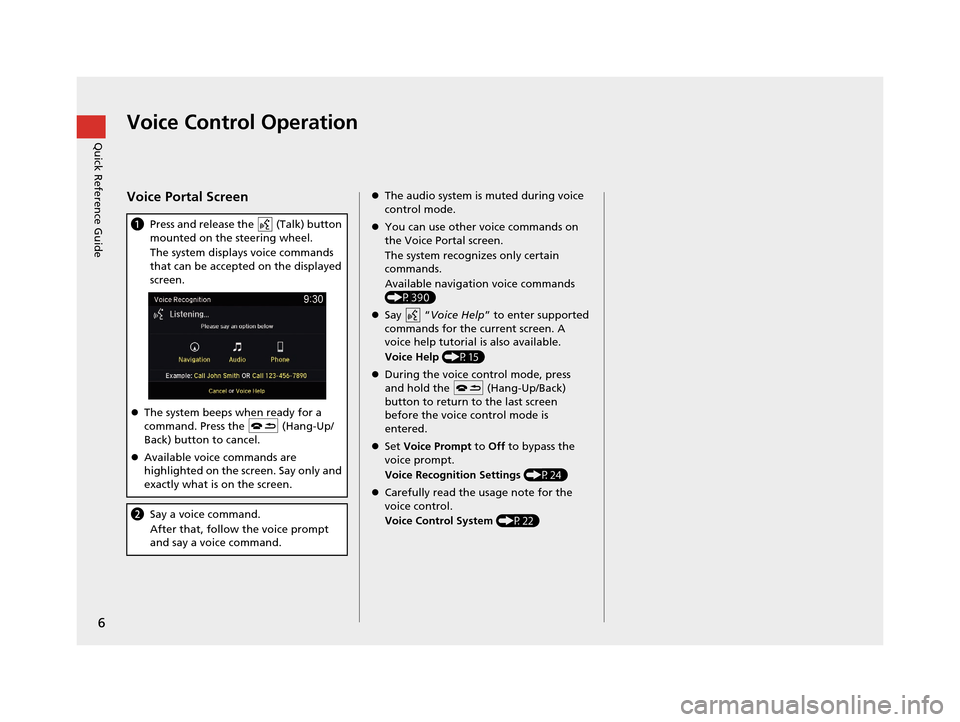
6
Quick Reference GuideVoice Control Operation
Voice Portal Screen
aPress and release the (Talk) button
mounted on the steering wheel.
The system displays voice commands
that can be accepted on the displayed
screen.
The system beeps when ready for a
command. Press the (Hang-Up/
Back) button to cancel.
Available voice commands are
highlighted on the screen. Say only and
exactly what is on the screen.
b Say a voice command.
After that, follow the voice prompt
and say a voice command.
The audio system is muted during voice
control mode.
You can use other voice commands on
the Voice Portal screen.
The system recognizes only certain
commands.
Available navigation voice commands
(P390)
Say “ Voice Help ” to enter supported
commands for the current screen. A
voice help tutorial is also available.
Voice Help (P15)
During the voice control mode, press
and hold the (Hang-Up/Back)
button to return to the last screen
before the voice control mode is
entered.
Set Voice Prompt to Off to bypass the
voice prompt.
Voice Recognition Settings (P24)
Carefully read the usage note for the
voice control.
Voice Control System (P22)
19 ACURA TLX NAVI-31TZ38400.book 6 ページ 2018年3月7日 水曜日 午後4時23分
Page 9 of 399
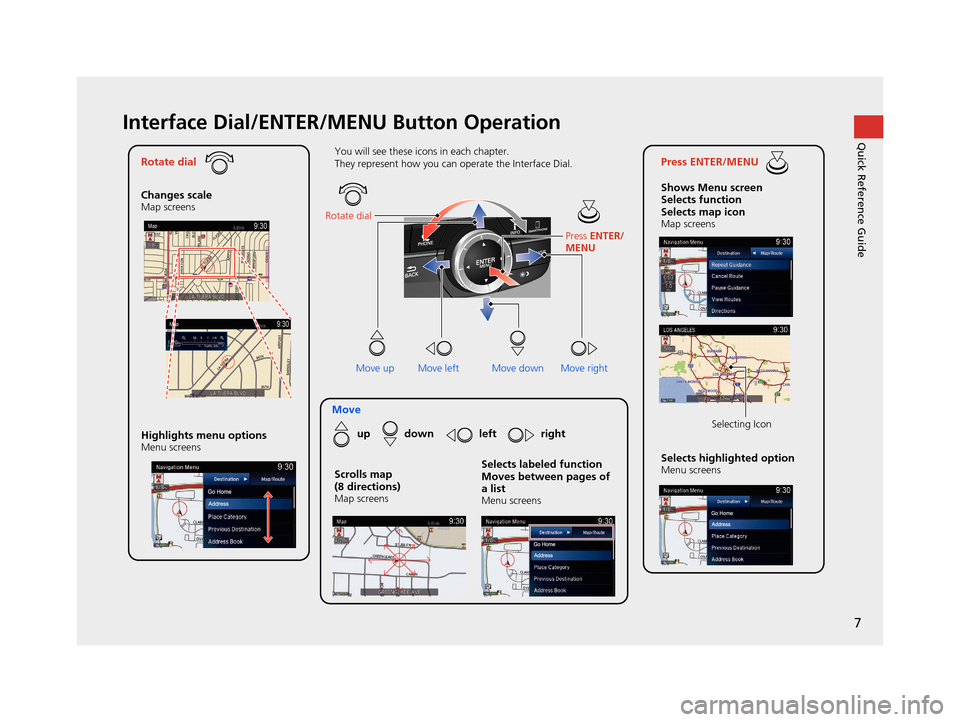
7
Quick Reference GuideInterface Dial/ENTER/MENU Button Operation
Rotate dial
Changes scale
Map screens
Press ENTER/MENU
Shows Menu screen
Selects function
Selects map icon
Map screens
Moveup down left right
Highlights menu options
Menu screensSelects highlighted optionMenu screens Selecting Icon
You will see these icons in each chapter.
They represent how you can operate the Interface Dial.
Move up Move left Move rightScrolls map
(8 directions)
Map screens
Selects labeled function
Moves between pages of
a list
Menu screens
Rotate dial
Press ENTER/
MENU
Move down
19 ACURA TLX NAVI-31TZ38400.book 7 ページ 2018年3月7日 水曜日 午後4時23分
Page 10 of 399
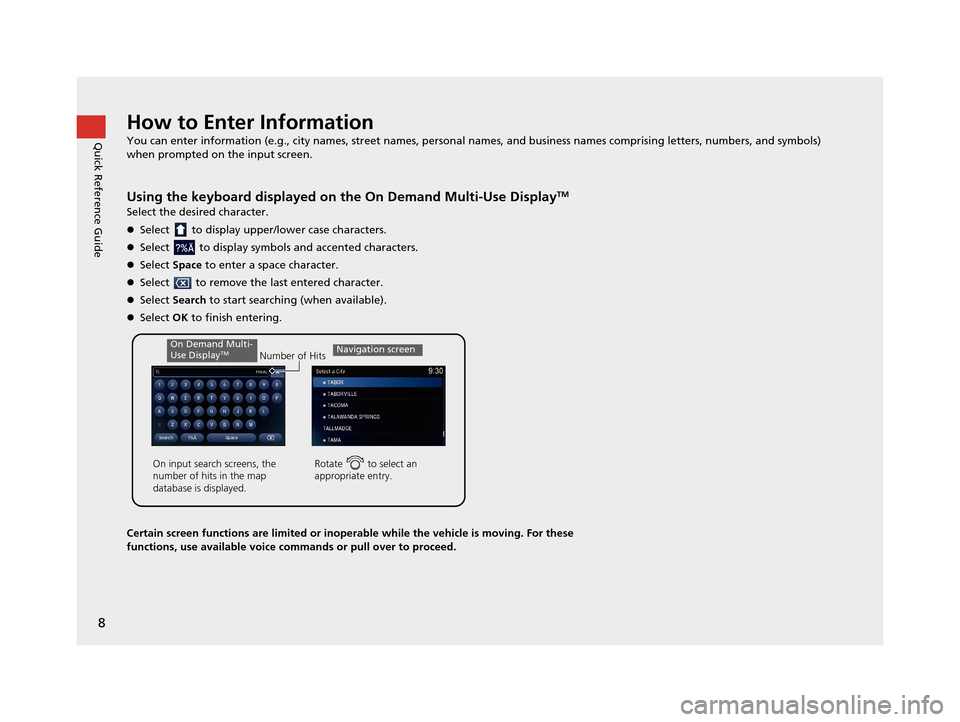
8
Quick Reference GuideHow to Enter Information
You can enter information (e.g., city names, street names, personal names, and business names comprising letters, numbers, and symbols)
when prompted on the input screen.
Using the keyboard displayed on the On Demand Multi-Use DisplayTM
Select the desired character.
Select to display upper/lower case characters.
Select to display symbols and accented characters.
Select Space to enter a space character.
Select to remove the last entered character.
Select Search to start searching (when available).
Select OK to finish entering.
Certain screen functions are limited or inoperable while the vehicle is moving. For these
functions, use available voice commands or pull over to proceed.
Number of Hits
On input search screens, the
number of hits in the map
database is displayed.
Rotate to select an
appropriate entry.
Navigation screenOn Demand Multi-
Use DisplayTM
19 ACURA TLX NAVI-31TZ38400.book 8 ページ 2018年3月7日 水曜日 午後4時23分