display Acura TLX 2019 Navigation Manual
[x] Cancel search | Manufacturer: ACURA, Model Year: 2019, Model line: TLX, Model: Acura TLX 2019Pages: 399, PDF Size: 41.86 MB
Page 343 of 399
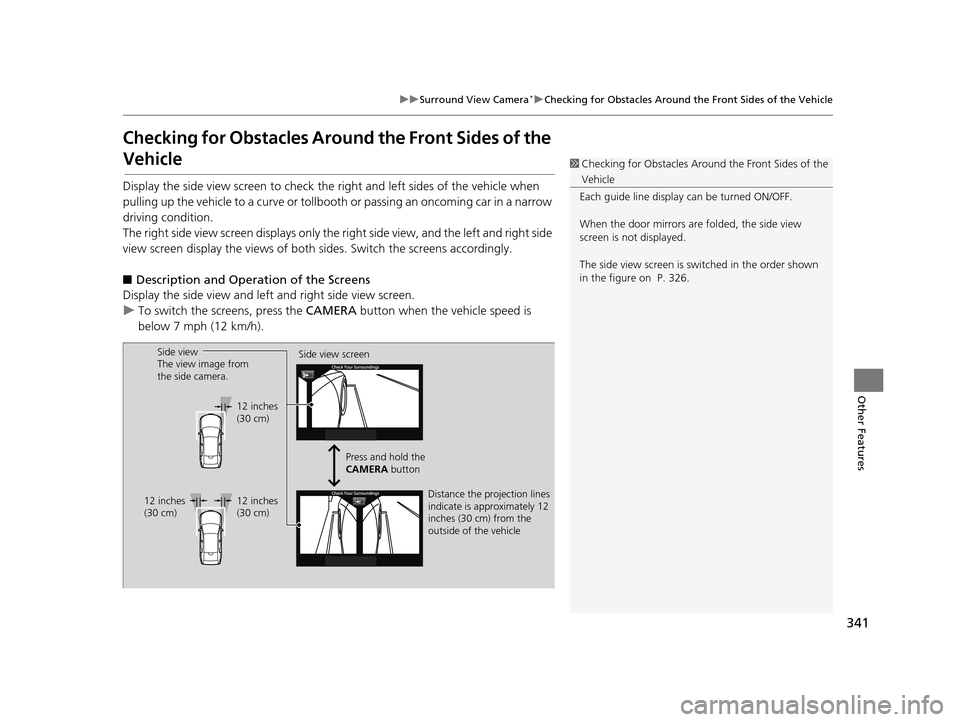
341
uuSurround View Camera*uChecking for Obstacles Around the Front Sides of the Vehicle
Other Features
Checking for Obstacles Aroun d the Front Sides of the
Vehicle
Display the side view screen to check th e right and left sides of the vehicle when
pulling up the vehicle to a curve or tollbooth or passing an oncoming car in a narrow
driving condition.
The right side view screen disp lays only the right side view, and the left and right side
view screen display the views of both sides. Switch the screens accordingly.
■ Description and Operation of the Screens
Display the side view and left and right side view screen.
u To switch the sc reens, press the CAMERA button when the vehicle speed is
below 7 mph (12 km/h).
1 Checking for Obstacles Around the Front Sides of the
Vehicle
Each guide line displa y can be turned ON/OFF.
When the door mirrors are folded, the side view
screen is not displayed.
The side view screen is sw itched in the order shown
in the figure on P. 326.
Side view
The view image from
the side camera. Side view screen
Distance the projection lines
indicate is approximately 12
inches (30 cm) from the
outside of the vehicle
12 inches
(30 cm)
Press and hold the
CAMERA button
12 inches
(30 cm)
12 inches
(30 cm)
19 ACURA TLX NAVI-31TZ38400.book 341 ページ 2018年3月7日 水曜日 午後4時23分
Page 344 of 399
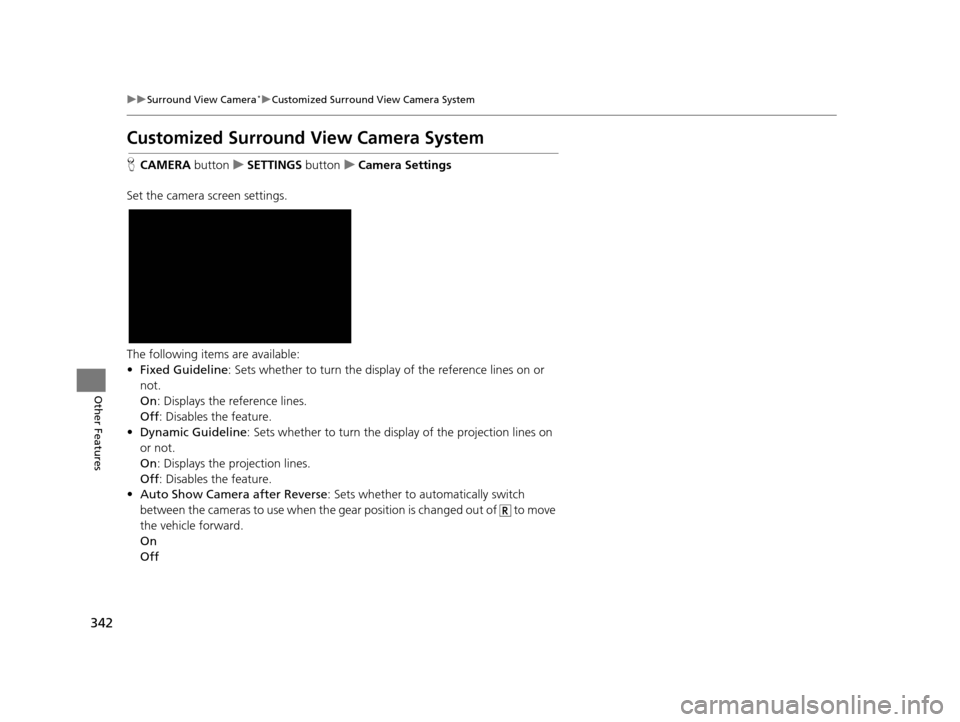
342
uuSurround View Camera*uCustomized Surround View Camera System
Other Features
Customized Surround Vi ew Camera System
HCAMERA buttonuSETTINGS buttonuCamera Settings
Set the camera screen settings.
The following items are available:
• Fixed Guideline : Sets whether to turn the displa y of the reference lines on or
not.
On : Displays the reference lines.
Off : Disables the feature.
• Dynamic Guideline : Sets whether to turn the disp lay of the projection lines on
or not.
On : Displays the projection lines.
Off : Disables the feature.
• Auto Show Camera after Reverse : Sets whether to automatically switch
between the cameras to use when the gear position is changed out of to move
the vehicle forward.
On
Off
19 ACURA TLX NAVI-31TZ38400.book 342 ページ 2018年3月7日 水曜日 午後4時23分
Page 345 of 399
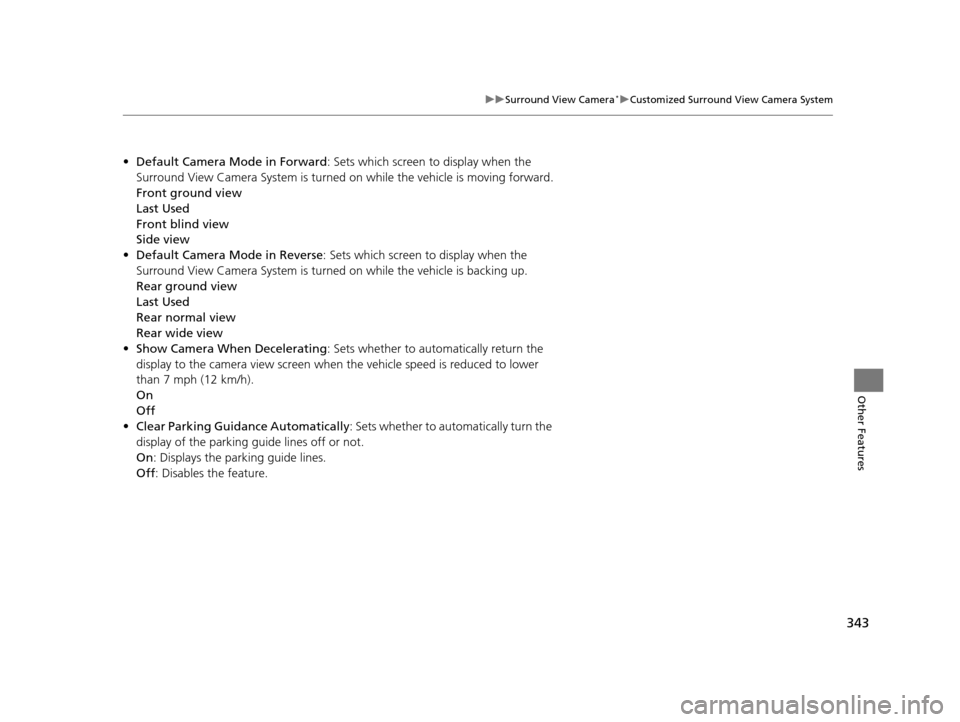
343
uuSurround View Camera*uCustomized Surround View Camera System
Other Features
• Default Camera Mode in Forward : Sets which screen to display when the
Surround View Camera System is turned on while the vehicle is moving forward.
Front ground view
Last Used
Front blind view
Side view
• Default Camera Mode in Reverse: Sets which screen to display when the
Surround View Camera System is turned on while the vehicle is backing up.
Rear ground view
Last Used
Rear normal view
Rear wide view
• Show Camera When Decelerating : Sets whether to automatically return the
display to the camera view screen when the vehicle speed is reduced to lower
than 7 mph (12 km/h).
On
Off
• Clear Parking Guidance Automatically : Sets whether to automatically turn the
display of the parking guide lines off or not.
On : Displays the parking guide lines.
Off : Disables the feature.
19 ACURA TLX NAVI-31TZ38400.book 343 ページ 2018年3月7日 水曜日 午後4時23分
Page 348 of 399
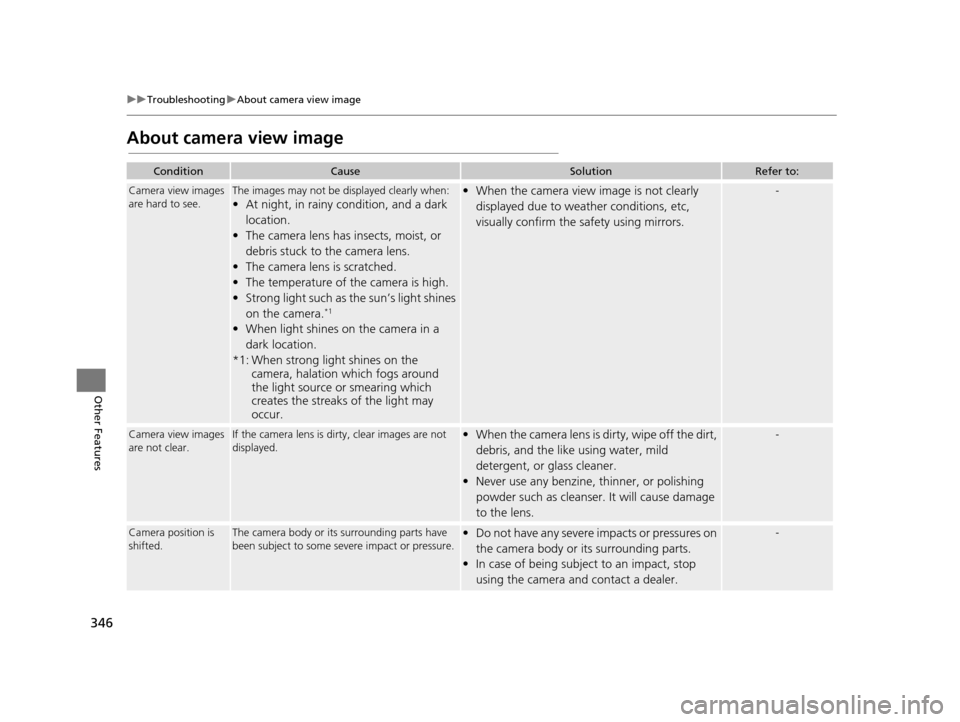
346
uuTroubleshooting uAbout camera view image
Other Features
About camera view image
ConditionCauseSolutionRefer to:
Camera view images
are hard to see.The images may not be displayed clearly when:
• At night, in rainy condition, and a dark
location.
• The camera lens has insects, moist, or
debris stuck to the camera lens.
• The camera lens is scratched.
• The temperature of the camera is high.
• Strong light such as the sun’s light shines on the camera.
*1
• When light shines on the camera in a dark location.
*1: When strong light shines on the camera, halation which fogs around
the light source or smearing which
creates the streaks of the light may
occur.
• When the camera view image is not clearly
displayed due to weather conditions, etc,
visually confirm the safety using mirrors.-
Camera view images
are not clear.If the camera lens is dirty, clear images are not
displayed.• When the camera lens is dirty, wipe off the dirt, debris, and the like using water, mild
detergent, or glass cleaner.
• Never use any benzine, thinner, or polishing
powder such as cleanser. It will cause damage
to the lens.-
Camera position is
shifted.The camera body or it s surrounding parts have
been subject to some seve re impact or pressure.• Do not have any severe impacts or pressures on
the camera body or its surrounding parts.
• In case of being subject to an impact, stop
using the camera and contact a dealer.-
19 ACURA TLX NAVI-31TZ38400.book 346 ページ 2018年3月7日 水曜日 午後4時23分
Page 349 of 399
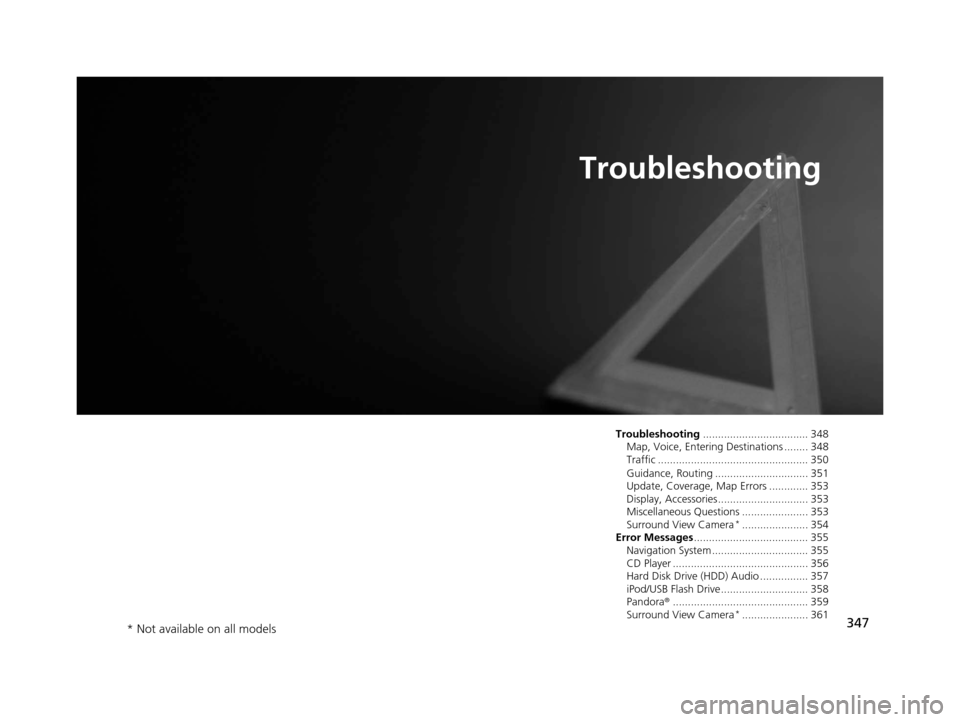
347
Troubleshooting
Troubleshooting................................... 348
Map, Voice, Entering Destinations ........ 348
Traffic .................................................. 350
Guidance, Routing ............................... 351
Update, Coverage, Map Errors ............. 353
Display, Accessories.............................. 353
Miscellaneous Questions ...................... 353
Surround View Camera
*...................... 354
Error Messages ...................................... 355
Navigation System ................................ 355
CD Player ............................................. 356
Hard Disk Drive (HDD) Audio ................ 357
iPod/USB Flash Drive............................. 358
Pandora ®............................................. 359
Surround View Camera
*...................... 361
* Not available on all models
19 ACURA TLX NAVI-31TZ38400.book 347 ページ 2018年3月7日 水曜日 午後4時23分
Page 350 of 399
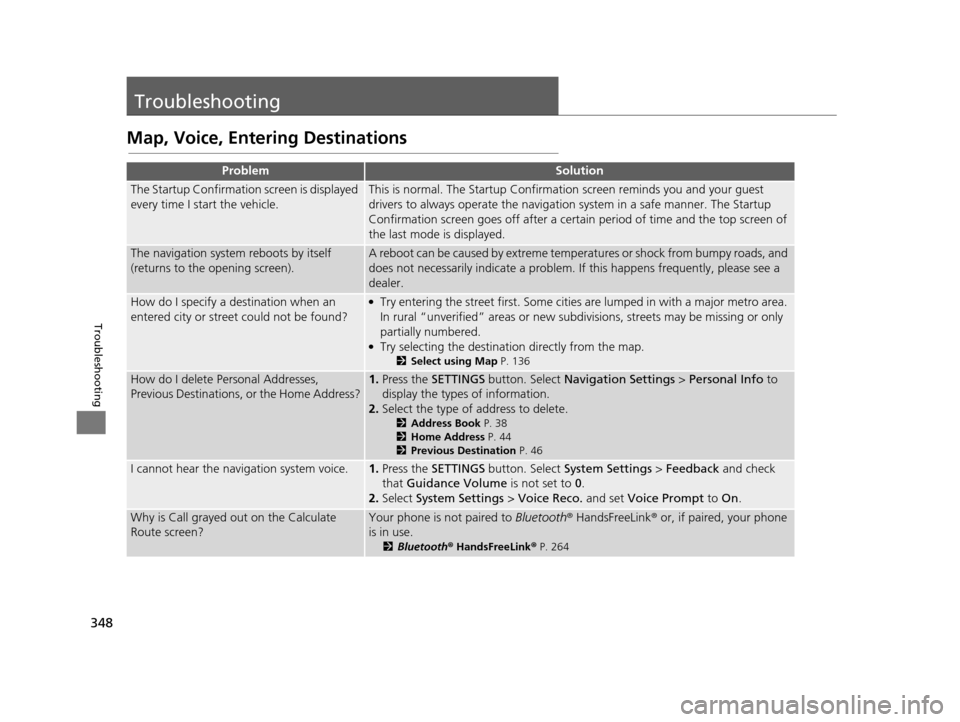
348
Troubleshooting
Troubleshooting
Map, Voice, Entering Destinations
ProblemSolution
The Startup Confirmation screen is displayed
every time I start the vehicle.This is normal. The Startup Confirmati on screen reminds you and your guest
drivers to always operate the navigation system in a safe manner. The Startup
Confirmation screen goes off after a certain period of time and the top screen of
the last mode is displayed.
The navigation system reboots by itself
(returns to the opening screen).A reboot can be caused by extreme temperatures or shock from bumpy roads, and
does not necessarily indicate a problem. If this happens frequently, please see a
dealer.
How do I specify a de stination when an
entered city or street could not be found?●Try entering the street first. Some cities are lumped in with a major metro area.
In rural “unverified” areas or new subdivisions, streets may be missing or only
partially numbered.
●Try selecting the destination directly from the map.
2 Select using Map P. 136
How do I delete Personal Addresses,
Previous Destinations, or the Home Address?1.Press the SETTINGS button. Select Navigation Settings > Personal Info to
display the types of information.
2. Select the type of address to delete.
2 Address Book P. 38
2 Home Address P. 44
2 Previous Destination P. 46
I cannot hear the navigation system voice.1.Press the SETTINGS button. Select System Settings > Feedback and check
that Guidance Volume is not set to 0.
2. Select System Settings > Voice Reco. and set Voice Prompt to On.
Why is Call grayed out on the Calculate
Route screen?Your phone is not paired to Bluetooth® HandsFreeLink ® or, if paired, your phone
is in use.
2 Bluetooth ® HandsFreeLink ® P. 264
19 ACURA TLX NAVI-31TZ38400.book 348 ページ 2018年3月7日 水曜日 午後4時23分
Page 352 of 399
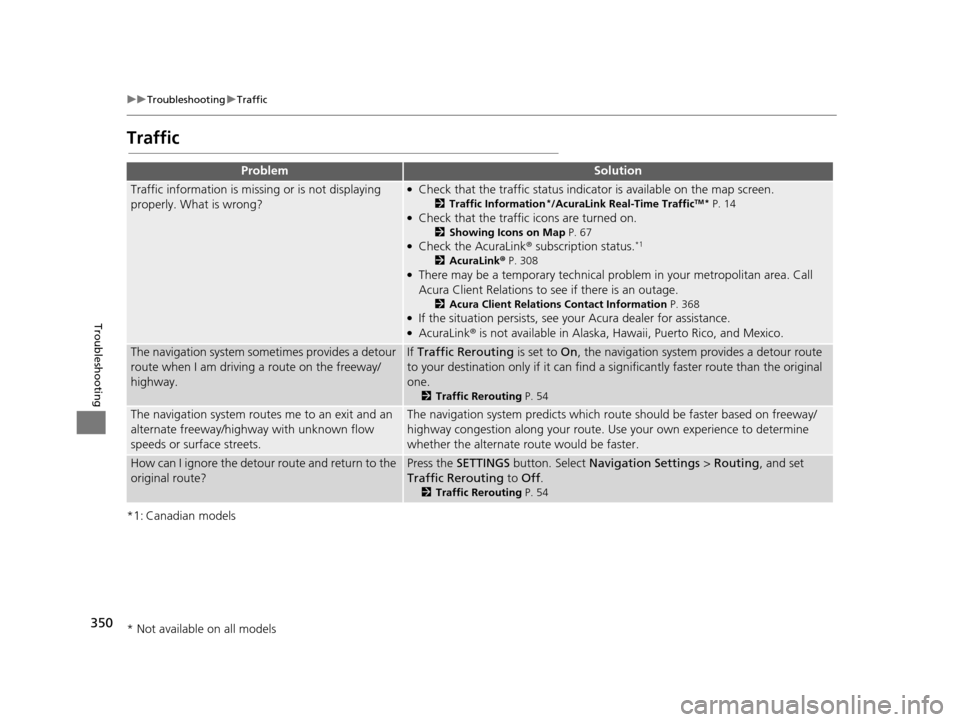
350
uuTroubleshooting uTraffic
Troubleshooting
Traffic
*1: Canadian models
ProblemSolution
Traffic information is missing or is not displaying
properly. What is wrong?●Check that the traffic status indicato r is available on the map screen.
2Traffic Information*/AcuraLink Real-Time TrafficTM* P. 14●Check that the traffic icons are turned on.
2Showing Icons on Map P. 67●Check the AcuraLink® subscription status.*1
2AcuraLink ® P. 308●There may be a temporary technical prob lem in your metropolitan area. Call
Acura Client Relations to see if there is an outage.
2 Acura Client Relations Contact Information P. 368●If the situation persists, see your Acura dealer for assistance.●AcuraLink® is not available in Alaska, Ha waii, Puerto Rico, and Mexico.
The navigation system sometimes provides a detour
route when I am driving a route on the freeway/
highway.If Traffic Rerouting is set to On, the navigation system provides a detour route
to your destination only if it can find a si gnificantly faster route than the original
one.
2 Traffic Rerouting P. 54
The navigation system routes me to an exit and an
alternate freeway/highway with unknown flow
speeds or surface streets.The navigation system predicts which r oute should be faster based on freeway/
highway congestion along your route. Us e your own experience to determine
whether the alternate route would be faster.
How can I ignore the detour route and return to the
original route?Press the SETTINGS button. Select Navigation Settings > Routing, and set
Traffic Rerouting to Off .
2Traffic Rerouting P. 54
* Not available on all models
19 ACURA TLX NAVI-31TZ38400.book 350 ページ 2018年3月7日 水曜日 午後4時23分
Page 353 of 399
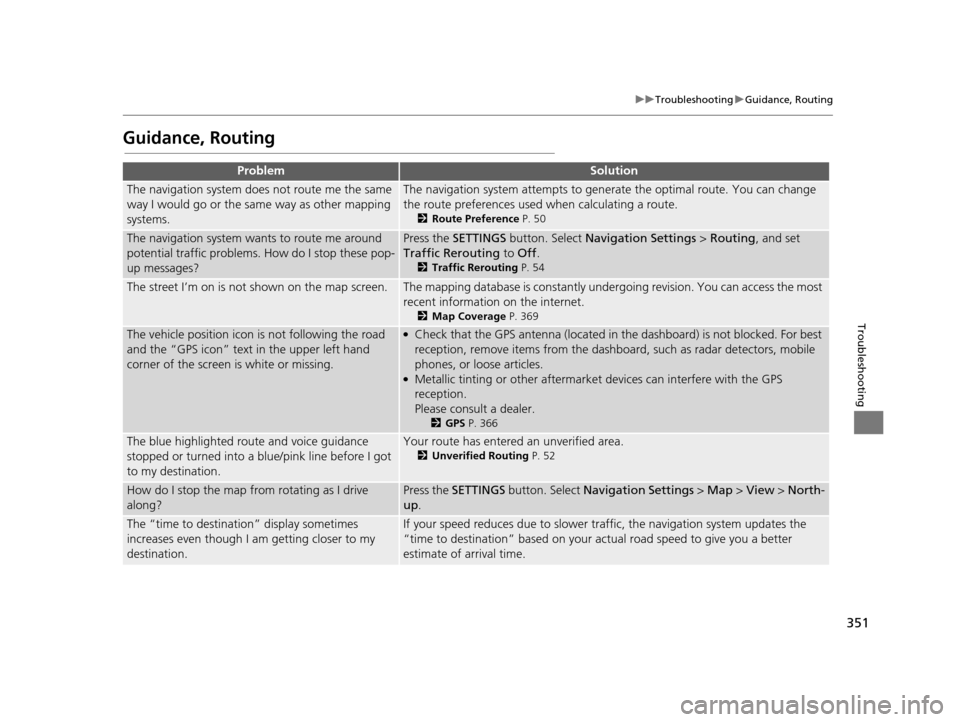
351
uuTroubleshooting uGuidance, Routing
Troubleshooting
Guidance, Routing
ProblemSolution
The navigation system does not route me the same
way I would go or the same way as other mapping
systems.The navigation system attempts to generate the optimal route. You can change
the route preferences used when calculating a route.
2 Route Preference P. 50
The navigation system wants to route me around
potential traffic problems. How do I stop these pop-
up messages?Press the SETTINGS button. Select Navigation Settings > Routing, and set
Traffic Rerouting to Off .
2Traffic Rerouting P. 54
The street I’m on is not shown on the map screen.The mapping database is constantly under going revision. You can access the most
recent information on the internet.
2 Map Coverage P. 369
The vehicle position icon is not following the road
and the “GPS icon” text in the upper left hand
corner of the screen is white or missing.●Check that the GPS antenna (located in the dashboard) is not blocked. For best
reception, remove items from the dashboard, such as radar detectors, mobile
phones, or loose articles.
●Metallic tinting or other aftermarket devices can interfere with the GPS
reception.
Please consult a dealer.
2GPS P. 366
The blue highlighted route and voice guidance
stopped or turned into a blue/pink line before I got
to my destination.Your route has entered an unverified area.
2Unverified Routing P. 52
How do I stop the map from rotating as I drive
along?Press the SETTINGS button. Select Navigation Settings > Map > View > North-
up .
The “time to destination” display sometimes
increases even though I am getting closer to my
destination.If your speed reduces due to slower tra ffic, the navigation system updates the
“time to destination” based on your actual road speed to give you a better
estimate of arrival time.
19 ACURA TLX NAVI-31TZ38400.book 351 ページ 2018年3月7日 水曜日 午後4時23分
Page 354 of 399
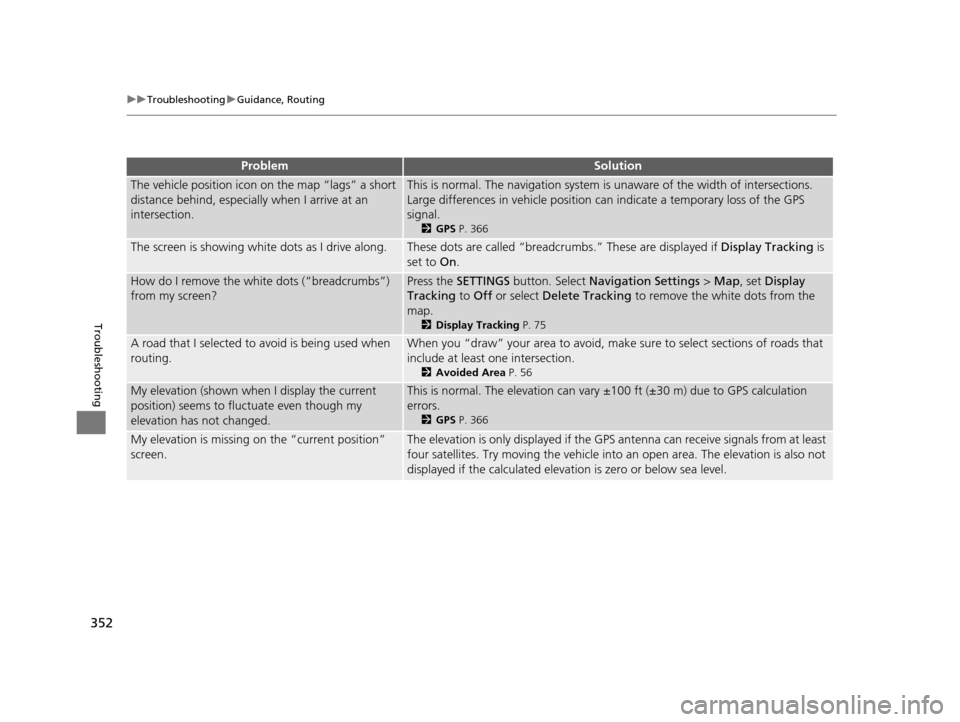
352
uuTroubleshooting uGuidance, Routing
Troubleshooting
The vehicle position icon on the map “lags” a short
distance behind, especially when I arrive at an
intersection.This is normal. The navigation system is unaware of the width of intersections.
Large differences in vehicle position ca n indicate a temporary loss of the GPS
signal.
2 GPS P. 366
The screen is showing wh ite dots as I drive along.These dots are called “breadcr umbs.” These are displayed if Display Tracking is
set to On.
How do I remove the white dots (“breadcrumbs”)
from my screen?Press the SETTINGS button. Select Navigation Settings > Map , set Display
Tracking to Off or select Delete Tracking to remove the white dots from the
map.
2 Display Tracking P. 75
A road that I selected to avoid is being used when
routing.When you “draw” your area to avoid, make sure to select sections of roads that
include at least one intersection.
2 Avoided Area P. 56
My elevation (shown when I display the current
position) seems to fluc tuate even though my
elevation has not changed.This is normal. The elevation can vary ±100 ft (±30 m) due to GPS calculation
errors.
2 GPS P. 366
My elevation is missing on the “current position”
screen.The elevation is only displayed if the GPS antenna can receive signals from at least
four satellites. Try moving the vehicle into an open area. The elevation is also not
displayed if the calculated elevation is zero or below sea level.
ProblemSolution
19 ACURA TLX NAVI-31TZ38400.book 352 ページ 2018年3月7日 水曜日 午後4時23分
Page 355 of 399
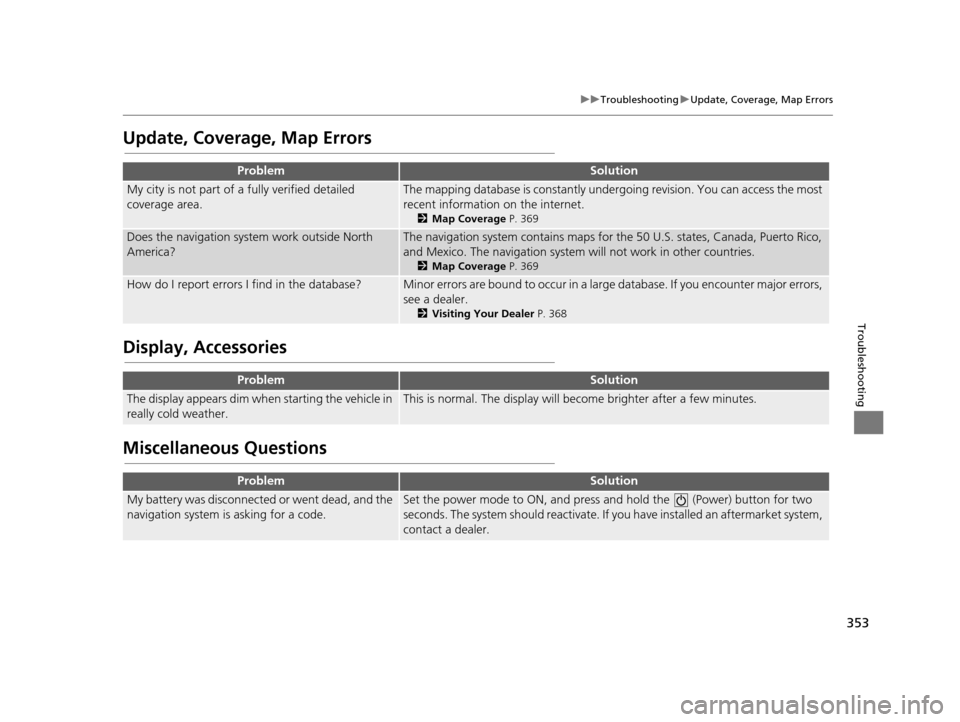
353
uuTroubleshooting uUpdate, Coverage, Map Errors
Troubleshooting
Update, Coverage, Map Errors
Display, Accessories
Miscellaneous Questions
ProblemSolution
My city is not part of a fully verified detailed
coverage area.The mapping database is constantly under going revision. You can access the most
recent information on the internet.
2 Map Coverage P. 369
Does the navigation system work outside North
America?The navigation system contains maps for the 50 U.S. states, Canada, Puerto Rico,
and Mexico. The navigation system will not work in other countries.
2 Map Coverage P. 369
How do I report errors I find in the database?Minor errors are bound to occur in a large database. If you encounter major errors,
see a dealer.
2Visiting Your Dealer P. 368
ProblemSolution
The display appears dim when starting the vehicle in
really cold weather.This is normal. The display will become brighter after a few minutes.
ProblemSolution
My battery was disconnected or went dead, and the
navigation system is asking for a code.Set the power mode to ON, and press and hold the (Power) button for two
seconds. The system should reactivate. If y ou have installed an aftermarket system,
contact a dealer.
19 ACURA TLX NAVI-31TZ38400.book 353 ページ 2018年3月7日 水曜日 午後4時23分