audio Acura TLX 2019 Navigation Manual
[x] Cancel search | Manufacturer: ACURA, Model Year: 2019, Model line: TLX, Model: Acura TLX 2019Pages: 399, PDF Size: 41.86 MB
Page 189 of 399
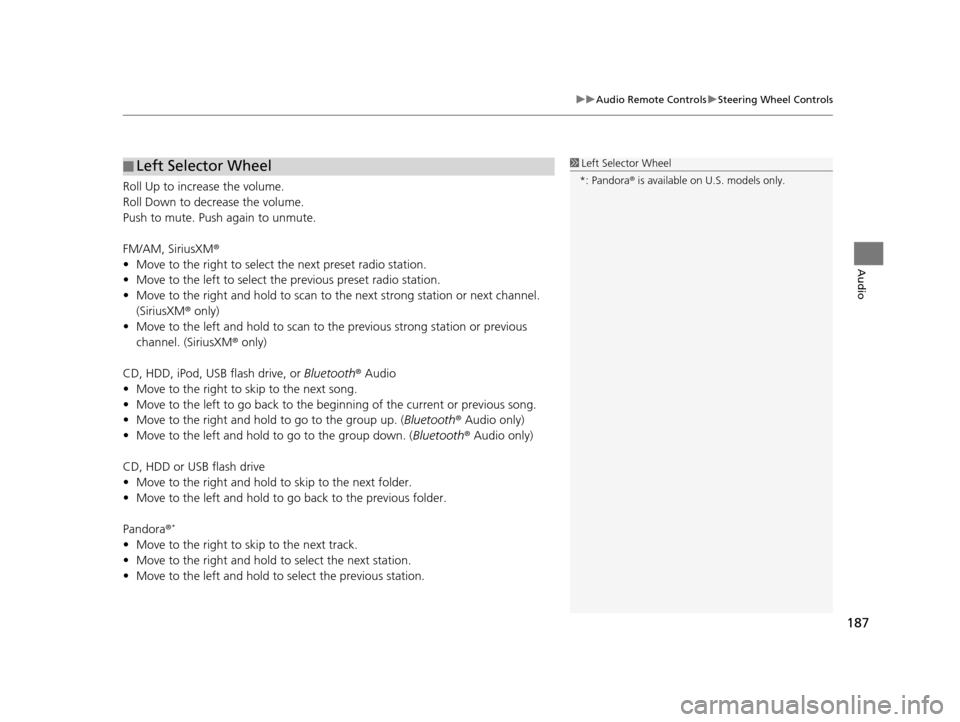
187
uuAudio Remote Controls uSteering Wheel Controls
Audio
Roll Up to increase the volume.
Roll Down to decrease the volume.
Push to mute. Push again to unmute.
FM/AM, SiriusXM ®
• Move to the right to select the next preset radio station.
• Move to the left to select the previous preset radio station.
• Move to the right and hold to scan to the next strong station or next channel.
(SiriusXM ® only)
• Move to the left and hold to scan to the previous strong station or previous
channel. (SiriusXM ® only)
CD, HDD, iPod, USB flash drive, or Bluetooth® Audio
• Move to the right to skip to the next song.
• Move to the left to go back to the beginning of the current or previous song.
• Move to the right and hold to go to the group up. (Bluetooth® Audio only)
• Move to the left and hold to go to the group down. ( Bluetooth® Audio only)
CD, HDD or USB flash drive
• Move to the right and hold to skip to the next folder.
• Move to the left and hold to go back to the previous folder.
Pandora ®
*
• Move to the right to skip to the next track.
• Move to the right and hold to select the next station.
• Move to the left and hold to select the previous station.
■ Left Selector Wheel1
Left Selector Wheel
*: Pandora ® is available on U.S. models only.
19 ACURA TLX NAVI-31TZ38400.book 187 ページ 2018年3月7日 水曜日 午後4時23分
Page 190 of 399
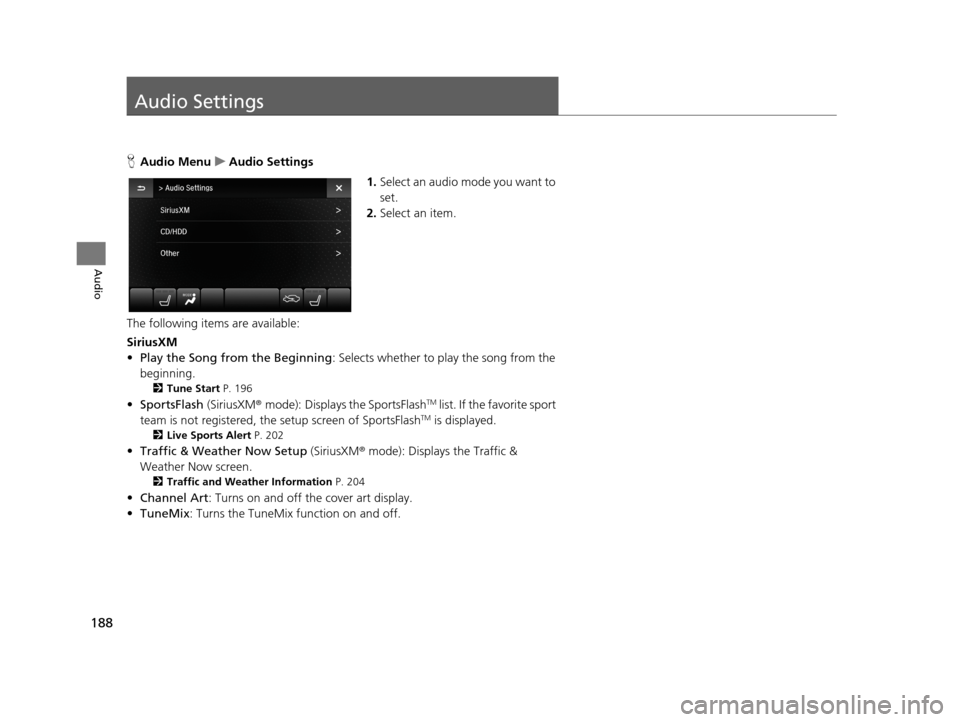
188
Audio
Audio Settings
HAudio Menu uAudio Settings
1.Select an audio mode you want to
set.
2. Select an item.
The following items are available:
SiriusXM
• Play the Song from the Beginning : Selects whether to play the song from the
beginning.
2 Tune Start P. 196
•SportsFlash (SiriusXM® mode): Displays the SportsFlashTM list. If the favorite sport
team is not registered, the setup screen of SportsFlashTM is displayed.
2 Live Sports Alert P. 202
•Traffic & Weat her Now Setup (SiriusXM® mode): Displays the Traffic &
Weather Now screen.
2 Traffic and Weather Information P. 204
•Channel Art : Turns on and off the cover art display.
• TuneMix : Turns the TuneMix function on and off.
19 ACURA TLX NAVI-31TZ38400.book 188 ページ 2018年3月7日 水曜日 午後4時23分
Page 191 of 399
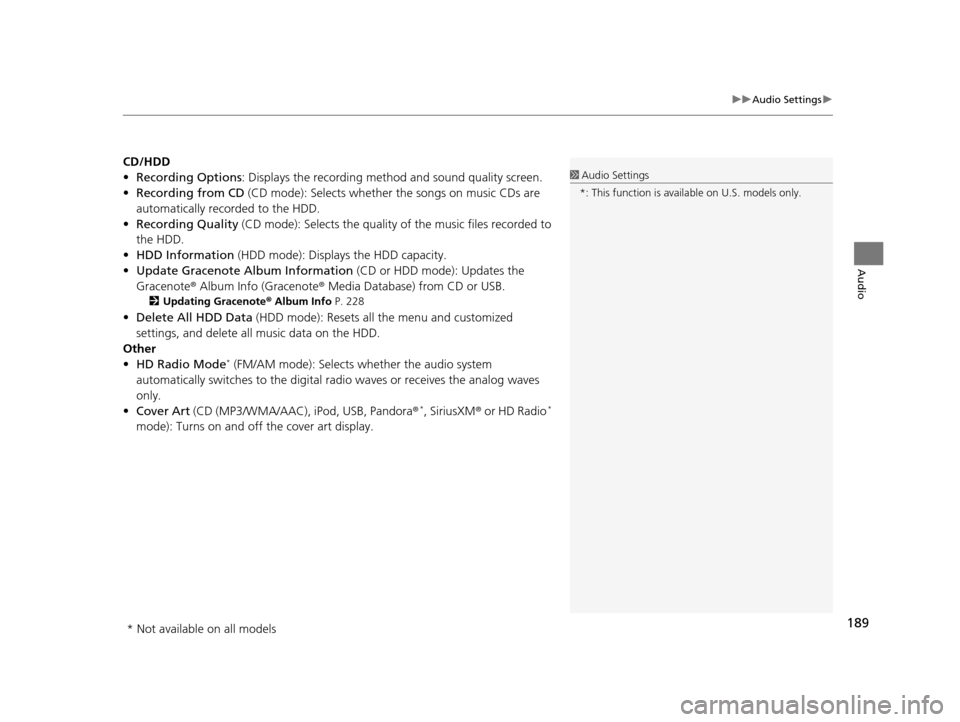
189
uuAudio Settings u
Audio
CD/HDD
•Recording Options : Displays the recording method and sound quality screen.
• Recording from CD (CD mode): Selects whether the songs on music CDs are
automatically recorded to the HDD.
• Recording Quality (CD mode): Selects the quality of the music files recorded to
the HDD.
• HDD Information (HDD mode): Displays the HDD capacity.
• Update Gracenote Album Information (CD or HDD mode): Updates the
Gracenote® Album Info (Gracenote ® Media Database) from CD or USB.
2Updating Gracenote ® Album Info P. 228
•Delete All HDD Data (HDD mode): Resets all the menu and customized
settings, and delete all music data on the HDD.
Other
• HD Radio Mode
* (FM/AM mode): Selects wh ether the audio system
automatically switches to the digital radio waves or receives the analog waves
only.
• Cover Art (CD (MP3/WMA/AAC), iPod, USB, Pandora ®
*, SiriusXM® or HD Radio*
mode): Turns on and off the cover art display.
1 Audio Settings
*: This function is availa ble on U.S. models only.
* Not available on all models
19 ACURA TLX NAVI-31TZ38400.book 189 ページ 2018年3月7日 水曜日 午後4時23分
Page 192 of 399
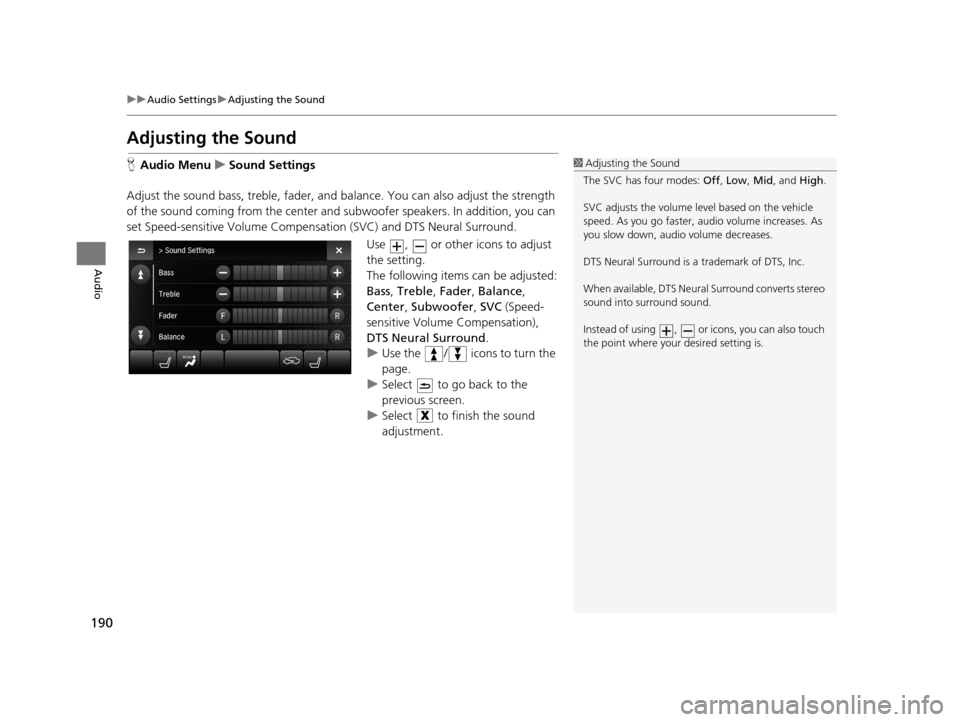
190
uuAudio Settings uAdjusting the Sound
Audio
Adjusting the Sound
H Audio Menu uSound Settings
Adjust the sound bass, treble, fader, and ba lance. You can also adjust the strength
of the sound coming from the center and subwoofer speakers. In addition, you can
set Speed-sensitive Volume Compensa tion (SVC) and DTS Neural Surround.
Use , or other icons to adjust
the setting.
The following items can be adjusted:
Bass, Treble, Fader, Balance ,
Center , Subwoofer , SVC (Speed-
sensitive Volume Compensation),
DTS Neural Surround .
u Use the / icons to turn the
page.
u Select to go back to the
previous screen.
u Select to finish the sound
adjustment.1Adjusting the Sound
The SVC has four modes: Off, Low , Mid , and High.
SVC adjusts the volume level based on the vehicle
speed. As you go faster, audio volume increases. As
you slow down, audi o volume decreases.
DTS Neural Surround is a trademark of DTS, Inc.
When available, DTS Neural Surround converts stereo
sound into surround sound.
Instead of using , or icons, you can also touch
the point where your desired setting is.
19 ACURA TLX NAVI-31TZ38400.book 190 ページ 2018年3月7日 水曜日 午後4時23分
Page 193 of 399
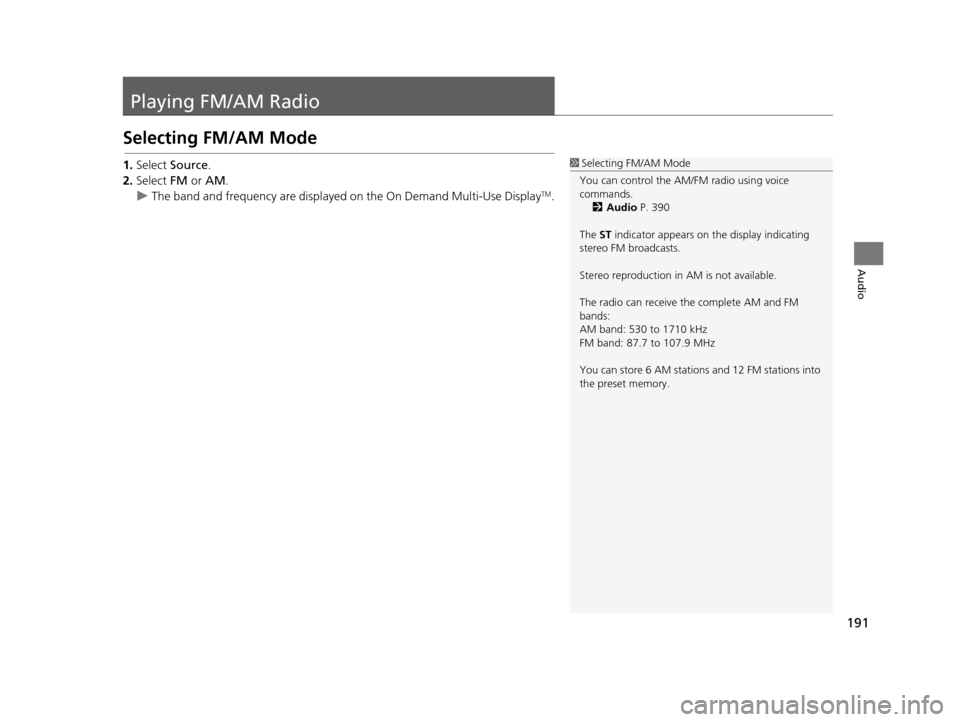
191
Audio
Playing FM/AM Radio
Selecting FM/AM Mode
1.Select Source .
2. Select FM or AM .
u The band and frequency are displayed on the On Demand Multi-Use Display
TM.
1Selecting FM/AM Mode
You can control the AM/FM radio using voice
commands. 2 Audio P. 390
The ST indicator appears on the display indicating
stereo FM broadcasts.
Stereo reproduction in AM is not available.
The radio can receive the complete AM and FM
bands:
AM band: 530 to 1710 kHz
FM band: 87.7 to 107.9 MHz
You can store 6 AM stations and 12 FM stations into
the preset memory.
19 ACURA TLX NAVI-31TZ38400.book 191 ページ 2018年3月7日 水曜日 午後4時23分
Page 194 of 399
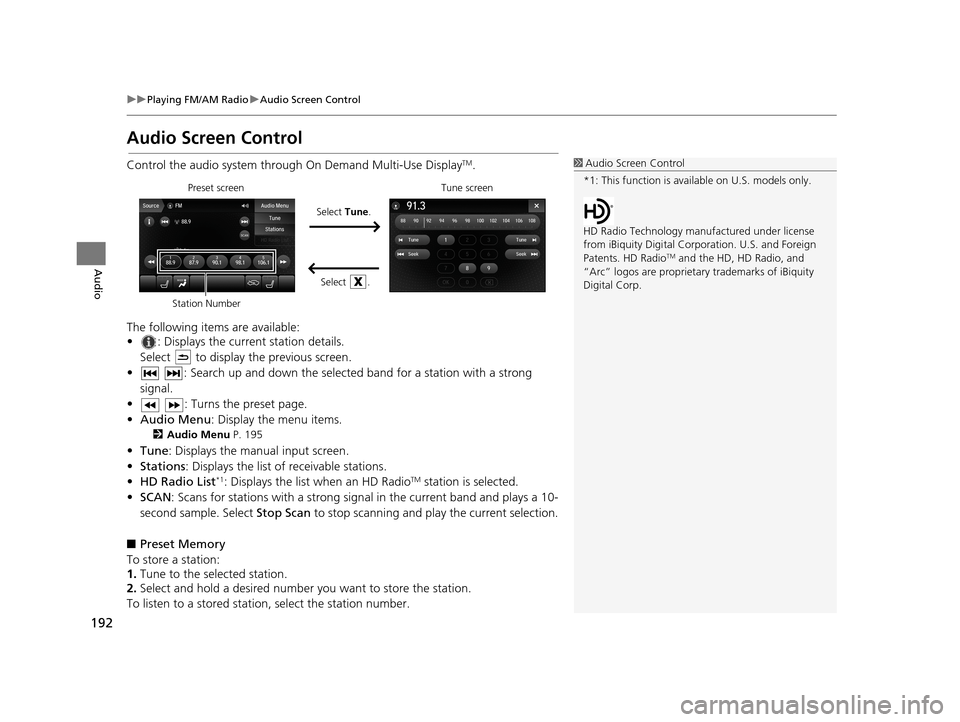
192
uuPlaying FM/AM Radio uAudio Screen Control
Audio
Audio Screen Control
Control the audio system throu gh On Demand Multi-Use DisplayTM.
The following items are available:
• : Displays the current station details. Select to display the previous screen.
• : Search up and down the selected band for a station with a strong signal.
• : Turns the preset page.
• Audio Menu : Display the menu items.
2Audio Menu P. 195
•Tune : Displays the manual input screen.
• Stations : Displays the list of receivable stations.
• HD Radio List
*1: Displays the list when an HD RadioTM station is selected.
• SCAN: Scans for stations with a strong signal in the current band and plays a 10-
second sample. Select Stop Scan to stop scanning and play the current selection.
■ Preset Memory
To store a station:
1. Tune to the selected station.
2. Select and hold a desired number you want to store the station.
To listen to a stored station, select the station number.
1Audio Screen Control
*1: This function is available on U.S. models only.
HD Radio Technology manufactured under license
from iBiquity Digi tal Corporation. U.S. and Foreign
Patents. HD Radio
TM and the HD, HD Radio, and
“Arc” logos are proprietary trademarks of iBiquity
Digital Corp.
Preset screen
Select Tune.
Select .Tune screen
Station Number
19 ACURA TLX NAVI-31TZ38400.book 192 ページ 2018年3月7日 水曜日 午後4時23分
Page 195 of 399
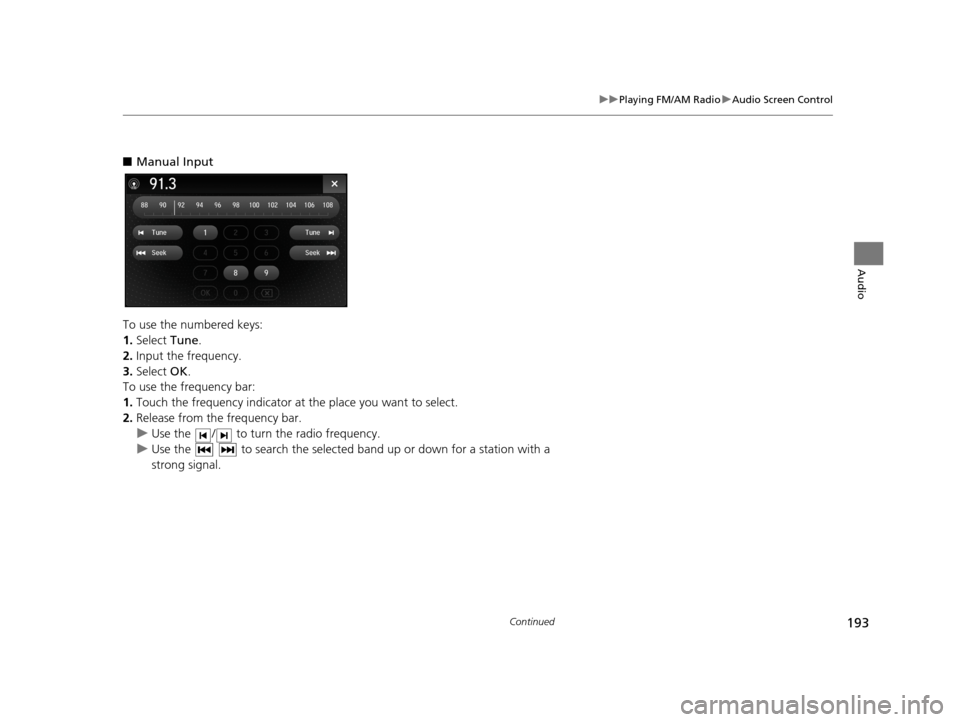
193
uuPlaying FM/AM Radio uAudio Screen Control
Continued
Audio
■ Manual Input
To use the numbered keys:
1. Select Tune.
2. Input the frequency.
3. Select OK.
To use the frequency bar:
1. Touch the frequency indicator at the place you want to select.
2. Release from the frequency bar.
u Use the / to turn the radio frequency.
u Use the to search the selected ba nd up or down for a station with a
strong signal.
19 ACURA TLX NAVI-31TZ38400.book 193 ページ 2018年3月7日 水曜日 午後4時23分
Page 196 of 399
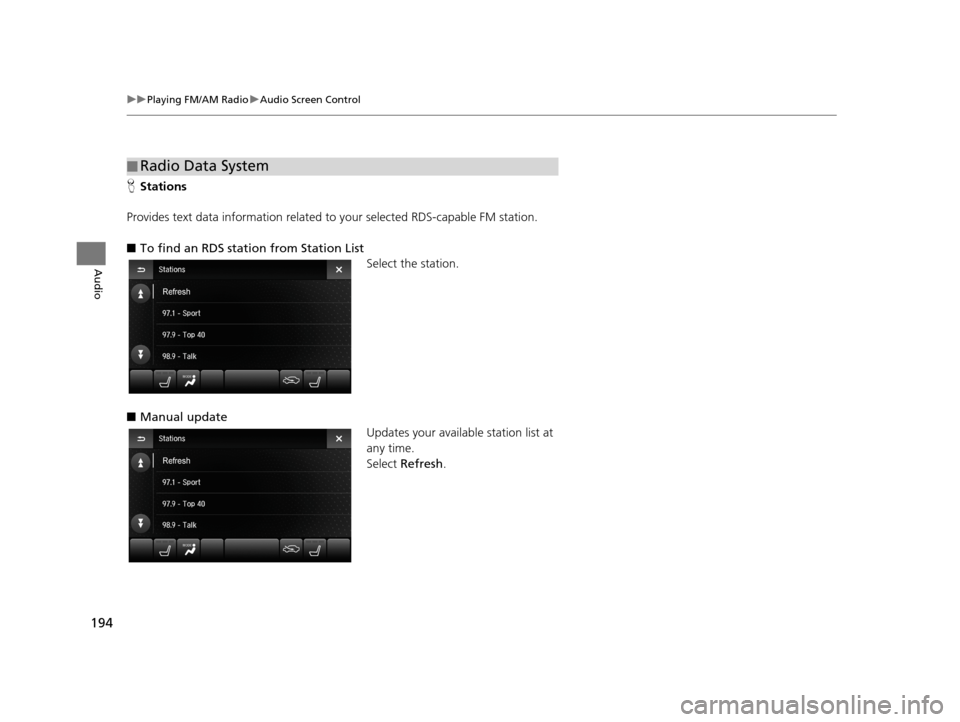
194
uuPlaying FM/AM Radio uAudio Screen Control
Audio
H Stations
Provides text data information related to your selected RDS-capable FM station.
■ To find an RDS station from Station List
Select the station.
■ Manual update
Updates your available station list at
any time.
Select Refresh.
■Radio Data System
19 ACURA TLX NAVI-31TZ38400.book 194 ページ 2018年3月7日 水曜日 午後4時23分
Page 197 of 399
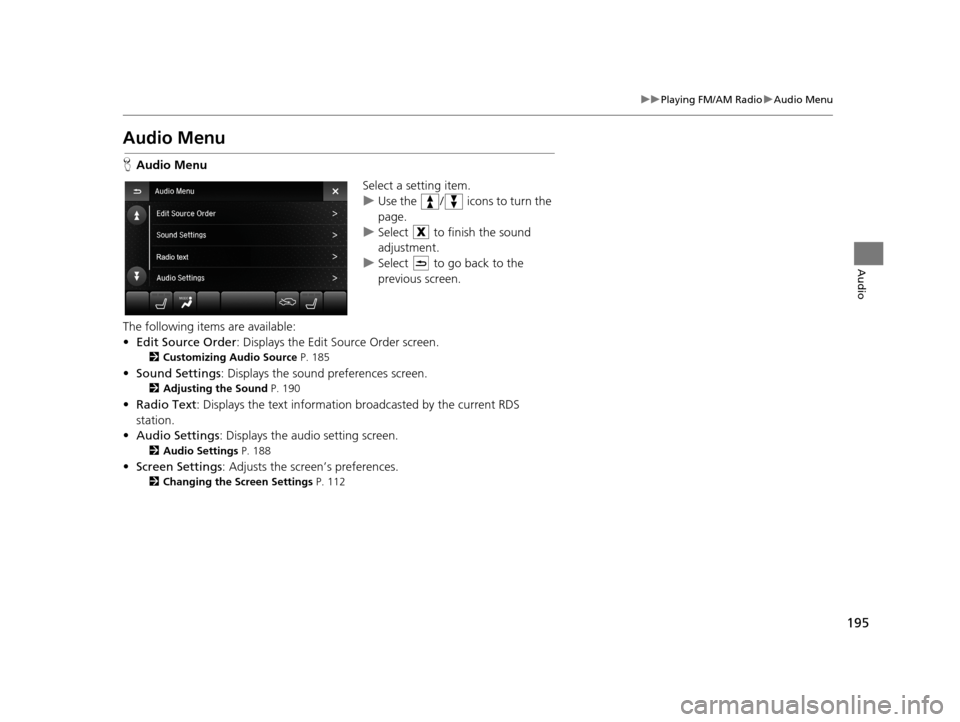
195
uuPlaying FM/AM Radio uAudio Menu
Audio
Audio Menu
H Audio Menu
Select a setting item.
uUse the / icons to turn the
page.
u Select to finish the sound
adjustment.
u Select to go back to the
previous screen.
The following items are available:
• Edit Source Order : Displays the Edit Source Order screen.
2Customizing Audio Source P. 185
•Sound Settings : Displays the sound preferences screen.
2Adjusting the Sound P. 190
•Radio Text : Displays the text information broadcasted by the current RDS
station.
• Audio Settings : Displays the audio setting screen.
2Audio Settings P. 188
•Screen Settings : Adjusts the screen’s preferences.
2Changing the Screen Settings P. 112
19 ACURA TLX NAVI-31TZ38400.book 195 ページ 2018年3月7日 水曜日 午後4時23分
Page 198 of 399
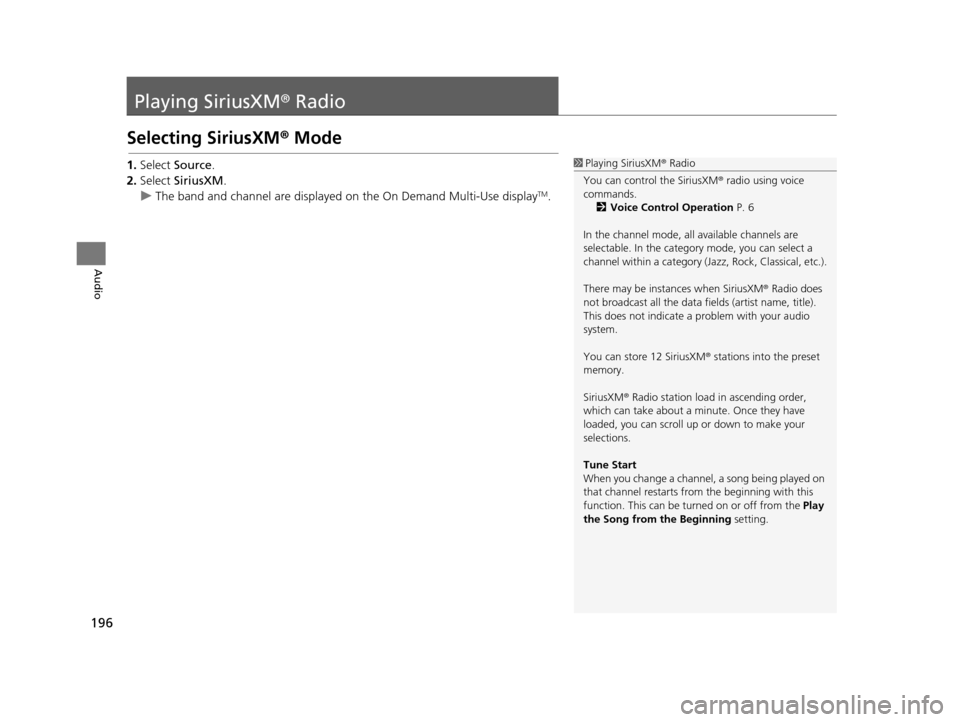
196
Audio
Playing SiriusXM® Radio
Selecting SiriusXM® Mode
1. Select Source .
2. Select SiriusXM .
u The band and channel are displayed on the On Demand Multi-Use display
TM.
1Playing SiriusXM ® Radio
You can control the SiriusXM ® radio using voice
commands.
2 Voice Control Operation P. 6
In the channel mode, all available channels are
selectable. In the categor y mode, you can select a
channel within a ca tegory (Jazz, Rock, Classical, etc.).
There may be instances when SiriusXM ® Radio does
not broadcast all the data fi elds (artist name, title).
This does not indicate a problem with your audio
system.
You can store 12 SiriusXM ® stations into the preset
memory.
SiriusXM ® Radio station load in ascending order,
which can take about a minute. Once they have
loaded, you can scroll up or down to make your
selections.
Tune Start
When you change a channel, a song being played on
that channel restarts from the beginning with this
function. This can be turned on or off from the Play
the Song from the Beginning setting.
19 ACURA TLX NAVI-31TZ38400.book 196 ページ 2018年3月7日 水曜日 午後4時23分