navigation system Acura TLX 2019 Navigation Manual
[x] Cancel search | Manufacturer: ACURA, Model Year: 2019, Model line: TLX, Model: Acura TLX 2019Pages: 399, PDF Size: 41.86 MB
Page 69 of 399

67
uuMap uShowing Icons on Map
Continued
System Setup
Showing Icons on Map
H SETTINGS buttonuNavigation Settings uMap uShow Icon on Map
Select the icons that ar e displayed on the map.
1.Rotate to select an item. Press
.
u If the selected item has no sub
categories, pressing toggles
the setting between On and
Off .
u If the selected item has sub
categories, proceed to the next
step.
2. Rotate to select an option.
Press .
u Repeat step 1 and 2 as
necessary.
The following options are available:
• All On : Displays the landmark icons for all the sub categories.
2Map Screen Legend P. 9
•Custom : Fine-tunes the icon display.
2Fine-tuning the Icons P. 68
•Off : Hides the landmark icons for all the sub categories.
1Showing Icons on Map
If you have PIN-protecte d your address book, enter
your PIN when prompted. Move to select OK. PINs
are optional. 2 PIN Numbers P. 45
19 ACURA TLX NAVI-31TZ38400.book 67 ページ 2018年3月7日 水曜日 午後4時23分
Page 71 of 399

69
uuMap uColor
Continued
System Setup
Color
Set separate map colors for Day and Night modes.
H SETTINGS buttonuNavigation Settings uMap uColor (Day)
Rotate to select a color for the
Day mode. Press .
H SETTINGS buttonuNavigation Settings uMap uColor (Night)
Rotate to select a color for the
Night mode. Press .
■ Color (Day)1
Color (Day)
The factory default is set to Beige.
■Color (Night)1
Color (Night)
The factory default is set to Blue.
19 ACURA TLX NAVI-31TZ38400.book 69 ページ 2018年3月7日 水曜日 午後4時23分
Page 74 of 399
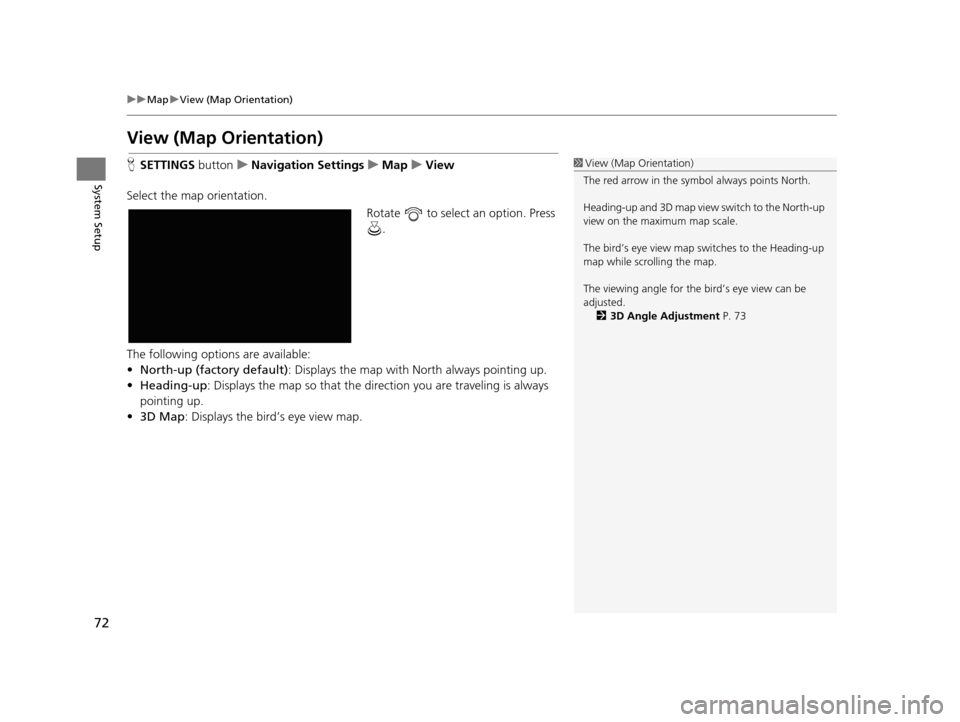
72
uuMap uView (Map Orientation)
System Setup
View (Map Orientation)
H SETTINGS buttonuNavigation Settings uMap uView
Select the map orientation. Rotate to select an option. Press .
The following options are available:
• North-up (factory default) : Displays the map with North always pointing up.
• Heading-up : Displays the map so that the di rection you are traveling is always
pointing up.
• 3D Map : Displays the bird’s eye view map.1View (Map Orientation)
The red arrow in the symbol always points North.
Heading-up and 3D map view switch to the North-up
view on the maximum map scale.
The bird’s eye view map switches to the Heading-up
map while scrolling the map.
The viewing angle for the bird’s eye view can be
adjusted. 2 3D Angle Adjustment P. 73
19 ACURA TLX NAVI-31TZ38400.book 72 ページ 2018年3月7日 水曜日 午後4時23分
Page 75 of 399
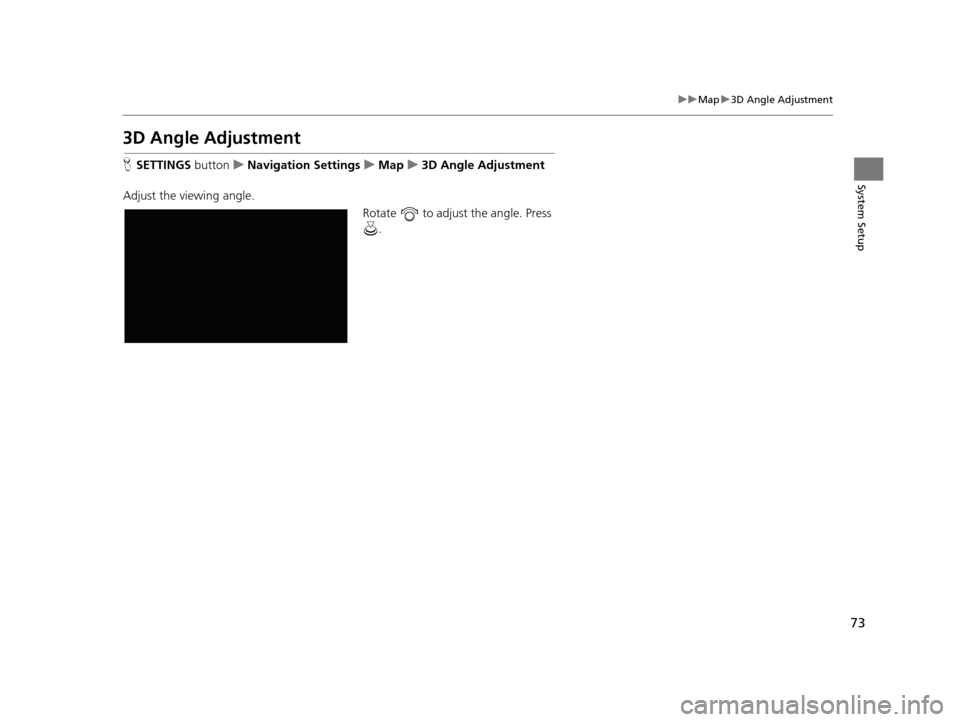
73
uuMap u3D Angle Adjustment
System Setup
3D Angle Adjustment
H SETTINGS buttonuNavigation Settings uMap u3D Angle Adjustment
Adjust the viewing angle. Rotate to adjust the angle. Press .
19 ACURA TLX NAVI-31TZ38400.book 73 ページ 2018年3月7日 水曜日 午後4時23分
Page 76 of 399
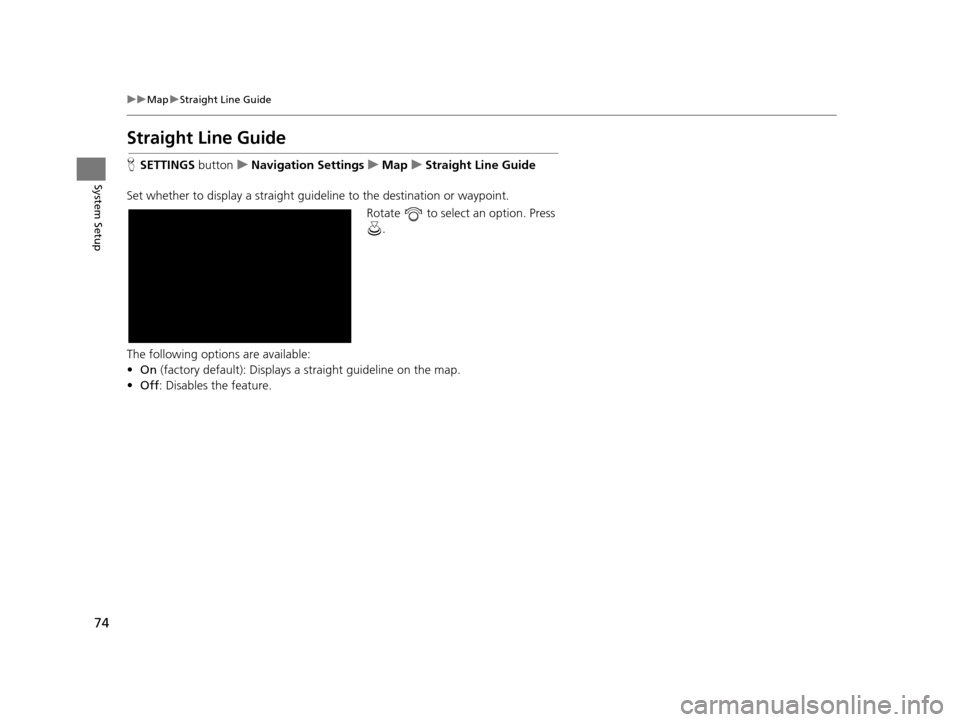
74
uuMap uStraight Line Guide
System Setup
Straight Line Guide
H SETTINGS buttonuNavigation Settings uMap uStraight Line Guide
Set whether to display a straight guideline to the destination or waypoint. Rotate to select an option. Press .
The following options are available:
• On (factory default): Displays a straight guideline on the map.
• Off : Disables the feature.
19 ACURA TLX NAVI-31TZ38400.book 74 ページ 2018年3月7日 水曜日 午後4時23分
Page 77 of 399
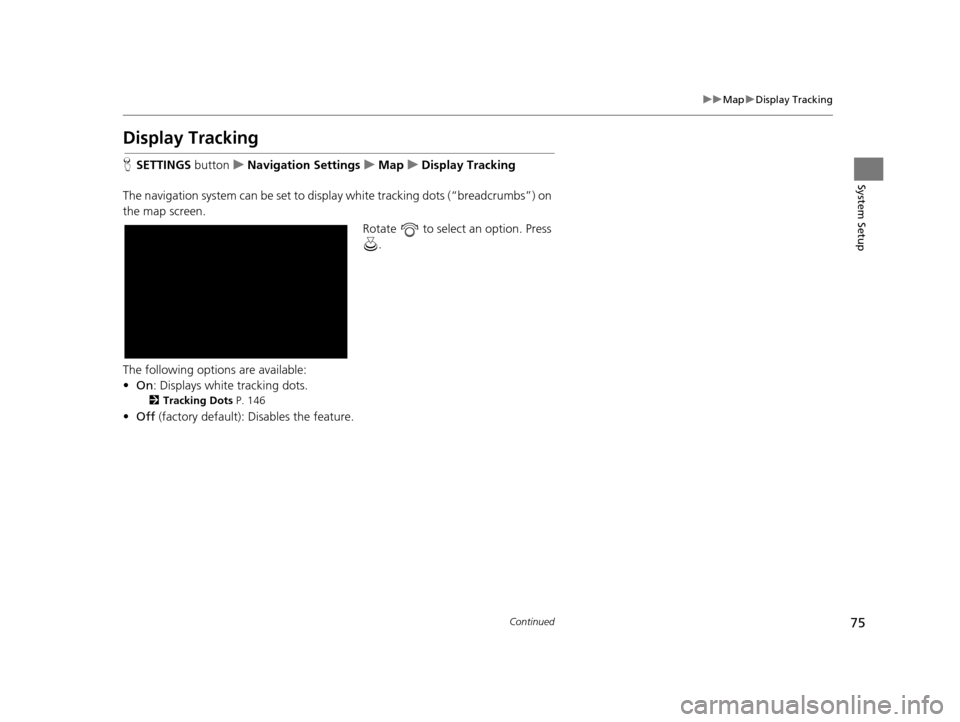
75
uuMap uDisplay Tracking
Continued
System Setup
Display Tracking
H SETTINGS buttonuNavigation Settings uMap uDisplay Tracking
The navigation system can be set to disp lay white tracking dots (“breadcrumbs”) on
the map screen.
Rotate to select an option. Press .
The following options are available:
• On : Displays white tracking dots.
2Tracking Dots P. 146
•Off (factory default): Disables the feature.
19 ACURA TLX NAVI-31TZ38400.book 75 ページ 2018年3月7日 水曜日 午後4時23分
Page 78 of 399
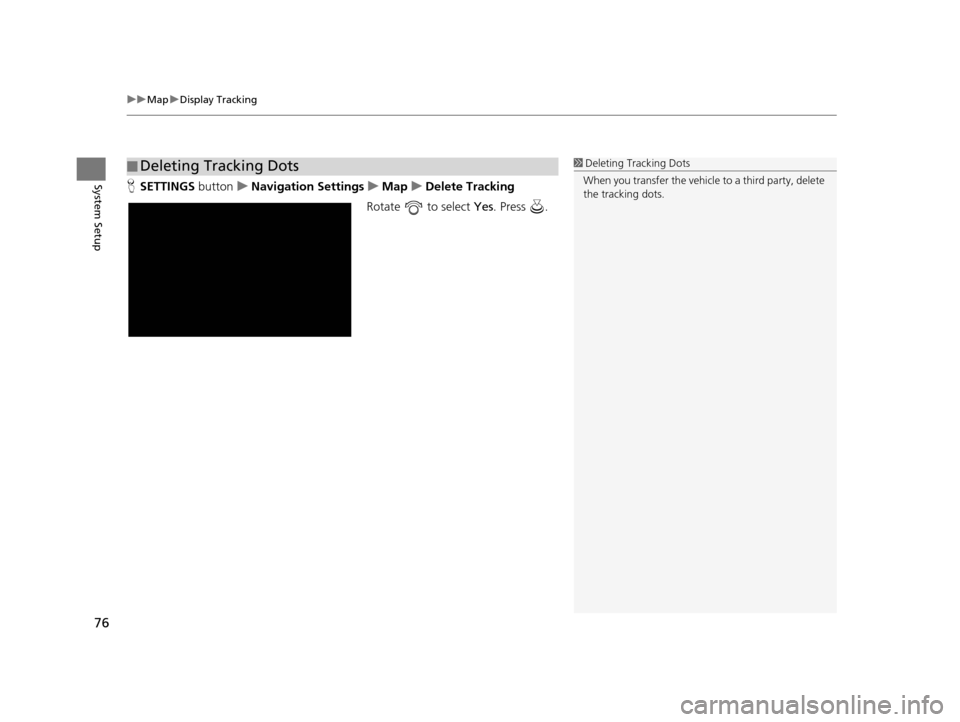
uuMap uDisplay Tracking
76
System SetupH SETTINGS buttonuNavigation Settings uMap uDelete Tracking
Rotate to select Yes. Press .
■Deleting Tracking Dots1
Deleting Tracking Dots
When you transfer the vehicle to a third party, delete
the tracking dots.
19 ACURA TLX NAVI-31TZ38400.book 76 ページ 2018年3月7日 水曜日 午後4時23分
Page 79 of 399
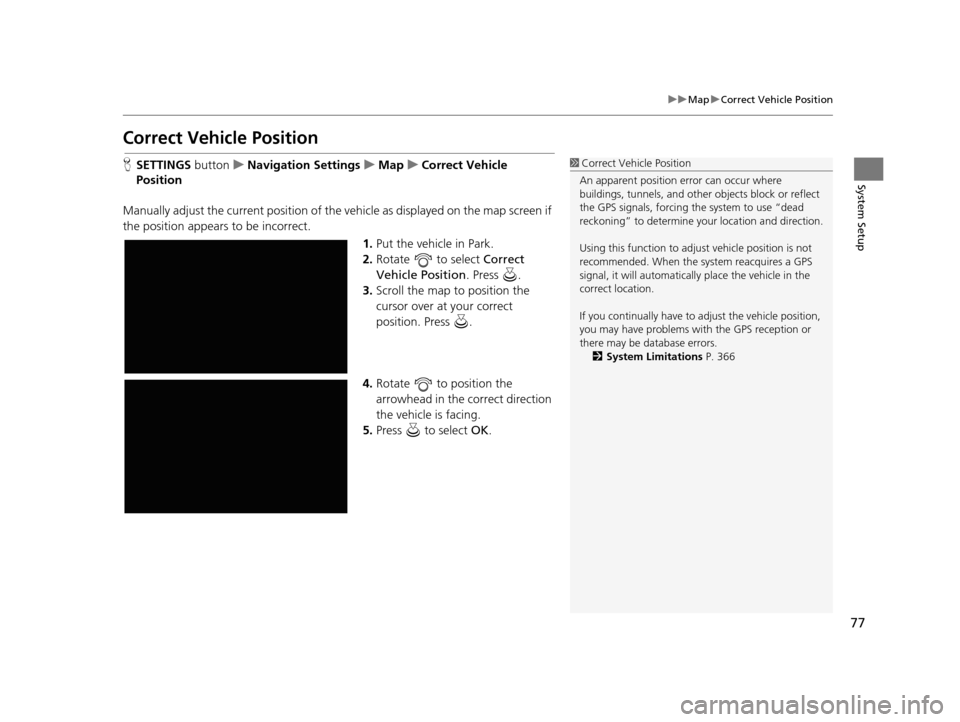
77
uuMap uCorrect Vehicle Position
System Setup
Correct Vehicle Position
H SETTINGS buttonuNavigation Settings uMap uCorrect Vehicle
Position
Manually adjust the current position of the vehicle as displayed on the map screen if
the position appears to be incorrect. 1.Put the vehicle in Park.
2. Rotate to select Correct
Vehicle Position . Press .
3. Scroll the map to position the
cursor over at your correct
position. Press .
4. Rotate to position the
arrowhead in the correct direction
the vehicle is facing.
5. Press to select OK.1Correct Vehicle Position
An apparent position error can occur where
buildings, tunnels, and other objects block or reflect
the GPS signals, forcing the system to use “dead
reckoning” to determine your location and direction.
Using this function to adju st vehicle position is not
recommended. When the system reacquires a GPS
signal, it will automaticall y place the vehicle in the
correct location.
If you continually have to adjust the vehicle position,
you may have problems with the GPS reception or
there may be database errors. 2 System Limitations P. 366
19 ACURA TLX NAVI-31TZ38400.book 77 ページ 2018年3月7日 水曜日 午後4時23分
Page 80 of 399
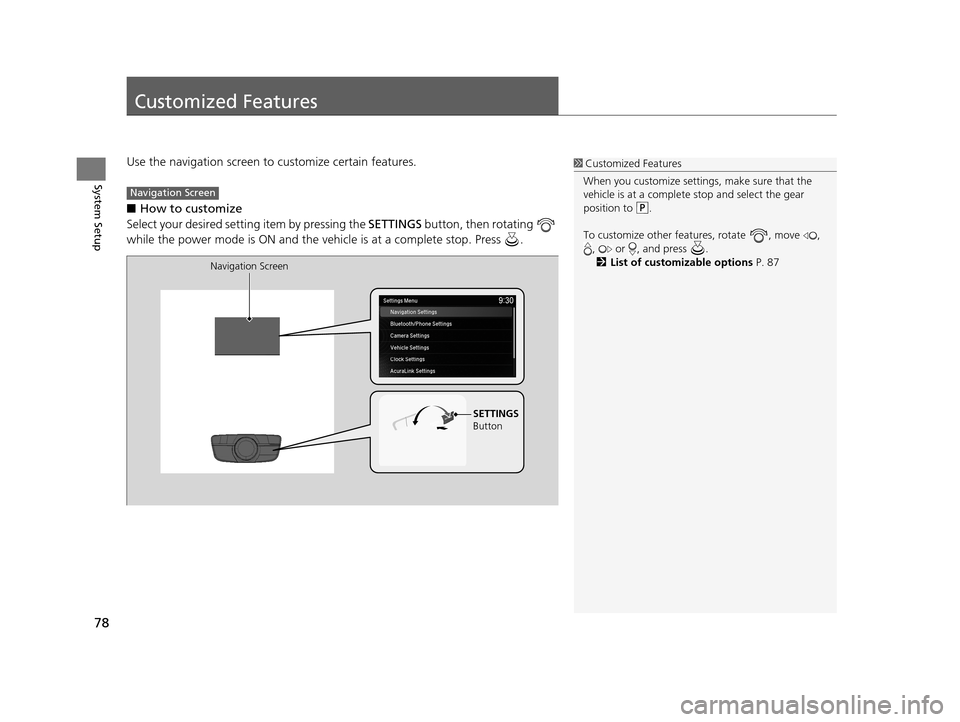
78
System Setup
Customized Features
Use the navigation screen to customize certain features.
■How to customize
Select your desired setting item by pressing the SETTINGS button, then rotating
while the power mode is ON and the ve hicle is at a complete stop. Press .1Customized Features
When you customize settings, make sure that the
vehicle is at a complete stop and select the gear
position to .
To customize other features, rotate , move , , or , and press .
2 List of customizable options P. 87
Navigation Screen
SETTINGS
Button
Navigation Screen
19 ACURA TLX NAVI-31TZ38400.book 78 ページ 2018年3月7日 水曜日 午後4時23分
Page 81 of 399
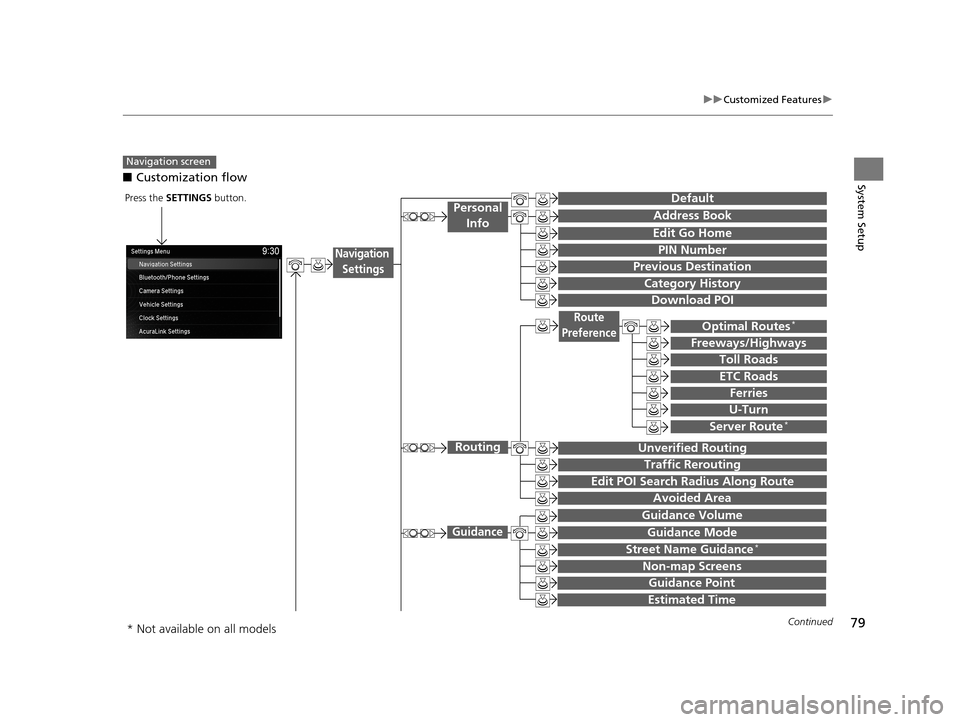
79
uuCustomized Features u
Continued
System Setup■Customization flow
Navigation screen
Unverified Routing
Traffic Rerouting
Edit POI Search Radius Along Route
Routing
Avoided Area
Optimal Routes*
Freeways/Highways
Toll Roads
Route
Preference
ETC Roads
Ferries
U-Turn
Guidance Mode
Street Name Guidance*
Non-map Screens
Guidance
Guidance Point
Estimated Time
Address Book
Edit Go Home
PIN Number
Personal Info
Previous Destination
Download POI
Category History
Navigation
Settings
Server Route*
DefaultPress the SETTINGS button.
Guidance Volume
* Not available on all models
19 ACURA TLX NAVI-31TZ38400.book 79 ページ 2018年3月7日 水曜日 午後4時23分