CD player Acura TLX 2019 Navigation Manual
[x] Cancel search | Manufacturer: ACURA, Model Year: 2019, Model line: TLX, Model: Acura TLX 2019Pages: 399, PDF Size: 41.86 MB
Page 218 of 399
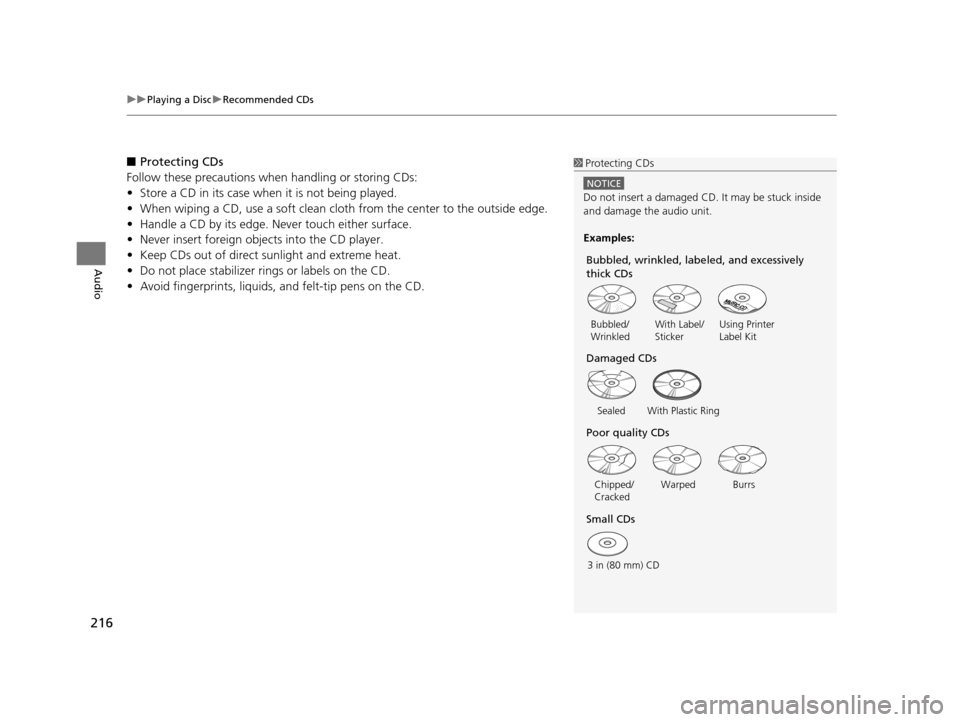
uuPlaying a Disc uRecommended CDs
216
Audio
■ Protecting CDs
Follow these precautions when handling or storing CDs:
• Store a CD in its case when it is not being played.
• When wiping a CD, use a soft clean cloth from the center to the outside edge.
• Handle a CD by its edge. Never touch either surface.
• Never insert foreign objec ts into the CD player.
• Keep CDs out of direct sunlight and extreme heat.
• Do not place stabilizer rings or labels on the CD.
• Avoid fingerprints , liquids, and felt-tip pens on the CD.1Protecting CDs
NOTICE
Do not insert a damaged CD. It may be stuck inside
and damage the audio unit.
Examples:
With Label/
Sticker Using Printer
Label Kit
Sealed With Plastic Ring
Bubbled/
Wrinkled
Warped Burrs
3 in (80 mm) CD Chipped/
Cracked
Small CDs Poor quality CDs Damaged CDs Bubbled, wrinkled, labeled, and excessively
thick CDs
19 ACURA TLX NAVI-31TZ38400.book 216 ページ 2018年3月7日 水曜日 午後4時23分
Page 245 of 399
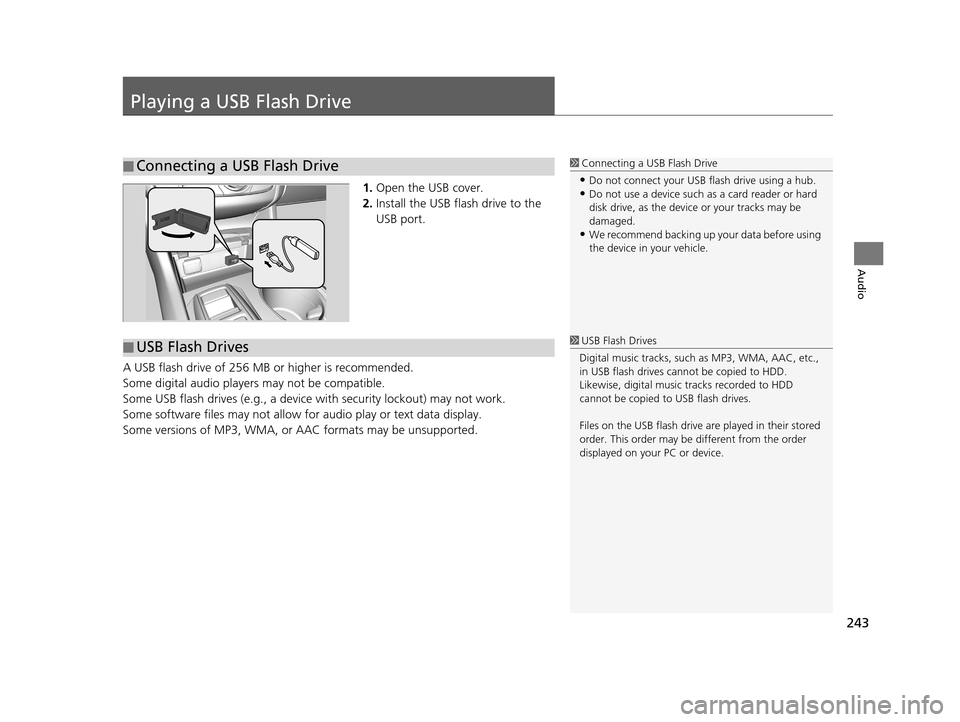
243
Audio
Playing a USB Flash Drive
1.Open the USB cover.
2. Install the USB flash drive to the
USB port.
A USB flash drive of 256 MB or higher is recommended.
Some digital audio players may not be compatible.
Some USB flash drives (e.g., a device with security lockout) may not work.
Some software files may not allow for audio play or text data display.
Some versions of MP3, WMA, or AAC formats may be unsupported.
■Connecting a USB Flash Drive1
Connecting a USB Flash Drive
•Do not connect your US B flash drive using a hub.•Do not use a device such as a card reader or hard
disk drive, as the device or your tracks may be
damaged.
•We recommend backing up yo ur data before using
the device in your vehicle.
■ USB Flash Drives1
USB Flash Drives
Digital music tracks, such as MP3, WMA, AAC, etc.,
in USB flash drives cannot be copied to HDD.
Likewise, digital music tracks recorded to HDD
cannot be copied to USB flash drives.
Files on the USB flash drive are played in their stored
order. This order may be different from the order
displayed on your PC or device.
19 ACURA TLX NAVI-31TZ38400.book 243 ページ 2018年3月7日 水曜日 午後4時23分
Page 349 of 399
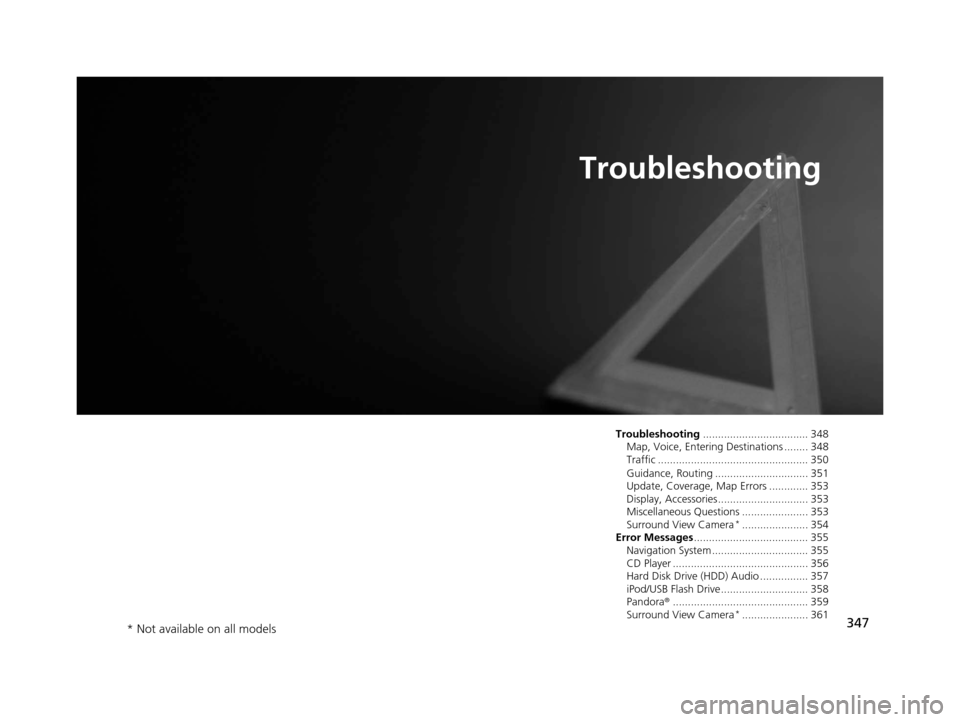
347
Troubleshooting
Troubleshooting................................... 348
Map, Voice, Entering Destinations ........ 348
Traffic .................................................. 350
Guidance, Routing ............................... 351
Update, Coverage, Map Errors ............. 353
Display, Accessories.............................. 353
Miscellaneous Questions ...................... 353
Surround View Camera
*...................... 354
Error Messages ...................................... 355
Navigation System ................................ 355
CD Player ............................................. 356
Hard Disk Drive (HDD) Audio ................ 357
iPod/USB Flash Drive............................. 358
Pandora ®............................................. 359
Surround View Camera
*...................... 361
* Not available on all models
19 ACURA TLX NAVI-31TZ38400.book 347 ページ 2018年3月7日 水曜日 午後4時23分
Page 358 of 399
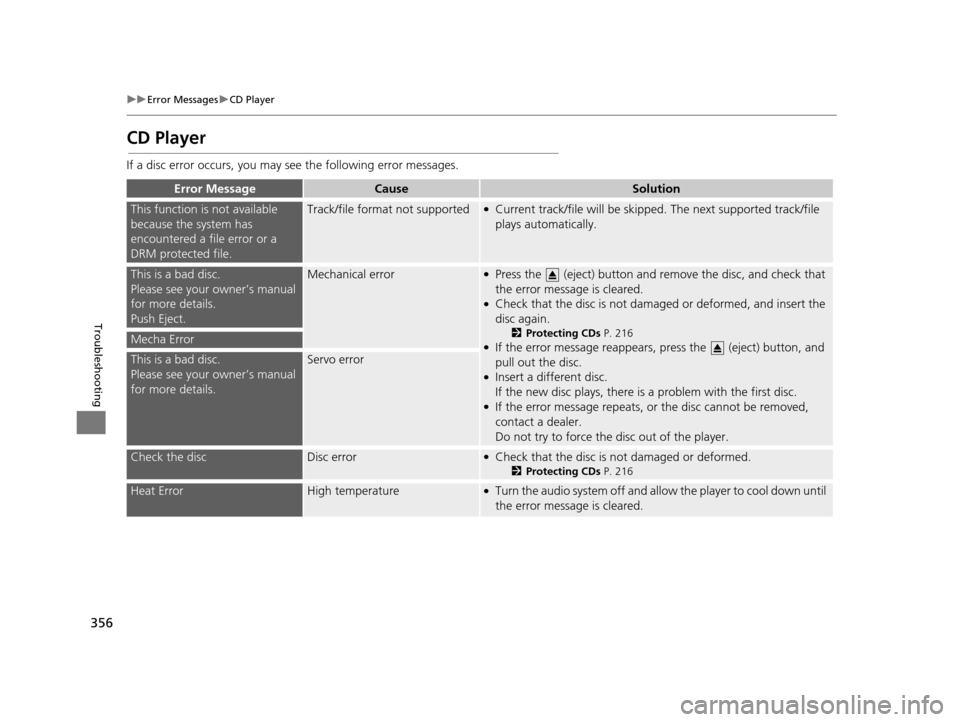
356
uuError Messages uCD Player
Troubleshooting
CD Player
If a disc error occurs, you may see the following error messages.
Error MessageCauseSolution
This function is not available
because the system has
encountered a file error or a
DRM protected file.Track/file format not supported●Current track/file will be skipped. The next supported track/file
plays automatically.
This is a bad disc.
Please see your owner’s manual
for more details.
Push Eject.Mechanical error●Press the (eject) button and remove the disc, and check that
the error message is cleared.
●Check that the disc is not damaged or deformed, and insert the
disc again.
2Protecting CDs P. 216●If the error message reappears, press the (eject) button, and
pull out the disc.
●Insert a different disc.
If the new disc plays, there is a problem with the first disc.
●If the error message repeats, or the disc cannot be removed,
contact a dealer.
Do not try to force the disc out of the player.
Mecha Error
This is a bad disc.
Please see your owner’s manual
for more details.Servo error
Check the discDisc error●Check that the disc is not damaged or deformed.
2Protecting CDs P. 216
Heat ErrorHigh temperature●Turn the audio system off and allow the player to cool down until
the error message is cleared.
19 ACURA TLX NAVI-31TZ38400.book 356 ページ 2018年3月7日 水曜日 午後4時23分
Page 359 of 399
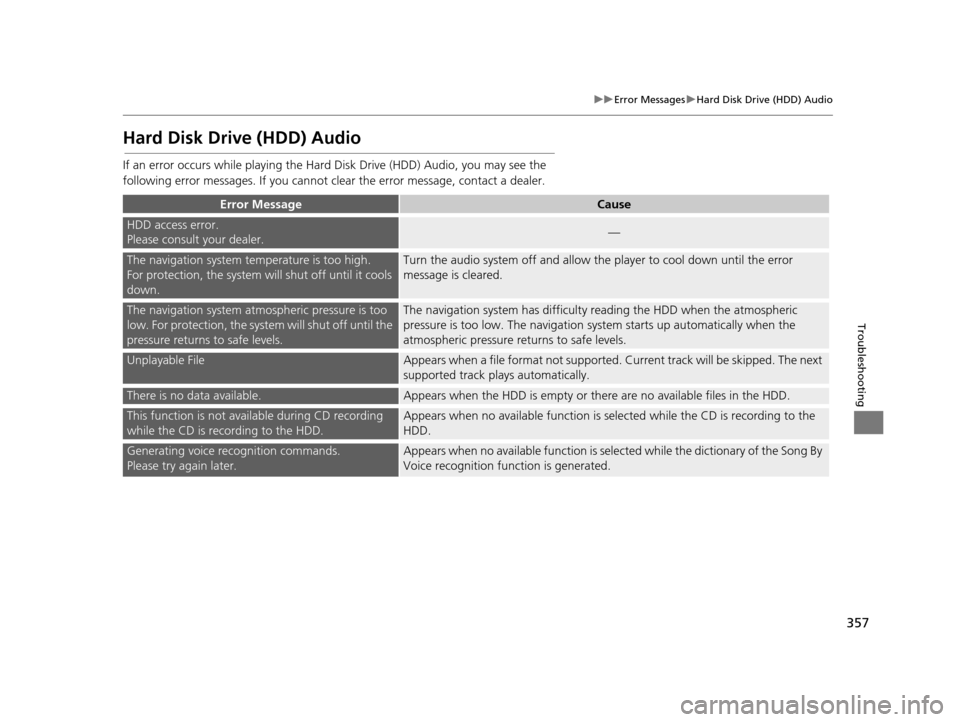
357
uuError Messages uHard Disk Drive (HDD) Audio
Troubleshooting
Hard Disk Drive (HDD) Audio
If an error occurs while playing the Hard Disk Driv e (HDD) Audio, you may see the
following error messages. If you cannot cl ear the error message, contact a dealer.
Error MessageCause
HDD access error.
Please consult your dealer.—
The navigation system temperature is too high.
For protection, the system will shut off until it cools
down.Turn the audio system off and allow the player to cool down until the error
message is cleared.
The navigation system atmospheric pressure is too
low. For protection, the syst em will shut off until the
pressure returns to safe levels.The navigation system has difficulty reading the HDD when the atmospheric
pressure is too low. The navigation syst em starts up automatically when the
atmospheric pressure returns to safe levels.
Unplayable FileAppears when a file format not supported. Cu rrent track will be skipped. The next
supported track plays automatically.
There is no data available.Appears when the HDD is empty or there are no available files in the HDD.
This function is not ava ilable during CD recording
while the CD is recording to the HDD.Appears when no available function is sele cted while the CD is recording to the
HDD.
Generating voice recognition commands.
Please try again later.Appears when no available function is selected while the dictionary of the Song By
Voice recognition function is generated.
19 ACURA TLX NAVI-31TZ38400.book 357 ページ 2018年3月7日 水曜日 午後4時23分
Page 396 of 399
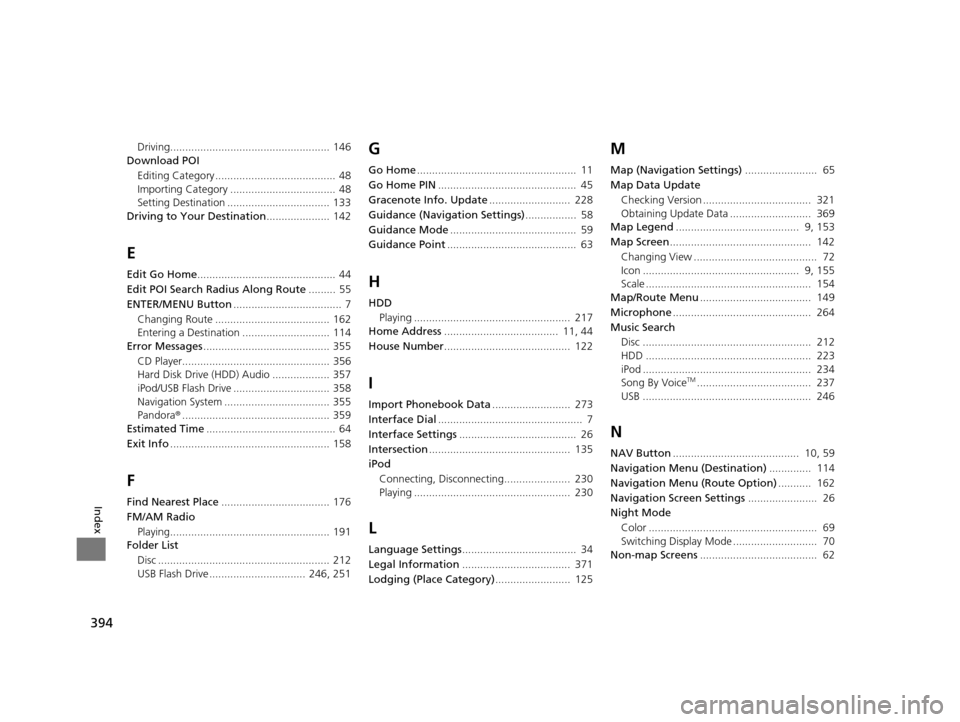
394
Index
Driving..................................................... 146
Download POI
Editing Category ........................................ 48
Importing Category ................................... 48
Setting Destination .................................. 133
Driving to Your Destination ..................... 142
E
Edit Go Home.............................................. 44
Edit POI Search Radius Along Route ......... 55
ENTER/MENU Button .................................... 7
Changing Route ...................................... 162
Entering a Destination ............................. 114
Error Messages .......................................... 355
CD Player................................................. 356
Hard Disk Drive (HDD) Audio ................... 357
iPod/USB Flash Drive ................................ 358
Navigation System ................................... 355
Pandora ®................................................. 359
Estimated Time ........................................... 64
Exit Info ..................................................... 158
F
Find Nearest Place .................................... 176
FM/AM Radio
Playing..................................................... 191
Folder List
Disc ......................................................... 212
USB Flash Drive ................................ 246, 251
G
Go Home ..................................................... 11
Go Home PIN .............................................. 45
Gracenote Info. Update ........................... 228
Guidance (Navigation Settings) ................. 58
Guidance Mode .......................................... 59
Guidance Point ........................................... 63
H
HDD
Playing .................................................... 217
Home Address ...................................... 11, 44
House Number .......................................... 122
I
Import Phonebook Data .......................... 273
Interface Dial ................................................ 7
Interface Settings ....................................... 26
Intersection ............................................... 135
iPod
Connecting, Disconnecting...................... 230
Playing .................................................... 230
L
Language Settings ...................................... 34
Legal Information .................................... 371
Lodging (Place Category) ......................... 125
M
Map (Navigation Settings) ........................ 65
Map Data Update Checking Version .................................... 321
Obtaining Update Data ........................... 369
Map Legend ......................................... 9, 153
Map Screen ............................................... 142
Changing View ......................................... 72
Icon .................................................... 9, 155
Scale ....................................................... 154
Map/Route Menu ..................................... 149
Microphone .............................................. 264
Music Search Disc ........................................................ 212
HDD ....................................................... 223
iPod ........................................................ 234
Song By Voice
TM...................................... 237
USB ........................................................ 246
N
NAV Button .......................................... 10, 59
Navigation Menu (Destination) .............. 114
Navigation Menu (Route Option) ........... 162
Navigation Screen Settings ....................... 26
Night Mode
Color ........................................................ 69
Switching Display Mode ............................ 70
Non-map Screens ....................................... 62
19 ACURA TLX NAVI-31TZ38400.book 394 ページ 2018年3月7日 水曜日 午後4時23分