change time Acura TLX 2019 Navigation Manual
[x] Cancel search | Manufacturer: ACURA, Model Year: 2019, Model line: TLX, Model: Acura TLX 2019Pages: 399, PDF Size: 41.86 MB
Page 2 of 399

The information and specifications included in this publication were in effect at the time of approval for printing. Honda Motor Co., Ltd., reserves the right,
however, to discontinue or change specif ications or design at any time without notice and without incurring any obligation.
Accessories Precautions
The GPS antenna is located in the dashboard. Metallic front or side window tinting can seriously degrade or obstruct GPS recept ion.
Signal noise from devices such as radar detectors, vehicle tracking devices, remote starters, and additional amplifiers can dis rupt the navigation system. If you
install any such item, install it away from the navigation display and antenna.
Important Safety Information
Avoid focusing on the screen or manually operating the system controls while driving.
Enter information before you begin driving or when stopped. As y ou drive, listen to the audible instructions and use voice commands when possible. Pull to the
side of the road if you need more time to look at the screen or operate the controls.
Route guidance may conflict with street closures, road construction, detours, and out-of-date map data.
The system itself may also have limitations. Verify route information by carefully observing roads, signs, and signals. Always use your own judgment and obey
traffic laws. 2
System Limitations P. 366
Software End User License Agreement
Your vehicle comes equipped with software, which is governed by the End User Licens e Agreement in Navigation Manual, and which contains a binding arbitration
clause. Please refer to the End User License Agreement for the terms and conditions governing your use of the installed softwar e, as well as the applications,
services, functions, and content provided through the software. Your use of the installed software will serve as your consent t o the terms and conditions of the
End User License Agreement.
You may opt out within 30 days of your initial use of the Softw are by sending a signed, written notice to HONDA at American Hon da Motor Co., Inc. Honda
Automobile Customer Services Mail Stop 100-5E-8F, 1919 Torrance Blvd. Torrance, CA 90501-2746.
Privacy Notice
This vehicle may share location and usage in formation. To manage this setting, visit www.acuralink.com/vehicle-data-choices .
3 WARNING
Using the navigation system while driving can take your
attention away from the road, causing a crash in which you
could be seriously injured or killed.
Only operate system controls when the conditions permit you
to safely do so.
19 ACURA TLX NAVI-31TZ38400.book 0 ページ 2018年3月7日 水曜日 午後4時23分 00X31-TZ3-8400
2019 TLX Navigation Manual NM-07394
Page 30 of 399
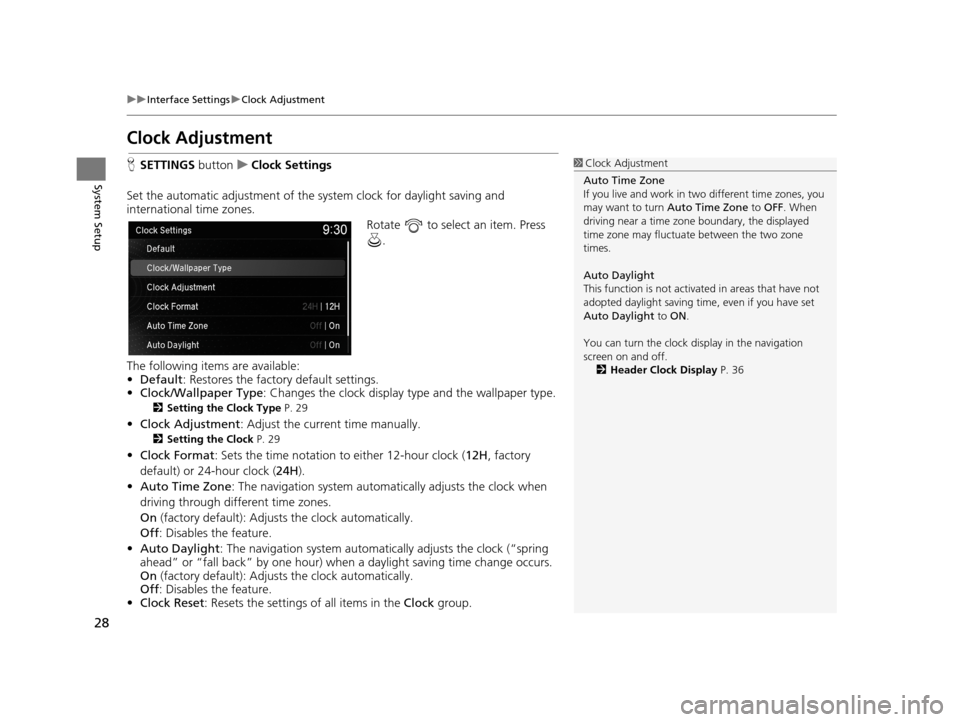
28
uuInterface Settings uClock Adjustment
System Setup
Clock Adjustment
H SETTINGS buttonuClock Settings
Set the automatic adjustment of the sy stem clock for daylight saving and
international time zones.
Rotate to select an item. Press .
The following items are available:
• Default : Restores the factory default settings.
• Clock/Wallpaper Type: Changes the clock display type and the wallpaper type.
2 Setting the Clock Type P. 29
•Clock Adjustment : Adjust the current time manually.
2Setting the Clock P. 29
•Clock Format : Sets the time notation to either 12-hour clock ( 12H, factory
default) or 24-hour clock ( 24H).
• Auto Time Zone : The navigation system automa tically adjusts the clock when
driving through different time zones.
On (factory default): Adjust s the clock automatically.
Off : Disables the feature.
• Auto Daylight : The navigation system automati cally adjusts the clock (“spring
ahead” or “fall back” by one hour) when a daylight saving time change occurs.
On (factory default): Adjust s the clock automatically.
Off : Disables the feature.
• Clock Reset : Resets the settings of all items in the Clock group.
1Clock Adjustment
Auto Time Zone
If you live and work in tw o different time zones, you
may want to turn Auto Time Zone to OFF. When
driving near a time zone boundary, the displayed
time zone may fluctuat e between the two zone
times.
Auto Daylight
This function is not activated in areas that have not
adopted daylight saving time , even if you have set
Auto Daylight to ON .
You can turn the clock di splay in the navigation
screen on and off.
2 Header Clock Display P. 36
19 ACURA TLX NAVI-31TZ38400.book 28 ページ 2018年3月7日 水曜日 午後4時23分
Page 52 of 399
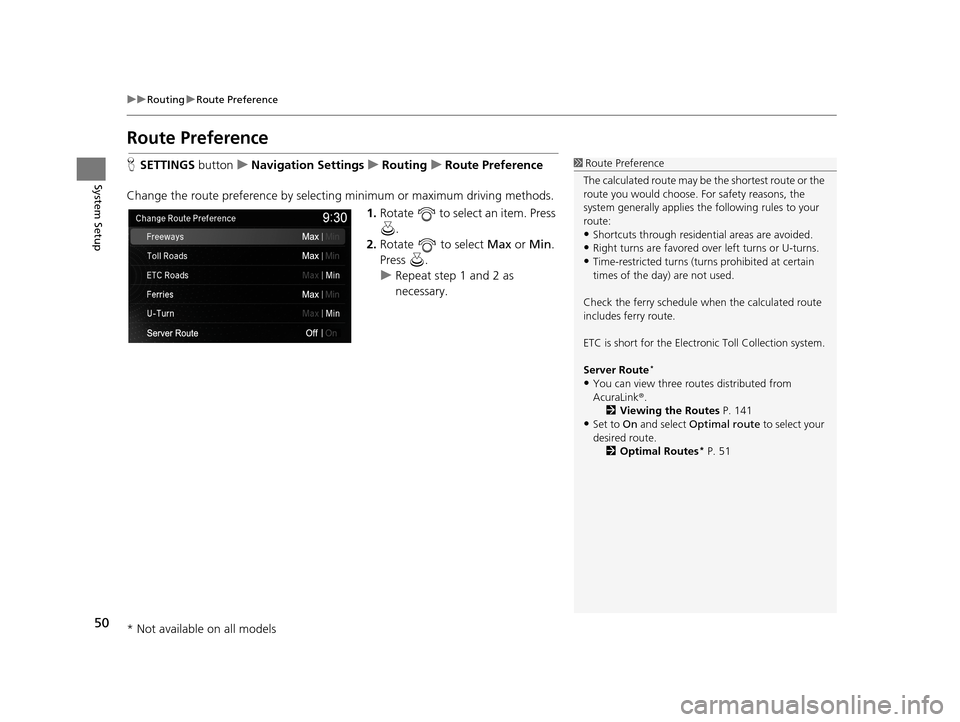
50
uuRouting uRoute Preference
System Setup
Route Preference
H SETTINGS buttonuNavigation Settings uRouting uRoute Preference
Change the route preference by select ing minimum or maximum driving methods.
1.Rotate to select an item. Press
.
2. Rotate to select Max or Min.
Press .
u Repeat step 1 and 2 as
necessary.1Route Preference
The calculated route may be the shortest route or the
route you would choose. For safety reasons, the
system generally a pplies the following rules to your
route:
•Shortcuts through residential areas are avoided.
•Right turns are favored over left turns or U-turns.
•Time-restricted turns (tur ns prohibited at certain
times of the day) are not used.
Check the ferry schedule when the calculated route
includes ferry route.
ETC is short for the Electronic Toll Collection system.
Server Route
*
•You can view three r outes distributed from
AcuraLink ®.
2 Viewing the Routes P. 141
•Set to On and select Optimal route to select your
desired route.
2 Optimal Routes
* P. 51
* Not available on all models
19 ACURA TLX NAVI-31TZ38400.book 50 ページ 2018年3月7日 水曜日 午後4時23分
Page 98 of 399
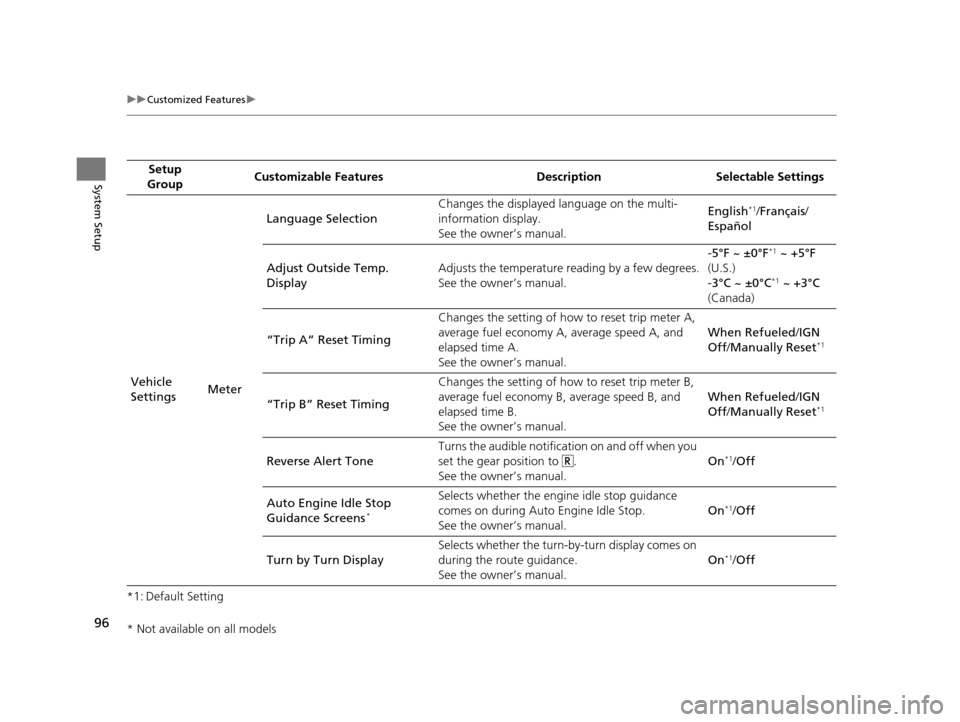
96
uuCustomized Features u
System Setup
*1: Default SettingSetup
Group Customizable Features Desc
ription Selectable Settings
Vehicle
Settings MeterLanguage Selection
Changes the displayed language on the multi-
information display.
See the owner’s manual. English
*1/
Français /
Español
Adjust Outside Temp.
Display Adjusts the temperature reading by a few degrees.
See the owner’s manual. -5°F ~ ±0°F
*1
~ +5°F
(U.S.)
-3°C ~ ±0°C
*1 ~ +3°C
(Canada)
“Trip A” Reset Timing Changes the setting of how to reset trip meter A,
average fuel economy A, average speed A, and
elapsed time A.
See the owner’s manual. When Refueled
/IGN
Off /Manually Reset
*1
“Trip B” Reset Timing Changes the setting of how
to reset trip meter B,
average fuel economy B, average speed B, and
elapsed time B.
See the owner’s manual. When Refueled
/IGN
Off /Manually Reset*1
Reverse Alert Tone Turns the audible notification on and off when you
set the gear position to .
See the owner’s manual. On*1/
Off
Auto Engine Idle Stop
Guidance Screens
*
Selects whether the engine idle stop guidance
comes on during Auto Engine Idle Stop.
See the owner’s manual. On*1/
Off
Turn by Turn Display Selects whether the turn-b
y-turn display comes on
during the route guidance.
See the owner’s manual. On
*1/
Off
* Not available on all models
19 ACURA TLX NAVI-31TZ38400.book 96 ページ 2018年3月7日 水曜日 午後4時23分
Page 101 of 399
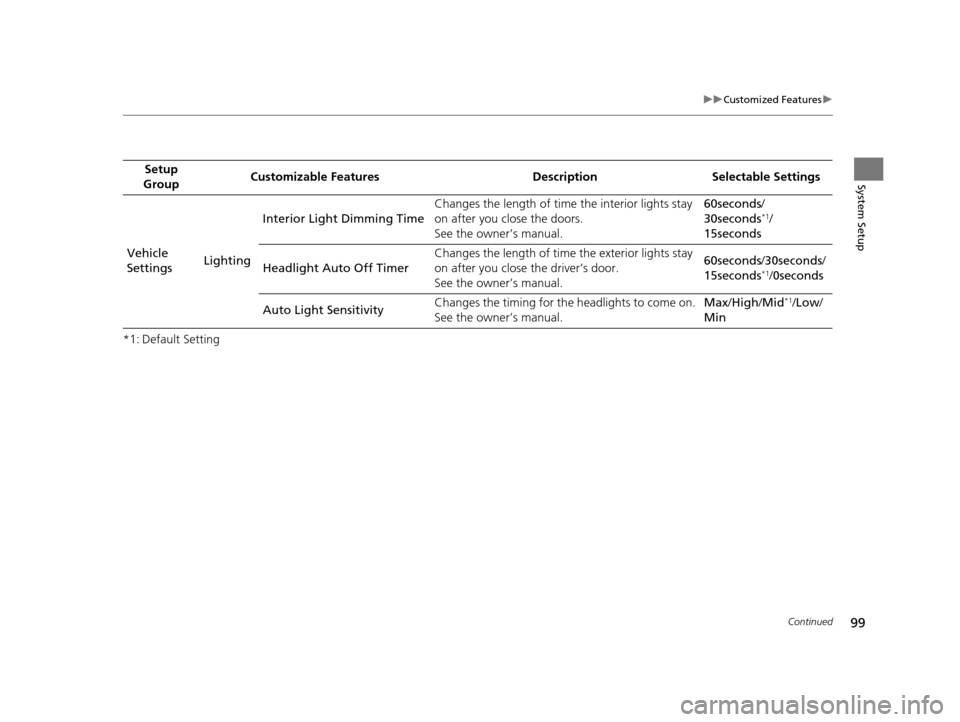
99
uuCustomized Features u
Continued
System Setup
*1: Default SettingSetup
Group Customizable Features Desc
ription Selectable Settings
Vehicle
Settings LightingInterior Ligh
t Dimming Time Changes the length of time the interior lights stay
on after you close the doors.
See the owner’s manual. 60seconds
/
30seconds
*1/
15seconds
Headlight Auto Off Timer Changes the length of time the exterior lights stay
on after you close the driver’s door.
See the owner’s manual. 60seconds
/30seconds /
15seconds
*1/ 0seconds
Auto Light Sensitivity Changes the timing for the headlights to come on.
See the owner’s manual. Max
/High /Mid
*1/Low /
Min
19 ACURA TLX NAVI-31TZ38400.book 99 ページ 2018年3月7日 水曜日 午後4時23分
Page 102 of 399
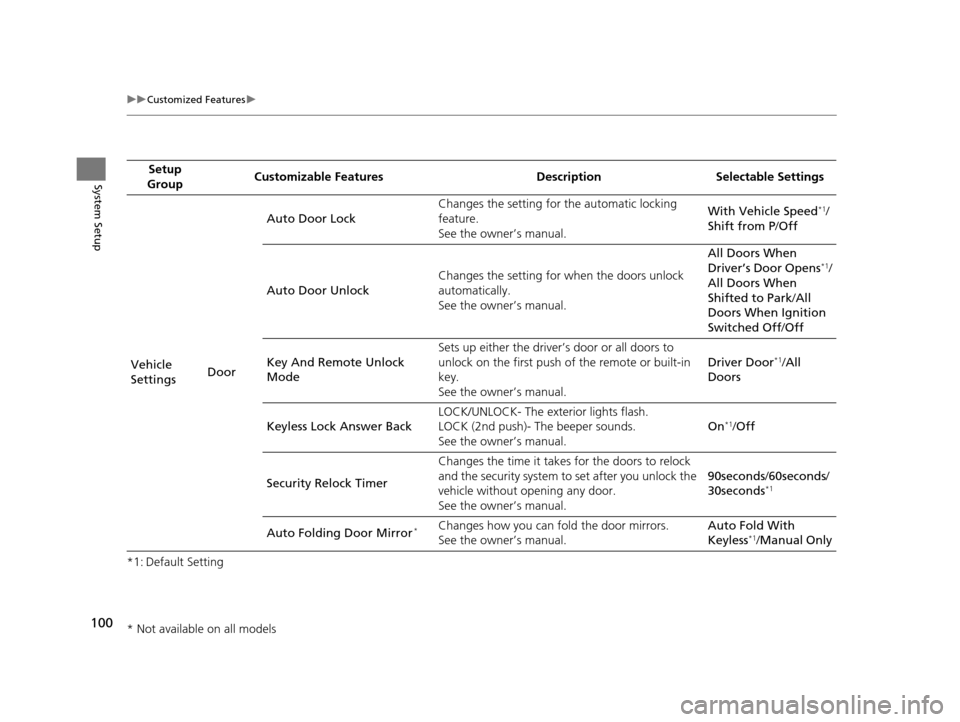
100
uuCustomized Features u
System Setup
*1: Default SettingSetup
Group Customizable Features Desc
ription Selectable Settings
Vehicle
Settings DoorAuto Door Lock
Changes the setting for
the automatic locking
feature.
See the owner’s manual. With Vehicle Speed
*1/
Shift from P /Off
Auto Door Unlock Changes the setting for
when the doors unlock
automatically.
See the owner’s manual. All Doors When
Driver’s Door Opens
*1/
All Doors When
Shifted to Park /All
Doors When Ignition
Switched Off /Off
Key And Remote Unlock
Mode Sets up either the driver’s door or all doors to
unlock on the first push of the remote or built-in
key.
See the owner’s manual.
Driver Door
*1/
All
Doors
Keyless Lock Answer Back LOCK/UNLOCK- The ex
terior lights flash.
LOCK (2nd push)- The beeper sounds.
See the owner’s manual. On
*1/
Off
Security Relock Timer Changes the time it takes for the doors to relock
and the security system to set after you unlock the
vehicle without opening any door.
See the owner’s manual. 90seconds
/60seconds /
30seconds
*1
Auto Folding Door Mirror*Changes how you can fold the door mirrors.
See the owner’s manual. Auto Fold With
Keyless*1/
Manual Only
* Not available on all models
19 ACURA TLX NAVI-31TZ38400.book 100 ページ 2018年3月7日 水曜日 午後4時23分
Page 104 of 399
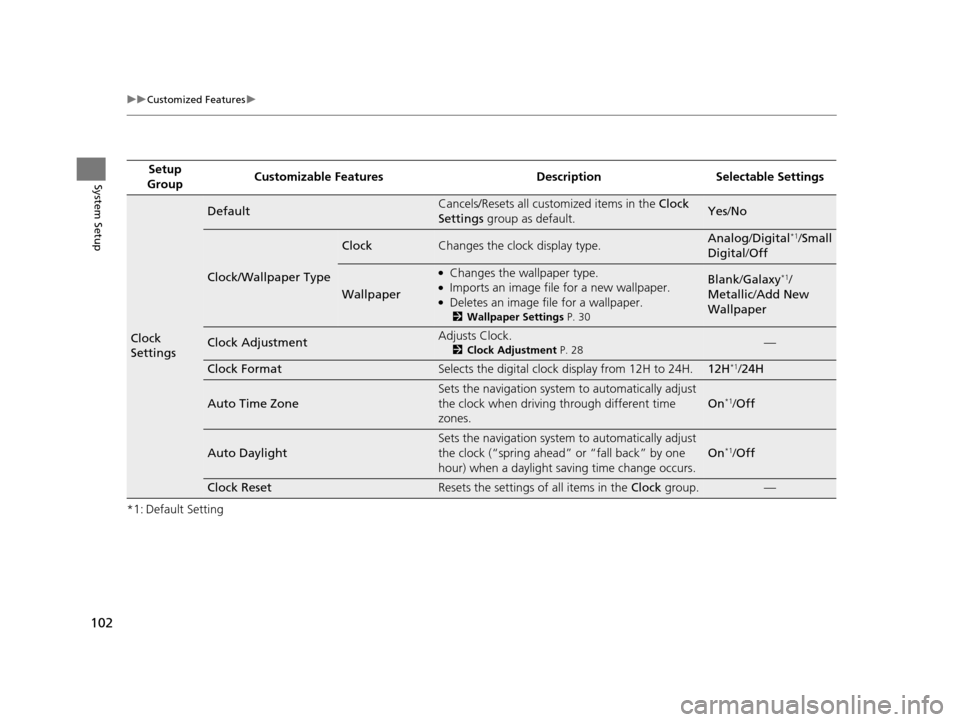
102
uuCustomized Features u
System Setup
*1: Default SettingSetup
Group Customizable Features Desc
ription Selectable Settings
Clock
Settings
DefaultCancels/Resets all customized items in the Clock
Settings group as default.Yes/No
Clock/Wallpaper Type
ClockChanges the clock display type.Analog /Digital*1/Small
Digital /Off
Wallpaper
●Changes the wallpaper type.●Imports an image file for a new wallpaper.●Deletes an image file for a wallpaper.
2 Wallpaper Settings P. 30
Blank/Galaxy*1/
Metallic /Add New
Wallpaper
Clock AdjustmentAdjusts Clock.
2 Clock Adjustment P. 28—
Clock FormatSelects the digital clock display from 12H to 24H.12H*1/24H
Auto Time Zone
Sets the navigation system to automatically adjust
the clock when driving through different time
zones.
On*1/ Off
Auto Daylight
Sets the navigation system to automatically adjust
the clock (“spring ahead” or “fall back” by one
hour) when a daylight saving time change occurs.
On*1/ Off
Clock ResetResets the settings of all items in the Clock group.—
19 ACURA TLX NAVI-31TZ38400.book 102 ページ 2018年3月7日 水曜日 午後4時23分
Page 112 of 399
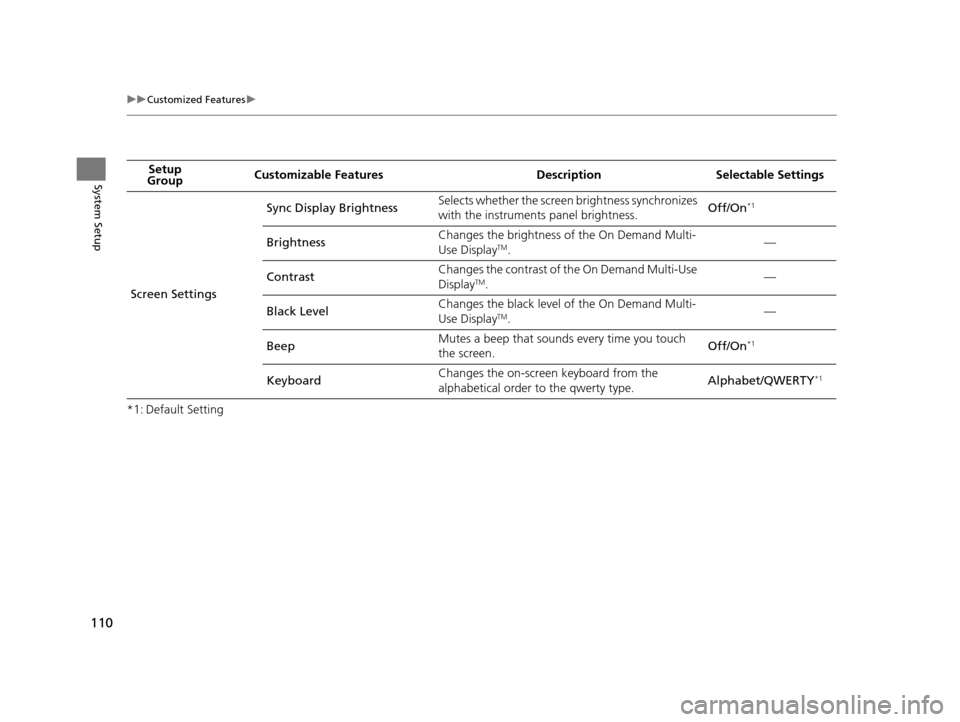
110
uuCustomized Features u
System Setup
*1: Default SettingSetup
Group Customizable Features Desc
ription Selectable Settings
Screen Settings Sync Display Brightness
Selects whether the screen brightness synchronizes
with the instruments panel brightness.
Off/On
*1
BrightnessChanges the brightness of the On Demand Multi-
Use DisplayTM.
—
Contrast Changes the contrast of the On Demand Multi-Use
Display
TM.
—
Black Level Changes the black level of the On Demand Multi-
Use Display
TM.
—
Beep Mutes a beep that sounds every time you touch
the screen.
Off/On
*1
KeyboardChanges the on-screen keyboard from the
alphabetical order to the qwerty type.
Alphabet/QWERTY*1
19 ACURA TLX NAVI-31TZ38400.book 110 ページ 2018年3月7日 水曜日 午後4時23分
Page 114 of 399
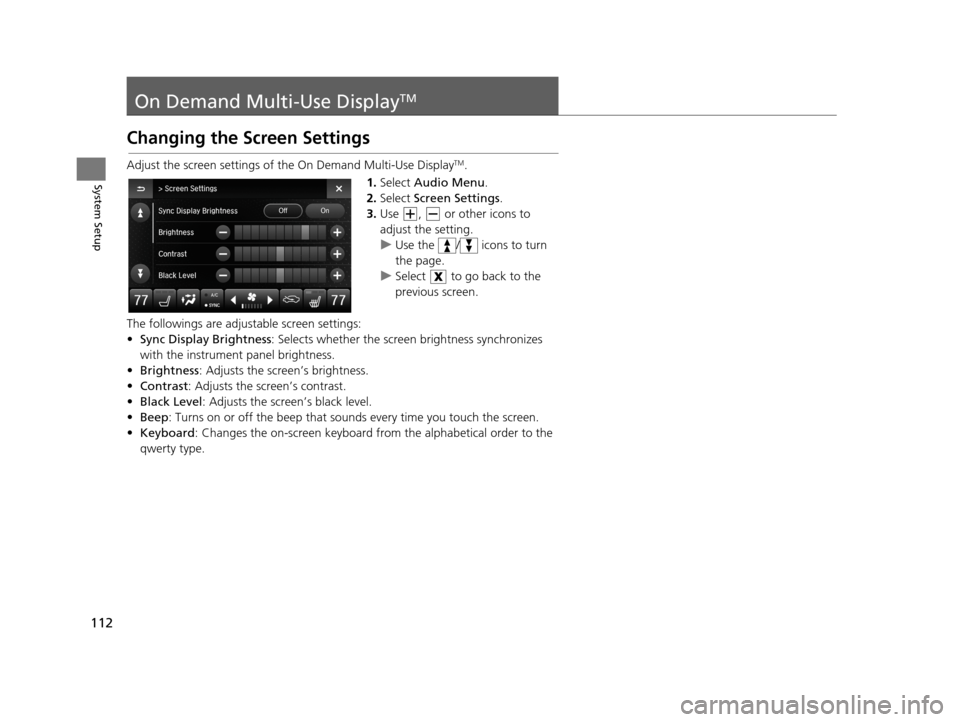
112
System Setup
On Demand Multi-Use DisplayTM
Changing the Screen Settings
Adjust the screen settings of the On Demand Multi-Use DisplayTM.
1. Select Audio Menu .
2. Select Screen Settings .
3. Use , or other icons to
adjust the setting.
u Use the / icons to turn
the page.
u Select to go back to the
previous screen.
The followings are adjustable screen settings:
• Sync Display Brightness: Selects whether the screen brightness synchronizes
with the instrument panel brightness.
• Brightness : Adjusts the screen’s brightness.
• Contrast : Adjusts the screen’s contrast.
• Black Level : Adjusts the screen’s black level.
• Beep : Turns on or off the beep that soun ds every time you touch the screen.
• Keyboard : Changes the on-screen keyboard from the alphabetical order to the
qwerty type.
19 ACURA TLX NAVI-31TZ38400.book 112 ページ 2018年3月7日 水曜日 午後4時23分
Page 144 of 399
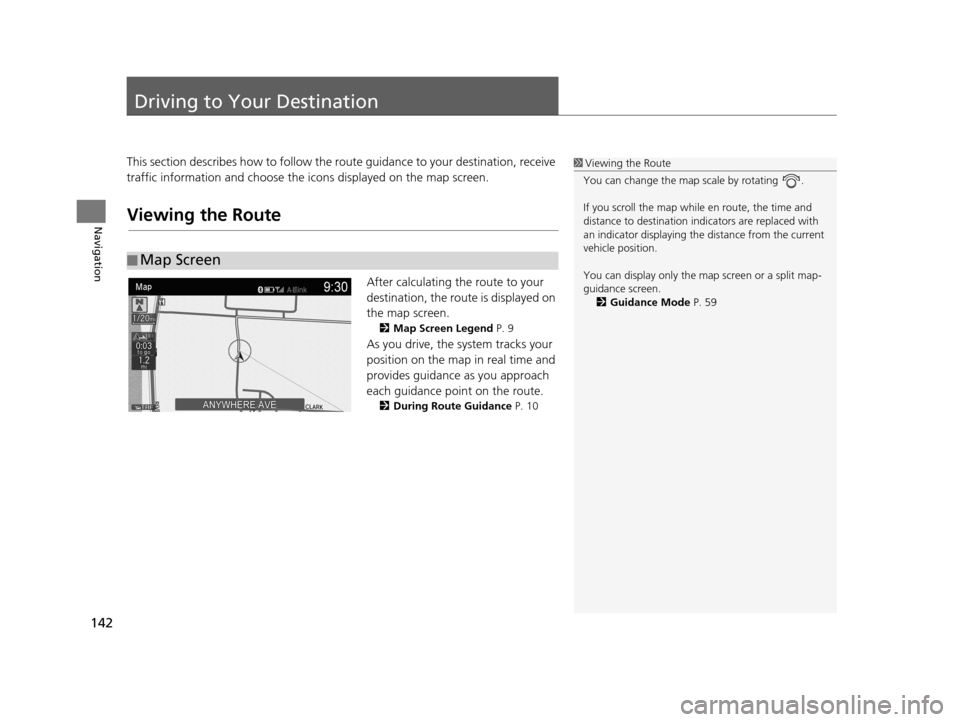
142
Navigation
Driving to Your Destination
This section describes how to follow the route guidance to your destination, receive
traffic information and choose the icons displayed on the map screen.
Viewing the Route
After calculating the route to your
destination, the route is displayed on
the map screen.
2Map Screen Legend P. 9
As you drive, the system tracks your
position on the map in real time and
provides guidance as you approach
each guidance point on the route.
2During Route Guidance P. 10
■Map Screen
1
Viewing the Route
You can change the map scale by rotating .
If you scroll the map while en route, the time and
distance to destination indi cators are replaced with
an indicator displaying the distance from the current
vehicle position.
You can display only the ma p screen or a split map-
guidance screen. 2 Guidance Mode P. 59
19 ACURA TLX NAVI-31TZ38400.book 142 ページ 2018年3月7日 水曜日 午後4時23分