display Acura TLX 2019 Navigation Manual
[x] Cancel search | Manufacturer: ACURA, Model Year: 2019, Model line: TLX, Model: Acura TLX 2019Pages: 399, PDF Size: 41.86 MB
Page 2 of 399

The information and specifications included in this publication were in effect at the time of approval for printing. Honda Motor Co., Ltd., reserves the right,
however, to discontinue or change specif ications or design at any time without notice and without incurring any obligation.
Accessories Precautions
The GPS antenna is located in the dashboard. Metallic front or side window tinting can seriously degrade or obstruct GPS recept ion.
Signal noise from devices such as radar detectors, vehicle tracking devices, remote starters, and additional amplifiers can dis rupt the navigation system. If you
install any such item, install it away from the navigation display and antenna.
Important Safety Information
Avoid focusing on the screen or manually operating the system controls while driving.
Enter information before you begin driving or when stopped. As y ou drive, listen to the audible instructions and use voice commands when possible. Pull to the
side of the road if you need more time to look at the screen or operate the controls.
Route guidance may conflict with street closures, road construction, detours, and out-of-date map data.
The system itself may also have limitations. Verify route information by carefully observing roads, signs, and signals. Always use your own judgment and obey
traffic laws. 2
System Limitations P. 366
Software End User License Agreement
Your vehicle comes equipped with software, which is governed by the End User Licens e Agreement in Navigation Manual, and which contains a binding arbitration
clause. Please refer to the End User License Agreement for the terms and conditions governing your use of the installed softwar e, as well as the applications,
services, functions, and content provided through the software. Your use of the installed software will serve as your consent t o the terms and conditions of the
End User License Agreement.
You may opt out within 30 days of your initial use of the Softw are by sending a signed, written notice to HONDA at American Hon da Motor Co., Inc. Honda
Automobile Customer Services Mail Stop 100-5E-8F, 1919 Torrance Blvd. Torrance, CA 90501-2746.
Privacy Notice
This vehicle may share location and usage in formation. To manage this setting, visit www.acuralink.com/vehicle-data-choices .
3 WARNING
Using the navigation system while driving can take your
attention away from the road, causing a crash in which you
could be seriously injured or killed.
Only operate system controls when the conditions permit you
to safely do so.
19 ACURA TLX NAVI-31TZ38400.book 0 ページ 2018年3月7日 水曜日 午後4時23分 00X31-TZ3-8400
2019 TLX Navigation Manual NM-07394
Page 3 of 399
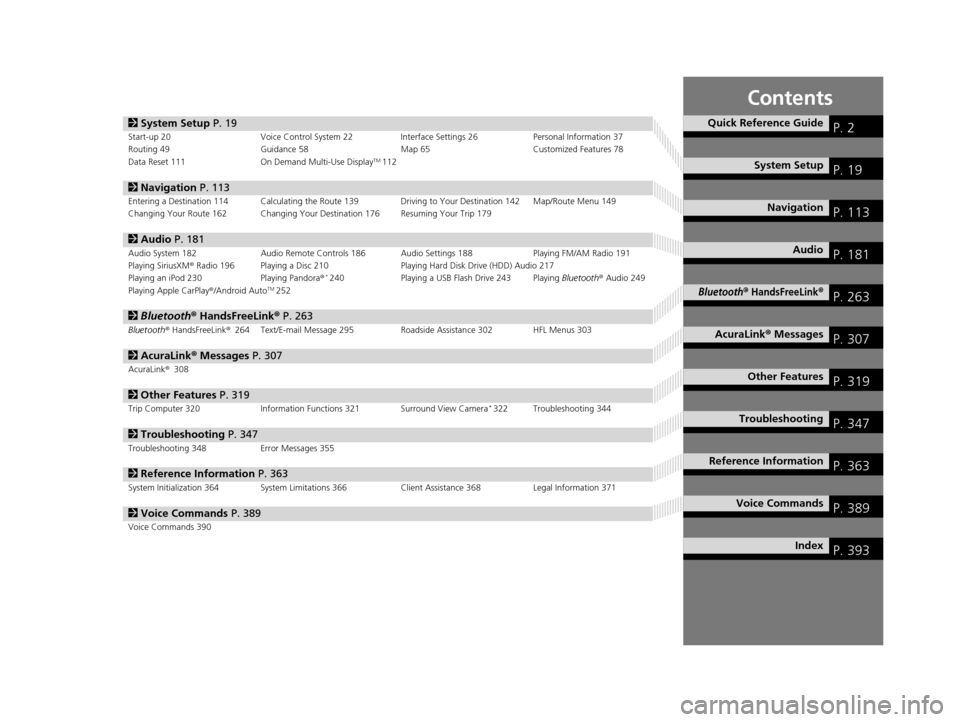
Contents
2System Setup P. 19Start-up 20 Voice Control System 22 Interface Settings 26Personal Information 37
Routing 49 Guidance 58 Map 65Customized Features 78
Data Reset 111 On Demand Multi-Use Display
TM112
2Navigation P. 113Entering a Destination 114 Calculating the Route 139 Driving to Your Destination 142 Map/Route Menu 149
Changing Your Route 162 Changing Your Destination 176 Resuming Your Trip 179
2Audio P. 181Audio System 182 Audio Remote Controls 186 Audio Settings 188 Playing FM/AM Radio 191
Playing SiriusXM® Radio 196 Playing a Disc 210 Playing Hard Disk Drive (HDD) Audio 217
Playing an iPod 230 Playing Pandora®
*240Playing a USB Flash Drive 243 Playing Bluetooth® Audio 249
Playing Apple CarPlay ®/Android AutoTM252
2 Bluetooth ® HandsFreeLink® P. 263Bluetooth® HandsFreeLink ®264 Text/E-mail Message 295 Roadside Assistance 302 HFL Menus 303
2AcuraLink® Messages P. 307AcuraLink® 308
2Other Features P. 319Trip Computer 320 Information Functions 321 Surround View Camera*322 Troubleshooting 344
2Troubleshooting P. 347Troubleshooting 348 Error Messages 355
2Reference Information P. 363System Initialization 364 System Limitations 366 Client Assistance 368Legal Information 371
2Voice Commands P. 389Voice Commands 390
Quick Reference GuideP. 2
System SetupP. 19
NavigationP. 113
AudioP. 181
Bluetooth® HandsFreeLink®P. 263
AcuraLink® MessagesP. 307
Other FeaturesP. 319
TroubleshootingP. 347
Reference InformationP. 363
Voice CommandsP. 389
IndexP. 393
19 ACURA TLX NAVI-31TZ38400.book 1 ページ 2018年3月7日 水曜日 午後4時23分
Page 6 of 399

4
Quick Reference GuideSystem Controls
On Demand Multi-Use DisplayTM
Navigation Screen
AudioNavigation
Voice Control
Bluetooth ® HandsFreeLink ®lh SMARTPHONE Button (P252)
lb Microphone
(P264)
lc Left Selector
Wheel
(P186)5 Interface Dial/
ENTER/MENU Button
(P7)
4 BACK Button
6 INFO Button
le (Pick-Up) Button
(P264)7 SETTINGS Button
3
CAMERA Button
1
PHONE Button
(P264)
lf (Hang-Up/Back) Button
(P264)
lg (Talk) Button (P6)
8 (Display Mode)
Button
(P70)
ld SOURCE Button
(P186)
2 (Power) Button/
Volume Knob
0 (Eject) Button
9 NAV Button
19 ACURA TLX NAVI-31TZ38400.book 4 ページ 2018年3月7日 水曜日 午後4時23分
Page 7 of 399
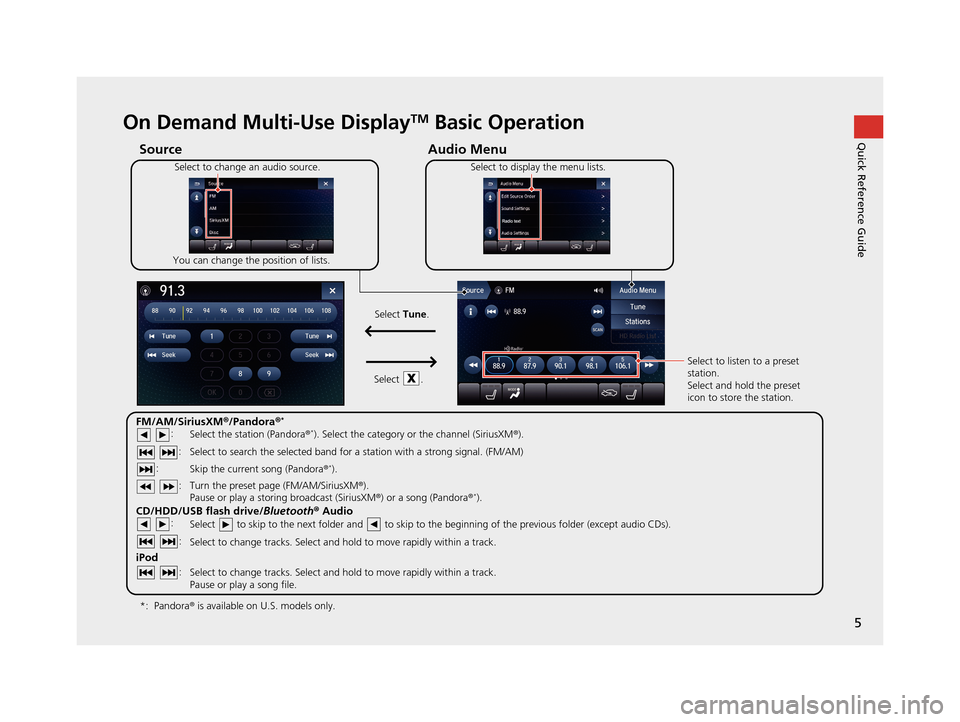
5
Quick Reference GuideOn Demand Multi-Use DisplayTM Basic Operation
Audio Menu
Source
Select to change an audio source.
You can change the position of lists. Select to display the menu lists.
FM/AM/SiriusXM
®/Pandora ®*
:
CD/HDD/USB flash drive/ Bluetooth® Audio :
:
iPod
:
:
Select the station (Pandora ®*). Select the category or the channel (SiriusXM ®).
Select to search the selected band for a station with a strong signal. (FM/AM)
Skip the current song (Pandora ®
*).
Select to skip to the next folder and to skip to the beginning of the previous folder (except audio CDs).
Select to change tracks. Select and hold to move rapidly within a track.
Select to change tracks. Select and hold to move rapidly within a track.
Pause or play a song file. Select to listen to a preset
station.
Select and hold the preset
icon to store the station.
Select
Tune.
Select .
Pandora ® is available on U.S. models only.
*:
Turn the preset page (FM/AM/SiriusXM ®).
Pause or play a storing broadcast (SiriusXM ®) or a song (Pandora ®*).
: :
19 ACURA TLX NAVI-31TZ38400.book 5 ページ 2018年3月7日 水曜日 午後4時23分
Page 8 of 399
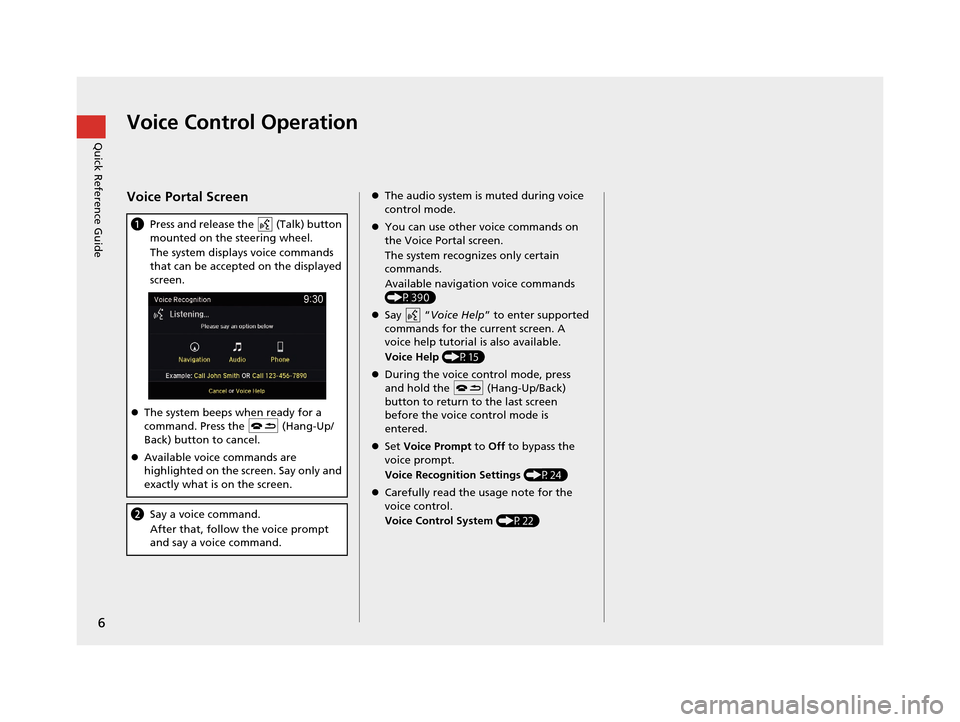
6
Quick Reference GuideVoice Control Operation
Voice Portal Screen
aPress and release the (Talk) button
mounted on the steering wheel.
The system displays voice commands
that can be accepted on the displayed
screen.
The system beeps when ready for a
command. Press the (Hang-Up/
Back) button to cancel.
Available voice commands are
highlighted on the screen. Say only and
exactly what is on the screen.
b Say a voice command.
After that, follow the voice prompt
and say a voice command.
The audio system is muted during voice
control mode.
You can use other voice commands on
the Voice Portal screen.
The system recognizes only certain
commands.
Available navigation voice commands
(P390)
Say “ Voice Help ” to enter supported
commands for the current screen. A
voice help tutorial is also available.
Voice Help (P15)
During the voice control mode, press
and hold the (Hang-Up/Back)
button to return to the last screen
before the voice control mode is
entered.
Set Voice Prompt to Off to bypass the
voice prompt.
Voice Recognition Settings (P24)
Carefully read the usage note for the
voice control.
Voice Control System (P22)
19 ACURA TLX NAVI-31TZ38400.book 6 ページ 2018年3月7日 水曜日 午後4時23分
Page 10 of 399
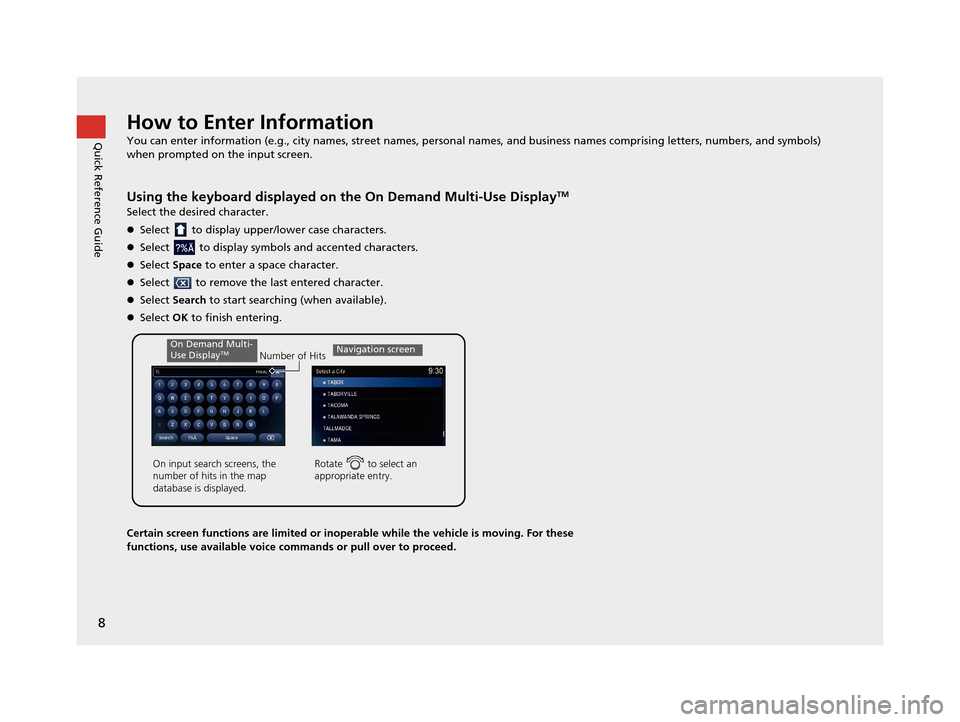
8
Quick Reference GuideHow to Enter Information
You can enter information (e.g., city names, street names, personal names, and business names comprising letters, numbers, and symbols)
when prompted on the input screen.
Using the keyboard displayed on the On Demand Multi-Use DisplayTM
Select the desired character.
Select to display upper/lower case characters.
Select to display symbols and accented characters.
Select Space to enter a space character.
Select to remove the last entered character.
Select Search to start searching (when available).
Select OK to finish entering.
Certain screen functions are limited or inoperable while the vehicle is moving. For these
functions, use available voice commands or pull over to proceed.
Number of Hits
On input search screens, the
number of hits in the map
database is displayed.
Rotate to select an
appropriate entry.
Navigation screenOn Demand Multi-
Use DisplayTM
19 ACURA TLX NAVI-31TZ38400.book 8 ページ 2018年3月7日 水曜日 午後4時23分
Page 12 of 399
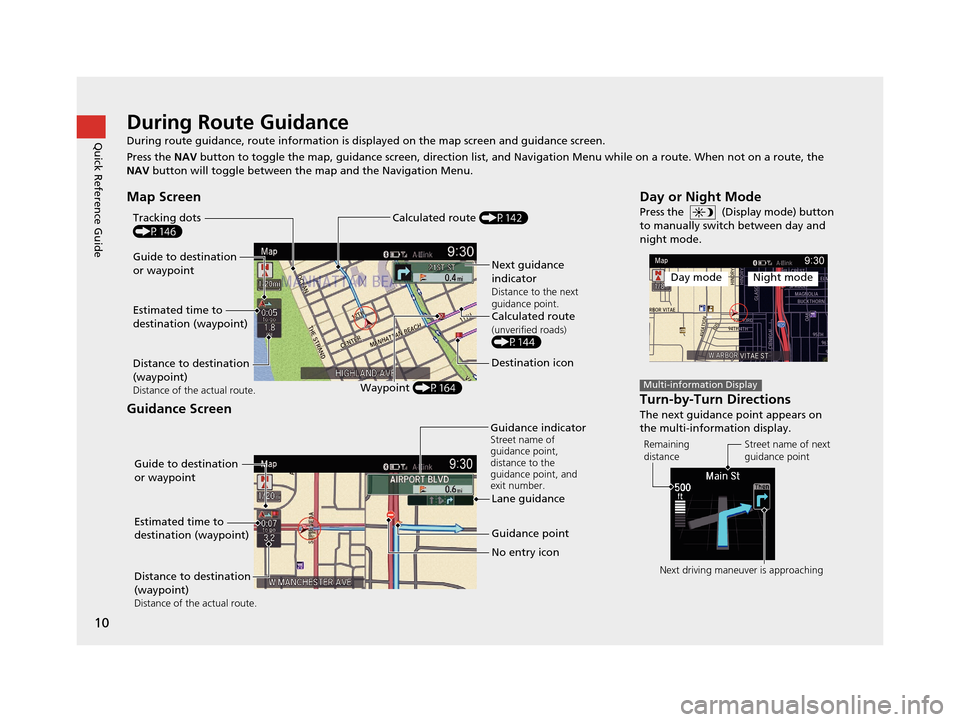
10
Quick Reference GuideDuring Route Guidance
During route guidance, route information is displayed on the map screen and guidance screen.
Press the NAV button to toggle the map, guidance screen, direction list, and Navigation Menu while on a route. When not on a route, the
NAV button will toggle between the map and the Navigation Menu.
Map Screen
Guidance Screen
Guide to destination
or waypoint
Estimated time to
destination (waypoint)
Distance to destination
(waypoint)
Distance of the actual route.Waypoint (P164)
Tracking dots
(P146)
Next guidance
indicator
Distance to the next
guidance point.
Calculated route(unverified roads)(P144)
Destination icon
Calculated route (P142)
Guide to destination
or waypoint
Estimated time to
destination (waypoint)
Distance to destination
(waypoint)
Distance of the actual route.
Guidance point
No entry icon
Guidance indicator
Street name of
guidance point,
distance to the
guidance point, and
exit number.
Lane guidance
Day or Night Mode
Press the (Display mode) button
to manually switch between day and
night mode.
Turn-by-Turn Directions
The next guidance point appears on
the multi-information display.
Day modeNight mode
Multi-information Display
Remaining
distance
Street name of next
guidance point
Next driving maneuver is approaching
19 ACURA TLX NAVI-31TZ38400.book 10 ページ 2018年3月7日 水曜日 午後4時23分
Page 14 of 399
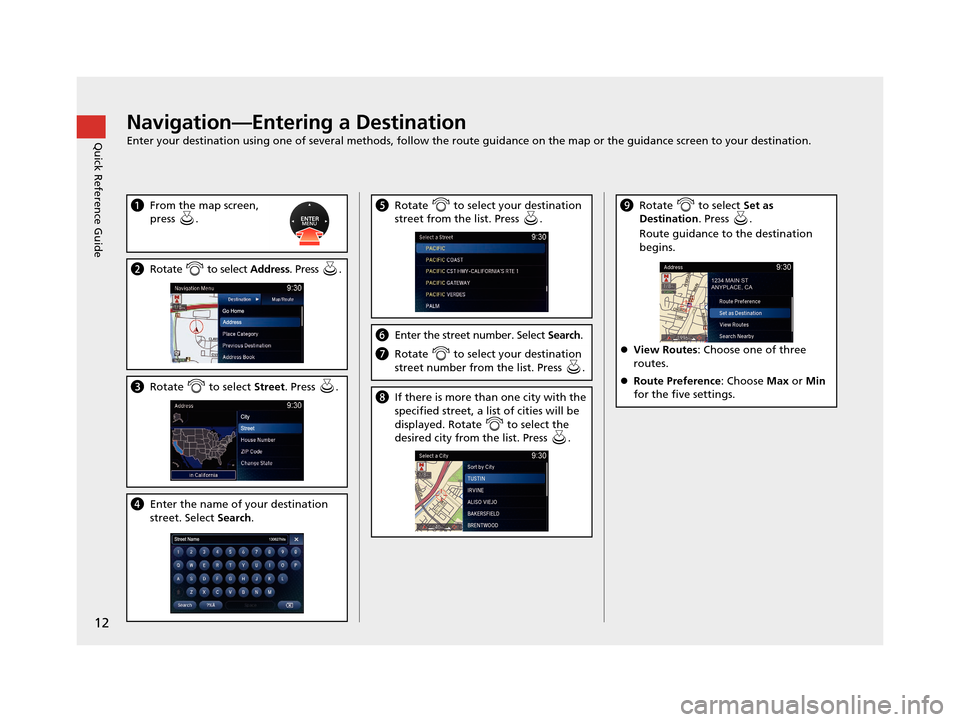
12
Quick Reference GuideNavigation—Entering a Destination
Enter your destination using one of several methods, follow the route guidance on the map or the guidance screen to your destination.
aFrom the map screen,
press .
bRotate to select Address. Press .
cRotate to select Street. Press .
dEnter the name of your destination
street. Select Search.
eRotate to select your destination
street from the list. Press .
fEnter the street number. Select Search.
gRotate to select your destination
street number from the list. Press .
hIf there is more than one city with the
specified street, a list of cities will be
displayed. Rotate to select the
desired city from the list. Press .
iRotate to select Set as
Destination . Press .
Route guidance to the destination
begins.
View Routes : Choose one of three
routes.
Route Preference : Choose Max or Min
for the five settings.
19 ACURA TLX NAVI-31TZ38400.book 12 ページ 2018年3月7日 水曜日 午後4時23分
Page 16 of 399
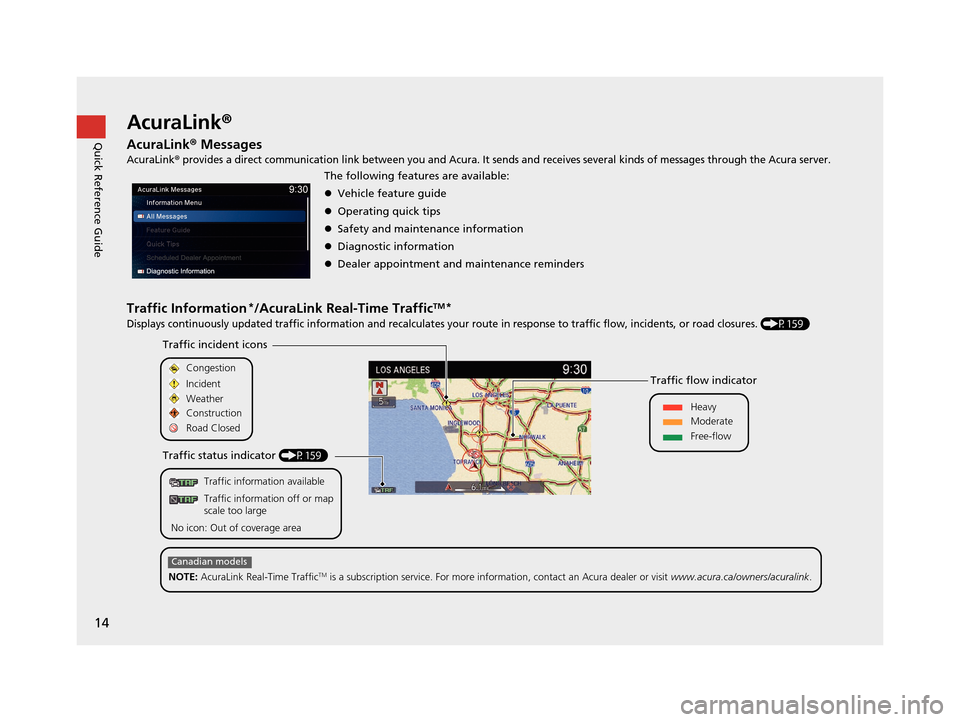
14
Quick Reference GuideAcuraLink®
AcuraLink® Messages
AcuraLink® provides a direct communication link between you and Acura. It sends and receives several kinds of messages through the Acura server.
Traffic Information*/AcuraLink Real-Time TrafficTM*
Displays continuously updated traffic information and recalculates your route in response to traffic flow, incidents, or road closures. (P159)
The following features are available:
Vehicle feature guide
Operating quick tips
Safety and maintenance information
Diagnostic information
Dealer appointment and maintenance reminders
Traffic information available
Traffic information off or map
scale too large
No icon: Out of coverage area
Traffic incident icons
Traffic status indicator (P159) Traffic flow indicator
Congestion
Incident
Weather
Heavy
Moderate
Free-flow
Construction
Road Closed
NOTE: AcuraLink Real-Time Traffic
TM is a subscription service. For more information, contact an Acura dealer or visit www.acura.ca/owners/acuralink.
Canadian models
19 ACURA TLX NAVI-31TZ38400.book 14 ページ 2018年3月7日 水曜日 午後4時23分
Page 17 of 399
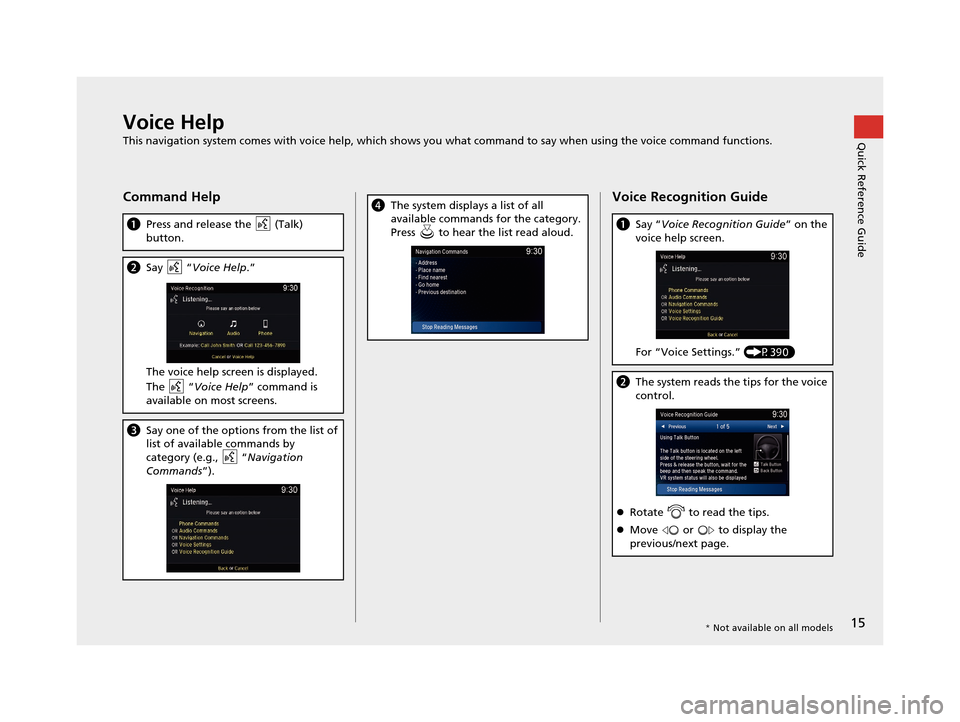
15
Quick Reference GuideVoice Help
This navigation system comes with voice help, which shows you what command to say when using the voice command functions.
Command Help
aPress and release the (Talk)
button.
bSay “Voice Help .”
The voice help screen is displayed.
The “Voice Help ” command is
available on most screens.
c Say one of the options from the list of
list of available commands by
category (e.g., “ Navigation
Commands ”).
dThe system displays a list of all
available commands for the category.
Press to hear the list read aloud.Voice Recognition Guide
aSay “ Voice Recognition Guide ” on the
voice help screen.
For “Voice Settings.” (P390)
bThe system reads the tips for the voice
control.
Rotate to read the tips.
Move or to display the
previous/next page.
* Not available on all models
19 ACURA TLX NAVI-31TZ38400.book 15 ページ 2018年3月7日 水曜日 午後4時23分