heading up map Acura TLX 2019 Navigation Manual
[x] Cancel search | Manufacturer: ACURA, Model Year: 2019, Model line: TLX, Model: Acura TLX 2019Pages: 399, PDF Size: 41.86 MB
Page 11 of 399
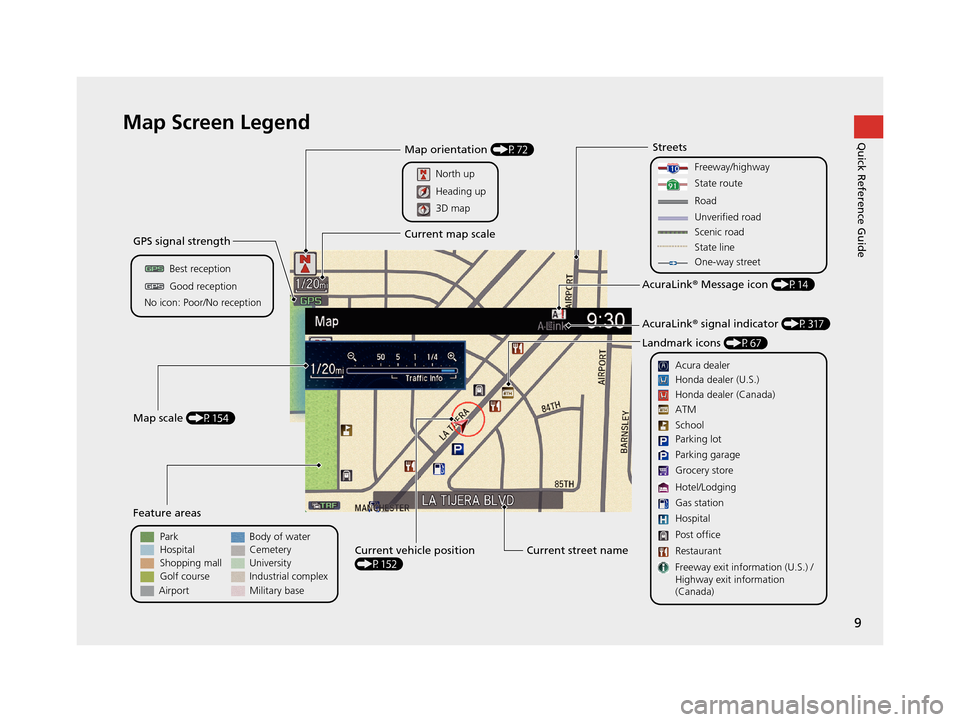
9
Quick Reference GuideMap Screen Legend
Golf course
GPS signal strength
Best reception
Feature areas
Park
Streets
Map scale (P154)
No icon: Poor/No receptionGood reception
Hospital
Shopping mall
Airport Body of water
Cemetery
University
Current street name
Current vehicle position
(P152)
Freeway/highway
State route
Road
One-way street
Acura dealer
AcuraLink ® Message icon (P14)
AcuraLink ® signal indicator (P317)
Landmark icons (P67)
Honda dealer (U.S.)
Honda dealer (Canada)
School
Parking lot
Gas station
Hospital
Post office
Restaurant
Freeway exit information (U.S.) /
Highway exit information
(Canada) Parking garage
Grocery store
Hotel/Lodging ATM
Map orientation (P72)
North up
Current map scale
Heading up
3D map
State line
Industrial complex
Military base
Unverified road
Scenic road
19 ACURA TLX NAVI-31TZ38400.book 9 ページ 2018年3月7日 水曜日 午後4時23分
Page 67 of 399
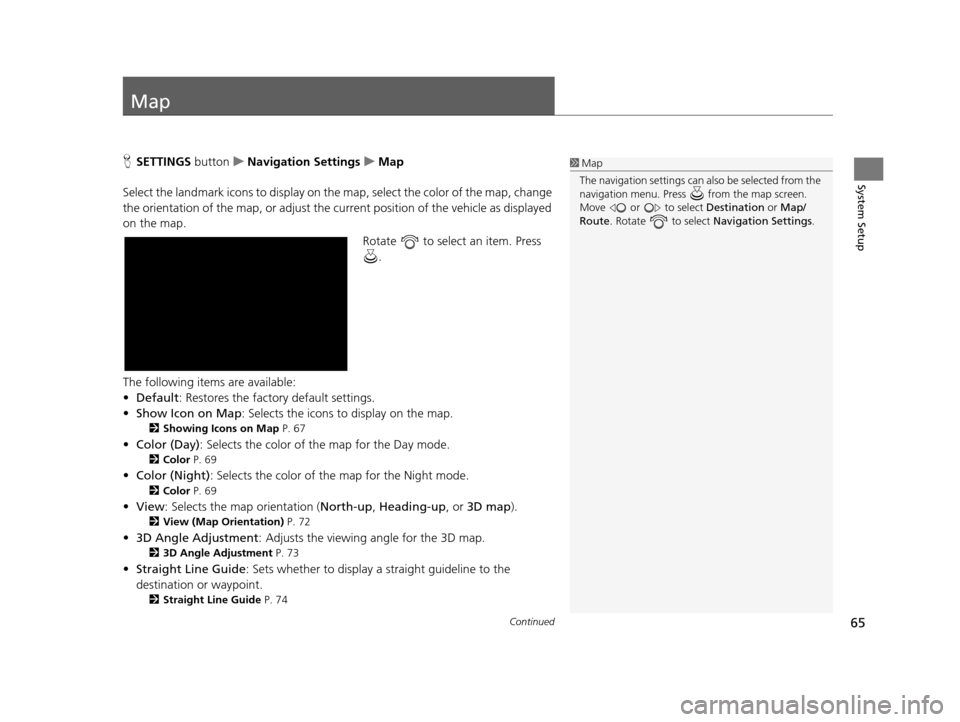
65Continued
System Setup
Map
HSETTINGS buttonuNavigation Settings uMap
Select the landmark icons to display on the map, select the color of the map, change
the orientation of the map, or adjust the current position of the vehicle as displayed
on the map. Rotate to select an item. Press .
The following items are available:
• Default: Restores the factory default settings.
• Show Icon on Map : Selects the icons to display on the map.
2Showing Icons on Map P. 67
•Color (Day) : Selects the color of the map for the Day mode.
2Color P. 69
•Color (Night) : Selects the color of the map for the Night mode.
2Color P. 69
•View : Selects the map orientation ( North-up, Heading-up , or 3D map).
2View (Map Orientation) P. 72
•3D Angle Adjustment : Adjusts the viewing angle for the 3D map.
23D Angle Adjustment P. 73
•Straight Line Guide : Sets whether to display a straight guideline to the
destination or waypoint.
2 Straight Line Guide P. 74
1Map
The navigation setti ngs can also be selected from the
navigation menu. Press from the map screen.
Move or to select Destination or Map/
Route . Rotate to select Navigation Settings.
19 ACURA TLX NAVI-31TZ38400.book 65 ページ 2018年3月7日 水曜日 午後4時23分
Page 74 of 399
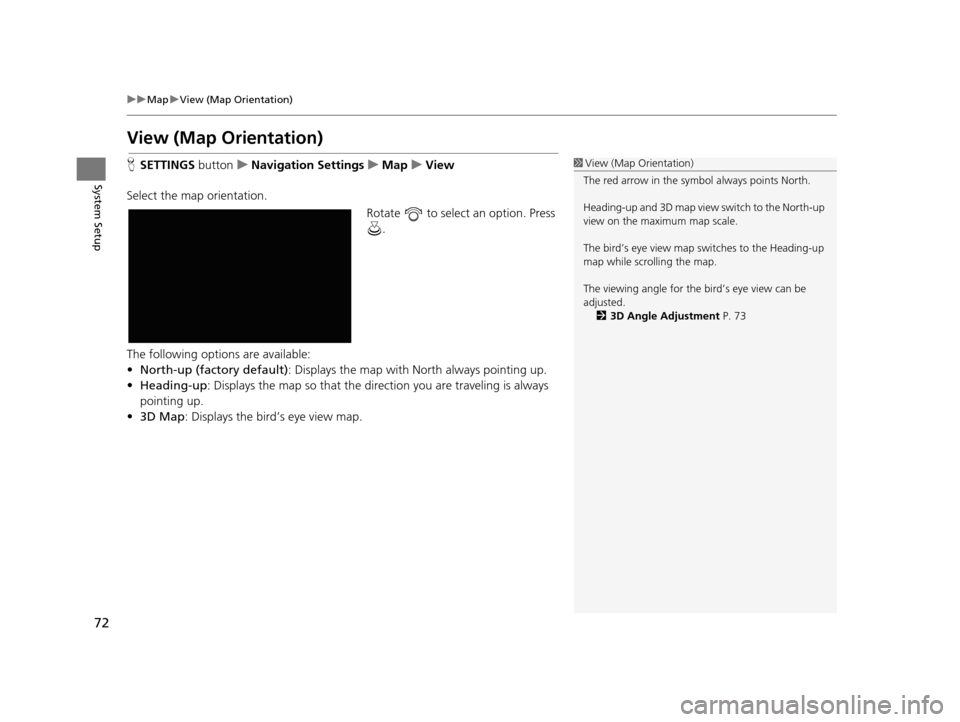
72
uuMap uView (Map Orientation)
System Setup
View (Map Orientation)
H SETTINGS buttonuNavigation Settings uMap uView
Select the map orientation. Rotate to select an option. Press .
The following options are available:
• North-up (factory default) : Displays the map with North always pointing up.
• Heading-up : Displays the map so that the di rection you are traveling is always
pointing up.
• 3D Map : Displays the bird’s eye view map.1View (Map Orientation)
The red arrow in the symbol always points North.
Heading-up and 3D map view switch to the North-up
view on the maximum map scale.
The bird’s eye view map switches to the Heading-up
map while scrolling the map.
The viewing angle for the bird’s eye view can be
adjusted. 2 3D Angle Adjustment P. 73
19 ACURA TLX NAVI-31TZ38400.book 72 ページ 2018年3月7日 水曜日 午後4時23分
Page 92 of 399
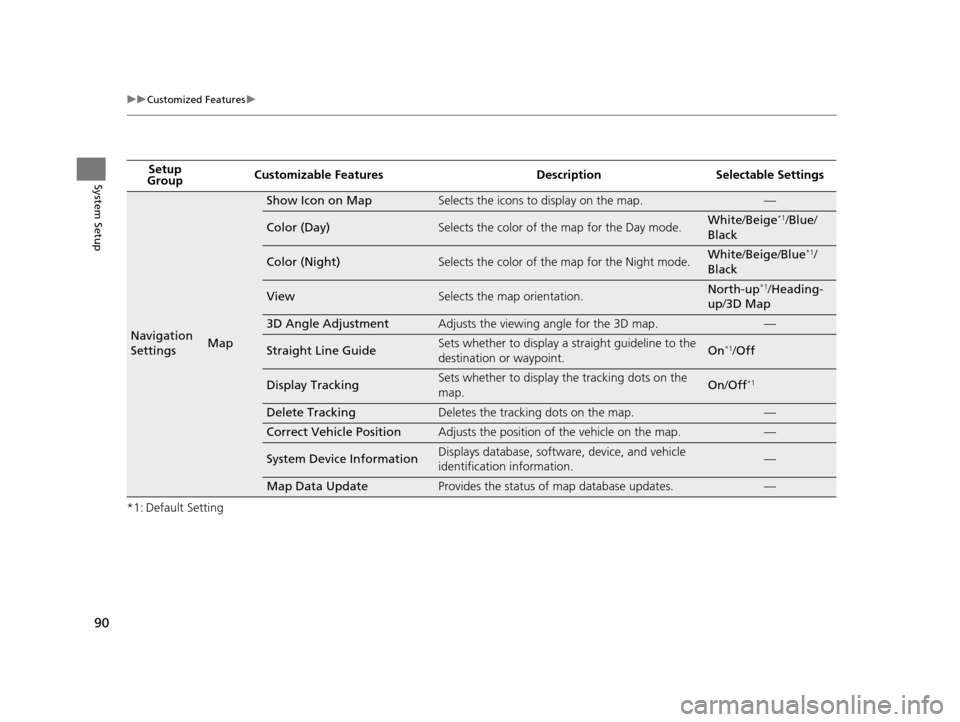
90
uuCustomized Features u
System Setup
*1: Default SettingSetup
Group Customizable Features Desc
ription Selectable Settings
Navigation
SettingsMap
Show Icon on MapSelects the icons to display on the map.—
Color (Day)Selects the color of the map for the Day mode.White/Beige*1/Blue /
Black
Color (Night)Selects the color of the map for the Night mode.White /Beige /Blue*1/
Black
ViewSelects the map orientation.North-up*1/ Heading-
up /3D Map
3D Angle AdjustmentAdjusts the viewing angle for the 3D map.—
Straight Line GuideSets whether to display a s traight guideline to the
destination or waypoint.On*1/ Off
Display TrackingSets whether to display the tracking dots on the
map.On /Off*1
Delete TrackingDeletes the tracking dots on the map.—
Correct Vehicle PositionAdjusts the position of the vehicle on the map.—
System Device InformationDisplays database, software, device, and vehicle
identification information.—
Map Data UpdateProvides the status of map database updates.—
19 ACURA TLX NAVI-31TZ38400.book 90 ページ 2018年3月7日 水曜日 午後4時23分
Page 156 of 399
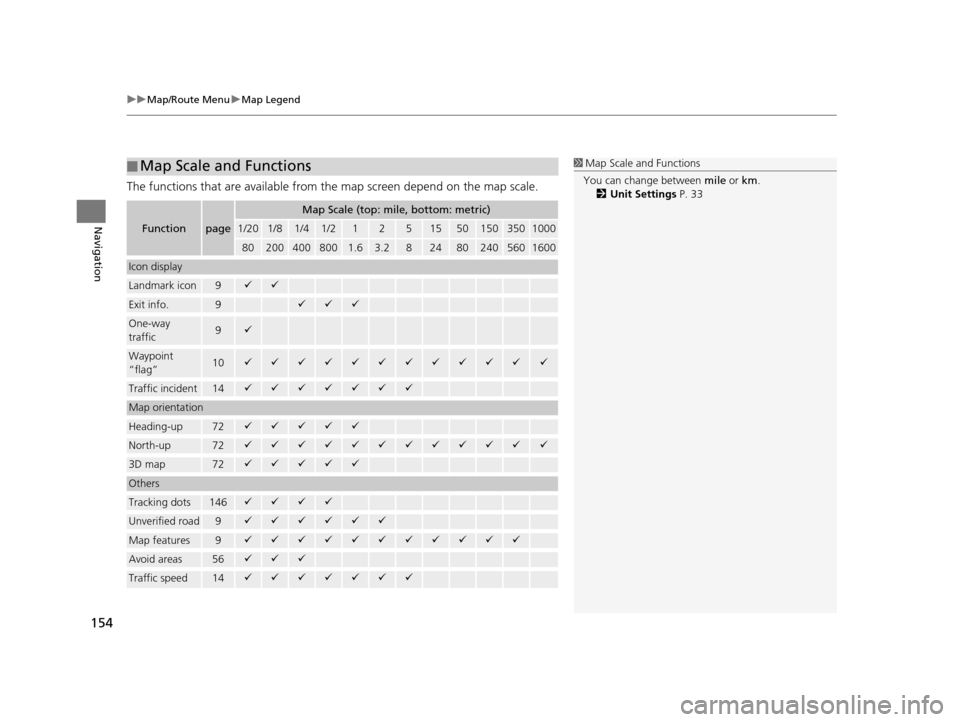
uuMap/Route Menu uMap Legend
154
Navigation
The functions that are available from the map screen depend on the map scale.
■Map Scale and Functions
Functionpage
Map Scale (top: mile, bottom: metric)
1/201/81/41/212515501503501000
802004008001.63.2824802405601600
Icon display
Landmark icon9
Exit info.9
One-way
traffic9
Waypoint
“flag”10
Traffic incident14
Map orientation
Heading-up72
North-up72
3D map72
Others
Tracking dots146
Unverified road9
Map features9
Avoid areas56
Traffic speed14
1
Map Scale and Functions
You can change between mile or km.
2 Unit Settings P. 33
19 ACURA TLX NAVI-31TZ38400.book 154 ページ 2018年3月7日 水曜日 午後4時23分