navigation update Acura TLX 2019 Navigation Manual
[x] Cancel search | Manufacturer: ACURA, Model Year: 2019, Model line: TLX, Model: Acura TLX 2019Pages: 399, PDF Size: 41.86 MB
Page 56 of 399

54
uuRouting uTraffic Rerouting
System Setup
Traffic Rerouting
H SETTINGS buttonuNavigation Settings uRouting uTraffic Rerouting
A faster route can be calculated based on continuously updated traffic information.
2Traffic ReroutingTM P. 159
Rotate to select an option. Press
.
The following options are available:
• On : The system reroutes automati cally based on traffic information.
• Off (factory default): Disables the feature.
1Traffic Rerouting
You must be in or near a traffic-enabled city to
receive coverage for that area. Traffic information is
available in certain areas in the lower 48 states,
Hawaii, and some cities in Canada. 2 Traffic Information P. 370
Traffic Rerouting requires an AcuraLink Real-Time
Traffic
TM subscription.
2 AcuraLink ® P. 308
Automatic traffic rerouting may not provide a detour
route depending on circumstances.
Canadian models
19 ACURA TLX NAVI-31TZ38400.book 54 ページ 2018年3月7日 水曜日 午後4時23分
Page 92 of 399
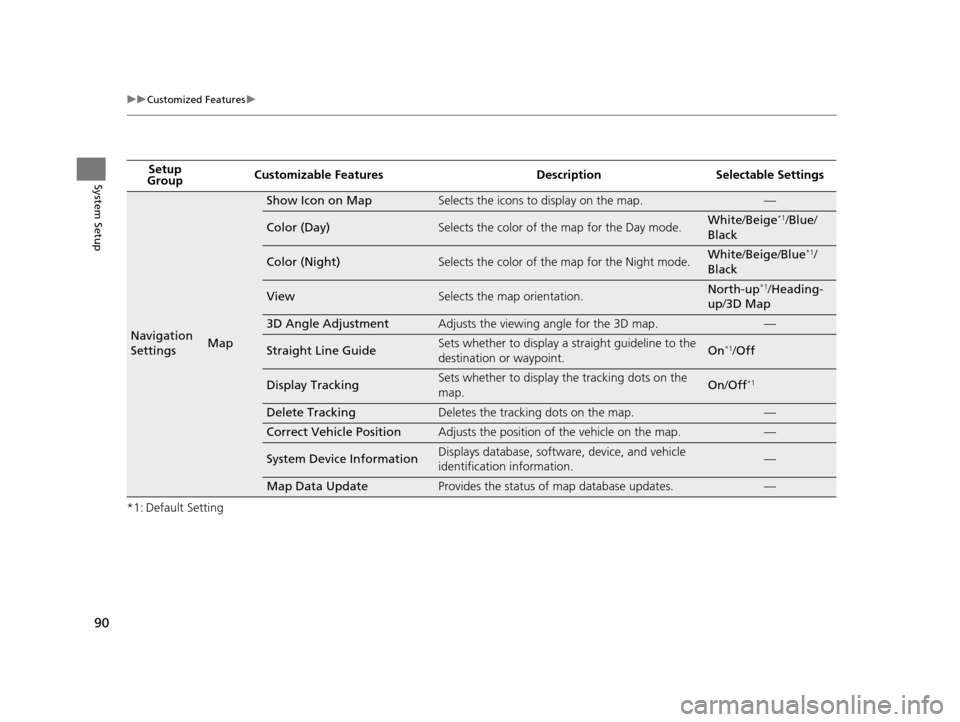
90
uuCustomized Features u
System Setup
*1: Default SettingSetup
Group Customizable Features Desc
ription Selectable Settings
Navigation
SettingsMap
Show Icon on MapSelects the icons to display on the map.—
Color (Day)Selects the color of the map for the Day mode.White/Beige*1/Blue /
Black
Color (Night)Selects the color of the map for the Night mode.White /Beige /Blue*1/
Black
ViewSelects the map orientation.North-up*1/ Heading-
up /3D Map
3D Angle AdjustmentAdjusts the viewing angle for the 3D map.—
Straight Line GuideSets whether to display a s traight guideline to the
destination or waypoint.On*1/ Off
Display TrackingSets whether to display the tracking dots on the
map.On /Off*1
Delete TrackingDeletes the tracking dots on the map.—
Correct Vehicle PositionAdjusts the position of the vehicle on the map.—
System Device InformationDisplays database, software, device, and vehicle
identification information.—
Map Data UpdateProvides the status of map database updates.—
19 ACURA TLX NAVI-31TZ38400.book 90 ページ 2018年3月7日 水曜日 午後4時23分
Page 121 of 399
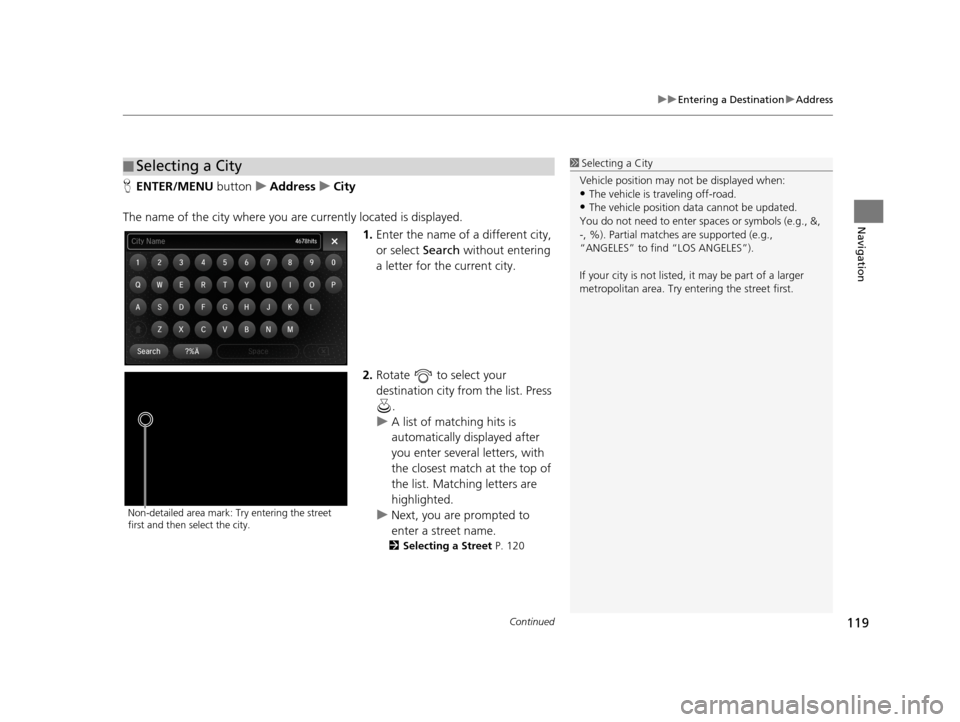
Continued119
uuEntering a Destination uAddress
Navigation
H ENTER/MENU buttonuAddress uCity
The name of the city where you are currently located is displayed. 1.Enter the name of a different city,
or select Search without entering
a letter for the current city.
2. Rotate to select your
destination city from the list. Press
.
u A list of matching hits is
automatically displayed after
you enter several letters, with
the closest match at the top of
the list. Matching letters are
highlighted.
u Next, you are prompted to
enter a street name.
2 Selecting a Street P. 120
■Selecting a City1
Selecting a City
Vehicle position may not be displayed when:
•The vehicle is traveling off-road.
•The vehicle position da ta cannot be updated.
You do not need to enter spaces or symbols (e.g., &,
-, %). Partial matche s are supported (e.g.,
“ANGELES” to find “LOS ANGELES”).
If your city is not listed, it may be part of a larger
metropolitan area. Try entering the street first.
Non-detailed area mark: Try entering the street
first and then select the city.
19 ACURA TLX NAVI-31TZ38400.book 119 ページ 2018年3月7日 水曜日 午後4時23分
Page 230 of 399
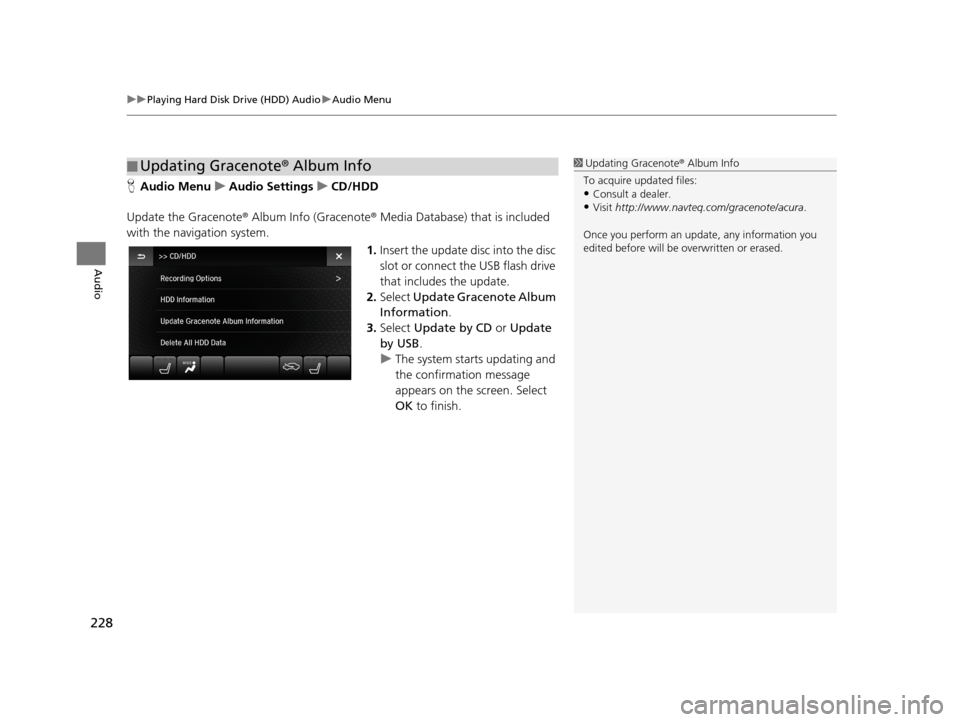
uuPlaying Hard Disk Drive (HDD) Audio uAudio Menu
228
Audio
H Audio Menu uAudio Settings uCD/HDD
Update the Gracenote® Album Info (Gracenote ® Media Database) that is included
with the navigation system.
1.Insert the update di sc into the disc
slot or connect the USB flash drive
that includes the update.
2. Select Update Gracenote Album
Information .
3. Select Update by CD or Update
by USB .
u The system starts updating and
the confirmation message
appears on the screen. Select
OK to finish.
■Updating Gracenote
® Album Info1 Updating Gracenote® Album Info
To acquire updated files:
•Consult a dealer.
•Visit http://www.navteq.com/gracenote/acura .
Once you perform an update, any information you
edited before will be overwritten or erased.
19 ACURA TLX NAVI-31TZ38400.book 228 ページ 2018年3月7日 水曜日 午後4時23分
Page 310 of 399
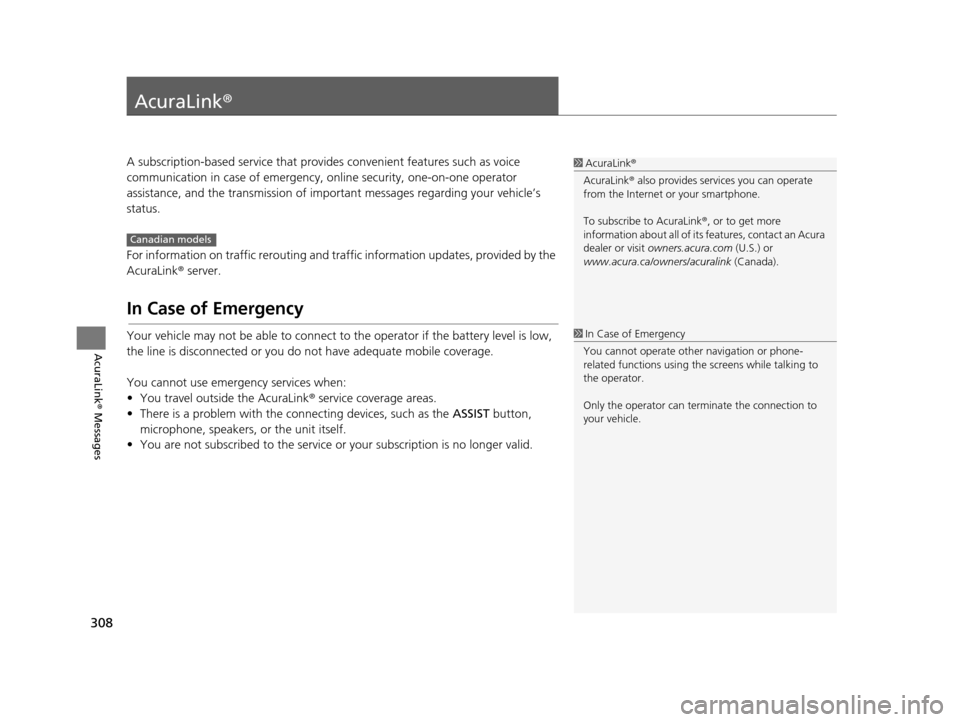
308
AcuraLink® Messages
AcuraLink®
A subscription-based service that provides convenient features such as voice
communication in case of emergency, online security, one-on-one operator
assistance, and the transmission of important messages regarding your vehicle’s
status.
For information on traffic rerouting and traffi c information updates, provided by the
AcuraLink ® server.
In Case of Emergency
Your vehicle may not be able to connect to the operator if the battery level is low,
the line is disconnected or you do not have adequate mobile coverage.
You cannot use emergency services when:
• You travel outside the AcuraLink ® service coverage areas.
• There is a problem with the connecting devices, such as the ASSIST button,
microphone, speakers, or the unit itself.
• You are not subscribed to the service or your subscription is no longer valid.
1 AcuraLink ®
AcuraLink ® also provides services you can operate
from the Internet or your smartphone.
To subscribe to AcuraLink ®, or to get more
information about all of its features, contact an Acura
dealer or visit owners.acura.com (U.S.) or
www.acura.ca/owners/acuralink (Canada).
Canadian models
1In Case of Emergency
You cannot operate othe r navigation or phone-
related functions using the screens while talking to
the operator.
Only the operator can terminate the connection to
your vehicle.
19 ACURA TLX NAVI-31TZ38400.book 308 ページ 2018年3月7日 水曜日 午後4時23分
Page 315 of 399
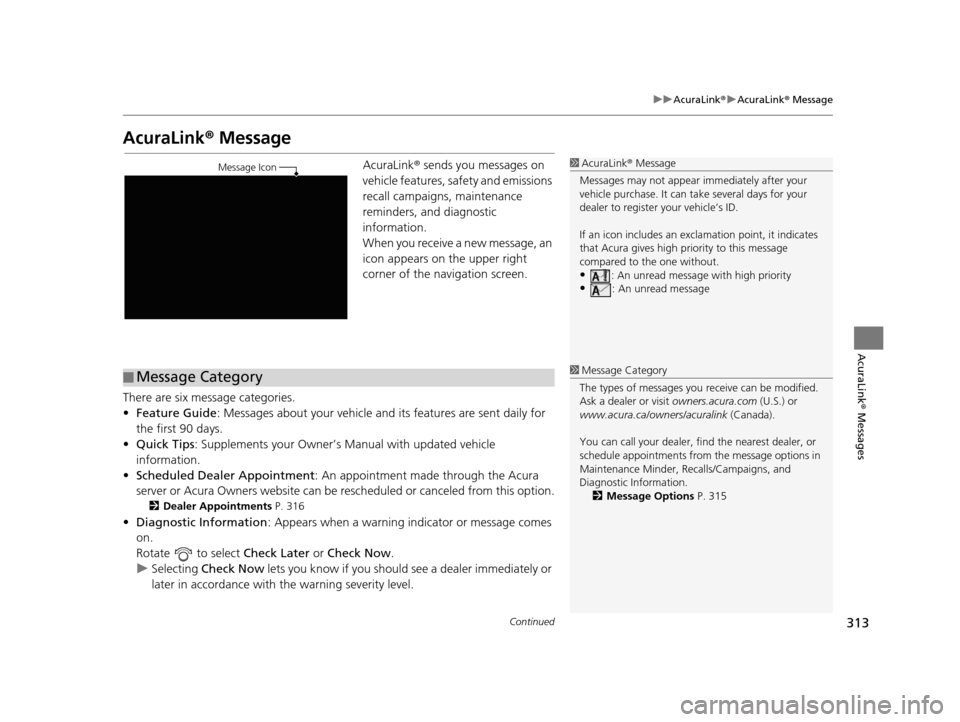
313
uuAcuraLink ®u AcuraLink ® Message
Continued
AcuraLink® Messages
AcuraLink® Message
AcuraLink ® sends you messages on
vehicle features, sa fety and emissions
recall campaigns, maintenance
reminders, and diagnostic
information.
When you receive a new message, an
icon appears on the upper right
corner of the navigation screen.
There are six message categories.
• Feature Guide : Messages about your vehicle and its features are sent daily for
the first 90 days.
• Quick Tips : Supplements your Owner’s Manual with updated vehicle
information.
• Scheduled Dealer Appointment : An appointment made through the Acura
server or Acura Owners website can be rescheduled or canceled from this option.
2Dealer Appointments P. 316
•Diagnostic Information : Appears when a warning indicator or message comes
on.
Rotate to select Check Later or Check Now .
u Selecting Check Now lets you know if you should see a dealer immediately or
later in accordance with the warning severity level.
1 AcuraLink ® Message
Messages may not appear immediately after your
vehicle purchase. It can ta ke several days for your
dealer to register your vehicle’s ID.
If an icon includes an excl amation point, it indicates
that Acura gives high priority to this message
compared to the one without.
•: An unread message with high priority
•: An unread message
Message Icon
■Message Category1
Message Category
The types of messages you receive can be modified.
Ask a dealer or visit owners.acura.com (U.S.) or
www.acura.ca/owners/acuralink (Canada).
You can call your dealer, find the nearest dealer, or
schedule appointments from the message options in
Maintenance Minder, Recalls/Campaigns, and
Diagnostic Information.
2 Message Options P. 315
19 ACURA TLX NAVI-31TZ38400.book 313 ページ 2018年3月7日 水曜日 午後4時23分
Page 321 of 399

319
Other Features
This section describes the useful functions incorporated into the navigation system.
Trip Computer....................................... 320
Information Functions .......................... 321
System Device Information ................... 321
Map Data Update ................................ 321
Surround View Camera
*...................... 322
Camera locations and images............... 323
Displaying the Surround View Camera Screen ................................................ 324
Switching the Screen............................ 326
Backing Up The Vehicle into a Parking Space Marked with Parking Lines ................. 328
Parallel Parking the Vehicle into a Parking Space Marked with Parking Lines ....... 332 Checking for Obstacles at the Rear of the
Vehicle ................................................336
Checking the Right and Left Sides of the Vehicle at Intersections with Poor Visibility
.............................................................339
Checking for Obstacles in Front of the Vehicle ................................................340
Checking for Obstacles Around the Front Sides of the Vehicle .............................341
Customized Surround View Camera System
.............................................................342
Troubleshooting ....................................344
Backing up using the parking guide lines
...........................................................344 Parallel-parking usi
ng the parking guide
lines ................................................... 345
About camera view image.................... 346
* Not available on all models
19 ACURA TLX NAVI-31TZ38400.book 319 ページ 2018年3月7日 水曜日 午後4時23分
Page 323 of 399
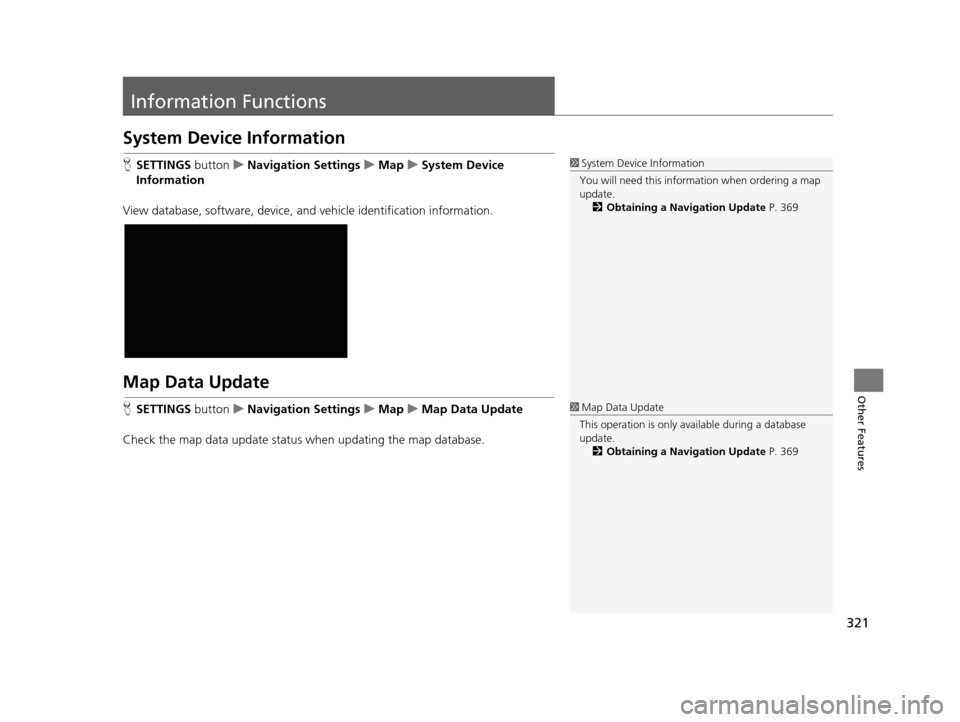
321
Other Features
Information Functions
System Device Information
HSETTINGS buttonuNavigation Settings uMap uSystem Device
Information
View database, software, device, a nd vehicle identification information.
Map Data Update
HSETTINGS buttonuNavigation Settings uMap uMap Data Update
Check the map data update status when updating the map database.
1 System Device Information
You will need this informat ion when ordering a map
update.
2 Obtaining a Navigation Update P. 369
1Map Data Update
This operation is only avai lable during a database
update. 2 Obtaining a Navigation Update P. 369
19 ACURA TLX NAVI-31TZ38400.book 321 ページ 2018年3月7日 水曜日 午後4時23分
Page 349 of 399
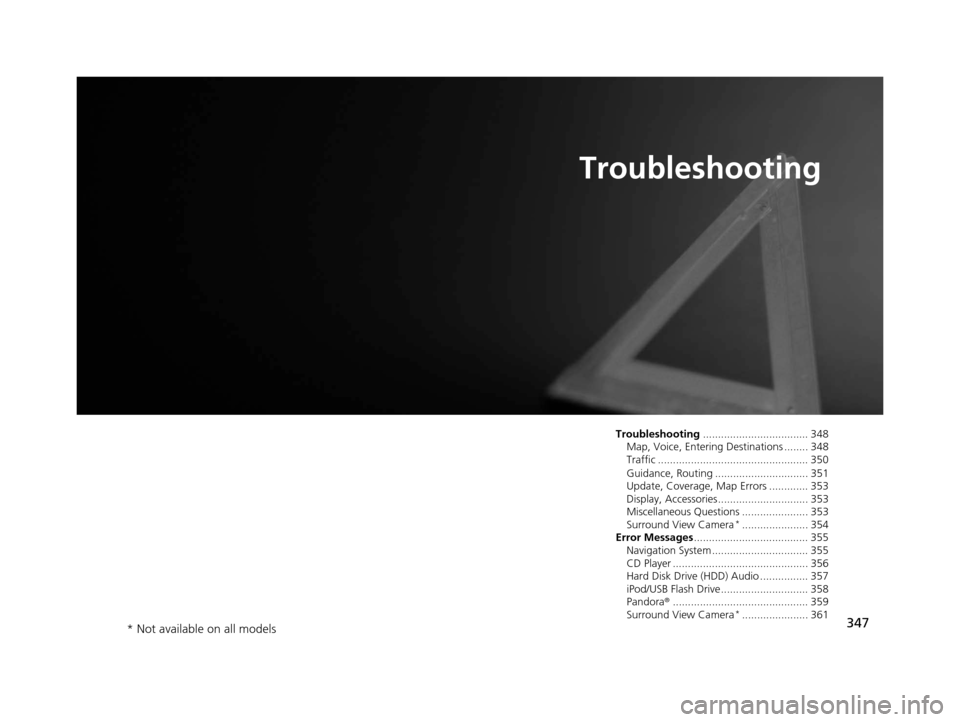
347
Troubleshooting
Troubleshooting................................... 348
Map, Voice, Entering Destinations ........ 348
Traffic .................................................. 350
Guidance, Routing ............................... 351
Update, Coverage, Map Errors ............. 353
Display, Accessories.............................. 353
Miscellaneous Questions ...................... 353
Surround View Camera
*...................... 354
Error Messages ...................................... 355
Navigation System ................................ 355
CD Player ............................................. 356
Hard Disk Drive (HDD) Audio ................ 357
iPod/USB Flash Drive............................. 358
Pandora ®............................................. 359
Surround View Camera
*...................... 361
* Not available on all models
19 ACURA TLX NAVI-31TZ38400.book 347 ページ 2018年3月7日 水曜日 午後4時23分
Page 353 of 399
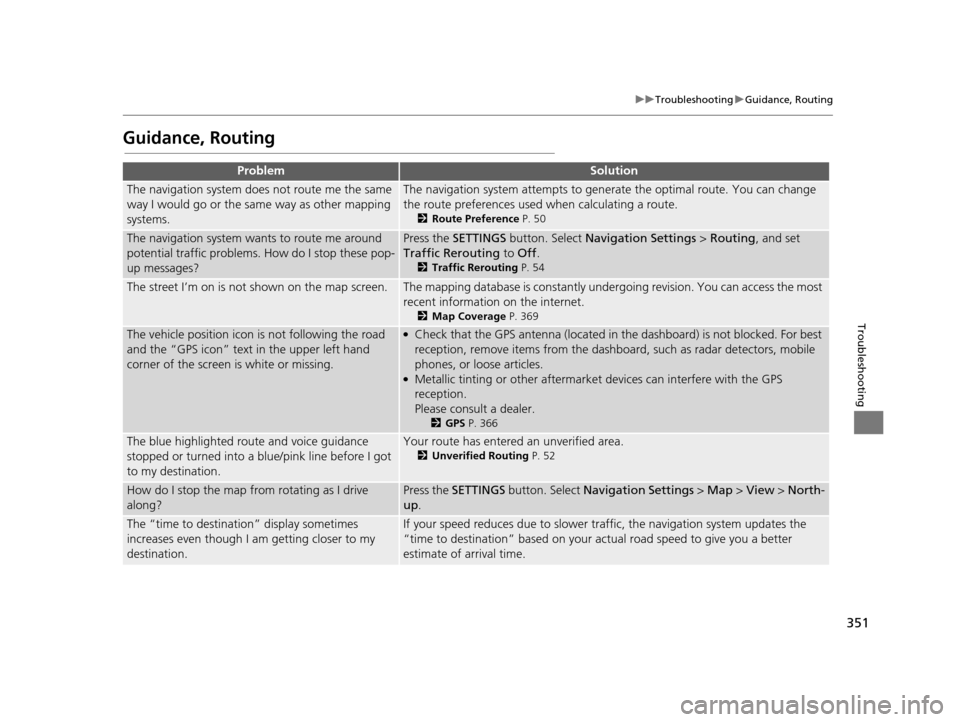
351
uuTroubleshooting uGuidance, Routing
Troubleshooting
Guidance, Routing
ProblemSolution
The navigation system does not route me the same
way I would go or the same way as other mapping
systems.The navigation system attempts to generate the optimal route. You can change
the route preferences used when calculating a route.
2 Route Preference P. 50
The navigation system wants to route me around
potential traffic problems. How do I stop these pop-
up messages?Press the SETTINGS button. Select Navigation Settings > Routing, and set
Traffic Rerouting to Off .
2Traffic Rerouting P. 54
The street I’m on is not shown on the map screen.The mapping database is constantly under going revision. You can access the most
recent information on the internet.
2 Map Coverage P. 369
The vehicle position icon is not following the road
and the “GPS icon” text in the upper left hand
corner of the screen is white or missing.●Check that the GPS antenna (located in the dashboard) is not blocked. For best
reception, remove items from the dashboard, such as radar detectors, mobile
phones, or loose articles.
●Metallic tinting or other aftermarket devices can interfere with the GPS
reception.
Please consult a dealer.
2GPS P. 366
The blue highlighted route and voice guidance
stopped or turned into a blue/pink line before I got
to my destination.Your route has entered an unverified area.
2Unverified Routing P. 52
How do I stop the map from rotating as I drive
along?Press the SETTINGS button. Select Navigation Settings > Map > View > North-
up .
The “time to destination” display sometimes
increases even though I am getting closer to my
destination.If your speed reduces due to slower tra ffic, the navigation system updates the
“time to destination” based on your actual road speed to give you a better
estimate of arrival time.
19 ACURA TLX NAVI-31TZ38400.book 351 ページ 2018年3月7日 水曜日 午後4時23分