radio controls Acura TLX 2019 Navigation Manual
[x] Cancel search | Manufacturer: ACURA, Model Year: 2019, Model line: TLX, Model: Acura TLX 2019Pages: 399, PDF Size: 41.86 MB
Page 3 of 399
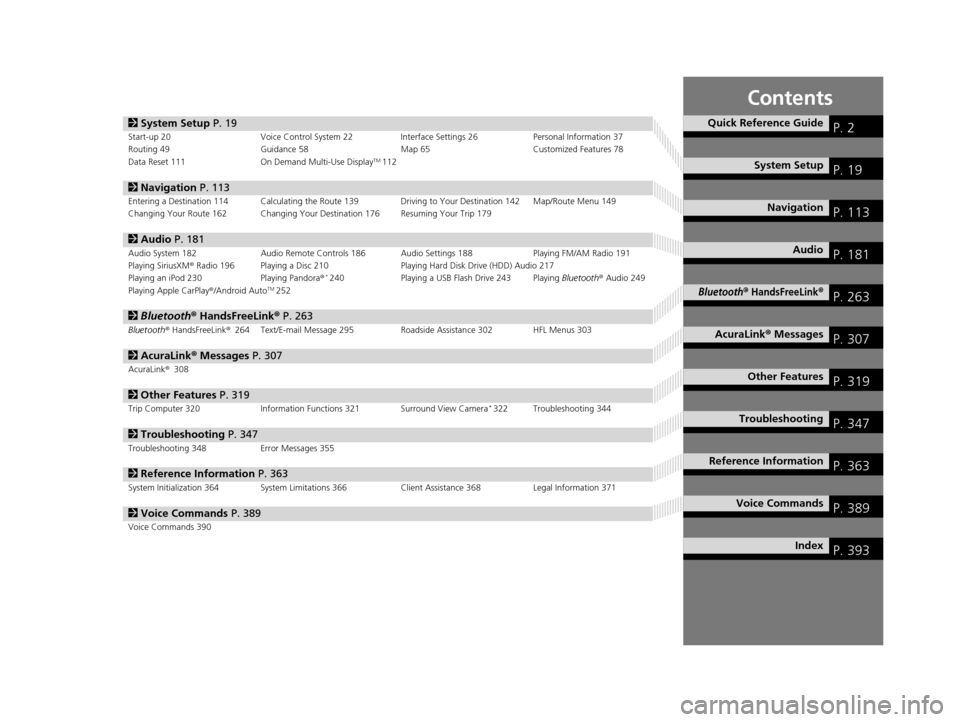
Contents
2System Setup P. 19Start-up 20 Voice Control System 22 Interface Settings 26Personal Information 37
Routing 49 Guidance 58 Map 65Customized Features 78
Data Reset 111 On Demand Multi-Use Display
TM112
2Navigation P. 113Entering a Destination 114 Calculating the Route 139 Driving to Your Destination 142 Map/Route Menu 149
Changing Your Route 162 Changing Your Destination 176 Resuming Your Trip 179
2Audio P. 181Audio System 182 Audio Remote Controls 186 Audio Settings 188 Playing FM/AM Radio 191
Playing SiriusXM® Radio 196 Playing a Disc 210 Playing Hard Disk Drive (HDD) Audio 217
Playing an iPod 230 Playing Pandora®
*240Playing a USB Flash Drive 243 Playing Bluetooth® Audio 249
Playing Apple CarPlay ®/Android AutoTM252
2 Bluetooth ® HandsFreeLink® P. 263Bluetooth® HandsFreeLink ®264 Text/E-mail Message 295 Roadside Assistance 302 HFL Menus 303
2AcuraLink® Messages P. 307AcuraLink® 308
2Other Features P. 319Trip Computer 320 Information Functions 321 Surround View Camera*322 Troubleshooting 344
2Troubleshooting P. 347Troubleshooting 348 Error Messages 355
2Reference Information P. 363System Initialization 364 System Limitations 366 Client Assistance 368Legal Information 371
2Voice Commands P. 389Voice Commands 390
Quick Reference GuideP. 2
System SetupP. 19
NavigationP. 113
AudioP. 181
Bluetooth® HandsFreeLink®P. 263
AcuraLink® MessagesP. 307
Other FeaturesP. 319
TroubleshootingP. 347
Reference InformationP. 363
Voice CommandsP. 389
IndexP. 393
19 ACURA TLX NAVI-31TZ38400.book 1 ページ 2018年3月7日 水曜日 午後4時23分
Page 183 of 399
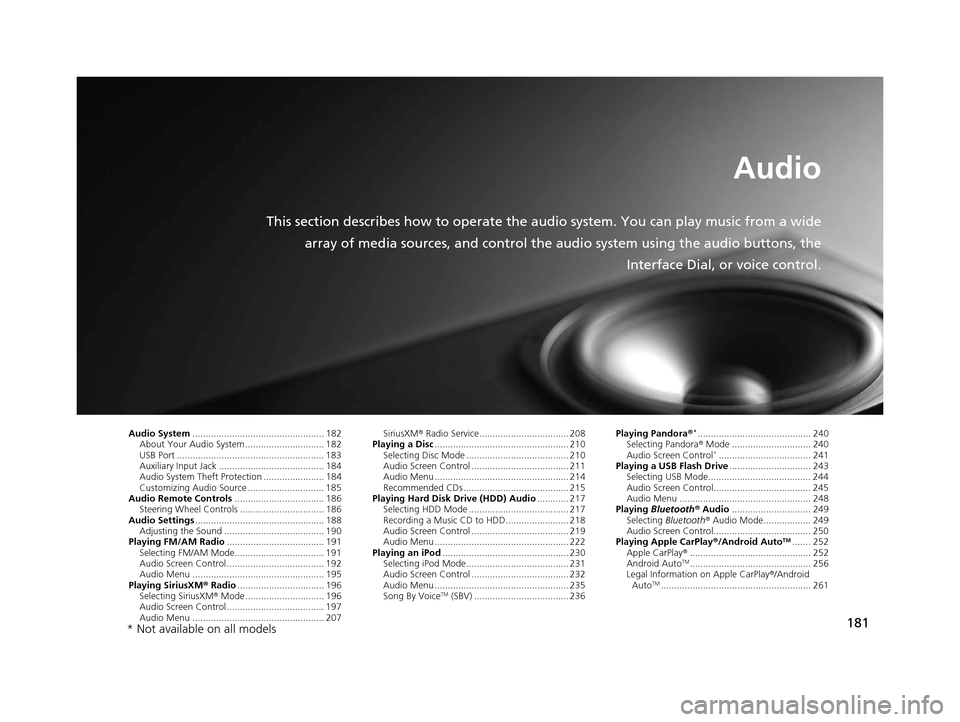
181
Audio
This section describes how to operate the audio system. You can play music from a wide
array of media sources, and control the audio system using the audio buttons, the
Interface Dial, or voice control.
Audio System.................................................. 182
About Your Audio System .............................. 182
USB Port ........................................................ 183
Auxiliary Input Jack ......... .......................... ..... 184
Audio System Theft Protection ....................... 184
Customizing Audio Source ............................. 185
Audio Remote Controls .................................. 186
Steering Wheel Controls ................................ 186
Audio Settings ................................................. 188
Adjusting the Sound ...................................... 190
Playing FM/AM Radio ..................................... 191
Selecting FM/AM Mode.................................. 191
Audio Screen Control ..................................... 192
Audio Menu .................................................. 195
Playing SiriusXM ® Radio ................................. 196
Selecting SiriusXM ® Mode .............................. 196
Audio Screen Control ..................................... 197
Audio Menu .................................................. 207 SiriusXM
® Radio Service.................................. 208
Playing a Disc ................................................... 210
Selecting Disc Mode ....................................... 210
Audio Screen Control ..................................... 211
Audio Menu ................................................... 214
Recommended CDs ........................................ 215
Playing Hard Disk Drive (HDD) Audio ............ 217
Selecting HDD Mode ...................................... 217
Recording a Music CD to HDD........................ 218
Audio Screen Control ..................................... 219
Audio Menu ................................................... 222
Playing an iPod ................................................ 230
Selecting iPod Mode....................................... 231
Audio Screen Control ..................................... 232
Audio Menu ................................................... 235
Song By Voice
TM (SBV) .................................... 236 Playing Pandora
®
*........................................... 240
Selecting Pandora ® Mode .............................. 240
Audio Screen Control
*................................... 241
Playing a USB Flash Drive ............................... 243
Selecting USB Mode....................................... 244
Audio Screen Control..................................... 245
Audio Menu .................................................. 248
Playing Bluetooth ® Audio .............................. 249
Selecting Bluetooth ® Audio Mode.................. 249
Audio Screen Control..................................... 250
Playing Apple CarPlay® /Android Auto
TM....... 252
Apple CarPlay ®.............................................. 252
Android Auto
TM.............................................. 256
Legal Information on Apple CarPlay ®/Android
Auto
TM......................................................... 261
* Not available on all models
19 ACURA TLX NAVI-31TZ38400.book 181 ページ 2018年3月7日 水曜日 午後4時23分
Page 184 of 399
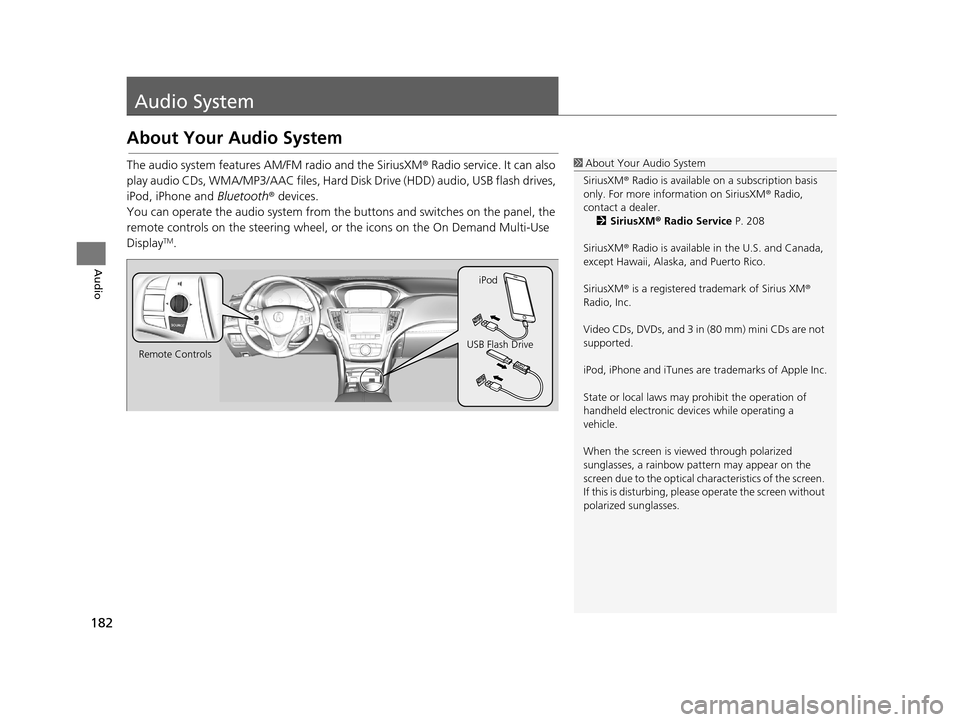
182
Audio
Audio System
About Your Audio System
The audio system features AM/FM radio and the SiriusXM® Radio service. It can also
play audio CDs, WMA/MP3/AAC files, Hard Di sk Drive (HDD) audio, USB flash drives,
iPod, iPhone and Bluetooth® devices.
You can operate the audio system from the buttons and switches on the panel, the
remote controls on the steering wheel, or the icons on the On Demand Multi-Use
Display
TM.
1 About Your Audio System
SiriusXM ® Radio is available on a subscription basis
only. For more information on SiriusXM ® Radio,
contact a dealer. 2 SiriusXM ® Radio Service P. 208
SiriusXM ® Radio is available in the U.S. and Canada,
except Hawaii, Alaska, and Puerto Rico.
SiriusXM ® is a registered trademark of Sirius XM ®
Radio, Inc.
Video CDs, DVDs, and 3 in (80 mm) mini CDs are not
supported.
iPod, iPhone and iTunes are trademarks of Apple Inc.
State or local laws may pr ohibit the operation of
handheld electronic devices while operating a
vehicle.
When the screen is vi ewed through polarized
sunglasses, a rainbow pa ttern may appear on the
screen due to the optical characteristics of the screen.
If this is disturbing, please operate the screen without
polarized sunglasses.
Remote Controls iPod
USB Flash Drive
19 ACURA TLX NAVI-31TZ38400.book 182 ページ 2018年3月7日 水曜日 午後4時23分
Page 189 of 399
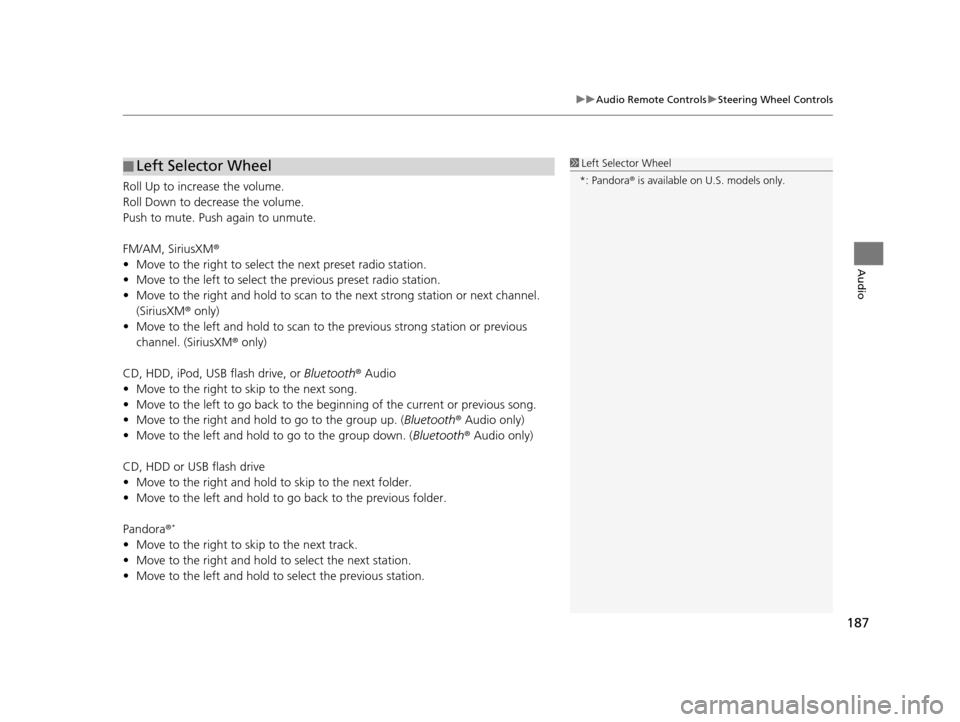
187
uuAudio Remote Controls uSteering Wheel Controls
Audio
Roll Up to increase the volume.
Roll Down to decrease the volume.
Push to mute. Push again to unmute.
FM/AM, SiriusXM ®
• Move to the right to select the next preset radio station.
• Move to the left to select the previous preset radio station.
• Move to the right and hold to scan to the next strong station or next channel.
(SiriusXM ® only)
• Move to the left and hold to scan to the previous strong station or previous
channel. (SiriusXM ® only)
CD, HDD, iPod, USB flash drive, or Bluetooth® Audio
• Move to the right to skip to the next song.
• Move to the left to go back to the beginning of the current or previous song.
• Move to the right and hold to go to the group up. (Bluetooth® Audio only)
• Move to the left and hold to go to the group down. ( Bluetooth® Audio only)
CD, HDD or USB flash drive
• Move to the right and hold to skip to the next folder.
• Move to the left and hold to go back to the previous folder.
Pandora ®
*
• Move to the right to skip to the next track.
• Move to the right and hold to select the next station.
• Move to the left and hold to select the previous station.
■ Left Selector Wheel1
Left Selector Wheel
*: Pandora ® is available on U.S. models only.
19 ACURA TLX NAVI-31TZ38400.book 187 ページ 2018年3月7日 水曜日 午後4時23分
Page 199 of 399
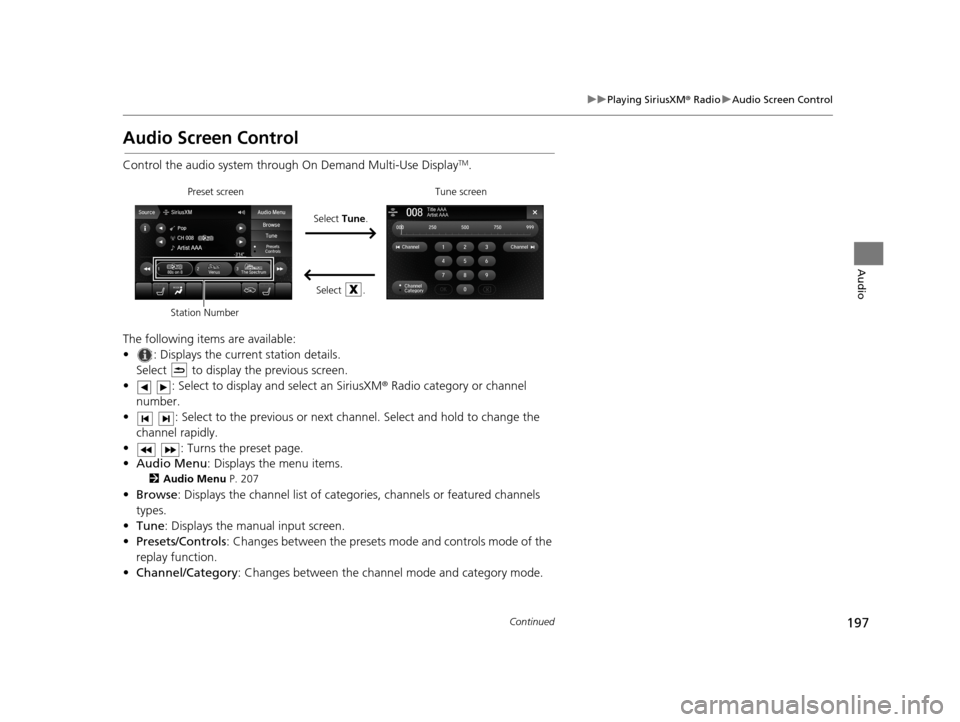
197
uuPlaying SiriusXM ® Radio uAudio Screen Control
Continued
Audio
Audio Screen Control
Control the audio system through On Demand Multi-Use DisplayTM.
The following items are available:
• : Displays the current station details. Select to display the previous screen.
• : Select to display and select an SiriusXM ® Radio category or channel
number.
• : Select to the previous or next ch annel. Select and hold to change the
channel rapidly.
• : Turns the preset page.
• Audio Menu : Displays the menu items.
2Audio Menu P. 207
•Browse : Displays the channel list of catego ries, channels or featured channels
types.
• Tune : Displays the manual input screen.
• Presets/Controls : Changes between the presets mode and controls mode of the
replay function.
• Channel/Category : Changes between the channel mode and category mode.
Select Tune.
Preset screen Tune screen
Select .
Station Number
19 ACURA TLX NAVI-31TZ38400.book 197 ページ 2018年3月7日 水曜日 午後4時23分
Page 200 of 399
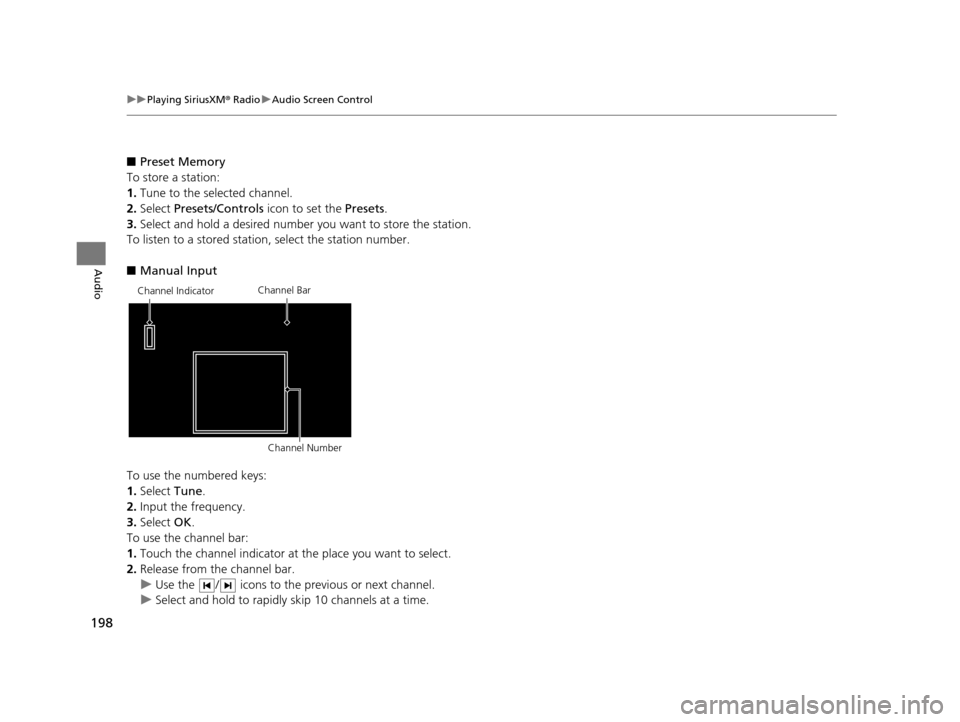
198
uuPlaying SiriusXM ® Radio uAudio Screen Control
Audio
■ Preset Memory
To store a station:
1. Tune to the selected channel.
2. Select Presets/Controls icon to set the Presets.
3. Select and hold a desired number you want to store the station.
To listen to a stored station, select the station number.
■ Manual Input
To use the numbered keys:
1. Select Tune.
2. Input the frequency.
3. Select OK.
To use the channel bar:
1. Touch the channel indicator at the place you want to select.
2. Release from the channel bar.
u Use the / icons to the previous or next channel.
u Select and hold to rapidly skip 10 channels at a time.
Channel Indicator Channel Bar
Channel Number
19 ACURA TLX NAVI-31TZ38400.book 198 ページ 2018年3月7日 水曜日 午後4時23分
Page 203 of 399
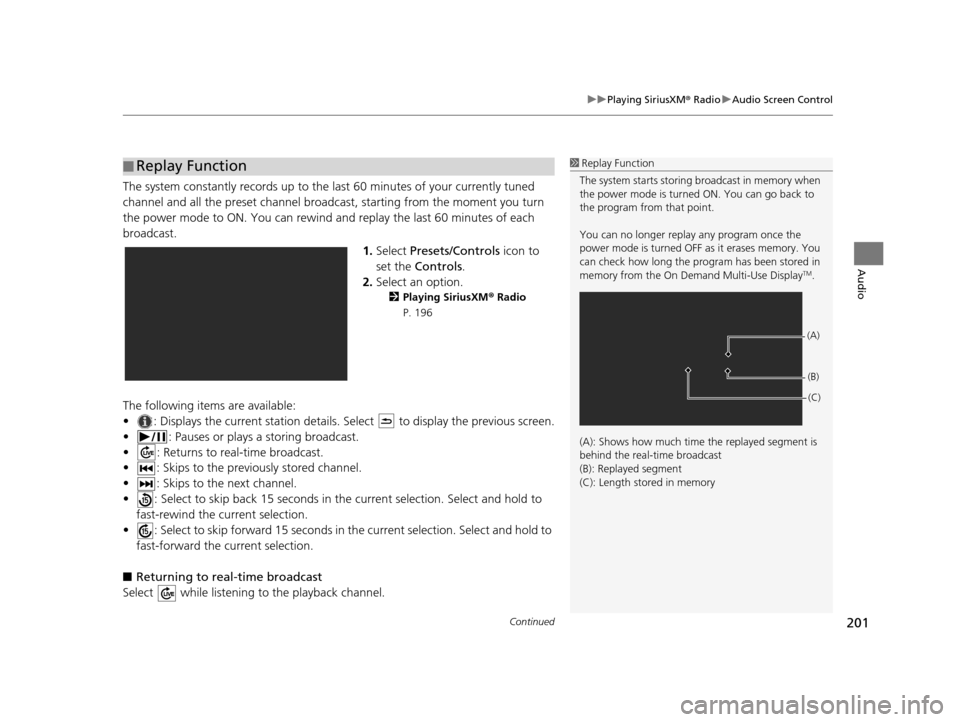
Continued201
uuPlaying SiriusXM ® Radio uAudio Screen Control
Audio
The system constantly records up to the last 60 minutes of your currently tuned
channel and all the preset channel broadc ast, starting from the moment you turn
the power mode to ON. You can rewind and replay the last 60 minutes of each
broadcast.
1.Select Presets/Controls icon to
set the Controls .
2. Select an option.
2 Playing SiriusXM ® Radio
P. 196
The following items are available:
• : Displays the current station details. Select to display the previous screen.
• : Pauses or plays a storing broadcast.
• : Returns to real-time broadcast.
• : Skips to the previously stored channel.
• : Skips to the next channel.
• : Select to skip back 15 seconds in th e current selection. Select and hold to
fast-rewind the current selection.
• : Select to skip forward 15 seconds in th e current selection. Select and hold to
fast-forward the current selection.
■ Returning to real-time broadcast
Select while listening to the playback channel.
■ Replay Function1
Replay Function
The system starts storing broadcast in memory when
the power mode is turned ON. You can go back to
the program from that point.
You can no longer repl ay any program once the
power mode is turned OFF as it erases memory. You
can check how long the progr am has been stored in
memory from the On Demand Multi-Use Display
TM.
(A): Shows how much time the replayed segment is
behind the real-time broadcast
(B): Replayed segment
(C): Length stored in memory
(A) (B)(C)
19 ACURA TLX NAVI-31TZ38400.book 201 ページ 2018年3月7日 水曜日 午後4時23分
Page 208 of 399
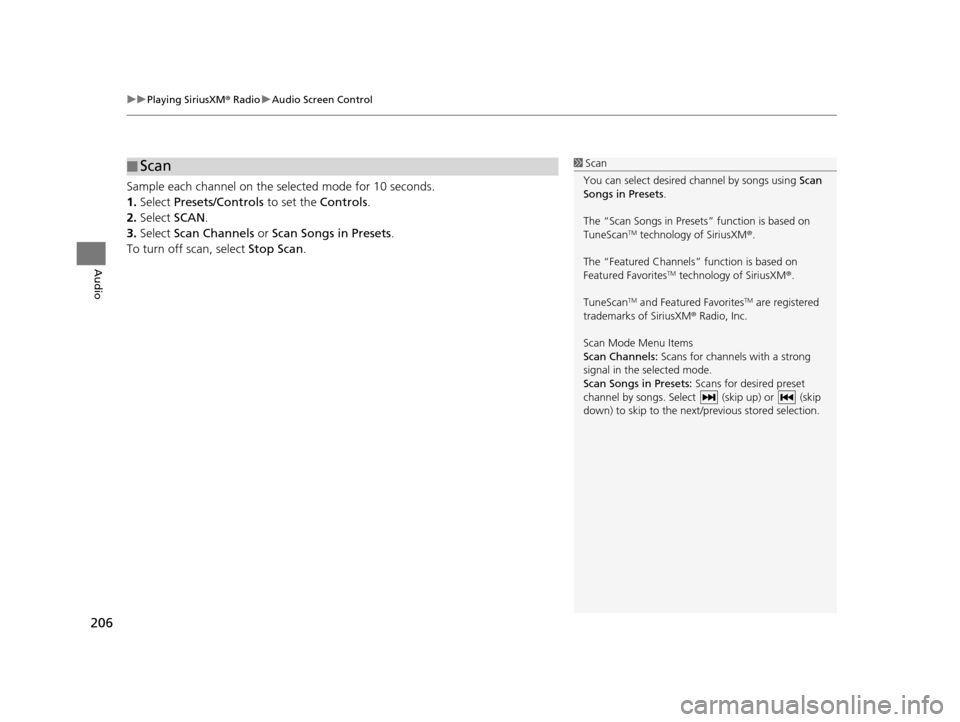
uuPlaying SiriusXM ® Radio uAudio Screen Control
206
Audio
Sample each channel on the selected mode for 10 seconds.
1. Select Presets/Controls to set the Controls.
2. Select SCAN.
3. Select Scan Channels or Scan Songs in Presets .
To turn off scan, select Stop Scan.
■Scan1
Scan
You can select desired channel by songs using Scan
Songs in Presets .
The “Scan Songs in Preset s” function is based on
TuneScan
TM technology of SiriusXM ®.
The “Featured Channels ” function is based on
Featured Favorites
TM technology of SiriusXM ®.
TuneScan
TM and Featured FavoritesTM are registered
trademarks of SiriusXM ® Radio, Inc.
Scan Mode Menu Items
Scan Channels: Scans for channels with a strong
signal in the selected mode.
Scan Songs in Presets: Scans for desired preset
channel by songs. Select (skip up) or (skip
down) to skip to the next /previous stored selection.
19 ACURA TLX NAVI-31TZ38400.book 206 ページ 2018年3月7日 水曜日 午後4時23分
Page 397 of 399
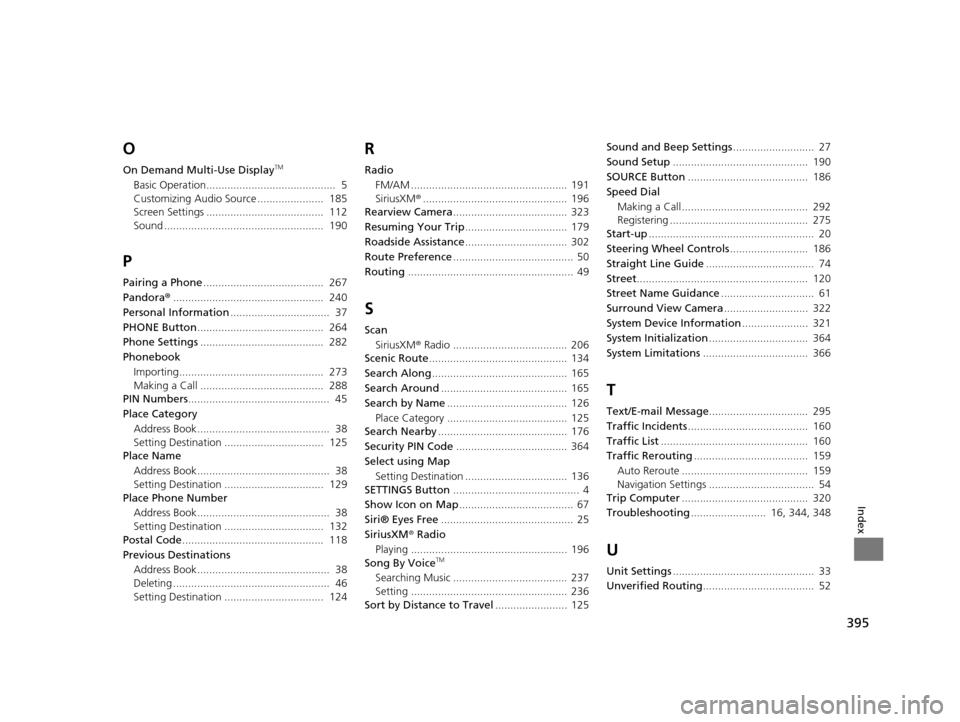
395
Index
O
On Demand Multi-Use DisplayTM
Basic Operation........................................... 5
Customizing Audio Source ...................... 185
Screen Settings ....................................... 112
Sound ..................................................... 190
P
Pairing a Phone........................................ 267
Pandora ®.................................................. 240
Personal Information ................................. 37
PHONE Button .......................................... 264
Phone Settings ......................................... 282
Phonebook
Importing................................................ 273
Making a Call ......................................... 288
PIN Numbers ............................................... 45
Place Category Address Book............................................ 38
Setting Destination ................................. 125
Place Name
Address Book............................................ 38
Setting Destination ................................. 129
Place Phone Number
Address Book............................................ 38
Setting Destination ................................. 132
Postal Code ............................................... 118
Previous Destinations Address Book............................................ 38
Deleting .................................................... 46
Setting Destination ................................. 124
R
Radio
FM/AM .................................................... 191
SiriusXM ®................................................ 196
Rearview Camera ...................................... 323
Resuming Your Trip .................................. 179
Roadside Assistance .................................. 302
Route Preference ........................................ 50
Routing ....................................................... 49
S
Scan
SiriusXM ® Radio ...................................... 206
Scenic Route .............................................. 134
Search Along ............................................. 165
Search Around .......................................... 165
Search by Name ........................................ 126
Place Category ........................................ 125
Search Nearby ........................................... 176
Security PIN Code ..................................... 364
Select using Map Setting Destination .................................. 136
SETTINGS Button .......................................... 4
Show Icon on Map ...................................... 67
Siri® Eyes Free ............................................ 25
SiriusXM ® Radio
Playing .................................................... 196
Song By Voice
TM
Searching Music ...................................... 237
Setting .................................................... 236
Sort by Distance to Travel ........................ 125Sound and Beep Settings
........................... 27
Sound Setup ............................................. 190
SOURCE Button ........................................ 186
Speed Dial Making a Call .......................................... 292
Registering .............................................. 275
Start-up ....................................................... 20
Steering Wheel Controls .......................... 186
Straight Line Guide .................................... 74
Street ......................................................... 120
Street Name Guidance ............................... 61
Surround View Camera ............................ 322
System Device Information ...................... 321
System Initialization ................................. 364
System Limitations ................................... 366
T
Text/E-mail Message ................................. 295
Traffic Incidents ........................................ 160
Traffic List ................................................. 160
Traffic Rerouting ...................................... 159
Auto Reroute .......................................... 159
Navigation Settings ................................... 54
Trip Computer .......................................... 320
Troubleshooting ......................... 16, 344, 348
U
Unit Settings............................................... 33
Unverified Routing ..................................... 52
19 ACURA TLX NAVI-31TZ38400.book 395 ページ 2018年3月7日 水曜日 午後4時23分