remote control Acura TLX 2019 Navigation Manual
[x] Cancel search | Manufacturer: ACURA, Model Year: 2019, Model line: TLX, Model: Acura TLX 2019Pages: 399, PDF Size: 41.86 MB
Page 2 of 399

The information and specifications included in this publication were in effect at the time of approval for printing. Honda Motor Co., Ltd., reserves the right,
however, to discontinue or change specif ications or design at any time without notice and without incurring any obligation.
Accessories Precautions
The GPS antenna is located in the dashboard. Metallic front or side window tinting can seriously degrade or obstruct GPS recept ion.
Signal noise from devices such as radar detectors, vehicle tracking devices, remote starters, and additional amplifiers can dis rupt the navigation system. If you
install any such item, install it away from the navigation display and antenna.
Important Safety Information
Avoid focusing on the screen or manually operating the system controls while driving.
Enter information before you begin driving or when stopped. As y ou drive, listen to the audible instructions and use voice commands when possible. Pull to the
side of the road if you need more time to look at the screen or operate the controls.
Route guidance may conflict with street closures, road construction, detours, and out-of-date map data.
The system itself may also have limitations. Verify route information by carefully observing roads, signs, and signals. Always use your own judgment and obey
traffic laws. 2
System Limitations P. 366
Software End User License Agreement
Your vehicle comes equipped with software, which is governed by the End User Licens e Agreement in Navigation Manual, and which contains a binding arbitration
clause. Please refer to the End User License Agreement for the terms and conditions governing your use of the installed softwar e, as well as the applications,
services, functions, and content provided through the software. Your use of the installed software will serve as your consent t o the terms and conditions of the
End User License Agreement.
You may opt out within 30 days of your initial use of the Softw are by sending a signed, written notice to HONDA at American Hon da Motor Co., Inc. Honda
Automobile Customer Services Mail Stop 100-5E-8F, 1919 Torrance Blvd. Torrance, CA 90501-2746.
Privacy Notice
This vehicle may share location and usage in formation. To manage this setting, visit www.acuralink.com/vehicle-data-choices .
3 WARNING
Using the navigation system while driving can take your
attention away from the road, causing a crash in which you
could be seriously injured or killed.
Only operate system controls when the conditions permit you
to safely do so.
19 ACURA TLX NAVI-31TZ38400.book 0 ページ 2018年3月7日 水曜日 午後4時23分 00X31-TZ3-8400
2019 TLX Navigation Manual NM-07394
Page 3 of 399
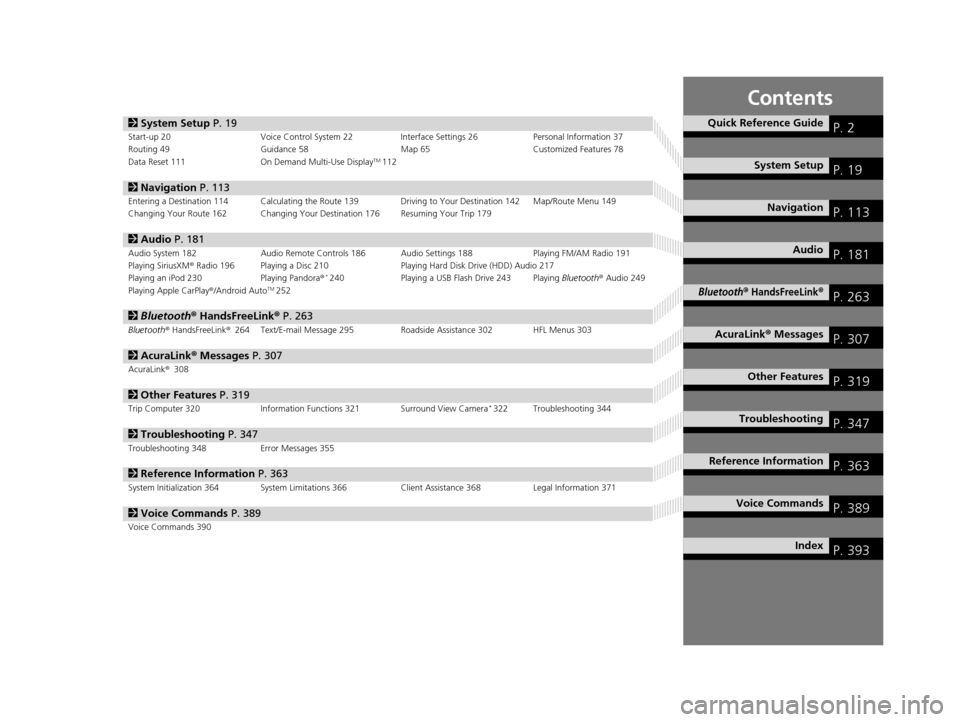
Contents
2System Setup P. 19Start-up 20 Voice Control System 22 Interface Settings 26Personal Information 37
Routing 49 Guidance 58 Map 65Customized Features 78
Data Reset 111 On Demand Multi-Use Display
TM112
2Navigation P. 113Entering a Destination 114 Calculating the Route 139 Driving to Your Destination 142 Map/Route Menu 149
Changing Your Route 162 Changing Your Destination 176 Resuming Your Trip 179
2Audio P. 181Audio System 182 Audio Remote Controls 186 Audio Settings 188 Playing FM/AM Radio 191
Playing SiriusXM® Radio 196 Playing a Disc 210 Playing Hard Disk Drive (HDD) Audio 217
Playing an iPod 230 Playing Pandora®
*240Playing a USB Flash Drive 243 Playing Bluetooth® Audio 249
Playing Apple CarPlay ®/Android AutoTM252
2 Bluetooth ® HandsFreeLink® P. 263Bluetooth® HandsFreeLink ®264 Text/E-mail Message 295 Roadside Assistance 302 HFL Menus 303
2AcuraLink® Messages P. 307AcuraLink® 308
2Other Features P. 319Trip Computer 320 Information Functions 321 Surround View Camera*322 Troubleshooting 344
2Troubleshooting P. 347Troubleshooting 348 Error Messages 355
2Reference Information P. 363System Initialization 364 System Limitations 366 Client Assistance 368Legal Information 371
2Voice Commands P. 389Voice Commands 390
Quick Reference GuideP. 2
System SetupP. 19
NavigationP. 113
AudioP. 181
Bluetooth® HandsFreeLink®P. 263
AcuraLink® MessagesP. 307
Other FeaturesP. 319
TroubleshootingP. 347
Reference InformationP. 363
Voice CommandsP. 389
IndexP. 393
19 ACURA TLX NAVI-31TZ38400.book 1 ページ 2018年3月7日 水曜日 午後4時23分
Page 183 of 399
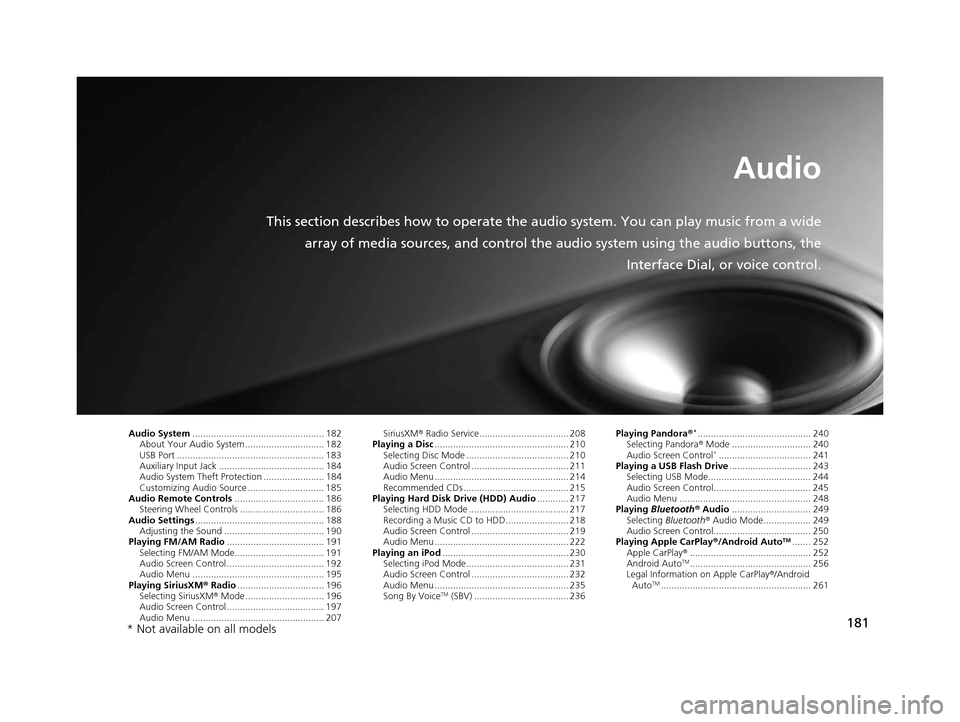
181
Audio
This section describes how to operate the audio system. You can play music from a wide
array of media sources, and control the audio system using the audio buttons, the
Interface Dial, or voice control.
Audio System.................................................. 182
About Your Audio System .............................. 182
USB Port ........................................................ 183
Auxiliary Input Jack ......... .......................... ..... 184
Audio System Theft Protection ....................... 184
Customizing Audio Source ............................. 185
Audio Remote Controls .................................. 186
Steering Wheel Controls ................................ 186
Audio Settings ................................................. 188
Adjusting the Sound ...................................... 190
Playing FM/AM Radio ..................................... 191
Selecting FM/AM Mode.................................. 191
Audio Screen Control ..................................... 192
Audio Menu .................................................. 195
Playing SiriusXM ® Radio ................................. 196
Selecting SiriusXM ® Mode .............................. 196
Audio Screen Control ..................................... 197
Audio Menu .................................................. 207 SiriusXM
® Radio Service.................................. 208
Playing a Disc ................................................... 210
Selecting Disc Mode ....................................... 210
Audio Screen Control ..................................... 211
Audio Menu ................................................... 214
Recommended CDs ........................................ 215
Playing Hard Disk Drive (HDD) Audio ............ 217
Selecting HDD Mode ...................................... 217
Recording a Music CD to HDD........................ 218
Audio Screen Control ..................................... 219
Audio Menu ................................................... 222
Playing an iPod ................................................ 230
Selecting iPod Mode....................................... 231
Audio Screen Control ..................................... 232
Audio Menu ................................................... 235
Song By Voice
TM (SBV) .................................... 236 Playing Pandora
®
*........................................... 240
Selecting Pandora ® Mode .............................. 240
Audio Screen Control
*................................... 241
Playing a USB Flash Drive ............................... 243
Selecting USB Mode....................................... 244
Audio Screen Control..................................... 245
Audio Menu .................................................. 248
Playing Bluetooth ® Audio .............................. 249
Selecting Bluetooth ® Audio Mode.................. 249
Audio Screen Control..................................... 250
Playing Apple CarPlay® /Android Auto
TM....... 252
Apple CarPlay ®.............................................. 252
Android Auto
TM.............................................. 256
Legal Information on Apple CarPlay ®/Android
Auto
TM......................................................... 261
* Not available on all models
19 ACURA TLX NAVI-31TZ38400.book 181 ページ 2018年3月7日 水曜日 午後4時23分
Page 184 of 399
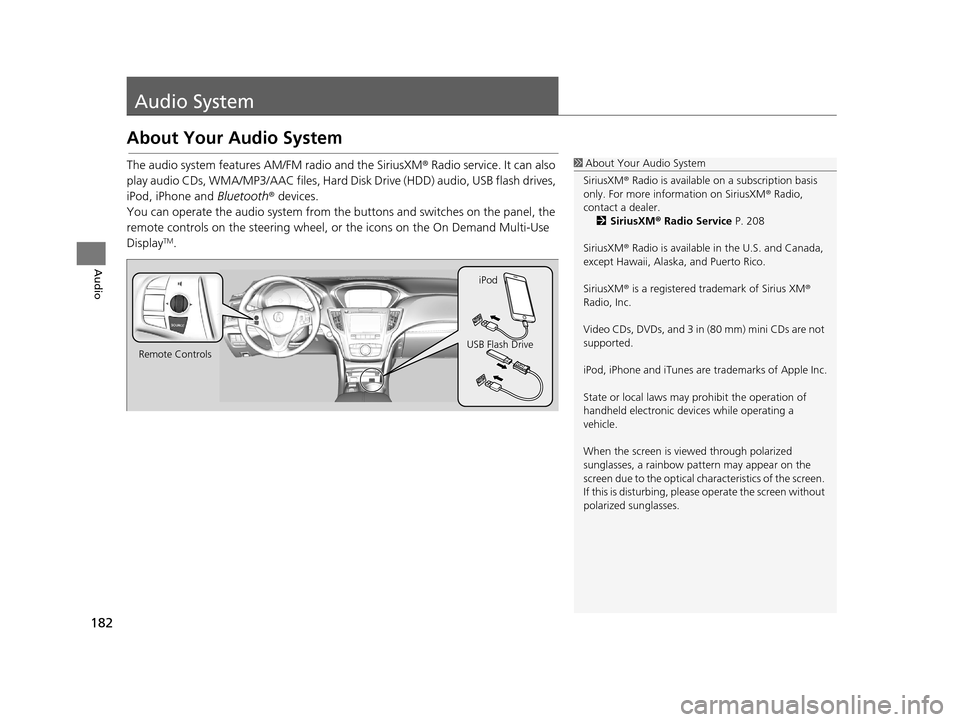
182
Audio
Audio System
About Your Audio System
The audio system features AM/FM radio and the SiriusXM® Radio service. It can also
play audio CDs, WMA/MP3/AAC files, Hard Di sk Drive (HDD) audio, USB flash drives,
iPod, iPhone and Bluetooth® devices.
You can operate the audio system from the buttons and switches on the panel, the
remote controls on the steering wheel, or the icons on the On Demand Multi-Use
Display
TM.
1 About Your Audio System
SiriusXM ® Radio is available on a subscription basis
only. For more information on SiriusXM ® Radio,
contact a dealer. 2 SiriusXM ® Radio Service P. 208
SiriusXM ® Radio is available in the U.S. and Canada,
except Hawaii, Alaska, and Puerto Rico.
SiriusXM ® is a registered trademark of Sirius XM ®
Radio, Inc.
Video CDs, DVDs, and 3 in (80 mm) mini CDs are not
supported.
iPod, iPhone and iTunes are trademarks of Apple Inc.
State or local laws may pr ohibit the operation of
handheld electronic devices while operating a
vehicle.
When the screen is vi ewed through polarized
sunglasses, a rainbow pa ttern may appear on the
screen due to the optical characteristics of the screen.
If this is disturbing, please operate the screen without
polarized sunglasses.
Remote Controls iPod
USB Flash Drive
19 ACURA TLX NAVI-31TZ38400.book 182 ページ 2018年3月7日 水曜日 午後4時23分
Page 188 of 399
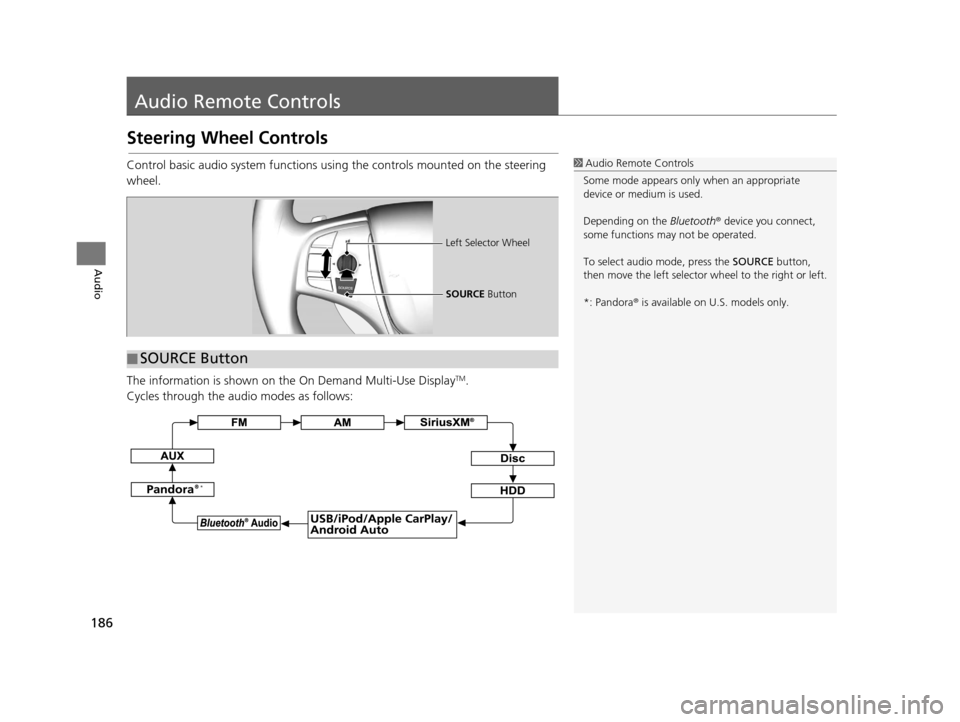
186
Audio
Audio Remote Controls
Steering Wheel Controls
Control basic audio system functions using the controls mounted on the steering
wheel.
The information is shown on the On Demand Multi-Use Display
TM.
Cycles through the au dio modes as follows:
1Audio Remote Controls
Some mode appears only when an appropriate
device or medium is used.
Depending on the Bluetooth® device you connect,
some functions ma y not be operated.
To select audio mode, press the SOURCE button,
then move the left selector wheel to the right or left.
*: Pandora ® is available on U.S. models only.
■ SOURCE Button
Left Selector Wheel
SOURCE
Button
*
19 ACURA TLX NAVI-31TZ38400.book 186 ページ 2018年3月7日 水曜日 午後4時23分
Page 189 of 399
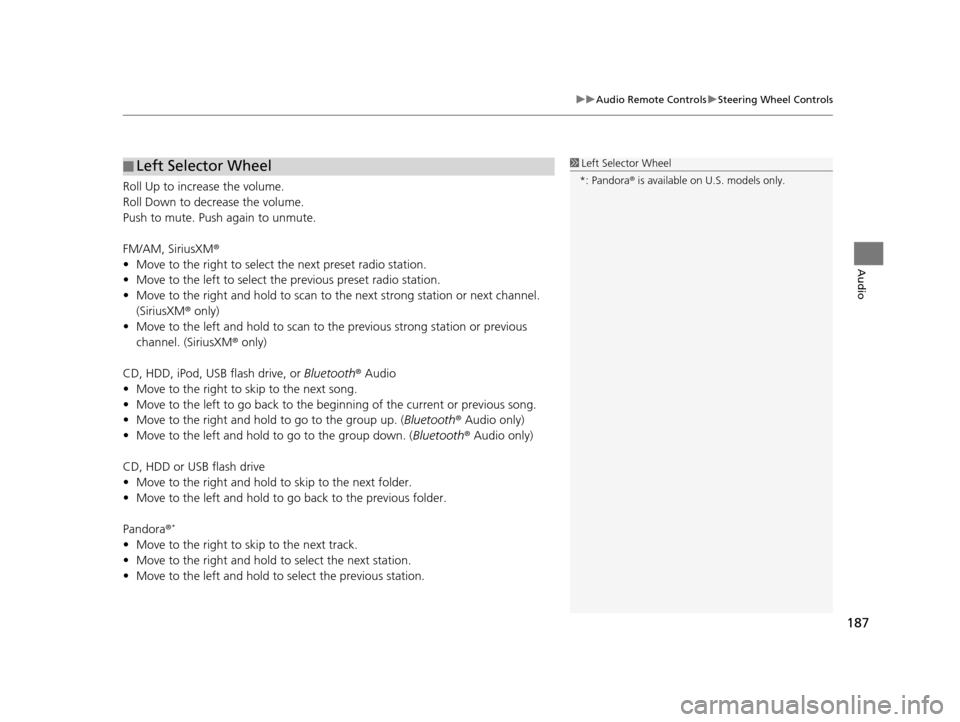
187
uuAudio Remote Controls uSteering Wheel Controls
Audio
Roll Up to increase the volume.
Roll Down to decrease the volume.
Push to mute. Push again to unmute.
FM/AM, SiriusXM ®
• Move to the right to select the next preset radio station.
• Move to the left to select the previous preset radio station.
• Move to the right and hold to scan to the next strong station or next channel.
(SiriusXM ® only)
• Move to the left and hold to scan to the previous strong station or previous
channel. (SiriusXM ® only)
CD, HDD, iPod, USB flash drive, or Bluetooth® Audio
• Move to the right to skip to the next song.
• Move to the left to go back to the beginning of the current or previous song.
• Move to the right and hold to go to the group up. (Bluetooth® Audio only)
• Move to the left and hold to go to the group down. ( Bluetooth® Audio only)
CD, HDD or USB flash drive
• Move to the right and hold to skip to the next folder.
• Move to the left and hold to go back to the previous folder.
Pandora ®
*
• Move to the right to skip to the next track.
• Move to the right and hold to select the next station.
• Move to the left and hold to select the previous station.
■ Left Selector Wheel1
Left Selector Wheel
*: Pandora ® is available on U.S. models only.
19 ACURA TLX NAVI-31TZ38400.book 187 ページ 2018年3月7日 水曜日 午後4時23分
Page 266 of 399
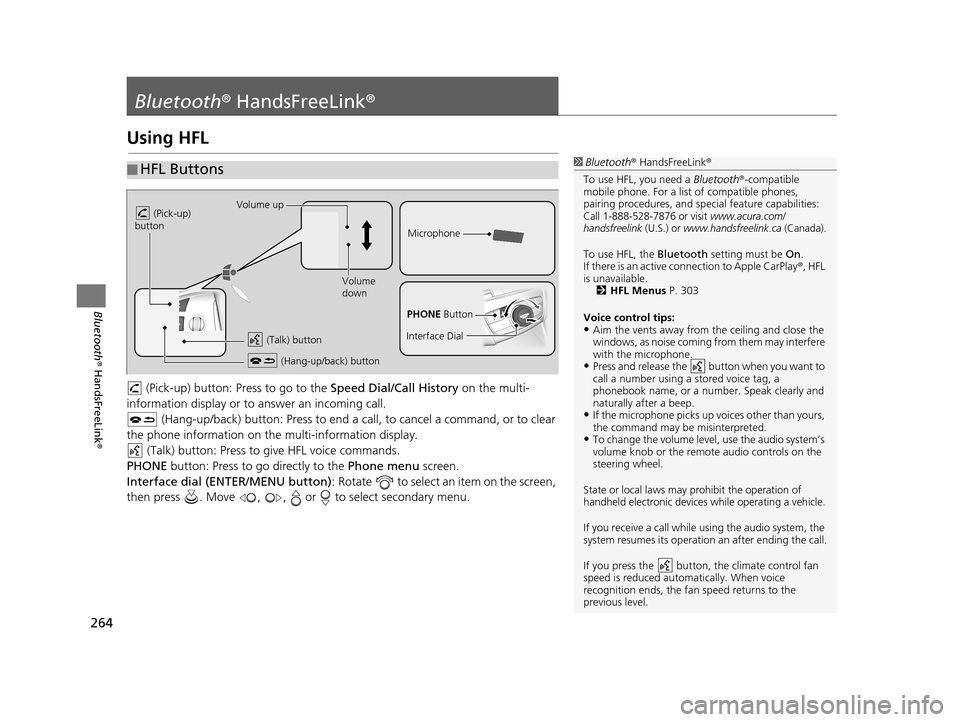
264
Bluetooth® HandsFreeLink ®
Bluetooth® HandsFreeLink ®
Using HFL
(Pick-up) button: Pr ess to go to the Speed Dial/Call History on the multi-
information display or to answer an incoming call.
(Hang-up/back) button: Press to end a call, to cancel a command, or to clear
the phone information on the multi-information display. (Talk) button: Press to give HFL voice commands.
PHONE button: Press to go directly to the Phone menu screen.
Interface dial (ENTER/MENU button) : Rotate to select an item on the screen,
then press . Move , , or to select secondary menu.
■ HFL Buttons1
Bluetooth ® HandsFreeLink ®
To use HFL, you need a Bluetooth®-compatible
mobile phone. For a list of compatible phones,
pairing procedures , and special feature capabilities:
Call 1-888-528-7876 or visit www.acura.com/
handsfreelink (U.S.) or www.handsfreelink.ca (Canada).
To use HFL, the Bluetooth setting must be On.
If there is an active co nnection to Apple CarPlay ®, HFL
is unavailable. 2 HFL Menus P. 303
Voice control tips:
•Aim the vents away from the ceiling and close the
windows, as noise coming fr om them may interfere
with the microphone.
•Press and release the button when you want to
call a number using a stored voice tag, a
phonebook name, or a numbe r. Speak clearly and
naturally after a beep.
•If the microphone picks up vo ices other than yours,
the command may be misinterpreted.
•To change the volume level, use the audio system’s
volume knob or the remote audio controls on the
steering wheel.
State or local laws may prohibit the operation of
handheld electronic devices while operating a vehicle.
If you receive a call while using the audio system, the
system resumes its operation an after ending the call.
If you press the button, the climate control fan
speed is reduced automatically. When voice
recognition ends, the fan speed returns to the
previous level.
Volume up
(Pick-up)
button
Volume
down
(Hang-up/back) button
(Talk) button
Microphone
PHONE Button
Interface Dial
19 ACURA TLX NAVI-31TZ38400.book 264 ページ 2018年3月7日 水曜日 午後4時23分
Page 377 of 399
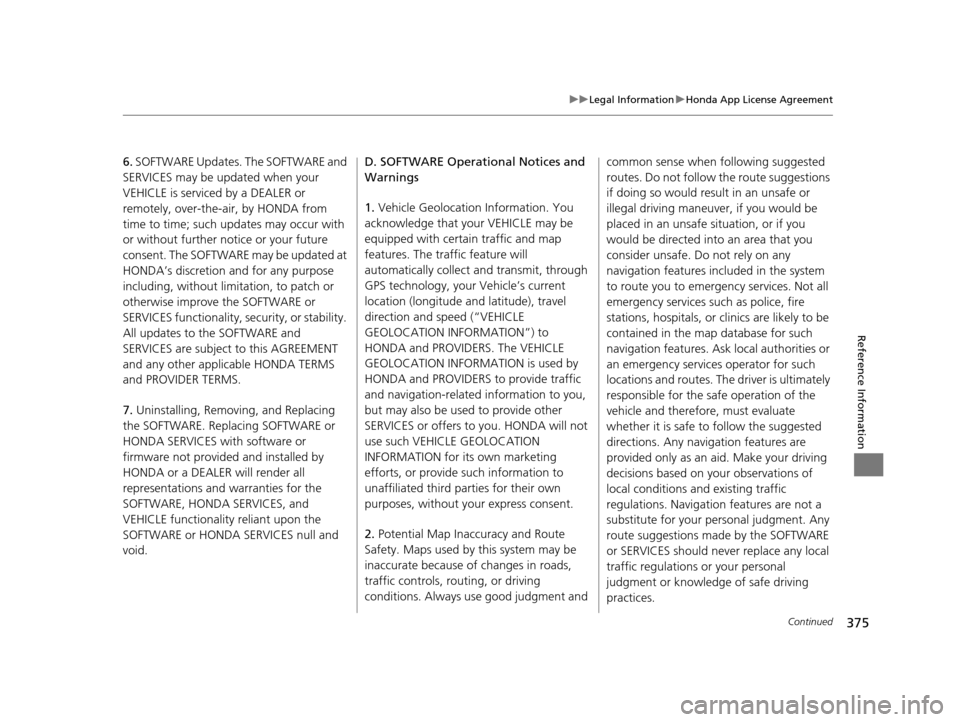
375
uuLegal Information uHonda App License Agreement
Continued
Reference Information
6. SOFTWARE Updates. The SOFTWARE and
SERVICES may be updated when your
VEHICLE is serviced by a DEALER or
remotely, over-the-ai r, by HONDA from
time to time; such updates may occur with
or without further notice or your future
consent. The SOFTWARE may be updated at
HONDA’s discretion and for any purpose
including, without limitation, to patch or
otherwise improve the SOFTWARE or
SERVICES functionality, security, or stability.
All updates to the SOFTWARE and
SERVICES are subject to this AGREEMENT
and any other applicable HONDA TERMS
and PROVIDER TERMS.
7. Uninstalling, Removing, and Replacing
the SOFTWARE. Replacing SOFTWARE or
HONDA SERVICES with software or
firmware not provided and installed by
HONDA or a DEALER will render all
representations and warranties for the
SOFTWARE, HONDA SERVICES, and
VEHICLE functionality reliant upon the
SOFTWARE or HONDA SERVICES null and
void. D. SOFTWARE Operational Notices and
Warnings
1.
Vehicle Geolocation Information. You
acknowledge that your VEHICLE may be
equipped with certain traffic and map
features. The traffic feature will
automatically collect and transmit, through
GPS technology, your Vehicle’s current
location (longitude and latitude), travel
direction and speed (“VEHICLE
GEOLOCATION INFORMATION”) to
HONDA and PROVIDERS. The VEHICLE
GEOLOCATION INFORMATION is used by
HONDA and PROVIDERS to provide traffic
and navigation-related information to you,
but may also be used to provide other
SERVICES or offers to you. HONDA will not
use such VEHICLE GEOLOCATION
INFORMATION for its own marketing
efforts, or provide such information to
unaffiliated third parties for their own
purposes, without your express consent.
2. Potential Map Inaccuracy and Route
Safety. Maps used by this system may be
inaccurate because of changes in roads,
traffic controls, rout ing, or driving
conditions. Always use good judgment and common sense when following suggested
routes. Do not follow the route suggestions
if doing so would result in an unsafe or
illegal driving maneuver, if you would be
placed in an unsafe situation, or if you
would be directed into an area that you
consider unsafe. Do not rely on any
navigation features included in the system
to route you to emergency services. Not all
emergency services such as police, fire
stations, hospitals, or clinics are likely to be
contained in the map database for such
navigation features. Ask local authorities or
an emergency services operator for such
locations and routes. The driver is ultimately
responsible for the safe operation of the
vehicle and therefor
e, must evaluate
whether it is safe to follow the suggested
directions. Any navigation features are
provided only as an aid. Make your driving
decisions based on your observations of
local conditions and existing traffic
regulations. Navigation features are not a
substitute for your personal judgment. Any
route suggestions made by the SOFTWARE
or SERVICES should never replace any local
traffic regulations or your personal
judgment or knowledge of safe driving
practices.
19 ACURA TLX NAVI-31TZ38400.book 375 ページ 2018年3月7日 水曜日 午後4時23分
Page 395 of 399
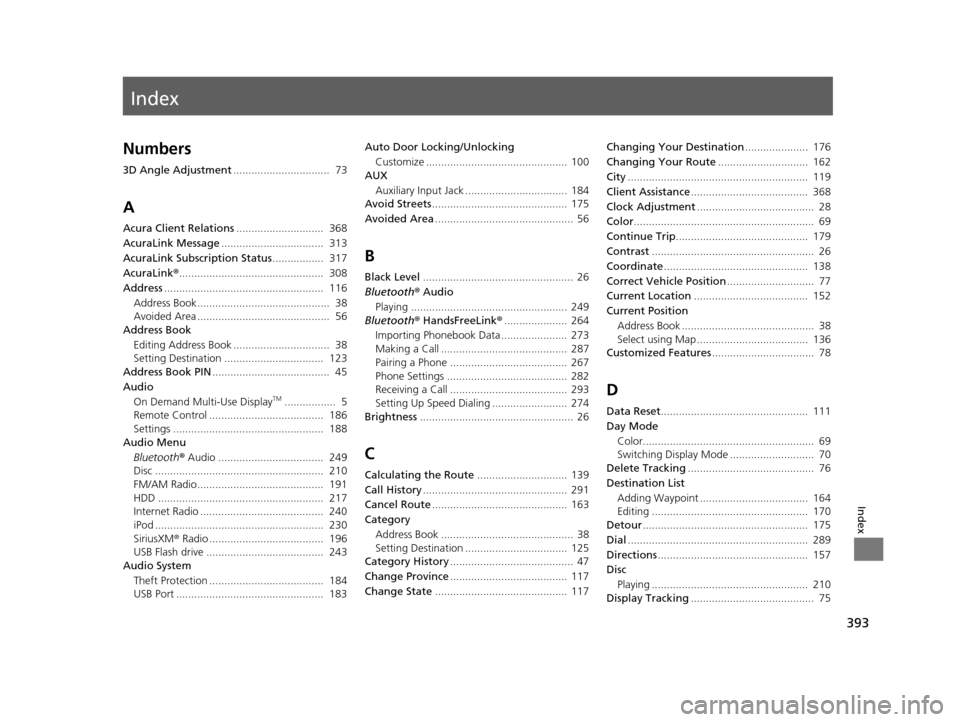
Index
393
Index
Index
Numbers
3D Angle Adjustment................................ 73
A
Acura Client Relations ............................. 368
AcuraLink Message .................................. 313
AcuraLink Subscription Status ................. 317
AcuraLink® ................................................ 308
Address ..................................................... 116
Address Book............................................ 38
Avoided Area ............................................ 56
Address Book
Editing Address Book ................................ 38
Setting Destination ................................. 123
Address Book PIN ....................................... 45
Audio
On Demand Multi-Use Display
TM................. 5
Remote Control ...................................... 186
Settings .................................................. 188
Audio Menu
Bluetooth ® Audio ................................... 249
Disc ........................................................ 210
FM/AM Radio.......................................... 191
HDD ....................................................... 217
Internet Radio ......................................... 240
iPod ........................................................ 230
SiriusXM ® Radio ...................................... 196
USB Flash drive ....................................... 243
Audio System
Theft Protection ...................................... 184
USB Port ................................................. 183 Auto Door Locking/Unlocking
Customize ............................................... 100
AUX
Auxiliary Input Jack .................................. 184
Avoid Streets ............................................. 175
Avoided Area .............................................. 56
B
Black Level.................................................. 26
Bluetooth® Audio
Playing .................................................... 249
Bluetooth® HandsFreeLink® ..................... 264
Importing Phonebook Data ...................... 273
Making a Call .......................................... 287
Pairing a Phone ....................................... 267
Phone Settings ........................................ 282
Receiving a Call ....................................... 293
Setting Up Speed Dialing ......................... 274
Brightness ................................................... 26
C
Calculating the Route .............................. 139
Call History ................................................ 291
Cancel Route ............................................. 163
Category Address Book ............................................ 38
Setting Destination .................................. 125
Category History ......................................... 47
Change Province ....................................... 117
Change State ............................................ 117 Changing Your Destination
..................... 176
Changing Your Route .............................. 162
City ............................................................ 119
Client Assistance ....................................... 368
Clock Adjustment ....................................... 28
Color ............................................................ 69
Continue Trip ............................................ 179
Contrast ...................................................... 26
Coordinate ................................................ 138
Correct Vehicle Position ............................. 77
Current Location ...................................... 152
Current Position Address Book ............................................ 38
Select using Map ..................................... 136
Customized Features .................................. 78
D
Data Reset................................................. 111
Day Mode Color......................................................... 69
Switching Display Mode ............................ 70
Delete Tracking .......................................... 76
Destination List Adding Waypoint .................................... 164
Editing .................................................... 170
Detour ....................................................... 175
Dial ............................................................ 289
Directions .................................................. 157
Disc
Playing .................................................... 210
Display Tracking ......................................... 75
19 ACURA TLX NAVI-31TZ38400.book 393 ページ 2018年3月7日 水曜日 午後4時23分