CONTROLS Acura TLX 2020 Owners Manual
[x] Cancel search | Manufacturer: ACURA, Model Year: 2020, Model line: TLX, Model: Acura TLX 2020Pages: 589, PDF Size: 32.88 MB
Page 213 of 589
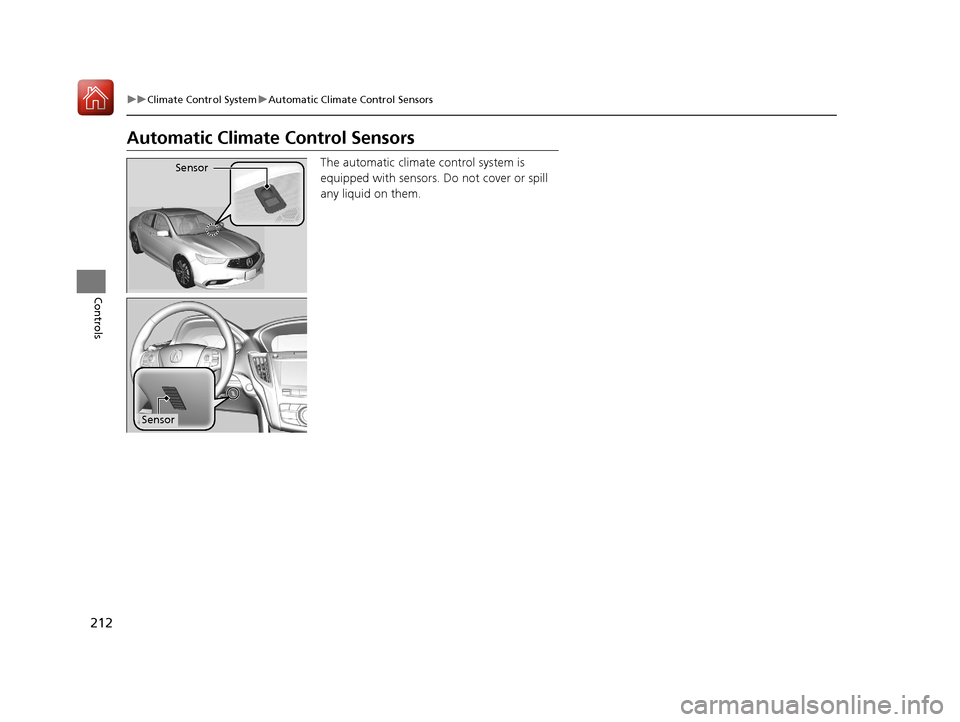
212
uuClimate Control System uAutomatic Climate Control Sensors
Controls
Automatic Climate Control Sensors
The automatic climate control system is
equipped with sensors. Do not cover or spill
any liquid on them.Sensor
Sensor
20 ACURA TLX-31TZ36500.book 212 ページ 2019年2月7日 木曜日 午後2時2分
Page 214 of 589
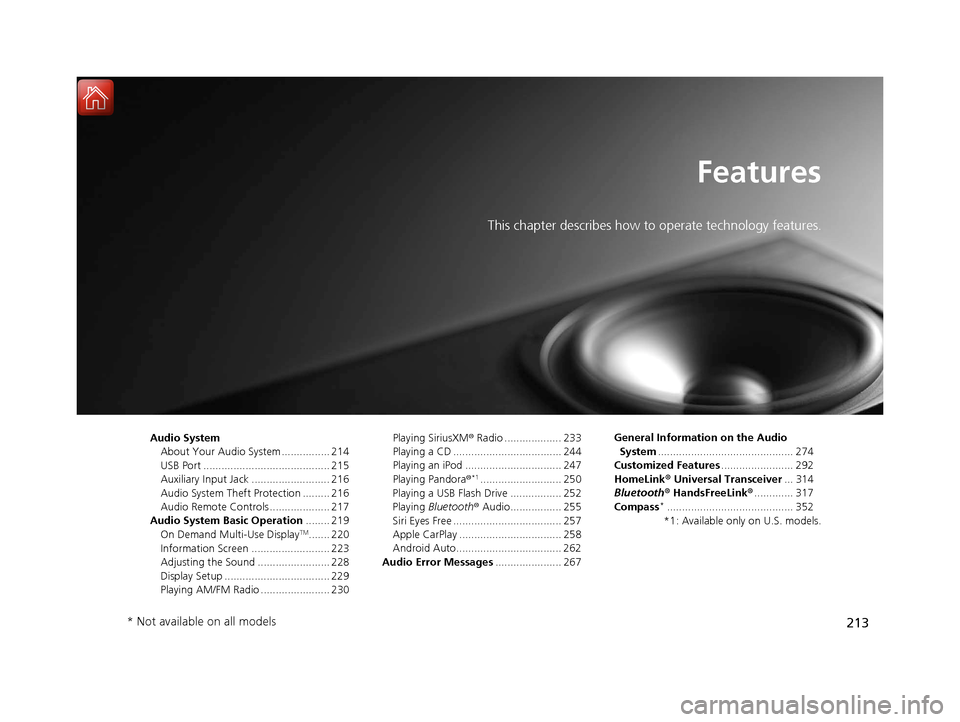
213
Features
This chapter describes how to operate technology features.
Audio SystemAbout Your Audio System ................ 214
USB Port .......................................... 215
Auxiliary Input Jack .......................... 216
Audio System Theft Protection ......... 216
Audio Remote Controls .................... 217
Audio System Basic Operation ........ 219
On Demand Multi-Use Display
TM....... 220
Information Screen .......................... 223
Adjusting the Sound ........................ 228
Display Setup ................................... 229
Playing AM/FM Radio ....................... 230 Playing SiriusXM
® Radio ................... 233
Playing a CD .................................... 244
Playing an iPod ................................ 247
Playing Pandora ®
*1........................... 250
Playing a USB Flash Drive ................. 252
Playing Bluetooth ® Audio................. 255
Siri Eyes Free .................................... 257
Apple CarPlay .................................. 258
Android Auto................................... 262
Audio Error Messages ...................... 267 General Information on the Audio
System ............................................. 274
Customized Features ........................ 292
HomeLink ® Universal Transceiver ... 314
Bluetooth® HandsFreeLink® ............. 317
Compass
*.......................................... 352
*1: Available only on U.S. models.
* Not available on all models
20 ACURA TLX-31TZ36500.book 213 ページ 2019年2月7日 木曜日 午後2時2分
Page 215 of 589
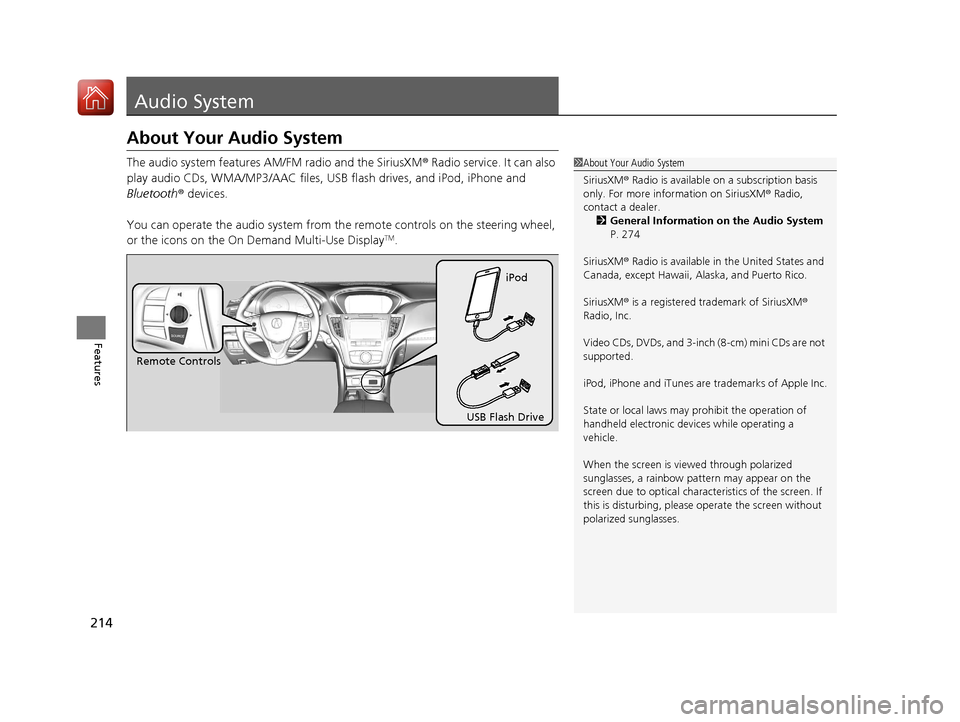
214
Features
Audio System
About Your Audio System
The audio system features AM/FM radio and the SiriusXM® Radio service. It can also
play audio CDs, WMA/MP3/AAC files, USB flash drives, and iPod, iPhone and
Bluetooth ® devices.
You can operate the audio system from th e remote controls on the steering wheel,
or the icons on the On Demand Multi-Use Display
TM.
1 About Your Audio System
SiriusXM ® Radio is available on a subscription basis
only. For more information on SiriusXM ® Radio,
contact a dealer.
2 General Information on the Audio System
P. 274
SiriusXM ® Radio is available in the United States and
Canada, except Ha waii, Alaska, and Puerto Rico.
SiriusXM ® is a registered trademark of SiriusXM ®
Radio, Inc.
Video CDs, DVDs, and 3-inch (8-cm) mini CDs are not
supported.
iPod, iPhone and iTunes are trademarks of Apple Inc.
State or local laws may prohibit the operation of
handheld electronic devices while operating a
vehicle.
When the screen is vi ewed through polarized
sunglasses, a rainbow pa ttern may appear on the
screen due to optical characteristics of the screen. If
this is disturbing, please operate the screen without
polarized sunglasses.
Remote Controls iPod
USB Flash Drive
20 ACURA TLX-31TZ36500.book 214 ページ 2019年2月7日 木曜日 午後2時2分
Page 218 of 589
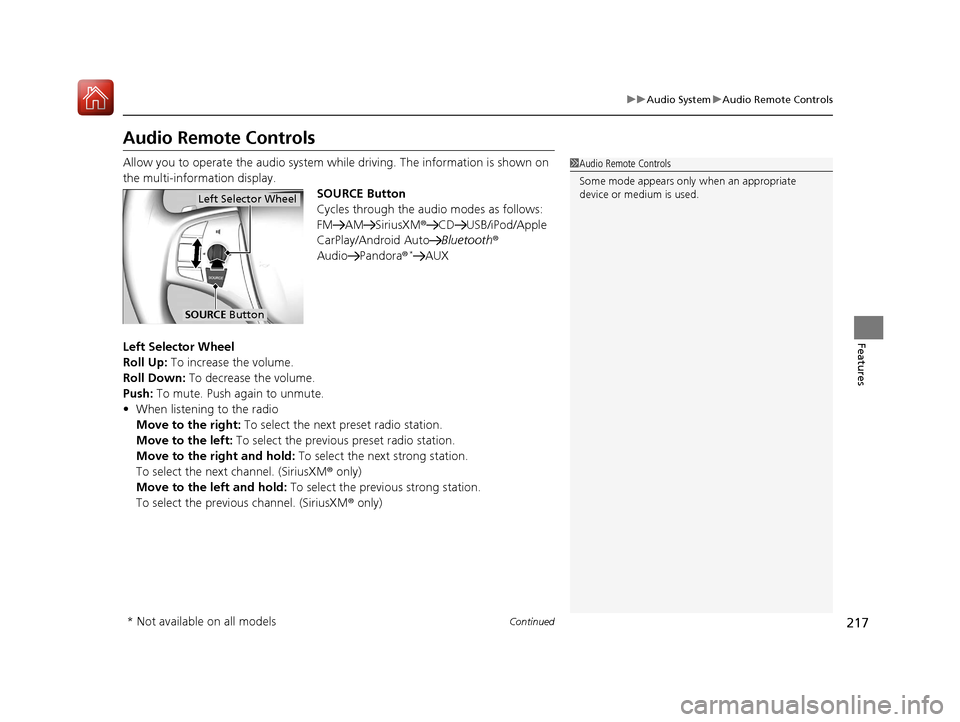
217
uuAudio System uAudio Remote Controls
Continued
Features
Audio Remote Controls
Allow you to operate the audio system whil e driving. The information is shown on
the multi-information display. SOURCE Button
Cycles through the audio modes as follows:
FM AM SiriusXM®CD USB/iPod/Apple
CarPlay/Android Auto Bluetooth®
Audio Pandora®
*AUX
Left Selector Wheel
Roll Up: To increase the volume.
Roll Down: To decrease the volume.
Push: To mute. Push again to unmute.
• When listening to the radio
Move to the right: To select the next preset radio station.
Move to the left: To select the previous preset radio station.
Move to the right and hold: To select the next strong station.
To select the next channel. (SiriusXM ® only)
Move to the left and hold: To select the previous strong station.
To select the previous channel. (SiriusXM ® only)
1Audio Remote Controls
Some mode appears only when an appropriate
device or medium is used.
Left Selector Wheel
SOURCE Button
* Not available on all models
20 ACURA TLX-31TZ36500.book 217 ページ 2019年2月7日 木曜日 午後2時2分
Page 219 of 589
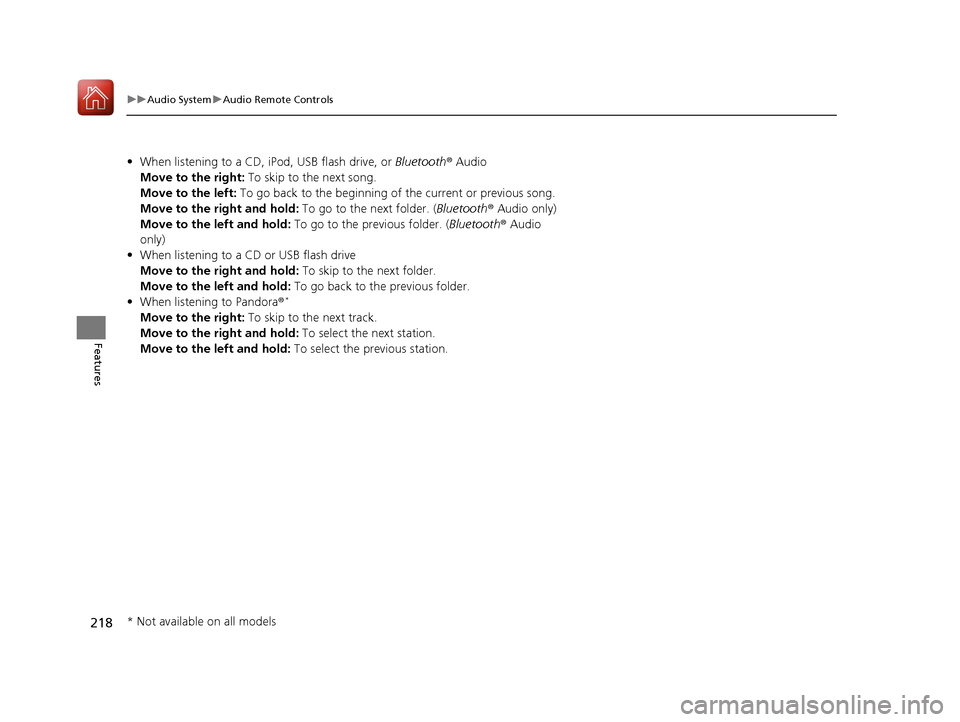
218
uuAudio System uAudio Remote Controls
Features
• When listening to a CD, iPod, USB flash drive, or Bluetooth® Audio
Move to the right: To skip to the next song.
Move to the left: To go back to the beginning of the current or previous song.
Move to the right and hold: To go to the next folder. (Bluetooth® Audio only)
Move to the left and hold: To go to the previous folder. ( Bluetooth® Audio
only)
• When listening to a CD or USB flash drive
Move to the right and hold: To skip to the next folder.
Move to the left and hold: To go back to the previous folder.
• When listening to Pandora ®
*
Move to the right: To skip to the next track.
Move to the right and hold: To select the next station.
Move to the left and hold: To select the previous station.
* Not available on all models
20 ACURA TLX-31TZ36500.book 218 ページ 2019年2月7日 木曜日 午後2時2分
Page 232 of 589
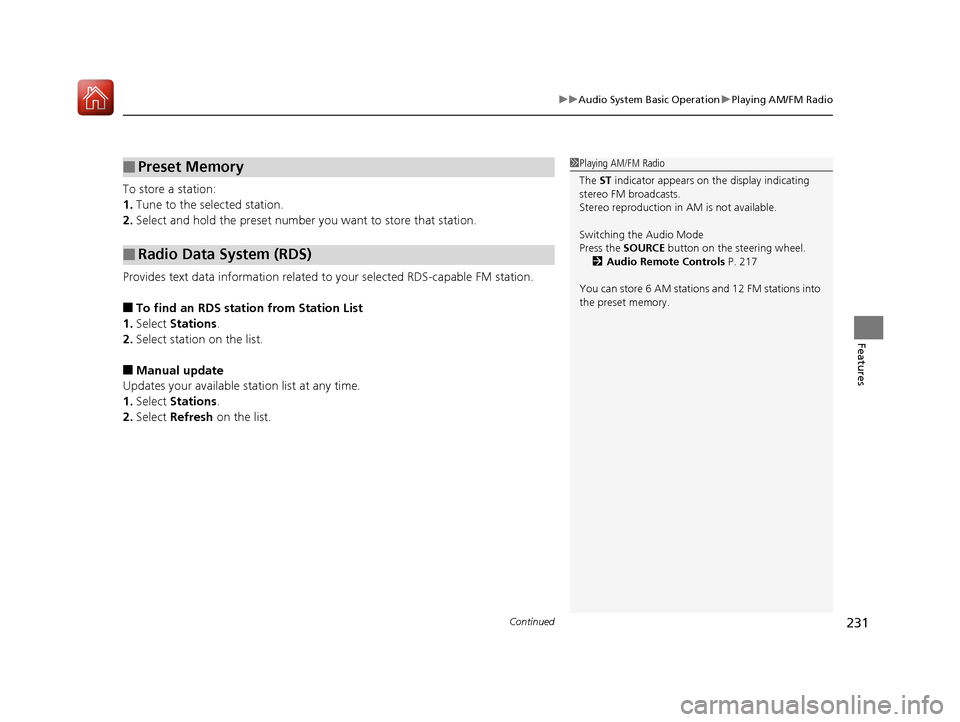
Continued231
uuAudio System Basic Operation uPlaying AM/FM Radio
Features
To store a station:
1. Tune to the selected station.
2. Select and hold the preset number you want to store that station.
Provides text data information related to your selected RDS-capable FM station.
■To find an RDS station from Station List
1. Select Stations .
2. Select station on the list.
■Manual update
Updates your available st ation list at any time.
1. Select Stations .
2. Select Refresh on the list.
■Preset Memory
■Radio Data System (RDS)
1Playing AM/FM Radio
The ST indicator appears on the display indicating
stereo FM broadcasts.
Stereo reproduction in AM is not available.
Switching the Audio Mode
Press the SOURCE button on the steering wheel.
2 Audio Remote Controls P. 217
You can store 6 AM stations and 12 FM stations into
the preset memory.
20 ACURA TLX-31TZ36500.book 231 ページ 2019年2月7日 木曜日 午後2時2分
Page 234 of 589

233
uuAudio System Basic Operation uPlaying SiriusXM ® Radio
Continued
Features
Playing SiriusXM® Radio
On Demand Multi-Use DisplayTM
VOL/ (Volume/Power) Knob
Press to turn the audio system on
and off.
Turn to adjust the volume.
Category Up/Down Icons
Select or to display and select
a SiriusXM® Radio category.
Audio Menu
Select to display the menu items.
Source
Select to change an audio source. (Information) Icon
Select to display the current
channel details.
Select to display the previous
screen.
Preset Icons
Tune the preset channel. Select and hold the
preset icon to store that channel. Select or to display preset 4 onwards.
Tune
Select to display the channel
number input screen.
Presets/Controls
Select to change between the
Presets mode and Controls mode of
the Replay function.
Browse
Select to display the channel list of
Categories, Channels or Featured
Channels types.
Channel Up/Down Icons
Select or to the previous or
next channel.
Select and hold to rapidly skip 10
channels at a time.
20 ACURA TLX-31TZ36500.book 233 ページ 2019年2月7日 木曜日 午後2時2分
Page 235 of 589
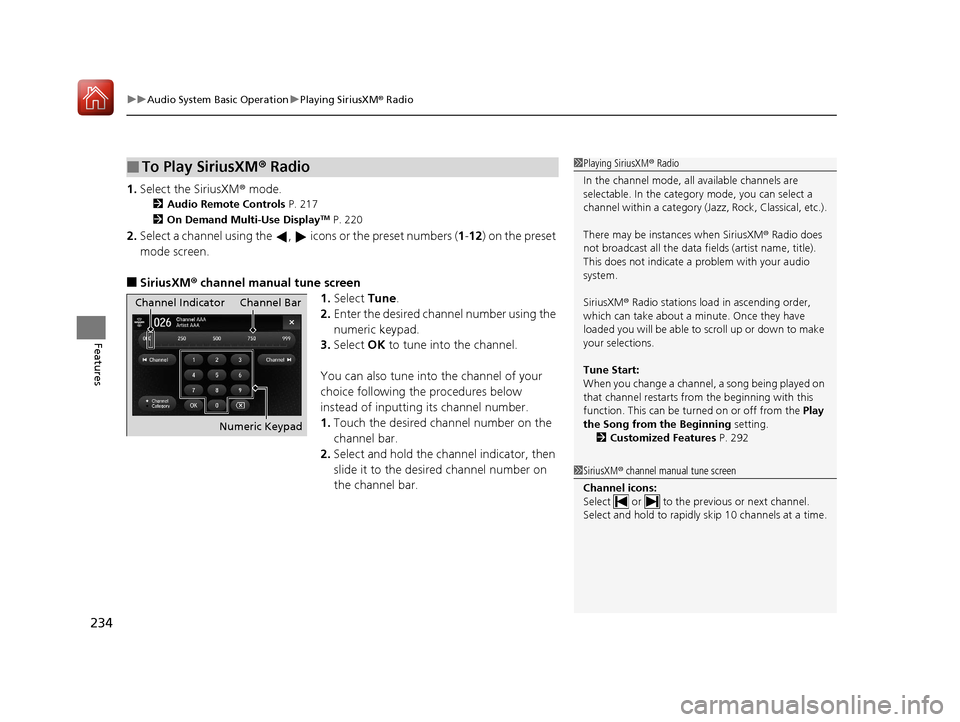
uuAudio System Basic Operation uPlaying SiriusXM ® Radio
234
Features
1. Select the SiriusXM® mode.
2 Audio Remote Controls P. 217
2 On Demand Multi-Use DisplayTM P. 220
2.Select a channel using the , ic ons or the preset numbers (1-12 ) on the preset
mode screen.
■SiriusXM ® channel manual tune screen
1.Select Tune.
2. Enter the desired channel number using the
numeric keypad.
3. Select OK to tune into the channel.
You can also tune into the channel of your
choice following the procedures below
instead of inputting its channel number.
1. Touch the desired channel number on the
channel bar.
2. Select and hold the channel indicator, then
slide it to the desired channel number on
the channel bar.
■To Play SiriusXM® Radio1Playing SiriusXM ® Radio
In the channel mode, all available channels are
selectable. In the categor y mode, you can select a
channel within a ca tegory (Jazz, Rock, Classical, etc.).
There may be instances when SiriusXM ® Radio does
not broadcast all the data fi elds (artist name, title).
This does not indicate a problem with your audio
system.
SiriusXM ® Radio stations load in ascending order,
which can take about a minute. Once they have
loaded you will be able to scroll up or down to make
your selections.
Tune Start:
When you change a channel, a song being played on
that channel restarts from the beginning with this
function. This can be turned on or off from the Play
the Song from the Beginning setting.
2 Customized Features P. 292
1SiriusXM ® channel manual tune screen
Channel icons:
Select or to the prev ious or next channel.
Select and hold to rapidly sk ip 10 channels at a time.
Channel Indicator Channel Bar
Numeric Keypad
20 ACURA TLX-31TZ36500.book 234 ページ 2019年2月7日 木曜日 午後2時2分
Page 236 of 589
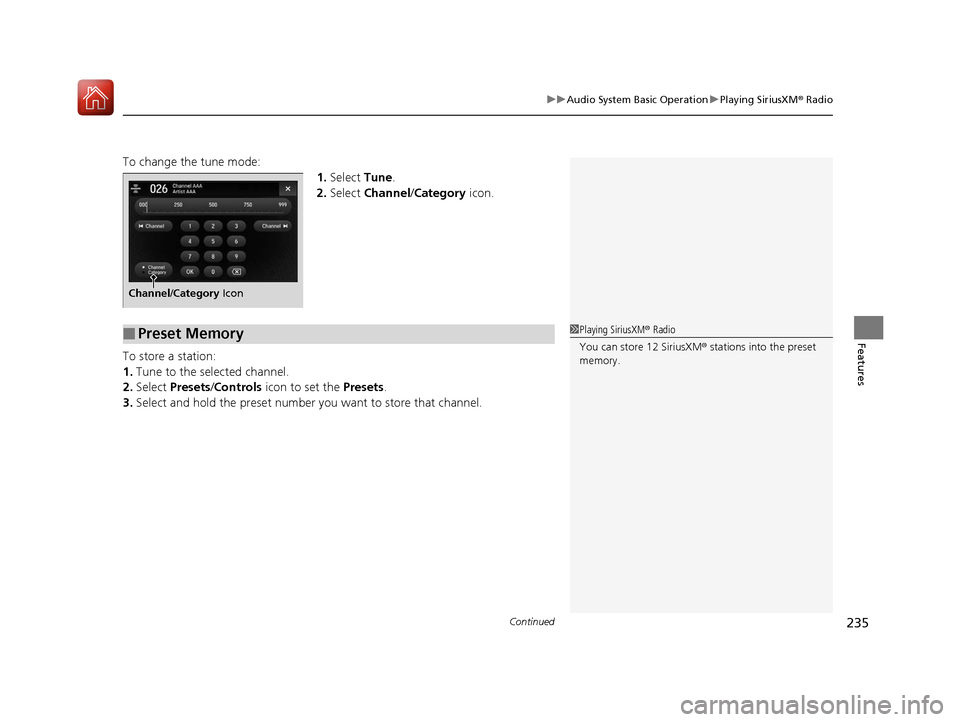
Continued235
uuAudio System Basic Operation uPlaying SiriusXM ® Radio
Features
To change the tune mode:
1.Select Tune.
2. Select Channel/ Category icon.
To store a station:
1. Tune to the selected channel.
2. Select Presets /Controls icon to set the Presets.
3. Select and hold the preset number you want to store that channel.
Channel/Category Icon
■Preset Memory1Playing SiriusXM ® Radio
You can store 12 SiriusXM ® stations into the preset
memory.
20 ACURA TLX-31TZ36500.book 235 ページ 2019年2月7日 木曜日 午後2時2分
Page 239 of 589

uuAudio System Basic Operation uPlaying SiriusXM ® Radio
238
Features
The system constantly records up to the last 60 minutes of your currently tuned
channel and all the preset channel broadc ast, starting from the moment you turn
the power mode to ON. You can rewind and replay the last 60 minutes of each
broadcast. 1.Select Presets /Controls to set the
Controls .
2. Select an option.
The following items are available: : Pauses or plays a storing broadcast.
: Returns to real-time broadcast.
: Skips to the previously stored channel.
: Skips to the next channel.
: Select to skip back 15 seconds in the current selection. Select and hold to fast-
rewind the current selection.
: Select to skip forward 15 seconds in the current selection. Select and hold to
fast-forward the current selection.
■Returning to real-time broadcast
Select while listening to the playback channel.
■Replay Function1Replay Function
The system starts storing broadcast in memory when
the power mode is turned ON. You can go back to
the program from that point.
You can no longer repl ay any program once the
power mode is turned OFF as it erases memory.
You can check how long the program has been
stored in memory from the On Demand Multi-Use
Display
TM.
(A): Shows how much time the replayed segment is
behind the real-time broadcast
(B): Replayed segment
(C): Length stored in memory
(A) (B)
(C)
20 ACURA TLX-31TZ36500.book 238 ページ 2019年2月7日 木曜日 午後2時2分