display Acura TLX 2020 Repair Manual
[x] Cancel search | Manufacturer: ACURA, Model Year: 2020, Model line: TLX, Model: Acura TLX 2020Pages: 589, PDF Size: 32.88 MB
Page 214 of 589
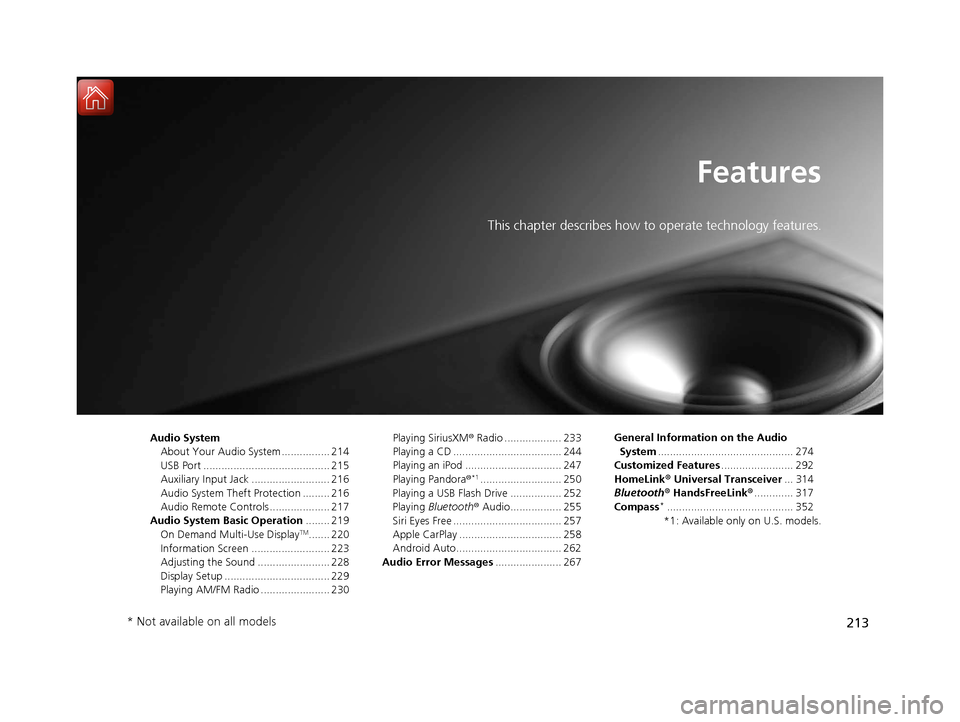
213
Features
This chapter describes how to operate technology features.
Audio SystemAbout Your Audio System ................ 214
USB Port .......................................... 215
Auxiliary Input Jack .......................... 216
Audio System Theft Protection ......... 216
Audio Remote Controls .................... 217
Audio System Basic Operation ........ 219
On Demand Multi-Use Display
TM....... 220
Information Screen .......................... 223
Adjusting the Sound ........................ 228
Display Setup ................................... 229
Playing AM/FM Radio ....................... 230 Playing SiriusXM
® Radio ................... 233
Playing a CD .................................... 244
Playing an iPod ................................ 247
Playing Pandora ®
*1........................... 250
Playing a USB Flash Drive ................. 252
Playing Bluetooth ® Audio................. 255
Siri Eyes Free .................................... 257
Apple CarPlay .................................. 258
Android Auto................................... 262
Audio Error Messages ...................... 267 General Information on the Audio
System ............................................. 274
Customized Features ........................ 292
HomeLink ® Universal Transceiver ... 314
Bluetooth® HandsFreeLink® ............. 317
Compass
*.......................................... 352
*1: Available only on U.S. models.
* Not available on all models
20 ACURA TLX-31TZ36500.book 213 ページ 2019年2月7日 木曜日 午後2時2分
Page 215 of 589
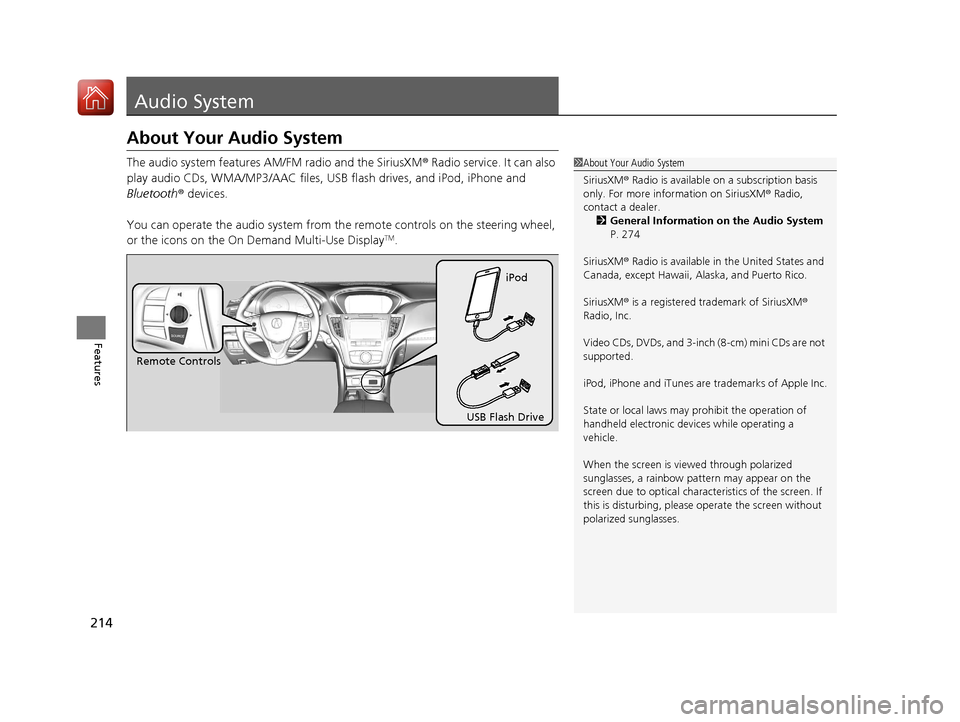
214
Features
Audio System
About Your Audio System
The audio system features AM/FM radio and the SiriusXM® Radio service. It can also
play audio CDs, WMA/MP3/AAC files, USB flash drives, and iPod, iPhone and
Bluetooth ® devices.
You can operate the audio system from th e remote controls on the steering wheel,
or the icons on the On Demand Multi-Use Display
TM.
1 About Your Audio System
SiriusXM ® Radio is available on a subscription basis
only. For more information on SiriusXM ® Radio,
contact a dealer.
2 General Information on the Audio System
P. 274
SiriusXM ® Radio is available in the United States and
Canada, except Ha waii, Alaska, and Puerto Rico.
SiriusXM ® is a registered trademark of SiriusXM ®
Radio, Inc.
Video CDs, DVDs, and 3-inch (8-cm) mini CDs are not
supported.
iPod, iPhone and iTunes are trademarks of Apple Inc.
State or local laws may prohibit the operation of
handheld electronic devices while operating a
vehicle.
When the screen is vi ewed through polarized
sunglasses, a rainbow pa ttern may appear on the
screen due to optical characteristics of the screen. If
this is disturbing, please operate the screen without
polarized sunglasses.
Remote Controls iPod
USB Flash Drive
20 ACURA TLX-31TZ36500.book 214 ページ 2019年2月7日 木曜日 午後2時2分
Page 216 of 589
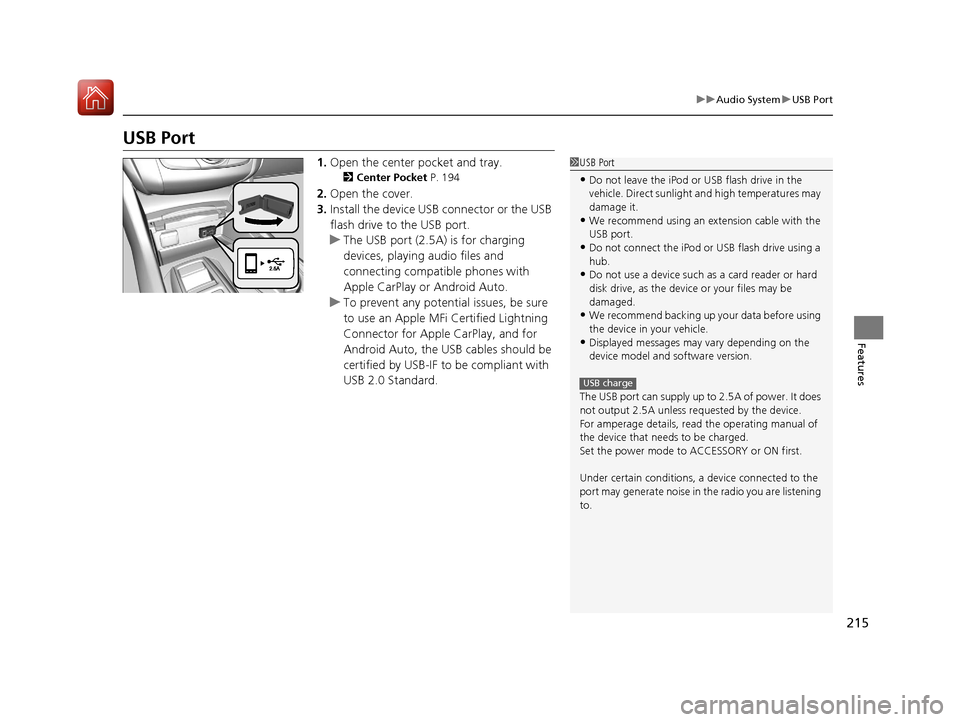
215
uuAudio System uUSB Port
Features
USB Port
1. Open the center pocket and tray.
2 Center Pocket P. 194
2.Open the cover.
3. Install the device USB connector or the USB
flash drive to the USB port.
u The USB port (2.5A) is for charging
devices, playing audio files and
connecting compatib le phones with
Apple CarPlay or Android Auto.
u To prevent any potenti al issues, be sure
to use an Apple MFi Certified Lightning
Connector for Apple CarPlay, and for
Android Auto, the USB cables should be
certified by USB-IF to be compliant with
USB 2.0 Standard.
1 USB Port
•Do not leave the iPod or USB flash drive in the
vehicle. Direct sunlight and high temperatures may
damage it.
•We recommend using an ex tension cable with the
USB port.
•Do not connect the iPod or USB flash drive using a
hub.
•Do not use a device such as a card reader or hard
disk drive, as the device or your files may be
damaged.
•We recommend backing up yo ur data before using
the device in your vehicle.
•Displayed messages may vary depending on the
device model and software version.
The USB port can supply up to 2.5A of power. It does
not output 2.5A unless requested by the device.
For amperage details, read the operating manual of
the device that ne eds to be charged.
Set the power mode to ACCESSORY or ON first.
Under certain condi tions, a device connected to the
port may generate noise in the radio you are listening
to.
USB charge
20 ACURA TLX-31TZ36500.book 215 ページ 2019年2月7日 木曜日 午後2時2分
Page 217 of 589
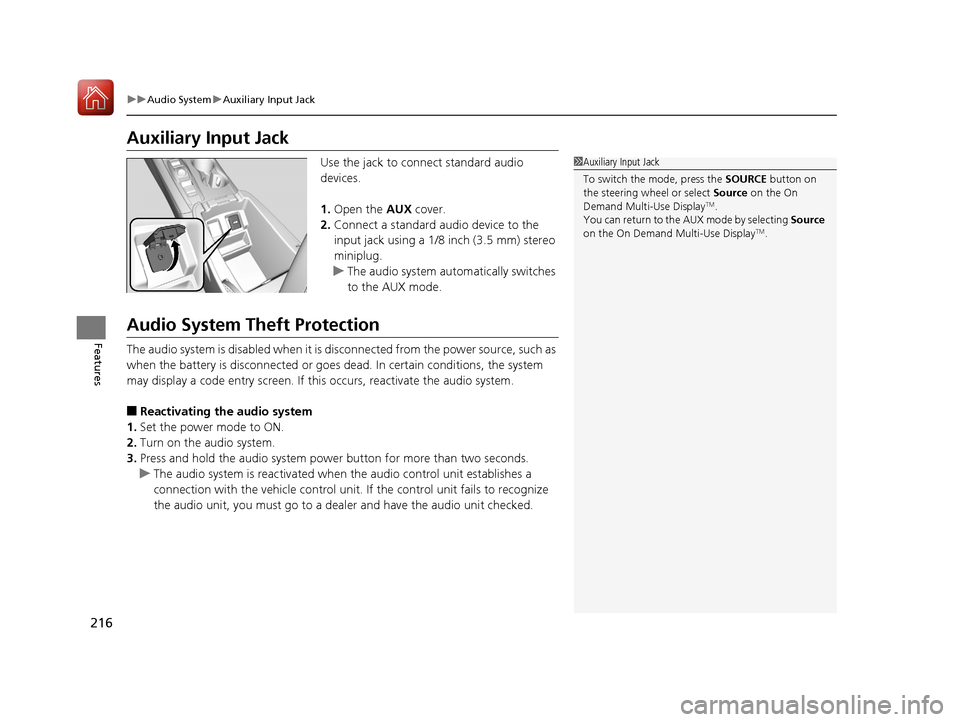
216
uuAudio System uAuxiliary Input Jack
Features
Auxiliary Input Jack
Use the jack to connect standard audio
devices.
1. Open the AUX cover.
2. Connect a standard audio device to the
input jack using a 1/8 inch (3.5 mm) stereo
miniplug.
u The audio system automatically switches
to the AUX mode.
Audio System Theft Protection
The audio system is disabled when it is di sconnected from the power source, such as
when the battery is disconnected or goes dead. In certain conditions, the system
may display a code entry screen. If this occurs, reactivate the audio system.
■Reactivating th e audio system
1. Set the power mode to ON.
2. Turn on the audio system.
3. Press and hold the audio system power button for more than two seconds.
u The audio system is reac tivated when the audio co ntrol unit establishes a
connection with the vehicle control unit. If the control unit fails to recognize
the audio unit, you must go to a dealer and have the audio unit checked.
1 Auxiliary Input Jack
To switch the mode, press the SOURCE button on
the steering wheel or select Source on the On
Demand Multi-Use Display
TM.
You can return to the AUX mode by selecting Source
on the On Demand Multi-Use Display
TM.
20 ACURA TLX-31TZ36500.book 216 ページ 2019年2月7日 木曜日 午後2時2分
Page 218 of 589
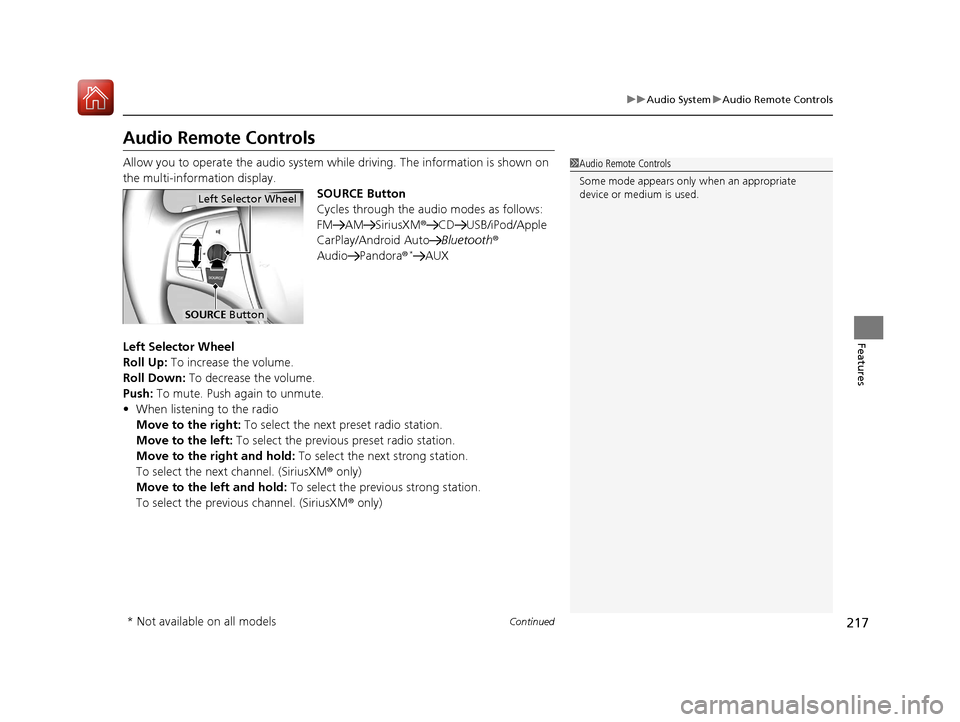
217
uuAudio System uAudio Remote Controls
Continued
Features
Audio Remote Controls
Allow you to operate the audio system whil e driving. The information is shown on
the multi-information display. SOURCE Button
Cycles through the audio modes as follows:
FM AM SiriusXM®CD USB/iPod/Apple
CarPlay/Android Auto Bluetooth®
Audio Pandora®
*AUX
Left Selector Wheel
Roll Up: To increase the volume.
Roll Down: To decrease the volume.
Push: To mute. Push again to unmute.
• When listening to the radio
Move to the right: To select the next preset radio station.
Move to the left: To select the previous preset radio station.
Move to the right and hold: To select the next strong station.
To select the next channel. (SiriusXM ® only)
Move to the left and hold: To select the previous strong station.
To select the previous channel. (SiriusXM ® only)
1Audio Remote Controls
Some mode appears only when an appropriate
device or medium is used.
Left Selector Wheel
SOURCE Button
* Not available on all models
20 ACURA TLX-31TZ36500.book 217 ページ 2019年2月7日 木曜日 午後2時2分
Page 220 of 589
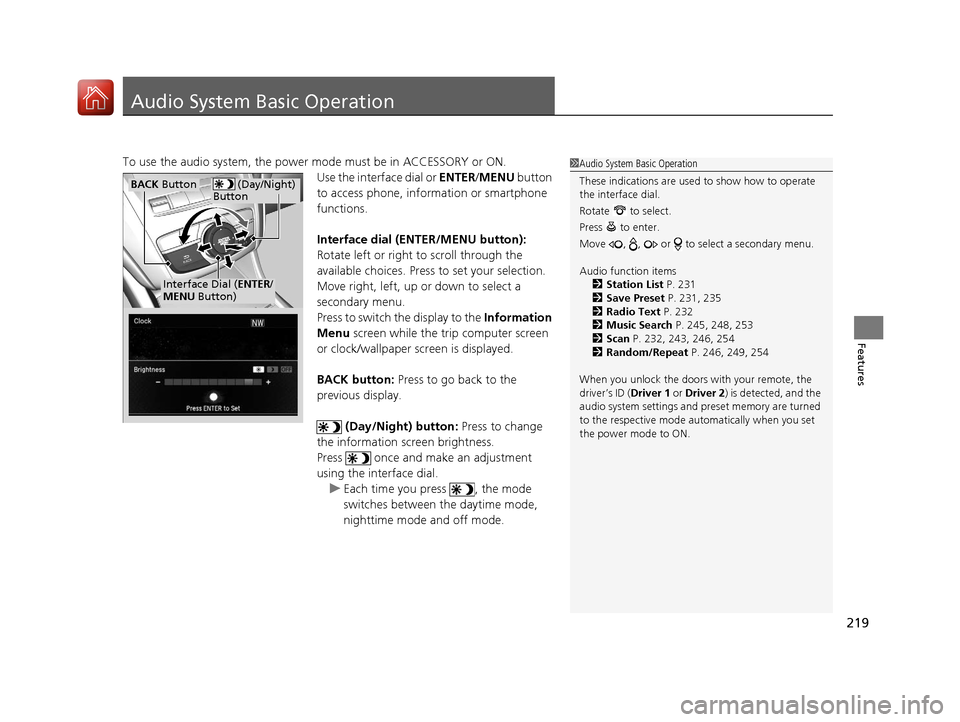
219
Features
Audio System Basic Operation
To use the audio system, the power mode must be in ACCESSORY or ON.Use the interface dial or ENTER/MENU button
to access phone, info rmation or smartphone
functions.
Interface dial (E NTER/MENU button):
Rotate left or right to scroll through the
available choices. Press to set your selection.
Move right, left, up or down to select a
secondary menu.
Press to switch the display to the Information
Menu screen while the trip computer screen
or clock/wallpaper screen is displayed.
BACK button: Press to go back to the
previous display.
(Day/Night) button: Press to change
the information screen brightness.
Press once and make an adjustment
using the interface dial. u Each time you press , the mode
switches between the daytime mode,
nighttime mode and off mode.1Audio System Basic Operation
These indications are used to show how to operate
the interface dial.
Rotate to select.
Press to enter.
Move , , or to se lect a secondary menu.
Audio function items 2 Station List P. 231
2 Save Preset P. 231, 235
2 Radio Text P. 232
2 Music Search P. 245, 248, 253
2 Scan P. 232, 243, 246, 254
2 Random/Repeat P. 246, 249, 254
When you unlock the doors with your remote, the
driver’s ID (Driver 1 or Driver 2) is detected, and the
audio system settings and pr eset memory are turned
to the respective mode automatically when you set
the power mode to ON.
(Day/Night)
ButtonBACK Button
Interface Dial ( ENTER/
MENU Button)
20 ACURA TLX-31TZ36500.book 219 ページ 2019年2月7日 木曜日 午後2時2分
Page 221 of 589
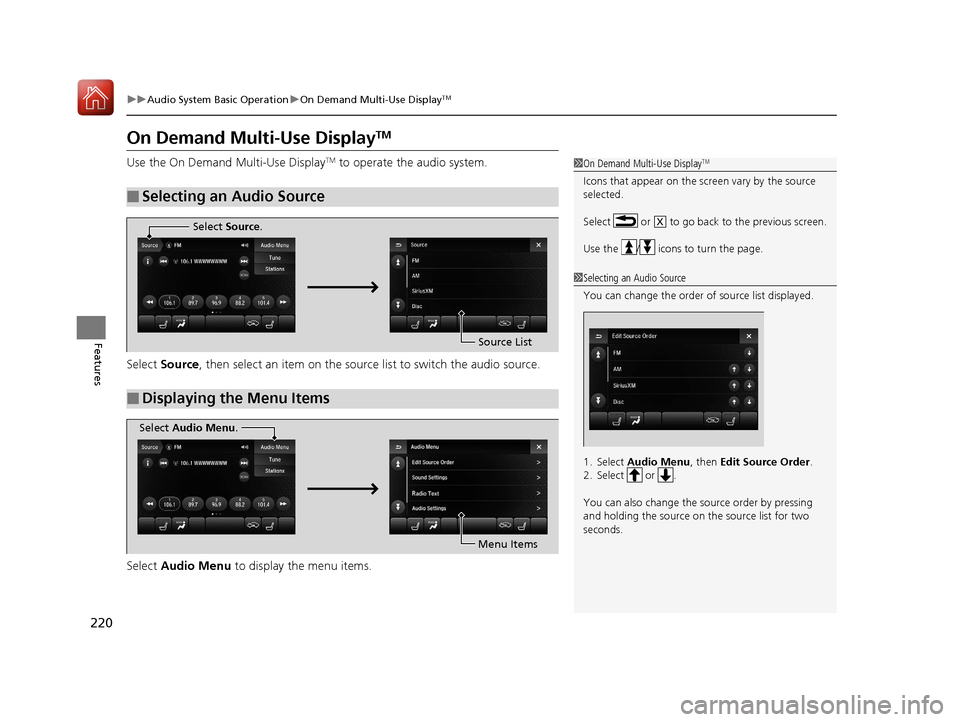
220
uuAudio System Basic Operation uOn Demand Multi-Use DisplayTM
Features
On Demand Multi-Use DisplayTM
Use the On Demand Multi-Use DisplayTM to operate the audio system.
Select Source , then select an item on the source list to switch the audio source.
Select Audio Menu to display the menu items.
■Selecting an Audio Source
1On Demand Multi-Use DisplayTM
Icons that appear on the screen vary by the source
selected.
Select or to go back to the previous screen.
Use the / icons to turn the page.
X
1Selecting an Audio Source
You can change the order of source list displayed.
1. Select Audio Menu, then Edit Source Order .
2. Select or .
You can also change the source order by pressing
and holding the source on the source list for two
seconds.
■Displaying the Menu Items
Select Source .
Source List
Select Audio Menu .
Menu Items
20 ACURA TLX-31TZ36500.book 220 ページ 2019年2月7日 木曜日 午後2時2分
Page 222 of 589
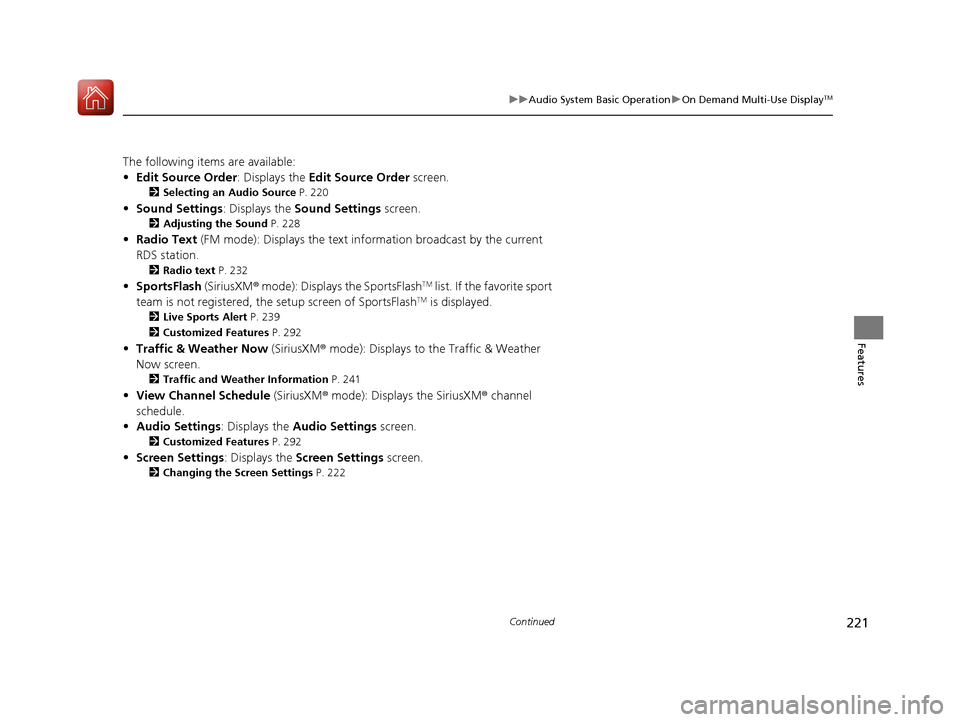
221
uuAudio System Basic Operation uOn Demand Multi-Use DisplayTM
Continued
Features
The following items are available:
• Edit Source Order : Displays the Edit Source Order screen.
2Selecting an Audio Source P. 220
•Sound Settings : Displays the Sound Settings screen.
2Adjusting the Sound P. 228
•Radio Text (FM mode): Displays the text in formation broadcast by the current
RDS station.
2 Radio text P. 232
•SportsFlash (SiriusXM® mode): Displays the SportsFlashTM list. If the favorite sport
team is not registered, the setup screen of SportsFlashTM is displayed.
2Live Sports Alert P. 239
2 Customized Features P. 292
•Traffic & Weather Now (SiriusXM® mode): Displays to the Traffic & Weather
Now screen.
2 Traffic and Weather Information P. 241
•View Channel Schedule (SiriusXM® mode): Displays the SiriusXM ® channel
schedule.
• Audio Settings : Displays the Audio Settings screen.
2Customized Features P. 292
•Screen Settings : Displays the Screen Settings screen.
2Changing the Screen Settings P. 222
20 ACURA TLX-31TZ36500.book 221 ページ 2019年2月7日 木曜日 午後2時2分
Page 223 of 589
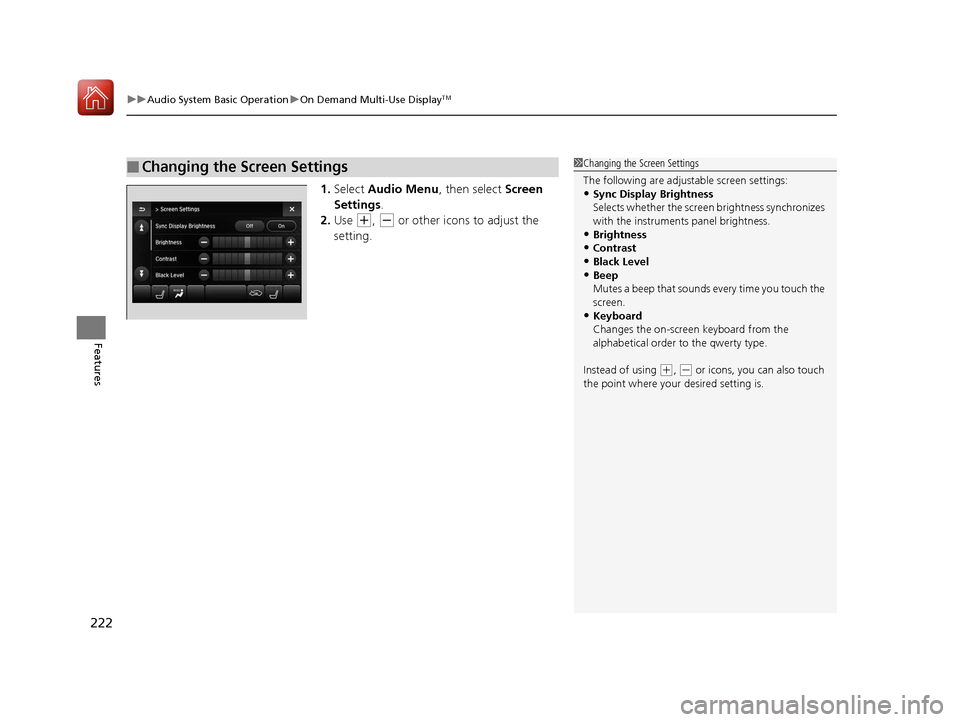
uuAudio System Basic Operation uOn Demand Multi-Use DisplayTM
222
Features
1. Select Audio Menu , then select Screen
Settings .
2. Use
(+, (- or other icons to adjust the
setting.
■Changing the Screen Settings1 Changing the Screen Settings
The following are adjustable screen settings:
•Sync Display Brightness
Selects whether the screen brightness synchronizes
with the instruments panel brightness.
•Brightness
•Contrast
•Black Level•Beep
Mutes a beep that sounds every time you touch the
screen.
•Keyboard
Changes the on-screen keyboard from the
alphabetical order to the qwerty type.
Instead of using
( +, (- or icons, you can also touch
the point where your desired setting is.
20 ACURA TLX-31TZ36500.book 222 ページ 2019年2月7日 木曜日 午後2時2分
Page 224 of 589
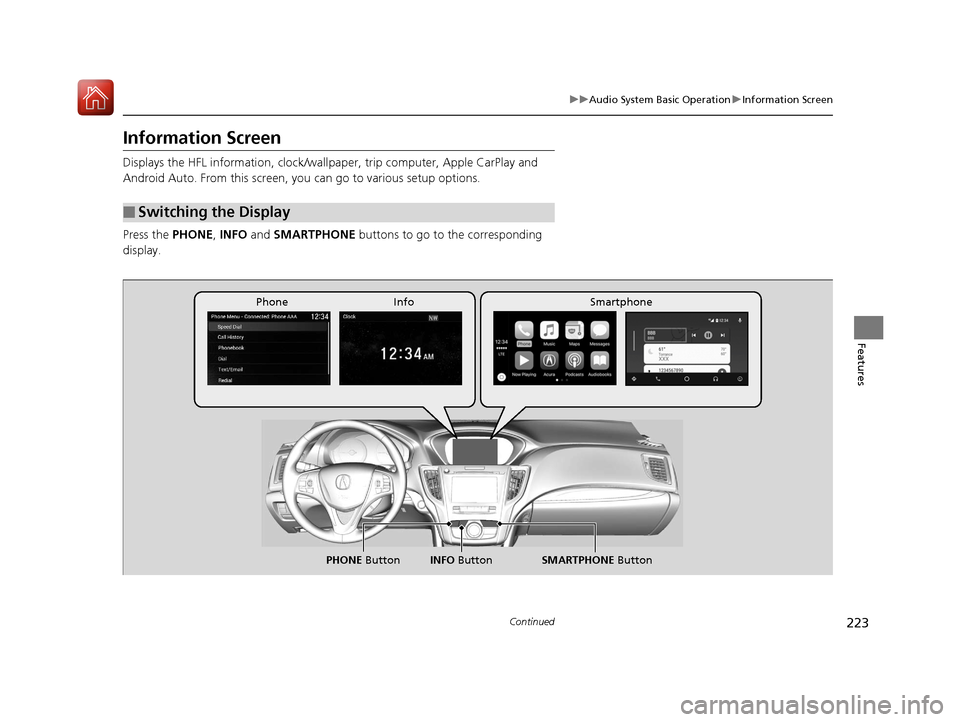
223
uuAudio System Basic Operation uInformation Screen
Continued
Features
Information Screen
Displays the HFL information, clock/wall paper, trip computer, Apple CarPlay and
Android Auto. From this screen, you can go to various setup options.
Press the PHONE, INFO and SMARTPHONE buttons to go to the corresponding
display.
■Switching the Display
SMARTPHONE Button
PHONE Button INFO Button
Phone Info Smartphone
20 ACURA TLX-31TZ36500.book 223 ページ 2019年2月7日 木曜日 午後2時2分