Navigation manual Acura TLX 2020 Owner's Manual
[x] Cancel search | Manufacturer: ACURA, Model Year: 2020, Model line: TLX, Model: Acura TLX 2020Pages: 589, PDF Size: 32.88 MB
Page 5 of 589
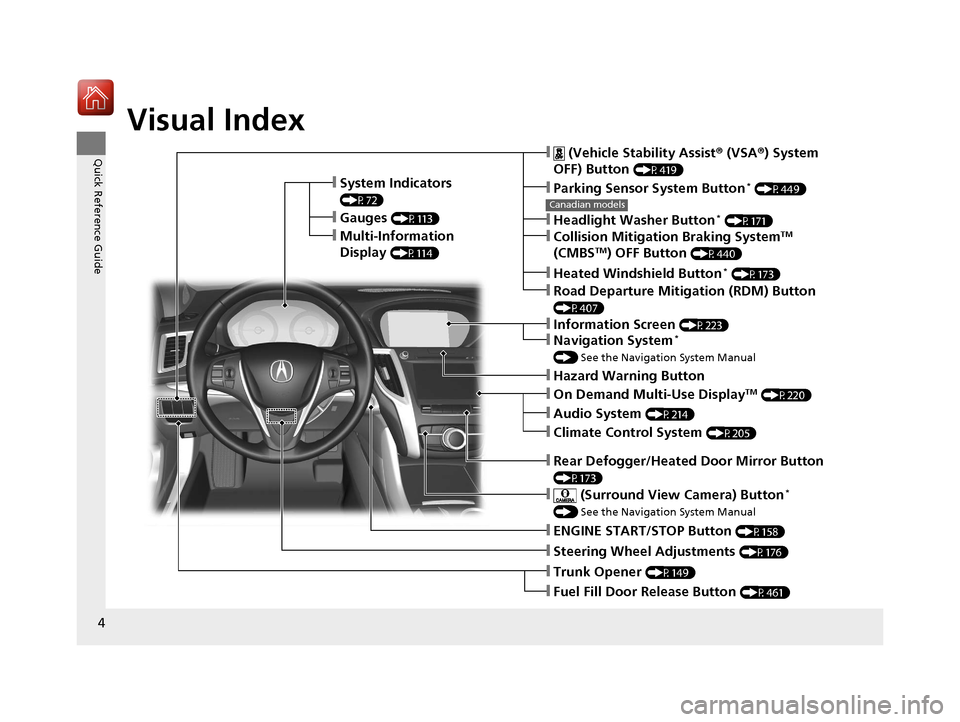
4
Quick Reference Guide
Quick Reference Guide
Visual Index
❙System Indicators
(P72)
❙Gauges (P113)
❙Multi-Information
Display
(P114)
❙Steering Wheel Adjustments (P176)
❙ENGINE START/STOP Button (P158)
❙Hazard Warning Button
❙Rear Defogger/Heated Door Mirror Button
(P173)
Canadian models
❙ (Vehicle Stability Assist® (VSA ®) System
OFF) Button
(P419)
❙Parking Sensor System Button* (P449)
❙Collision Mitigation Braking SystemTM
(CMBSTM) OFF Button (P440)
❙Headlight Washer Button* (P171)
❙Heated Windshield Button* (P173)
❙Road Departure Mitigation (RDM) Button
(P407)
❙On Demand Multi-Use DisplayTM (P220)
❙Audio System (P214)
❙Climate Control System (P205)
❙Trunk Opener (P149)
❙Fuel Fill Door Release Button (P461)
❙Navigation System*
() See the Navigation System Manual
❙Information Screen (P223)
❙ (Surround View Camera) Button*
() See the Navigation System Manual
20 ACURA TLX-31TZ36500.book 4 ページ 2019年2月7日 木曜日 午後2時2分
Page 6 of 589
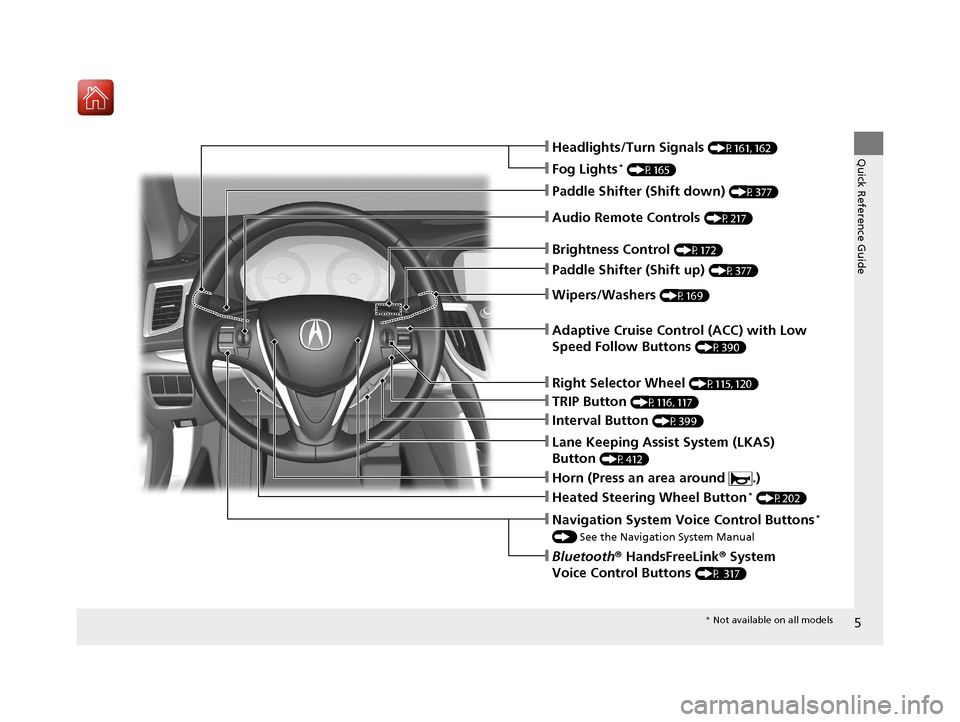
5
Quick Reference Guide
❙Wipers/Washers (P169)
❙Headlights/Turn Signals (P161, 162)
❙Paddle Shifter (Shift down) (P377)
❙Paddle Shifter (Shift up) (P377)
❙Horn (Press an area around .)
❙Navigation System Voice Control Buttons*
() See the Navigation System Manual
❙Bluetooth® HandsFreeLink ® System
Voice Control Buttons
(P 317)
❙Brightness Control (P172)
❙Adaptive Cruise Control (ACC) with Low
Speed Follow Buttons
(P390)
❙TRIP Button (P116, 117)
❙Interval Button (P399)
❙Lane Keeping Assist System (LKAS)
Button
(P412)
❙Right Selector Wheel (P115, 120)
❙Heated Steering Wheel Button* (P202)
❙Audio Remote Controls (P217)
❙Fog Lights* (P165)
* Not available on all models
20 ACURA TLX-31TZ36500.book 5 ページ 2019年2月7日 木曜日 午後2時2分
Page 13 of 589
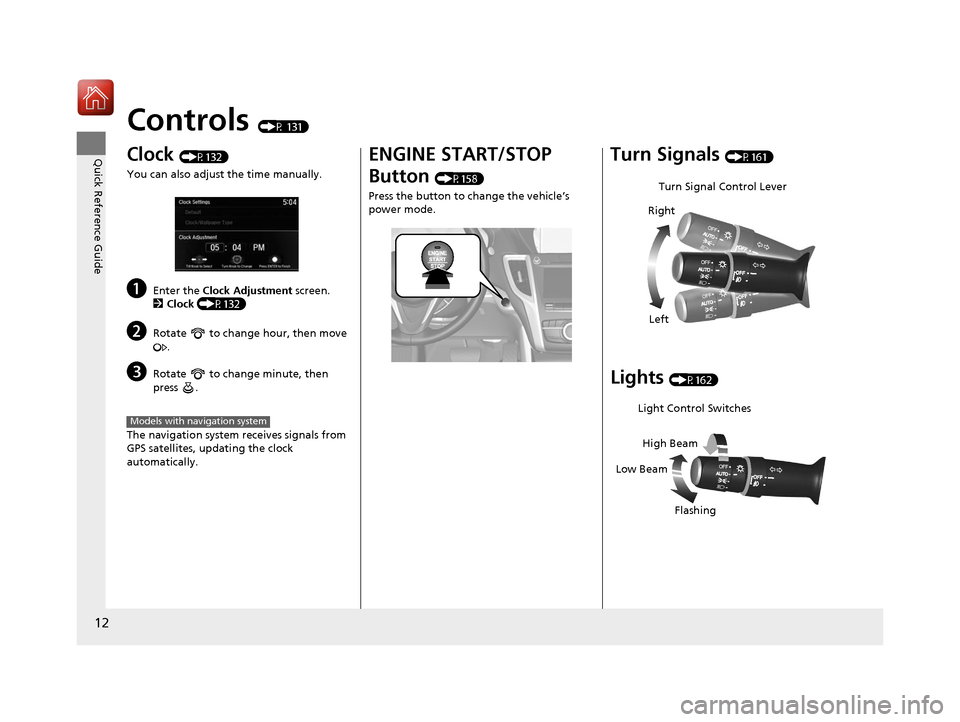
12
Quick Reference Guide
Controls (P 131)
Clock (P132)
You can also adjust the time manually.
aEnter the Clock Adjustment screen.
2 Clock (P132)
bRotate to change hour, then move
.
cRotate to change minute, then
press .
The navigation system receives signals from
GPS satellites, updating the clock
automatically.
Models with navigation system
ENGINE START/STOP
Button
(P158)
Press the button to change the vehicle’s
power mode.
Turn Signals (P161)
Lights (P162)
Turn Signal Control Lever
Right
Left
Light Control Switches
Low Beam High Beam
Flashing
20 ACURA TLX-31TZ36500.book 12 ページ 2019年2月7日 木曜日 午後2時2分
Page 17 of 589
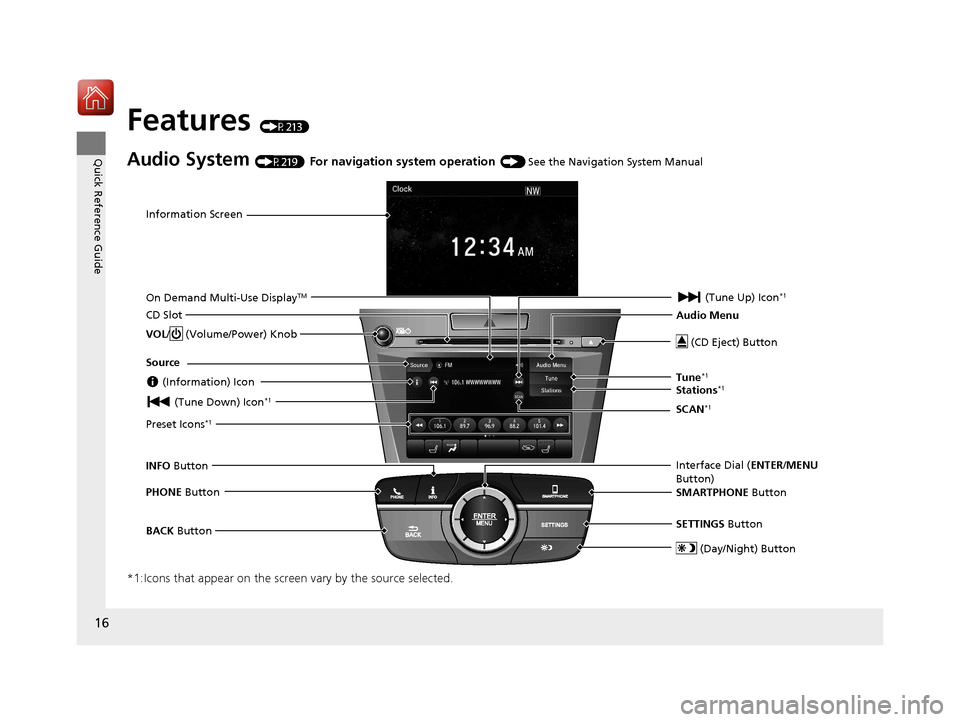
16
Quick Reference Guide
Features (P213)
Audio System (P219) For navigation system operation () See the Navigation System Manual
*1:Icons that appear on the screen vary by the source selected.
Information Screen
Audio Menu (CD Eject) Button
VOL / (Volume/Power) Knob
BACK Button Interface Dial (
ENTER/MENU
Button)
INFO
Button
On Demand Multi-Use Display
TM
PHONE
Button
(Tune Down) Icon
*1
Source
(Day/Night) Button
Tune*1
CD Slot (Information) Icon
Preset Icons*1
(Tune Up) Icon*1
Stations*1
SCAN*1
SMARTPHONE Button
SETTINGS Button
20 ACURA TLX-31TZ36500.book 16 ページ 2019年2月7日 木曜日 午後2時2分
Page 119 of 589
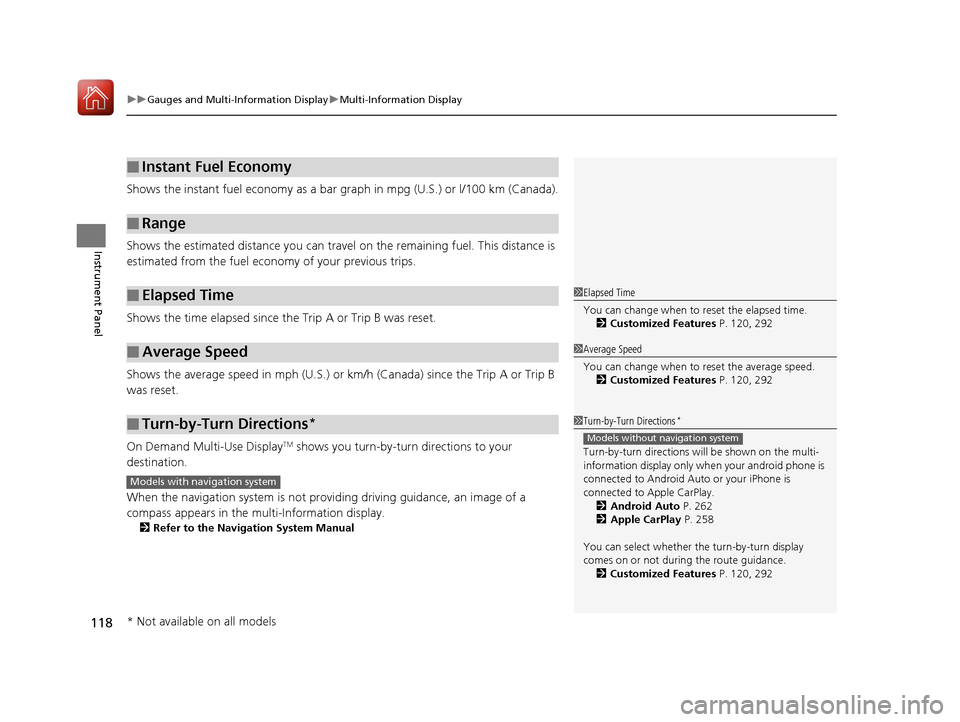
uuGauges and Multi-Information Display uMulti-Information Display
118
Instrument Panel
Shows the instant fuel economy as a bar gr aph in mpg (U.S.) or l/100 km (Canada).
Shows the estimated distance you can travel on the remaining fuel. This distance is
estimated from the fuel economy of your previous trips.
Shows the time elapsed since the Trip A or Trip B was reset.
Shows the average speed in mph (U.S.) or km /h (Canada) since the Trip A or Trip B
was reset.
On Demand Multi-Use Display
TM shows you turn-by-turn directions to your
destination.
When the navigation system is not providing driving guidance, an image of a
compass appears in the multi-Information display.
2Refer to the Navigation System Manual
■Instant Fuel Economy
■Range
■Elapsed Time
■Average Speed
■Turn-by-Turn Directions*
1Elapsed Time
You can change when to reset the elapsed time.
2 Customized Features P. 120, 292
1Average Speed
You can change when to reset the average speed.
2 Customized Features P. 120, 292
1Turn-by-Turn Directions*
Turn-by-turn directions wi ll be shown on the multi-
information display only when your android phone is
connected to Android Au to or your iPhone is
connected to Apple CarPlay. 2 Android Auto P. 262
2 Apple CarPlay P. 258
You can select whether th e turn-by-turn display
comes on or not during the route guidance.
2 Customized Features P. 120, 292
Models without navigation system
Models with navigation system
* Not available on all models
20 ACURA TLX-31TZ36500.book 118 ページ 2019年2月7日 木曜日 午後2時2分
Page 133 of 589
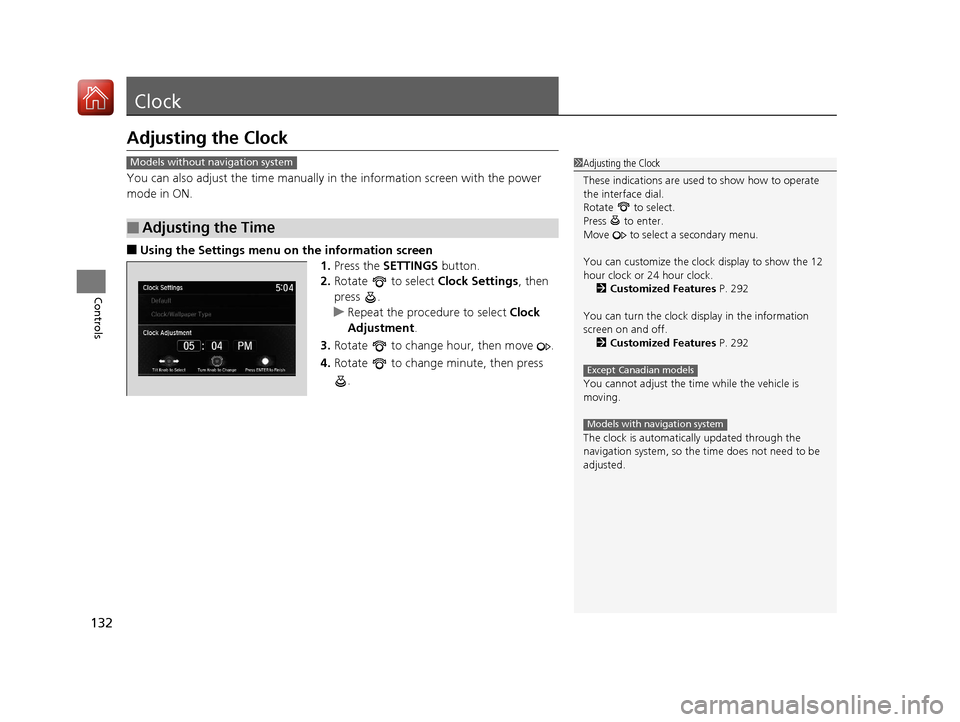
132
Controls
Clock
Adjusting the Clock
You can also adjust the time manually in the information screen with the power
mode in ON.
■Using the Settings menu on the information screen
1.Press the SETTINGS button.
2. Rotate to select Clock Settings, then
press .
u Repeat the procedure to select Clock
Adjustment .
3. Rotate to change hour, then move .
4. Rotate to change minute, then press
.
■Adjusting the Time
1Adjusting the Clock
These indications are used to show how to operate
the interface dial.
Rotate to select.
Press to enter.
Move to select a secondary menu.
You can customize the clock display to show the 12
hour clock or 24 hour clock. 2 Customized Features P. 292
You can turn the clock display in the information
screen on and off. 2 Customized Features P. 292
You cannot adjust the time while the vehicle is
moving.
The clock is automatica lly updated through the
navigation system, so the ti me does not need to be
adjusted.
Except Canadian models
Models with navigation system
Models without navigation system
20 ACURA TLX-31TZ36500.book 132 ページ 2019年2月7日 木曜日 午後2時2分
Page 293 of 589
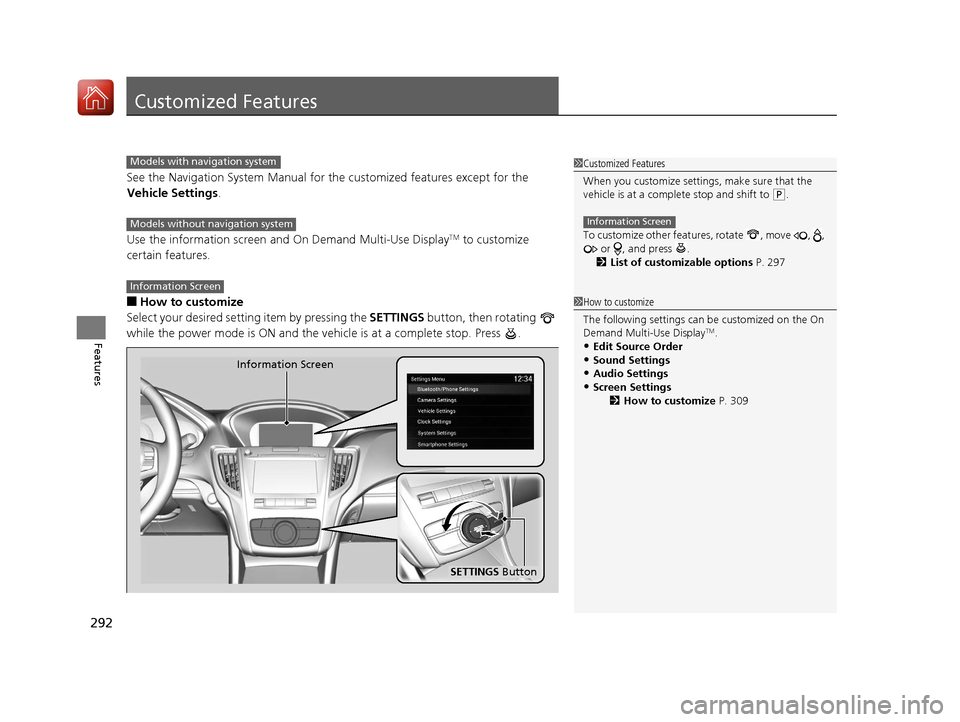
292
Features
Customized Features
See the Navigation System Manual for the customized features except for the
Vehicle Settings.
Use the information screen and On Demand Multi-Use Display
TM to customize
certain features.
■How to customize
Select your desired setting item by pressing the SETTINGS button, then rotating
while the power mode is ON and the ve hicle is at a complete stop. Press .
1Customized Features
When you customize settings, make sure that the
vehicle is at a complete stop and shift to
(P.
To customize other features, rotate , move , , or , and press .
2 List of customizable options P. 297
Information Screen
1How to customize
The following settings can be customized on the On
Demand Multi-Use Display
TM.
•Edit Source Order
•Sound Settings•Audio Settings
•Screen Settings
2How to customize P. 309
Models with navigation system
Models without navigation system
Information Screen
Information Screen
SETTINGS Button
20 ACURA TLX-31TZ36500.book 292 ページ 2019年2月7日 木曜日 午後2時2分
Page 353 of 589
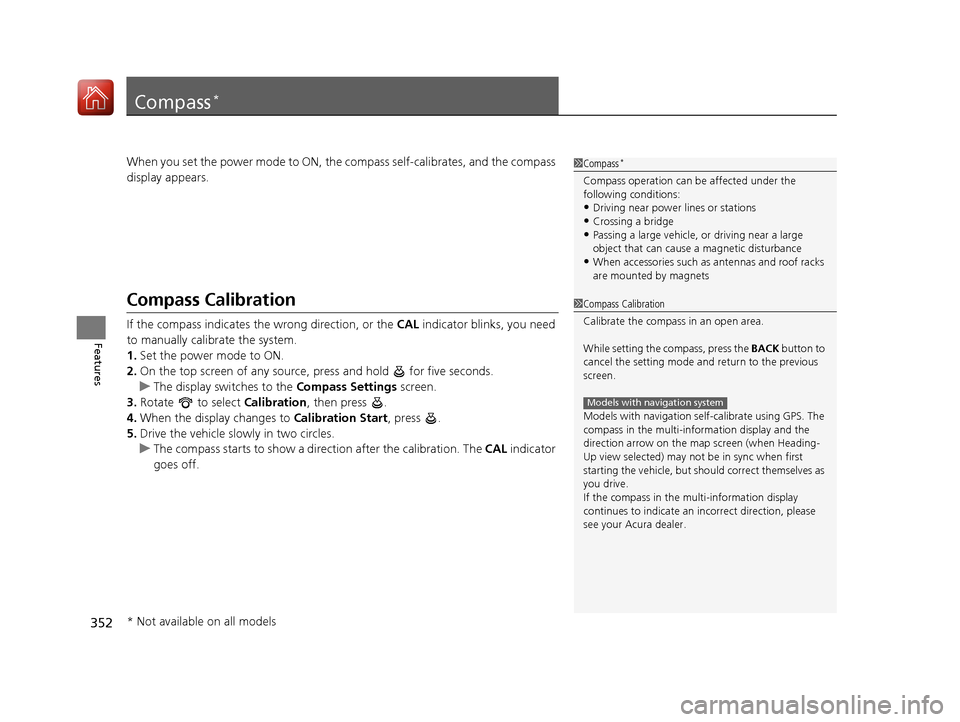
352
Features
Compass*
When you set the power mode to ON, the compass self-calibrates, and the compass
display appears.
Compass Calibration
If the compass indicates the wrong direction, or the CAL indicator blinks, you need
to manually calibrate the system.
1. Set the power mode to ON.
2. On the top screen of any source, press and hold for five seconds.
u The display switches to the Compass Settings screen.
3. Rotate to select Calibration, then press .
4. When the display changes to Calibration Start, press .
5. Drive the vehicle slowly in two circles.
u The compass starts to show a dire ction after the calibration. The CAL indicator
goes off.
1 Compass*
Compass operation can be affected under the
following conditions:
•Driving near power lines or stations•Crossing a bridge
•Passing a large vehicle, or driving near a large
object that can cause a magnetic disturbance
•When accessories such as antennas and roof racks
are mounted by magnets
1 Compass Calibration
Calibrate the compass in an open area.
While setting the compass, press the BACK button to
cancel the setting mode a nd return to the previous
screen.
Models with navigation self -calibrate using GPS. The
compass in the multi-information display and the
direction arrow on the ma p screen (when Heading-
Up view selected) may not be in sync when first
starting the vehicle, but should correct themselves as
you drive.
If the compass in the multi-information display
continues to indicate an in correct direction, please
see your Acura dealer.
Models with navigation system
* Not available on all models
20 ACURA TLX-31TZ36500.book 352 ページ 2019年2月7日 木曜日 午後2時2分
Page 460 of 589
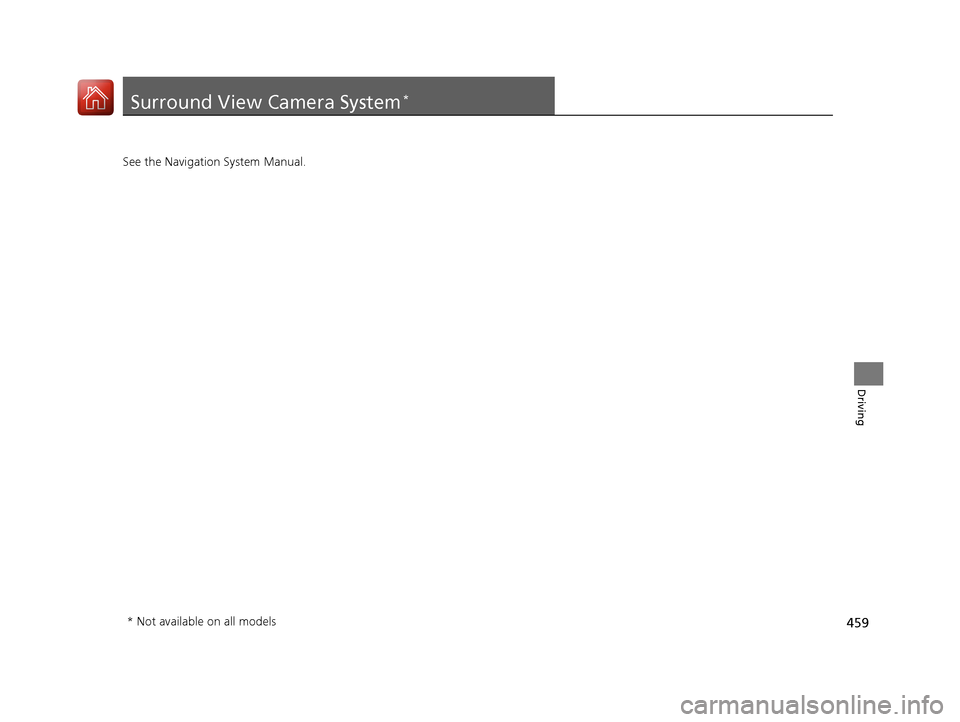
459
Driving
Surround View Camera System*
See the Navigation System Manual.
* Not available on all models
20 ACURA TLX-31TZ36500.book 459 ページ 2019年2月7日 木曜日 午後2時2分