clock Acura TLX 2020 Owner's Manual
[x] Cancel search | Manufacturer: ACURA, Model Year: 2020, Model line: TLX, Model: Acura TLX 2020Pages: 589, PDF Size: 32.88 MB
Page 3 of 589
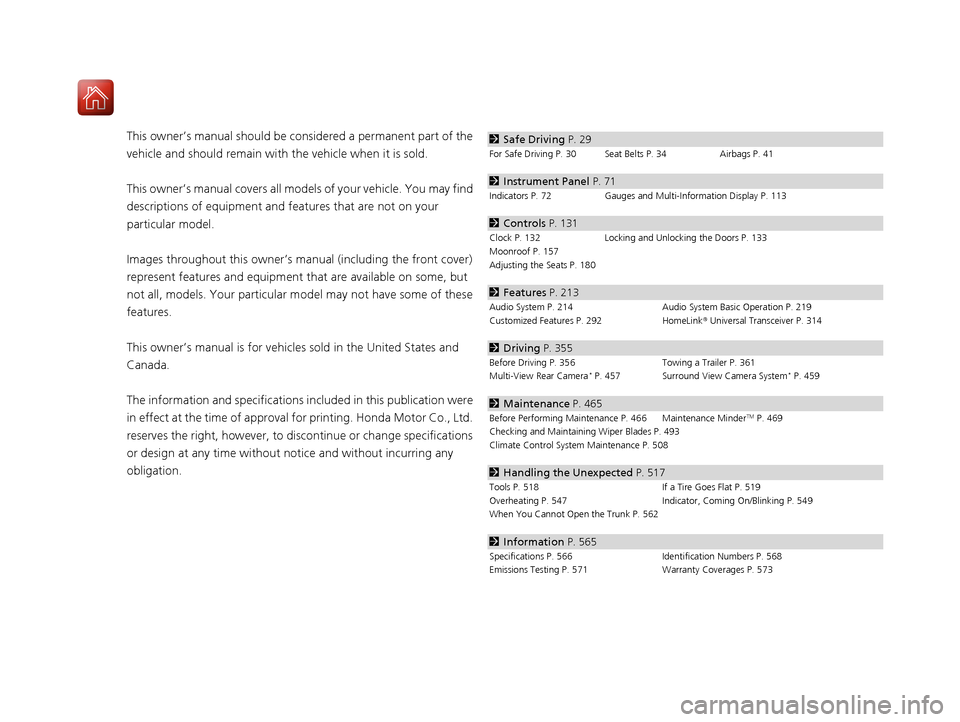
Contents
This owner’s manual should be considered a permanent part of the
vehicle and should remain with the vehicle when it is sold.
This owner’s manual covers all models of your vehicle. You may find
descriptions of equipment and features that are not on your
particular model.
Images throughout this owner’s manual (including the front cover)
represent features and equipment that are available on some, but
not all, models. Your particular mo del may not have some of these
features.
This owner’s manual is for vehicles sold in the United States and
Canada.
The information and specifications in cluded in this publication were
in effect at the time of approval for printing. Honda Motor Co., Ltd.
reserves the right, however, to discontinue or change specifications
or design at any time without notice and without incurring any
obligation.2 Safe Driving P. 29
For Safe Driving P. 30 Seat Belts P. 34 Airbags P. 41
2Instrument Panel P. 71
Indicators P. 72 Gauges and Multi-Information Display P. 113
2Controls P. 131
Clock P. 132 Locking and Unlocking the Doors P. 133
Moonroof P. 157
Adjusting the Seats P. 180
2 Features P. 213
Audio System P. 214 Audio System Basic Operation P. 219
Customized Features P. 292 HomeLink® Universal Transceiver P. 314
2 Driving P. 355
Before Driving P. 356 Towing a Trailer P. 361
Multi-View Rear Camera* P. 457 Surround View Camera System* P. 459
2 Maintenance P. 465
Before Performing Maintenance P. 466 Maintenance MinderTM P. 469
Checking and Maintaining Wiper Blades P. 493
Climate Control System Maintenance P. 508
2Handling the Unexpected P. 517
Tools P. 518 If a Tire Goes Flat P. 519
Overheating P. 547 Indicator, Coming On/Blinking P. 549
When You Cannot Open the Trunk P. 562
2 Information P. 565
Specifications P. 566 Identification Numbers P. 568
Emissions Testing P. 571 Warranty Coverages P. 573
20 ACURA TLX-31TZ36500.book 2 ページ 2019年2月7日 木曜日 午後2時2分
Page 13 of 589
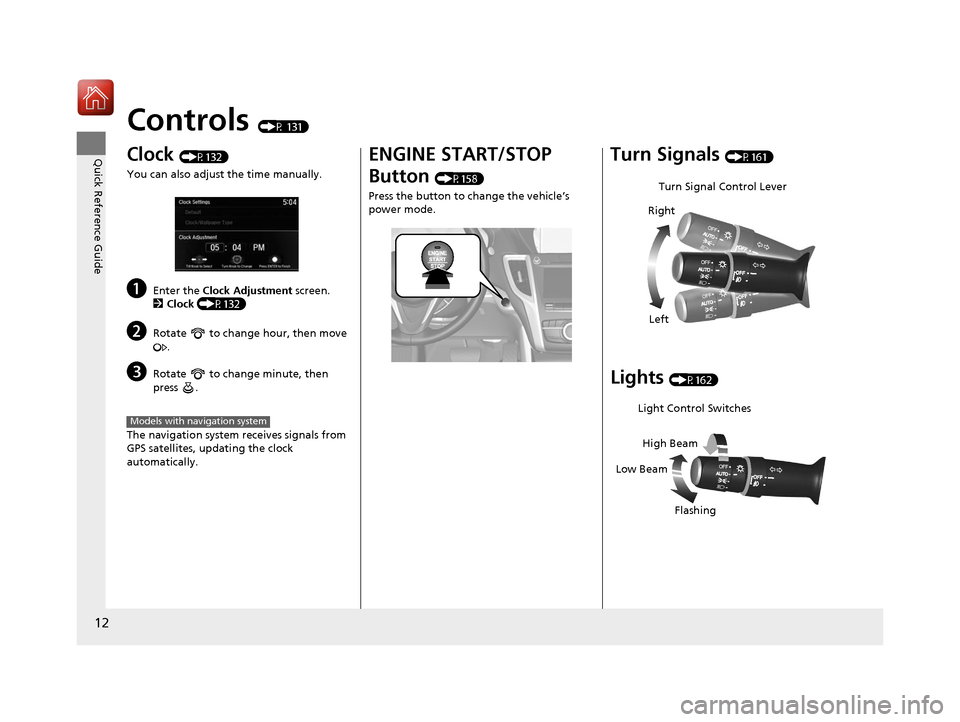
12
Quick Reference Guide
Controls (P 131)
Clock (P132)
You can also adjust the time manually.
aEnter the Clock Adjustment screen.
2 Clock (P132)
bRotate to change hour, then move
.
cRotate to change minute, then
press .
The navigation system receives signals from
GPS satellites, updating the clock
automatically.
Models with navigation system
ENGINE START/STOP
Button
(P158)
Press the button to change the vehicle’s
power mode.
Turn Signals (P161)
Lights (P162)
Turn Signal Control Lever
Right
Left
Light Control Switches
Low Beam High Beam
Flashing
20 ACURA TLX-31TZ36500.book 12 ページ 2019年2月7日 木曜日 午後2時2分
Page 132 of 589
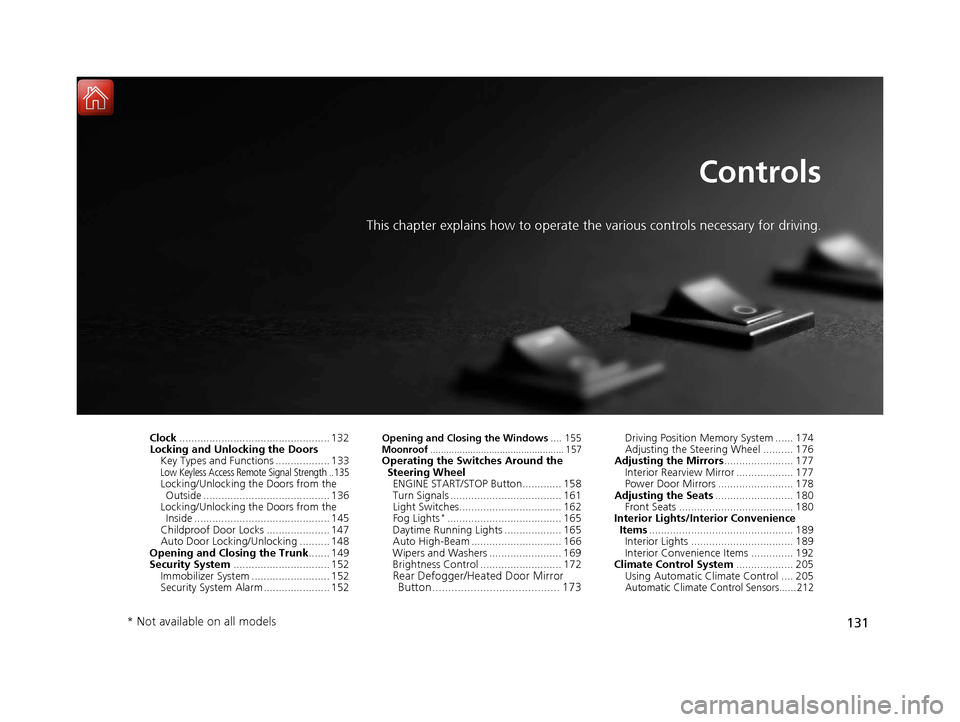
131
Controls
This chapter explains how to operate the various controls necessary for driving.
Clock.................................................. 132
Locking and Unlocking the Doors
Key Types and Functions .................. 133
Low Keyless Access Remote Signal Strength .. 135Locking/Unlocking the Doors from the Outside .......................................... 136
Locking/Unlocking the Doors from the Inside ............................................. 145
Childproof Door Locks ..................... 147
Auto Door Locking/Unlocking .......... 148
Opening and Closing the Trunk ....... 149
Security System ................................ 152
Immobilizer System .......................... 152
Security System Alarm ...................... 152
Opening and Closing the Windows .... 155Moonroof.................................................. 157Operating the Switches Around the
Steering Wheel ENGINE START/STOP Button............. 158
Turn Signals ..................................... 161
Light Switches.................................. 162
Fog Lights
*...................................... 165
Daytime Running Lights ................... 165
Auto High-Beam .............................. 166
Wipers and Washers ........................ 169
Brightness Control ........................... 172
Rear Defogger/Heated Door Mirror Button........................................ 173
Driving Position Memory System ...... 174
Adjusting the Steering Wheel .......... 176
Adjusting the Mirrors ....................... 177
Interior Rearview Mirror ................... 177
Power Door Mirrors ......................... 178
Adjusting the Seats .......................... 180
Front Seats ...................................... 180
Interior Lights/Interior Convenience
Items ................................................ 189
Interior Lights .................................. 189
Interior Convenience Items .............. 192
Climate Control System ................... 205
Using Automatic Climate Control .... 205
Automatic Climate Control Sensors......212
* Not available on all models
20 ACURA TLX-31TZ36500.book 131 ページ 2019年2月7日 木曜日 午後2時2分
Page 133 of 589
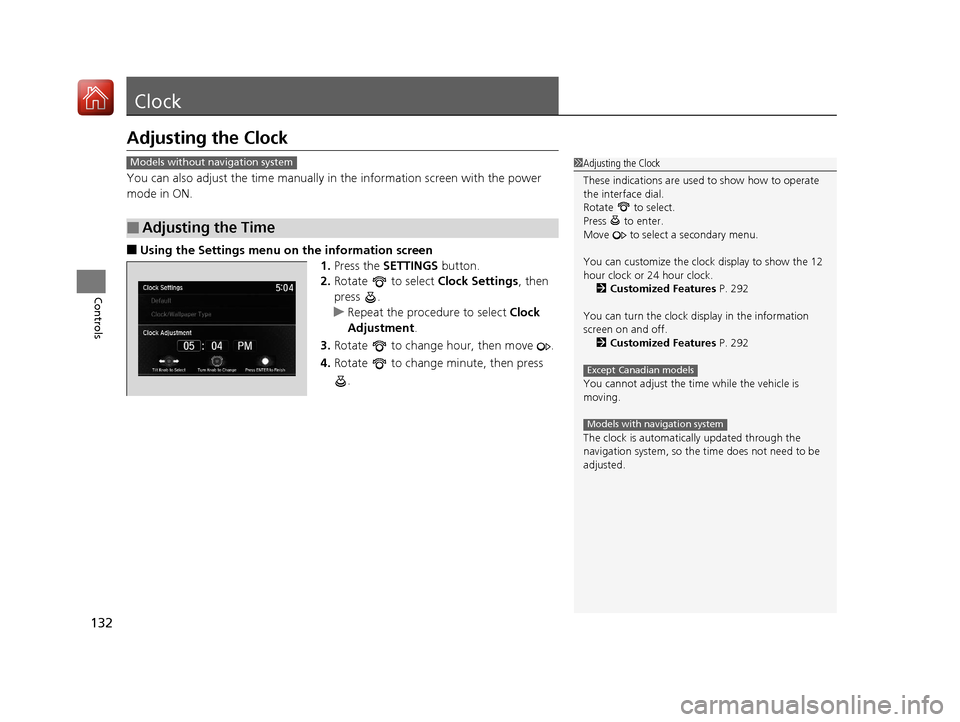
132
Controls
Clock
Adjusting the Clock
You can also adjust the time manually in the information screen with the power
mode in ON.
■Using the Settings menu on the information screen
1.Press the SETTINGS button.
2. Rotate to select Clock Settings, then
press .
u Repeat the procedure to select Clock
Adjustment .
3. Rotate to change hour, then move .
4. Rotate to change minute, then press
.
■Adjusting the Time
1Adjusting the Clock
These indications are used to show how to operate
the interface dial.
Rotate to select.
Press to enter.
Move to select a secondary menu.
You can customize the clock display to show the 12
hour clock or 24 hour clock. 2 Customized Features P. 292
You can turn the clock display in the information
screen on and off. 2 Customized Features P. 292
You cannot adjust the time while the vehicle is
moving.
The clock is automatica lly updated through the
navigation system, so the ti me does not need to be
adjusted.
Except Canadian models
Models with navigation system
Models without navigation system
20 ACURA TLX-31TZ36500.book 132 ページ 2019年2月7日 木曜日 午後2時2分
Page 220 of 589
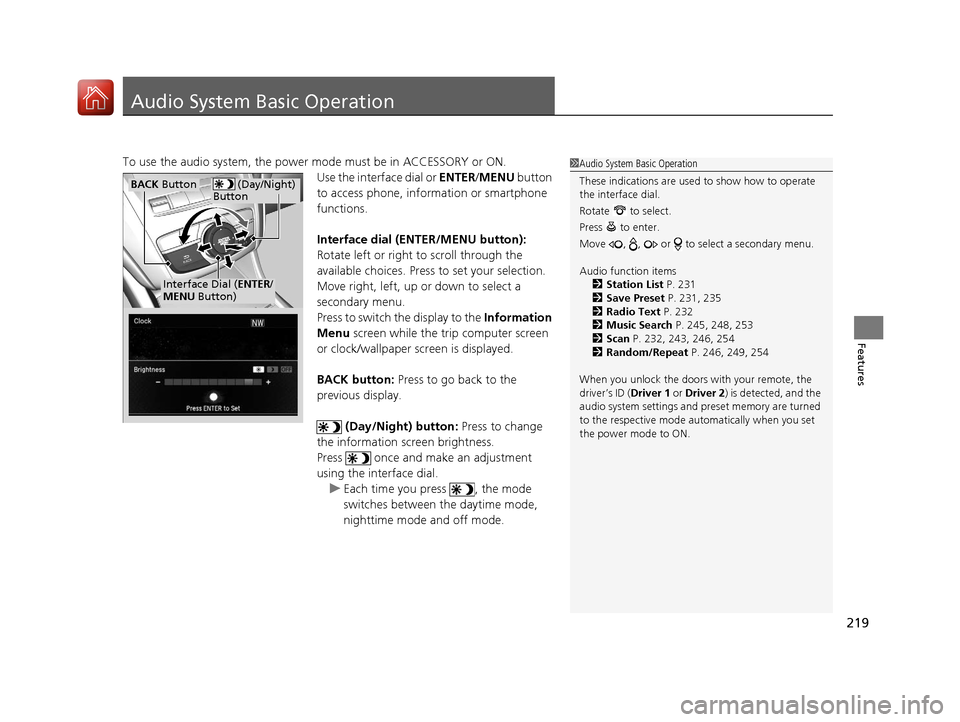
219
Features
Audio System Basic Operation
To use the audio system, the power mode must be in ACCESSORY or ON.Use the interface dial or ENTER/MENU button
to access phone, info rmation or smartphone
functions.
Interface dial (E NTER/MENU button):
Rotate left or right to scroll through the
available choices. Press to set your selection.
Move right, left, up or down to select a
secondary menu.
Press to switch the display to the Information
Menu screen while the trip computer screen
or clock/wallpaper screen is displayed.
BACK button: Press to go back to the
previous display.
(Day/Night) button: Press to change
the information screen brightness.
Press once and make an adjustment
using the interface dial. u Each time you press , the mode
switches between the daytime mode,
nighttime mode and off mode.1Audio System Basic Operation
These indications are used to show how to operate
the interface dial.
Rotate to select.
Press to enter.
Move , , or to se lect a secondary menu.
Audio function items 2 Station List P. 231
2 Save Preset P. 231, 235
2 Radio Text P. 232
2 Music Search P. 245, 248, 253
2 Scan P. 232, 243, 246, 254
2 Random/Repeat P. 246, 249, 254
When you unlock the doors with your remote, the
driver’s ID (Driver 1 or Driver 2) is detected, and the
audio system settings and pr eset memory are turned
to the respective mode automatically when you set
the power mode to ON.
(Day/Night)
ButtonBACK Button
Interface Dial ( ENTER/
MENU Button)
20 ACURA TLX-31TZ36500.book 219 ページ 2019年2月7日 木曜日 午後2時2分
Page 224 of 589
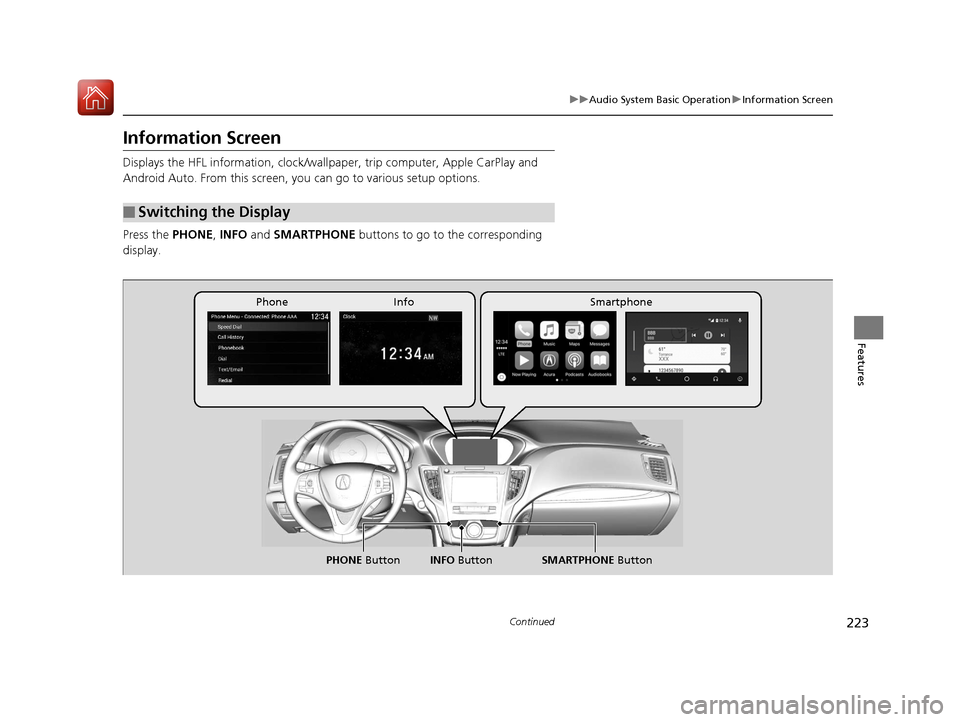
223
uuAudio System Basic Operation uInformation Screen
Continued
Features
Information Screen
Displays the HFL information, clock/wall paper, trip computer, Apple CarPlay and
Android Auto. From this screen, you can go to various setup options.
Press the PHONE, INFO and SMARTPHONE buttons to go to the corresponding
display.
■Switching the Display
SMARTPHONE Button
PHONE Button INFO Button
Phone Info Smartphone
20 ACURA TLX-31TZ36500.book 223 ページ 2019年2月7日 木曜日 午後2時2分
Page 225 of 589
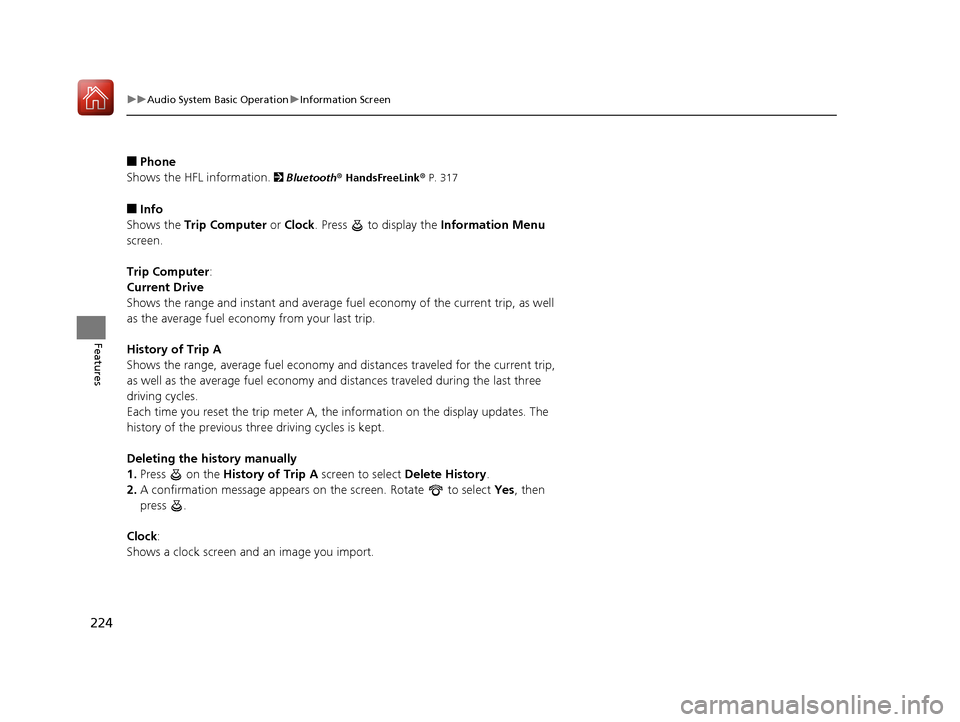
224
uuAudio System Basic Operation uInformation Screen
Features
■Phone
Shows the HFL information.
2 Bluetooth® HandsFreeLink® P. 317
■Info
Shows the Trip Computer or Clock . Press to display the Information Menu
screen.
Trip Computer :
Current Drive
Shows the range and instant and average fuel economy of the current trip, as well
as the average fuel economy from your last trip.
History of Trip A
Shows the range, average fuel economy an d distances traveled for the current trip,
as well as the average fuel economy and distances traveled during the last three
driving cycles.
Each time you reset the trip meter A, th e information on the display updates. The
history of the previous th ree driving cycles is kept.
Deleting the history manually
1. Press on the History of Trip A screen to select Delete History.
2. A confirmation message appears on the screen. Rotate to select Yes, then
press .
Clock :
Shows a clock screen and an image you import.
20 ACURA TLX-31TZ36500.book 224 ページ 2019年2月7日 木曜日 午後2時2分
Page 227 of 589
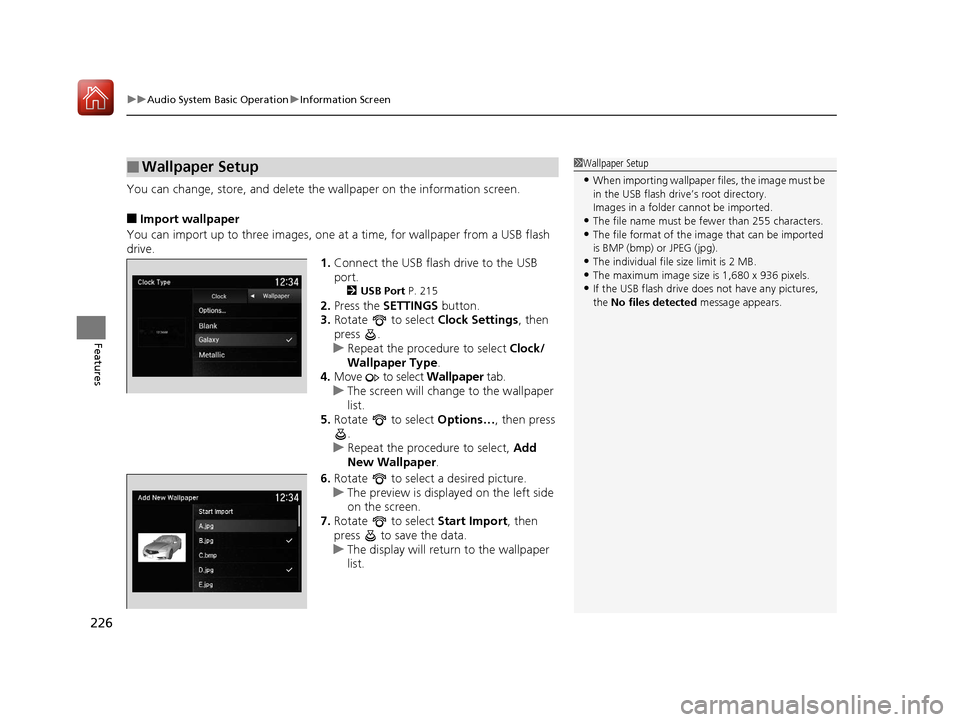
uuAudio System Basic Operation uInformation Screen
226
Features
You can change, store, and delete the wallpaper on the information screen.
■Import wallpaper
You can import up to three images, one at a time, for wallpaper from a USB flash
drive. 1.Connect the USB flash drive to the USB
port.
2 USB Port P. 215
2.Press the SETTINGS button.
3. Rotate to select Clock Settings, then
press .
u Repeat the procedure to select Clock/
Wallpaper Type .
4. Move to select Wallpaper tab.
u The screen will change to the wallpaper
list.
5. Rotate to select Options…, then press
.
u Repeat the procedure to select, Add
New Wallpaper .
6. Rotate to select a desired picture.
u The preview is displayed on the left side
on the screen.
7. Rotate to select Start Import, then
press to save the data.
u The display will return to the wallpaper
list.
■Wallpaper Setup1Wallpaper Setup
•When importing wallpaper files, the image must be
in the USB flash driv e’s root directory.
Images in a folder cannot be imported.
•The file name must be fewer than 255 characters.•The file format of the im age that can be imported
is BMP (bmp) or JPEG (jpg).
•The individual file size limit is 2 MB.•The maximum image size is 1,680 x 936 pixels.
•If the USB flash drive doe s not have any pictures,
the No files detected message appears.
20 ACURA TLX-31TZ36500.book 226 ページ 2019年2月7日 木曜日 午後2時2分
Page 228 of 589
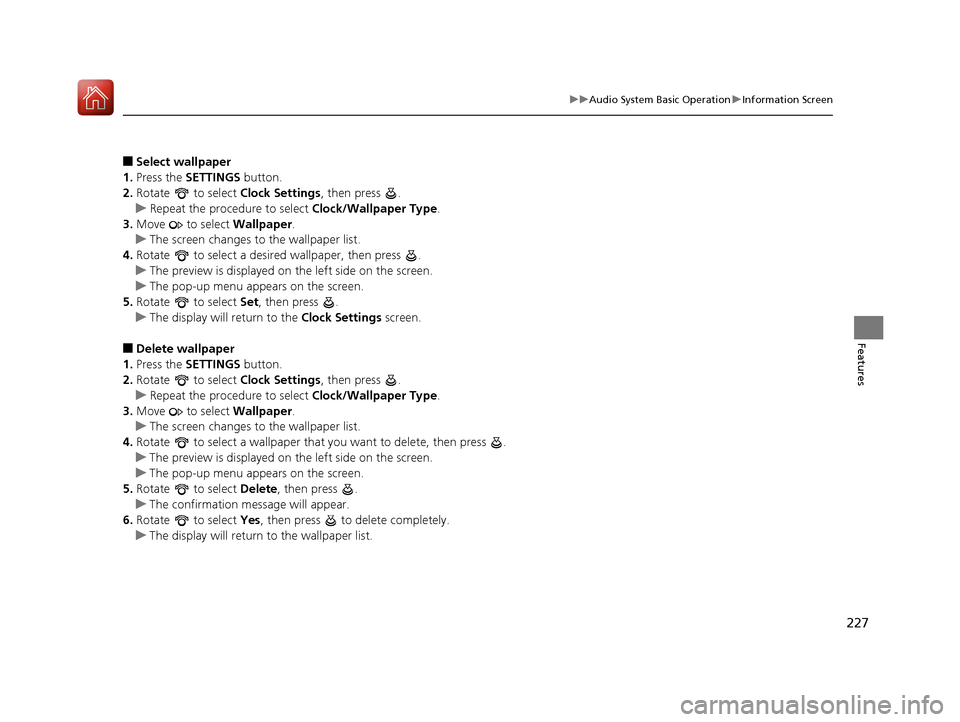
227
uuAudio System Basic Operation uInformation Screen
Features
■Select wallpaper
1. Press the SETTINGS button.
2. Rotate to select Clock Settings, then press .
u Repeat the procedure to select Clock/Wallpaper Type .
3. Move to select Wallpaper.
u The screen changes to the wallpaper list.
4. Rotate to select a desired wallpaper, then press .
u The preview is displayed on the left side on the screen.
u The pop-up menu appears on the screen.
5. Rotate to select Set, then press .
u The display will return to the Clock Settings screen.
■Delete wallpaper
1. Press the SETTINGS button.
2. Rotate to select Clock Settings, then press .
u Repeat the procedure to select Clock/Wallpaper Type .
3. Move to select Wallpaper.
u The screen changes to the wallpaper list.
4. Rotate to select a wallpaper that you want to delete, then press .
u The preview is displayed on the left side on the screen.
u The pop-up menu appears on the screen.
5. Rotate to select Delete, then press .
u The confirmation me ssage will appear.
6. Rotate to select Yes, then press to delete completely.
u The display will return to the wallpaper list.
20 ACURA TLX-31TZ36500.book 227 ページ 2019年2月7日 木曜日 午後2時2分
Page 297 of 589
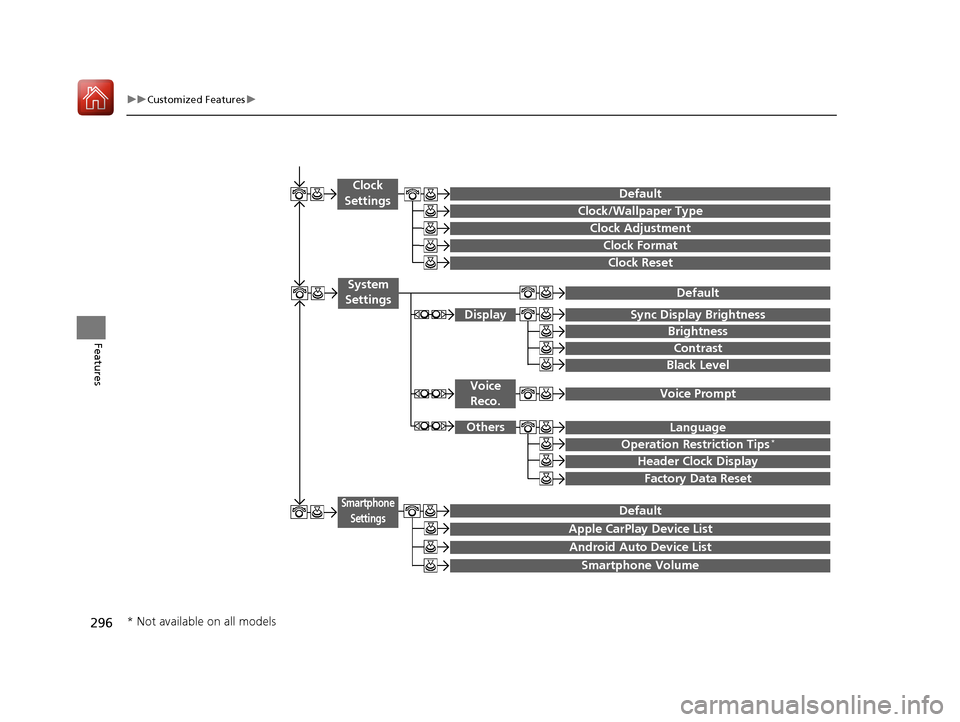
296
uuCustomized Features u
Features
Clock Reset
Clock/Wallpaper Type
Clock Adjustment
Clock
Settings
Clock Format
Default
Voice Prompt
Brightness
Contrast
Black Level
Default
Display
System
Settings
Voice Reco.
Sync Display Brightness
Factory Data Reset
Header Clock Display
Language
Operation Restriction Tips*
Others
Default
Apple CarPlay Device List
Android Auto Device List
Smartphone
Settings
Smartphone Volume
* Not available on all models
20 ACURA TLX-31TZ36500.book 296 ページ 2019年2月7日 木曜日 午後2時2分