navigation system Acura TLX 2020 Owner's Manual
[x] Cancel search | Manufacturer: ACURA, Model Year: 2020, Model line: TLX, Model: Acura TLX 2020Pages: 589, PDF Size: 32.88 MB
Page 5 of 589
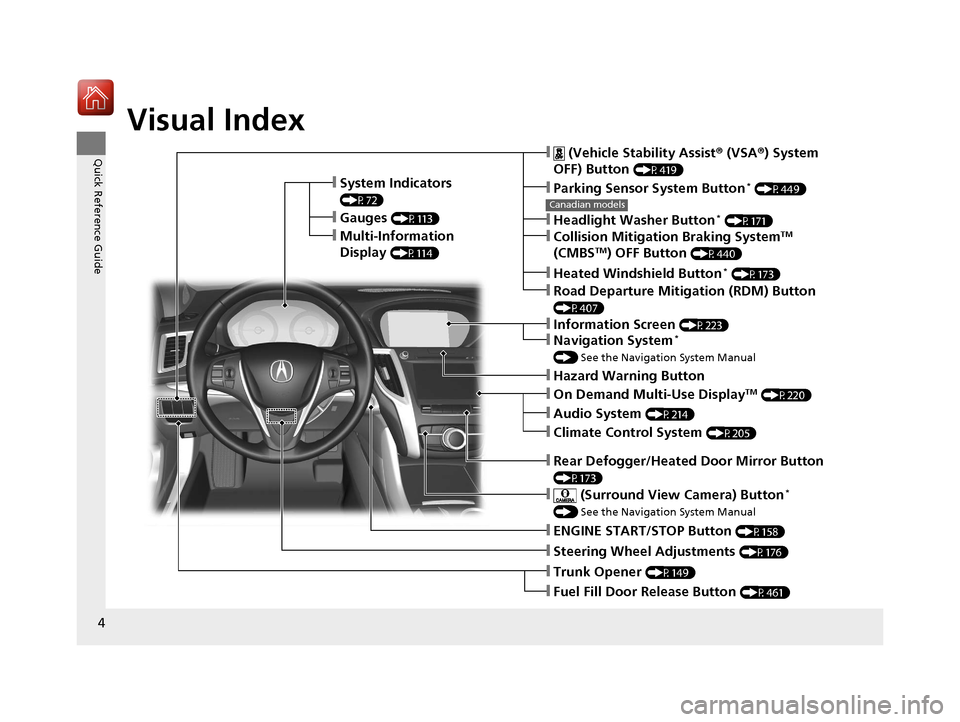
4
Quick Reference Guide
Quick Reference Guide
Visual Index
❙System Indicators
(P72)
❙Gauges (P113)
❙Multi-Information
Display
(P114)
❙Steering Wheel Adjustments (P176)
❙ENGINE START/STOP Button (P158)
❙Hazard Warning Button
❙Rear Defogger/Heated Door Mirror Button
(P173)
Canadian models
❙ (Vehicle Stability Assist® (VSA ®) System
OFF) Button
(P419)
❙Parking Sensor System Button* (P449)
❙Collision Mitigation Braking SystemTM
(CMBSTM) OFF Button (P440)
❙Headlight Washer Button* (P171)
❙Heated Windshield Button* (P173)
❙Road Departure Mitigation (RDM) Button
(P407)
❙On Demand Multi-Use DisplayTM (P220)
❙Audio System (P214)
❙Climate Control System (P205)
❙Trunk Opener (P149)
❙Fuel Fill Door Release Button (P461)
❙Navigation System*
() See the Navigation System Manual
❙Information Screen (P223)
❙ (Surround View Camera) Button*
() See the Navigation System Manual
20 ACURA TLX-31TZ36500.book 4 ページ 2019年2月7日 木曜日 午後2時2分
Page 6 of 589
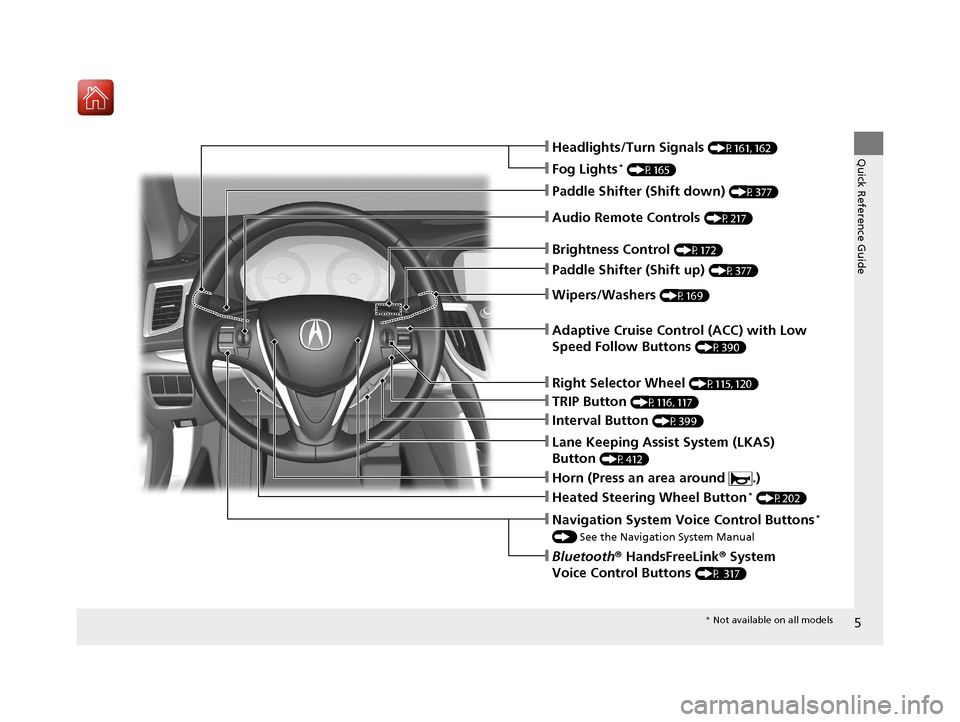
5
Quick Reference Guide
❙Wipers/Washers (P169)
❙Headlights/Turn Signals (P161, 162)
❙Paddle Shifter (Shift down) (P377)
❙Paddle Shifter (Shift up) (P377)
❙Horn (Press an area around .)
❙Navigation System Voice Control Buttons*
() See the Navigation System Manual
❙Bluetooth® HandsFreeLink ® System
Voice Control Buttons
(P 317)
❙Brightness Control (P172)
❙Adaptive Cruise Control (ACC) with Low
Speed Follow Buttons
(P390)
❙TRIP Button (P116, 117)
❙Interval Button (P399)
❙Lane Keeping Assist System (LKAS)
Button
(P412)
❙Right Selector Wheel (P115, 120)
❙Heated Steering Wheel Button* (P202)
❙Audio Remote Controls (P217)
❙Fog Lights* (P165)
* Not available on all models
20 ACURA TLX-31TZ36500.book 5 ページ 2019年2月7日 木曜日 午後2時2分
Page 13 of 589
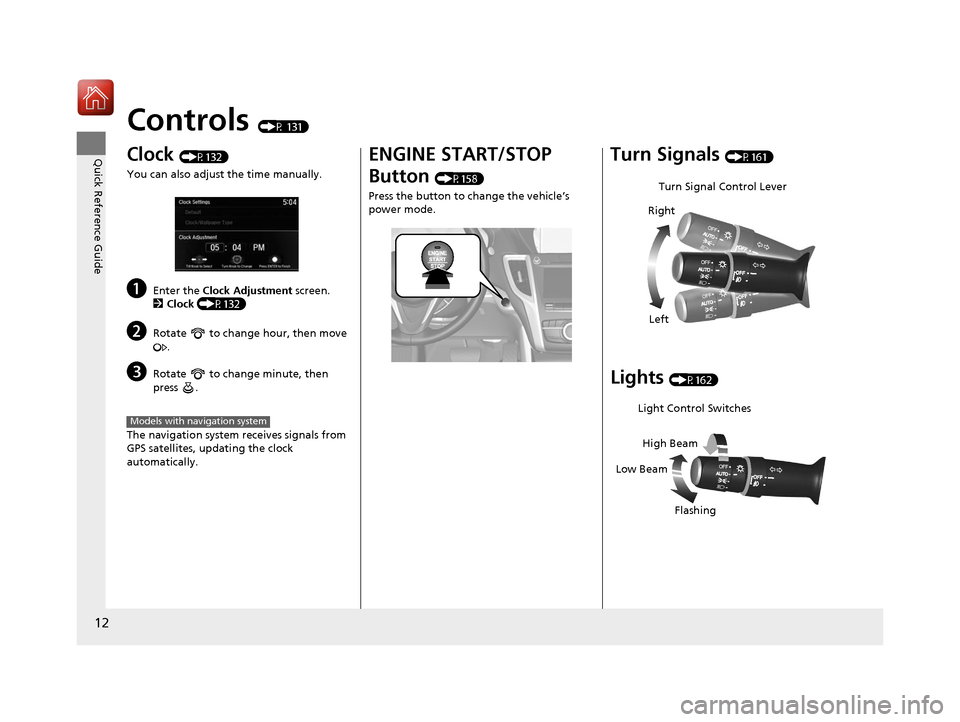
12
Quick Reference Guide
Controls (P 131)
Clock (P132)
You can also adjust the time manually.
aEnter the Clock Adjustment screen.
2 Clock (P132)
bRotate to change hour, then move
.
cRotate to change minute, then
press .
The navigation system receives signals from
GPS satellites, updating the clock
automatically.
Models with navigation system
ENGINE START/STOP
Button
(P158)
Press the button to change the vehicle’s
power mode.
Turn Signals (P161)
Lights (P162)
Turn Signal Control Lever
Right
Left
Light Control Switches
Low Beam High Beam
Flashing
20 ACURA TLX-31TZ36500.book 12 ページ 2019年2月7日 木曜日 午後2時2分
Page 17 of 589
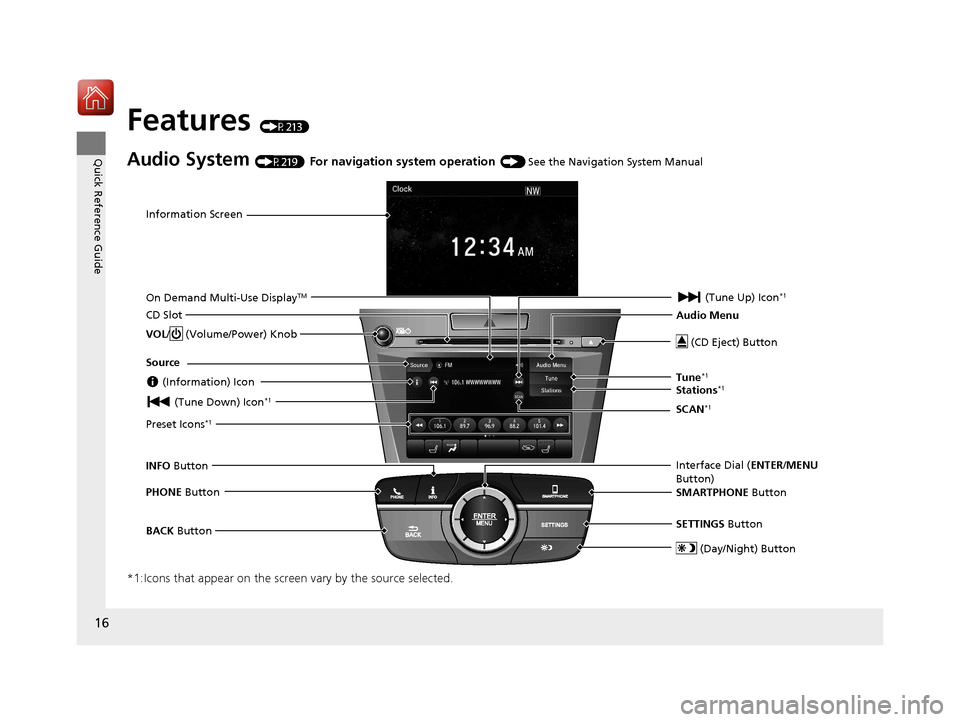
16
Quick Reference Guide
Features (P213)
Audio System (P219) For navigation system operation () See the Navigation System Manual
*1:Icons that appear on the screen vary by the source selected.
Information Screen
Audio Menu (CD Eject) Button
VOL / (Volume/Power) Knob
BACK Button Interface Dial (
ENTER/MENU
Button)
INFO
Button
On Demand Multi-Use Display
TM
PHONE
Button
(Tune Down) Icon
*1
Source
(Day/Night) Button
Tune*1
CD Slot (Information) Icon
Preset Icons*1
(Tune Up) Icon*1
Stations*1
SCAN*1
SMARTPHONE Button
SETTINGS Button
20 ACURA TLX-31TZ36500.book 16 ページ 2019年2月7日 木曜日 午後2時2分
Page 119 of 589
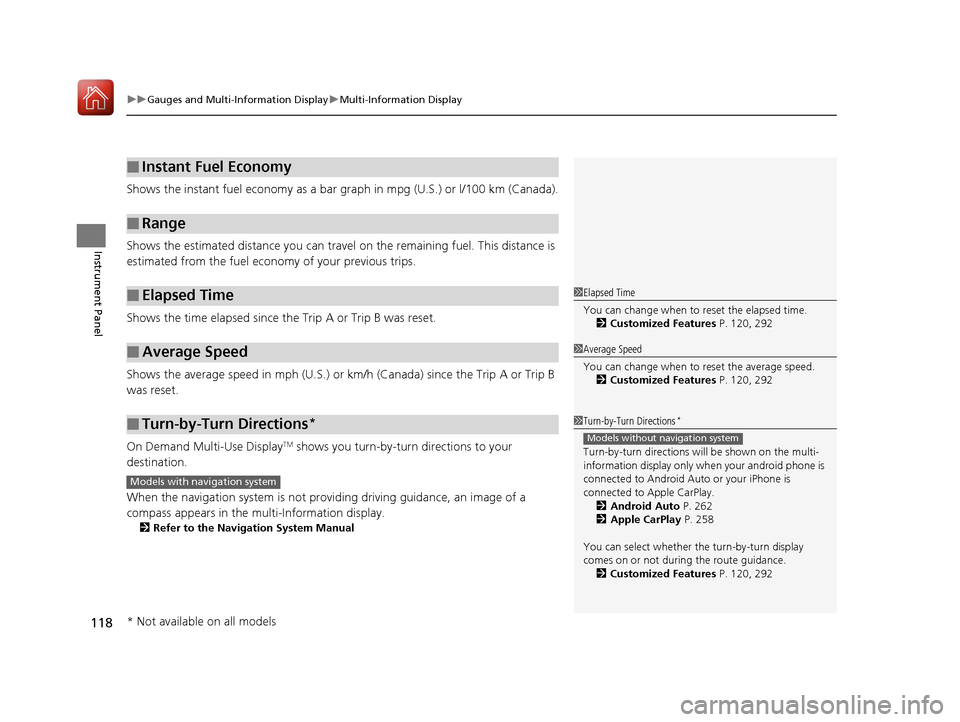
uuGauges and Multi-Information Display uMulti-Information Display
118
Instrument Panel
Shows the instant fuel economy as a bar gr aph in mpg (U.S.) or l/100 km (Canada).
Shows the estimated distance you can travel on the remaining fuel. This distance is
estimated from the fuel economy of your previous trips.
Shows the time elapsed since the Trip A or Trip B was reset.
Shows the average speed in mph (U.S.) or km /h (Canada) since the Trip A or Trip B
was reset.
On Demand Multi-Use Display
TM shows you turn-by-turn directions to your
destination.
When the navigation system is not providing driving guidance, an image of a
compass appears in the multi-Information display.
2Refer to the Navigation System Manual
■Instant Fuel Economy
■Range
■Elapsed Time
■Average Speed
■Turn-by-Turn Directions*
1Elapsed Time
You can change when to reset the elapsed time.
2 Customized Features P. 120, 292
1Average Speed
You can change when to reset the average speed.
2 Customized Features P. 120, 292
1Turn-by-Turn Directions*
Turn-by-turn directions wi ll be shown on the multi-
information display only when your android phone is
connected to Android Au to or your iPhone is
connected to Apple CarPlay. 2 Android Auto P. 262
2 Apple CarPlay P. 258
You can select whether th e turn-by-turn display
comes on or not during the route guidance.
2 Customized Features P. 120, 292
Models without navigation system
Models with navigation system
* Not available on all models
20 ACURA TLX-31TZ36500.book 118 ページ 2019年2月7日 木曜日 午後2時2分
Page 133 of 589
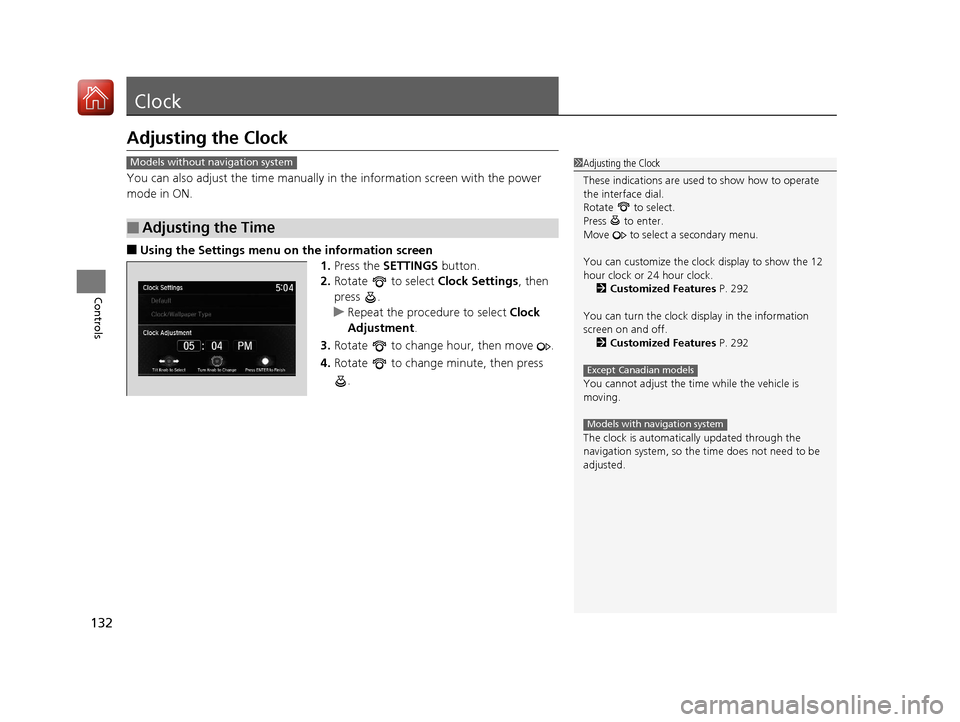
132
Controls
Clock
Adjusting the Clock
You can also adjust the time manually in the information screen with the power
mode in ON.
■Using the Settings menu on the information screen
1.Press the SETTINGS button.
2. Rotate to select Clock Settings, then
press .
u Repeat the procedure to select Clock
Adjustment .
3. Rotate to change hour, then move .
4. Rotate to change minute, then press
.
■Adjusting the Time
1Adjusting the Clock
These indications are used to show how to operate
the interface dial.
Rotate to select.
Press to enter.
Move to select a secondary menu.
You can customize the clock display to show the 12
hour clock or 24 hour clock. 2 Customized Features P. 292
You can turn the clock display in the information
screen on and off. 2 Customized Features P. 292
You cannot adjust the time while the vehicle is
moving.
The clock is automatica lly updated through the
navigation system, so the ti me does not need to be
adjusted.
Except Canadian models
Models with navigation system
Models without navigation system
20 ACURA TLX-31TZ36500.book 132 ページ 2019年2月7日 木曜日 午後2時2分
Page 259 of 589
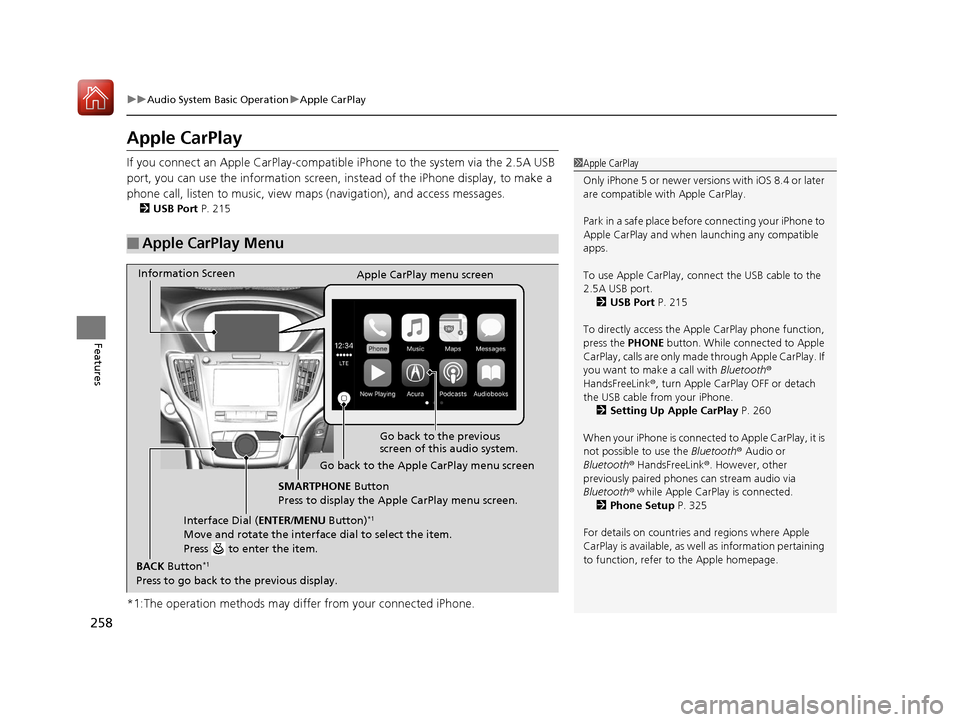
258
uuAudio System Basic Operation uApple CarPlay
Features
Apple CarPlay
If you connect an Apple CarPlay-compatible iPhone to the system via the 2.5A USB
port, you can use the information screen, in stead of the iPhone display, to make a
phone call, listen to musi c, view maps (navigation), and access messages.
2USB Port P. 215
*1:The operation methods may differ from your connected iPhone.
■Apple CarPlay Menu
1Apple CarPlay
Only iPhone 5 or newer versi ons with iOS 8.4 or later
are compatible with Apple CarPlay.
Park in a safe place before connecting your iPhone to
Apple CarPlay and when launching any compatible
apps.
To use Apple CarPlay, connect the USB cable to the
2.5A USB port. 2 USB Port P. 215
To directly access the Appl e CarPlay phone function,
press the PHONE button. While connected to Apple
CarPlay, call s are only made through Apple CarPlay. If
you want to make a call with Bluetooth®
HandsFreeLink ®, turn Apple CarPlay OFF or detach
the USB cable from your iPhone.
2 Setting Up Apple CarPlay P. 260
When your iPhone is connected to Apple CarPlay, it is
not possible to use the Bluetooth® Audio or
Bluetooth ® HandsFreeLink ®. However, other
previously paired phones can stream audio via
Bluetooth ® while Apple CarPlay is connected.
2 Phone Setup P. 325
For details on c ountries and regions where Apple
CarPlay is available, as well as information pertaining
to function, refer to the Apple homepage.
Go back to the previous
screen of this audio system.
Information Screen
Apple CarPlay menu screen
Go back to the Apple CarPlay menu screen
SMARTPHONE Button
Press to display the Apple CarPlay menu screen.
Interface Dial ( ENTER/MENU Button)
*1
Move and rotate the interface dial to select the item.
Press to enter the item.
BACK Button*1
Press to go back to the previous display.
20 ACURA TLX-31TZ36500.book 258 ページ 2019年2月7日 木曜日 午後2時2分
Page 260 of 589
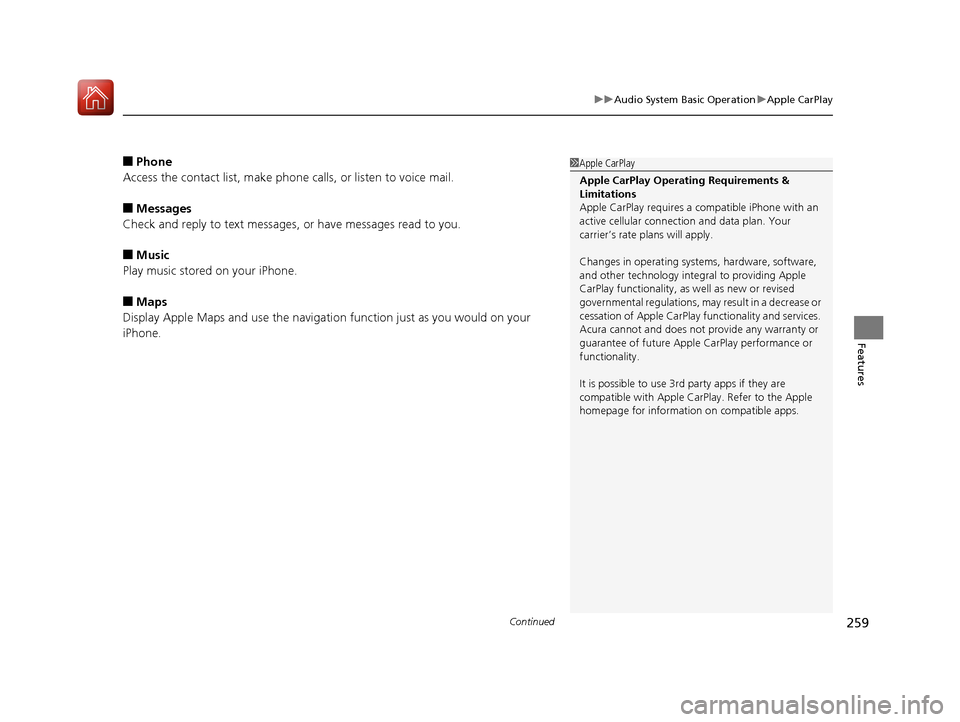
Continued259
uuAudio System Basic Operation uApple CarPlay
Features
■Phone
Access the contact list, make phone ca lls, or listen to voice mail.
■Messages
Check and reply to text messages, or have messages read to you.
■Music
Play music stored on your iPhone.
■Maps
Display Apple Maps and use the navigation function just as you would on your
iPhone.
1 Apple CarPlay
Apple CarPlay Operating Requirements &
Limitations
Apple CarPlay requi res a compatible iPhone with an
active cellular connecti on and data plan. Your
carrier’s rate plans will apply.
Changes in operating systems, hardware, software,
and other technology integral to providing Apple
CarPlay functionality, as well as new or revised
governmental regulations, may result in a decrease or
cessation of Apple CarPlay functionality and services.
Acura cannot and does not provide any warranty or
guarantee of future Appl e CarPlay performance or
functionality.
It is possible to use 3r d party apps if they are
compatible with Apple CarPlay. Refer to the Apple
homepage for information on compatible apps.
20 ACURA TLX-31TZ36500.book 259 ページ 2019年2月7日 木曜日 午後2時2分
Page 263 of 589
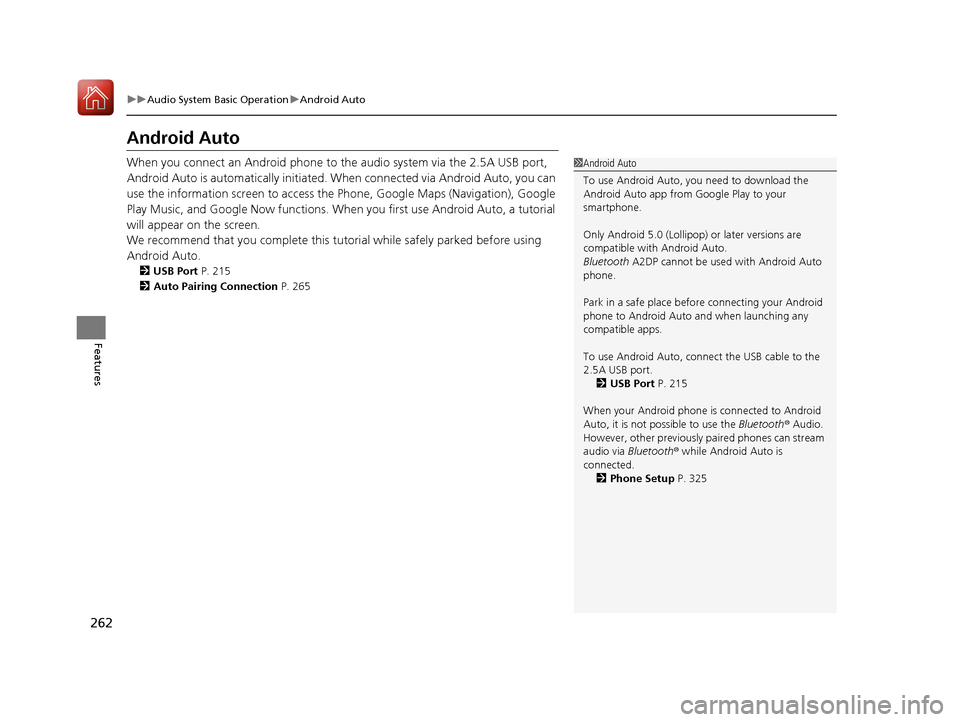
262
uuAudio System Basic Operation uAndroid Auto
Features
Android Auto
When you connect an Android phone to the audio system via the 2.5A USB port,
Android Auto is automatically initiated. When connected via Android Auto, you can
use the information screen to access the Phone, Google Maps (Navigation), Google
Play Music, and Google Now functions. When you first use Android Auto, a tutorial
will appear on the screen.
We recommend that you complete this tuto rial while safely parked before using
Android Auto.
2 USB Port P. 215
2 Auto Pairing Connection P. 265
1Android Auto
To use Android Auto, you need to download the
Android Auto app from Google Play to your
smartphone.
Only Android 5.0 (Lollipop) or later versions are
compatible with Android Auto.
Bluetooth A2DP cannot be used with Android Auto
phone.
Park in a safe place befo re connecting your Android
phone to Android Auto and when launching any
compatible apps.
To use Android Auto, connect the USB cable to the
2.5A USB port.
2 USB Port P. 215
When your Android phone is connected to Android
Auto, it is not possible to use the Bluetooth® Audio.
However, other previously paired phones can stream
audio via Bluetooth ® while Android Auto is
connected. 2 Phone Setup P. 325
20 ACURA TLX-31TZ36500.book 262 ページ 2019年2月7日 木曜日 午後2時2分
Page 265 of 589
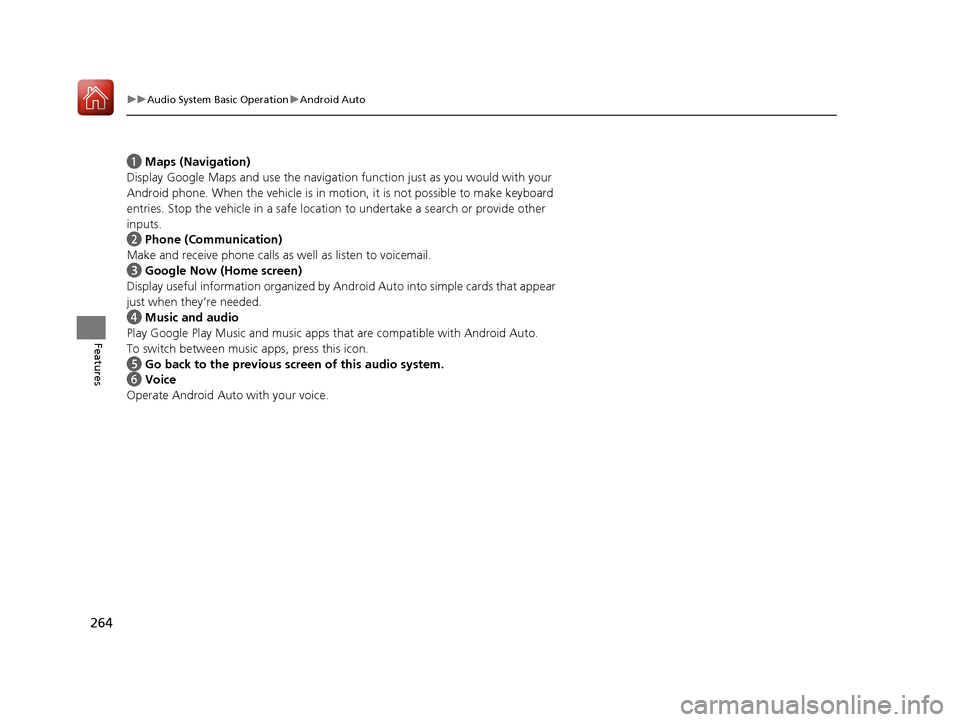
264
uuAudio System Basic Operation uAndroid Auto
Features
a Maps (Navigation)
Display Google Maps and use the navigation function just as you would with your
Android phone. When the vehicle is in mo tion, it is not possible to make keyboard
entries. Stop the vehicle in a safe location to undertake a search or provide other
inputs.
b Phone (Communication)
Make and receive phone calls as well as listen to voicemail.
c Google Now (Home screen)
Display useful information organized by Andr oid Auto into simple cards that appear
just when they’re needed.
d Music and audio
Play Google Play Music and music apps that are compatible with Android Auto.
To switch between music apps, press this icon.
e Go back to the previous screen of this audio system.
f Voice
Operate Android Auto with your voice.
20 ACURA TLX-31TZ36500.book 264 ページ 2019年2月7日 木曜日 午後2時2分