ACURA TLX 2022 Owners Manual
Manufacturer: ACURA, Model Year: 2022, Model line: TLX, Model: ACURA TLX 2022Pages: 656, PDF Size: 26.43 MB
Page 341 of 656
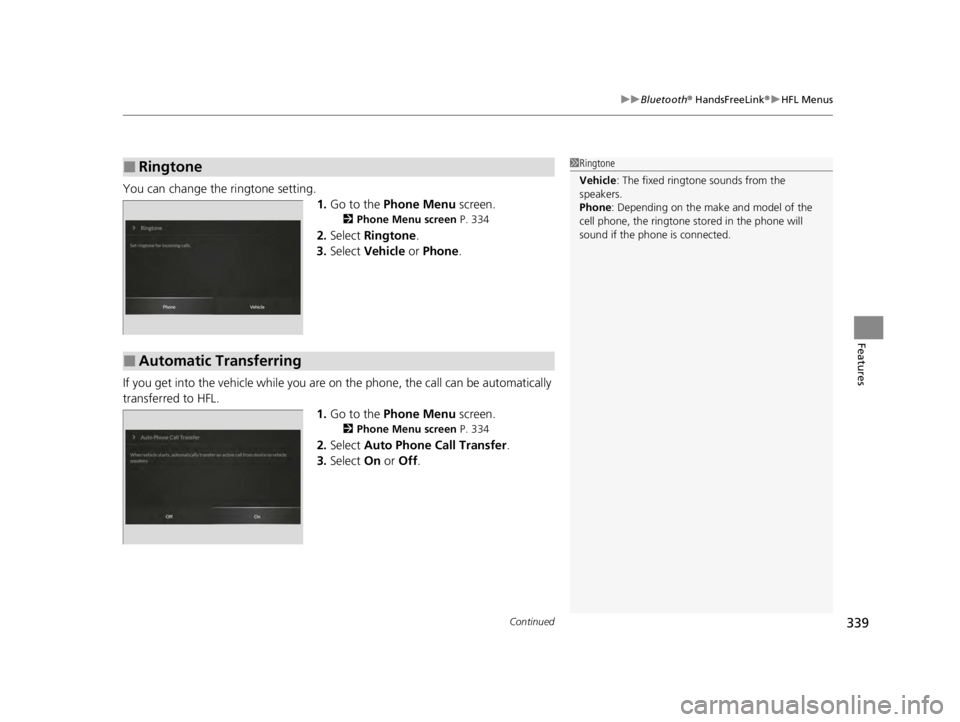
Continued339
uuBluetooth ® HandsFreeLink ®u HFL Menus
Features
You can change the ringtone setting.
1.Go to the Phone Menu screen.
2Phone Menu screen P. 334
2.Select Ringtone .
3. Select Vehicle or Phone .
If you get into the vehicle while you are on the phone, the call can be automatically
transferred to HFL. 1.Go to the Phone Menu screen.
2Phone Menu screen P. 334
2.Select Auto Phone Call Transfer .
3. Select On or Off .
■Ringtone1Ringtone
Vehicle : The fixed ringtone sounds from the
speakers.
Phone : Depending on the make and model of the
cell phone, the ringtone st ored in the phone will
sound if the phone is connected.
■Automatic Transferring
22 ACURA TLX-31TGV6100.book 339 \b
Page 342 of 656
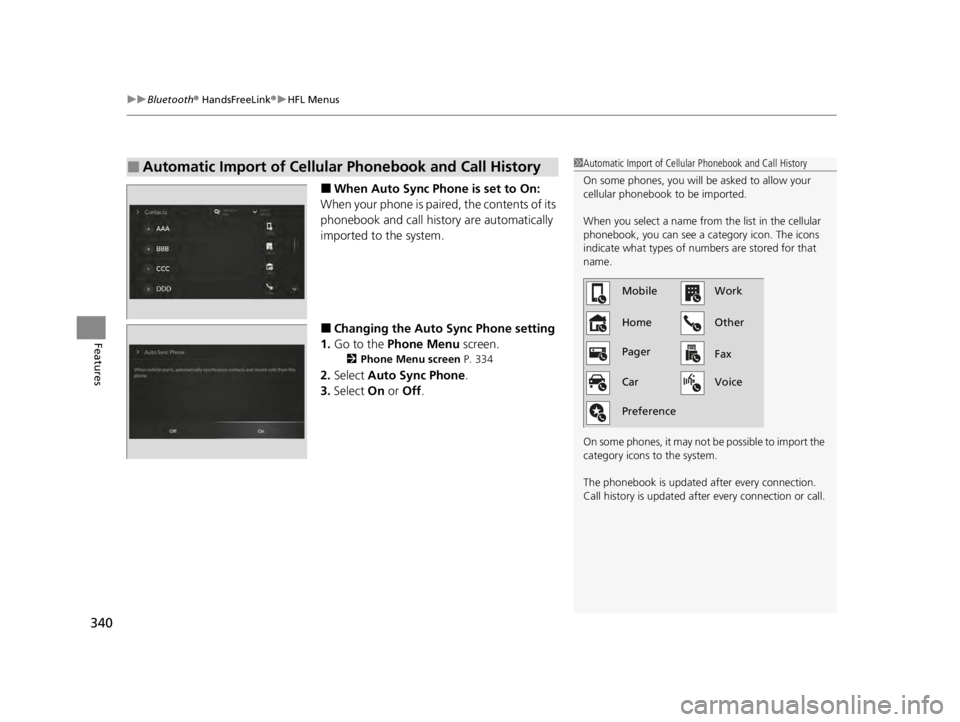
uuBluetooth ® HandsFreeLink ®u HFL Menus
340
Features
■When Auto Sync Phone is set to On:
When your phone is paired, the contents of its
phonebook and call history are automatically
imported to the system.
■Changing the Auto Sync Phone setting
1. Go to the Phone Menu screen.
2Phone Menu screen P. 334
2.Select Auto Sync Phone .
3. Select On or Off .
■Automatic Import of Cellular Phonebook and Call History1Automatic Import of Cellular Phonebook and Call History
On some phones, you will be asked to allow your
cellular phonebook to be imported.
When you select a name from the list in the cellular
phonebook, you can see a category icon. The icons
indicate what types of num bers are stored for that
name.
On some phones, it may not be possible to import the
category icons to the system.
The phonebook is updated after every connection.
Call history is updated after every connection or call.
Home MobileWork
Other
Pager
Car
Preference Fax
Voice
22 ACURA TLX-31TGV6100.book 340 \b
Page 343 of 656
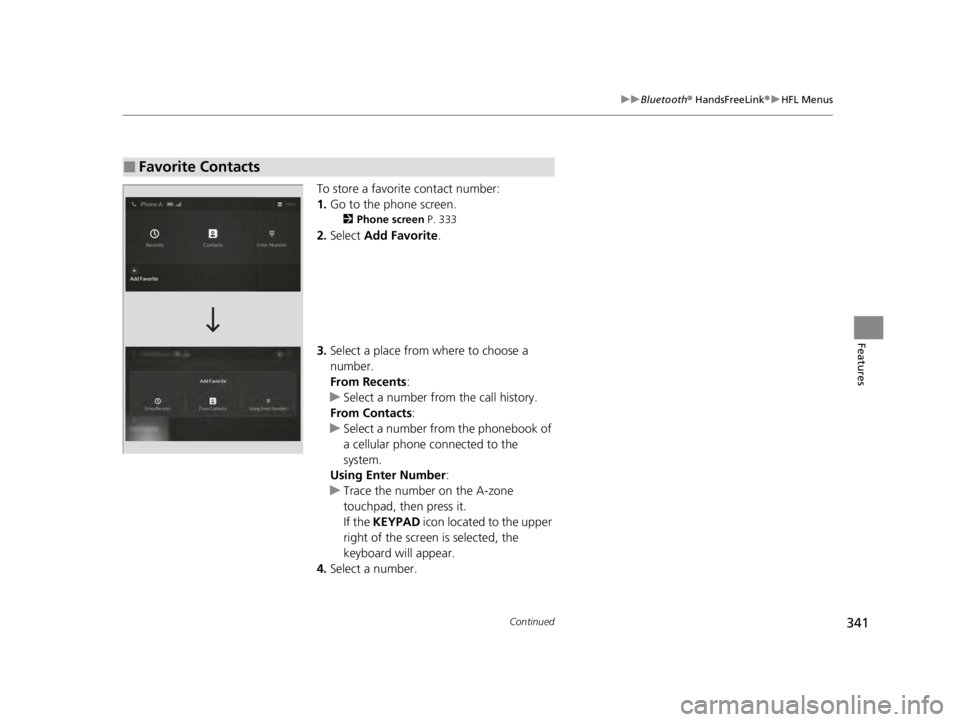
341
uuBluetooth ® HandsFreeLink ®u HFL Menus
Continued
Features
To store a favorite contact number:
1. Go to the phone screen.
2 Phone screen P. 333
2.Select Add Favorite .
3. Select a place from wh ere to choose a
number.
From Recents :
u Select a number from the call history.
From Contacts:
u Select a number from the phonebook of
a cellular phone connected to the
system.
Using Enter Number :
u Trace the number on the A-zone
touchpad, then press it.
If the KEYPAD icon located to the upper
right of the screen is selected, the
keyboard will appear.
4. Select a number.
■Favorite Contacts
22 ACURA TLX-31TGV6100.book 341 \b
Page 344 of 656
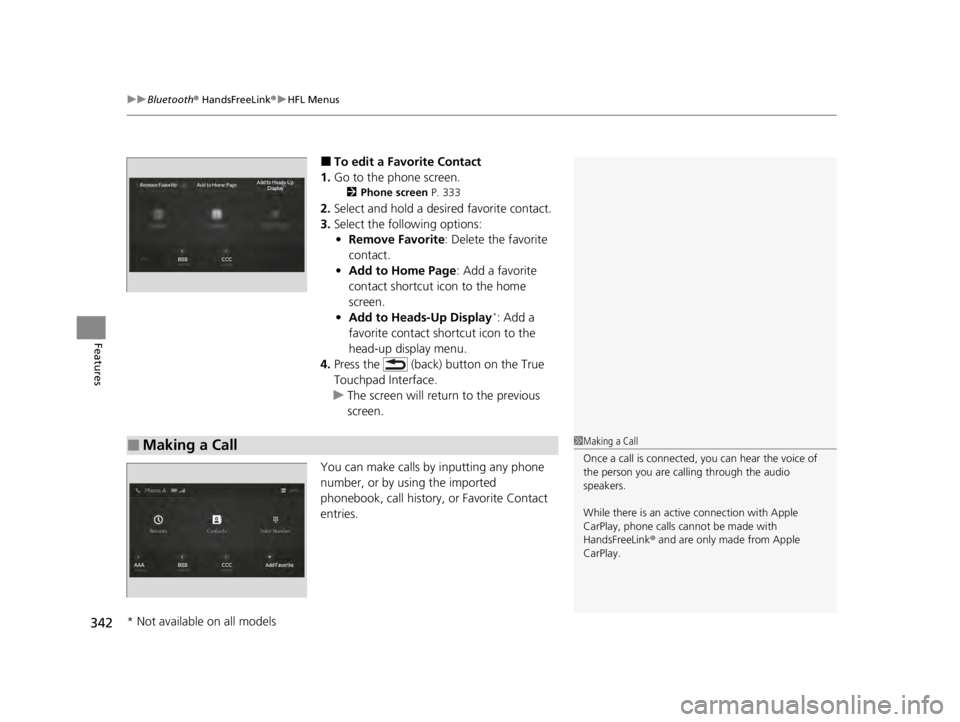
uuBluetooth ® HandsFreeLink ®u HFL Menus
342
Features
■To edit a Favorite Contact
1. Go to the phone screen.
2 Phone screen P. 333
2.Select and hold a desired favorite contact.
3. Select the following options:
• Remove Favorite : Delete the favorite
contact.
• Add to Home Page : Add a favorite
contact shortcut icon to the home
screen.
• Add to Heads-Up Display
*: Add a
favorite contact shortcut icon to the
head-up display menu.
4. Press the (back) button on the True
Touchpad Interface.
u The screen will return to the previous
screen.
You can make calls by inputting any phone
number, or by using the imported
phonebook, call history, or Favorite Contact
entries.
■Making a Call1 Making a Call
Once a call is connected, you can hear the voice of
the person you are call ing through the audio
speakers.
While there is an active connection with Apple
CarPlay, phone calls ca nnot be made with
HandsFreeLink ® and are only made from Apple
CarPlay.
* Not available on all models
22 ACURA TLX-31TGV6100.book 342 \b
Page 345 of 656
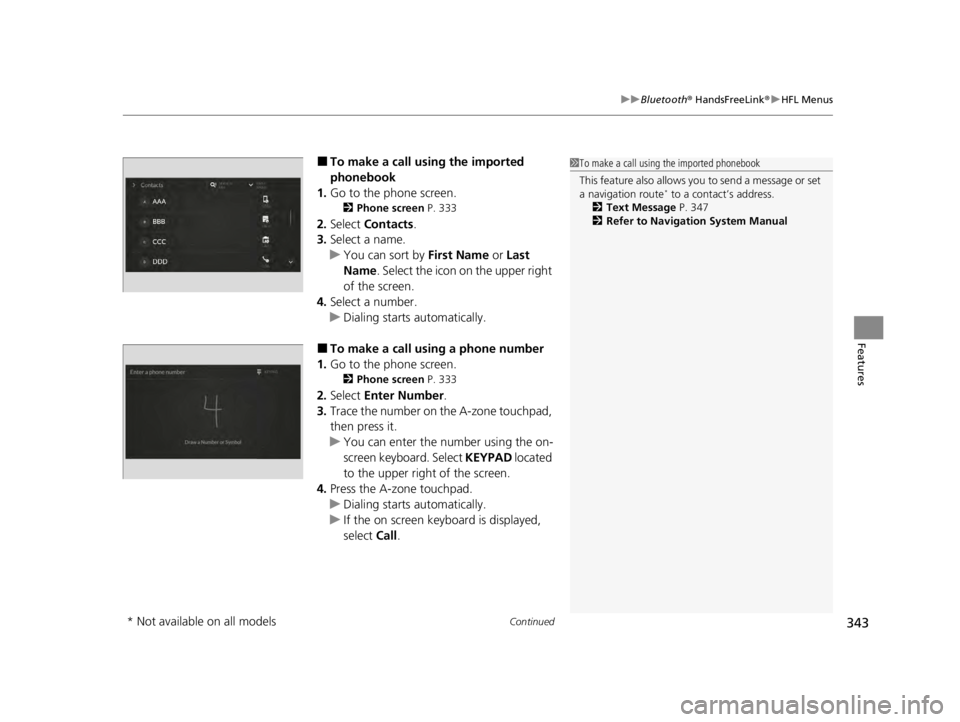
Continued343
uuBluetooth ® HandsFreeLink ®u HFL Menus
Features
■To make a call using the imported
phonebook
1. Go to the phone screen.
2 Phone screen P. 333
2.Select Contacts .
3. Select a name.
u You can sort by First Name or Last
Name . Select the icon on the upper right
of the screen.
4. Select a number.
u Dialing starts automatically.
■To make a call using a phone number
1. Go to the phone screen.
2 Phone screen P. 333
2.Select Enter Number .
3. Trace the number on the A-zone touchpad,
then press it.
u You can enter the number using the on-
screen keyboard. Select KEYPAD located
to the upper right of the screen.
4. Press the A-zone touchpad.
u Dialing starts automatically.
u If the on screen keyboard is displayed,
select Call .
1To make a call using the imported phonebook
This feature also allows y ou to send a message or set
a navigation route
* to a contact’s address.
2 Text Message P. 347
2 Refer to Navigation System Manual
* Not available on all models
22 ACURA TLX-31TGV6100.book 343 \b
Page 346 of 656
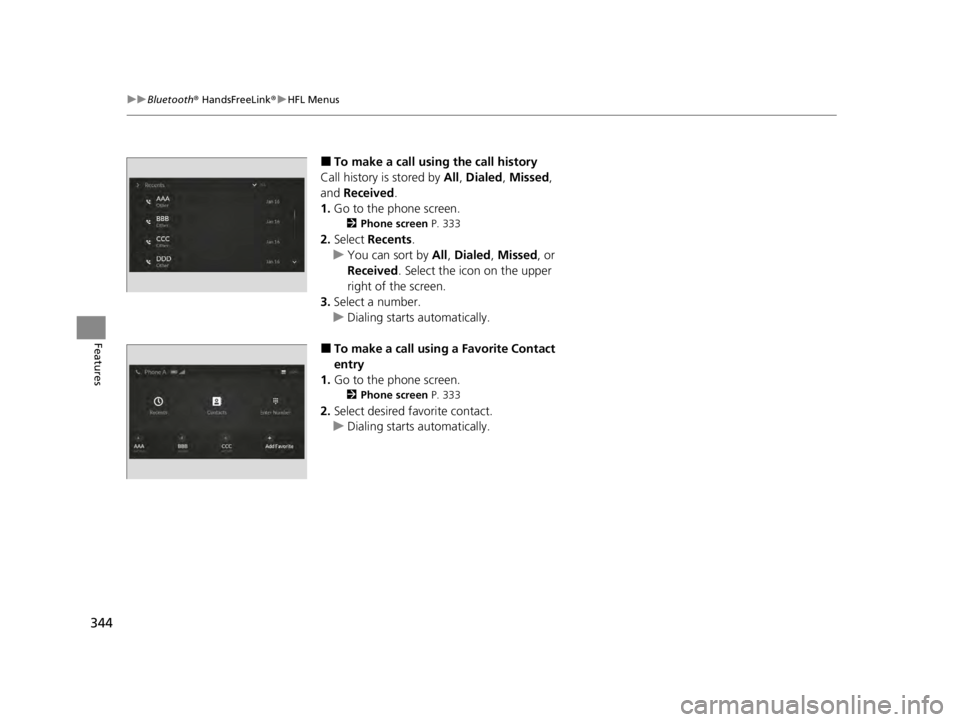
344
uuBluetooth ® HandsFreeLink ®u HFL Menus
Features
■To make a call usin g the call history
Call history is stored by All, Dialed , Missed ,
and Received .
1. Go to the phone screen.
2 Phone screen P. 333
2.Select Recents .
u You can sort by All, Dialed , Missed, or
Received . Select the icon on the upper
right of the screen.
3. Select a number.
u Dialing starts automatically.
■To make a call usin g a Favorite Contact
entry
1. Go to the phone screen.
2 Phone screen P. 333
2.Select desired favorite contact.
u Dialing starts automatically.
22 ACURA TLX-31TGV6100.book 344 \b
Page 347 of 656
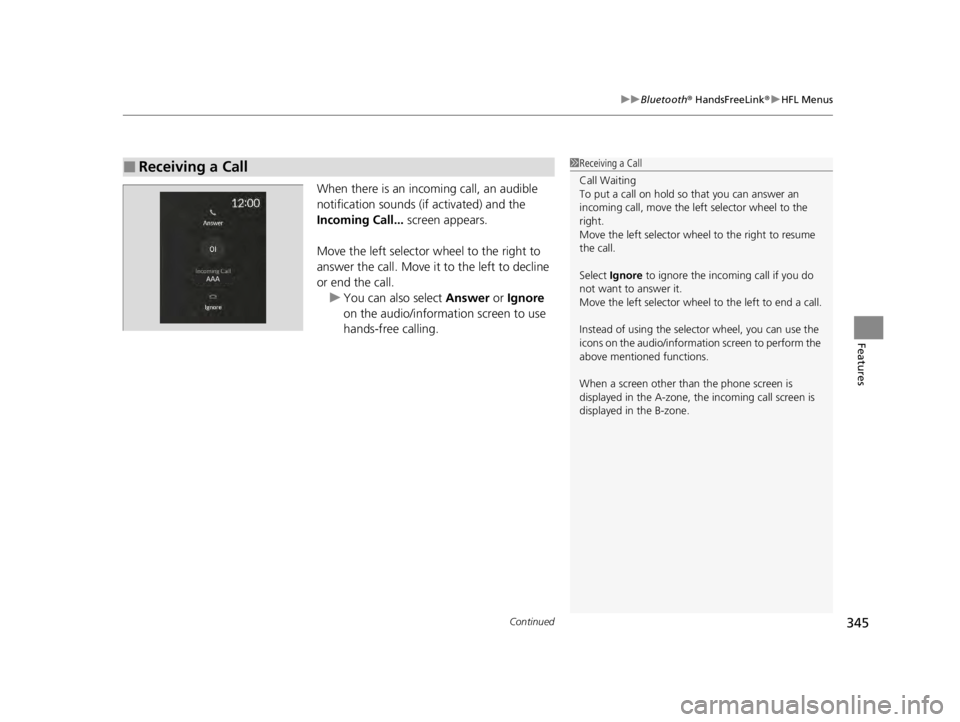
Continued345
uuBluetooth ® HandsFreeLink ®u HFL Menus
Features
When there is an inco ming call, an audible
notification sounds (if activated) and the
Incoming Call... screen appears.
Move the left selector wheel to the right to
answer the call. Move it to the left to decline
or end the call. u You can also select Answer or Ignore
on the audio/information screen to use
hands-free calling.
■Receiving a Call1 Receiving a Call
Call Waiting
To put a call on hold so that you can answer an
incoming call, move the left selector wheel to the
right.
Move the left selector wheel to the right to resume
the call.
Select Ignore to ignore the incoming call if you do
not want to answer it.
Move the left selector wheel to the left to end a call.
Instead of using the selector wheel, you can use the
icons on the audio/informati on screen to perform the
above mentioned functions.
When a screen other than the phone screen is
displayed in the A-zone, th e incoming call screen is
displayed in the B-zone.
22 ACURA TLX-31TGV6100.book 345 \b
Page 348 of 656
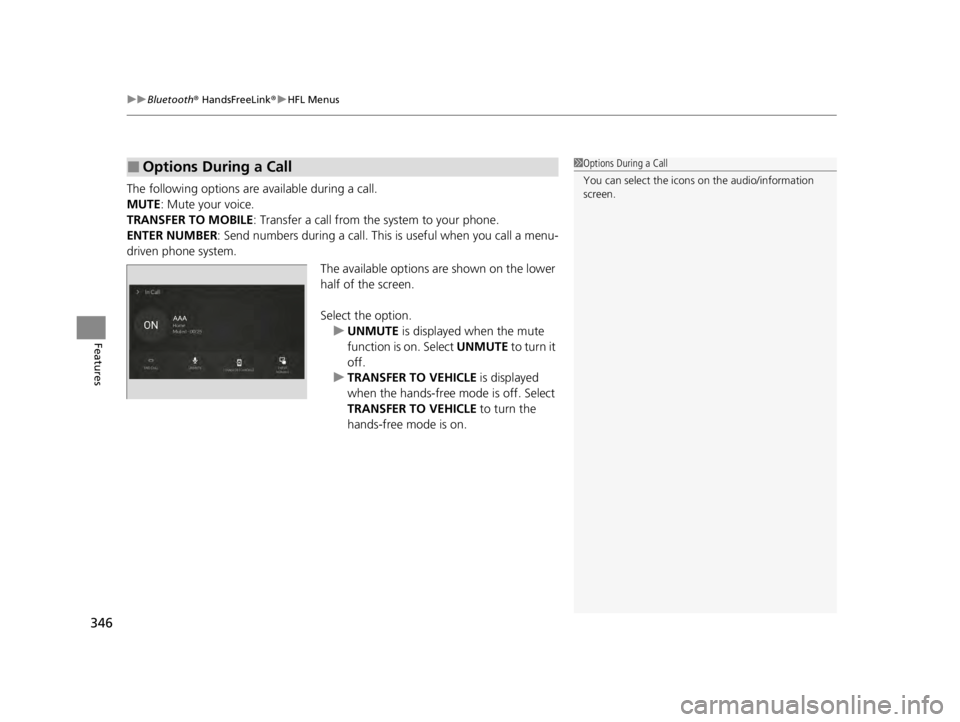
uuBluetooth ® HandsFreeLink ®u HFL Menus
346
Features
The following options are available during a call.
MUTE: Mute your voice.
TRANSFER TO MOBILE : Transfer a call from the system to your phone.
ENTER NUMBER: Send numbers during a call. This is useful when you call a menu-
driven phone system.
The available options are shown on the lower
half of the screen.
Select the option. u UNMUTE is displayed when the mute
function is on. Select UNMUTE to turn it
off.
u TRANSFER TO VEHICLE is displayed
when the hands-free mode is off. Select
TRANSFER TO VEHICLE to turn the
hands-free mode is on.
■Options During a Call1 Options During a Call
You can select the icons on the audio/information
screen.
22 ACURA TLX-31TGV6100.book 346 \b
Page 349 of 656
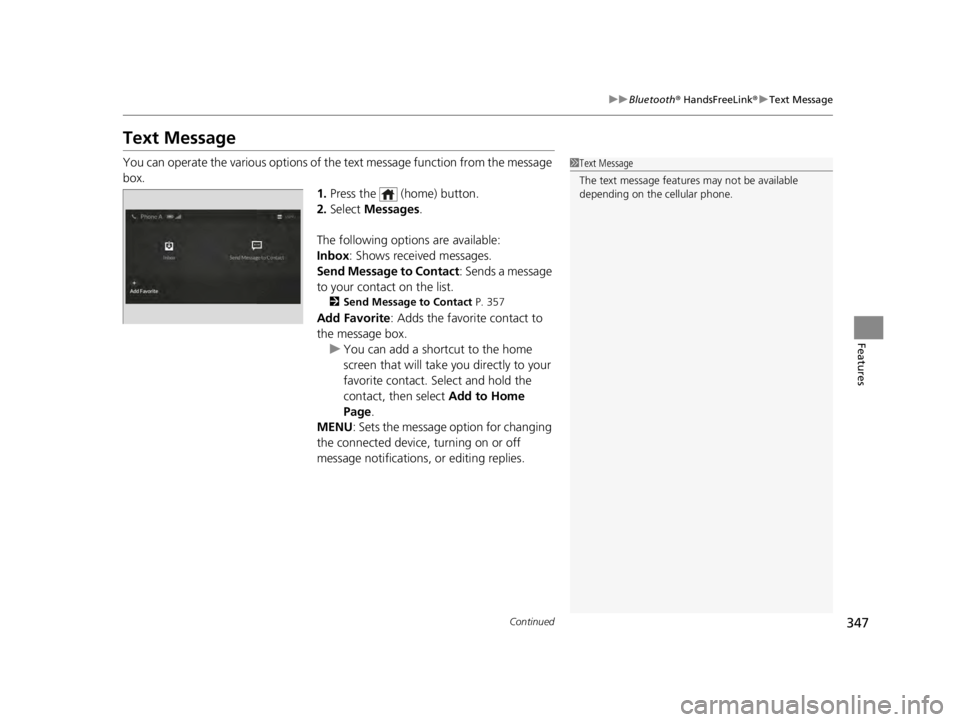
347
uuBluetooth ® HandsFreeLink ®u Text Message
Continued
Features
Text Message
You can operate the various options of th e text message function from the message
box. 1.Press the (home) button.
2. Select Messages.
The following options are available:
Inbox : Shows received messages.
Send Message to Contact : Sends a message
to your contact on the list.
2 Send Message to Contact P. 357
Add Favorite: Adds the favorite contact to
the message box.
u You can add a shortcut to the home
screen that will take you directly to your
favorite contact. Select and hold the
contact, then select Add to Home
Page.
MENU : Sets the message option for changing
the connected device, turning on or off
message notifications, or editing replies.
1 Text Message
The text message features may not be available
depending on the cellular phone.
22 ACURA TLX-31TGV6100.book 347 \b
Page 350 of 656
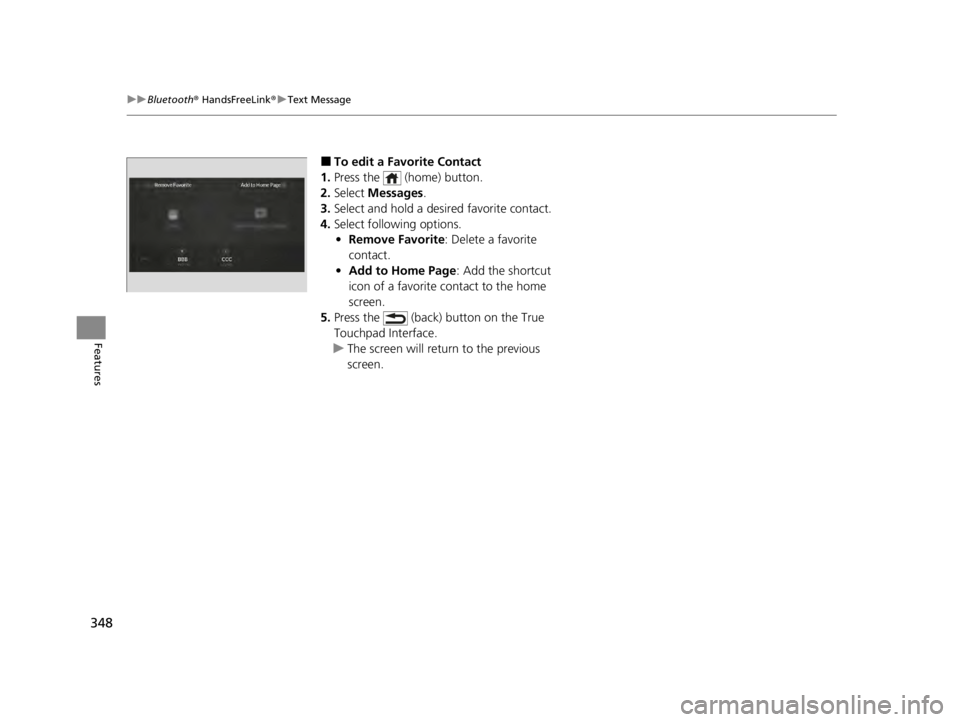
348
uuBluetooth ® HandsFreeLink ®u Text Message
Features
■To edit a Favorite Contact
1. Press the (home) button.
2. Select Messages.
3. Select and hold a desired favorite contact.
4. Select following options.
• Remove Favorite : Delete a favorite
contact.
• Add to Home Page : Add the shortcut
icon of a favorite contact to the home
screen.
5. Press the (back) button on the True
Touchpad Interface.
u The screen will return to the previous
screen.
22 ACURA TLX-31TGV6100.book 348 \b