ACURA TLX 2022 Owners Manual
Manufacturer: ACURA, Model Year: 2022, Model line: TLX, Model: ACURA TLX 2022Pages: 656, PDF Size: 26.43 MB
Page 351 of 656
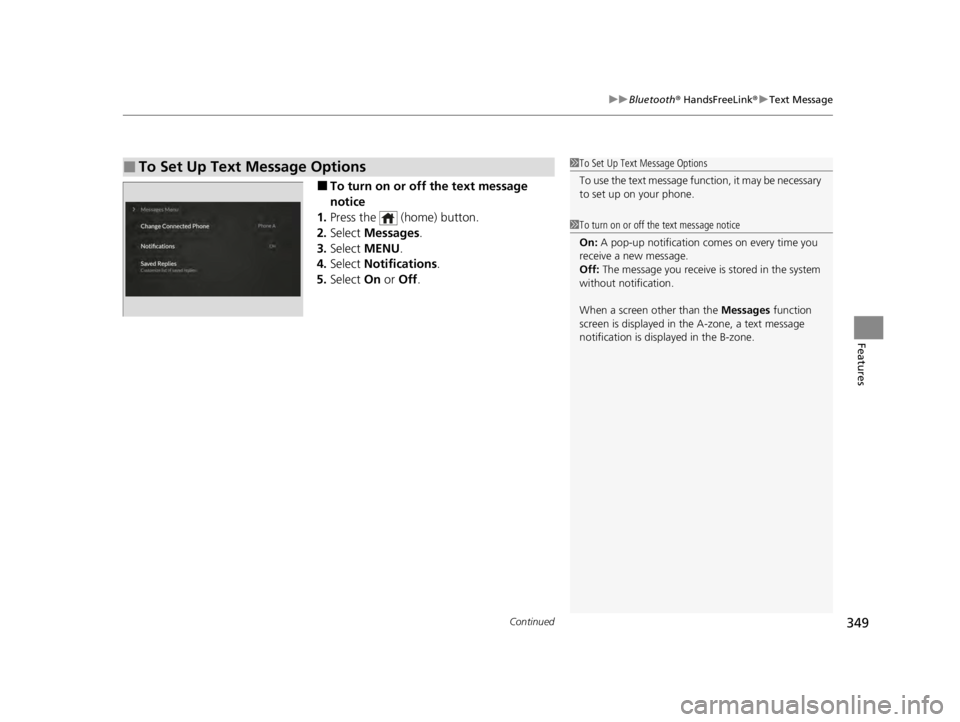
Continued349
uuBluetooth ® HandsFreeLink ®u Text Message
Features
■To turn on or off the text message
notice
1. Press the (home) button.
2. Select Messages.
3. Select MENU .
4. Select Notifications .
5. Select On or Off .
■To Set Up Text Message Options1To Set Up Text Message Options
To use the text message func tion, it may be necessary
to set up on your phone.
1 To turn on or off the text message notice
On: A pop-up notification comes on every time you
receive a new message.
Off: The message you receive is stored in the system
without not ification.
When a screen other than the Messages function
screen is displayed in th e A-zone, a text message
notification is displa yed in the B-zone.
22 ACURA TLX-31TGV6100.book 349 \b
Page 352 of 656
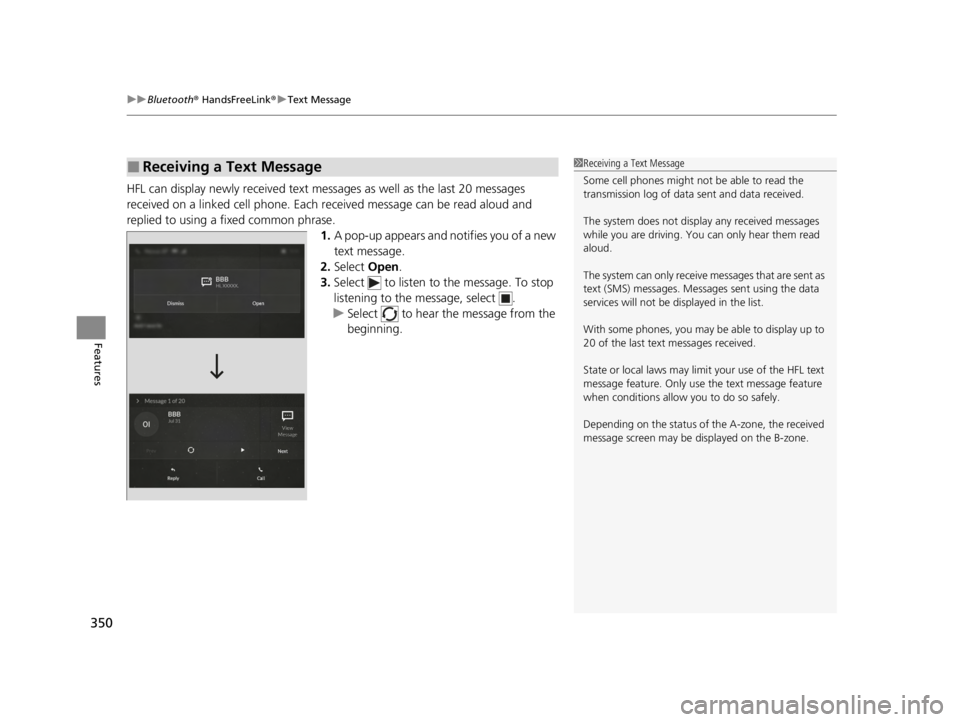
uuBluetooth ® HandsFreeLink ®u Text Message
350
Features
HFL can display newly received text messa ges as well as the last 20 messages
received on a linked cell phone. Each received message can be read aloud and
replied to using a fixed common phrase. 1.A pop-up appears and notifies you of a new
text message.
2. Select Open.
3. Select to listen to the message. To stop
listening to the message, select .
u Select to hear the message from the
beginning.
■Receiving a Text Message1Receiving a Text Message
Some cell phones might not be able to read the
transmission log of data sent and data received.
The system does not display any received messages
while you are driving. You can only hear them read
aloud.
The system can only receive messages that are sent as
text (SMS) messages. Messages sent using the data
services will not be displayed in the list.
With some phones, you may be able to display up to
20 of the last text messages received.
State or local laws may limit your use of the HFL text
message feature. Only use the text message feature
when conditions allow you to do so safely.
Depending on the status of the A-zone, the received
message screen may be displayed on the B-zone.
22 ACURA TLX-31TGV6100.book 350 \b
Page 353 of 656
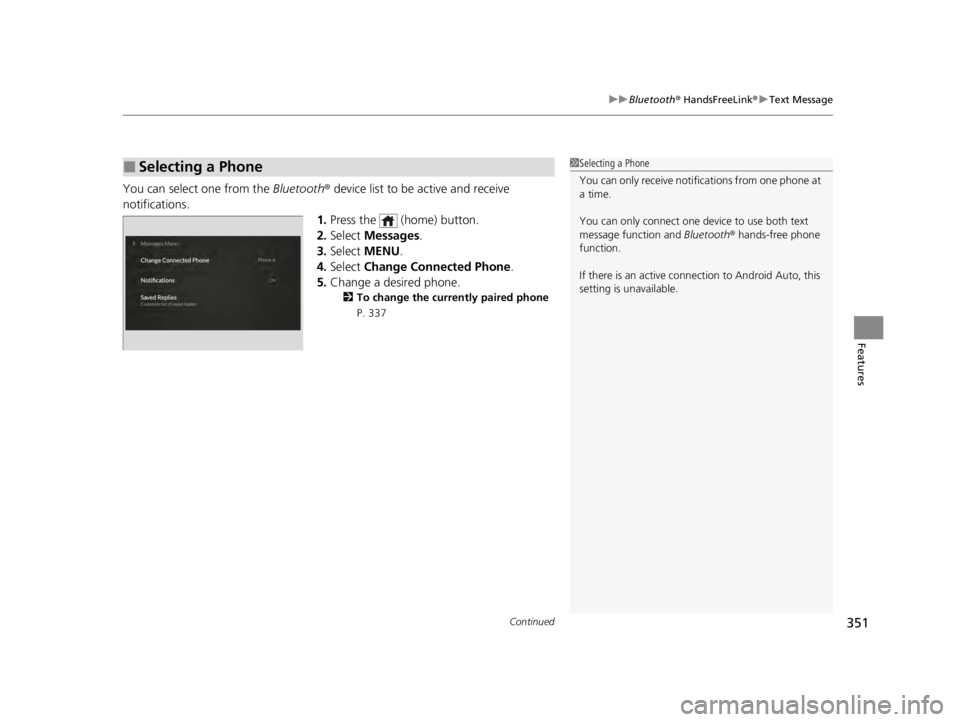
Continued351
uuBluetooth ® HandsFreeLink ®u Text Message
Features
You can select one from the Bluetooth® device list to be active and receive
notifications. 1.Press the (home) button.
2. Select Messages.
3. Select MENU .
4. Select Change Connected Phone .
5. Change a desired phone.
2 To change the currently paired phone
P. 337
■Selecting a Phone1 Selecting a Phone
You can only receive notifications from one phone at
a time.
You can only connect one de vice to use both text
message function and Bluetooth® hands-free phone
function.
If there is an active connection to Android Auto, this
setting is unavailable.
22 ACURA TLX-31TGV6100.book 351 \b
Page 354 of 656
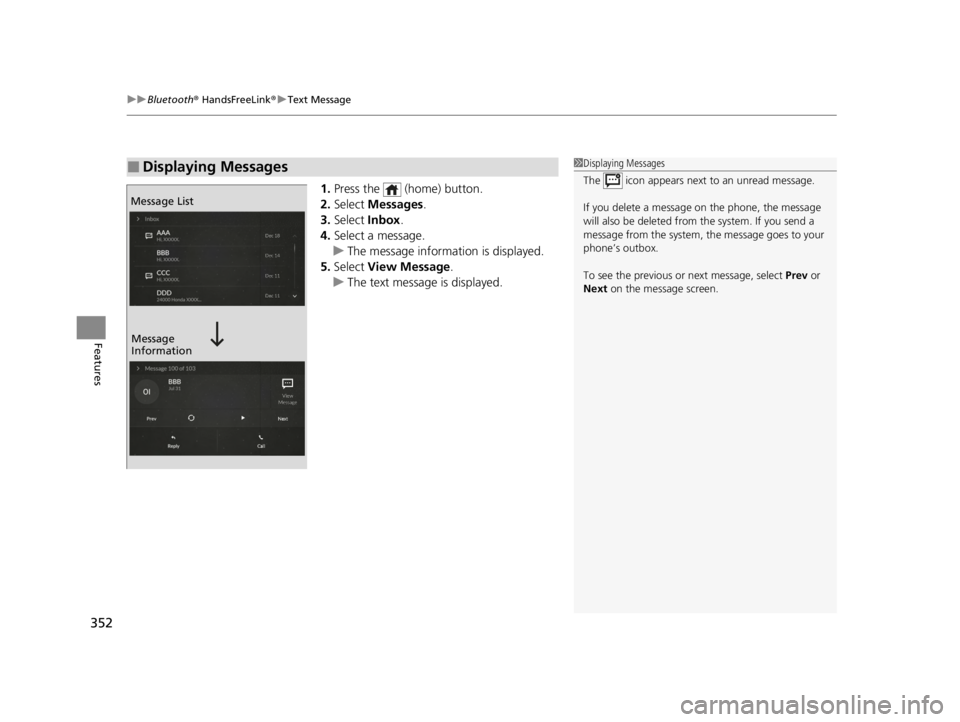
uuBluetooth ® HandsFreeLink ®u Text Message
352
Features
1. Press the (home) button.
2. Select Messages.
3. Select Inbox.
4. Select a message.
u The message information is displayed.
5. Select View Message .
u The text message is displayed.
■Displaying Messages1Displaying Messages
The icon appears next to an unread message.
If you delete a message on the phone, the message
will also be dele ted from the system. If you send a
message from the system, the message goes to your
phone’s outbox.
To see the previous or next message, select Prev or
Next on the message screen.
Message List
Message
Information
22 ACURA TLX-31TGV6100.book 352 \b
Page 355 of 656
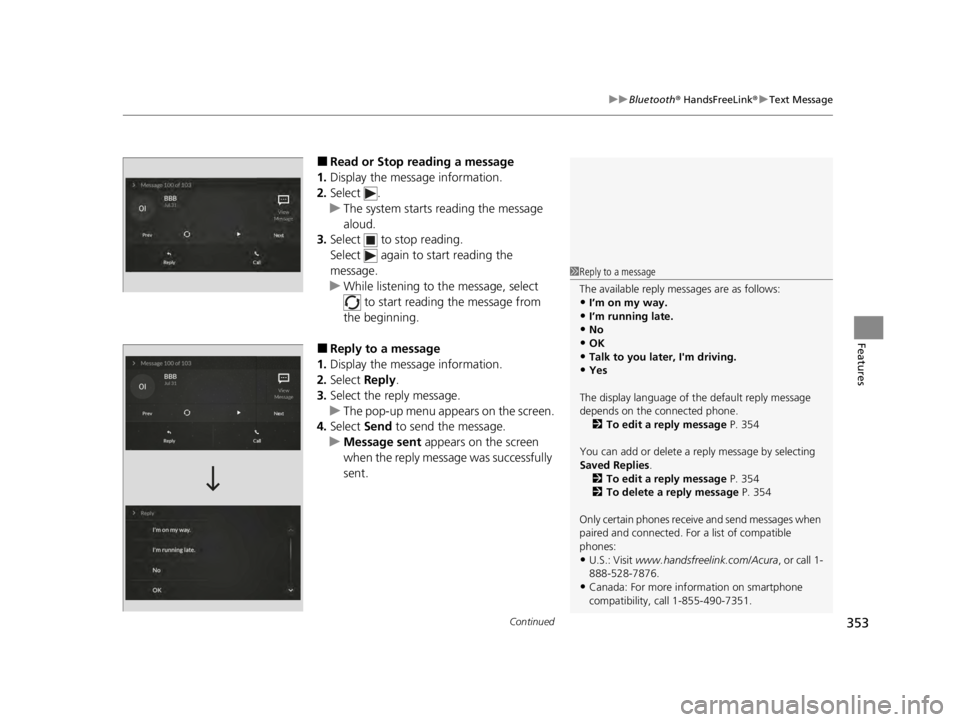
Continued353
uuBluetooth ® HandsFreeLink ®u Text Message
Features
■Read or Stop reading a message
1. Display the message information.
2. Select .
u The system starts reading the message
aloud.
3. Select to stop reading.
Select again to start reading the
message.
u While listening to the message, select
to start reading the message from
the beginning.
■Reply to a message
1. Display the message information.
2. Select Reply.
3. Select the reply message.
u The pop-up menu appears on the screen.
4. Select Send to send the message.
u Message sent appears on the screen
when the reply message was successfully
sent.
1 Reply to a message
The available reply messages are as follows:
•I’m on my way.
•I’m running late.
•No•OK
•Talk to you later, I'm driving.
•Yes
The display language of th e default reply message
depends on the connected phone. 2 To edit a reply message P. 354
You can add or delete a re ply message by selecting
Saved Replies.
2 To edit a reply message P. 354
2 To delete a reply message P. 354
Only certain phones receive and send messages when
paired and connected. For a list of compatible
phones:
•U.S.: Visit www.handsfreeli nk.com/Acura, or call 1-
888-528-7876.
•Canada: For more info rmation on smartphone
compatibility, call 1-855-490-7351.
22 ACURA TLX-31TGV6100.book 353 \b
Page 356 of 656
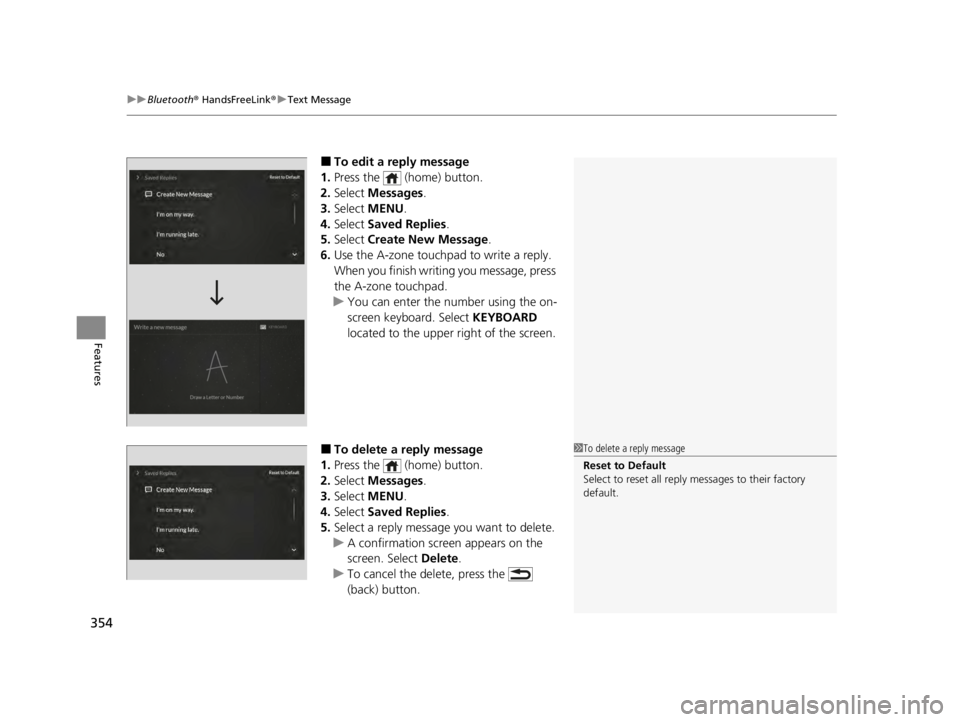
uuBluetooth ® HandsFreeLink ®u Text Message
354
Features
■To edit a reply message
1. Press the (home) button.
2. Select Messages.
3. Select MENU .
4. Select Saved Replies .
5. Select Create New Message .
6. Use the A-zone touchpad to write a reply.
When you finish writin g you message, press
the A-zone touchpad.
u You can enter the number using the on-
screen keyboard. Select KEYBOARD
located to the upper right of the screen.
■To delete a reply message
1. Press the (home) button.
2. Select Messages.
3. Select MENU .
4. Select Saved Replies .
5. Select a reply message you want to delete.
u A confirmation screen appears on the
screen. Select Delete.
u To cancel the delete, press the
(back) button.1To delete a reply message
Reset to Default
Select to reset all reply messages to their factory
default.
22 ACURA TLX-31TGV6100.book 354 \b
Page 357 of 656
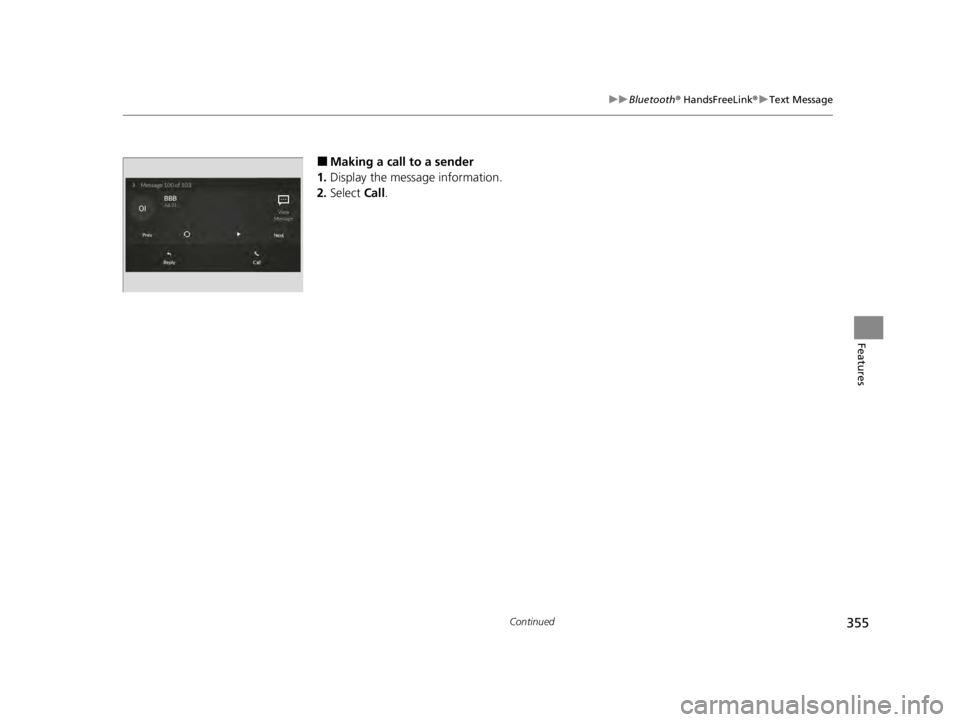
355
uuBluetooth ® HandsFreeLink ®u Text Message
Continued
Features
■Making a call to a sender
1. Display the message information.
2. Select Call.
22 ACURA TLX-31TGV6100.book 355 \b
Page 358 of 656
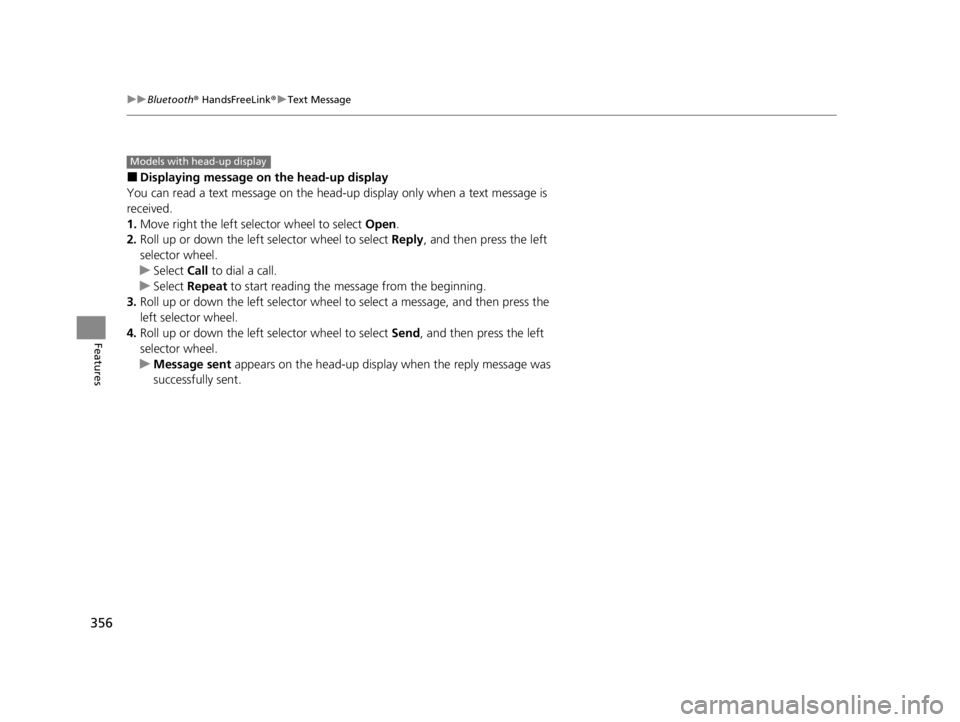
356
uuBluetooth ® HandsFreeLink ®u Text Message
Features
■Displaying message on the head-up display
You can read a text message on the head -up display only when a text message is
received.
1. Move right the left selector wheel to select Open.
2. Roll up or down the left selector wheel to select Reply, and then press the left
selector wheel.
u Select Call to dial a call.
u Select Repeat to start reading the message from the beginning.
3. Roll up or down the left selector wheel to select a message, and then press the
left selector wheel.
4. Roll up or down the left selector wheel to select Send, and then press the left
selector wheel.
u Message sent appears on the head-up displa y when the reply message was
successfully sent.
Models with head-up display
22 ACURA TLX-31TGV6100.book 356 \b
Page 359 of 656
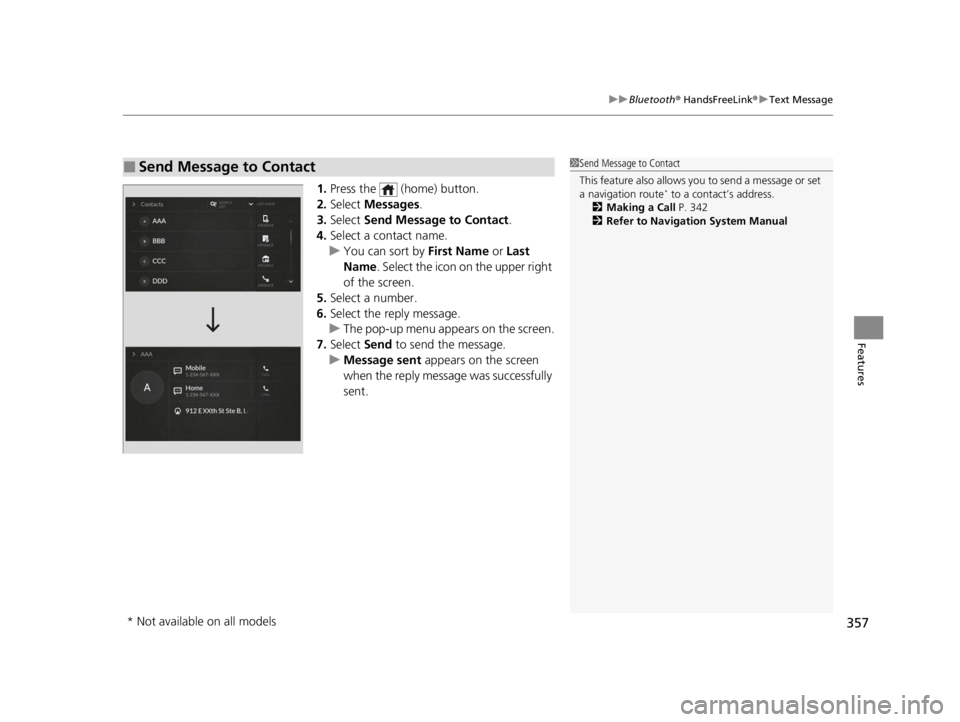
357
uuBluetooth ® HandsFreeLink ®u Text Message
Features
1. Press the (home) button.
2. Select Messages.
3. Select Send Message to Contact .
4. Select a contact name.
u You can sort by First Name or Last
Name . Select the icon on the upper right
of the screen.
5. Select a number.
6. Select the reply message.
u The pop-up menu appears on the screen.
7. Select Send to send the message.
u Message sent appears on the screen
when the reply message was successfully
sent.
■Send Message to Contact1 Send Message to Contact
This feature also allows y ou to send a message or set
a navigation route
* to a contact’s address.
2 Making a Call P. 342
2 Refer to Navigation System Manual
* Not available on all models
22 ACURA TLX-31TGV6100.book 357 \b
Page 360 of 656
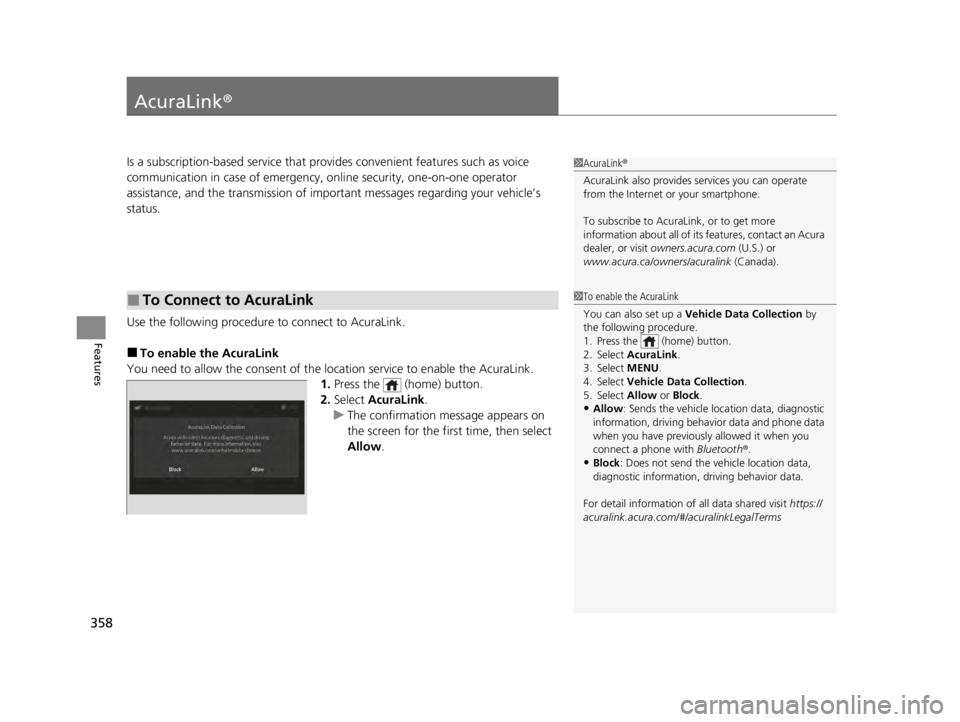
358
Features
AcuraLink®
Is a subscription-based service that provid es convenient features such as voice
communication in case of emergency, online security, one-on-one operator
assistance, and the transmission of important messages regarding your vehicle’s
status.
Use the following procedure to connect to AcuraLink.
■To enable the AcuraLink
You need to allow the consent of the lo cation service to enable the AcuraLink.
1. Press the (home) button.
2. Select AcuraLink .
u The confirmation message appears on
the screen for the first time, then select
Allow .
■To Connect to AcuraLink
1AcuraLink ®
AcuraLink also provides services you can operate
from the Internet or your smartphone.
To subscribe to AcuraLink, or to get more
information about all of its features, contact an Acura
dealer, or visit owners.acura.com (U.S.) or
www.acura.ca/owners/acuralink (Canada).
1To enable the AcuraLink
You can also set up a Vehicle Data Collection by
the following procedure.
1. Press the (home) button.
2. Select AcuraLink .
3. Select MENU.
4. Select Vehicle Data Collection .
5. Select Allow or Block.
•Allow: Sends the vehicle location data, diagnostic
information, driving behavior data and phone data
when you have previously allowed it when you
connect a phone with Bluetooth®.
•Block : Does not send the ve hicle location data,
diagnostic information, driving behavior data.
For detail information of all data shared visit https://
acuralink.acura.com/#/acuralinkLegalTerms
22 ACURA TLX-31TGV6100.book 358 \b