Display Acura TSX 2010 Owner's Manual
[x] Cancel search | Manufacturer: ACURA, Model Year: 2010, Model line: TSX, Model: Acura TSX 2010Pages: 524, PDF Size: 12.34 MB
Page 296 of 524

Use the remote transmitter
to quickly check that the hood, the
trunk, and all doors are closed. Push
the lock button twice within 5
seconds. There should be an audible
conf irmation beep.
Do not attempt to alter this system
or add other devices to it.
With the system set, you can still
open the trunk with the remote
transmitter without triggering the
alarm. The alarm will sound if the
trunk lock is f orced, or the trunk is
opened with the trunk release button
on the driver’s door or the
emergency trunk opener.
The security system will not set if
the hood, trunk, or any door is not
f ully closed. If the system will not set,
turn the ignition switch to the ON
(II) position, and check the
indicators on the multi-information
display. Close any door or the trunk
indicatedonthedisplay.Checkthe
hood visually since it is not part of
the display, and shut it if necessary.
Security System
Features
293
NOTE:
2010 TSX
Page 297 of 524
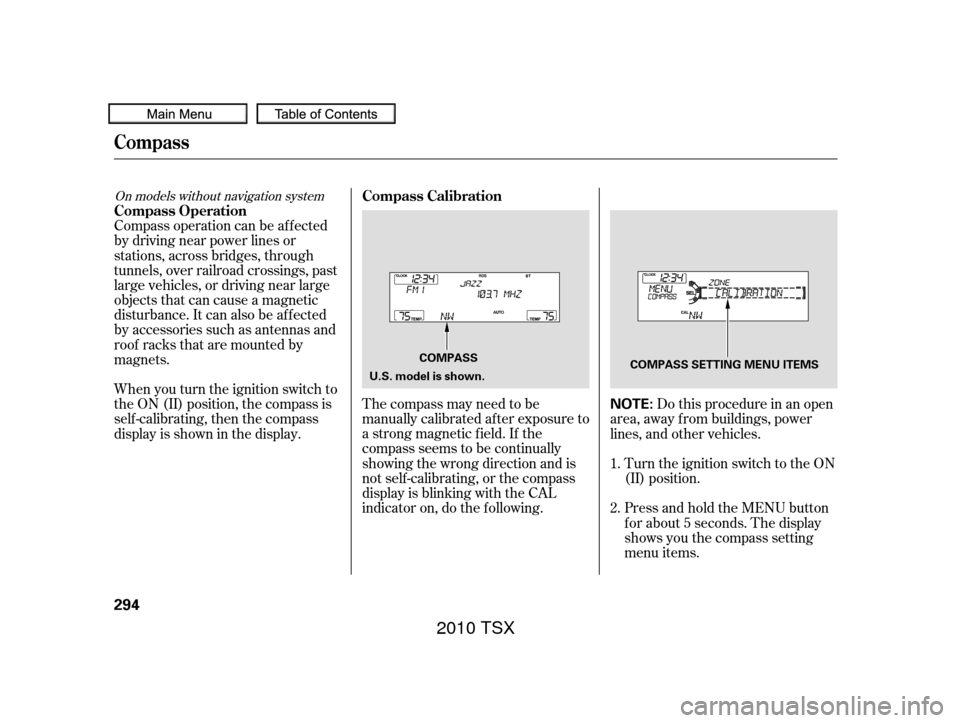
The compass may need to be
manually calibrated af ter exposure to
a strong magnetic field. If the
compassseemstobecontinually
showing the wrong direction and is
not self -calibrating, or the compass
display is blinking with the CAL
indicator on, do the f ollowing.
Compass operation can be af f ected
by driving near power lines or
stations, across bridges, through
tunnels, over railroad crossings, past
large vehicles, or driving near large
objects that can cause a magnetic
disturbance. It can also be af f ected
by accessories such as antennas and
roof racks that are mounted by
magnets.
When you turn the ignition switch to
the ON (II) position, the compass is
self-calibrating, then the compass
display is shown in the display.
Turn the ignition switch to the ON
(II) position.Do this procedure in an open
area, away f rom buildings, power
lines, and other vehicles.
Press and hold the MENU button
f or about 5 seconds. The display
shows you the compass setting
menu items.
1.
2.
On models without navigation systemCompass Calibration
Compass Operation
Compass
294
NOTE:
COMPASS COMPASS SETTING MENU ITEMS
U.S. model is shown.
2010 TSX
Page 298 of 524
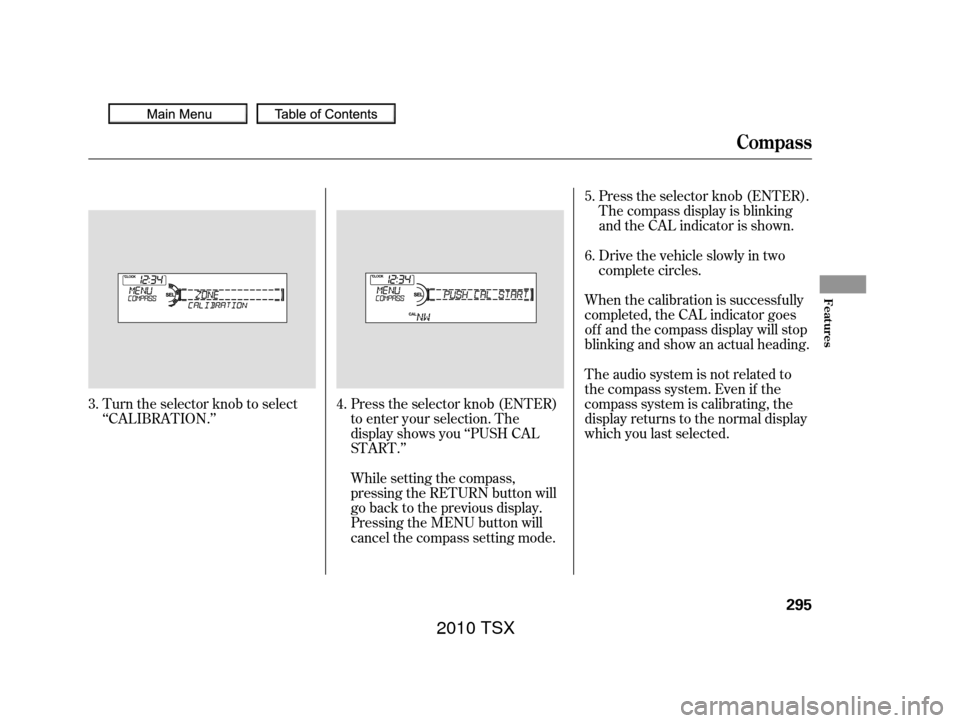
Turn the selector knob to select
‘‘CALIBRATION.’’Press the selector knob (ENTER)
to enter your selection. The
display shows you ‘‘PUSH CAL
START.’’The audio system is not related to
the compass system. Even if the
compass system is calibrating, the
display returns to the normal display
which you last selected. When the calibration is successf ully
completed, the CAL indicator goes
of f and the compass display will stop
blinking and show an actual heading.Drivethevehicleslowlyintwo
complete circles. Press the selector knob (ENTER).
The compass display is blinking
and the CAL indicator is shown.
While setting the compass,
pressing the RETURN button will
go back to the previous display.
Pressing the MENU button will
cancel the compass setting mode. 5.
6.
4.
3.
Compass
Features
295
2010 TSX
Page 299 of 524
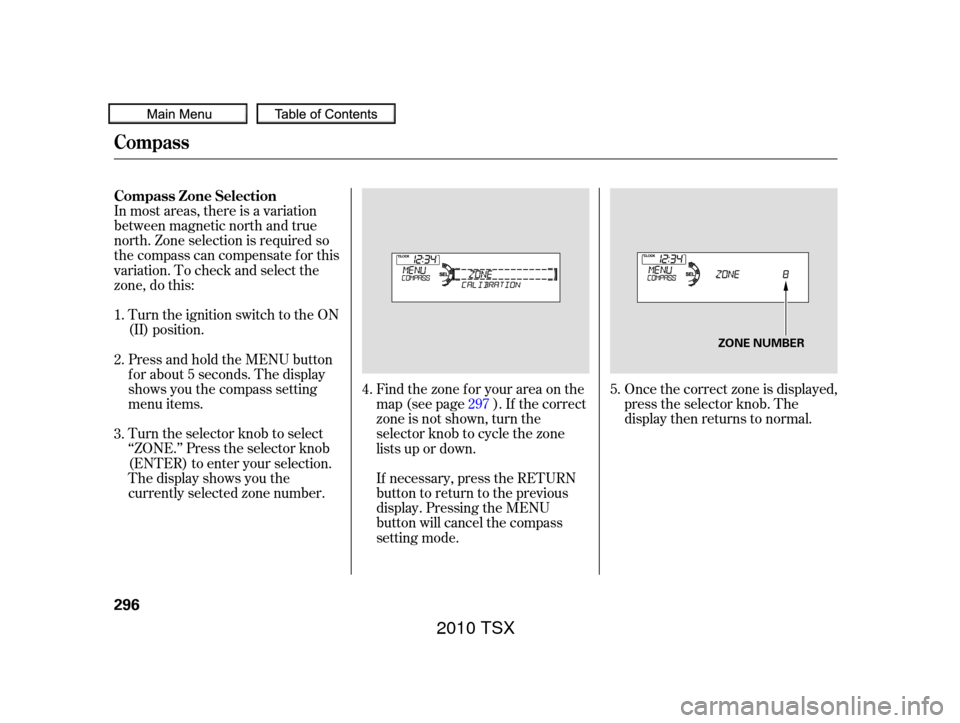
In most areas, there is a variation
between magnetic north and true
north. Zone selection is required so
the compass can compensate f or this
variation. To check and select the
zone, do this:Once the correct zone is displayed,
press the selector knob. The
display then returns to normal.
Turn the ignition switch to the ON
(II) position.
Turn the selector knob to select
‘‘ZONE.’’ Press the selector knob
(ENTER) to enter your selection.
The display shows you the
currently selected zone number. Find the zone f or your area on the
map (see page ). If the correct
zone is not shown, turn the
selector knob to cycle the zone
lists up or down.
If necessary, press the RETURN
button to return to the previous
display. Pressing the MENU
button will cancel the compass
setting mode.
Press and hold the MENU button
f or about 5 seconds. The display
shows you the compass setting
menu items.
4.
5.
1.
2.
3.
297
Compass Zone Selection
Compass
296
ZONE NUMBER
2010 TSX
Page 300 of 524
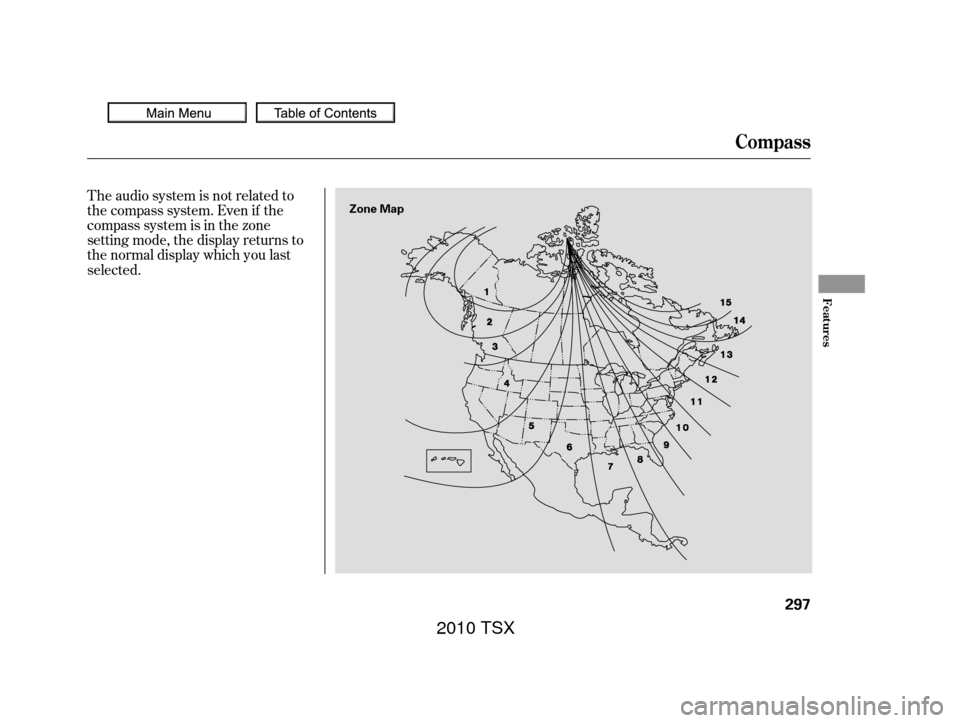
The audio system is not related to
the compass system. Even if the
compasssystemisinthezone
setting mode, the display returns to
the normal display which you last
selected.
Compass
Features
297
Zone Map
2010 TSX
Page 309 of 524
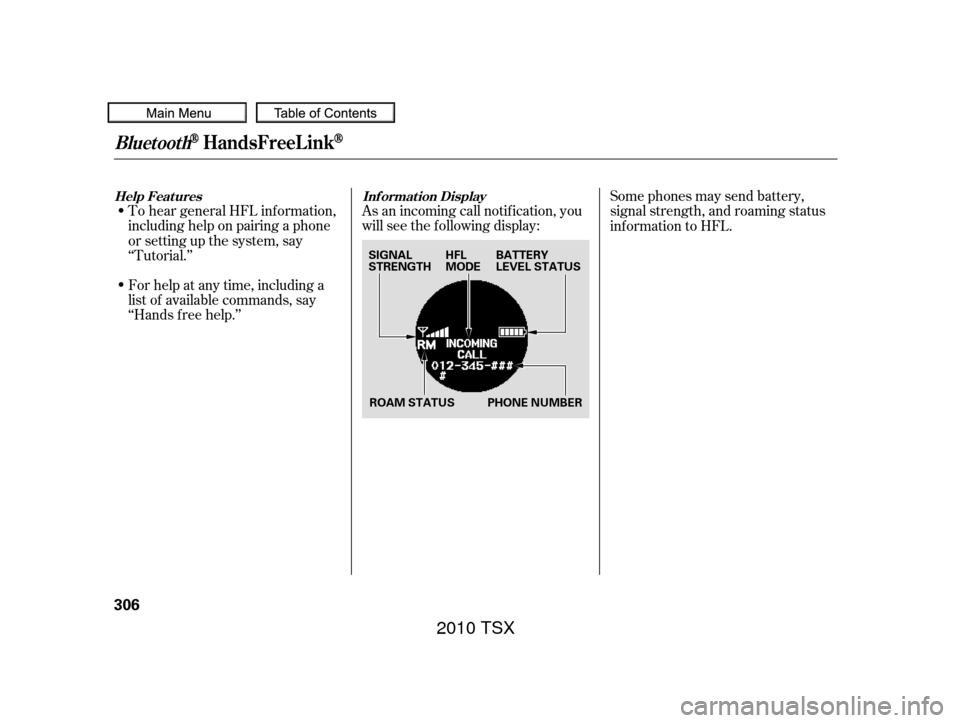
To hear general HFL inf ormation,
including help on pairing a phone
or setting up the system, say
‘‘Tutorial.’’
For help at any time, including a
list of available commands, say
‘‘Hands f ree help.’’As an incoming call notif ication, you
will see the f ollowing display:
Some phones may send battery,
signal strength, and roaming status
inf ormation to HFL.
Help Features
Inf ormation Display
BluetoothHandsFreeL ink
306
SIGNAL
STRENGTH
ROAM STATUS BATTERY
LEVEL STATUS
HFL
MODE
PHONE NUMBER
2010 TSX
Page 310 of 524
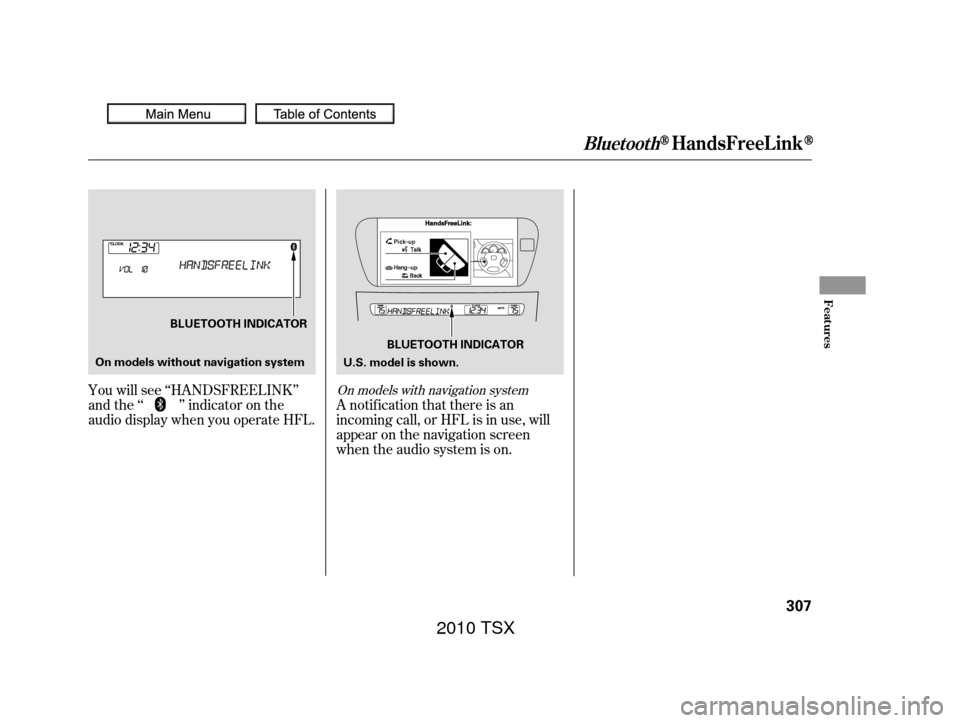
A notif ication that there is an
incoming call, or HFL is in use, will
appear on the navigation screen
when the audio system is on.
You will see ‘‘HANDSFREELINK’’
and the ‘‘ ’’ indicator on the
audio display when you operate HFL.
On models with navigation system
BluetoothHandsFreeL ink
Features
307
BLUETOOTH INDICATOR
U.S. model is shown.
BLUETOOTH INDICATOR
On models without navigation system
2010 TSX
Page 314 of 524
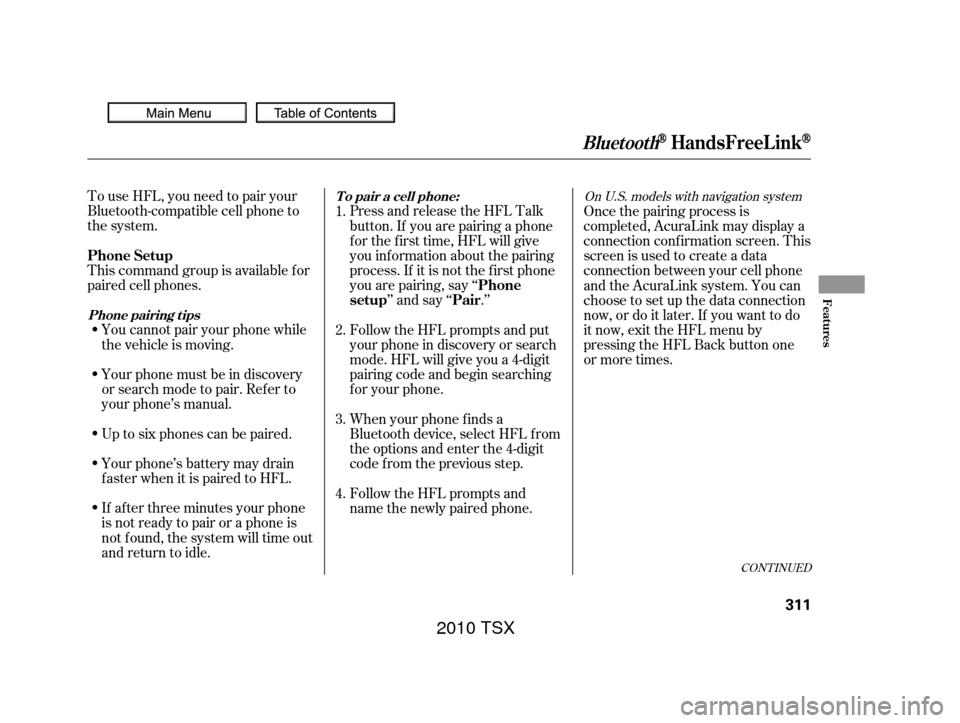
To use HFL, you need to pair your
Bluetooth-compatible cell phone to
the system.
This command group is available f or
paired cell phones.You cannot pair your phone while
the vehicle is moving.
Your phone must be in discovery
or search mode to pair. Ref er to
your phone’s manual.
Up to six phones can be paired.
Your phone’s battery may drain
f aster when it is paired to HFL.
If af ter three minutes your phone
is not ready to pair or a phone is
not f ound, the system will time out
andreturntoidle. Press and release the HFL Talk
button. If you are pairing a phone
f or the f irst time, HFL will give
you inf ormation about the pairing
process. If it is not the f irst phone
you are pairing, say ‘‘
’’ and say ‘‘ .’’
Follow the HFL prompts and put
your phone in discovery or search
mode. HFL will give you a 4-digit
pairing code and begin searching
foryourphone.
When your phone f inds a
Bluetooth device, select HFL f rom
the options and enter the 4-digit
code f rom the previous step.
Follow the HFL prompts and
name the newly paired phone. Once the pairing process is
completed, AcuraLink may display a
connection conf irmation screen. This
screen is used to create a data
connection between your cell phone
and the AcuraLink system. You can
choose to set up the data connection
now, or do it later. If you want to do
it now, exit the HFL menu by
pressing the HFL Back button one
or more times.
1.
2.
3.
4.
CONT INUED
On U.S. models with navigation system
Phone Setup
Phone
setup Pair
Phone pairing tips T o pair a cell phone:
BluetoothHandsFreeL ink
Features
311
2010 TSX
Page 318 of 524
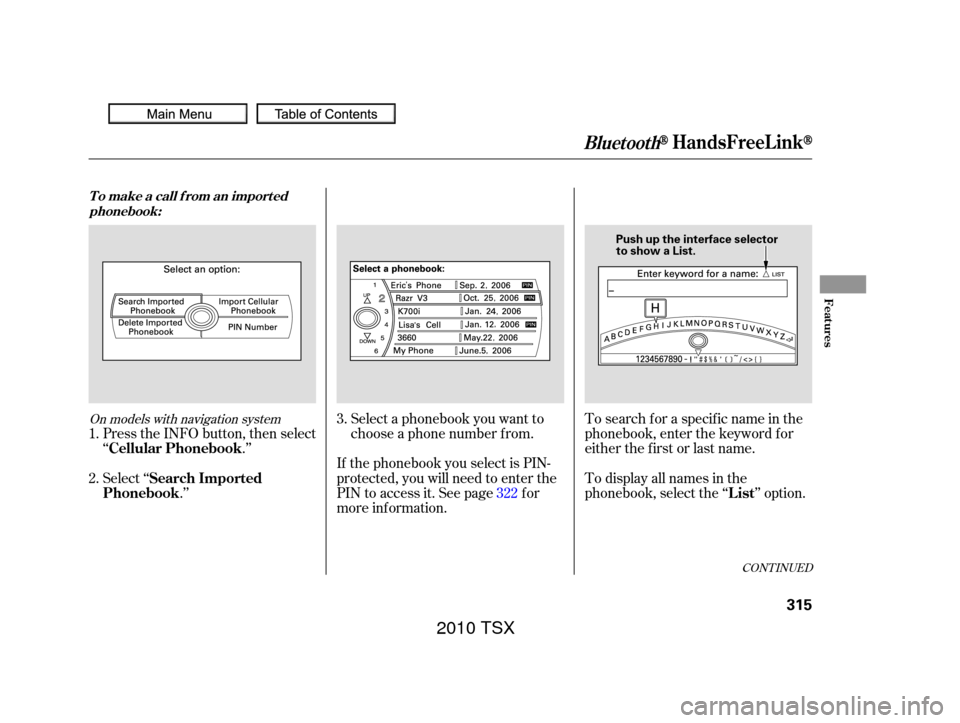
Select a phonebook you want to
choose a phone number f rom.
If the phonebook you select is PIN-
protected, you will need to enter the
PIN to access it. See page f or
more inf ormation. To display all names in the
phonebook, select the ‘‘ ’’ option. To search f or a specif ic name in the
phonebook, enter the keyword f or
either the f irst or last name.
Press the INFO button, then select
‘‘
.’’
Select ‘‘ .’’
1.
2. 3.
322
CONT INUED
On models with navigation system
T o make a call f rom an import ed
phonebook:
List
Cellular Phonebook
Search Imported
Phonebook
BluetoothHandsFreeL ink
Features
315
Push up the interface selector
to show a List.
2010 TSX
Page 323 of 524
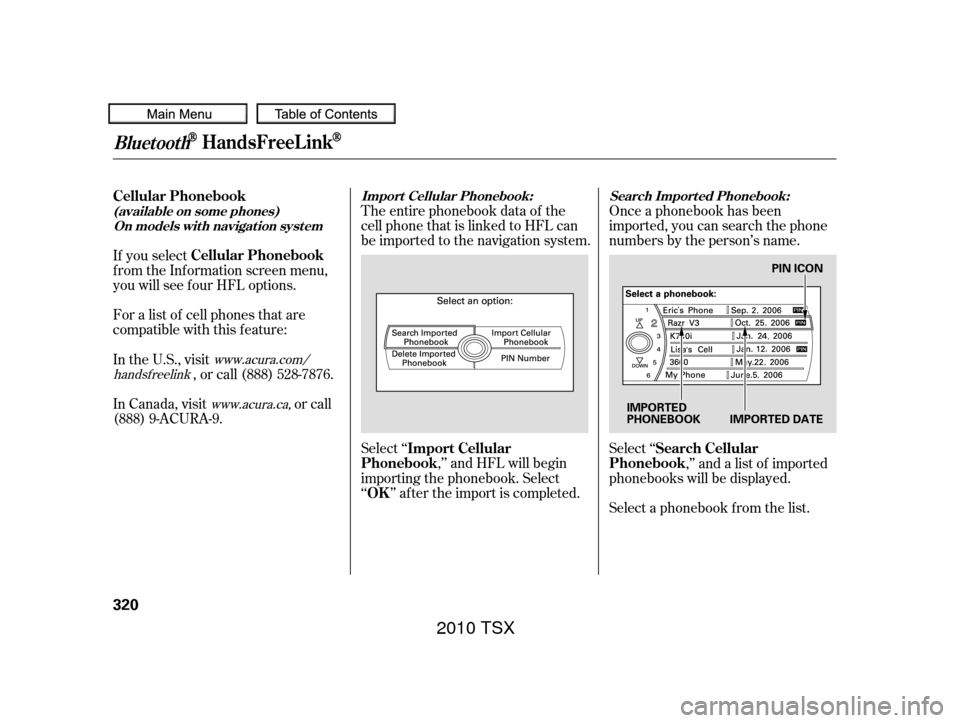
The entire phonebook data of the
cell phone that is linked to HFL can
be imported to the navigation system.
Select ‘‘,’’ and HFL will begin
importing the phonebook. Select
‘‘ ’’ af ter the import is completed. Once a phonebook has been
imported, you can search the phone
numbers by the person’s name.
Select ‘‘
,’’ and a list of imported
phonebooks will be displayed.
Select a phonebook f rom the list.
In Canada, visit
or call
(888) 9-ACURA-9. In the U.S., visit , or call (888) 528-7876.
For a list of cell phones that are
compatible with this f eature: If you select
f rom the Inf ormation screen menu,
you will see f our HFL options.
www.acura.ca,
www.acura.com/
handsf reelink
Import Cellular
Phonebook
OK Search Cellular
Phonebook
Cellular Phonebook
Cellular Phonebook
Import Cellular Phonebook:
Search Import ed Phonebook:
(available on some phones) On models wit h navigat ion syst em
BluetoothHandsFreeL ink
320
PIN ICON
IMPORTED DATE
IMPORTED
PHONEBOOK
2010 TSX