keyless Acura TSX 2011 Advanced Technology Guide
[x] Cancel search | Manufacturer: ACURA, Model Year: 2011, Model line: TSX, Model: Acura TSX 2011Pages: 20, PDF Size: 10.9 MB
Page 2 of 20
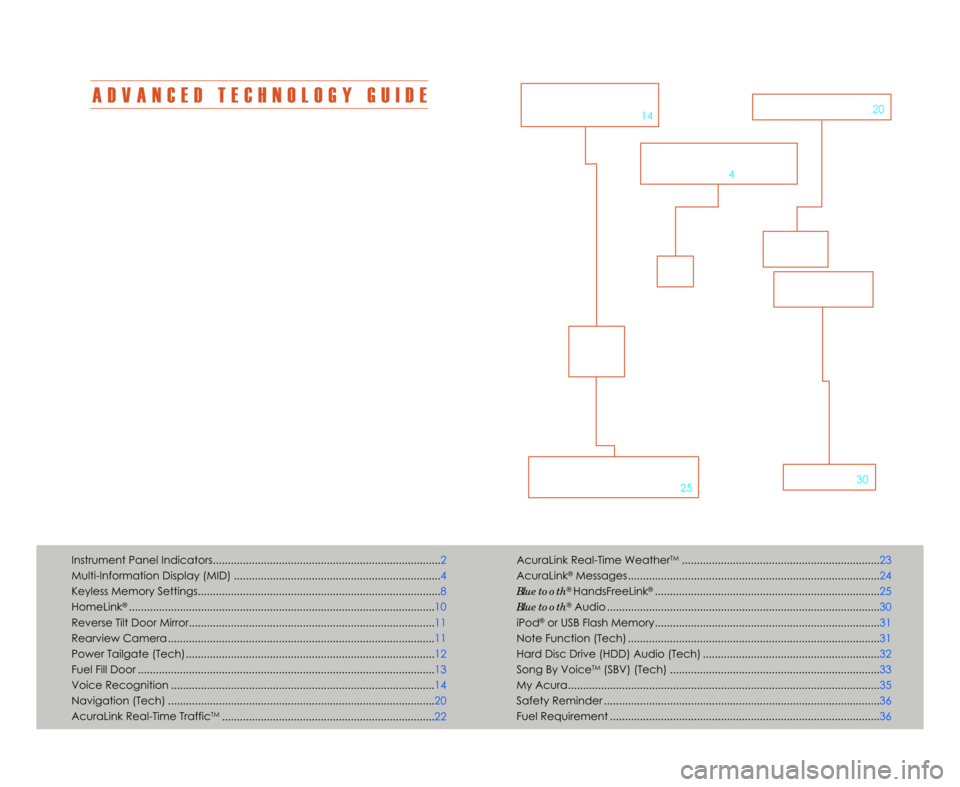
A D V A N C E D T E C H N O L O G Y G U I D E
The Advanced Technology Guide is designed to help you get
acquainted with your new Acura and provide basic instructions
on some of the technology items.
This guide is not intended as a substitute for the Owner’s Manual.
For complete information on vehicle controls and operation\b
please refer to the respective sections in the Owner’s Manual.
As with the Owner’s Manual\b this guide covers all trim levels of the
Acura TSX Sport Wagon. Therefore\b you may find descriptions of
equipment and features that are not on your particular vehicle.
AcuraLink Real-Time WeatherTM...................................................\1...............23
AcuraLink
®Messages ....................................\1...........................................\1..... 24
Bluetooth
®HandsFreeLink®....................................\1....................................... 25
Bluetooth
®Audio ....................................\1................................................\1....... 3\f
iPod
®or USB Flash Memory....................................\1....................................... 31
Note Function (Tech) ....................................\1...........................................\1..... 31
Hard Disc Drive (HDD) Audio (Tech) ....................................\1....................... 32
Song By Voice
TM(SBV) (Tech) ....................................\1.................................. 33
My Acura....................................\1...........................................\1......................... 35
Safety Reminder ....................................\1...........................................\1............. 36
Fuel Requirement ....................................\1...........................................\1........... 36
Technology Package shown
Instrument Panel Indicators....................................\1....................................\1.... 2
Multi-Information Display (MID) ....................................\1................................. 4
Keyless Memory Settings....................................\1....................................\1......... 8
HomeLink
®....................................\1......................................................\1............ 1\f
Reverse Tilt Door Mirror....................................\1....................................\1.......... 11
Rearview Camera ...............................................\1....................................\1......11
Power Tailgate (Tech)....................................\1....................................\1........... 12
Fuel Fill Door ...............................................\1....................................\1................13
Voice Recognition ...............................................\1....................................\1..... 14
Navigation (Tech) ...............................................\1....................................\1......2\f
AcuraLink Real-Time Traffic
TM...................................................\1.................... 22
V O I C E
R E C O G N I T I O N
p.14
B L \b E T O O T H®
H A N D S F R E E L I N K ®
p. 25A U D I Op.3\f
N A V I G A T I O Np.2\f
M U L T I � I N F O R M A T I O N
D I S P L A Y
p.4
11 TSX 5D ATG\fATG_NEW STYLE 9/9/2010 2\f51 PM Page 2
Page 5 of 20
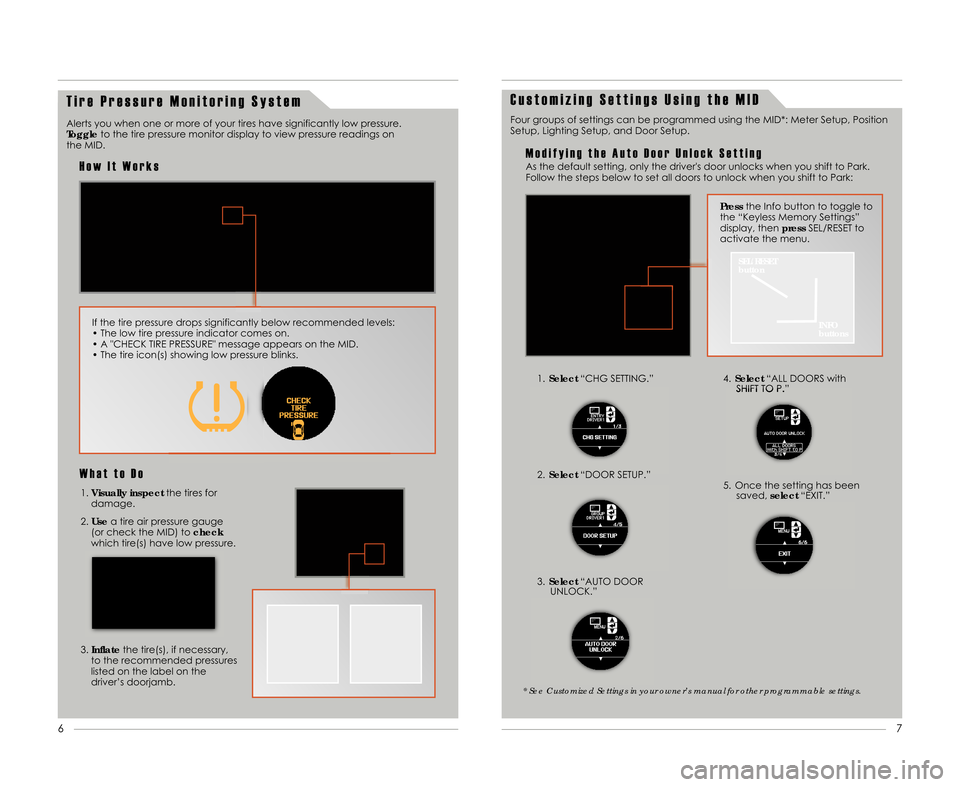
7
6
T i r e P r e s s u r e M o n i t o r i n g S y s t e m
Alerts you when one or more of your tires have significantly low pressure.
Toggle
to the tire pressure monitor display to view pressure readings on
the MID.
H o w I t W o r k s
If the tire pressure drops significantly below recommended levels:
• The low tire pressure indicator comes on.
• A "CHECK TIRE PRESSURE" message appears on the MID.
• The tire icon(s) showing low pressure blinks.
W h a t t o D o
1. Visually inspect the tires for
damage.
2. Use a tire air pressure gauge
(or check the MID) to check
which tire(s) have low pressure.
3. Inflate the tire(s)\b if necessary\b
to the recommended pressures
listed on the label on the
driver’s doorjamb.
C u s t o m i z i n g S e t t i n g s U s i n g t h e M I D
1. Select “CHG SETTING.”
3. Select “AUTO DOOR
UNLOCK.”4. Select “ALL DOORS with
SHIFT TO P.”
5. Once the setting has been saved\b select“EXIT.”
Four groups of settings can be programmed using the MID*: Meter Setup\b Position
Setup\b Lighting Setup\b and Door Setup.
SEL/RESET
button
INFO
buttons
Pressthe Info button to toggle to
the “Keyless Memory Settings”
display\b then pressSEL/RESET to
activate the menu.
M o d i f y i n g t h e A u t o D o o r U n l o c k S e t t i n g
* See Customized Settings in your owner’s manual for other programmable settings.
2. Select “DOOR SETUP.”
As the default setting\b only the driver's door unlocks when you shift to Park.
Follow the steps below to set all doors to unlock when you shift to Park:
11 TSX 5D ATG\fATG_NEW STYLE 9/9/2010 2\f53 PM Page 5
Page 6 of 20
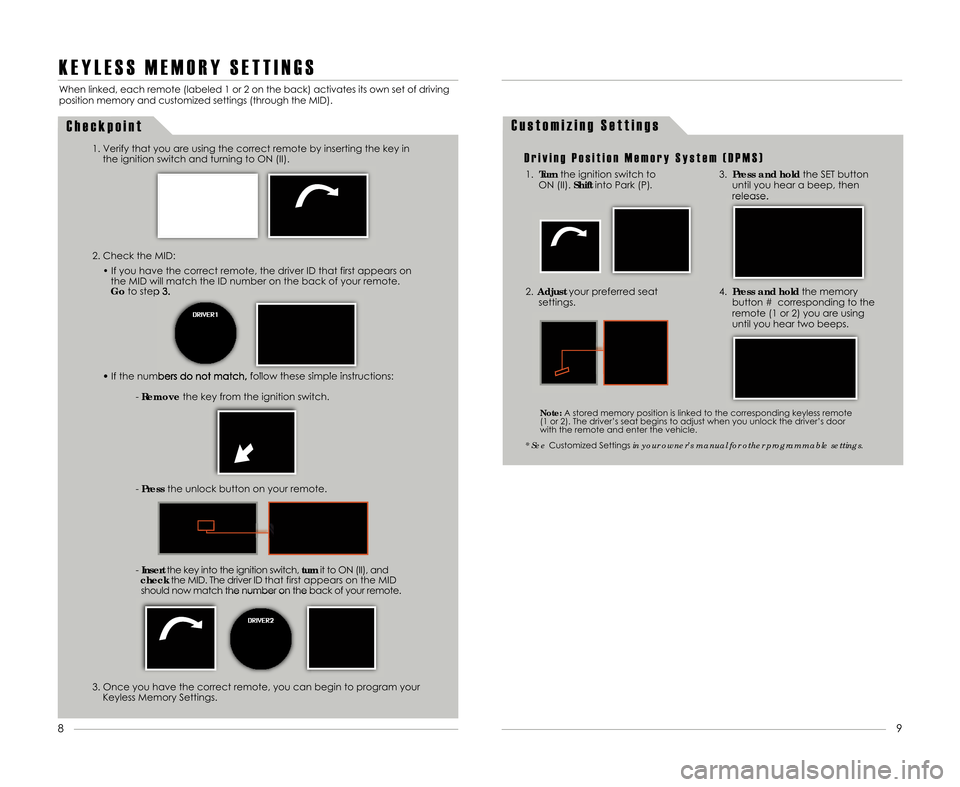
K E Y L E S S M E M O R Y S E T T I N G S
2. Check the MID:• If you have the correct remote\b the driver ID that first appears onthe MID will match the ID number on the back of your remote.
Go to step 3.
• If the numbers do not match\b follow these simple instructions:
-Remove the key from the ignition switch.
- Press the unlock button on your remote.
- Insert the key into the ignition switch\b turnit to ON (II)\b and
check the MID. The driver ID that first appears on the MID
should now match the number on the back of your remote.
When linked\b each remote (labeled 1 or 2 on the back) activates its own set of driving
position memory and customized settings (through the MID).
1. Verify that you are using the correct remote by inserting the key inthe ignition switch and turning to ON (II).
C h e c k p o i n t
3. Once you have the correct remote\b you can begin to program yourKeyless Memory Settings.
C u s t o m i z i n g S e t t i n g s
D r i v i n g P o s i t i o n M e m o r y S y s t e m ( D P M S )
1. Turn the ignition switch to
ON (II). Shiftinto Park (P).3.Press and hold the SET button
until you hear a beep\b then
release.
2. Adjust your preferred seat
settings.4. Press and hold the memory
button # corresponding to the
remote (1 or 2) you are using
until you hear two beeps.
* See Customized Settings in your owner’s manual for other programmable settings.
Note:A stored memory position is linked to the corresponding keyless remote
(1 or 2). The driver’s seat begins to adjust when you unlock the driver’s door
with the remote and enter the vehicle.
9
8
11 TSX 5D ATG\fATG_NEW STYLE 9/9/2010 2\f53 PM Page \b
Page 8 of 20
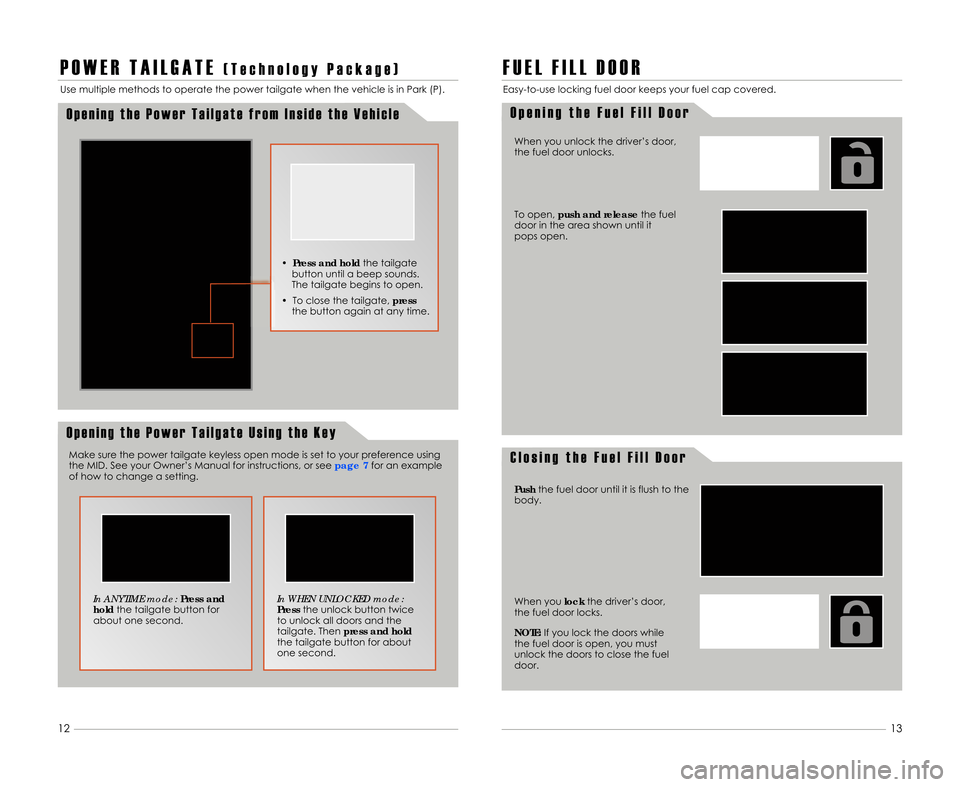
P O W E R T A I L G A T E( T e c h n o l o g y P a c k a g e )
O p e n i n g t h e P o w e r T a i l g a t e f r o m I n s i d e t h e V e h i c l e
Use multiple methods to operate the power tailgate when the vehicle is in Park (P).
O p e n i n g t h e P o w e r T a i l g a t e U s i n g t h e K e y
In ANYTIME mode:Press and
hold the tailgate button for
about one second. In WHEN UNLOCKED mode:
Press
the unlock button twice
to unlock all doors and the
tailgate. Then press and hold
the tailgate button for about
one second.
Make sure the power tailgate keyless open mode is set to your preference using
the MID. See your Owner’s Manual for instructions\b or see
page 7for an example
of how to change a setting. •
Press and hold the tailgate
button until a beep sounds.
The tailgate begins to open.
• To close the tailgate\b press
the button again at any time.
F U E L F I L L D O O R
O p e n i n g t h e F u e l F i l l D o o r
C l o s i n g t h e F u e l F i l l D o o r
Easy-to-use locking fuel door keeps your fuel cap covered.
When you unlock the driver’s door\b
the fuel door unlocks.
To open\b push and release the fuel
door in the area shown until it
pops open.
Push the fuel door until it is flush to the
body.
When you lockthe driver’s door\b
the fuel door locks.
NOTE: If you lock the doors while
the fuel door is open\b you must
unlock the doors to close the fuel
door.
13
12
11 TSX 5D ATG\fATG_NEW STYLE 9/9/2010 2\f54 PM Page 8