Factory default Acura TSX 2011 Navigation Manual
[x] Cancel search | Manufacturer: ACURA, Model Year: 2011, Model line: TSX, Model: Acura TSX 2011Pages: 253, PDF Size: 22.88 MB
Page 54 of 253

52
Routing & GuidanceTraffic Rerouting
System Setup
Traffic Rerouting
HINFO/PHONE button Setup Other Routing & Guidance Traffic
Rerouting
A faster route can be calculated based on continuously updated traffic information.
2Traffic Rerouting™ P. 119
Rotate i to select an option. Press
u .
The following options are available:
• ON : The system reroutes automati cally based on traffic information.
• OFF (factory default): Disables the feature.
1Traffic Rerouting
Traffic Rerouting requires an AcuraLink Real-
Time Traffic™ subscription.
2 AcuraLink Real-Time Traffic™ P. 15
2 Subscribing to XM® Radio P. 144
Automatic traffic rerouting may not provide a
detour route dependi ng on circumstances.
TSX_KA-31TL1820.book Page 52 Wednesday, September 22, 2010 3:17 PM
Page 57 of 253
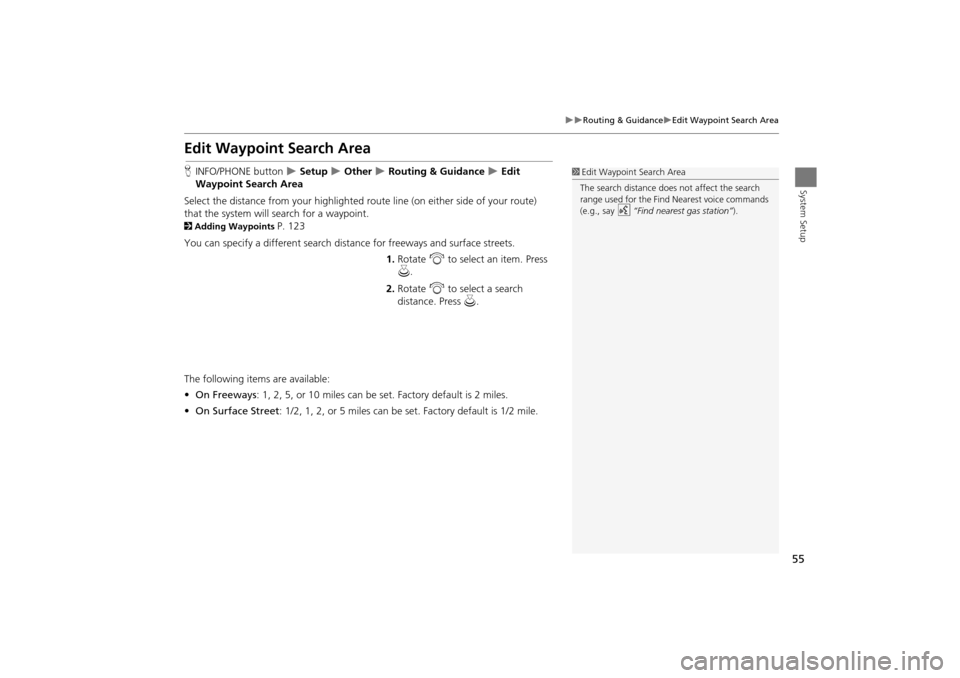
55
Routing & GuidanceEdit Waypoint Search Area
System Setup
Edit Waypoint Search Area
HINFO/PHONE button Setup Other Routing & Guidance Edit
Waypoint Search Area
Select the distance from your highlighted ro ute line (on either side of your route)
that the system will search for a waypoint.
2 Adding Waypoints P. 123
You can specify a different search distance for freeways and surface streets. 1.Rotate i to select an item. Press
u .
2. Rotate i to select a search
distance. Press u.
The following items are available:
• On Freeways : 1, 2, 5, or 10 miles can be set. Factory default is 2 miles.
• On Surface Street : 1/2, 1, 2, or 5 miles can be set. Factory default is 1/2 mile.
1Edit Waypoint Search Area
The search distance does not affect the search
range used for the Find Nearest voice commands
(e.g., say
d “Find nearest gas station” ).
TSX_KA-31TL1820.book Page 55 Wednesday, September 22, 2010 3:17 PM
Page 58 of 253
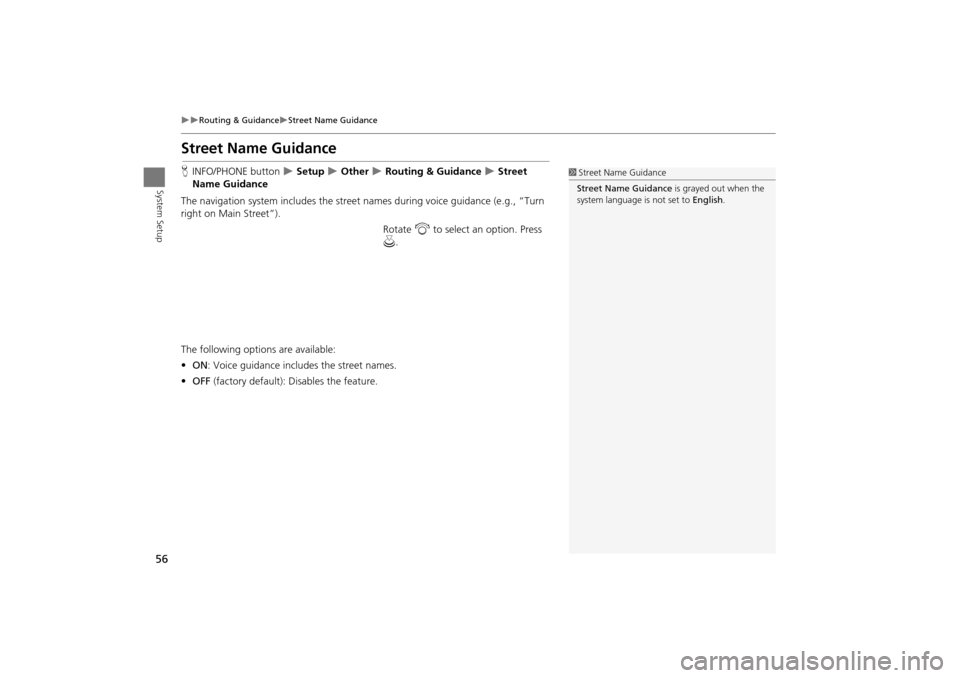
56
Routing & GuidanceStreet Name Guidance
System Setup
Street Name Guidance
HINFO/PHONE button Setup Other Routing & Guidance Street
Name Guidance
The navigation system includes the street names during voice guidance (e.g., “Turn
right on Main Street”).
Rotate i to select an option. Press
u .
The following options are available:
• ON : Voice guidance includes the street names.
• OFF (factory default): Disables the feature.1Street Name Guidance
Street Name Guidance is grayed out when the
system language is not set to English.
TSX_KA-31TL1820.book Page 56 Wednesday, September 22, 2010 3:17 PM
Page 59 of 253
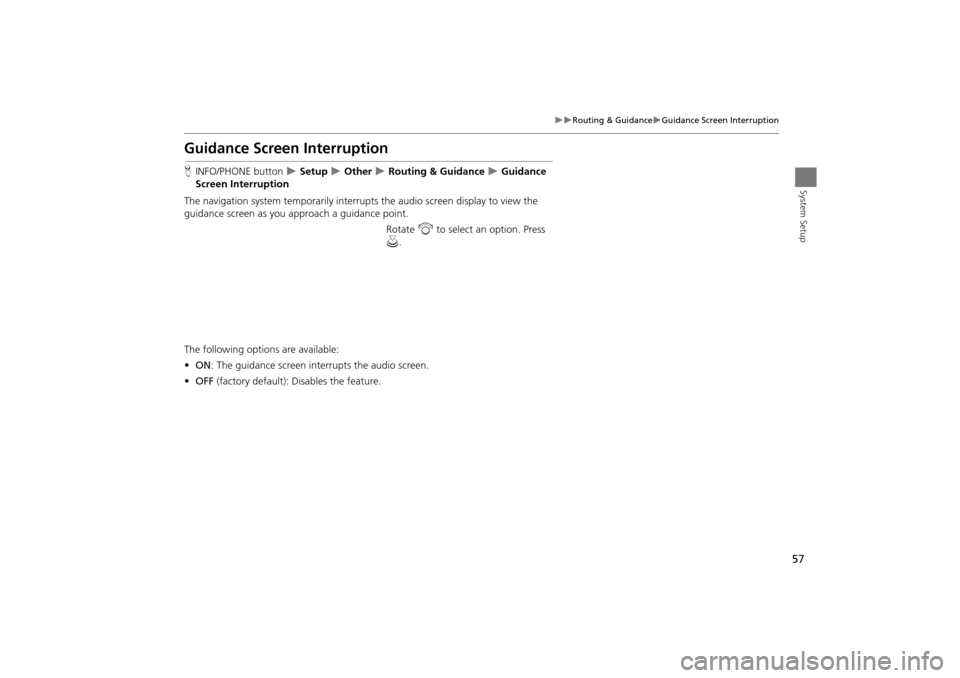
57
Routing & GuidanceGuidance Screen Interruption
System Setup
Guidance Screen Interruption
HINFO/PHONE button Setup Other Routing & Guidance Guidance
Screen Interruption
The navigation system temporarily interrupt s the audio screen display to view the
guidance screen as you approach a guidance point.
Rotate i to select an option. Press
u .
The following options are available:
• ON : The guidance screen interrupts the audio screen.
• OFF (factory default): Disables the feature.
TSX_KA-31TL1820.book Page 57 Wednesday, September 22, 2010 3:17 PM
Page 60 of 253
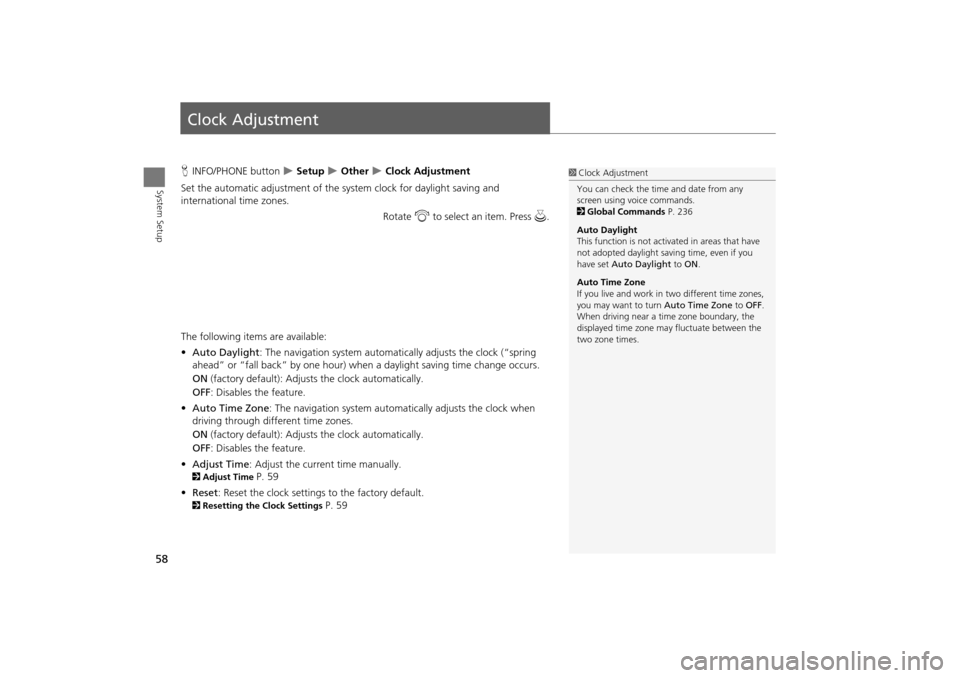
58
System Setup
Clock Adjustment
HINFO/PHONE button Setup Other Clock Adjustment
Set the automatic adjustment of the system clock for daylight saving and
international time zones.
Rotate i to select an item. Press u .
The following item s are available:
• Auto Daylight : The navigation system automati cally adjusts the clock (“spring
ahead” or “fall back” by one hour) when a daylight saving time change occurs.
ON (factory default): Adjust s the clock automatically.
OFF : Disables the feature.
• Auto Time Zone : The navigation system automati cally adjusts the clock when
driving through different time zones.
ON (factory default): Adjust s the clock automatically.
OFF : Disables the feature.
• Adjust Time : Adjust the current time manually.
2Adjust Time P. 59
• Reset : Reset the clock settings to the factory default.
2Resetting the Clock Settings P. 59
1Clock Adjustment
You can check the time and date from any
screen using voice commands.
2 Global Commands P. 236
Auto Daylight
This function is not activated in areas that have
not adopted daylight saving time, even if you
have set Auto Daylight to ON .
Auto Time Zone
If you live and work in two different time zones,
you may want to turn Auto Time Zone to OFF.
When driving near a time zone boundary, the
displayed time zone ma y fluctuate between the
two zone times.
TSX_KA-31TL1820.book Page 58 Wednesday, September 22, 2010 3:17 PM
Page 61 of 253
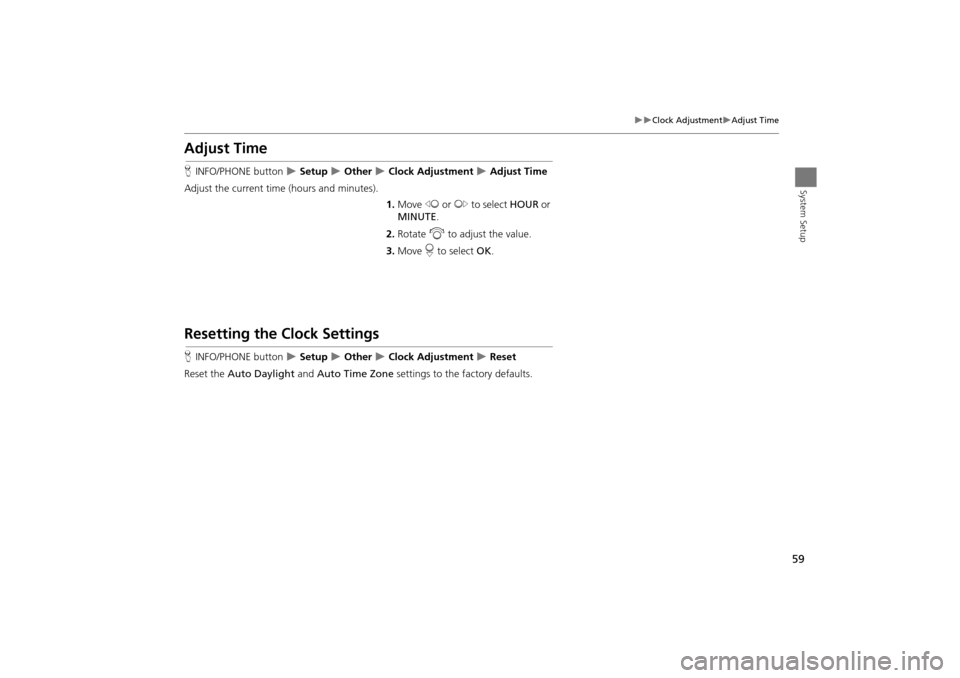
59
Clock AdjustmentAdjust Time
System Setup
Adjust Time
HINFO/PHONE button Setup Other Clock Adjustment Adjust Time
Adjust the current time (hours and minutes).
1.Move w or y to select HOUR or
MINUTE .
2. Rotate i to adjust the value.
3. Move r to select OK.
Resetting the Clock Settings
HINFO/PHONE button Setup Other Clock Adjustment Reset
Reset the Auto Daylight and Auto Time Zone settings to the factory defaults.
TSX_KA-31TL1820.book Page 59 Wednesday, September 22, 2010 3:17 PM
Page 63 of 253
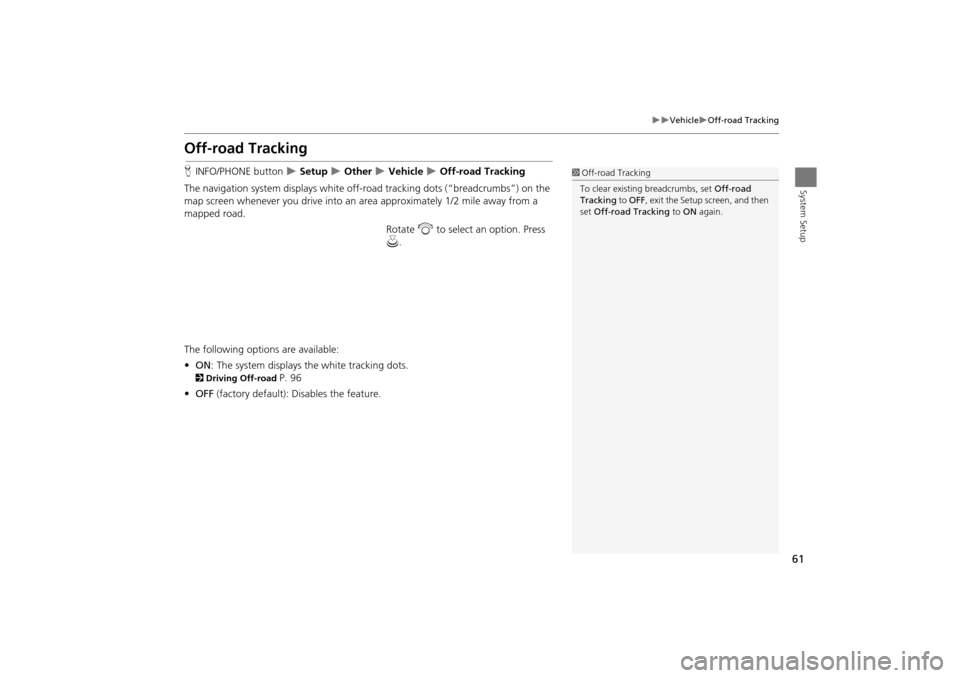
61
VehicleOff-road Tracking
System Setup
Off-road Tracking
HINFO/PHONE button Setup Other Vehicle Off-road Tracking
The navigation system displays white off-ro ad tracking dots (“breadcrumbs”) on the
map screen whenever you drive into an area approximately 1/2 mile away from a
mapped road.
Rotate i to select an option. Press
u .
The following options are available:
• ON : The system displays the white tracking dots.
2Driving Off-road P. 96
• OFF (factory default): Disables the feature.
1Off-road Tracking
To clear existing breadcrumbs, set Off-road
Tracking to OFF, exit the Setup screen, and then
set Off-road Tracking to ON again.
TSX_KA-31TL1820.book Page 61 Wednesday, September 22, 2010 3:17 PM
Page 65 of 253
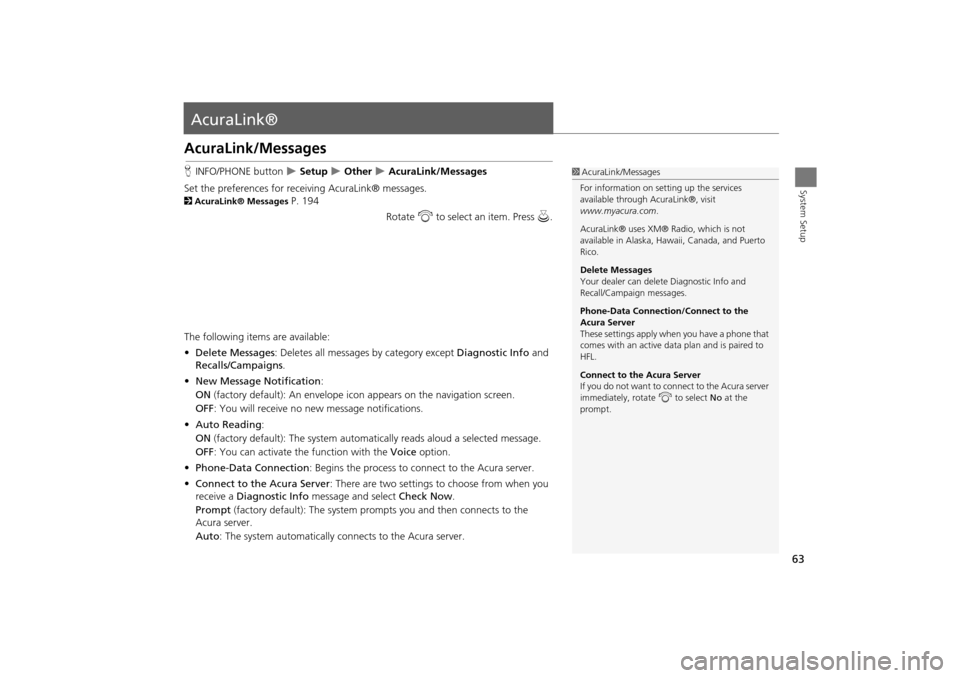
63
System Setup
AcuraLink®
AcuraLink/Messages
HINFO/PHONE button Setup Other AcuraLink/Messages
Set the preferences for rece iving AcuraLink® messages.
2AcuraLink® Messages P. 194
Rotate i to select an item. Press u.
The following items are available:
• Delete Messages : Deletes all messages by category except Diagnostic Info and
Recalls/Campaigns .
• New Message Notification :
ON (factory default): An envelope ic on appears on the navigation screen.
OFF : You will receive no new message notifications.
• Auto Reading :
ON (factory default): The system automatically reads aloud a selected message.
OFF : You can activate the function with the Voice option.
• Phone-Data Connection : Begins the process to connect to the Acura server.
• Connect to the Acura Server : There are two settings to choose from when you
receive a Diagnostic Info message and select Check Now.
Prompt (factory default): The system prom pts you and then connects to the
Acura server.
Auto : The system automatically connects to the Acura server.
1AcuraLink/Messages
For information on setting up the services
available through AcuraLink®, visit
www.myacura.com .
AcuraLink® uses XM® Radio, which is not
available in Alaska, Hawaii, Canada, and Puerto
Rico.
Delete Messages
Your dealer can delete Diagnostic Info and
Recall/Campaign messages.
Phone-Data Connection/Connect to the
Acura Server
These settings apply when you have a phone that
comes with an active data plan and is paired to
HFL.
Connect to the Acura Server
If you do not want to c onnect to the Acura server
immediately, rotate i to select No at the
prompt.
TSX_KA-31TL1820.book Page 63 Wednesday, September 22, 2010 3:17 PM
Page 67 of 253
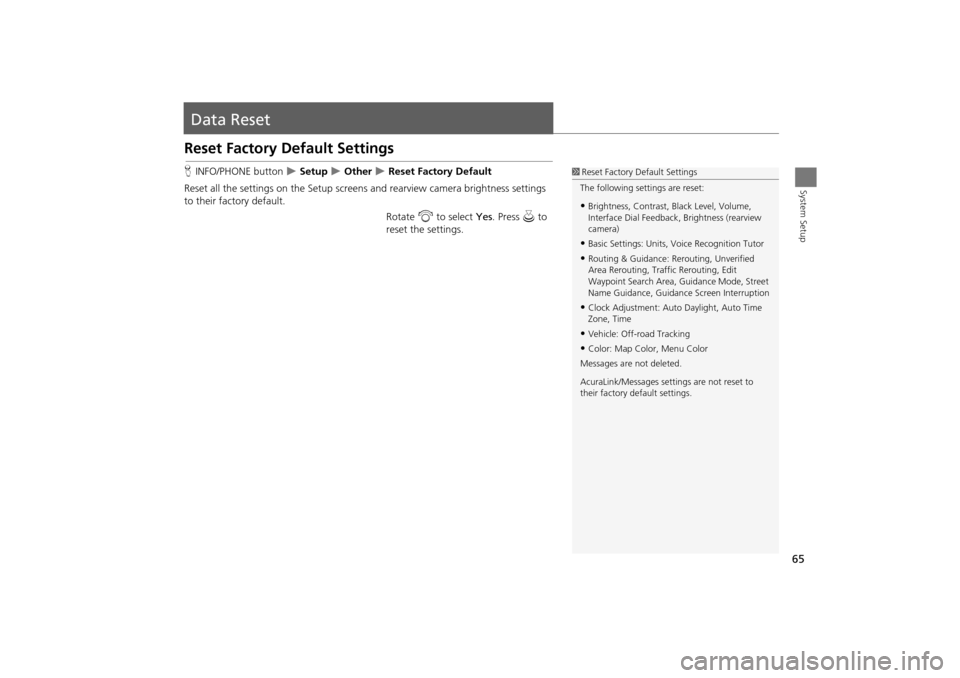
65
System Setup
Data Reset
Reset Factory Default Settings
HINFO/PHONE button Setup Other Reset Factory Default
Reset all the settings on the Setup screens and rearview camera brightness settings
to their factory default.
Rotate i to select Yes. Press u to
reset the settings.1 Reset Factory Default Settings
The following settings are reset:
•Brightness, Contrast, Black Level, Volume,
Interface Dial Feedback , Brightness (rearview
camera)
•Basic Settings: Units, Voice Recognition Tutor
•Routing & Guidance: Rer outing, Unverified
Area Rerouting, Traffic Rerouting, Edit
Waypoint Search Area, Guidance Mode, Street
Name Guidance, Guidance Screen Interruption
•Clock Adjustment: Auto Daylight, Auto Time
Zone, Time
•Vehicle: Off-road Tracking
•Color: Map Color, Menu Color
Messages are not deleted.
AcuraLink/Messages settings are not reset to
their factory default settings.
TSX_KA-31TL1820.book Page 65 Wednesday, September 22, 2010 3:17 PM
Page 68 of 253

66
Data ResetClear Personal Data
System Setup
Clear Personal Data
HINFO/PHONE button Setup Other Clear Personal Data
Delete uploaded data, calendar entries, addr ess books, or stored destinations, or
reset other settings to their factory defaults.
1.Rotate i to select an item. Press
u .
Repeat the procedure to delete
other items.
Items to be deleted are indicated
with a trash icon.
2. Move r to select OK.
3. Rotate i to select Yes . Press u
to delete the data.
1 Clear Personal Data
The following item s can be deleted:
•Address book for Driver 1 and 2
•Home address 1 and 2
•Previous destination
•Calendar entries
•Avoid areas
•Music on HDD
•Cellular phone inform ation (phonebook, dial/
receive history, speed dial, registered phone,
and pass key)
•Wallpapers
When the Address Book is deleted, all contents
(except the Categor ies) are deleted.
When Cellular Phone Information is deleted, the
imported phonebooks, speed dials, and voice
tags are deleted.
If you have PIN-protecte d your address books or
home addresses, enter your PIN when prompted.
Move r to select OK. PIN numbers are optional.
2 PIN Numbers P. 42
Trash icon
TSX_KA-31TL1820.book Page 66 Wednesday, September 22, 2010 3:17 PM