navigation system Acura TSX 2011 Navigation Manual
[x] Cancel search | Manufacturer: ACURA, Model Year: 2011, Model line: TSX, Model: Acura TSX 2011Pages: 253, PDF Size: 22.88 MB
Page 2 of 253
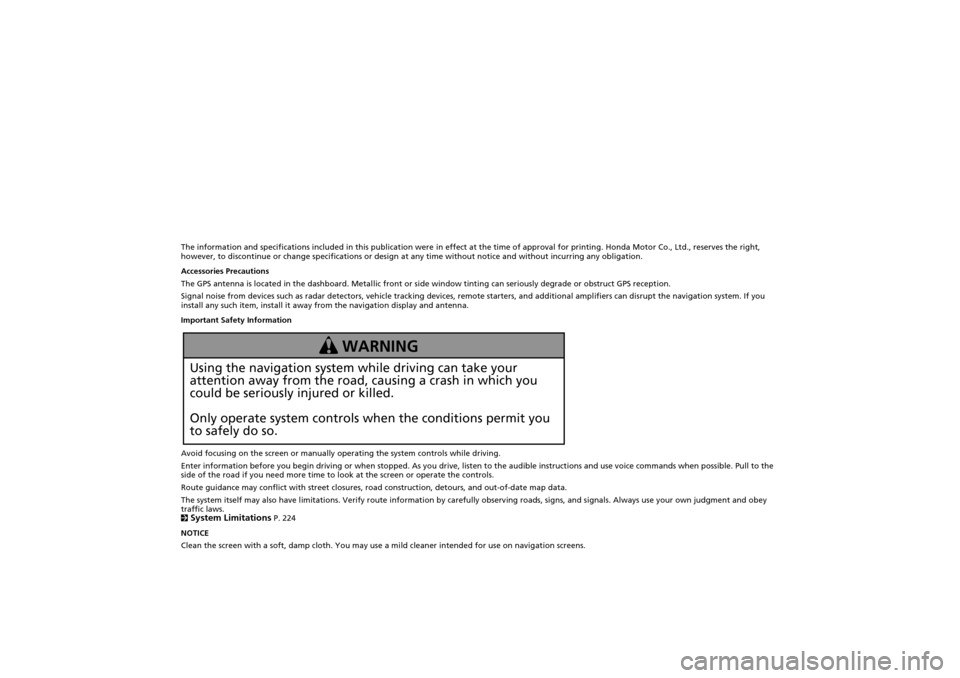
The information and specifications included in this publication were in effect at the time of approval for printing. Honda Motor Co., Ltd., reserves the right,
however, to discontinue or change specifications or design at any time without notice and without incurring any obligation.
Accessories Precautions
The GPS antenna is located in the dashboard. Metallic front or side window tinting can seriously degrade or obstruct GPS recept ion.
Signal noise from devices such as radar detectors, vehicle tracking devices, remote starters, and additional amplifiers can dis rupt the navigation system. If you
install any such item, install it away from the navigation display and antenna.
Important Safety Information
Avoid focusing on the screen or manually operating the system controls while driving.
Enter information before you begin driving or when stopped. As yo u drive, listen to the audible instructions and use voice commands when possible. Pull to the
side of the road if you need more time to look at the screen or operate the controls.
Route guidance may conflict with street closures, road construction, detours, and out-of-date map data.
The system itself may also have limitations. Verify route info rmation by carefully observing roads, signs, and signals. Always use your own judgment and obey
traffic laws.
2
System Limitations P. 224
NOTICE
Clean the screen with a soft, damp cloth. You may us e a mild cleaner intended for use on navigation screens.
Using the navigation system while driving can take your
attention away from the road, causing a crash in which you
could be seriously injured or killed.
Only operate system controls when the conditions permit you
to safely do so.
WARNING
TSX_KA-31TL1820.book Page 0 Wednesday, September 22, 2010 3:17 PM
Page 3 of 253
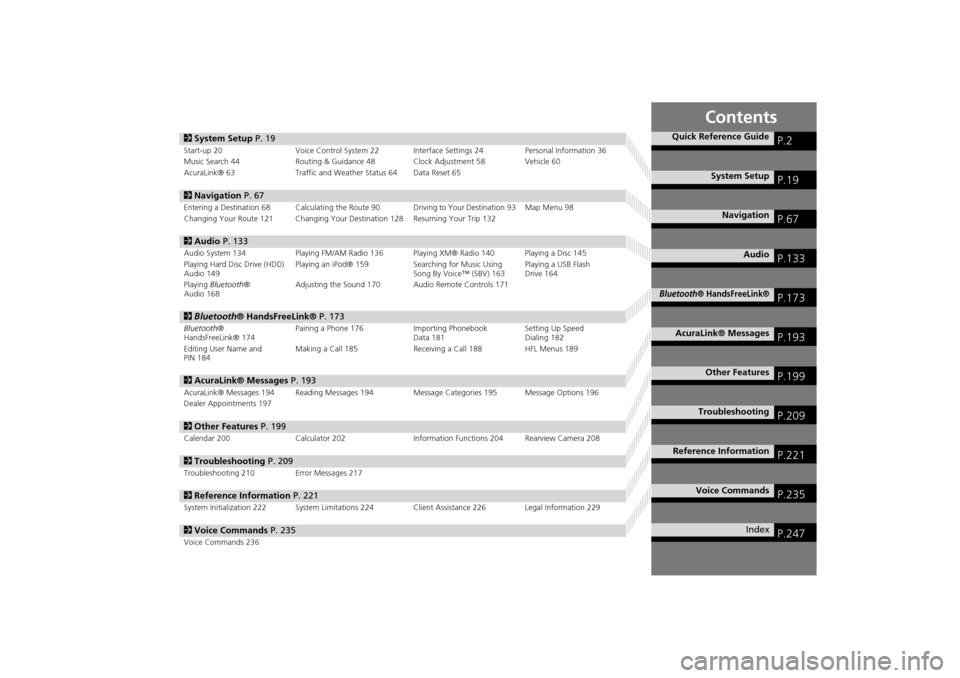
Contents
2System Setup P. 19
Start-up 20 Voice Control System 22 Interfa ce Settings 24Personal Information 36
Music Search 44 Routing & Guidance 48 Clock Adjustment 58 Vehicle 60
AcuraLink® 63 Traffic and Weather Status 64 Data Reset 65
2Navigation P. 67
Entering a Destination 68 Calculating the Route 90 Driving to Your Destination 93 Map Menu 98
Changing Your Route 121 Changing Your Destination 128 Resuming Your Trip 132
2Audio P. 133
Audio System 134 Playing FM/AM Radio 136 Playing XM® Radio 140 Playing a Disc 145
Playing Hard Disc Drive (HDD)
Audio 149 Playing an iPod® 159
Searching for Music Using
Song By Voice™ (SBV) 163 Playing a USB Flash
Drive 164
Playing Bluetooth ®
Audio 168 Adjusting the Sound 170 Audio Remote Controls 171
2
Bluetooth® HandsFreeLink® P. 173
Bluetooth ®
HandsFreeLink® 174 Pairing a Phone 176
Importing Phonebook
Data 181 Setting Up Speed
Dialing 182
Editing User Name and
PIN 184 Making a Call 185
Receiving a Call 188HFL Menus 189
2AcuraLink® Messages P. 193
AcuraLink® Messages 194 Reading Messages 194 Message Categories 195 Message Options 196
Dealer Appointments 197
2 Other Features P. 199
Calendar 200 Calculator 202 Information Functions 204 Rearview Camera 208
2Troubleshooting P. 209
Troubleshooting 210 Error Messages 217
2Reference Information P. 221
System Initialization 222 System Limitations 224 Client Assistance 226 Legal Information 229
2Voice Commands P. 235
Voice Commands 236
Quick Reference GuideP.2
System SetupP.19
NavigationP.67
AudioP.133
Bluetooth® HandsFreeLink®P.173
AcuraLink® MessagesP.193
Other FeaturesP.199
TroubleshootingP.209
Reference InformationP.221
Voice CommandsP.235
IndexP.247
TSX_KA-31TL1820.book Page 1 Wednesday, September 22, 2010 3:17 PM
Page 4 of 253
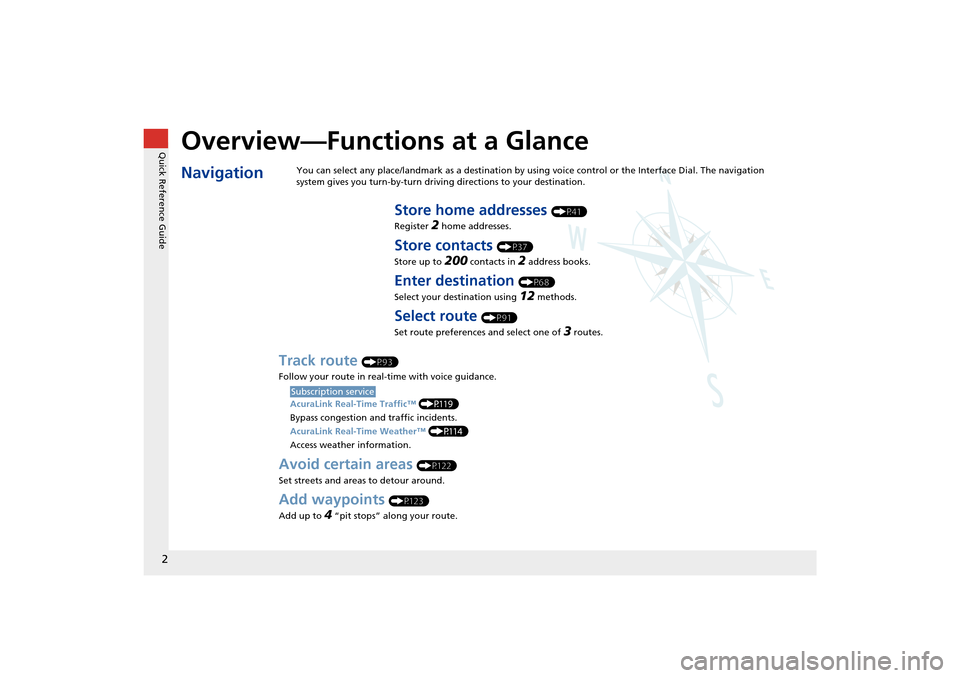
Quick Reference Guide
2
Overview—Functions at a Glance
NavigationYou can select any place/landmark as a destination by using voice control or the Interface Dial. The navigation
system gives you turn-by-turn driving directions to your destination.
Store home addresses (P41)
Register
2 home addresses.
Store contacts (P37)
Store up to
200 contacts in 2 address books.
Enter destination (P68)
Select your destination using
12 methods.
Select route (P91)
Set route preferences and select one of
3 routes.
Track route (P93)
Follow your route in real-time with voice guidance.
AcuraLink Real-Time Traffic™ (P119)
Bypass congestion an d traffic incidents.
AcuraLink Real-Time Weather™ (P114)
Access weather information.
Avoid certain areas (P122)
Set streets and areas to detour around.
Add waypoints (P123)
Add up to
4 “pit stops” along your route.
Subscription service
TSX_KA-31TL1820.book Page 2 Wednesday, September 22, 2010 3:17 PM
Page 5 of 253
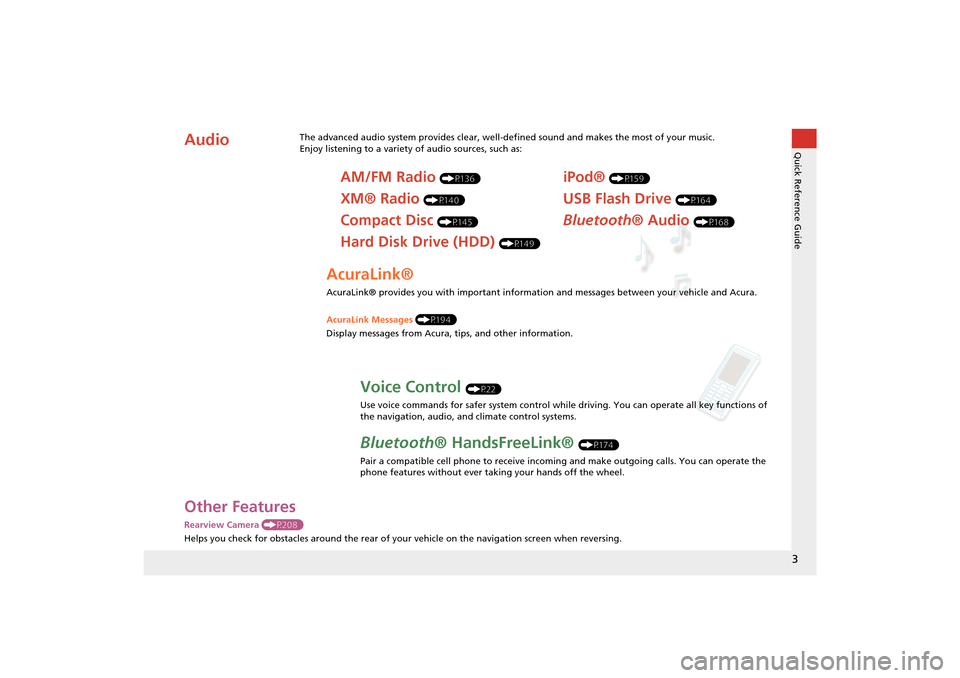
3
Quick Reference Guide
Other Features
Rearview Camera (P208)
Helps you check for obstacles around the rear of your vehicle on the navigation screen when reversing.
AudioThe advanced audio system provides clear, well-defined sound and makes the most of your music.
Enjoy listening to a variety of audio sources, such as:
AM/FM Radio (P136)
XM® Radio (P140)
Compact Disc (P145)
Hard Disk Drive (HDD) (P149)
iPod® (P159)
USB Flash Drive (P164)
Bluetooth® Audio (P168)
AcuraLink®
AcuraLink® provides you with important information and messages between your vehicle and Acura.
AcuraLink Messages (P194)
Display messages from Acura, tips, and other information.
Voice Control (P22)
Use voice commands for safer system control while driving. You can operate all key functions of
the navigation, audio, and climate control systems.
Bluetooth ® HandsFreeLink® (P174)
Pair a compatible cell phone to receive incoming and make outgoing calls. You can operate the
phone features without ever taking your hands off the wheel.
TSX_KA-31TL1820.book Page 3 Wednesday, September 22, 2010 3:17 PM
Page 6 of 253
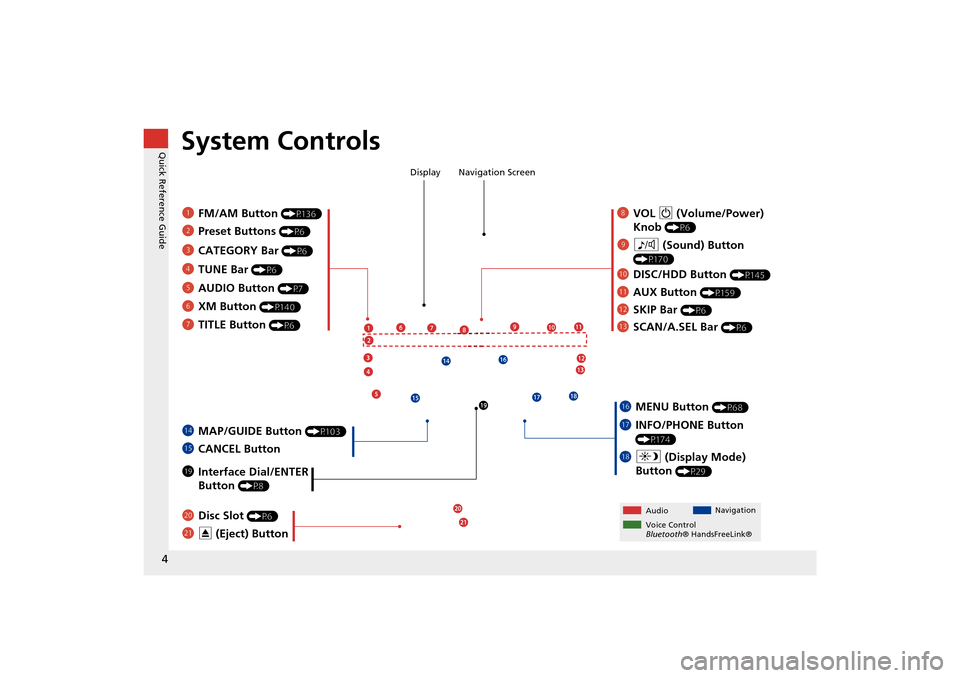
4
Quick Reference GuideSystem Controls
8VOL 9 (Volume/Power)
Knob
(P6)
Display
9
8 (Sound) Button
(P170)
laDISC/HDD Button (P145)
3CATEGORY Bar (P6)
1FM/AM Button (P136)
2Preset Buttons (P6)
4TUNE Bar (P6)
5AUDIO Button (P7)
6XM Button (P140)
7TITLE Button (P6)
leMAP/GUIDE Button (P103)
lfCANCEL Button
lj Interface Dial/ENTER
Button
(P8)
maDisc Slot (P6)
mbE (Eject) Button
Navigation Screen
Audio Navigation
Voice Control
Bluetooth ® HandsFreeLink®
lbAUX Button (P159)
lcSKIP Bar (P6)
ldSCAN/A.SEL Bar (P6)
lgMENU Button (P68)
lhINFO/PHONE Button
(P174)
lia (Display Mode)
Button
(P29)
TSX_KA-31TL1820.book Page 4 Wednesday, September 22, 2010 3:17 PM
Page 7 of 253
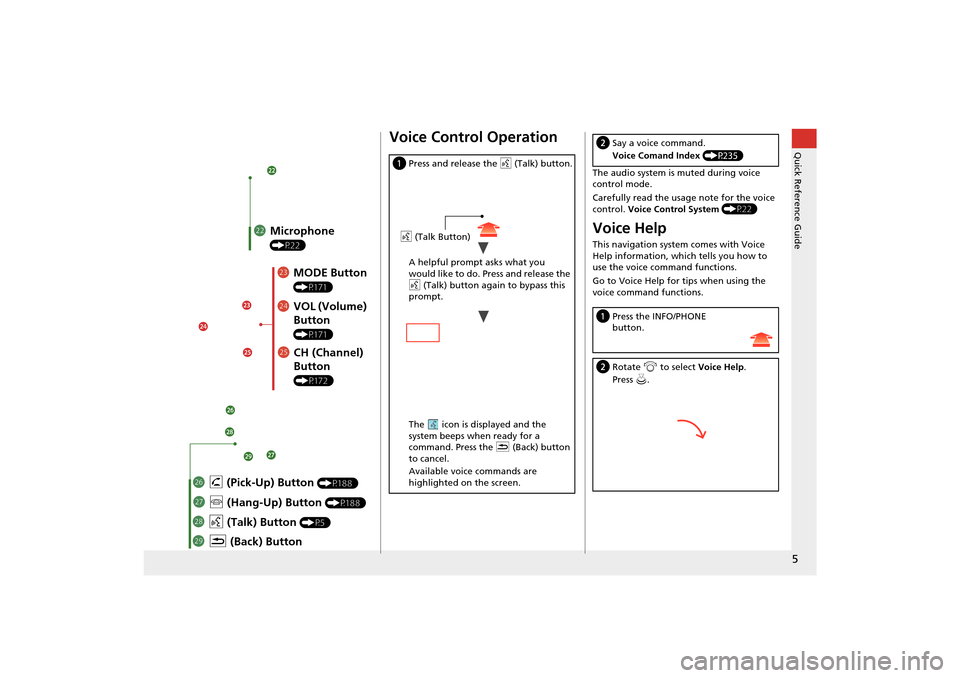
5
Quick Reference Guide
mcMicrophone
(P22)
mdMODE Button
(P171)
meVOL (Volume)
Button
(P171)
mfCH (Channel)
Button
(P172)
mj K (Back) Button
mi
d (Talk) Button
(P5)
mh j (Hang-Up) Button (P188)
mg h (Pick-Up) Button (P188)
Voice Control Operation
a Press and release the d (Talk) button.
A helpful prompt asks what you
would like to do. Press and release the
d (Talk) button again to bypass this
prompt.
The icon is displayed and the
system beeps when ready for a
command. Press the K (Back) button
to cancel.
Available voice commands are
highlighted on the screen.
d (Talk Button)
The audio system is muted during voice
control mode.
Carefully read the usage note for the voice
control. Voice Control System (P22)
Voice Help
This navigation system comes with Voice
Help information, which tells you how to
use the voice command functions.
Go to Voice Help for tips when using the
voice command functions.
bSay a voice command.
Voice Comand Index (P235)
aPress the INFO/PHONE
button.
bRotate i to select Voice Help .
Press u.
TSX_KA-31TL1820.book Page 5 Wednesday, September 22, 2010 3:17 PM
Page 9 of 253
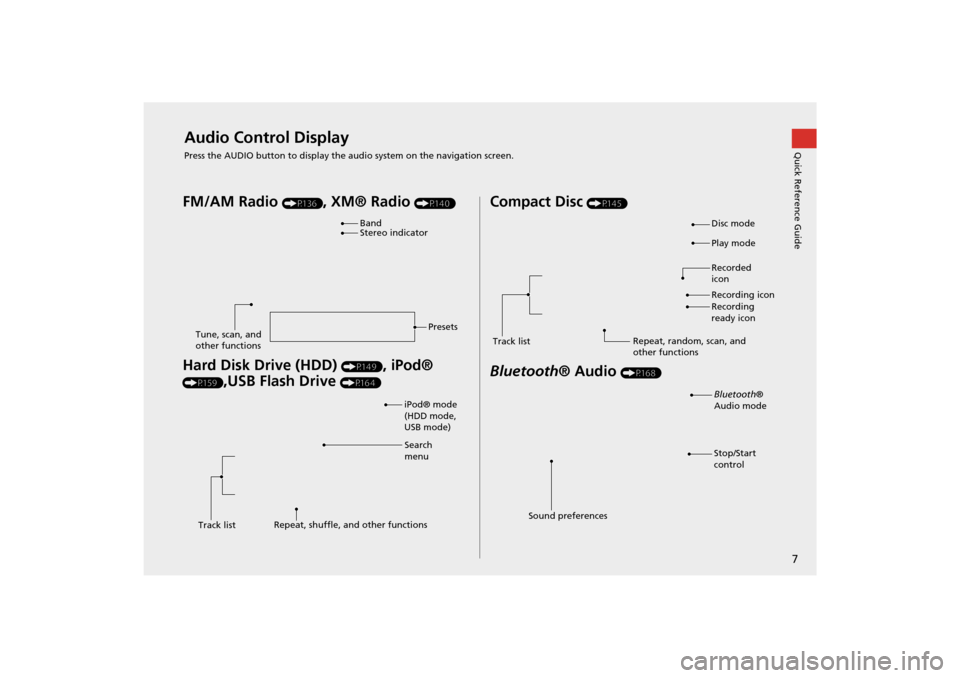
7
Quick Reference GuideAudio Control Display
Press the AUDIO button to display the audio system on the navigation screen.
FM/AM Radio (P136), XM® Radio (P140)
Hard Disk Drive (HDD) (P149), iPod®
(P159),USB Flash Drive (P164)
Band
Stereo indicatorPresets
Tune, scan, and
other functions
iPod® mode
(HDD mode,
USB mode)
Search
menu
Track list Repeat, shuffle, and other functions
Compact Disc (P145)
Bluetooth
® Audio (P168)
Disc mode
Play mode
Recorded
icon
Recording icon
Recording
ready icon
Repeat, random, scan, and
other functions
Track list
Bluetooth
®
Audio mode
Stop/Start
control
Sound preferences
TSX_KA-31TL1820.book Page 7 Wednesday, September 22, 2010 3:17 PM
Page 18 of 253
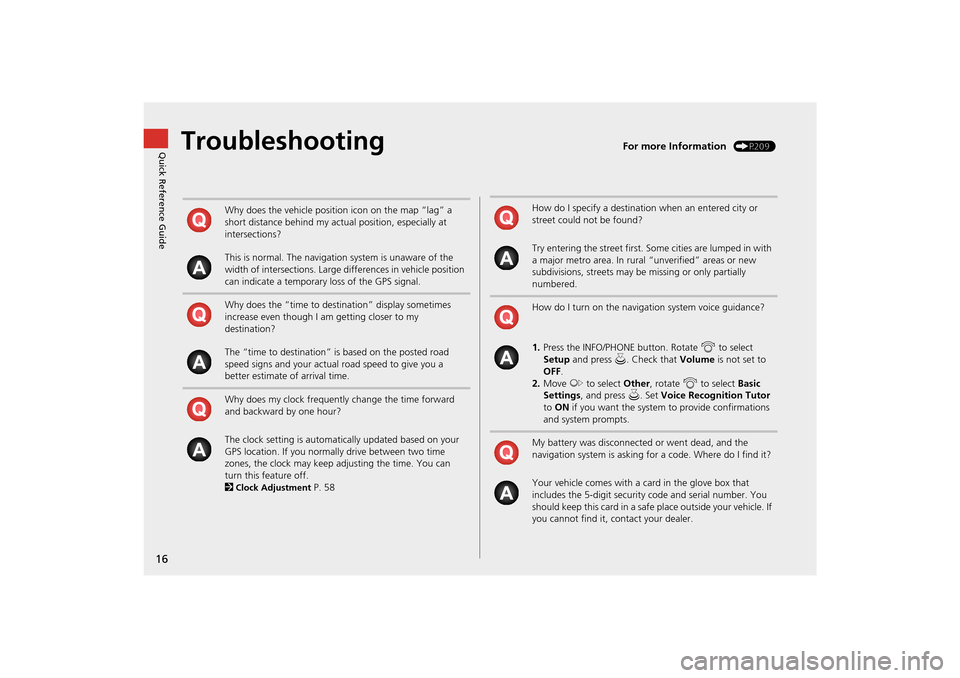
16
Quick Reference GuideTroubleshootingFor more Information (P209)
Why does the vehicle position icon on the map “lag” a
short distance behind my actual position, especially at
intersections?
This is normal. The navigation system is unaware of the
width of intersections. Large differences in vehicle position
can indicate a temporary loss of the GPS signal.
Why does the “time to destination” display sometimes
increase even though I am getting closer to my
destination?
The “time to destination” is based on the posted road
speed signs and your actual road speed to give you a
better estimate of arrival time.
Why does my clock frequently change the time forward
and backward by one hour?
The clock setting is automatically updated based on your
GPS location. If you normally drive between two time
zones, the clock may keep adjusting the time. You can
turn this feature off.
2
Clock Adjustment P. 58
How do I specify a destination when an entered city or
street could not be found?
Try entering the street first. Some cities are lumped in with
a major metro area. In rural “unverified” areas or new
subdivisions, streets may be missing or only partially
numbered.
How do I turn on the navigation system voice guidance?
1. Press the INFO/PHONE button. Rotate i to select
Setup and press u. Check that Volume is not set to
OFF .
2. Move y to select Other, rotate i to select Basic
Settings , and press u. Set Voice Recognition Tutor
to ON if you want the system to provide confirmations
and system prompts.
My battery was disconnected or went dead, and the
navigation system is asking for a code. Where do I find it?
Your vehicle comes with a card in the glove box that
includes the 5-digit security code and serial number. You
should keep this card in a safe place outside your vehicle. If
you cannot find it, contact your dealer.
TSX_KA-31TL1820.book Page 16 Wednesday, September 22, 2010 3:17 PM
Page 21 of 253
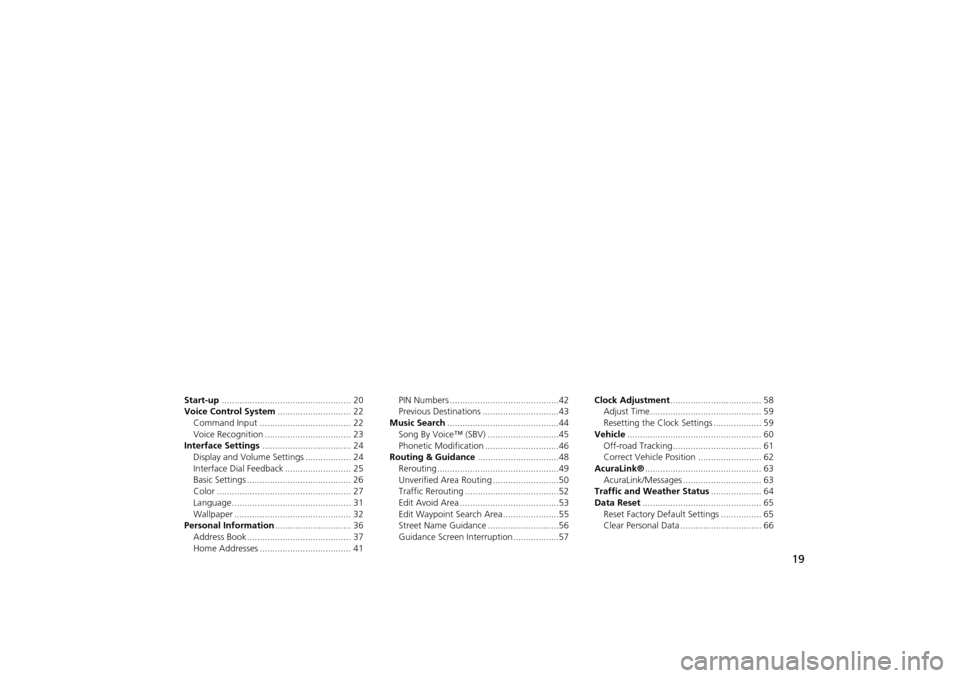
19
System Setup
This section describes the start-up procedure, and the navigation andaudio system setup functions.
Start-up................................................... 20
Voice Control System ............................. 22
Command Input .................................... 22
Voice Recognition .................................. 23
Interface Settings ................................... 24
Display and Volume Settings .................. 24
Interface Dial Feedback .......................... 25
Basic Settings ......................................... 26
Color ..................................................... 27
Language............................................... 31
Wallpaper .............................................. 32
Personal Information .............................. 36
Address Book ......................................... 37
Home Addresses .................................... 41 PIN Numbers ...........................................42
Previous Destinations ..............................43
Music Search ............................................44
Song By Voice™ (SBV) ............................45
Phonetic Modification .............................46
Routing & Guidance ................................48
Rerouting................................................49
Unverified Area Routing ..........................50
Traffic Rerouting .....................................52
Edit Avoid Area .......................................53
Edit Waypoint Search Area ......................55
Street Name Guidance ............................56
Guidance Screen Interruption ..................57 Clock Adjustment
.................................... 58
Adjust Time............................................ 59
Resetting the Clock Settings ................... 59
Vehicle ..................................................... 60
Off-road Tracking ................................... 61
Correct Vehicle Position ......................... 62
AcuraLink® .............................................. 63
AcuraLink/Messages ............................... 63
Traffic and Weather Status .................... 64
Data Reset ............................................... 65
Reset Factory Default Settings ................ 65
Clear Personal Data ................................ 66
TSX_KA-31TL1820.book Page 19 Wednesday, September 22, 2010 3:17 PM
Page 22 of 253
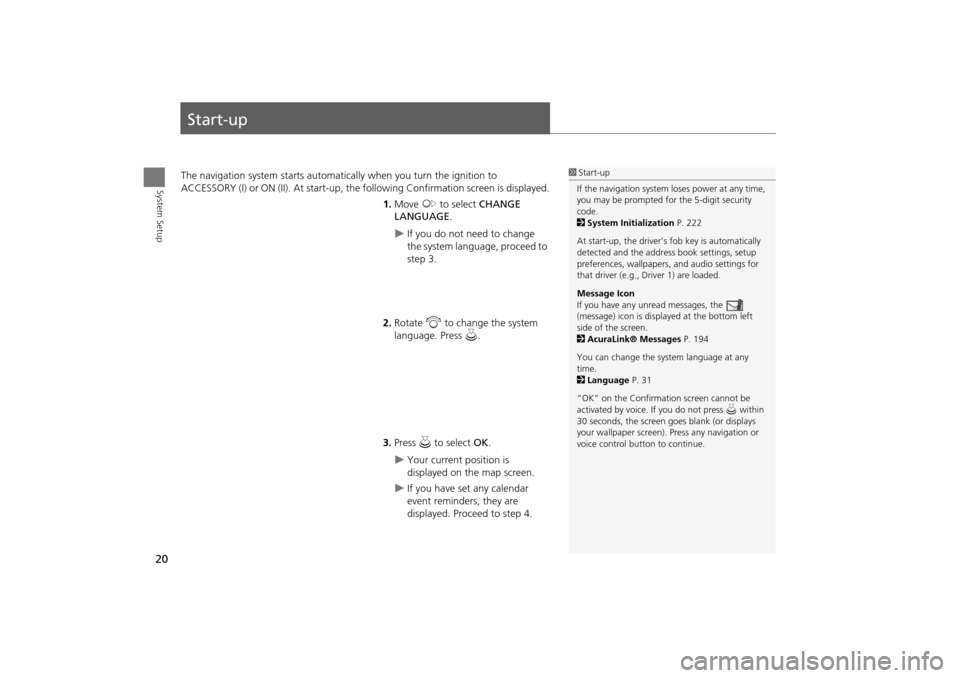
20
System Setup
Start-up
The navigation system starts automatically when you turn the ignition to
ACCESSORY (I) or ON (II). At start-up, the fo llowing Confirmation screen is displayed.
1. Move y to select CHANGE
LANGUAGE .
If you do not need to change
the system language, proceed to
step 3.
2. Rotate i to change the system
language. Press u.
3. Press u to select OK.
Your current position is
displayed on the map screen.
If you have set any calendar
event reminders, they are
displayed. Proceed to step 4.
1Start-up
If the navigation system loses power at any time,
you may be prompted for the 5-digit security
code.
2 System Initialization P. 222
At start-up, the driver’s fob key is automatically
detected and the addres s book settings, setup
preferences, wallpapers, and audio settings for
that driver (e.g., Driver 1) are loaded.
Message Icon
If you have any unread messages, the
(message) icon is displayed at the bottom left
side of the screen.
2 AcuraLink® Messages P. 194
You can change the system language at any
time.
2 Language P. 31
“OK” on the Confirmati on screen cannot be
activated by voice. If you do not press u within
30 seconds, the screen goes blank (or displays
your wallpaper screen). Pr ess any navigation or
voice control button to continue.
TSX_KA-31TL1820.book Page 20 Wednesday, September 22, 2010 3:17 PM