navigation Acura TSX 2011 Navigation Manual
[x] Cancel search | Manufacturer: ACURA, Model Year: 2011, Model line: TSX, Model: Acura TSX 2011Pages: 253, PDF Size: 22.88 MB
Page 38 of 253
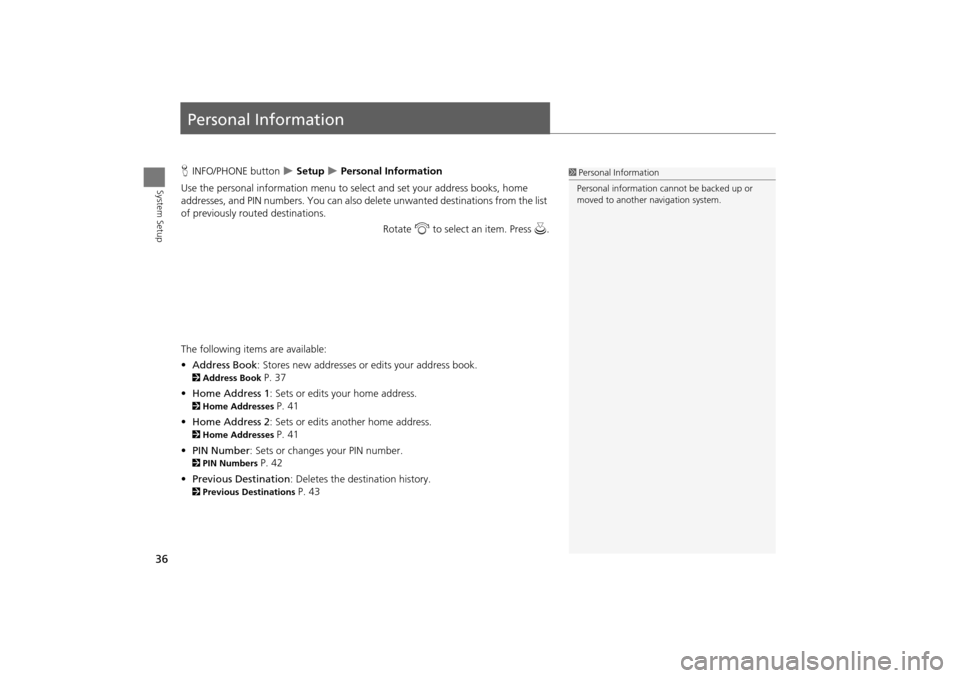
36
System Setup
Personal Information
HINFO/PHONE button Setup Personal Information
Use the personal information menu to sele ct and set your address books, home
addresses, and PIN numbers. You can also de lete unwanted destinations from the list
of previously routed destinations.
Rotate i to select an item. Press u .
The following item s are available:
• Address Book : Stores new addresses or edits your address book.
2Address Book P. 37
• Home Address 1: Sets or edits your home address.
2 Home Addresses P. 41
• Home Address 2: Sets or edits another home address.
2 Home Addresses P. 41
• PIN Number : Sets or changes your PIN number.
2PIN Numbers P. 42
• Previous Destination : Deletes the destination history.
2Previous Destinations P. 43
1Personal Information
Personal information cannot be backed up or
moved to another navigation system.
TSX_KA-31TL1820.book Page 36 Wednesday, September 22, 2010 3:17 PM
Page 44 of 253
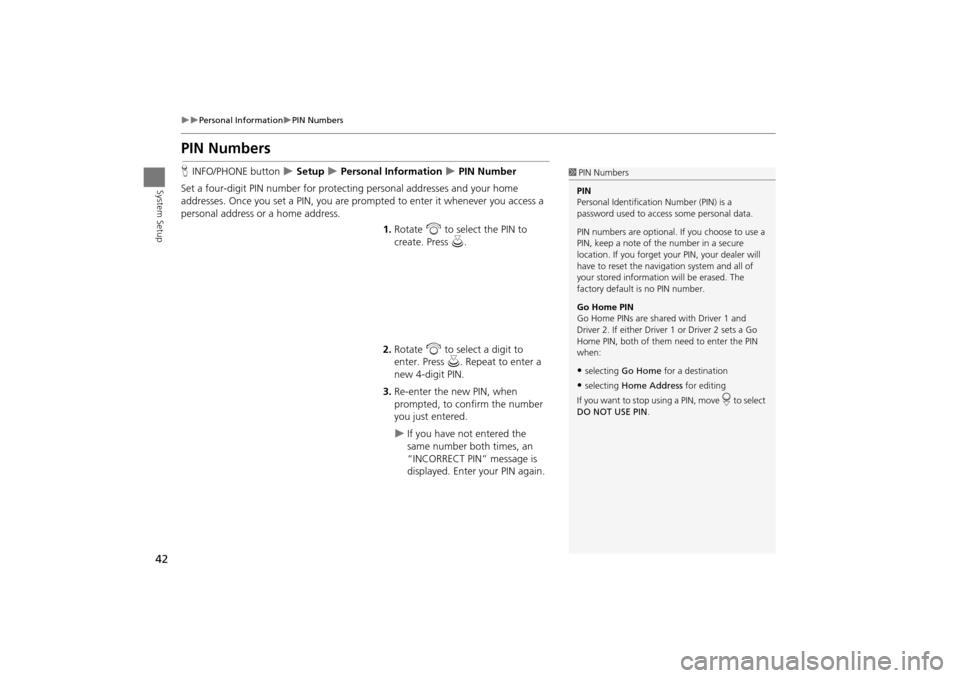
42
Personal InformationPIN Numbers
System Setup
PIN Numbers
HINFO/PHONE button Setup Personal Information PIN Number
Set a four-digit PIN number for protecting personal addresses and your home
addresses. Once you set a PIN, you are prom pted to enter it whenever you access a
personal address or a home address.
1.Rotate i to select the PIN to
create. Press u.
2. Rotate i to select a digit to
enter. Press u. Repeat to enter a
new 4-digit PIN.
3. Re-enter the new PIN, when
prompted, to confirm the number
you just entered.
If you have not entered the
same number both times, an
“INCORRECT PIN” message is
displayed. Enter your PIN again.
1PIN Numbers
PIN
Personal Identification Number (PIN) is a
password used to access some personal data.
PIN numbers are optional. If you choose to use a
PIN, keep a note of the number in a secure
location. If you forget your PIN, your dealer will
have to reset the navigation system and all of
your stored informati on will be erased. The
factory default is no PIN number.
Go Home PIN
Go Home PINs are shared with Driver 1 and
Driver 2. If either Driver 1 or Driver 2 sets a Go
Home PIN, both of them need to enter the PIN
when:
•selecting Go Home for a destination
•selecting Home Address for editing
If you want to stop using a PIN, move
r to select
DO NOT USE PIN .
TSX_KA-31TL1820.book Page 42 Wednesday, September 22, 2010 3:17 PM
Page 45 of 253
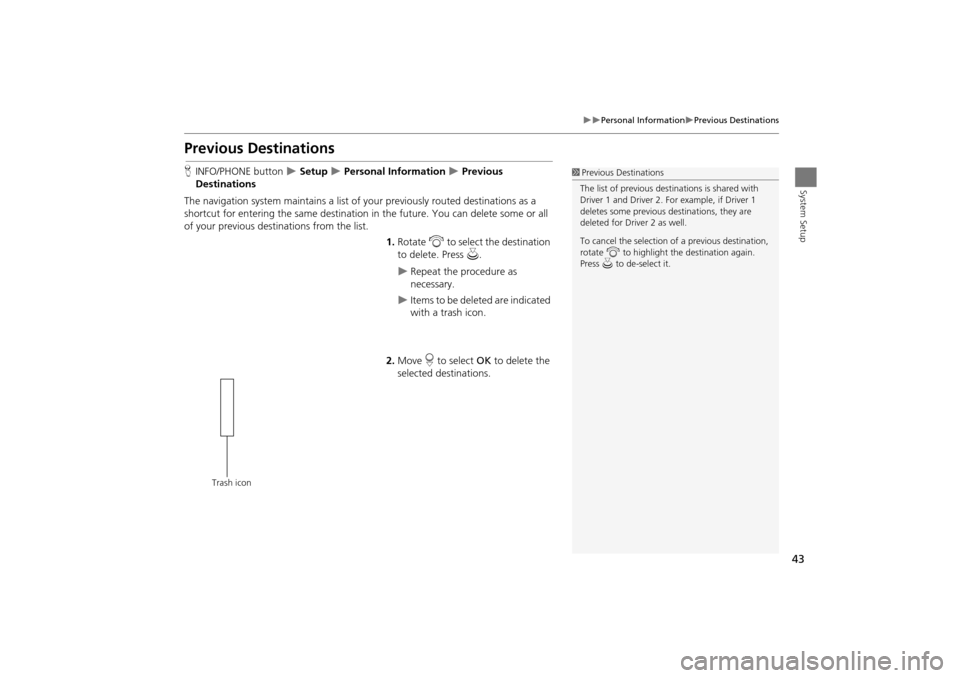
43
Personal InformationPrevious Destinations
System Setup
Previous Destinations
HINFO/PHONE button Setup Personal Information Previous
Destinations
The navigation system maintains a list of your previously routed destinations as a
shortcut for entering the same destination in the future. You can delete some or all
of your previous destinations from the list.
1.Rotate i to select the destination
to delete. Press u.
Repeat the procedure as
necessary.
Items to be deleted are indicated
with a trash icon.
2. Move r to select OK to delete the
selected destinations.
1 Previous Destinations
The list of previous dest inations is shared with
Driver 1 and Driver 2. Fo r example, if Driver 1
deletes some previous destinations, they are
deleted for Driver 2 as well.
To cancel the selection of a previous destination,
rotate i to highlight the destination again.
Press u to de-select it.
Trash icon
TSX_KA-31TL1820.book Page 43 Wednesday, September 22, 2010 3:17 PM
Page 50 of 253
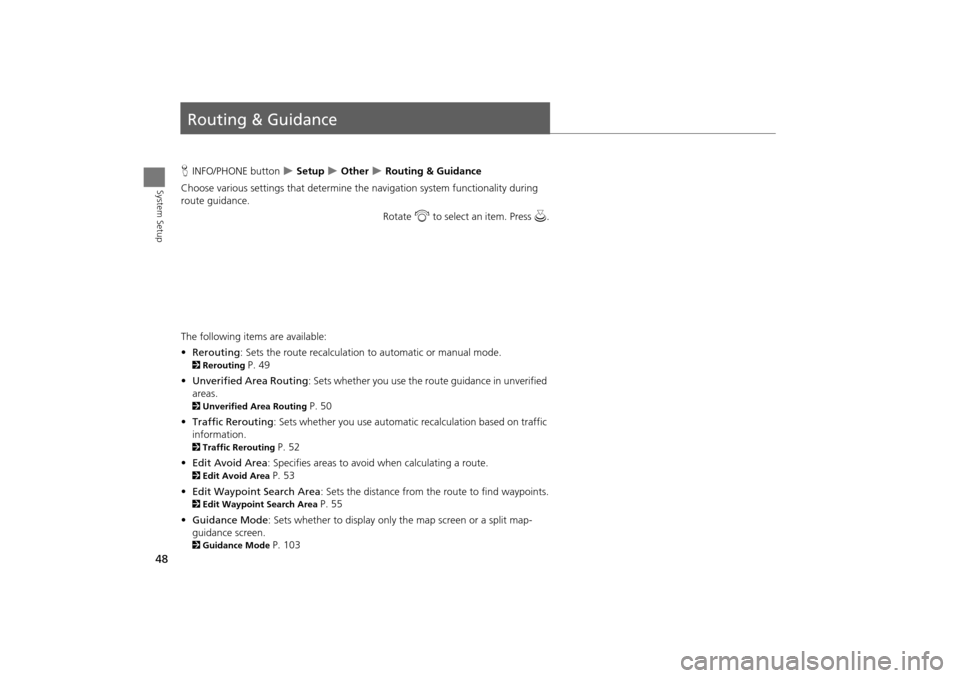
48
System Setup
Routing & Guidance
HINFO/PHONE button Setup Other Routing & Guidance
Choose various settings that determine th e navigation system functionality during
route guidance.
Rotate i to select an item. Press u .
The following item s are available:
• Rerouting : Sets the route recalculation to automatic or manual mode.
2Rerouting P. 49
• Unverified Area Routing : Sets whether you use the ro ute guidance in unverified
areas.
2 Unverified Area Routing P. 50
• Traffic Rerouting : Sets whether you use automatic recalculation based on traffic
information.
2 Traffic Rerouting P. 52
• Edit Avoid Area : Specifies areas to avoid when calculating a route.
2Edit Avoid Area P. 53
• Edit Waypoint Search Area : Sets the distance from the route to find waypoints.
2Edit Waypoint Search Area P. 55
• Guidance Mode : Sets whether to display only the map screen or a split map-
guidance screen.
2 Guidance Mode P. 103
TSX_KA-31TL1820.book Page 48 Wednesday, September 22, 2010 3:17 PM
Page 52 of 253
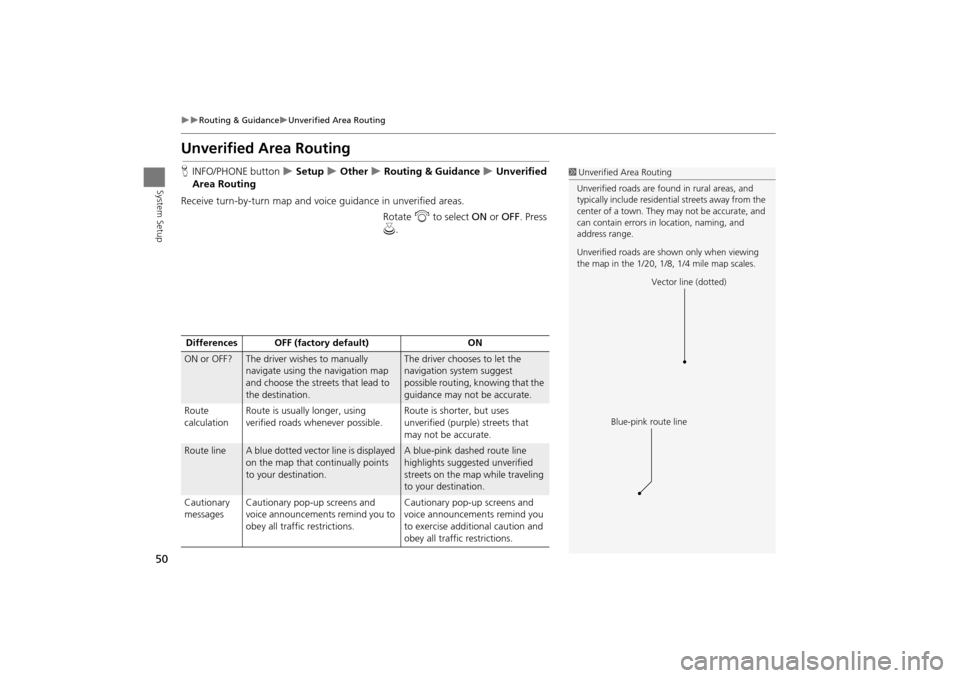
50
Routing & GuidanceUnverified Area Routing
System Setup
Unverified Area Routing
HINFO/PHONE button Setup Other Routing & Guidance Unverified
Area Routing
Receive turn-by-turn map and voice guidance in unverified areas. Rotate i to select ON or OFF . Press
u .1Unverified Area Routing
Unverified roads are found in rural areas, and
typically include residential streets away from the
center of a town. They may not be accurate, and
can contain errors in location, naming, and
address range.
Unverified roads are s hown only when viewing
the map in the 1/20, 1/8, 1/4 mile map scales.
Vector line (dotted)
Blue-pink route line
Differences OFF (factory default) ON
ON or OFF?The driver wishes to manually
navigate using the navigation map
and choose the streets that lead to
the destination.The driver chooses to let the
navigation system suggest
possible routing, knowing that the
guidance may not be accurate.
Route
calculation Route is usually longer, using
verified roads whenever possible. Route is shorter, but uses
unverified (purple) streets that
may not be accurate.
Route lineA blue dotted vector line is displayed
on the map that continually points
to your destination.A blue-pink dashed route line
highlights suggested unverified
streets on the map while traveling
to your destination.
Cautionary
messages Cautionary pop-up screens and
voice announcements remind you to
obey all traffic restrictions. Cautionary pop-up screens and
voice announcements remind you
to exercise additional caution and
obey all traffic restrictions.
TSX_KA-31TL1820.book Page 50 Wednesday, September 22, 2010 3:17 PM
Page 58 of 253
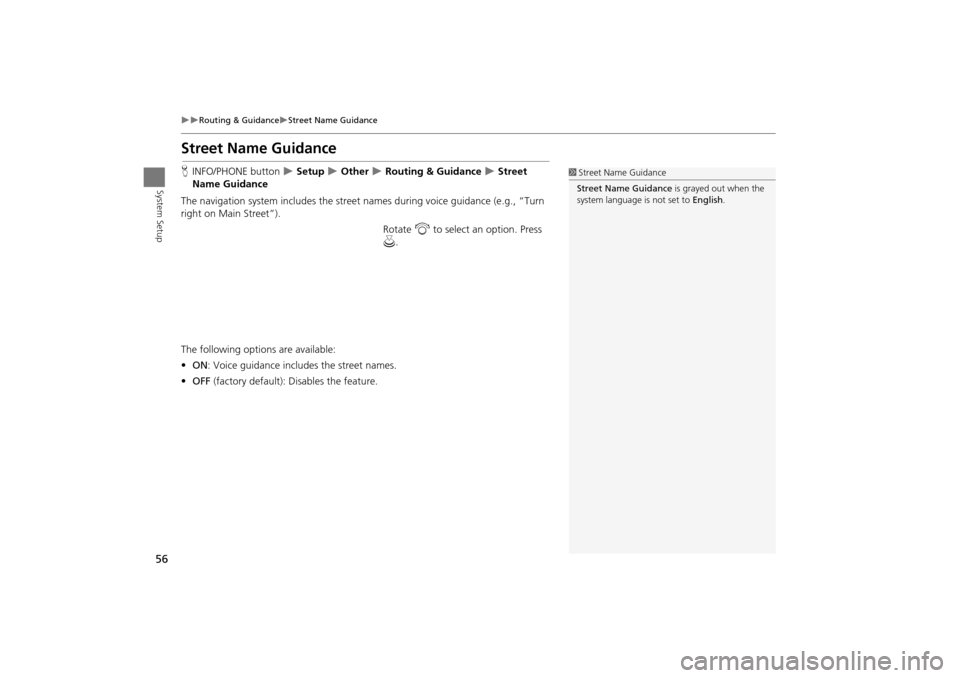
56
Routing & GuidanceStreet Name Guidance
System Setup
Street Name Guidance
HINFO/PHONE button Setup Other Routing & Guidance Street
Name Guidance
The navigation system includes the street names during voice guidance (e.g., “Turn
right on Main Street”).
Rotate i to select an option. Press
u .
The following options are available:
• ON : Voice guidance includes the street names.
• OFF (factory default): Disables the feature.1Street Name Guidance
Street Name Guidance is grayed out when the
system language is not set to English.
TSX_KA-31TL1820.book Page 56 Wednesday, September 22, 2010 3:17 PM
Page 59 of 253
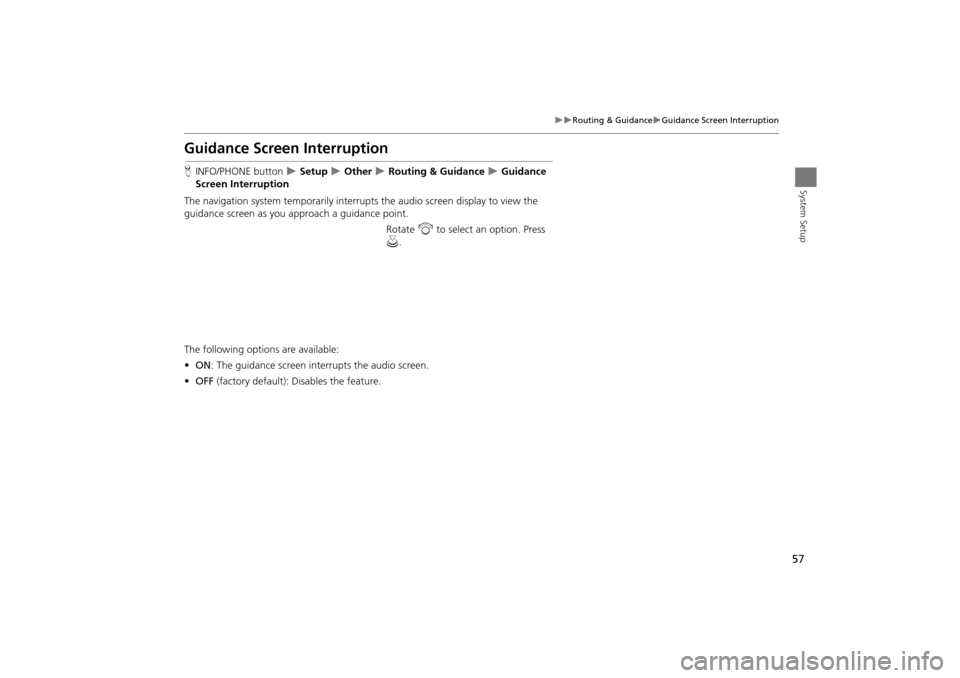
57
Routing & GuidanceGuidance Screen Interruption
System Setup
Guidance Screen Interruption
HINFO/PHONE button Setup Other Routing & Guidance Guidance
Screen Interruption
The navigation system temporarily interrupt s the audio screen display to view the
guidance screen as you approach a guidance point.
Rotate i to select an option. Press
u .
The following options are available:
• ON : The guidance screen interrupts the audio screen.
• OFF (factory default): Disables the feature.
TSX_KA-31TL1820.book Page 57 Wednesday, September 22, 2010 3:17 PM
Page 60 of 253
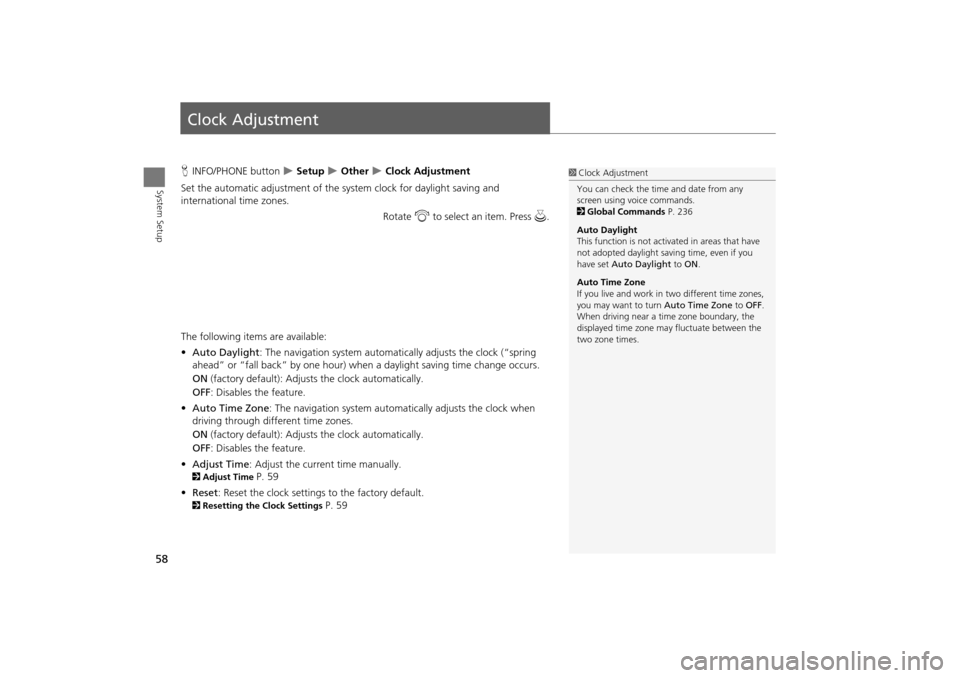
58
System Setup
Clock Adjustment
HINFO/PHONE button Setup Other Clock Adjustment
Set the automatic adjustment of the system clock for daylight saving and
international time zones.
Rotate i to select an item. Press u .
The following item s are available:
• Auto Daylight : The navigation system automati cally adjusts the clock (“spring
ahead” or “fall back” by one hour) when a daylight saving time change occurs.
ON (factory default): Adjust s the clock automatically.
OFF : Disables the feature.
• Auto Time Zone : The navigation system automati cally adjusts the clock when
driving through different time zones.
ON (factory default): Adjust s the clock automatically.
OFF : Disables the feature.
• Adjust Time : Adjust the current time manually.
2Adjust Time P. 59
• Reset : Reset the clock settings to the factory default.
2Resetting the Clock Settings P. 59
1Clock Adjustment
You can check the time and date from any
screen using voice commands.
2 Global Commands P. 236
Auto Daylight
This function is not activated in areas that have
not adopted daylight saving time, even if you
have set Auto Daylight to ON .
Auto Time Zone
If you live and work in two different time zones,
you may want to turn Auto Time Zone to OFF.
When driving near a time zone boundary, the
displayed time zone ma y fluctuate between the
two zone times.
TSX_KA-31TL1820.book Page 58 Wednesday, September 22, 2010 3:17 PM
Page 63 of 253
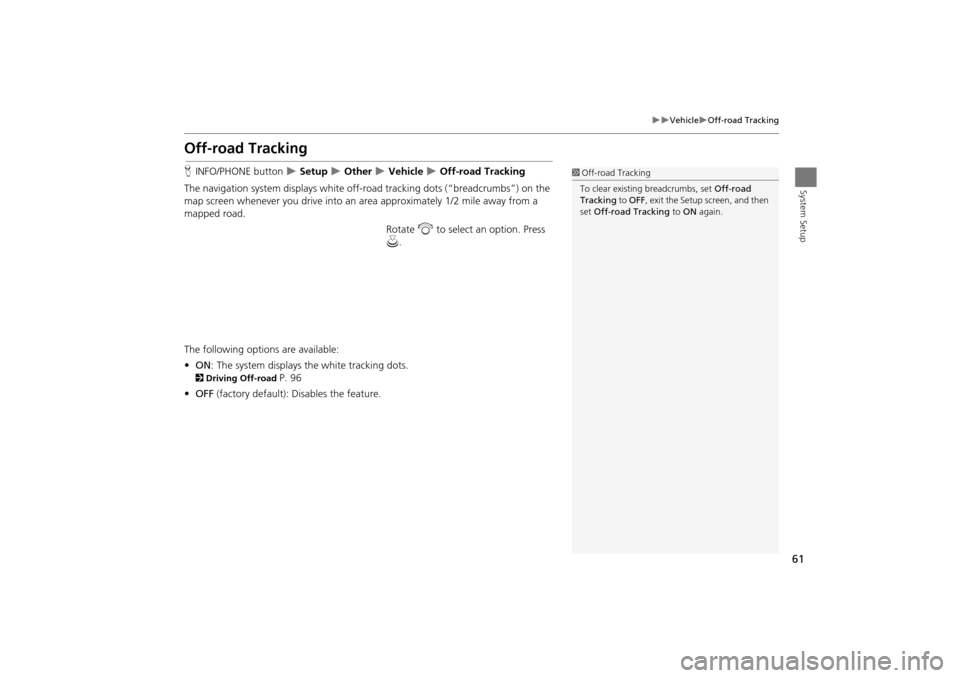
61
VehicleOff-road Tracking
System Setup
Off-road Tracking
HINFO/PHONE button Setup Other Vehicle Off-road Tracking
The navigation system displays white off-ro ad tracking dots (“breadcrumbs”) on the
map screen whenever you drive into an area approximately 1/2 mile away from a
mapped road.
Rotate i to select an option. Press
u .
The following options are available:
• ON : The system displays the white tracking dots.
2Driving Off-road P. 96
• OFF (factory default): Disables the feature.
1Off-road Tracking
To clear existing breadcrumbs, set Off-road
Tracking to OFF, exit the Setup screen, and then
set Off-road Tracking to ON again.
TSX_KA-31TL1820.book Page 61 Wednesday, September 22, 2010 3:17 PM
Page 65 of 253
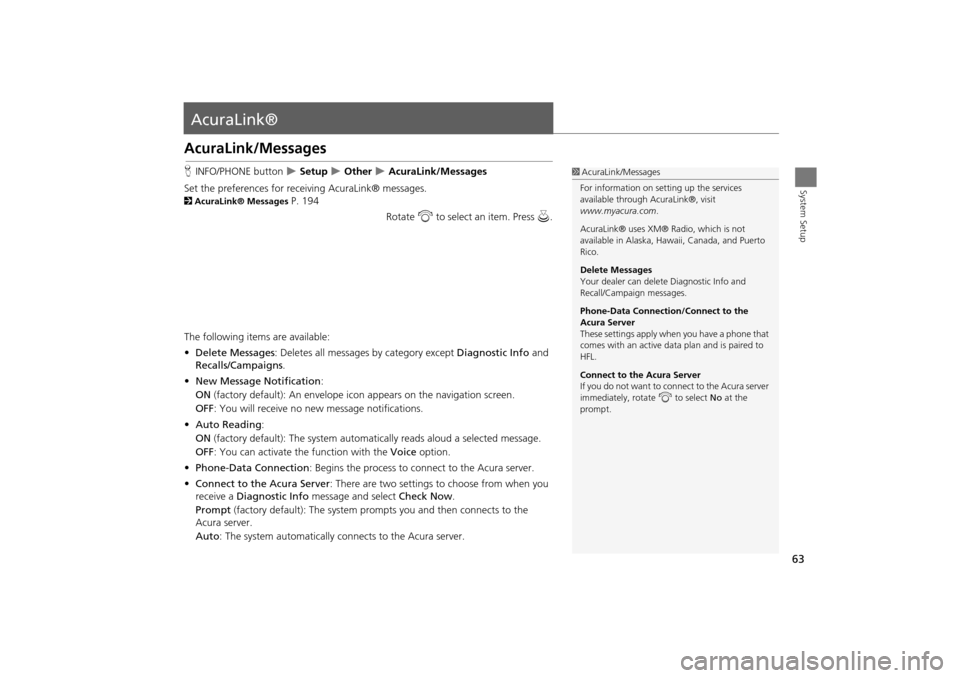
63
System Setup
AcuraLink®
AcuraLink/Messages
HINFO/PHONE button Setup Other AcuraLink/Messages
Set the preferences for rece iving AcuraLink® messages.
2AcuraLink® Messages P. 194
Rotate i to select an item. Press u.
The following items are available:
• Delete Messages : Deletes all messages by category except Diagnostic Info and
Recalls/Campaigns .
• New Message Notification :
ON (factory default): An envelope ic on appears on the navigation screen.
OFF : You will receive no new message notifications.
• Auto Reading :
ON (factory default): The system automatically reads aloud a selected message.
OFF : You can activate the function with the Voice option.
• Phone-Data Connection : Begins the process to connect to the Acura server.
• Connect to the Acura Server : There are two settings to choose from when you
receive a Diagnostic Info message and select Check Now.
Prompt (factory default): The system prom pts you and then connects to the
Acura server.
Auto : The system automatically connects to the Acura server.
1AcuraLink/Messages
For information on setting up the services
available through AcuraLink®, visit
www.myacura.com .
AcuraLink® uses XM® Radio, which is not
available in Alaska, Hawaii, Canada, and Puerto
Rico.
Delete Messages
Your dealer can delete Diagnostic Info and
Recall/Campaign messages.
Phone-Data Connection/Connect to the
Acura Server
These settings apply when you have a phone that
comes with an active data plan and is paired to
HFL.
Connect to the Acura Server
If you do not want to c onnect to the Acura server
immediately, rotate i to select No at the
prompt.
TSX_KA-31TL1820.book Page 63 Wednesday, September 22, 2010 3:17 PM