navigation system Acura TSX 2011 Navigation Manual
[x] Cancel search | Manufacturer: ACURA, Model Year: 2011, Model line: TSX, Model: Acura TSX 2011Pages: 253, PDF Size: 22.88 MB
Page 97 of 253
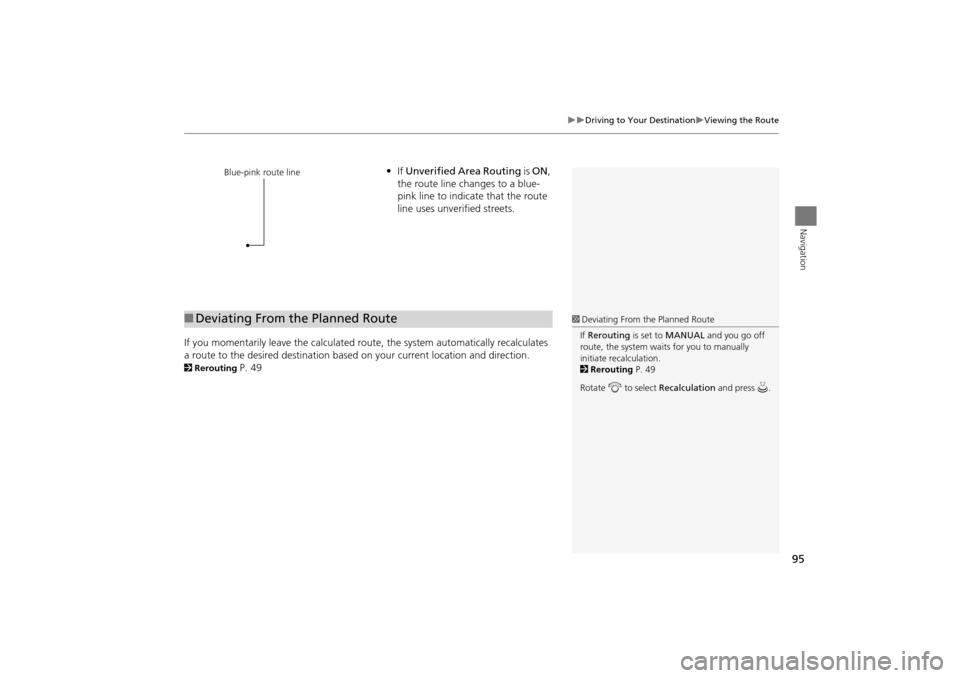
95
Driving to Your DestinationViewing the Route
Navigation
•If Unverified Area Routing is ON,
the route line changes to a blue-
pink line to indicate that the route
line uses unverified streets.
If you momentarily leave the calculated rout e, the system automatically recalculates
a route to the desired destination based on your current location and direction.
2 Rerouting P. 49
Blue-pink route line
■Deviating From the Planned Route1 Deviating From the Planned Route
If Rerouting is set to MANUAL and you go off
route, the system wait s for you to manually
initiate recalculation.
2 Rerouting P. 49
Rotate i to select Recalculation and press u .
TSX_KA-31TL1820.book Page 95 Wednesday, September 22, 2010 3:17 PM
Page 98 of 253

96
Driving to Your DestinationViewing the Route
Navigation
If you leave all mapped (digitized) roads, the system au tomatically starts displaying a
series of dots (breadcrumbs ) to track the path you are taking. If needed, you can
follow the dots back to the ma pped road you originally left.
2Off-road Tracking P. 61
■Driving Off-road1 Driving Off-road
A message “Not on a digi tized road” may appear
when you drive half a mi le away from a mapped
road.
Breadcrumbs may occasionally be displayed in
urban areas, such as large parking lots in
shopping malls, in new subdivisions where the
roads are not yet in the database, or in areas
where a GPS signal is unavailable, such as in a
parking garage.
Off-road tracking breadcrumbs are limited to
approximately 150 miles. Breadcrumbs at the
beginning of the trail are deleted if you exceed
that distance.
Breadcrumbs are displayed only at 1/20, 1/8, 1/4,
and 1/2 mile map scales.
TSX_KA-31TL1820.book Page 96 Wednesday, September 22, 2010 3:17 PM
Page 103 of 253
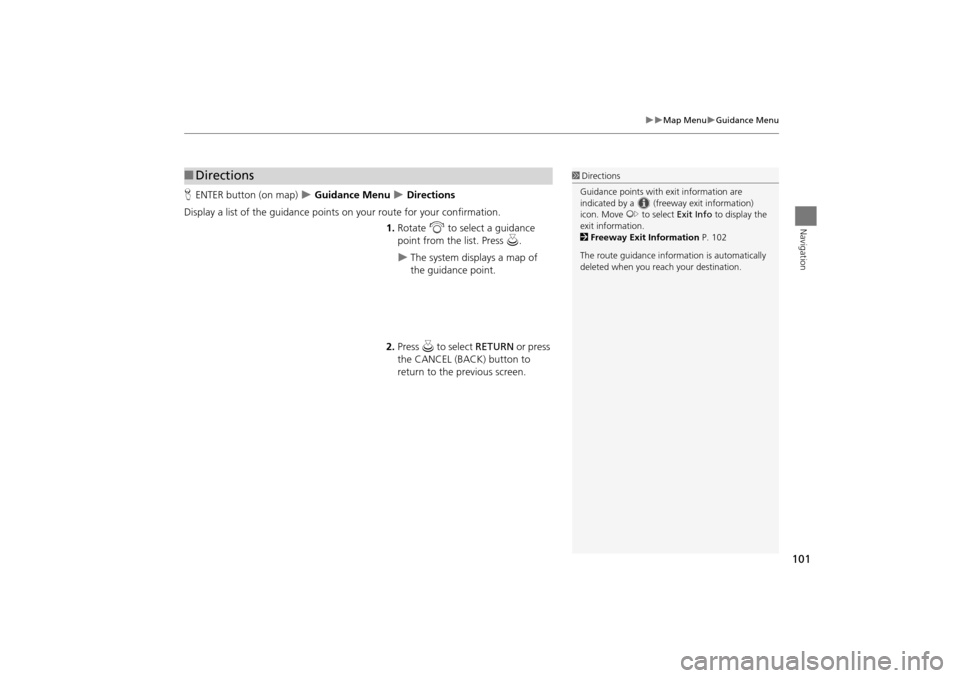
101
Map MenuGuidance Menu
Navigation
HENTER button (on map) Guidance Menu Directions
Display a list of the guidance points on your route for your confirmation.
1.Rotate i to select a guidance
point from the list. Press u.
The system displays a map of
the guidance point.
2. Press u to select RETURN or press
the CANCEL (BACK) button to
return to the previous screen.
■ Directions1 Directions
Guidance points with exit information are
indicated by a (freeway exit information)
icon. Move y to select Exit Info to display the
exit information.
2 Freeway Exit Information P. 102
The route guidance inform ation is automatically
deleted when you reac h your destination.
TSX_KA-31TL1820.book Page 101 Wednesday, September 22, 2010 3:17 PM
Page 105 of 253
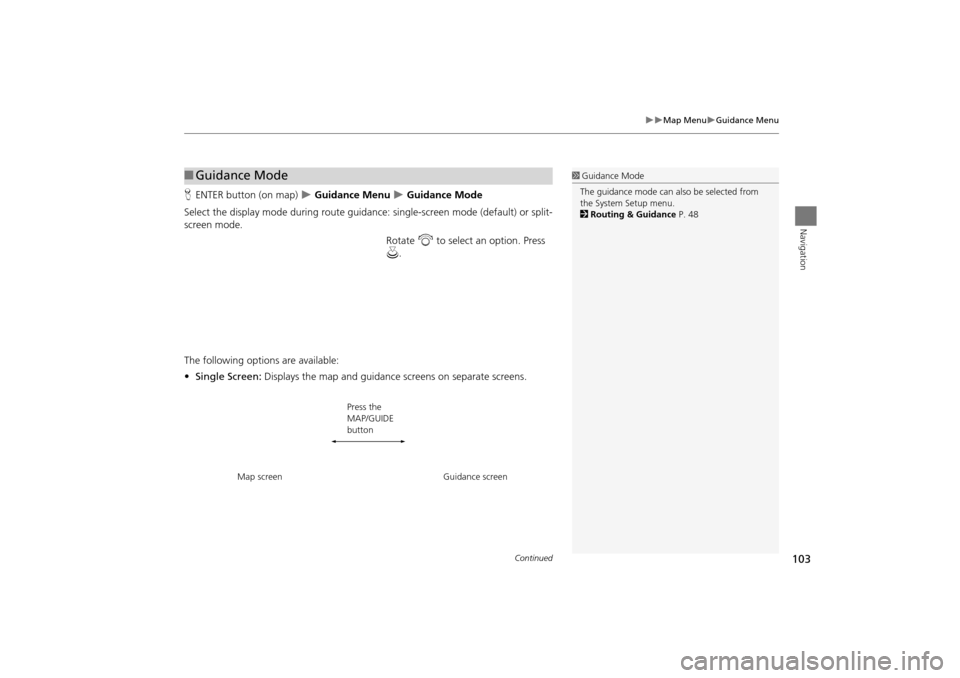
103
Map MenuGuidance Menu
Navigation
HENTER button (on map) Guidance Menu Guidance Mode
Select the display mode during route guidan ce: single-screen mode (default) or split-
screen mode.
Rotate i to select an option. Press
u .
The following options are available:
• Single Screen: Displays the map and guidance screens on separate screens.
■Guidance Mode1 Guidance Mode
The guidance mode can al so be selected from
the System Setup menu.
2 Routing & Guidance P. 48
Map screen Press the
MAP/GUIDE
button
Guidance screen
Continued
TSX_KA-31TL1820.book Page 103 Wednesday, September 22, 2010 3:17 PM
Page 110 of 253
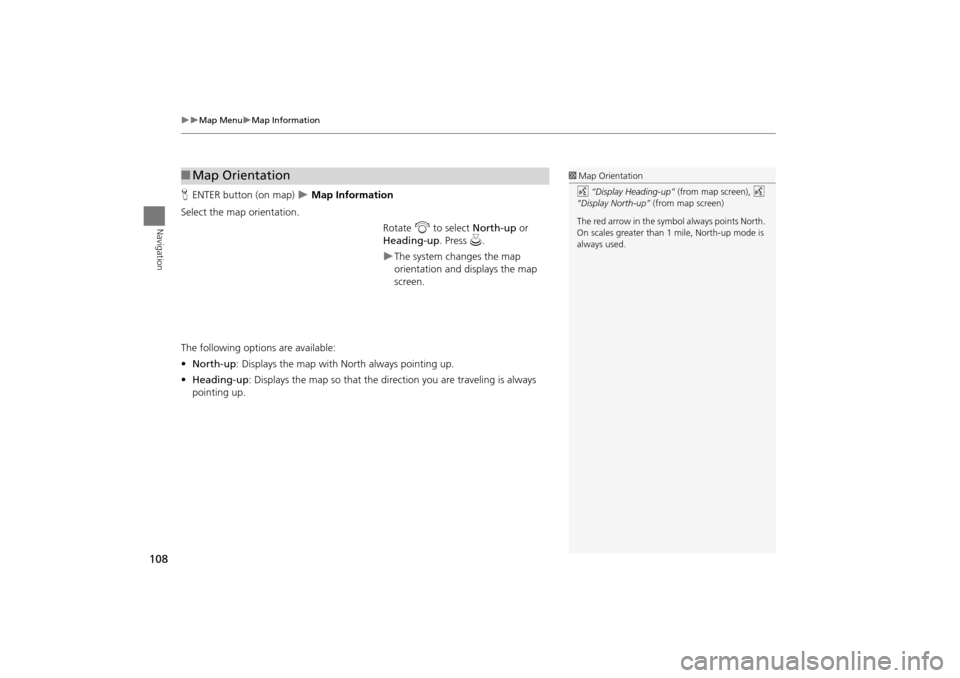
108
Map MenuMap Information
Navigation
HENTER button (on map) Map Information
Select the map orientation. Rotate i to select North-up or
Heading-up . Press u.
The system changes the map
orientation and displays the map
screen.
The following options are available:
• North-up : Displays the map with North always pointing up.
• Heading-up: Displays the map so that the di rection you are traveling is always
pointing up.
■ Map Orientation1 Map Orientation
d “Display Heading-up” (from map screen), d
“Display North-up” (from map screen)
The red arrow in the symbol always points North.
On scales greater than 1 mile, North-up mode is
always used.
TSX_KA-31TL1820.book Page 108 Wednesday, September 22, 2010 3:17 PM
Page 111 of 253
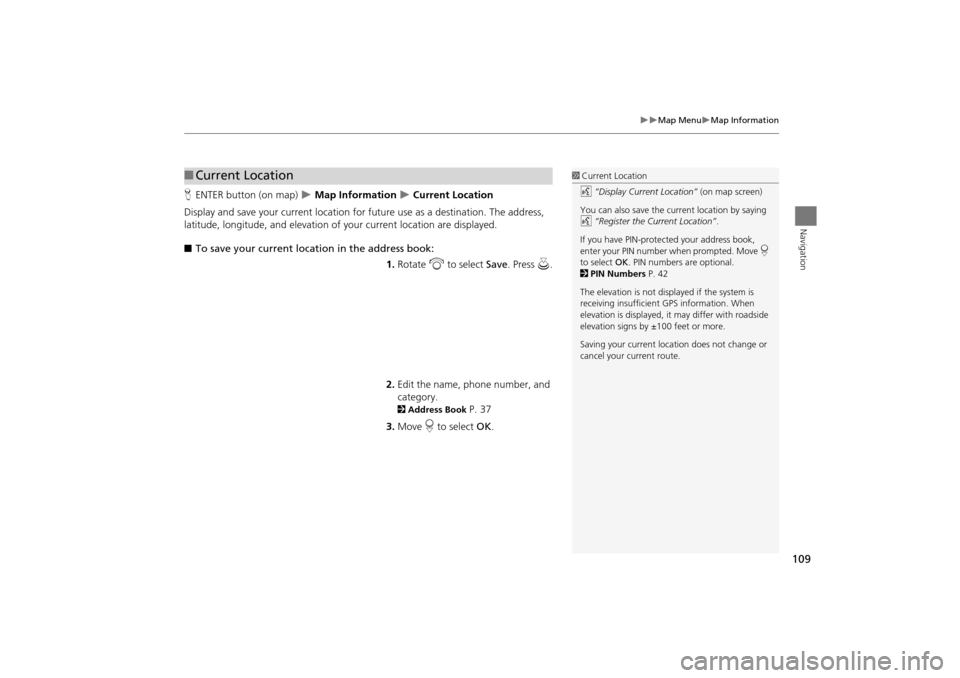
109
Map MenuMap Information
Navigation
HENTER button (on map) Map Information Current Location
Display and save your current location for fu ture use as a destination. The address,
latitude, longitude, and elevation of your current location are displayed.
■ To save your current loca tion in the address book:
1.Rotate i to select Save . Press u.
2. Edit the name, phone number, and
category.
2 Address Book P. 37
3. Move r to select OK.
■Current Location1 Current Location
d “Display Current Location” (on map screen)
You can also save the current location by saying
d “Register the Current Location” .
If you have PIN-protec ted your address book,
enter your PIN number when prompted. Move r
to select OK. PIN numbers are optional.
2 PIN Numbers P. 42
The elevation is not displayed if the system is
receiving insufficient GPS information. When
elevation is displayed, it may differ with roadside
elevation signs by ±100 feet or more.
Saving your current loca tion does not change or
cancel your current route.
TSX_KA-31TL1820.book Page 109 Wednesday, September 22, 2010 3:17 PM
Page 112 of 253
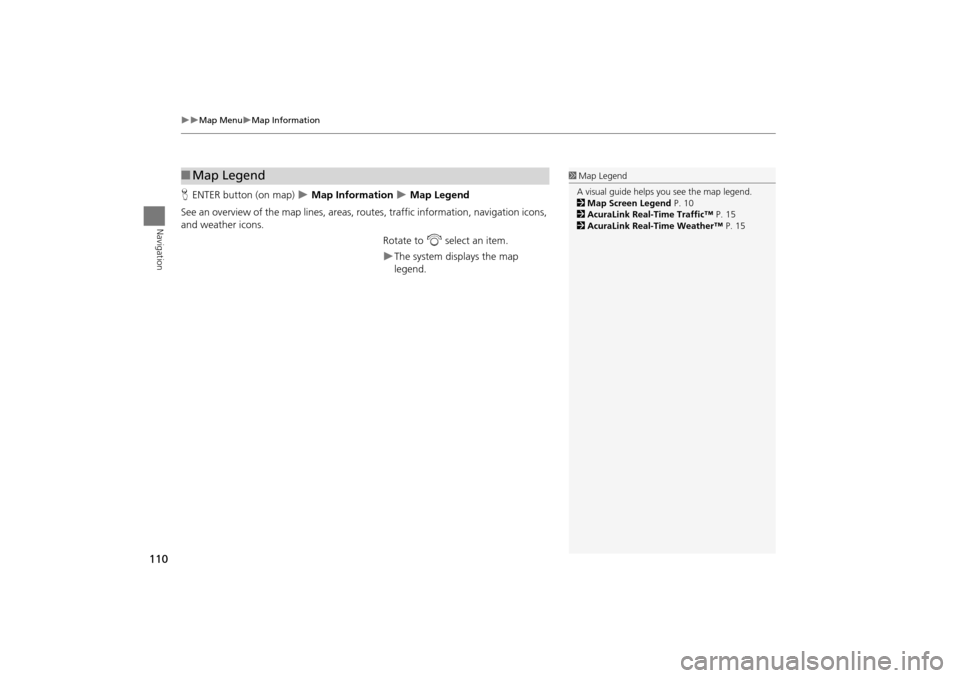
110
Map MenuMap Information
Navigation
HENTER button (on map) Map Information Map Legend
See an overview of the map lines, areas, rout es, traffic information, navigation icons,
and weather icons.
Rotate to i select an item.
The system displays the map
legend.
■Map Legend1 Map Legend
A visual guide helps you see the map legend.
2 Map Screen Legend P. 10
2 AcuraLink Real-Time Traffic™ P. 15
2 AcuraLink Real-Time Weather™ P. 15
TSX_KA-31TL1820.book Page 110 Wednesday, September 22, 2010 3:17 PM
Page 118 of 253
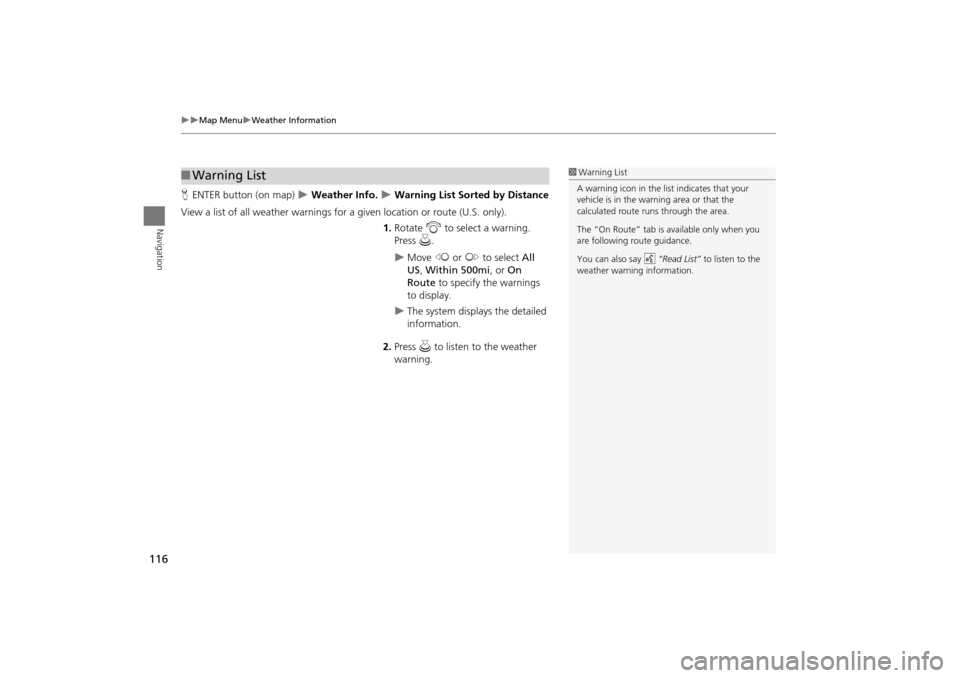
116
Map MenuWeather Information
Navigation
HENTER button (on map) Weather Info. Warning List Sorted by Distance
View a list of all weather warnings for a given locati on or route (U.S. only).
1. Rotate i to select a warning.
Press u.
Move w or y to select All
US , Within 500mi , or On
Route to specify the warnings
to display.
The system displays the detailed
information.
2. Press u to listen to the weather
warning.
■ Warning List1 Warning List
A warning icon in the list indicates that your
vehicle is in the warning area or that the
calculated route runs through the area.
The “On Route” tab is available only when you
are following route guidance.
You can also say d “Read List” to listen to the
weather warning information.
TSX_KA-31TL1820.book Page 116 Wednesday, September 22, 2010 3:17 PM
Page 119 of 253
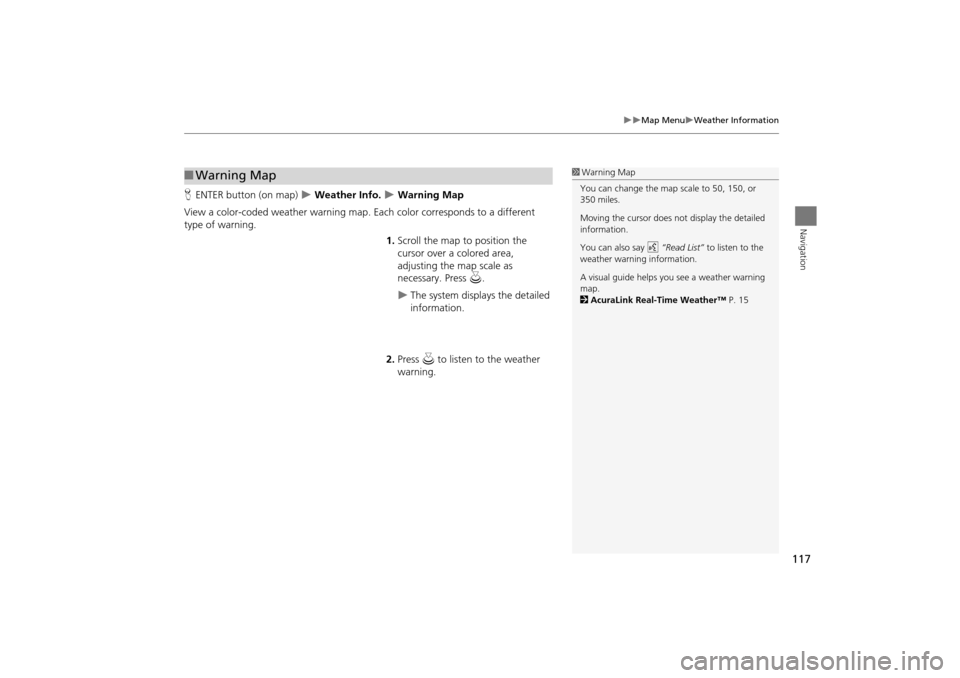
117
Map MenuWeather Information
Navigation
HENTER button (on map) Weather Info. Warning Map
View a color-coded weather warning map. Each color corresponds to a different
type of warning.
1.Scroll the map to position the
cursor over a colored area,
adjusting the map scale as
necessary. Press u.
The system displays the detailed
information.
2. Press u to listen to the weather
warning.
■ Warning Map1 Warning Map
You can change the map scale to 50, 150, or
350 miles.
Moving the cursor does not display the detailed
information.
You can also say d “Read List” to listen to the
weather warning information.
A visual guide helps y ou see a weather warning
map.
2 AcuraLink Real-Time Weather™ P. 15
TSX_KA-31TL1820.book Page 117 Wednesday, September 22, 2010 3:17 PM
Page 120 of 253
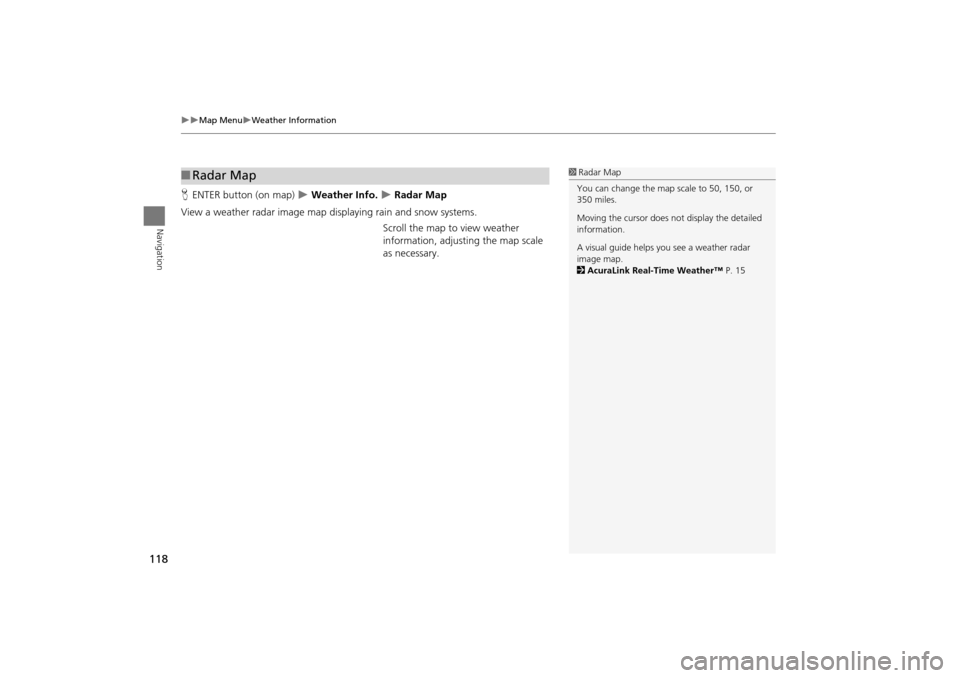
118
Map MenuWeather Information
Navigation
HENTER button (on map) Weather Info. Radar Map
View a weather radar image map di splaying rain and snow systems.
Scroll the map to view weather
information, adjust ing the map scale
as necessary.
■ Radar Map1 Radar Map
You can change the map scale to 50, 150, or
350 miles.
Moving the cursor does not display the detailed
information.
A visual guide helps y ou see a weather radar
image map.
2 AcuraLink Real-Time Weather™ P. 15
TSX_KA-31TL1820.book Page 118 Wednesday, September 22, 2010 3:17 PM