battery Acura TSX 2011 Navigation Manual
[x] Cancel search | Manufacturer: ACURA, Model Year: 2011, Model line: TSX, Model: Acura TSX 2011Pages: 253, PDF Size: 22.88 MB
Page 18 of 253
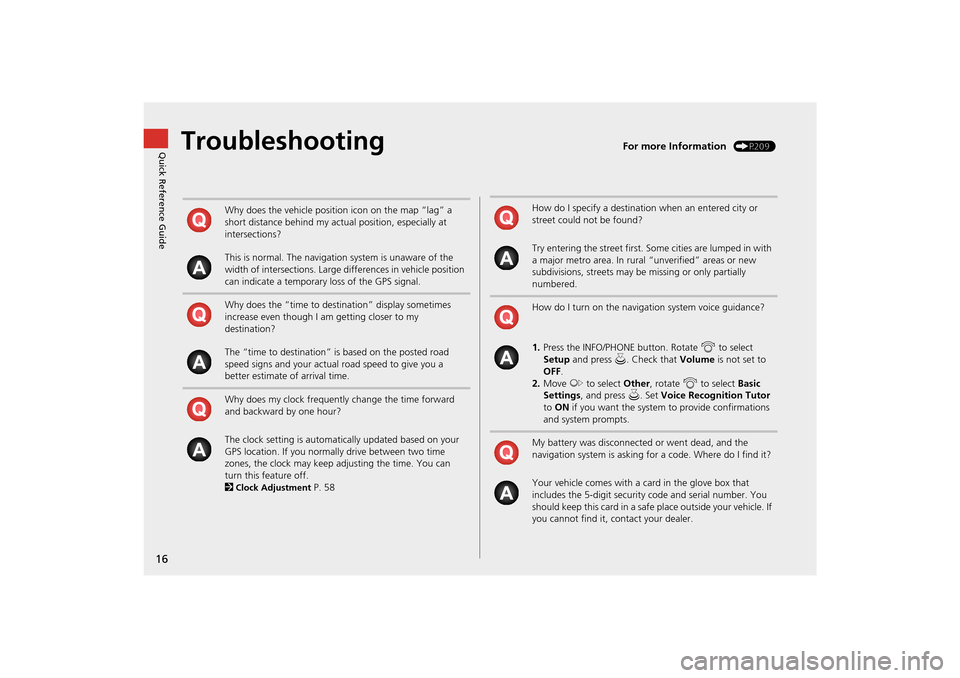
16
Quick Reference GuideTroubleshootingFor more Information (P209)
Why does the vehicle position icon on the map “lag” a
short distance behind my actual position, especially at
intersections?
This is normal. The navigation system is unaware of the
width of intersections. Large differences in vehicle position
can indicate a temporary loss of the GPS signal.
Why does the “time to destination” display sometimes
increase even though I am getting closer to my
destination?
The “time to destination” is based on the posted road
speed signs and your actual road speed to give you a
better estimate of arrival time.
Why does my clock frequently change the time forward
and backward by one hour?
The clock setting is automatically updated based on your
GPS location. If you normally drive between two time
zones, the clock may keep adjusting the time. You can
turn this feature off.
2
Clock Adjustment P. 58
How do I specify a destination when an entered city or
street could not be found?
Try entering the street first. Some cities are lumped in with
a major metro area. In rural “unverified” areas or new
subdivisions, streets may be missing or only partially
numbered.
How do I turn on the navigation system voice guidance?
1. Press the INFO/PHONE button. Rotate i to select
Setup and press u. Check that Volume is not set to
OFF .
2. Move y to select Other, rotate i to select Basic
Settings , and press u. Set Voice Recognition Tutor
to ON if you want the system to provide confirmations
and system prompts.
My battery was disconnected or went dead, and the
navigation system is asking for a code. Where do I find it?
Your vehicle comes with a card in the glove box that
includes the 5-digit security code and serial number. You
should keep this card in a safe place outside your vehicle. If
you cannot find it, contact your dealer.
TSX_KA-31TL1820.book Page 16 Wednesday, September 22, 2010 3:17 PM
Page 137 of 253
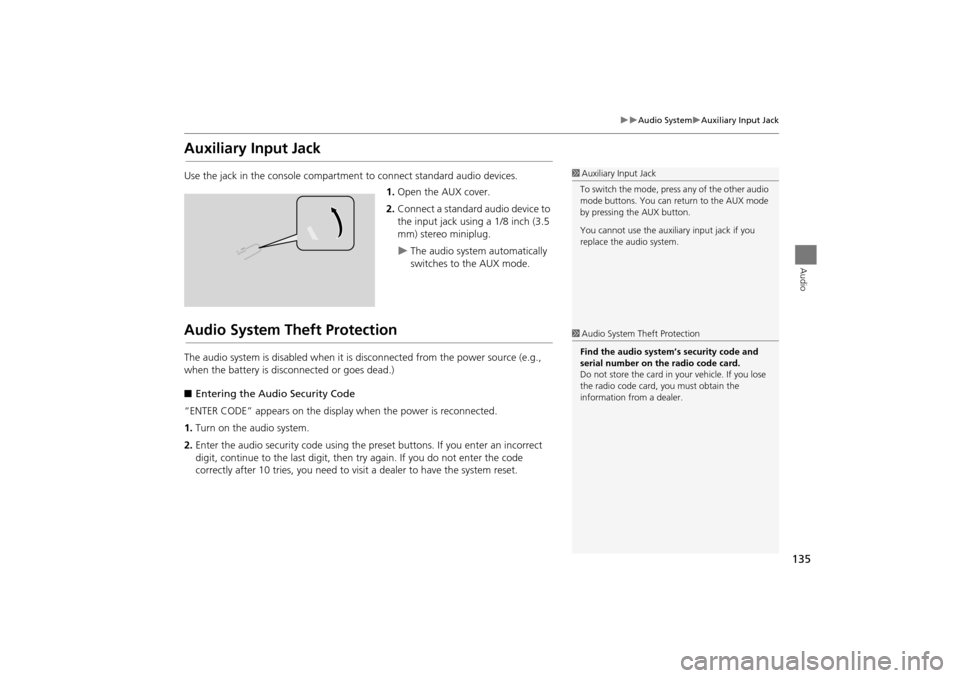
135
Audio SystemAuxiliary Input Jack
Audio
Auxiliary Input Jack
Use the jack in the console compartment to connect standard audio devices.
1. Open the AUX cover.
2. Connect a standard audio device to
the input jack using a 1/8 inch (3.5
mm) stereo miniplug.
The audio system automatically
switches to the AUX mode.
Audio System Theft Protection
The audio system is disabled when it is disconnected from the power source (e.g.,
when the battery is disc onnected or goes dead.)
■ Entering the Audio Security Code
“ENTER CODE” appears on the displa y when the power is reconnected.
1. Turn on the audio system.
2. Enter the audio security code using the pr eset buttons. If you enter an incorrect
digit, continue to the last digit, then try again. If you do not enter the code
correctly after 10 tries, you need to vi sit a dealer to have the system reset.
1Auxiliary Input Jack
To switch the mode, press any of the other audio
mode buttons. You can return to the AUX mode
by pressing the AUX button.
You cannot use the auxili ary input jack if you
replace the audio system.
1 Audio System Theft Protection
Find the audio system’s security code and
serial number on the radio code card.
Do not store the card in your vehicle. If you lose
the radio code card, you must obtain the
information from a dealer.
TSX_KA-31TL1820.book Page 135 Wednesday, September 22, 2010 3:17 PM
Page 178 of 253
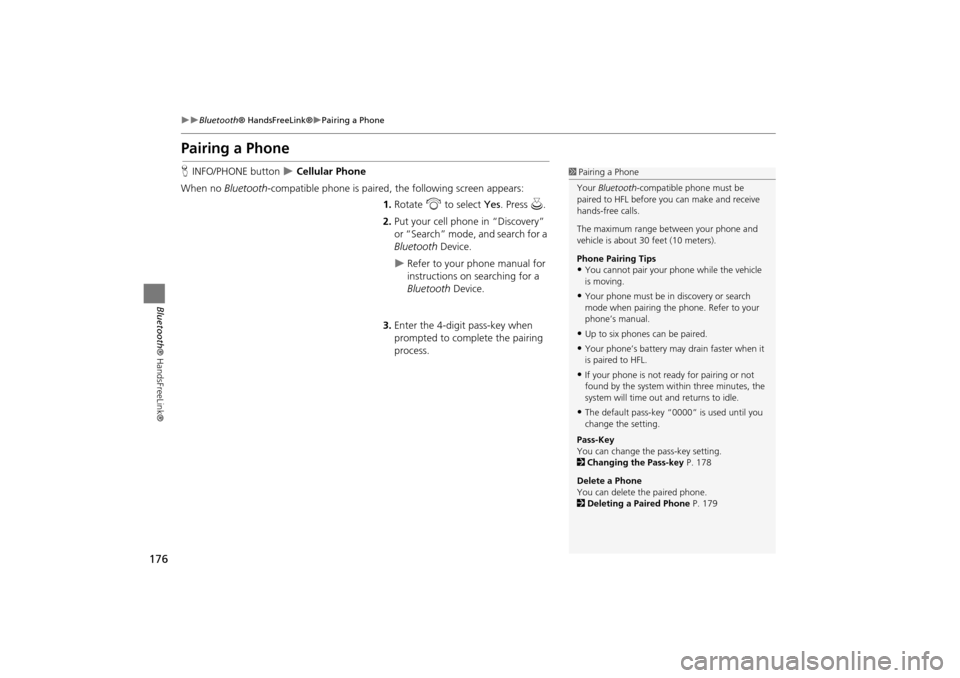
176
Bluetooth® HandsFreeLink®Pairing a Phone
Bluetooth ® HandsFreeLink®
Pairing a Phone
HINFO/PHONE button Cellular Phone
When no Bluetooth-compatible phone is paired, the following screen appears:
1. Rotate i to select Yes . Press u.
2. Put your cell phone in “Discovery”
or “Search” mode, and search for a
Bluetooth Device.
Refer to your phone manual for
instructions on searching for a
Bluetooth Device.
3. Enter the 4-digit pass-key when
prompted to complete the pairing
process.
1Pairing a Phone
Your Bluetooth -compatible phone must be
paired to HFL before you can make and receive
hands-free calls.
The maximum range be tween your phone and
vehicle is about 30 feet (10 meters).
Phone Pairing Tips
•You cannot pair your phone while the vehicle
is moving.
•Your phone must be in discovery or search
mode when pairing the phone. Refer to your
phone’s manual.
•Up to six phones can be paired.
•Your phone’s battery may drain faster when it
is paired to HFL.
•If your phone is not r eady for pairing or not
found by the system within three minutes, the
system will time out and returns to idle.
•The default pass-key “0000” is used until you
change the setting.
Pass-Key
You can change the pass-key setting.
2 Changing the Pass-key P. 178
Delete a Phone
You can delete the paired phone.
2 Deleting a Paired Phone P. 179
TSX_KA-31TL1820.book Page 176 Wednesday, September 22, 2010 3:17 PM
Page 187 of 253
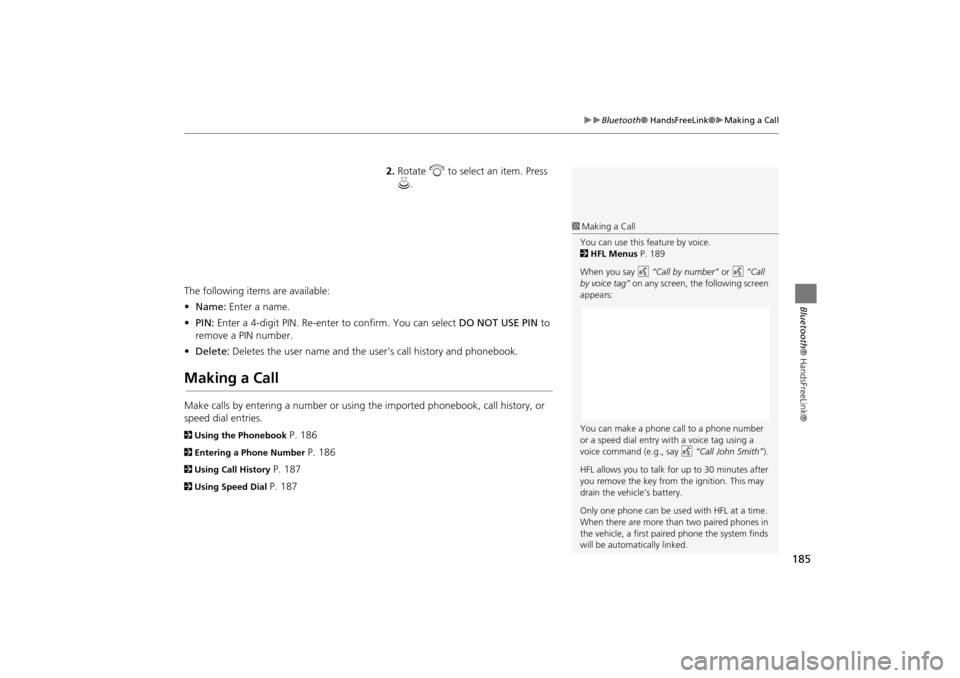
185
Bluetooth® HandsFreeLink®Making a Call
Bluetooth® HandsFreeLink®
2.Rotate i to select an item. Press
u .
The following items are available:
• Name: Enter a name.
• PIN: Enter a 4-digit PIN. Re-enter to confirm. You can select DO NOT USE PIN to
remove a PIN number.
• Delete: Deletes the user name and the user’s call history and phonebook.
Making a Call
Make calls by entering a number or using the imported phonebook, call history, or
speed dial entries.
2Using the Phonebook P. 186
2Entering a Phone Number P. 186
2Using Call History P. 187
2Using Speed Dial P. 187
1Making a Call
You can use this feature by voice.
2 HFL Menus P. 189
When you say d “Call by number” or d “Call
by voice tag” on any screen, the following screen
appears:
You can make a phone call to a phone number
or a speed dial entry with a voice tag using a
voice command (e.g., say d “Call John Smith” ).
HFL allows you to talk for up to 30 minutes after
you remove the key from the ignition. This may
drain the vehicle’s battery.
Only one phone can be used with HFL at a time.
When there are more than two paired phones in
the vehicle, a first paired phone the system finds
will be automatically linked.
TSX_KA-31TL1820.book Page 185 Wednesday, September 22, 2010 3:17 PM
Page 190 of 253
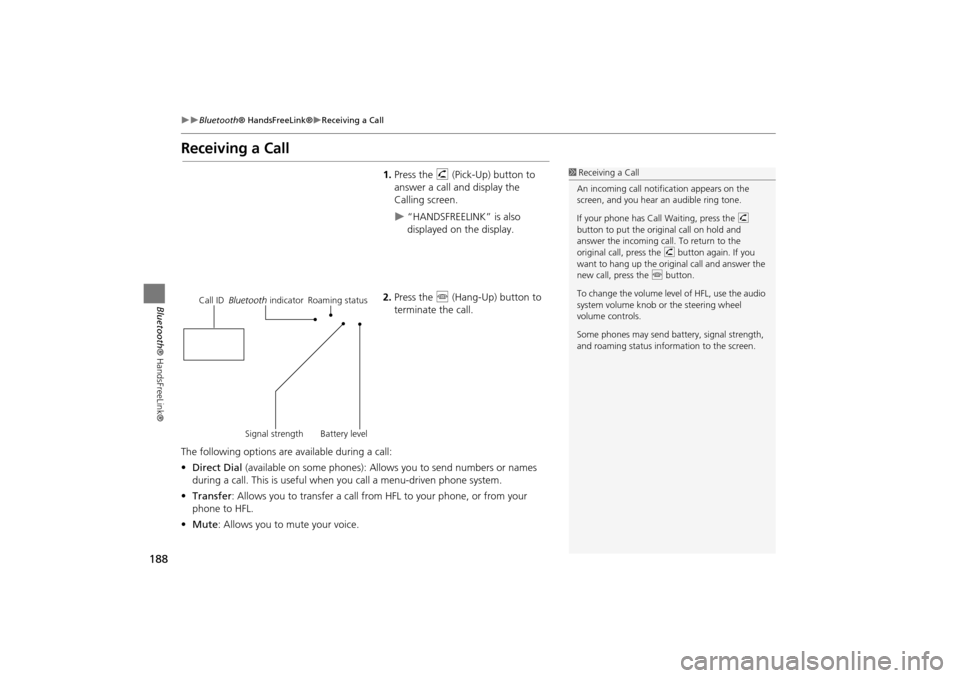
188
Bluetooth® HandsFreeLink®Receiving a Call
Bluetooth ® HandsFreeLink®
Receiving a Call
1.Press the h (Pick-Up) button to
answer a call and display the
Calling screen.
“HANDSFREELINK” is also
displayed on the display.
2. Press the j (Hang-Up) button to
terminate the call.
The following options are available during a call:
• Direct Dial (available on some phones): Allows you to send numbers or names
during a call. This is useful when you call a menu-driven phone system.
• Transfer: Allows you to transfer a call from HFL to your phone, or from your
phone to HFL.
• Mute : Allows you to mute your voice.
1Receiving a Call
An incoming call notif ication appears on the
screen, and you hear an audible ring tone.
If your phone has Call Waiting, press the h
button to put the original call on hold and
answer the incoming call. To return to the
original call, press the h button again. If you
want to hang up the origin al call and answer the
new call, press the j button.
To change the volume leve l of HFL, use the audio
system volume knob or the steering wheel
volume controls.
Some phones may send battery, signal strength,
and roaming status information to the screen.
Call ID Bluetooth indicator Roaming status
Signal strength Battery level
TSX_KA-31TL1820.book Page 188 Wednesday, September 22, 2010 3:17 PM
Page 218 of 253
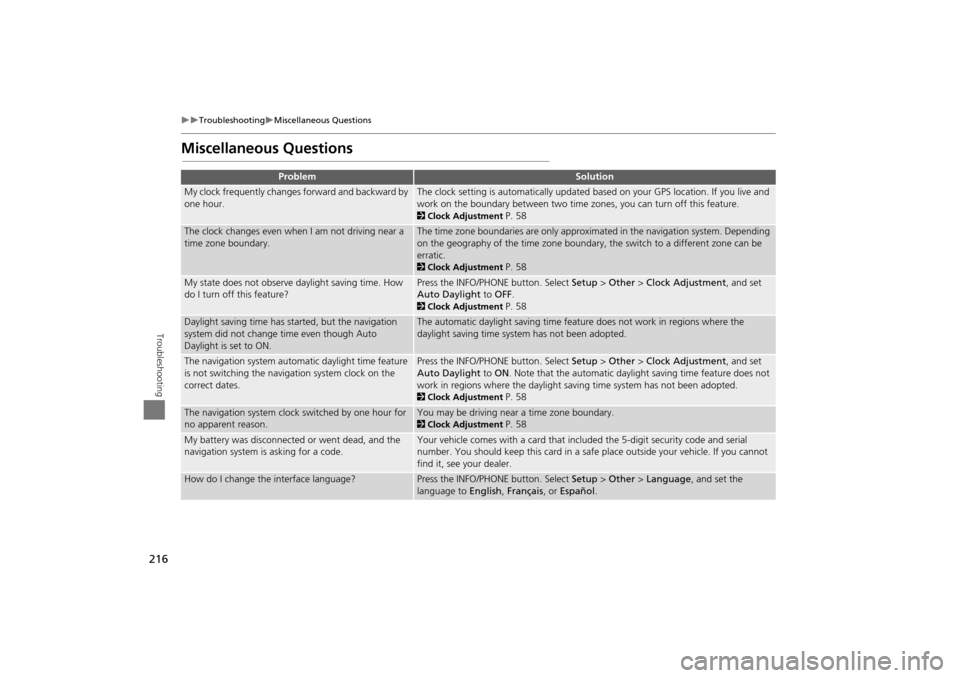
216
TroubleshootingMiscellaneous Questions
Troubleshooting
Miscellaneous Questions
ProblemSolution
My clock frequently changes forward and backward by
one hour.The clock setting is automatically updated based on your GPS location. If you live and
work on the boundary between two time zones, you can turn off this feature.
2Clock Adjustment P. 58
The clock changes even when I am not driving near a
time zone boundary.The time zone boundaries are only approximated in the navigation system. Depending
on the geography of the time zone boundary, the switch to a different zone can be
erratic.
2Clock Adjustment P. 58
My state does not observe daylight saving time. How
do I turn off this feature?Press the INFO/PHONE button. Select Setup > Other > Clock Adjustment , and set
Auto Daylight to OFF .
2Clock Adjustment P. 58
Daylight saving time has started, but the navigation
system did not change time even though Auto
Daylight is set to ON.The automatic daylight saving time feat ure does not work in regions where the
daylight saving time system has not been adopted.
The navigation system automatic daylight time feature
is not switching the navigation system clock on the
correct dates.Press the INFO/PHONE button. Select Setup > Other > Clock Adjustment , and set
Auto Daylight to ON. Note that the automatic daylight saving time feature does not
work in regions where the daylight saving time system has not been adopted.
2 Clock Adjustment P. 58
The navigation system clock switched by one hour for
no apparent reason.You may be driving near a time zone boundary.
2Clock Adjustment P. 58
My battery was disconnected or went dead, and the
navigation system is asking for a code.Your vehicle comes with a card that included the 5-digit security code and serial
number. You should keep this card in a safe place outside your vehicle. If you cannot
find it, see your dealer.
How do I change the interface language?Press the INFO/PHONE button. Select Setup > Other > Language , and set the
language to English, Français , or Español .
TSX_KA-31TL1820.book Page 216 Wednesday, September 22, 2010 3:17 PM
Page 224 of 253
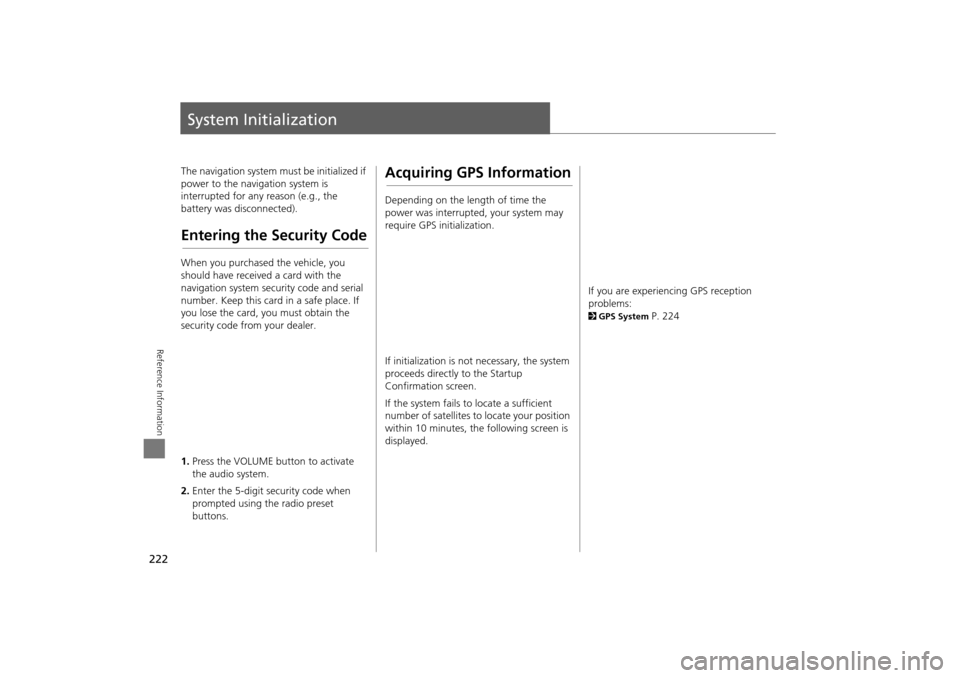
222
Reference Information
System Initialization
The navigation system must be initialized if
power to the navigation system is
interrupted for any reason (e.g., the
battery was disconnected).
Entering the Security Code
When you purchased the vehicle, you
should have received a card with the
navigation system security code and serial
number. Keep this card in a safe place. If
you lose the card, you must obtain the
security code from your dealer.
1.Press the VOLUME button to activate
the audio system.
2. Enter the 5-digit security code when
prompted using the radio preset
buttons.
Acquiring GPS Information
Depending on the length of time the
power was interrupted, your system may
require GPS initialization.
If initialization is not necessary, the system
proceeds directly to the Startup
Confirmation screen.
If the system fails to locate a sufficient
number of satellites to locate your position
within 10 minutes, th e following screen is
displayed.
If you are experiencing GPS reception
problems:
2 GPS System P. 224
TSX_KA-31TL1820.book Page 222 Wednesday, September 22, 2010 3:17 PM