phone Acura TSX 2012 Navigation Manual
[x] Cancel search | Manufacturer: ACURA, Model Year: 2012, Model line: TSX, Model: Acura TSX 2012Pages: 253, PDF Size: 22.15 MB
Page 26 of 253
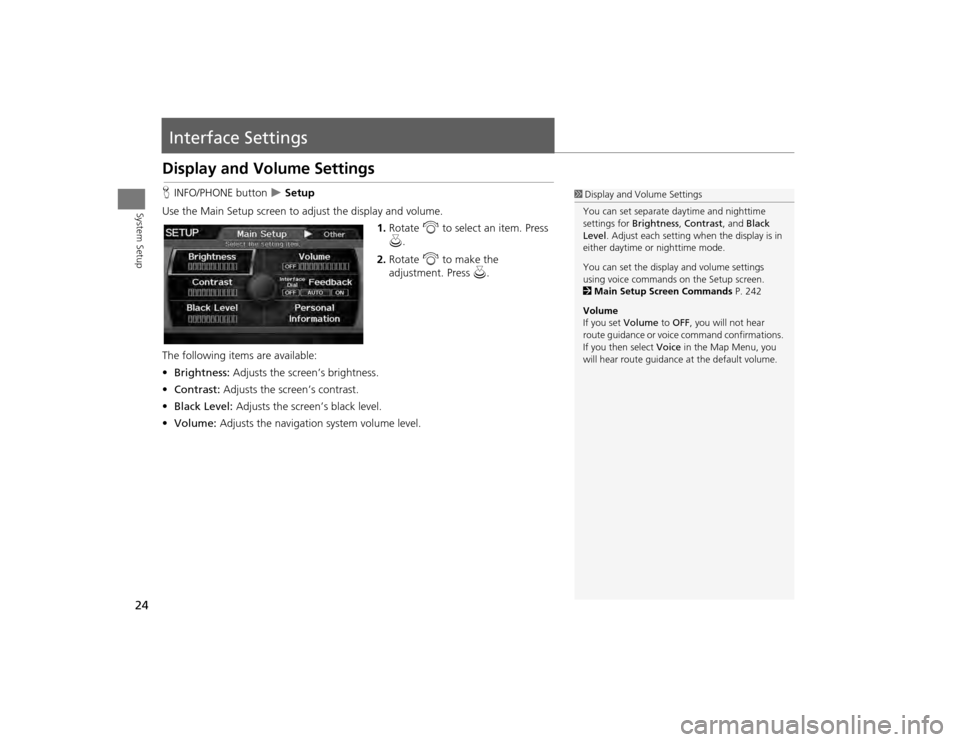
24System Setup
Interface SettingsDisplay and Volume SettingsHINFO/PHONE button
Setup
Use the Main Setup screen to ad just the display and volume.
1.Rotate i to select an item. Press
u .
2. Rotate i to make the
adjustment. Press u.
The following item s are available:
• Brightness: Adjusts the screen’s brightness.
• Contrast: Adjusts the screen’s contrast.
• Black Level: Adjusts the screen’s black level.
• Volume: Adjusts the navigation system volume level.
1Display and Volume Settings
You can set separate daytime and nighttime
settings for Brightness, Contrast, and Black
Level . Adjust each setting when the display is in
either daytime or nighttime mode.
You can set the display and volume settings
using voice commands on the Setup screen.
2 Main Setup Screen Commands P. 242
Volume
If you set Volume to OFF, you will not hear
route guidance or voic e command confirmations.
If you then select Voice in the Map Menu, you
will hear route guidance at the default volume.
TSX_KA-31TL1820.book 24 ページ 2011年6月24日 金曜日 午後3時43分
Page 27 of 253
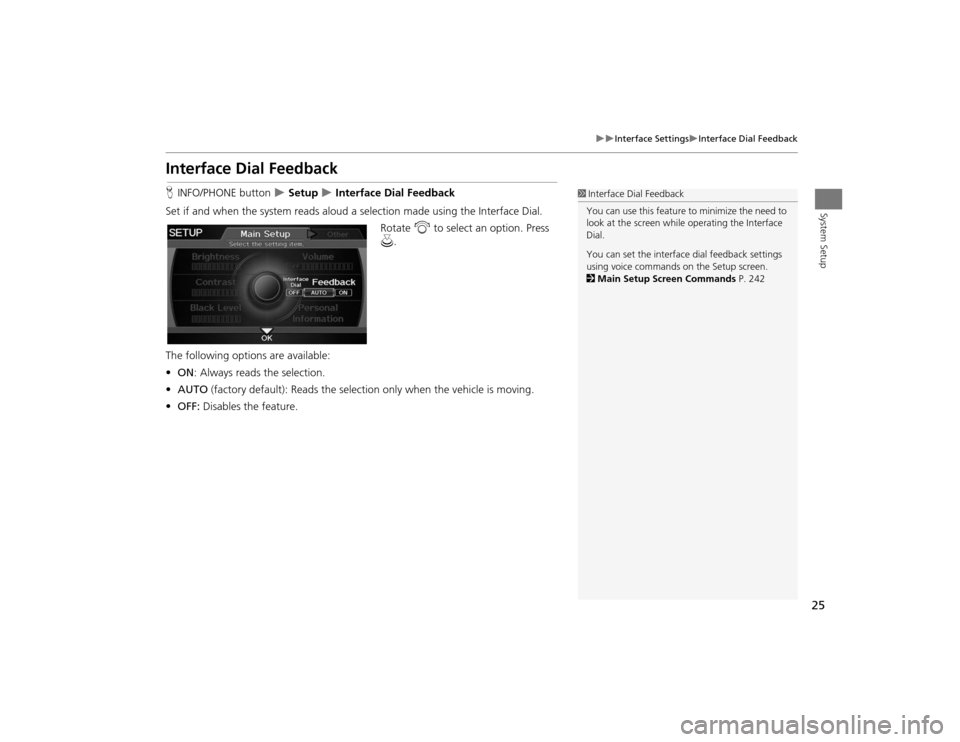
25
Interface Settings
Interface Dial Feedback
System Setup
Interface Dial FeedbackHINFO/PHONE button
Setup
Interface Dial Feedback
Set if and when the system reads aloud a selection made using the Interface Dial.
Rotate i to select an option. Press
u .
The following options are available:
• ON : Always reads the selection.
• AUTO (factory default): Reads the selectio n only when the vehicle is moving.
• OFF: Disables the feature.
1Interface Dial Feedback
You can use this feature to minimize the need to
look at the screen while operating the Interface
Dial.
You can set the interface dial feedback settings
using voice commands on the Setup screen.
2 Main Setup Screen Commands P. 242
TSX_KA-31TL1820.book 25 ページ 2011年6月24日 金曜日 午後3時43分
Page 28 of 253
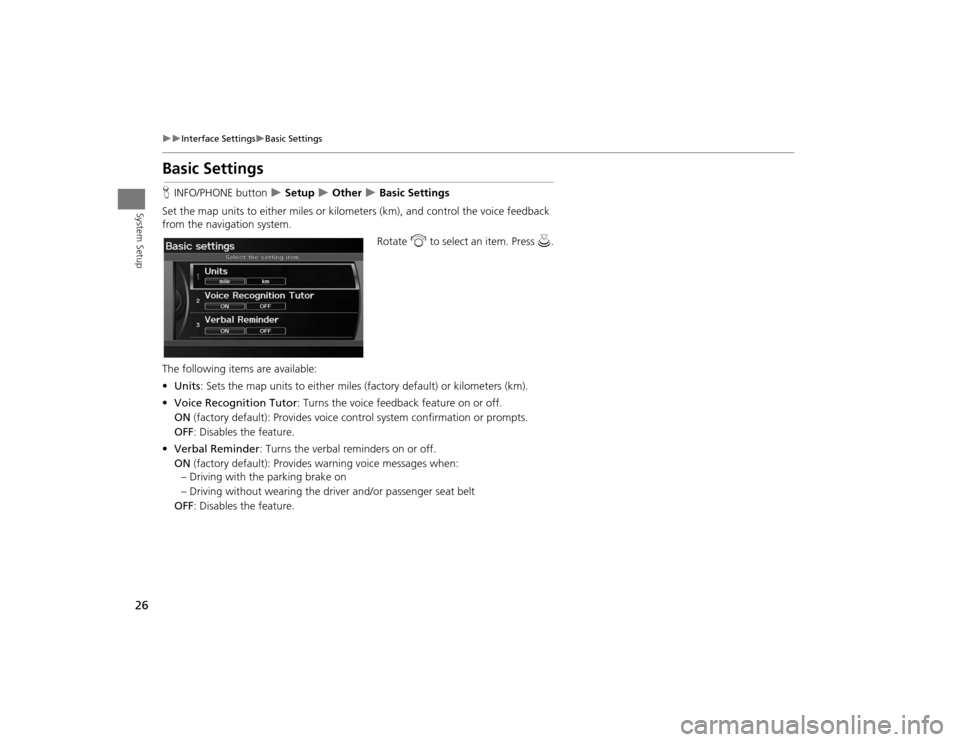
26
Interface Settings
Basic Settings
System Setup
Basic SettingsHINFO/PHONE button
Setup
Other
Basic Settings
Set the map units to either miles or kilome ters (km), and control the voice feedback
from the navigation system.
Rotate i to select an item. Press u.
The following item s are available:
• Units : Sets the map units to eith er miles (factory default) or kilometers (km).
• Voice Recognition Tutor : Turns the voice feedback feature on or off.
ON (factory default): Provides voice control system confirmation or prompts.
OFF : Disables the feature.
• Verbal Reminder : Turns the verbal reminders on or off.
ON (factory default): Provides warning voice messages when:
– Driving with the parking brake on
– Driving without wearing the driv er and/or passenger seat belt
OFF : Disables the feature.
TSX_KA-31TL1820.book 26 ページ 2011年6月24日 金曜日 午後3時43分
Page 29 of 253
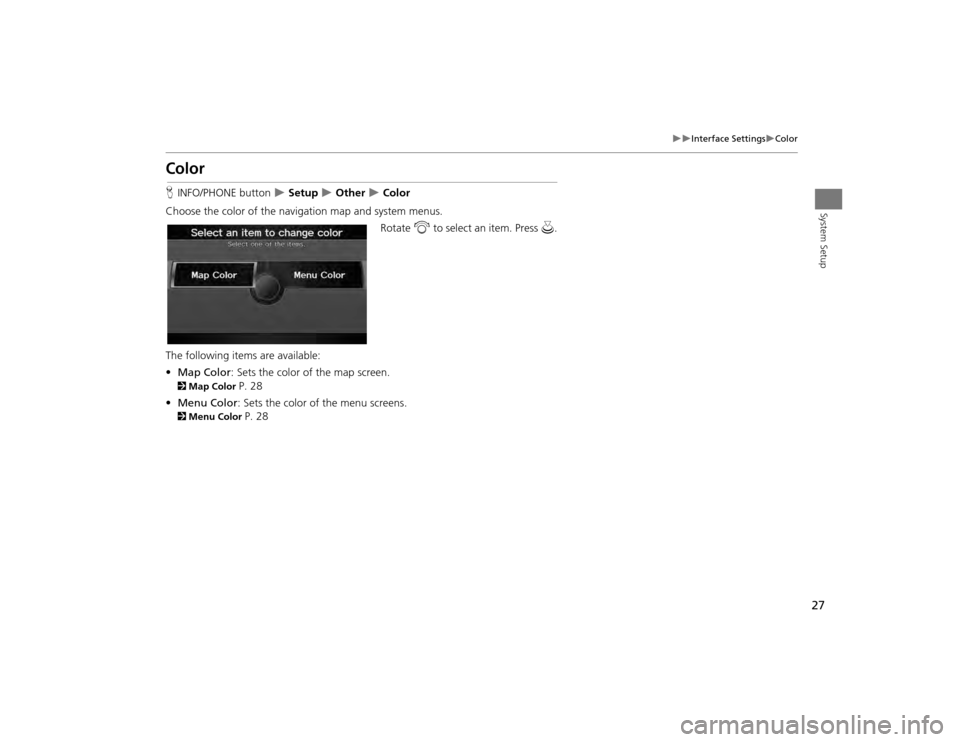
27
Interface Settings
Color
System Setup
ColorHINFO/PHONE button
Setup
Other
Color
Choose the color of the navigation map and system menus. Rotate i to select an item. Press u.
The following items are available:
• Map Color : Sets the color of the map screen.
2Map Color
P. 28
• Menu Color : Sets the color of the menu screens.
2Menu Color
P. 28
TSX_KA-31TL1820.book 27 ページ 2011年6月24日 金曜日 午後3時43分
Page 30 of 253
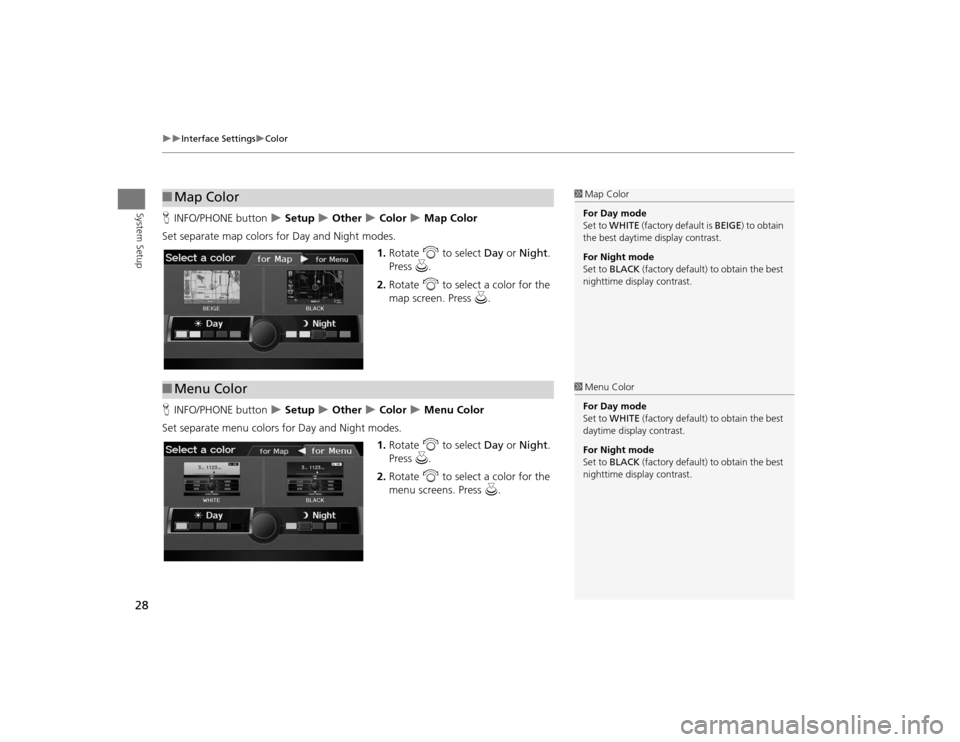
28
Interface Settings
Color
System Setup
HINFO/PHONE button
Setup
Other
Color
Map Color
Set separate map colors for Day and Night modes. 1.Rotate i to select Day or Night .
Press u.
2. Rotate i to select a color for the
map screen. Press u.
H INFO/PHONE button
Setup
Other
Color
Menu Color
Set separate menu colors for Day and Night modes. 1.Rotate i to select Day or Night .
Press u.
2. Rotate i to select a color for the
menu screens. Press u.
■Map Color
1 Map Color
For Day mode
Set to WHITE (factory default is BEIGE) to obtain
the best daytime display contrast.
For Night mode
Set to BLACK (factory default) to obtain the best
nighttime display contrast.
■ Menu Color
1 Menu Color
For Day mode
Set to WHITE (factory default) to obtain the best
daytime display contrast.
For Night mode
Set to BLACK (factory default) to obtain the best
nighttime display contrast.
TSX_KA-31TL1820.book 28 ページ 2011年6月24日 金曜日 午後3時43分
Page 33 of 253
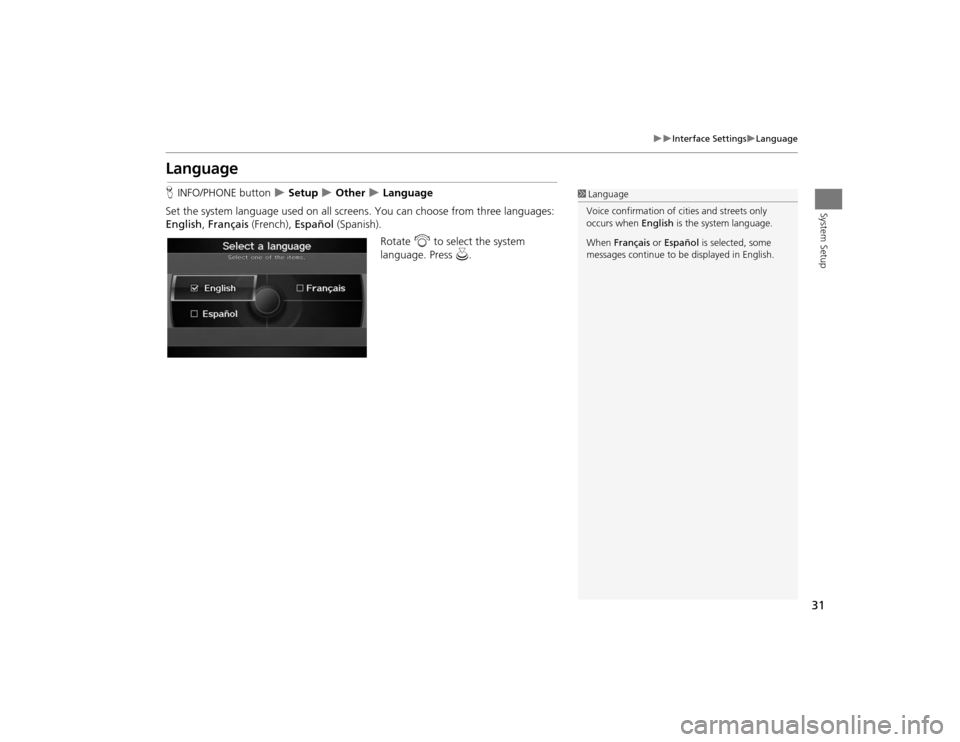
31
Interface Settings
Language
System Setup
LanguageHINFO/PHONE button
Setup
Other
Language
Set the system language used on all scr eens. You can choose from three languages:
English , Français (French), Español (Spanish).
Rotate i to select the system
language. Press u.
1Language
Voice confirmation of ci ties and streets only
occurs when English is the system language.
When Français or Español is selected, some
messages continue to be displayed in English.
TSX_KA-31TL1820.book 31 ページ 2011年6月24日 金曜日 午後3時43分
Page 34 of 253
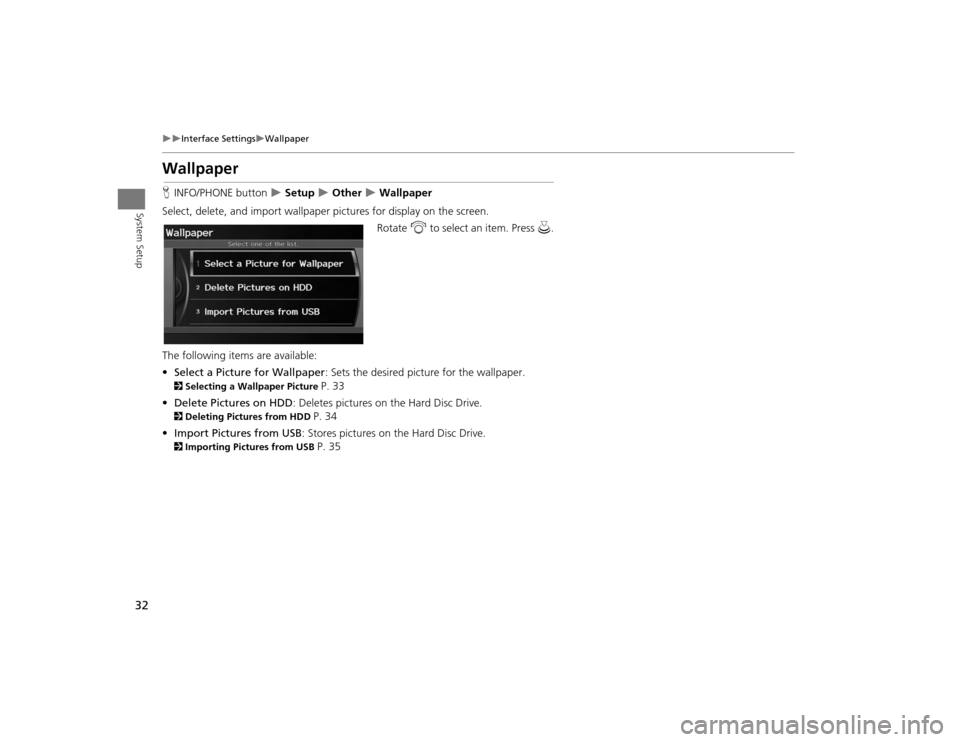
32
Interface Settings
Wallpaper
System Setup
WallpaperHINFO/PHONE button
Setup
Other
Wallpaper
Select, delete, and import wallpaper pi ctures for display on the screen.
Rotate i to select an item. Press u.
The following item s are available:
• Select a Picture for Wallpaper : Sets the desired picture for the wallpaper.
2Selecting a Wallpaper Picture
P. 33
• Delete Pictures on HDD : Deletes pictures on the Hard Disc Drive.
2Deleting Pictures from HDD
P. 34
• Import Pictures from USB : Stores pictures on the Hard Disc Drive.
2Importing Pictures from USB
P. 35
TSX_KA-31TL1820.book 32 ページ 2011年6月24日 金曜日 午後3時43分
Page 35 of 253
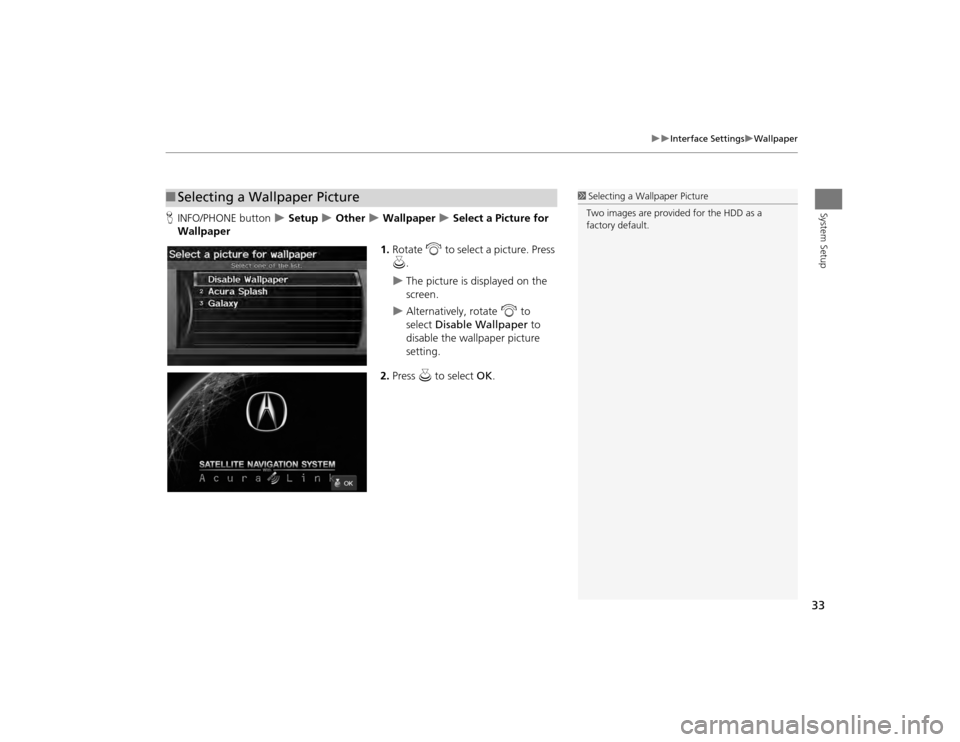
33
Interface Settings
Wallpaper
System Setup
HINFO/PHONE button
Setup
Other
Wallpaper
Select a Picture for
Wallpaper
1.Rotate i to select a picture. Press
u .
The picture is displayed on the
screen.
Alternatively, rotate i to
select Disable Wallpaper to
disable the wallpaper picture
setting.
2. Press u to select OK.
■Selecting a Wallpaper Picture
1 Selecting a Wallpaper Picture
Two images are provided for the HDD as a
factory default.
TSX_KA-31TL1820.book 33 ページ 2011年6月24日 金曜日 午後3時43分
Page 36 of 253
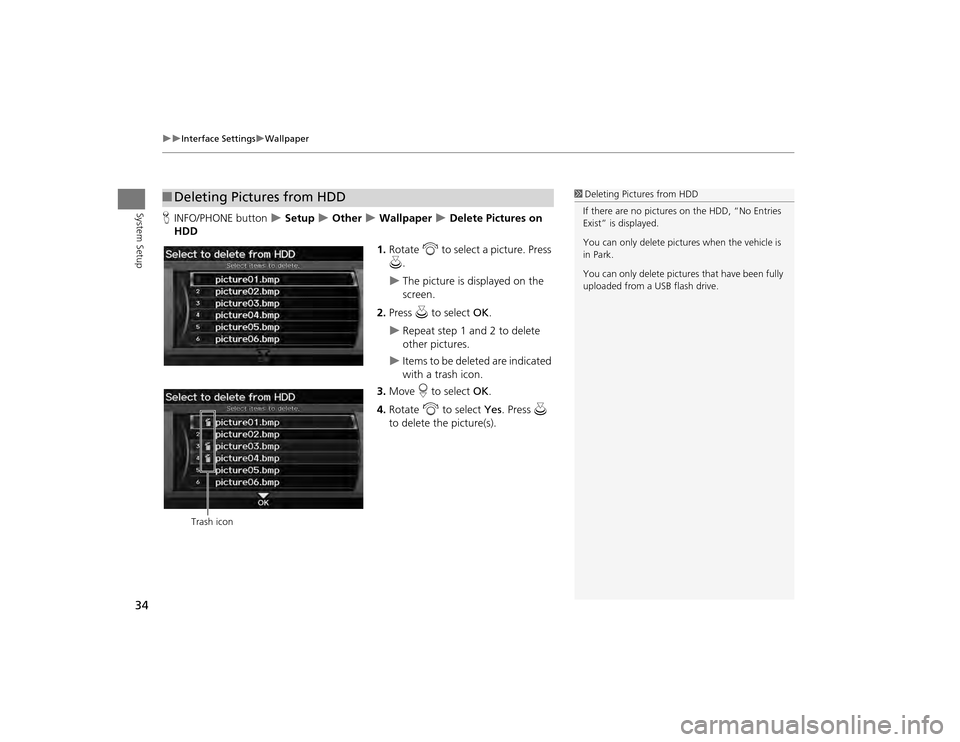
34
Interface Settings
Wallpaper
System Setup
HINFO/PHONE button
Setup
Other
Wallpaper
Delete Pictures on
HDD
1.Rotate i to select a picture. Press
u .
The picture is displayed on the
screen.
2. Press u to select OK.
Repeat step 1 and 2 to delete
other pictures.
Items to be deleted are indicated
with a trash icon.
3. Move r to select OK.
4. Rotate i to select Yes . Press u
to delete the picture(s).
■ Deleting Pictures from HDD
1 Deleting Pictures from HDD
If there are no pictures on the HDD, “No Entries
Exist” is displayed.
You can only delete pictures when the vehicle is
in Park.
You can only delete pictures that have been fully
uploaded from a USB flash drive.
Trash icon
TSX_KA-31TL1820.book 34 ページ 2011年6月24日 金曜日 午後3時43分
Page 37 of 253
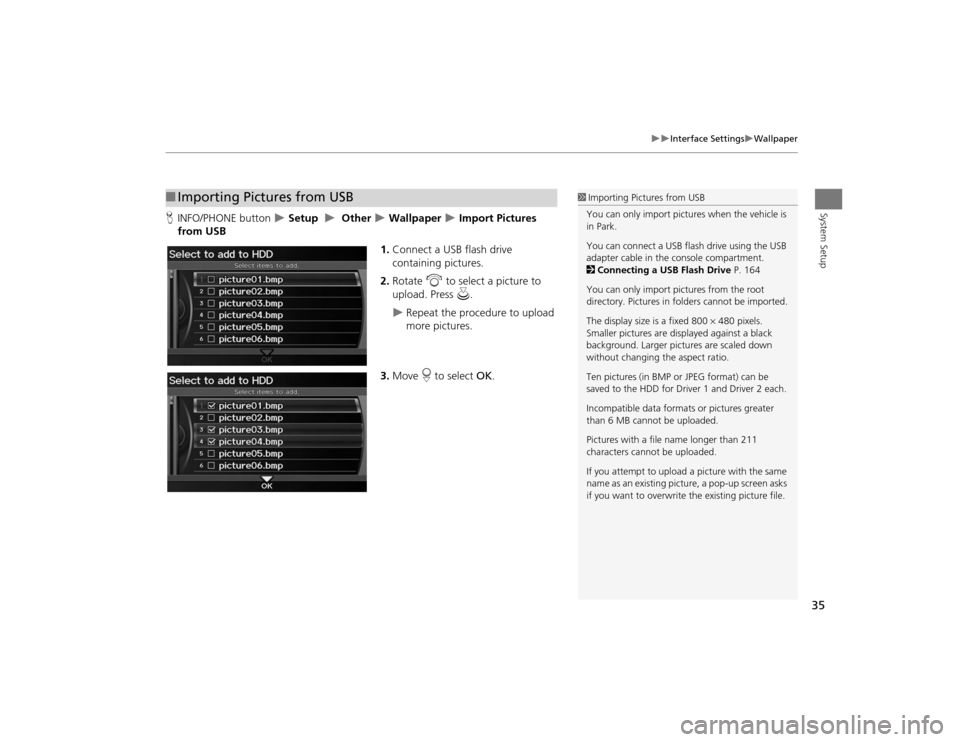
35
Interface Settings
Wallpaper
System Setup
HINFO/PHONE button
Setup
Other
Wallpaper
Import Pictures
from USB
1.Connect a USB flash drive
containing pictures.
2. Rotate i to select a picture to
upload. Press u.
Repeat the procedure to upload
more pictures.
3. Move r to select OK.
■Importing Pictures from USB
1 Importing Pictures from USB
You can only import pictures when the vehicle is
in Park.
You can connect a USB flash drive using the USB
adapter cable in the console compartment.
2 Connecting a USB Flash Drive P. 164
You can only import pict ures from the root
directory. Pictures in folders cannot be imported.
The display size is a fixed 800 480 pixels.
Smaller pictures are displayed against a black
background. Larger pictures are scaled down
without changing the aspect ratio.
Ten pictures (in BMP or JPEG format) can be
saved to the HDD for Driver 1 and Driver 2 each.
Incompatible data format s or pictures greater
than 6 MB cannot be uploaded.
Pictures with a file name longer than 211
characters cannot be uploaded.
If you attempt to upload a picture with the same
name as an existing picture, a pop-up screen asks
if you want to overwrite the existing picture file.
TSX_KA-31TL1820.book 35 ページ 2011年6月24日 金曜日 午後3時43分