ad blue Acura TSX 2012 Navigation Manual
[x] Cancel search | Manufacturer: ACURA, Model Year: 2012, Model line: TSX, Model: Acura TSX 2012Pages: 253, PDF Size: 22.15 MB
Page 176 of 253
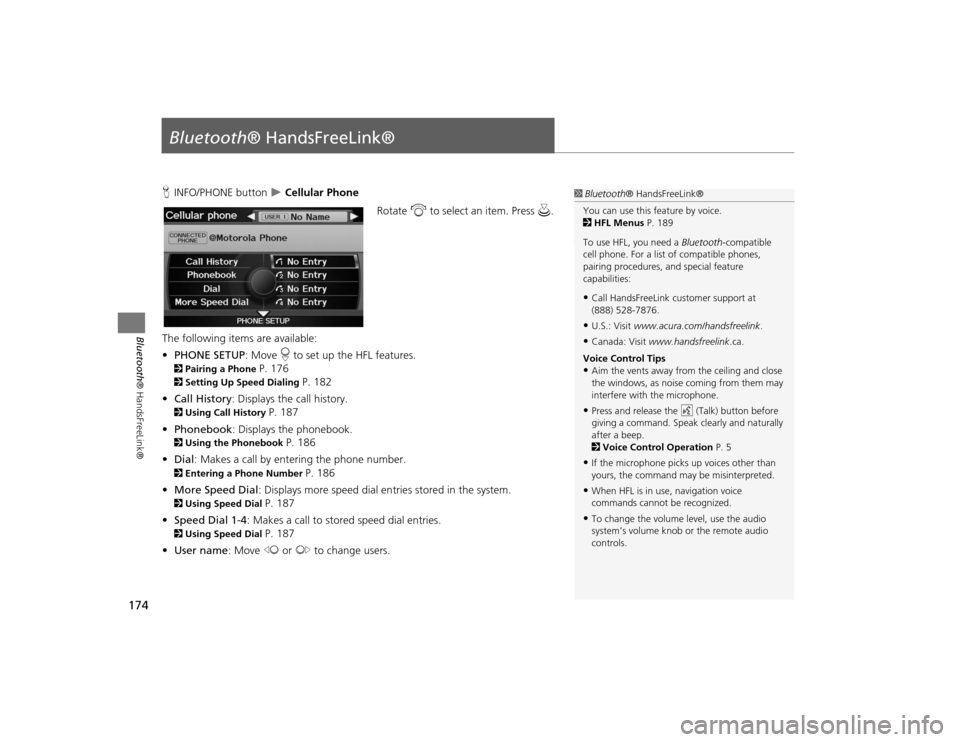
174Bluetooth® HandsFreeLink®
Bluetooth® HandsFreeLink®HINFO/PHONE button
Cellular Phone
Rotate i to select an item. Press u.
The following item s are available:
• PHONE SETUP : Move r to set up the HFL features.
2 Pairing a Phone
P. 176
2Setting Up Speed Dialing
P. 182
• Call History : Displays the call history.
2Using Call History
P. 187
• Phonebook : Displays the phonebook.
2Using the Phonebook
P. 186
• Dial : Makes a call by entering the phone number.
2Entering a Phone Number
P. 186
• More Speed Dial : Displays more speed dial en tries stored in the system.
2Using Speed Dial
P. 187
• Speed Dial 1-4 : Makes a call to stored speed dial entries.
2Using Speed Dial
P. 187
• User name : Move w or y to change users.
1Bluetooth ® HandsFreeLink®
You can use this feature by voice.
2 HFL Menus P. 189
To use HFL, you need a Bluetooth-compatible
cell phone. For a list of compatible phones,
pairing procedures, and special feature
capabilities:•Call HandsFreeLink customer support at
(888) 528-7876.•U.S.: Visit www.acura.com/handsfreelink .•Canada: Visit www.handsfreelink .ca.
Voice Control Tips•Aim the vents away from the ceiling and close
the windows, as noise coming from them may
interfere with the microphone.•Press and release the d (Talk) button before
giving a command. Speak clearly and naturally
after a beep.
2 Voice Control Operation P. 5•If the microphone picks up voices other than
yours, the command may be misinterpreted.•When HFL is in use, navigation voice
commands cannot be recognized.•To change the volume level, use the audio
system’s volume knob or the remote audio
controls.
TSX_KA-31TL1820.book 174 ページ 2011年6月24日 金曜日 午後3時43分
Page 177 of 253
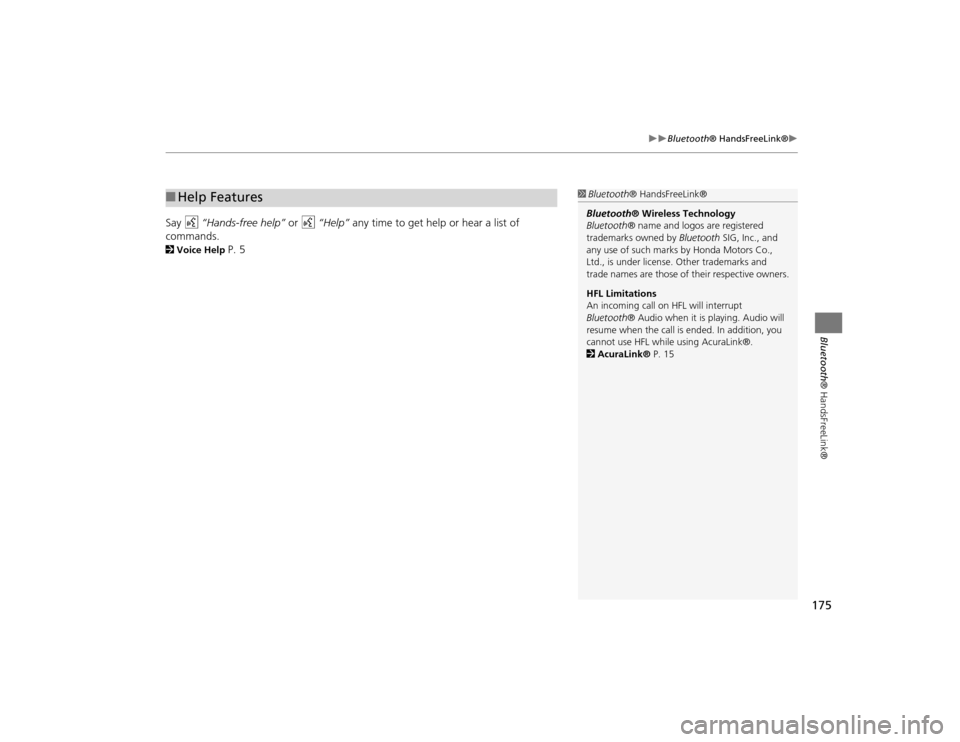
175
Bluetooth® HandsFreeLink®
Bluetooth® HandsFreeLink®
Say d “Hands-free help” or d “Help” any time to get help or hear a list of
commands.2 Voice Help
P. 5
■Help Features
1 Bluetooth ® HandsFreeLink®
Bluetooth ® Wireless Technology
Bluetooth ® name and logos are registered
trademarks owned by Bluetooth SIG, Inc., and
any use of such marks by Honda Motors Co.,
Ltd., is under license. Other trademarks and
trade names are those of their respective owners.
HFL Limitations
An incoming call on HFL will interrupt
Bluetooth ® Audio when it is playing. Audio will
resume when the call is ended. In addition, you
cannot use HFL while using AcuraLink®.
2 AcuraLink® P. 15
TSX_KA-31TL1820.book 175 ページ 2011年6月24日 金曜日 午後3時43分
Page 178 of 253
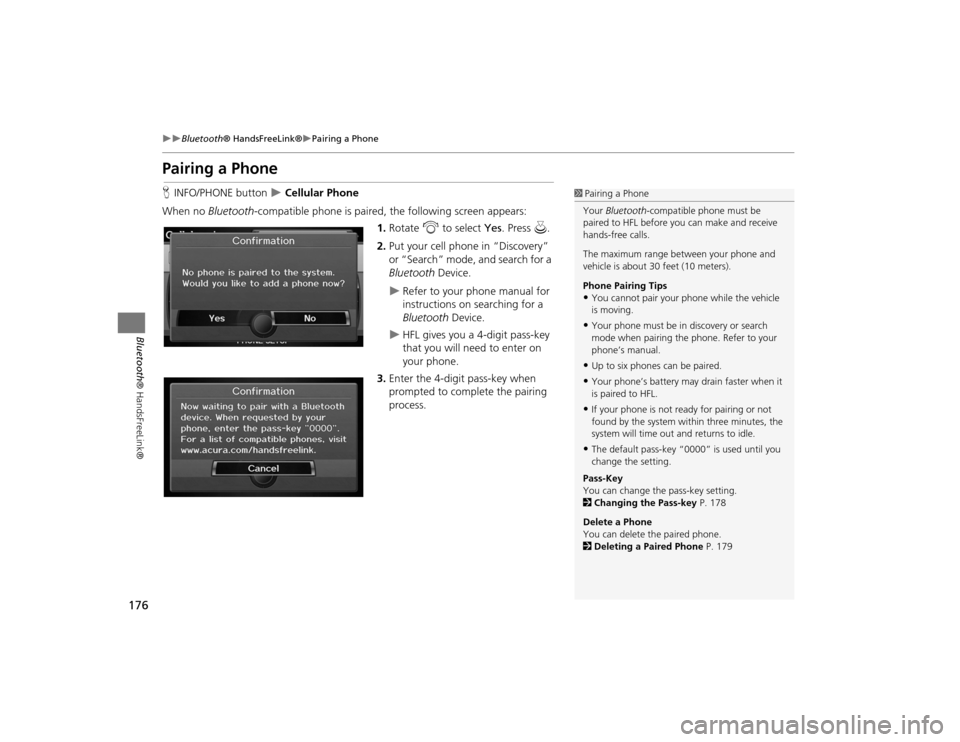
176
Bluetooth® HandsFreeLink®
Pairing a Phone
Bluetooth ® HandsFreeLink®
Pairing a PhoneHINFO/PHONE button
Cellular Phone
When no Bluetooth -compatible phone is paired, the following screen appears:
1. Rotate i to select Yes . Press u.
2. Put your cell phone in “Discovery”
or “Search” mode, and search for a
Bluetooth Device.
Refer to your phone manual for
instructions on searching for a
Bluetooth Device.
HFL gives you a 4-digit pass-key
that you will need to enter on
your phone.
3. Enter the 4-digit pass-key when
prompted to complete the pairing
process.
1Pairing a Phone
Your Bluetooth -compatible phone must be
paired to HFL before you can make and receive
hands-free calls.
The maximum range be tween your phone and
vehicle is about 30 feet (10 meters).
Phone Pairing Tips•You cannot pair your phone while the vehicle
is moving.•Your phone must be in discovery or search
mode when pairing the phone. Refer to your
phone’s manual.•Up to six phones can be paired.•Your phone’s battery may drain faster when it
is paired to HFL.•If your phone is not r eady for pairing or not
found by the system within three minutes, the
system will time out and returns to idle.•The default pass-key “0000” is used until you
change the setting.
Pass-Key
You can change the pass-key setting.
2 Changing the Pass-key P. 178
Delete a Phone
You can delete the paired phone.
2 Deleting a Paired Phone P. 179
TSX_KA-31TL1820.book 176 ページ 2011年6月24日 金曜日 午後3時43分
Page 179 of 253
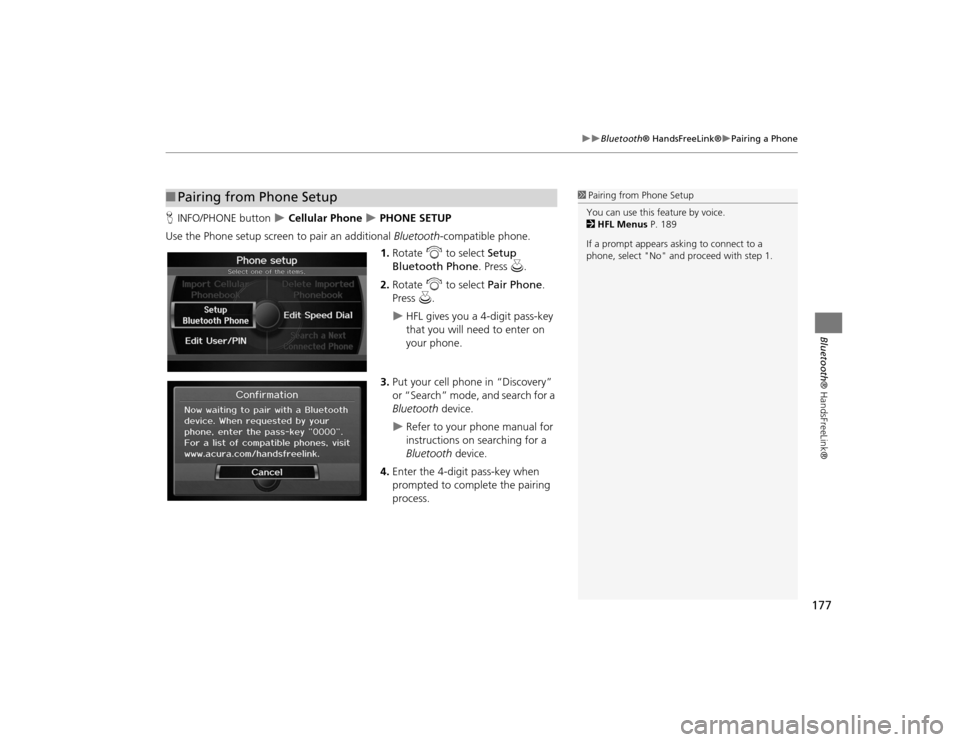
177
Bluetooth® HandsFreeLink®
Pairing a Phone
Bluetooth® HandsFreeLink®
HINFO/PHONE button
Cellular Phone
PHONE SETUP
Use the Phone setup screen to pair an additional Bluetooth-compatible phone.
1. Rotate i to select Setup
Bluetooth Phone . Press u.
2. Rotate i to select Pair Phone .
Press u.
HFL gives you a 4-digit pass-key
that you will need to enter on
your phone.
3. Put your cell phone in “Discovery”
or “Search” mode, and search for a
Bluetooth device.
Refer to your phone manual for
instructions on searching for a
Bluetooth device.
4. Enter the 4-digit pass-key when
prompted to complete the pairing
process.
■Pairing from Phone Setup
1 Pairing from Phone Setup
You can use this feature by voice.
2 HFL Menus P. 189
If a prompt appears asking to connect to a
phone, select "No" and pr oceed with step 1.
TSX_KA-31TL1820.book 177 ページ 2011年6月24日 金曜日 午後3時43分
Page 180 of 253
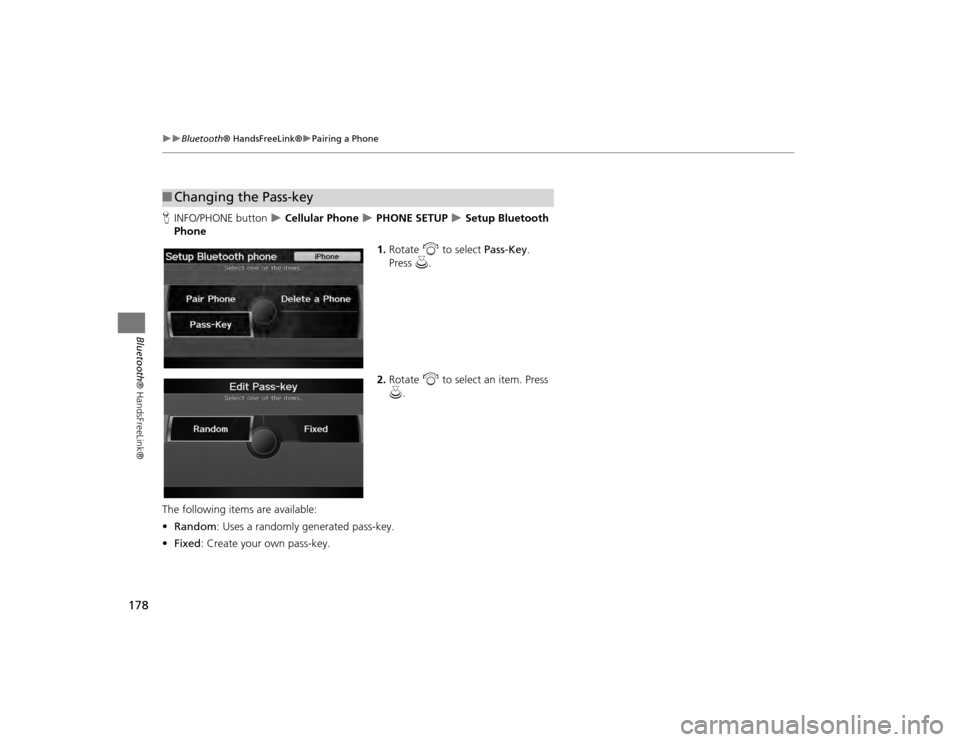
178
Bluetooth® HandsFreeLink®
Pairing a Phone
Bluetooth ® HandsFreeLink®
HINFO/PHONE button
Cellular Phone
PHONE SETUP
Setup Bluetooth
Phone
1.Rotate i to select Pass-Key .
Press u.
2. Rotate i to select an item. Press
u .
The following item s are available:
• Random : Uses a randomly generated pass-key.
• Fixed : Create your own pass-key.
■Changing the Pass-key
TSX_KA-31TL1820.book 178 ページ 2011年6月24日 金曜日 午後3時43分
Page 181 of 253
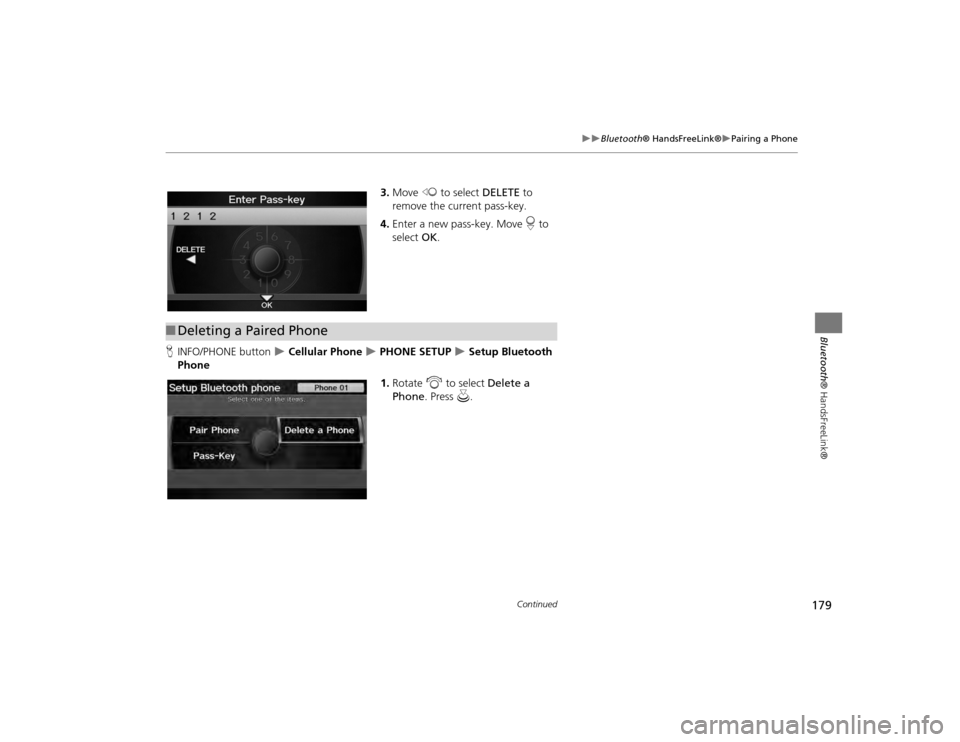
179
Bluetooth® HandsFreeLink®
Pairing a Phone
Bluetooth® HandsFreeLink®
3.Move w to select DELETE to
remove the current pass-key.
4. Enter a new pass-key. Move r to
select OK.
H INFO/PHONE button
Cellular Phone
PHONE SETUP
Setup Bluetooth
Phone
1.Rotate i to select Delete a
Phone . Press u.
■Deleting a Paired Phone
Continued
TSX_KA-31TL1820.book 179 ページ 2011年6月24日 金曜日 午後3時43分
Page 182 of 253
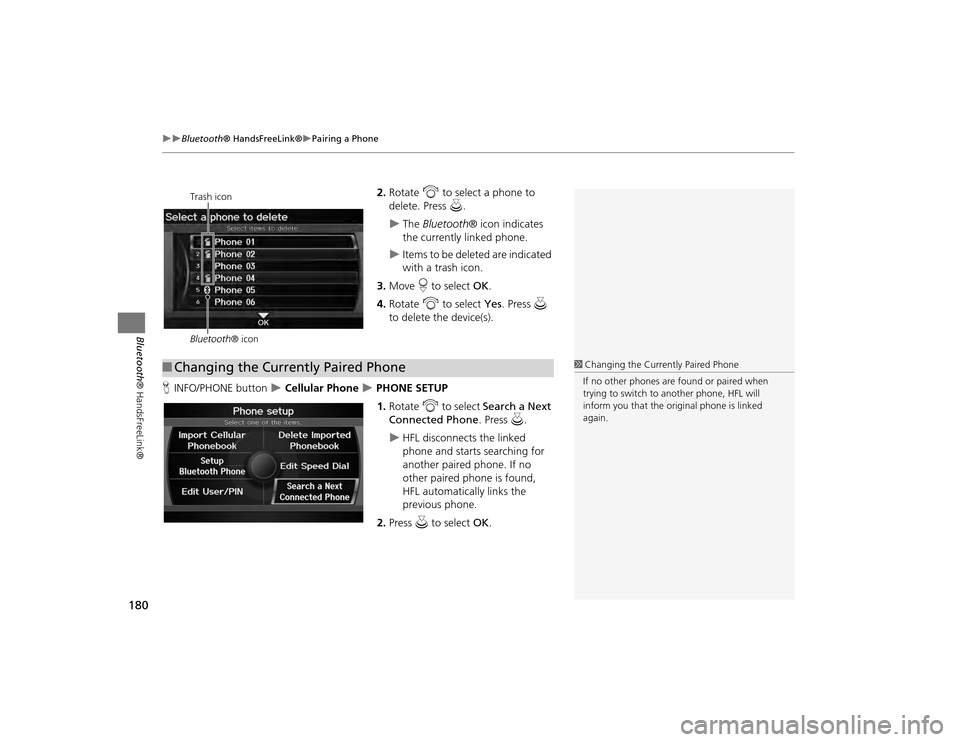
180
Bluetooth® HandsFreeLink®
Pairing a Phone
Bluetooth ® HandsFreeLink®
2.Rotate i to select a phone to
delete. Press u.
The Bluetooth ® icon indicates
the currently linked phone.
Items to be deleted are indicated
with a trash icon.
3. Move r to select OK.
4. Rotate i to select Yes . Press u
to delete the device(s).
H INFO/PHONE button
Cellular Phone
PHONE SETUP
1. Rotate i to select Search a Next
Connected Phone . Press u.
HFL disconnects the linked
phone and starts searching for
another paired phone. If no
other paired phone is found,
HFL automatically links the
previous phone.
2. Press u to select OK.
Trash icon
Bluetooth ® icon
■Changing the Currently Paired Phone
1 Changing the Currently Paired Phone
If no other phones are found or paired when
trying to switch to another phone, HFL will
inform you that the original phone is linked
again.
TSX_KA-31TL1820.book 180 ページ 2011年6月24日 金曜日 午後3時43分
Page 183 of 253
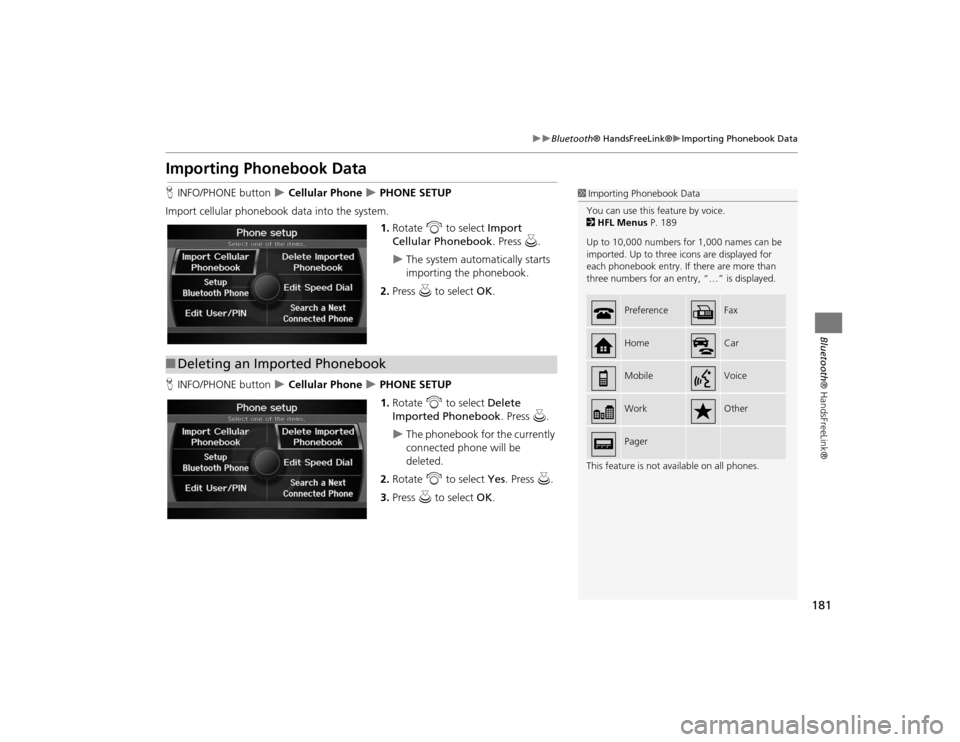
181
Bluetooth® HandsFreeLink®
Importing Phonebook Data
Bluetooth ® HandsFreeLink®
Importing Phonebook DataHINFO/PHONE button
Cellular Phone
PHONE SETUP
Import cellular phonebook data into the system. 1.Rotate i to select Import
Cellular Phonebook . Press u.
The system automatically starts
importing the phonebook.
2. Press u to select OK.
H INFO/PHONE button
Cellular Phone
PHONE SETUP
1. Rotate i to select Delete
Imported Phonebook . Press u.
The phonebook for the currently
connected phone will be
deleted.
2. Rotate i to select Yes. Press u.
3. Press u to select OK.
1Importing Phonebook Data
You can use this feature by voice.
2 HFL Menus P. 189
Up to 10,000 numbers for 1,000 names can be
imported. Up to three icons are displayed for
each phonebook entry. If there are more than
three numbers for an entry, “…” is displayed.
This feature is not available on all phones.
Preference
Fax
Home
Car
Mobile
Voice
Work
Other
Pager
■Deleting an Imported Phonebook
TSX_KA-31TL1820.book 181 ページ 2011年6月24日 金曜日 午後3時43分
Page 184 of 253
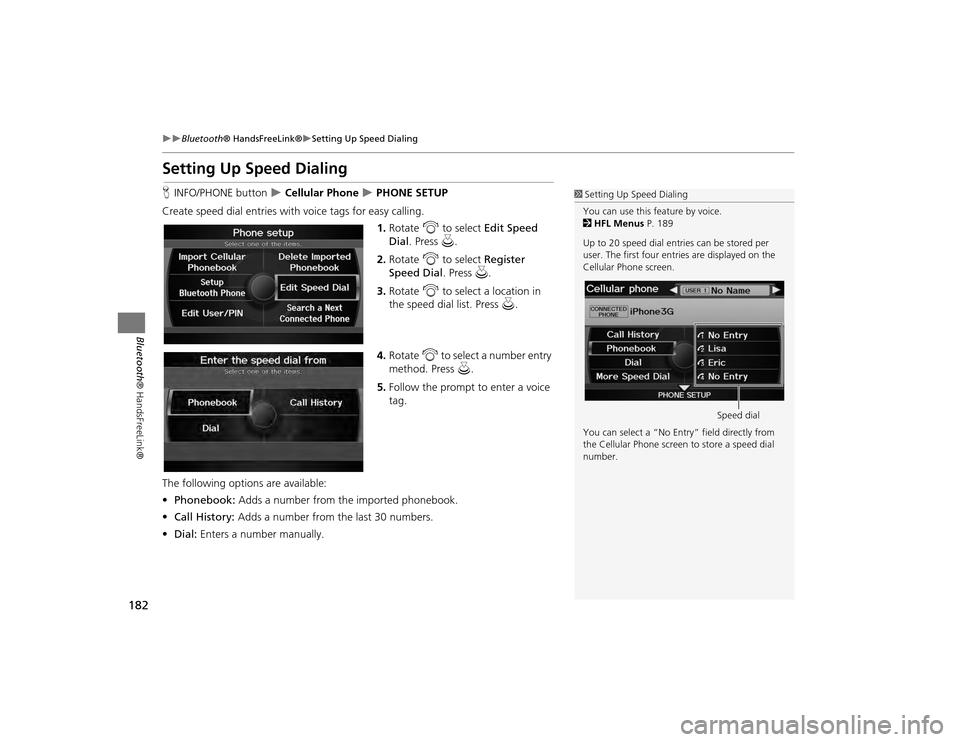
182
Bluetooth® HandsFreeLink®
Setting Up Speed Dialing
Bluetooth ® HandsFreeLink®
Setting Up Speed DialingHINFO/PHONE button
Cellular Phone
PHONE SETUP
Create speed dial entries with voice tags for easy calling.
1.Rotate i to select Edit Speed
Dial . Press u.
2. Rotate i to select Register
Speed Dial . Press u.
3. Rotate i to select a location in
the speed dial list. Press u.
4. Rotate i to select a number entry
method. Press u.
5. Follow the prompt to enter a voice
tag.
The following options are available:
• Phonebook: Adds a number from the imported phonebook.
• Call History: Adds a number from the last 30 numbers.
• Dial: Enters a number manually.
1Setting Up Speed Dialing
You can use this feature by voice.
2 HFL Menus P. 189
Up to 20 speed dial entries can be stored per
user. The first four entri es are displayed on the
Cellular Phone screen.
You can select a “No Entr y” field directly from
the Cellular Phone screen to store a speed dial
number.
Speed dial
TSX_KA-31TL1820.book 182 ページ 2011年6月24日 金曜日 午後3時43分
Page 185 of 253
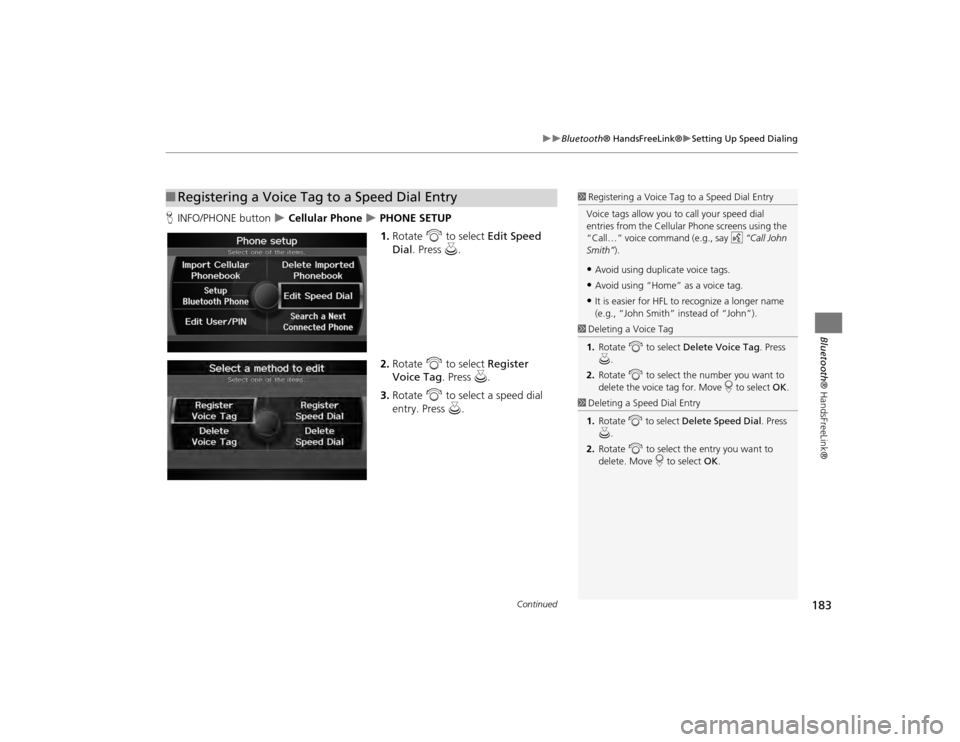
183
Bluetooth® HandsFreeLink®
Setting Up Speed Dialing
Bluetooth ® HandsFreeLink®
HINFO/PHONE button
Cellular Phone
PHONE SETUP
1. Rotate i to select Edit Speed
Dial . Press u.
2. Rotate i to select Register
Voice Tag. Press u.
3. Rotate i to select a speed dial
entry. Press u.
■Registering a Voice Tag to a Speed Dial Entry
1 Registering a Voice Tag to a Speed Dial Entry
Voice tags allow you to call your speed dial
entries from the Cellular Phone screens using the
“Call…” voice command (e.g., say d “Call John
Smith” ).•Avoid using duplicate voice tags.•Avoid using “Home” as a voice tag.•It is easier for HFL to recognize a longer name
(e.g., “John Smith” instead of “John”).
1 Deleting a Voice Tag
1. Rotate i to select Delete Voice Tag . Press
u .
2. Rotate i to select the number you want to
delete the voice tag for. Move r to select OK .1Deleting a Speed Dial Entry
1. Rotate i to select Delete Speed Dial . Press
u .
2. Rotate i to select the entry you want to
delete. Move r to select OK.
Continued
TSX_KA-31TL1820.book 183 ページ 2011年6月24日 金曜日 午後3時43分