radio Acura TSX 2012 Navigation Manual
[x] Cancel search | Manufacturer: ACURA, Model Year: 2012, Model line: TSX, Model: Acura TSX 2012Pages: 253, PDF Size: 22.15 MB
Page 144 of 253
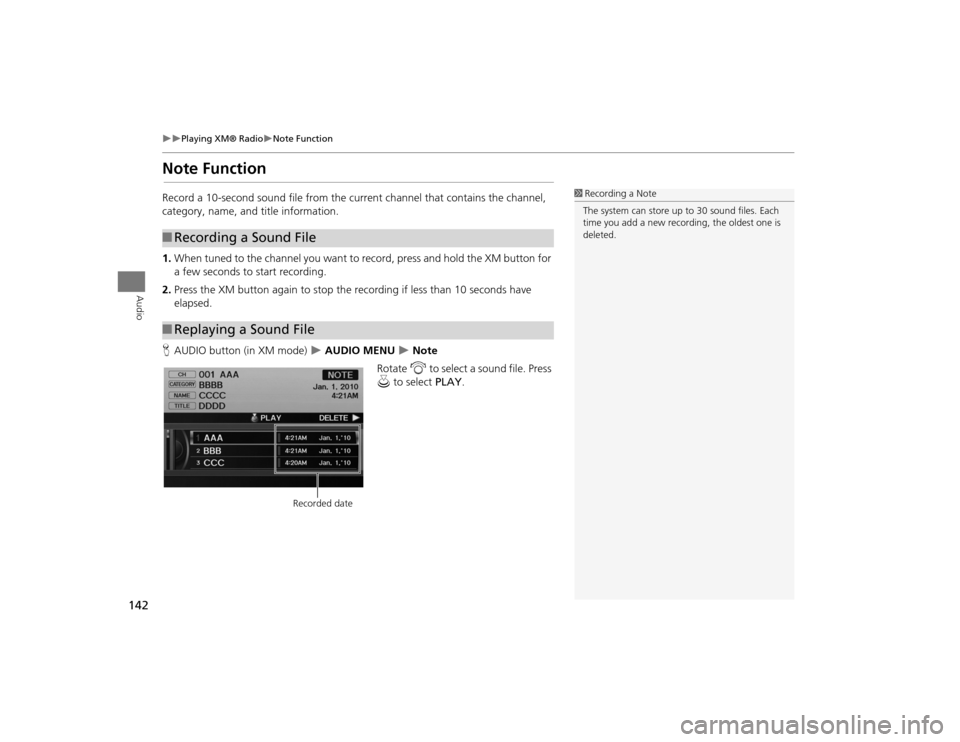
142
Playing XM® Radio
Note Function
Audio
Note FunctionRecord a 10-second sound file from the current channel that contains the channel,
category, name, and title information.
1.When tuned to the channel you want to record, press and hold the XM button for
a few seconds to start recording.
2. Press the XM button again to stop the recording if less than 10 seconds have
elapsed.
H AUDIO button (in XM mode)
AUDIO MENU
Note
Rotate i to select a sound file. Press
u to select PLAY.
■Recording a Sound File■Replaying a Sound File
1 Recording a Note
The system can store up to 30 sound files. Each
time you add a new recording, the oldest one is
deleted.
Recorded date
TSX_KA-31TL1820.book 142 ページ 2011年6月24日 金曜日 午後3時43分
Page 145 of 253
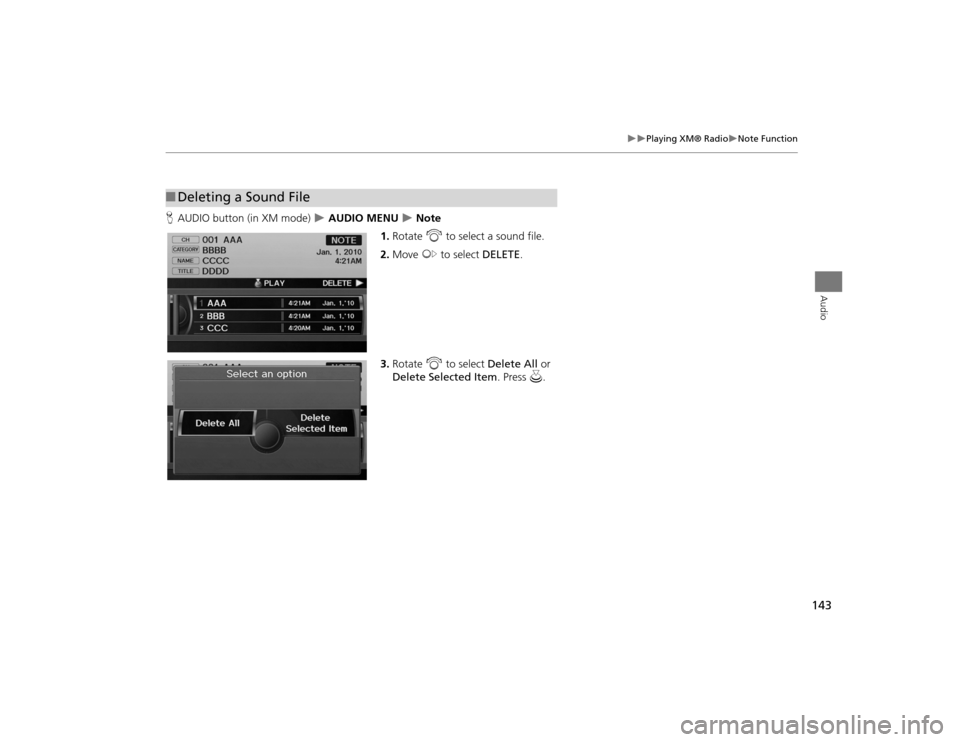
143
Playing XM® Radio
Note Function
Audio
HAUDIO button (in XM mode)
AUDIO MENU
Note
1. Rotate i to select a sound file.
2. Move y to select DELETE .
3. Rotate i to select Delete All or
Delete Selected Item . Press u.
■Deleting a Sound File
TSX_KA-31TL1820.book 143 ページ 2011年6月24日 金曜日 午後3時43分
Page 146 of 253
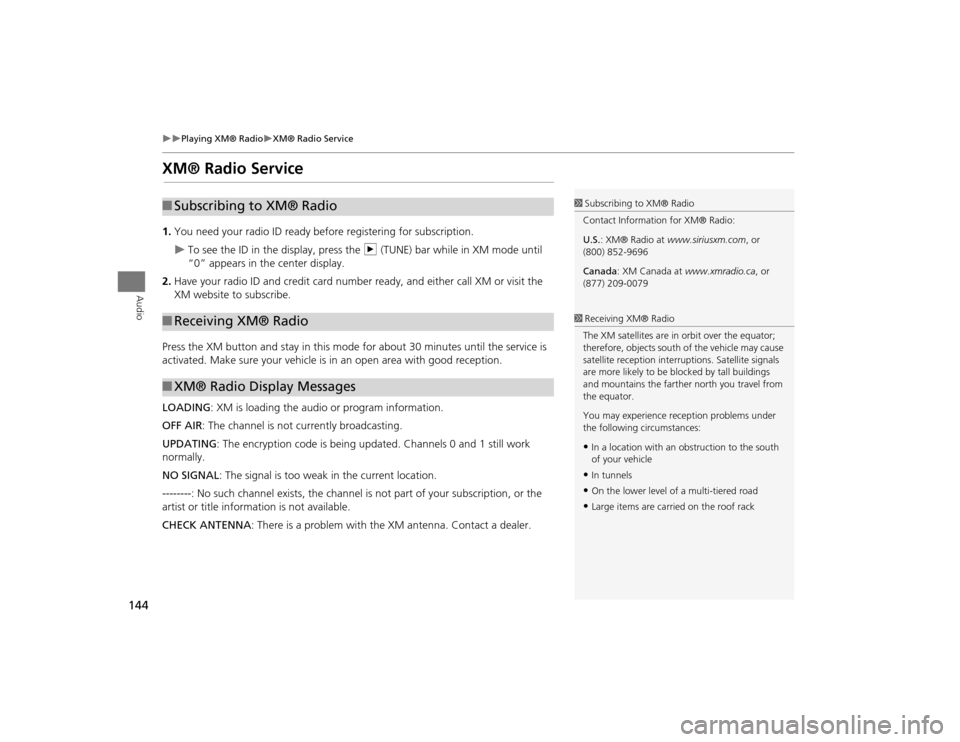
144
Playing XM® Radio
XM® Radio Service
Audio
XM® Radio Service1.You need your radio ID ready be fore registering for subscription.
To see the ID in the display, press the n (TUNE) bar while in XM mode until
“0” appears in the center display.
2. Have your radio ID and credit card number ready, and either call XM or visit the
XM website to subscribe.
Press the XM button and stay in this mode for about 30 minutes until the service is
activated. Make sure your vehicle is in an open area with good reception.
LOADING : XM is loading the audio or program information.
OFF AIR : The channel is not currently broadcasting.
UPDATING : The encryption code is being updated. Channels 0 and 1 still work
normally.
NO SIGNAL : The signal is too weak in the current location.
--------: No such channel exists, the channel is not part of your subscription, or the
artist or title information is not available.
CHECK ANTENNA : There is a problem with the XM antenna. Contact a dealer.
■Subscribing to XM® Radio■Receiving XM® Radio■XM® Radio Display Messages
1 Subscribing to XM® Radio
Contact Information for XM® Radio:
U.S. : XM® Radio at www.siriusxm.com, or
(800) 852-9696
Canada : XM Canada at www.xmradio.ca , or
(877) 209-00791 Receiving XM® Radio
The XM satellites are in orbit over the equator;
therefore, objects south of the vehicle may cause
satellite reception interr uptions. Satellite signals
are more likely to be bl ocked by tall buildings
and mountains the farther north you travel from
the equator.
You may experience reception problems under
the following circumstances:•In a location with an obstruction to the south
of your vehicle•In tunnels•On the lower level of a multi-tiered road•Large items are carried on the roof rack
TSX_KA-31TL1820_03.fm 144 ページ 2011年7月4日 月曜日 午後3時53分
Page 172 of 253
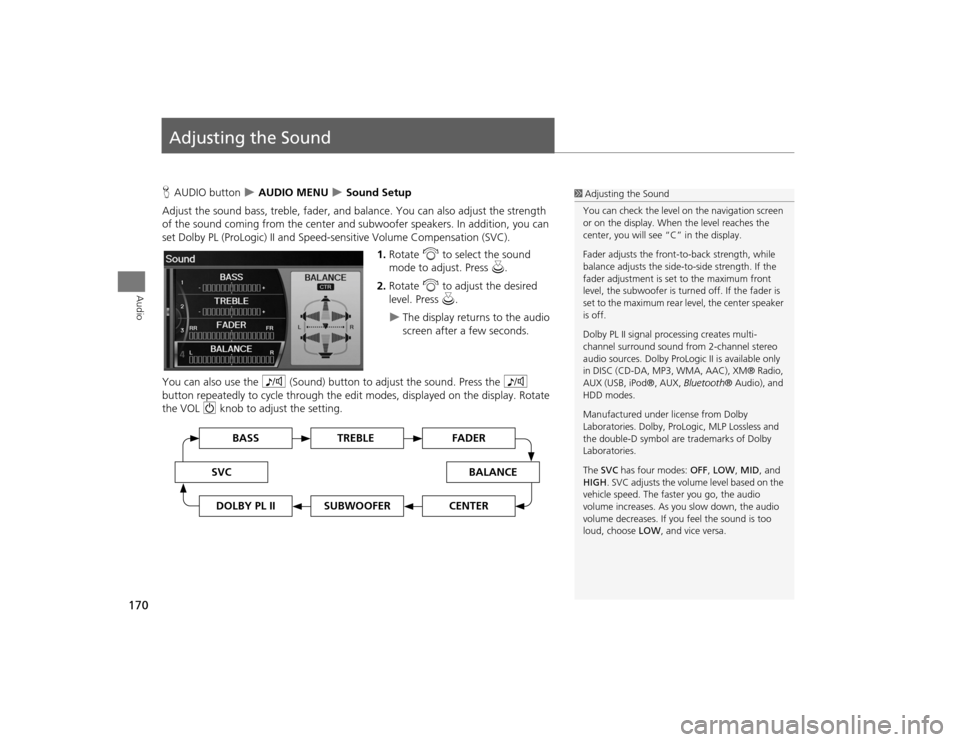
170Audio
Adjusting the SoundHAUDIO button
AUDIO MENU
Sound Setup
Adjust the sound bass, treble, fader, and ba lance. You can also adjust the strength
of the sound coming from the center and subwoofer speakers. In addition, you can
set Dolby PL (ProLogic) II and Speed-s ensitive Volume Compensation (SVC).
1.Rotate i to select the sound
mode to adjust. Press u.
2. Rotate i to adjust the desired
level. Press u.
The display returns to the audio
screen after a few seconds.
You can also use the 8 (Sound) button to adjust the sound. Press the 8
button repeatedly to cycle through the edit modes, displayed on the display. Rotate
the VOL 9 knob to adjust the setting.
1Adjusting the Sound
You can check the level on the navigation screen
or on the display. When the level reaches the
center, you will see “C” in the display.
Fader adjusts the front-t o-back strength, while
balance adjusts the side-to-side strength. If the
fader adjustment is set to the maximum front
level, the subwoofer is turned off. If the fader is
set to the maximum rear level, the center speaker
is off.
Dolby PL II signal proc essing creates multi-
channel surround sound fro m 2-channel stereo
audio sources. Dolby ProL ogic II is available only
in DISC (CD-DA, MP3, WMA, AAC), XM® Radio,
AUX (USB, iPod®, AUX, Bluetooth® Audio), and
HDD modes.
Manufactured under license from Dolby
Laboratories. Dolby, ProL ogic, MLP Lossless and
the double-D symbol are trademarks of Dolby
Laboratories.
The SVC has four modes: OFF, LOW , MID, and
HIGH . SVC adjusts the volume level based on the
vehicle speed. The faster you go, the audio
volume increases. As you slow down, the audio
volume decreases. If you feel the sound is too
loud, choose LOW , and vice versa.
TREBLE
BASS
SVC
BALANCE
FADER
SUBWOOFER
DOLBY PL II
CENTER
TSX_KA-31TL1820.book 170 ページ 2011年6月24日 金曜日 午後3時43分
Page 196 of 253
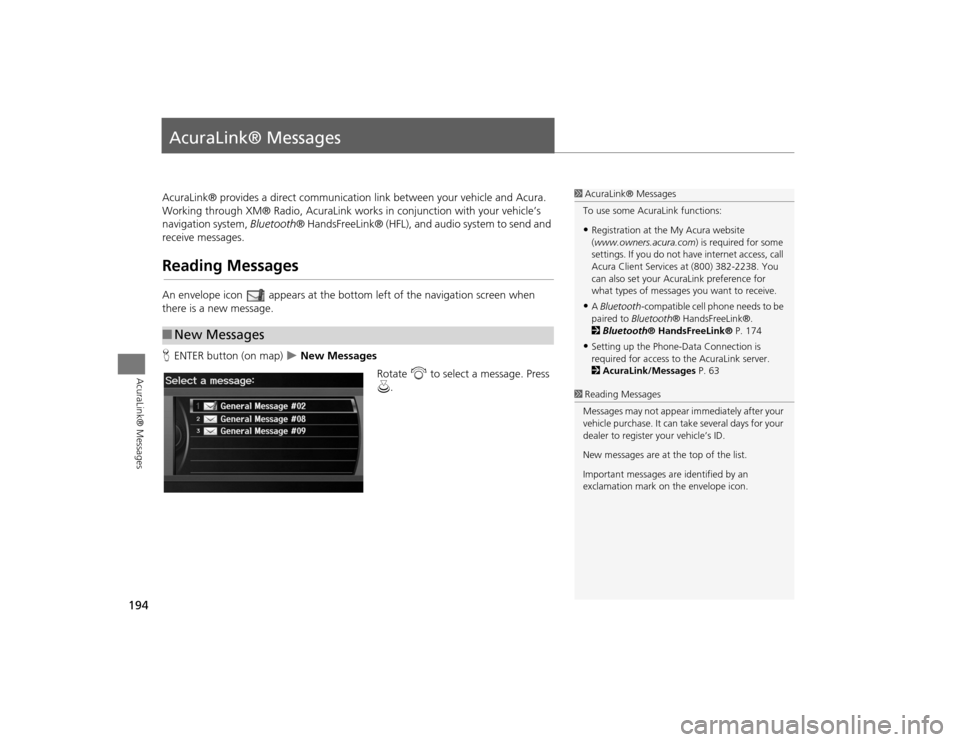
194AcuraLink® Messages
AcuraLink® MessagesAcuraLink® provides a direct communication link between your vehicle and Acura.
Working through XM® Radio, AcuraLink works in conjunction with your vehicle’s
navigation system, Bluetooth® HandsFreeLink® (HFL), and au dio system to send and
receive messages.Reading MessagesAn envelope icon appears at the botto m left of the navigation screen when
there is a new message.
H ENTER button (on map)
New Messages
Rotate i to select a message. Press
u .
■New Messages
1 AcuraLink® Messages
To use some AcuraLink functions:•Registration at the My Acura website
(www.owners.acura.com) is required for some
settings. If you do not ha ve internet access, call
Acura Client Services at (800) 382-2238. You
can also set your AcuraLink preference for
what types of messages you want to receive.•A Bluetooth -compatible cell phone needs to be
paired to Bluetooth ® HandsFreeLink®.
2 Bluetooth ® HandsFreeLink® P. 174•Setting up the Phone-D ata Connection is
required for access to the AcuraLink server.
2 AcuraLink/Messages P. 63
1Reading Messages
Messages may not appear immediately after your
vehicle purchase. It can ta ke several days for your
dealer to register your vehicle’s ID.
New messages are at the top of the list.
Important messages are identified by an
exclamation mark on the envelope icon.
TSX_KA-31TL1820.book 194 ページ 2011年6月24日 金曜日 午後3時43分
Page 224 of 253
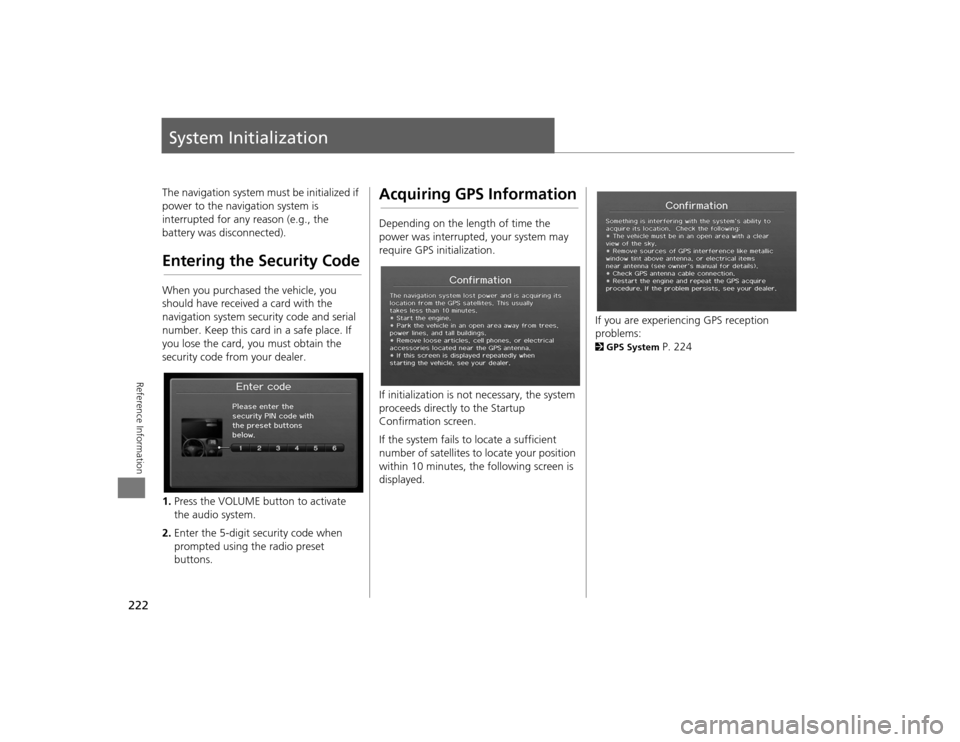
222Reference Information
System InitializationThe navigation system must be initialized if
power to the navigation system is
interrupted for any reason (e.g., the
battery was disconnected).Entering the Security CodeWhen you purchased the vehicle, you
should have received a card with the
navigation system security code and serial
number. Keep this card in a safe place. If
you lose the card, you must obtain the
security code from your dealer.
1.Press the VOLUME button to activate
the audio system.
2. Enter the 5-digit security code when
prompted using the radio preset
buttons.
Acquiring GPS InformationDepending on the length of time the
power was interrupted, your system may
require GPS initialization.
If initialization is not necessary, the system
proceeds directly to the Startup
Confirmation screen.
If the system fails to locate a sufficient
number of satellites to locate your position
within 10 minutes, th e following screen is
displayed.
If you are experiencing GPS reception
problems: 2 GPS System
P. 224
TSX_KA-31TL1820.book 222 ページ 2011年6月24日 金曜日 午後3時43分
Page 230 of 253
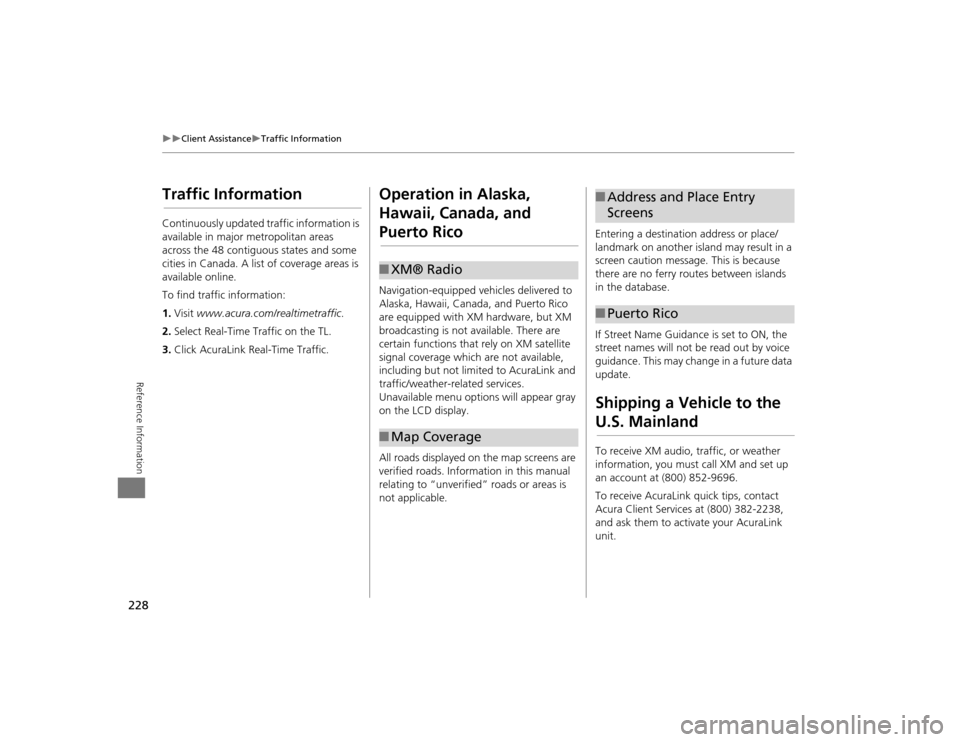
228
Client Assistance
Traffic Information
Reference Information
Traffic InformationContinuously updated traffic information is
available in major metropolitan areas
across the 48 contiguous states and some
cities in Canada. A list of coverage areas is
available online.
To find traffic information:
1.Visit www.acura.com/realtimetraffic .
2. Select Real-Time Traffic on the TL.
3. Click AcuraLink Real-Time Traffic.
Operation in Alaska,
Hawaii, Canada, and Puerto RicoNavigation-equipped vehicles delivered to
Alaska, Hawaii, Canada, and Puerto Rico
are equipped with XM hardware, but XM
broadcasting is not available. There are
certain functions that rely on XM satellite
signal coverage which are not available,
including but not limited to AcuraLink and
traffic/weather-related services.
Unavailable menu options will appear gray
on the LCD display.
All roads displayed on the map screens are
verified roads. Information in this manual
relating to “unverified” roads or areas is
not applicable.■XM® Radio■Map Coverage
Entering a destination address or place/
landmark on another island may result in a
screen caution message. This is because
there are no ferry routes between islands
in the database.
If Street Name Guidance is set to ON, the
street names will not be read out by voice
guidance. This may change in a future data
update.Shipping a Vehicle to the U.S. MainlandTo receive XM audio, traffic, or weather
information, you must call XM and set up
an account at (800) 852-9696.
To receive AcuraLink quick tips, contact
Acura Client Services at (800) 382-2238,
and ask them to activate your AcuraLink
unit.■ Address and Place Entry
Screens■Puerto Rico
TSX_KA-31TL1820.book 228 ページ 2011年6月24日 金曜日 午後3時43分
Page 236 of 253
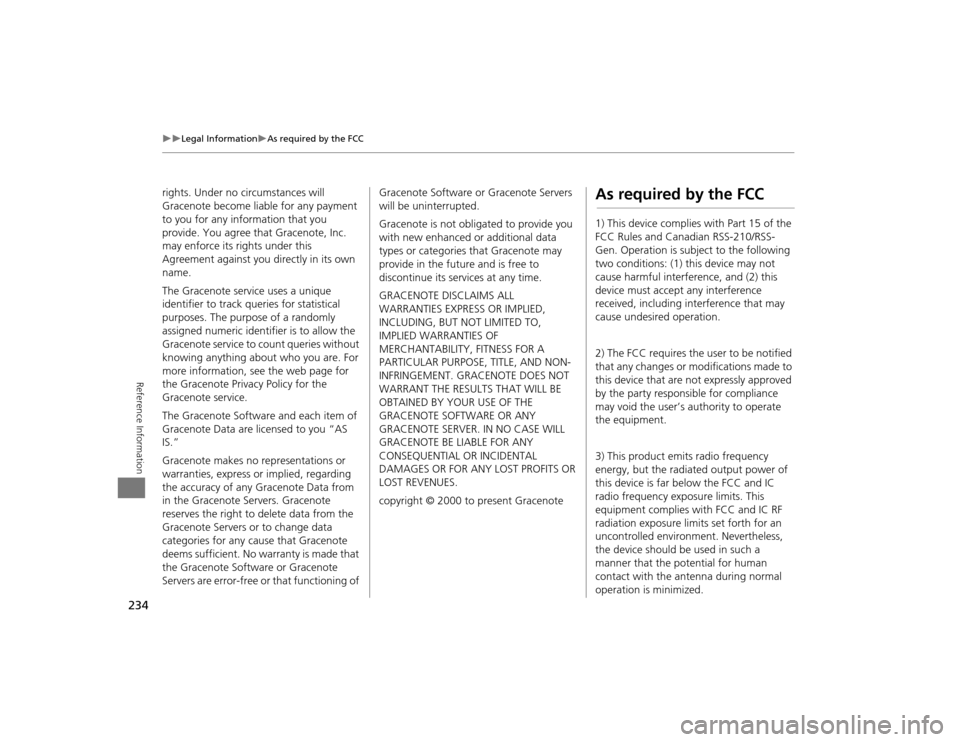
234
Legal Information
As required by the FCC
Reference Information
rights. Under no circumstances will
Gracenote become liable for any payment
to you for any information that you
provide. You agree that Gracenote, Inc.
may enforce its rights under this
Agreement against you directly in its own
name.
The Gracenote service uses a unique
identifier to track qu eries for statistical
purposes. The purpose of a randomly
assigned numeric identifier is to allow the
Gracenote service to count queries without
knowing anything about who you are. For
more information, see the web page for
the Gracenote Privacy Policy for the
Gracenote service.
The Gracenote Software and each item of
Gracenote Data are licensed to you “AS
IS.”
Gracenote makes no representations or
warranties, express or implied, regarding
the accuracy of any Gracenote Data from
in the Gracenote Servers. Gracenote
reserves the right to delete data from the
Gracenote Servers or to change data
categories for any cause that Gracenote
deems sufficient. No warranty is made that
the Gracenote Software or Gracenote
Servers are error-free or that functioning of Gracenote Software or Gracenote Servers
will be uninterrupted.
Gracenote is not obligated to provide you
with new enhanced or additional data
types or categories that Gracenote may
provide in the future and is free to
discontinue its services at any time.
GRACENOTE DISCLAIMS ALL
WARRANTIES EXPRESS
OR IMPLIED,
INCLUDING, BUT NOT LIMITED TO,
IMPLIED WARRANTIES OF
MERCHANTABILITY, FITNESS FOR A
PARTICULAR PURPOSE, TITLE, AND NON-
INFRINGEMENT. GRACENOTE DOES NOT
WARRANT THE RESULTS THAT WILL BE
OBTAINED BY YOUR USE OF THE
GRACENOTE SOFTWARE OR ANY
GRACENOTE SERVER. IN NO CASE WILL
GRACENOTE BE LIABLE FOR ANY
CONSEQUENTIAL OR INCIDENTAL
DAMAGES OR FOR ANY LOST PROFITS OR
LOST REVENUES.
copyright © 2000 to present Gracenote
As required by the FCC1) This device complies with Part 15 of the
FCC Rules and Canadian RSS-210/RSS-
Gen. Operation is subject to the following
two conditions: (1) this device may not
cause harmful interference, and (2) this
device must accept any interference
received, including interference that may
cause undesired operation.
2) The FCC requires the user to be notified
that any changes or modifications made to
this device that are not expressly approved
by the party respon sible for compliance
may void the user’s authority to operate
the equipment.
3) This product emits radio frequency
energy, but the radiated output power of
this device is far below the FCC and IC
radio frequency exposure limits. This
equipment complies with FCC and IC RF
radiation exposure limi ts set forth for an
uncontrolled environm ent. Nevertheless,
the device should be used in such a
manner that the potential for human
contact with the antenna during normal
operation is minimized.
TSX_KA-31TL1820_08.fm 234 ページ 2011年6月27日 月曜日 午後12時17分
Page 241 of 253
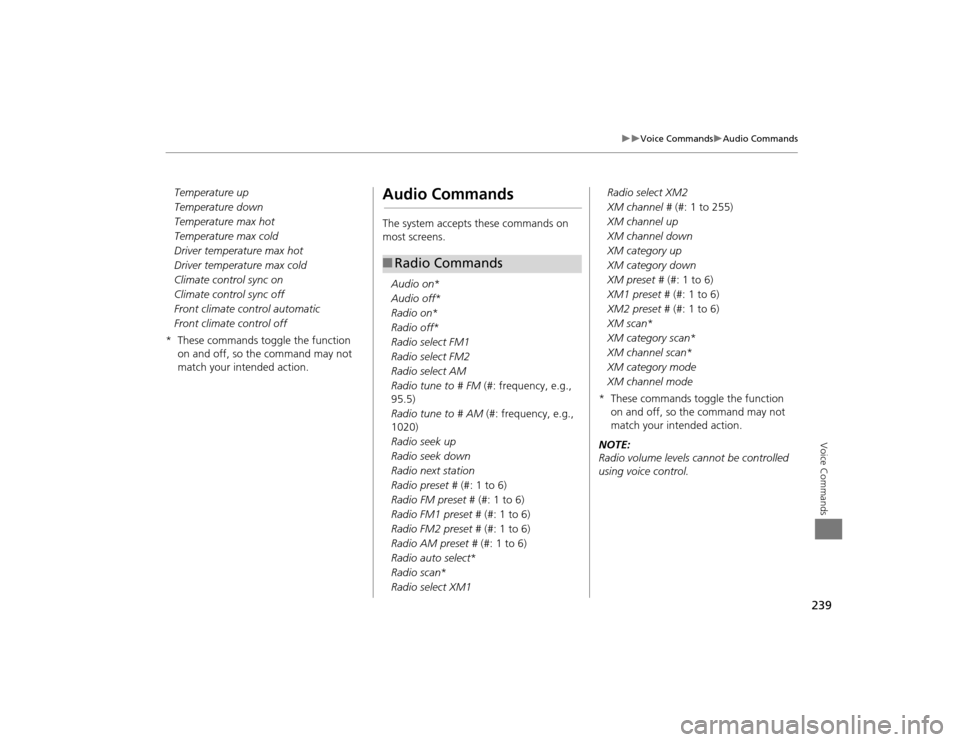
239
Voice Commands
Audio Commands
Voice Commands
Temperature up
Temperature down
Temperature max hot
Temperature max cold
Driver temperature max hot
Driver temperature max cold
Climate control sync on
Climate control sync off
Front climate control automatic
Front climate control off
* These commands toggle the function on and off, so the command may not
match your intended action.
Audio CommandsThe system accepts these commands on
most screens.
Audio on*
Audio off *
Radio on *
Radio off *
Radio select FM1
Radio select FM2
Radio select AM
Radio tune to # FM (#: frequency, e.g.,
95.5)
Radio tune to # AM (#: frequency, e.g.,
1020)
Radio seek up
Radio seek down
Radio next station
Radio preset # (#: 1 to 6)
Radio FM preset # (#: 1 to 6)
Radio FM1 preset # (#: 1 to 6)
Radio FM2 preset # (#: 1 to 6)
Radio AM preset # (#: 1 to 6)
Radio auto select *
Radio scan *
Radio select XM1■ Radio Commands
Radio select XM2
XM channel # (#: 1 to 255)
XM channel up
XM channel down
XM category up
XM category down
XM preset # (#: 1 to 6)
XM1 preset # (#: 1 to 6)
XM2 preset # (#: 1 to 6)
XM scan *
XM category scan *
XM channel scan *
XM category mode
XM channel mode
* These commands toggle the function on and off, so the command may not
match your intended action.
NOTE:
Radio volume levels cannot be controlled
using voice control.
TSX_KA-31TL1820.book 239 ページ 2011年6月24日 金曜日 午後3時43分
Page 249 of 253
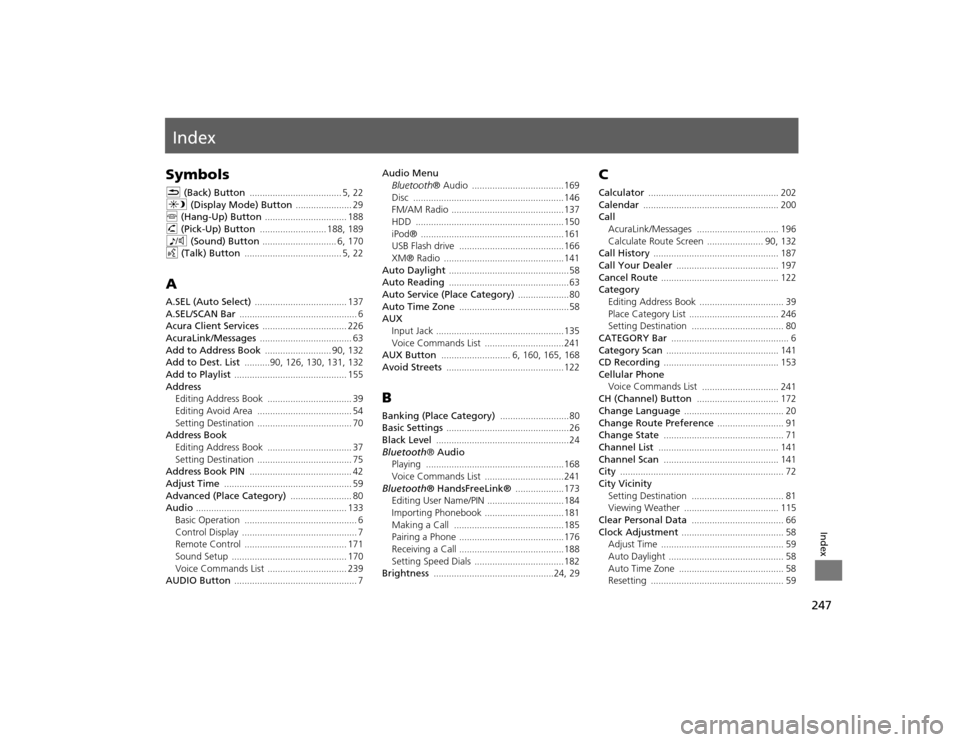
247Index
IndexSymbolsK (Back) Button
.................................... 5
, 22
a (Display Mode) Button
...................... 29
j (Hang-Up) Button
................................ 188
h (Pick-Up) Button
.......................... 188
, 189
8 (Sound) Button
............................. 6
, 170
d (Talk) Button
...................................... 5
, 22
AA.SEL (Auto Select)
.................................... 137
A.SEL/SCAN Bar
.............................................. 6
Acura Client Services
................................. 226
AcuraLink/Messages
.................................... 63
Add to Address Book
.......................... 90
, 132
Add to Dest. List
..........90
, 126
, 130
, 131
, 132
Add to Playlist
............................................ 155
Address
Editing Address Book
................................. 39
Editing Avoid Area
..................................... 54
Setting Destination
..................................... 70
Address BookEditing Address Book
................................. 37
Setting Destination
..................................... 75
Address Book PIN
........................................ 42
Adjust Time
.................................................. 59
Advanced (Place Category)
........................ 80
Audio
........................................................... 133
Basic Operation
............................................ 6
Control Display
............................................. 7
Remote Control
........................................ 171
Sound Setup
............................................. 170
Voice Commands List
............................... 239
AUDIO Button
................................................ 7
Audio Menu
Bluetooth ® Audio
....................................169
Disc
...........................................................146
FM/AM Radio
............................................137
HDD
..........................................................150
iPod®
........................................................161
USB Flash drive
.........................................166
XM® Radio
...............................................141
Auto Daylight
............................................... 58
Auto Reading
............................................... 63
Auto Service (Place Category)
....................80
Auto Time Zone
...........................................58
AUX
Input Jack
..................................................135
Voice Commands List
...............................241
AUX Button
........................... 6
, 160
, 165
, 168
Avoid Streets
..............................................122
BBanking (Place Category)
...........................80
Basic Settings
................................................ 26
Black Level
.................................................... 24
Bluetooth® Audio
Playing
......................................................168
Voice Commands List
...............................241
Bluetooth ® HandsFreeLink®
...................173
Editing User Name/PIN
..............................184
Importing Phonebook
...............................181
Making a Call
...........................................185
Pairing a Phone
.........................................176
Receiving a Call
.........................................188
Setting Speed Dials
...................................182
Brightness
...............................................24
, 29
CCalculator
................................................... 202
Calendar
..................................................... 200
Call
AcuraLink/Messages
................................ 196
Calculate Route Screen
...................... 90
, 132
Call History
................................................. 187
Call Your Dealer
........................................ 197
Cancel Route
.............................................. 122
Category
Editing Address Book
................................. 39
Place Category List
................................... 246
Setting Destination
.................................... 80
CATEGORY Bar
.............................................. 6
Category Scan
............................................ 141
CD Recording
............................................. 153
Cellular Phone
Voice Commands List
.............................. 241
CH (Channel) Button
................................ 172
Change Language
....................................... 20
Change Route Preference
.......................... 91
Change State
............................................... 71
Channel List
............................................... 141
Channel Scan
............................................. 141
City
................................................................ 72
City Vicinity
Setting Destination
.................................... 81
Viewing Weather
..................................... 115
Clear Personal Data
.................................... 66
Clock Adjustment
........................................ 58
Adjust Time
................................................ 59
Auto Daylight
............................................. 58
Auto Time Zone
......................................... 58
Resetting
.................................................... 59
TSX_KA-31TL1820.book 247 ページ 2011年6月24日 金曜日 午後3時43分