pairing phone Acura TSX 2012 Navigation Manual
[x] Cancel search | Manufacturer: ACURA, Model Year: 2012, Model line: TSX, Model: Acura TSX 2012Pages: 253, PDF Size: 22.15 MB
Page 3 of 253
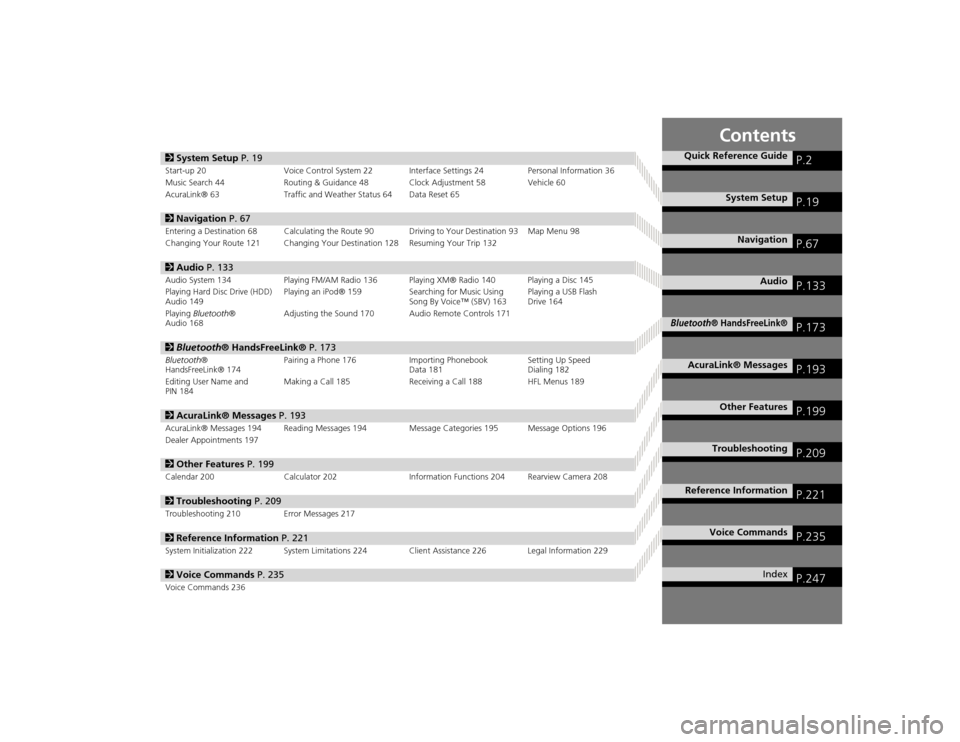
Contents
2System Setup P. 19Start-up 20 Voice Control System 22 Interfa ce Settings 24Personal Information 36
Music Search 44 Routing & Guidance 48 Clock Adjustment 58 Vehicle 60
AcuraLink® 63 Traffic and Weather Status 64 Data Reset 652Navigation P. 67Entering a Destination 68 Calculating the Route 90 Driving to Your Destination 93 Map Menu 98
Changing Your Route 121 Changing Your Destination 128 Resuming Your Trip 1322Audio P. 133Audio System 134 Playing FM/AM Radio 136 Playing XM® Radio 140 Playing a Disc 145
Playing Hard Disc Drive (HDD)
Audio 149 Playing an iPod® 159
Searching for Music Using
Song By Voice™ (SBV) 163 Playing a USB Flash
Drive 164
Playing Bluetooth ®
Audio 168 Adjusting the Sound 170 Audio Remote Controls 1712
Bluetooth ® HandsFreeLink® P. 173Bluetooth®
HandsFreeLink® 174 Pairing a Phone 176 Importing Phonebook
Data 181Setting Up Speed
Dialing 182
Editing User Name and
PIN 184 Making a Call 185 Receiving a Call 188 HFL Menus 1892
AcuraLink® Messages P. 193AcuraLink® Messages 194 Reading Messages 194 Message Categories 195 Message Options 196
Dealer Appointments 1972 Other Features P. 199Calendar 200 Calculator 202 Information Functions 204 Rearview Camera 2082Troubleshooting P. 209Troubleshooting 210 Error Messages 2172Reference Information P. 221System Initialization 222 System Limitations 224 Client Assistance 226 Legal Information 2292Voice Commands P. 235Voice Commands 236
Quick Reference Guide
P.2
System Setup
P.19
Navigation
P.67
Audio
P.133
Bluetooth
® HandsFreeLink®
P.173
AcuraLink® Messages
P.193
Other Features
P.199
Troubleshooting
P.209
Reference Information
P.221
Voice Commands
P.235
Index
P.247
TSX_KA-31TL1820.book 1 ページ 2011年6月24日 金曜日 午後3時43分
Page 170 of 253
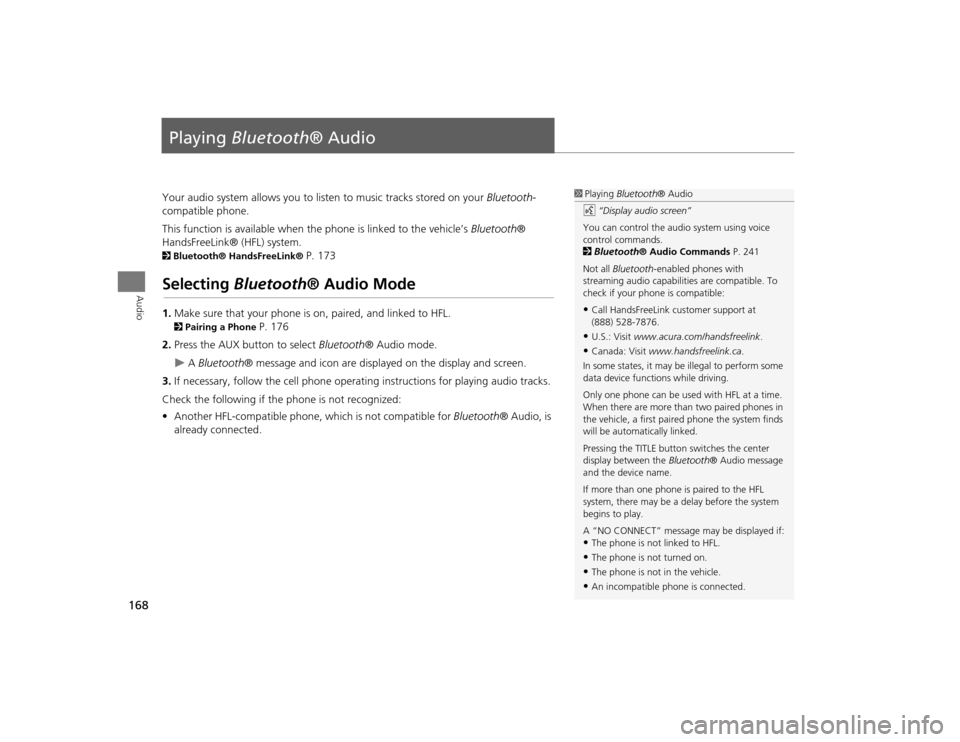
168Audio
Playing Bluetooth ® AudioYour audio system allows you to listen to music tracks stored on your Bluetooth-
compatible phone.
This function is available when the phone is linked to the vehicle’s Bluetooth®
HandsFreeLink® (HFL) system. 2 Bluetooth® HandsFreeLink®
P. 173
Selecting Bluetooth ® Audio Mode1.Make sure that your phone is on, paired, and linked to HFL. 2Pairing a Phone
P. 176
2. Press the AUX button to select Bluetooth® Audio mode.
A Bluetooth ® message and icon are displaye d on the display and screen.
3. If necessary, follow the cell phone operating instructions for playing audio tracks.
Check the following if the phone is not recognized:
• Another HFL-compatible phone, which is not compatible for Bluetooth® Audio, is
already connected.
1 Playing Bluetooth ® Audio
d “Display audio screen”
You can control the audio system using voice
control commands.
2 Bluetooth ® Audio Commands P. 241
Not all Bluetooth -enabled phones with
streaming audio capabilities are compatible. To
check if your phone is compatible:•Call HandsFreeLink customer support at
(888) 528-7876.•U.S.: Visit www.acura.com/handsfreelink .•Canada: Visit www.handsfreelink.ca .
In some states, it may be illegal to perform some
data device functions while driving.
Only one phone can be used with HFL at a time.
When there are more than two paired phones in
the vehicle, a first paired phone the system finds
will be automatically linked.
Pressing the TITLE button switches the center
display between the Bluetooth® Audio message
and the device name.
If more than one phone is paired to the HFL
system, there may be a delay before the system
begins to play.
A “NO CONNECT” message may be displayed if:•The phone is not linked to HFL.•The phone is not turned on.•The phone is not in the vehicle.•An incompatible phone is connected.
TSX_KA-31TL1820.book 168 ページ 2011年6月24日 金曜日 午後3時43分
Page 175 of 253
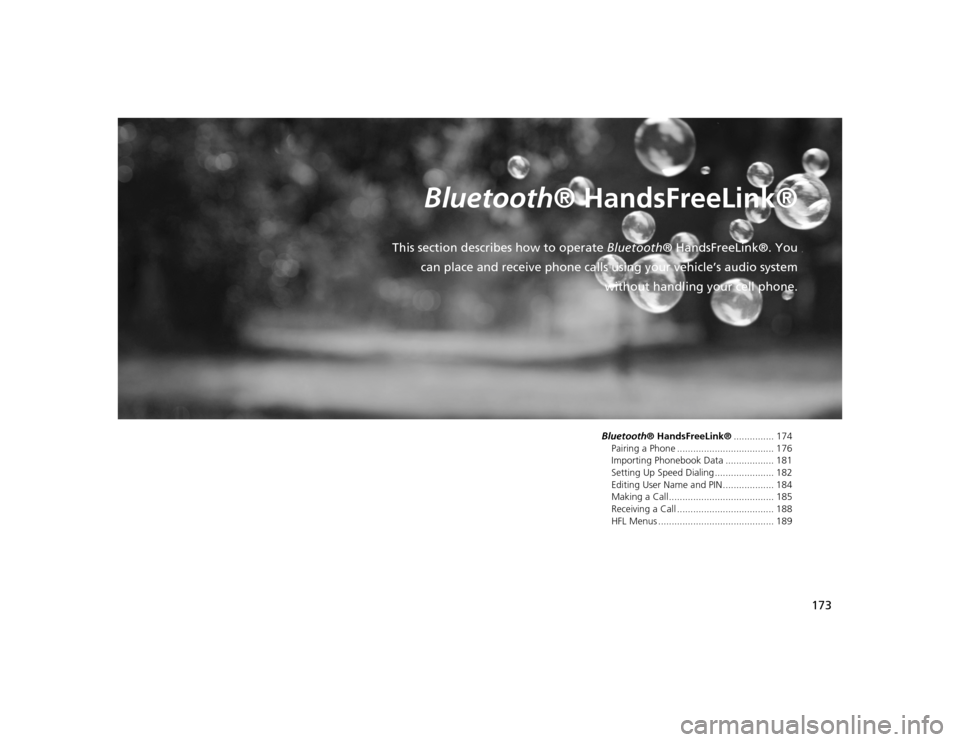
173
Bluetooth® HandsFreeLink®
This section describes how to operate Bluetooth® HandsFreeLink®. You
can place and receive phone calls using your vehicle’s audio system without handling your cell phone.
Bluetooth® HandsFreeLink® ............... 174
Pairing a Phone .................................... 176
Importing Phonebook Data .................. 181
Setting Up Speed Dialing ...................... 182
Editing User Name and PIN ................... 184
Making a Call....................................... 185
Receiving a Call .................................... 188
HFL Menus ........................................... 189
TSX_KA-31TL1820.book 173 ページ 2011年6月24日 金曜日 午後3時43分
Page 176 of 253
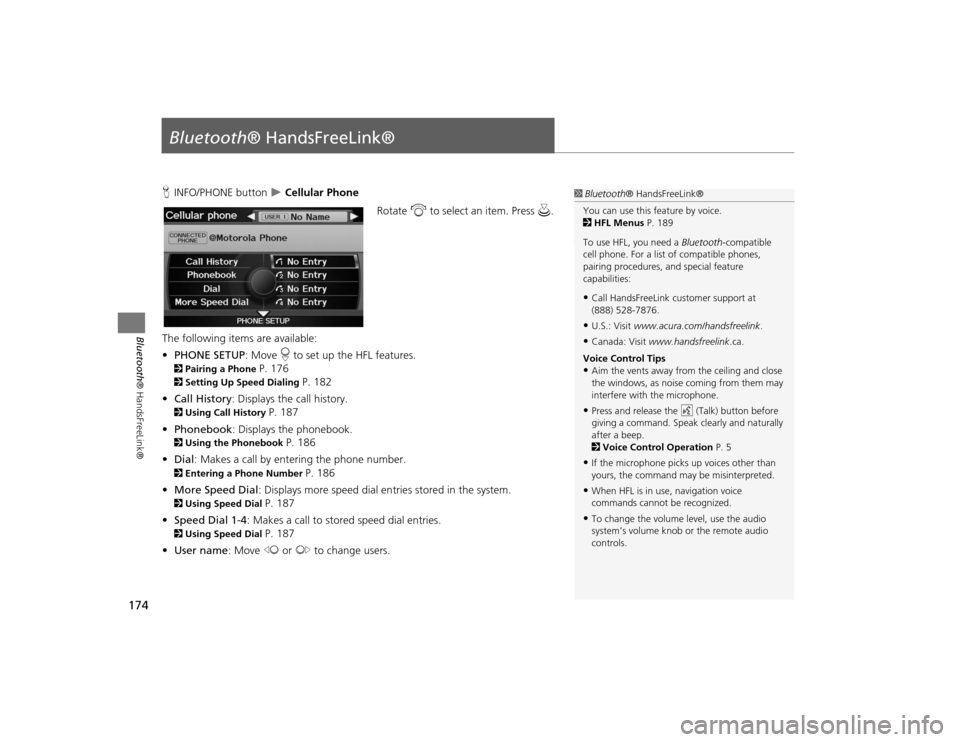
174Bluetooth® HandsFreeLink®
Bluetooth® HandsFreeLink®HINFO/PHONE button
Cellular Phone
Rotate i to select an item. Press u.
The following item s are available:
• PHONE SETUP : Move r to set up the HFL features.
2 Pairing a Phone
P. 176
2Setting Up Speed Dialing
P. 182
• Call History : Displays the call history.
2Using Call History
P. 187
• Phonebook : Displays the phonebook.
2Using the Phonebook
P. 186
• Dial : Makes a call by entering the phone number.
2Entering a Phone Number
P. 186
• More Speed Dial : Displays more speed dial en tries stored in the system.
2Using Speed Dial
P. 187
• Speed Dial 1-4 : Makes a call to stored speed dial entries.
2Using Speed Dial
P. 187
• User name : Move w or y to change users.
1Bluetooth ® HandsFreeLink®
You can use this feature by voice.
2 HFL Menus P. 189
To use HFL, you need a Bluetooth-compatible
cell phone. For a list of compatible phones,
pairing procedures, and special feature
capabilities:•Call HandsFreeLink customer support at
(888) 528-7876.•U.S.: Visit www.acura.com/handsfreelink .•Canada: Visit www.handsfreelink .ca.
Voice Control Tips•Aim the vents away from the ceiling and close
the windows, as noise coming from them may
interfere with the microphone.•Press and release the d (Talk) button before
giving a command. Speak clearly and naturally
after a beep.
2 Voice Control Operation P. 5•If the microphone picks up voices other than
yours, the command may be misinterpreted.•When HFL is in use, navigation voice
commands cannot be recognized.•To change the volume level, use the audio
system’s volume knob or the remote audio
controls.
TSX_KA-31TL1820.book 174 ページ 2011年6月24日 金曜日 午後3時43分
Page 178 of 253
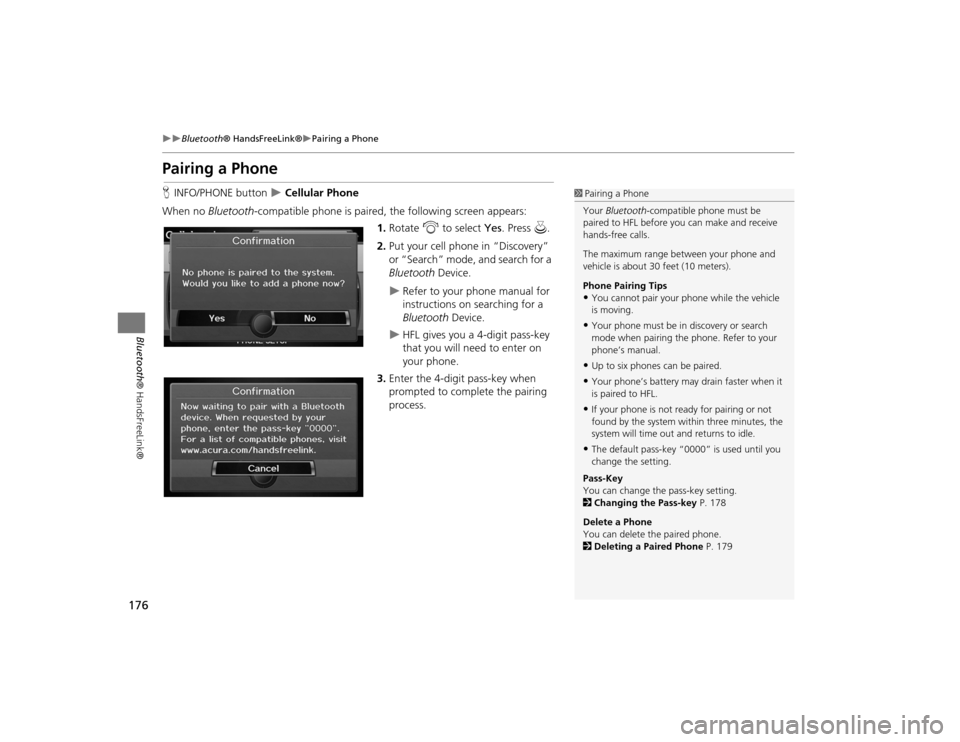
176
Bluetooth® HandsFreeLink®
Pairing a Phone
Bluetooth ® HandsFreeLink®
Pairing a PhoneHINFO/PHONE button
Cellular Phone
When no Bluetooth -compatible phone is paired, the following screen appears:
1. Rotate i to select Yes . Press u.
2. Put your cell phone in “Discovery”
or “Search” mode, and search for a
Bluetooth Device.
Refer to your phone manual for
instructions on searching for a
Bluetooth Device.
HFL gives you a 4-digit pass-key
that you will need to enter on
your phone.
3. Enter the 4-digit pass-key when
prompted to complete the pairing
process.
1Pairing a Phone
Your Bluetooth -compatible phone must be
paired to HFL before you can make and receive
hands-free calls.
The maximum range be tween your phone and
vehicle is about 30 feet (10 meters).
Phone Pairing Tips•You cannot pair your phone while the vehicle
is moving.•Your phone must be in discovery or search
mode when pairing the phone. Refer to your
phone’s manual.•Up to six phones can be paired.•Your phone’s battery may drain faster when it
is paired to HFL.•If your phone is not r eady for pairing or not
found by the system within three minutes, the
system will time out and returns to idle.•The default pass-key “0000” is used until you
change the setting.
Pass-Key
You can change the pass-key setting.
2 Changing the Pass-key P. 178
Delete a Phone
You can delete the paired phone.
2 Deleting a Paired Phone P. 179
TSX_KA-31TL1820.book 176 ページ 2011年6月24日 金曜日 午後3時43分
Page 179 of 253
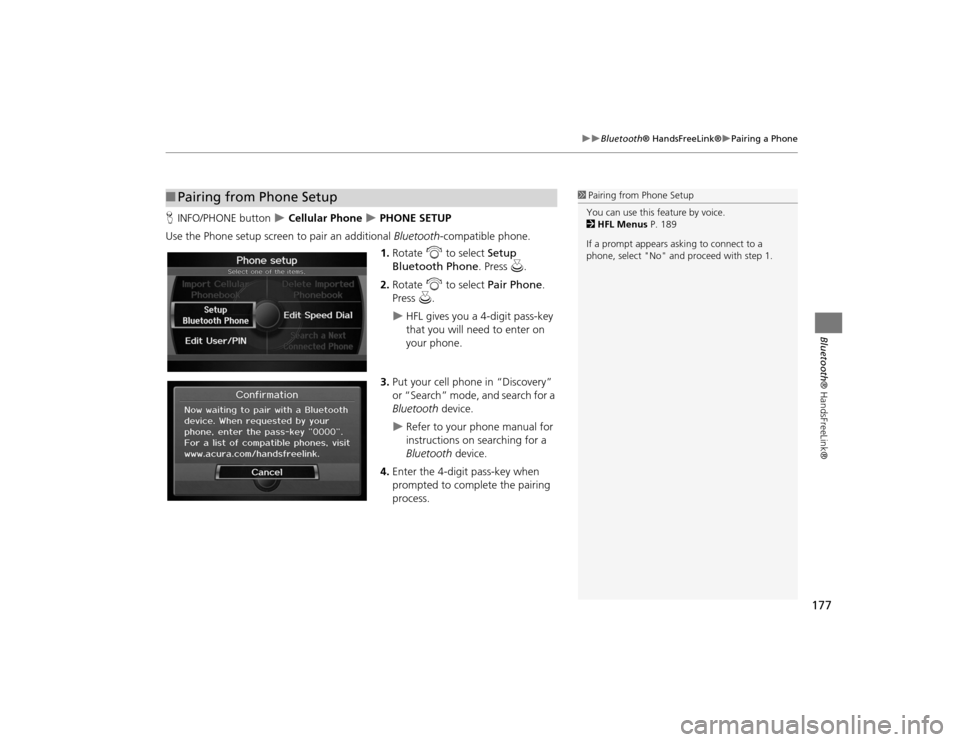
177
Bluetooth® HandsFreeLink®
Pairing a Phone
Bluetooth® HandsFreeLink®
HINFO/PHONE button
Cellular Phone
PHONE SETUP
Use the Phone setup screen to pair an additional Bluetooth-compatible phone.
1. Rotate i to select Setup
Bluetooth Phone . Press u.
2. Rotate i to select Pair Phone .
Press u.
HFL gives you a 4-digit pass-key
that you will need to enter on
your phone.
3. Put your cell phone in “Discovery”
or “Search” mode, and search for a
Bluetooth device.
Refer to your phone manual for
instructions on searching for a
Bluetooth device.
4. Enter the 4-digit pass-key when
prompted to complete the pairing
process.
■Pairing from Phone Setup
1 Pairing from Phone Setup
You can use this feature by voice.
2 HFL Menus P. 189
If a prompt appears asking to connect to a
phone, select "No" and pr oceed with step 1.
TSX_KA-31TL1820.book 177 ページ 2011年6月24日 金曜日 午後3時43分
Page 180 of 253
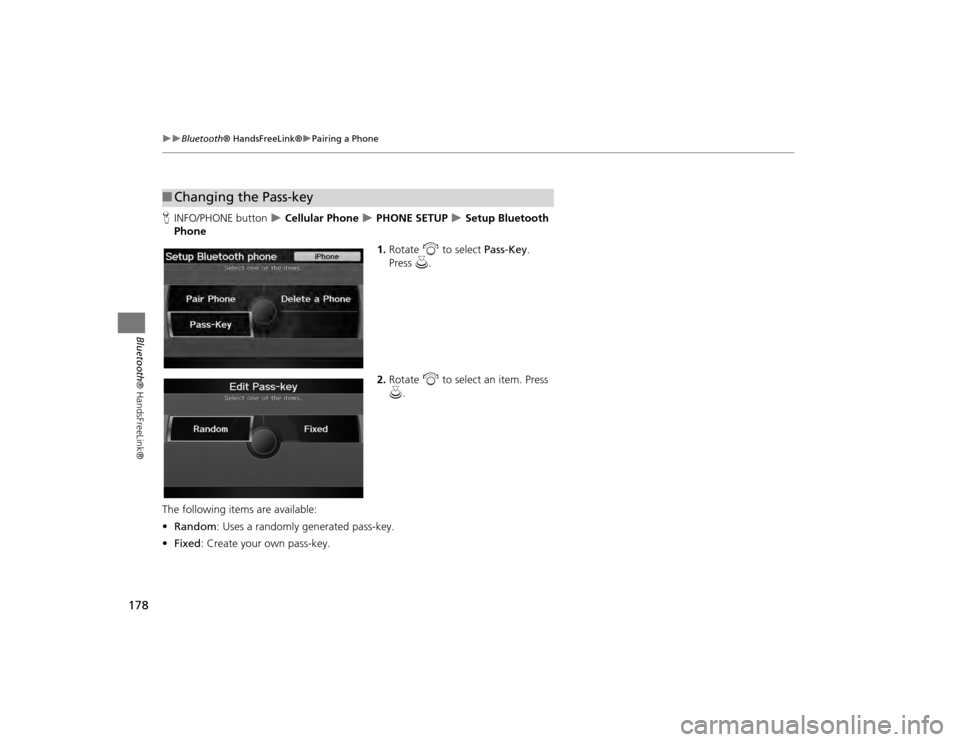
178
Bluetooth® HandsFreeLink®
Pairing a Phone
Bluetooth ® HandsFreeLink®
HINFO/PHONE button
Cellular Phone
PHONE SETUP
Setup Bluetooth
Phone
1.Rotate i to select Pass-Key .
Press u.
2. Rotate i to select an item. Press
u .
The following item s are available:
• Random : Uses a randomly generated pass-key.
• Fixed : Create your own pass-key.
■Changing the Pass-key
TSX_KA-31TL1820.book 178 ページ 2011年6月24日 金曜日 午後3時43分
Page 181 of 253
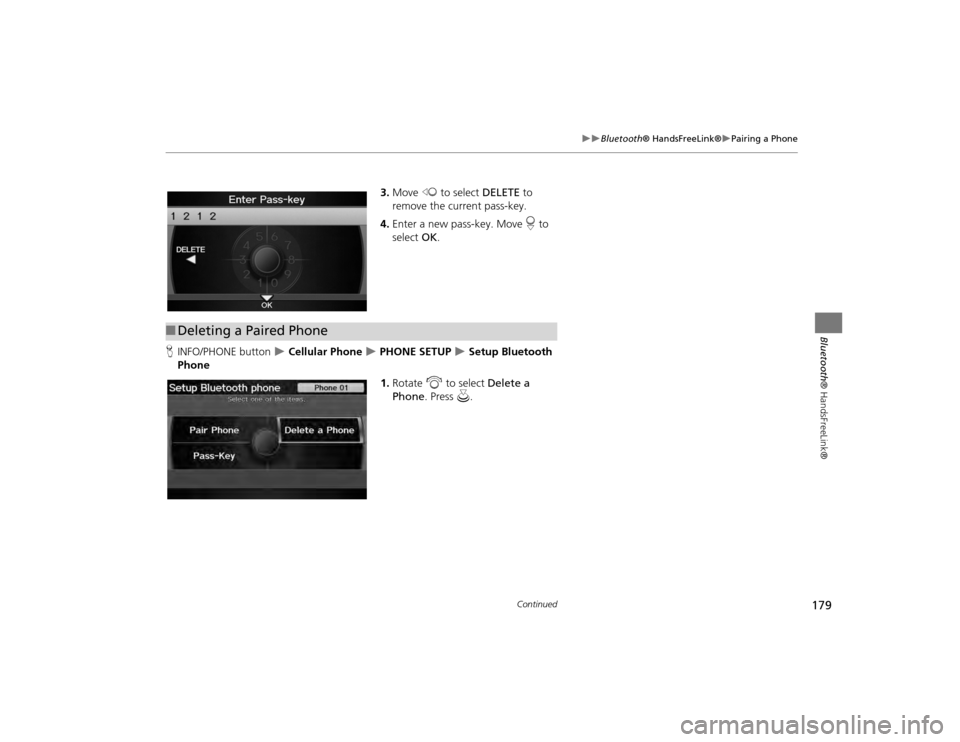
179
Bluetooth® HandsFreeLink®
Pairing a Phone
Bluetooth® HandsFreeLink®
3.Move w to select DELETE to
remove the current pass-key.
4. Enter a new pass-key. Move r to
select OK.
H INFO/PHONE button
Cellular Phone
PHONE SETUP
Setup Bluetooth
Phone
1.Rotate i to select Delete a
Phone . Press u.
■Deleting a Paired Phone
Continued
TSX_KA-31TL1820.book 179 ページ 2011年6月24日 金曜日 午後3時43分
Page 182 of 253
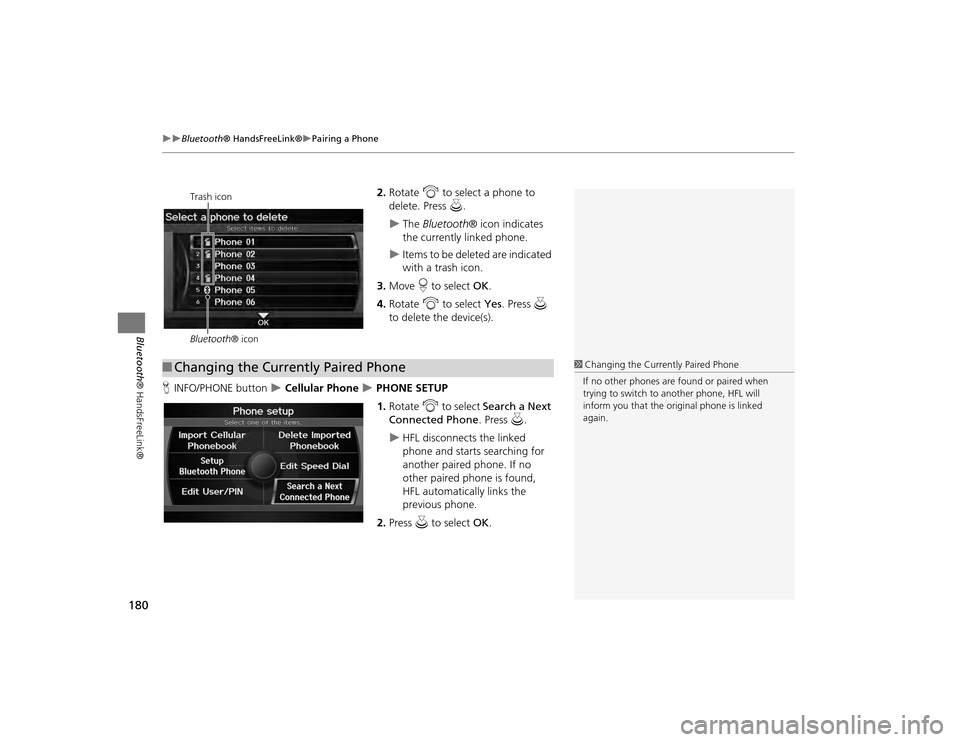
180
Bluetooth® HandsFreeLink®
Pairing a Phone
Bluetooth ® HandsFreeLink®
2.Rotate i to select a phone to
delete. Press u.
The Bluetooth ® icon indicates
the currently linked phone.
Items to be deleted are indicated
with a trash icon.
3. Move r to select OK.
4. Rotate i to select Yes . Press u
to delete the device(s).
H INFO/PHONE button
Cellular Phone
PHONE SETUP
1. Rotate i to select Search a Next
Connected Phone . Press u.
HFL disconnects the linked
phone and starts searching for
another paired phone. If no
other paired phone is found,
HFL automatically links the
previous phone.
2. Press u to select OK.
Trash icon
Bluetooth ® icon
■Changing the Currently Paired Phone
1 Changing the Currently Paired Phone
If no other phones are found or paired when
trying to switch to another phone, HFL will
inform you that the original phone is linked
again.
TSX_KA-31TL1820.book 180 ページ 2011年6月24日 金曜日 午後3時43分
Page 191 of 253
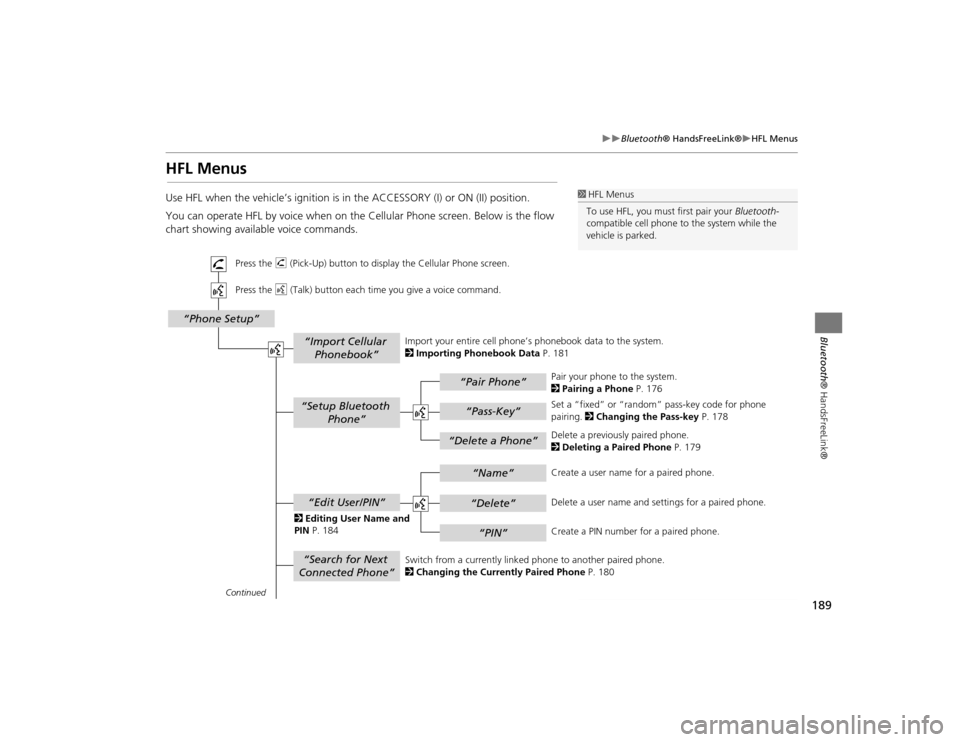
189
Bluetooth® HandsFreeLink®
HFL Menus
Bluetooth ® HandsFreeLink®
HFL MenusUse HFL when the vehicle’s ignition is in the ACCESSORY (I) or ON (II) position.
You can operate HFL by voice when on the Cellular Phone screen. Below is the flow
chart showing available voice commands.
1HFL Menus
To use HFL, you must first pair your Bluetooth-
compatible cell phone to the system while the
vehicle is parked.
“Pair Phone”“Delete a Phone”
“Name”“Delete”“PIN”
“Edit User/PIN”“Setup Bluetooth Phone”“Search for Next
Connected Phone”
“Phone Setup”
“Import Cellular Phonebook”
“Pass-Key”
Continued Press the h (Pick-Up) button to display the Cellular Phone screen.
Press the d (Talk) button each time you give a voice command.
Pair your phone to the system.
2Pairing a Phone P. 176
Set a “fixed” or “random” pass-key code for phone
pairing. 2Changing the Pass-key P. 178
Delete a previously paired phone.
2 Deleting a Paired Phone P. 179
Switch from a currently linked phone to another paired phone.
2 Changing the Currently Paired Phone P. 180
Create a user name
for a paired phone.
Delete a user name and settings for a paired phone.
Create a PIN number for a paired phone.
Import your entire
cell phone’s phonebook data to the system.
2 Importing Phonebook Data P. 181
2 Editing User Name and
PIN P. 184
TSX_KA-31TL1820.book 189 ページ 2011年6月24日 金曜日 午後3時43分