radio Acura TSX 2012 Navigation Manual
[x] Cancel search | Manufacturer: ACURA, Model Year: 2012, Model line: TSX, Model: Acura TSX 2012Pages: 253, PDF Size: 22.15 MB
Page 3 of 253
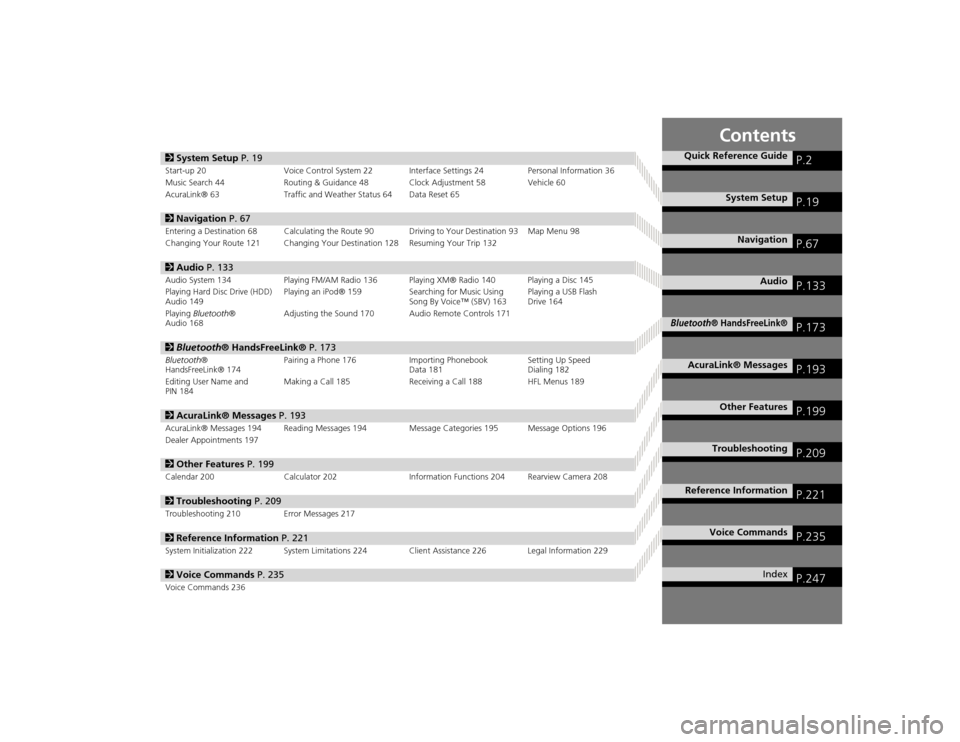
Contents
2System Setup P. 19Start-up 20 Voice Control System 22 Interfa ce Settings 24Personal Information 36
Music Search 44 Routing & Guidance 48 Clock Adjustment 58 Vehicle 60
AcuraLink® 63 Traffic and Weather Status 64 Data Reset 652Navigation P. 67Entering a Destination 68 Calculating the Route 90 Driving to Your Destination 93 Map Menu 98
Changing Your Route 121 Changing Your Destination 128 Resuming Your Trip 1322Audio P. 133Audio System 134 Playing FM/AM Radio 136 Playing XM® Radio 140 Playing a Disc 145
Playing Hard Disc Drive (HDD)
Audio 149 Playing an iPod® 159
Searching for Music Using
Song By Voice™ (SBV) 163 Playing a USB Flash
Drive 164
Playing Bluetooth ®
Audio 168 Adjusting the Sound 170 Audio Remote Controls 1712
Bluetooth ® HandsFreeLink® P. 173Bluetooth®
HandsFreeLink® 174 Pairing a Phone 176 Importing Phonebook
Data 181Setting Up Speed
Dialing 182
Editing User Name and
PIN 184 Making a Call 185 Receiving a Call 188 HFL Menus 1892
AcuraLink® Messages P. 193AcuraLink® Messages 194 Reading Messages 194 Message Categories 195 Message Options 196
Dealer Appointments 1972 Other Features P. 199Calendar 200 Calculator 202 Information Functions 204 Rearview Camera 2082Troubleshooting P. 209Troubleshooting 210 Error Messages 2172Reference Information P. 221System Initialization 222 System Limitations 224 Client Assistance 226 Legal Information 2292Voice Commands P. 235Voice Commands 236
Quick Reference Guide
P.2
System Setup
P.19
Navigation
P.67
Audio
P.133
Bluetooth
® HandsFreeLink®
P.173
AcuraLink® Messages
P.193
Other Features
P.199
Troubleshooting
P.209
Reference Information
P.221
Voice Commands
P.235
Index
P.247
TSX_KA-31TL1820.book 1 ページ 2011年6月24日 金曜日 午後3時43分
Page 5 of 253
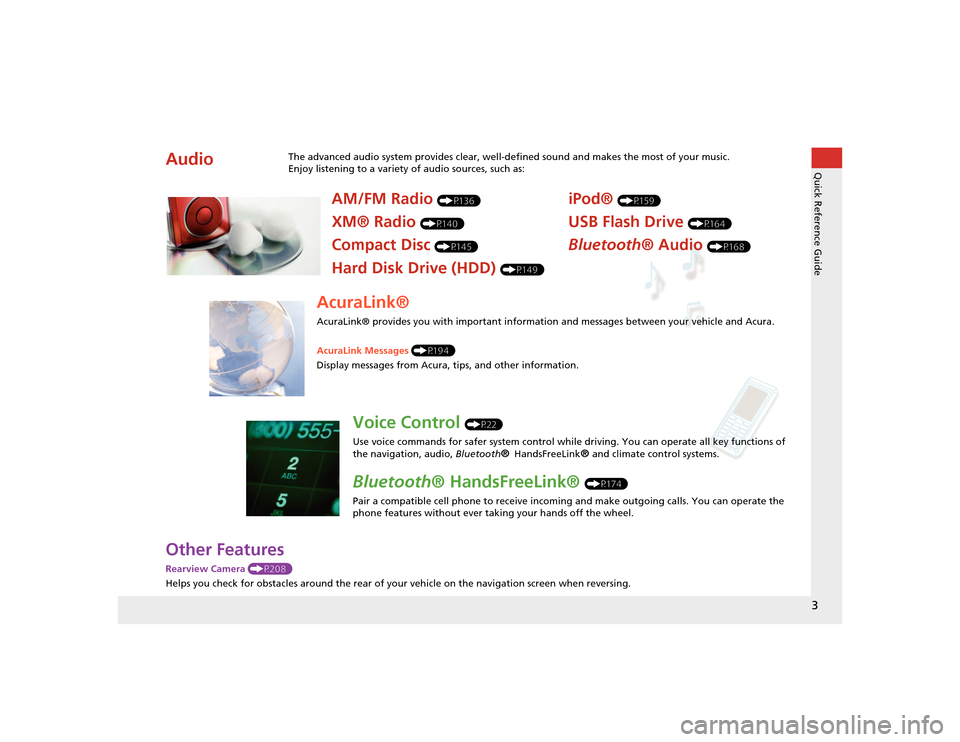
3Quick Reference Guide
Other FeaturesRearview Camera (P208)
Helps you check for obstacles around the rear of your vehicle on the navigation screen when reversing.Audio
The advanced audio system provides clear, well-defined sound and makes the most of your music.
Enjoy listening to a variety of audio sources, such as:
AM/FM Radio
(P136)
XM® Radio
(P140)
Compact Disc
(P145)
Hard Disk Drive (HDD)
(P149)
iPod®
(P159)
USB Flash Drive
(P164)
Bluetooth® Audio
(P168)
AcuraLink®AcuraLink® provides you with important information and messages between your vehicle and Acura.
AcuraLink Messages (P194)
Display messages from Acura, tips, and other information.
Voice Control
(P22)
Use voice commands for safer system control while driving. You can operate all key functions of
the navigation, audio, Bluetooth
® HandsFreeLink
® and climate control systems.
Bluetooth ® HandsFreeLink®
(P174)
Pair a compatible cell phone to receive incoming and make outgoing calls. You can operate the
phone features without ever taking your hands off the wheel.
TSX_KA-31TL1820_Quick.fm 3 ページ 2011年7月4日 月曜日 午後3時49分
Page 9 of 253
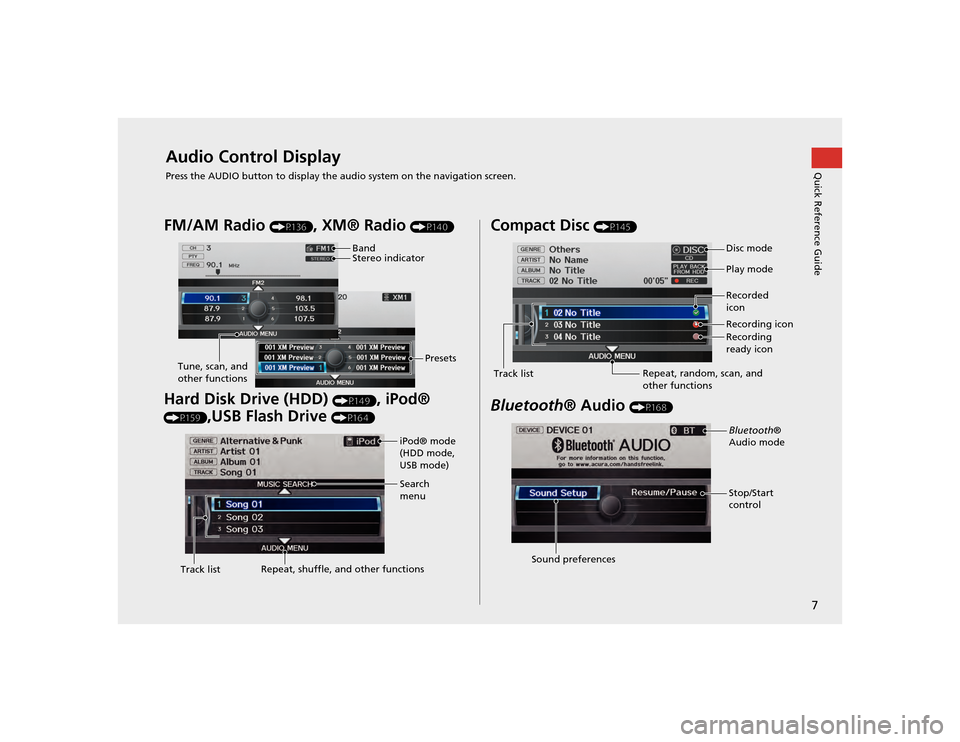
7Quick Reference Guide
Audio Control DisplayPress the AUDIO button to display the audio system on the navigation screen.FM/AM Radio
(P136)
, XM® Radio
(P140)
Hard Disk Drive (HDD)
(P149)
, iPod®
(P159)
,USB Flash Drive
(P164)
Band
Stereo indicatorPresets
Tune, scan, and
other functions
iPod® mode
(HDD mode,
USB mode)
Search
menu
Track list Repeat, shuffle, and other functions
Compact Disc
(P145)
Bluetooth
® Audio
(P168)
Disc mode
Play mode
Recorded
icon
Recording icon
Recording
ready icon
Repeat, random, scan, and
other functions
Track listBluetooth
®
Audio mode
Stop/Start
control
Sound preferences
TSX_KA-31TL1820.book 7 ページ 2011年6月24日 金曜日 午後3時43分
Page 17 of 253
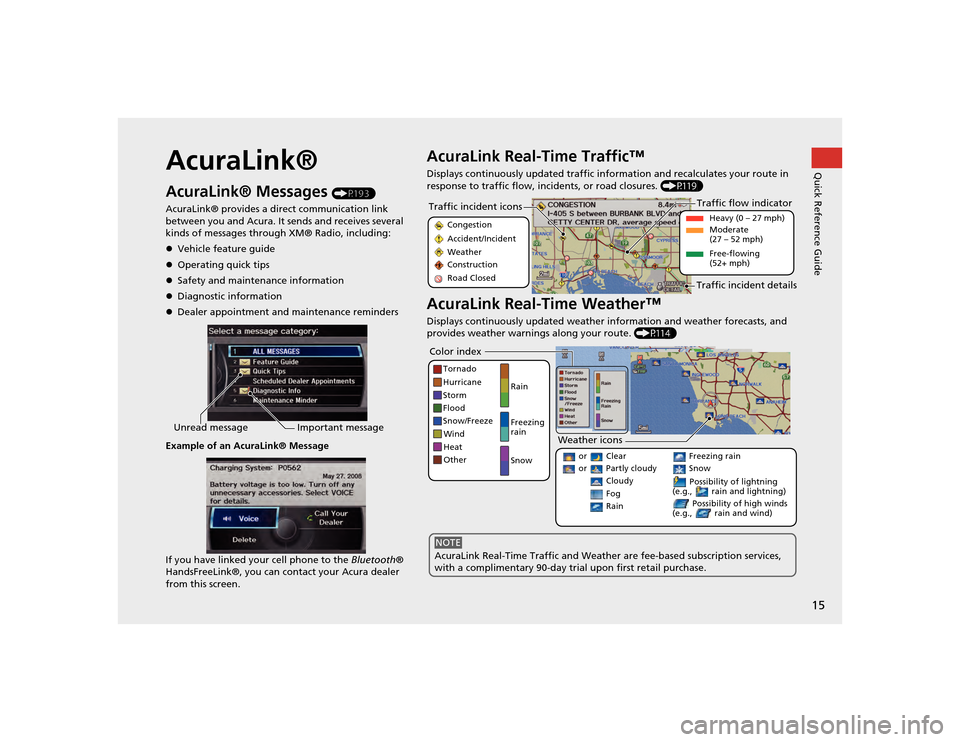
15Quick Reference Guide
AcuraLink®AcuraLink® Messages
(P193)
AcuraLink® provides a direct communication link
between you and Acura. It sends and receives several
kinds of messages through XM® Radio, including:
Vehicle feature guide
Operating quick tips
Safety and maintenance information
Diagnostic information
Dealer appointment and maintenance reminders
Example of an AcuraLink® Message
If you have linked your cell phone to the Bluetooth®
HandsFreeLink®, you can contact your Acura dealer
from this screen.
Unread message Important message
AcuraLink Real-Time Traffic™Displays continuously updated traffic info rmation and recalculates your route in
response to traffic flow, in cidents, or road closures. (P119)AcuraLink Real-Time Weather™Displays continuously updated weather information and weather forecasts, and
provides weather warnings along your route. (P114)Traffic incident icons
Congestion
Accident/Incident
Weather
Construction
Road Closed
Traffic flow indicator
Heavy (0 – 27 mph)
Moderate
(27 – 52 mph)
Free-flowing
(52+ mph)
Traffic incident details
Color index
Tornado
Hurricane
Storm
Flood
Snow/Freeze
Wind
Heat
Other Rain
Freezing
rain
Snow
Weather icons
or Clear or Partly cloudy
Cloudy
Possibility of lightning
(e.g., rain and lightning) Possibility of high winds
(e.g., rain and wind)
Fog Rain
Freezing rain Snow
AcuraLink Real-Time Traffic and Weather are fee-based subscription services,
with a complimentary 90-day tri al upon first retail purchase.NOTE
TSX_KA-31TL1820.book 15 ページ 2011年6月24日 金曜日 午後3時43分
Page 54 of 253
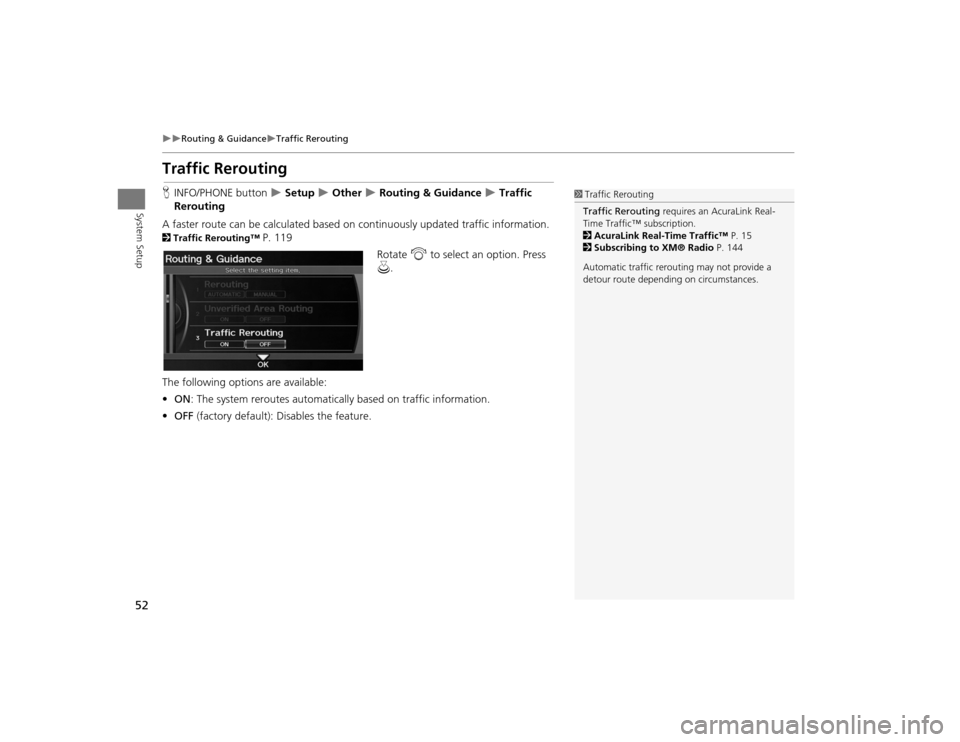
52
Routing & Guidance
Traffic Rerouting
System Setup
Traffic ReroutingHINFO/PHONE button
Setup
Other
Routing & Guidance
Traffic
Rerouting
A faster route can be calculated based on continuously updated traffic information.
2Traffic Rerouting™
P. 119
Rotate i to select an option. Press
u .
The following options are available:
• ON : The system reroutes automati cally based on traffic information.
• OFF (factory default): Disables the feature.
1Traffic Rerouting
Traffic Rerouting requires an AcuraLink Real-
Time Traffic™ subscription.
2 AcuraLink Real-Time Traffic™ P. 15
2 Subscribing to XM® Radio P. 144
Automatic traffic rerouting may not provide a
detour route dependi ng on circumstances.
TSX_KA-31TL1820.book 52 ページ 2011年6月24日 金曜日 午後3時43分
Page 65 of 253
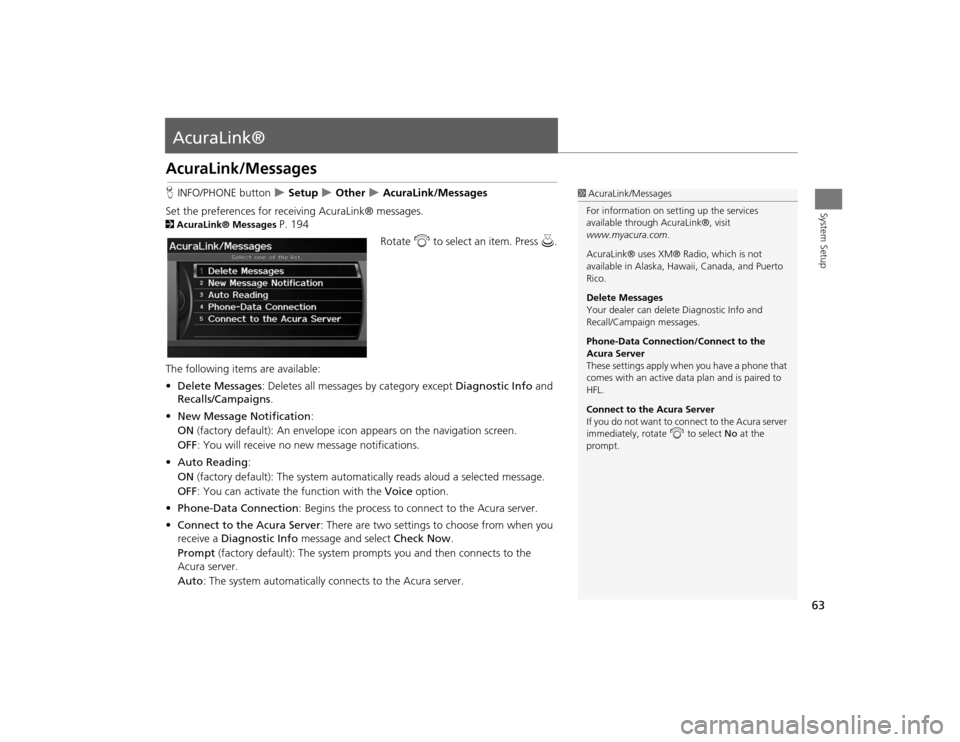
63System Setup
AcuraLink®AcuraLink/MessagesHINFO/PHONE button
Setup
Other
AcuraLink/Messages
Set the preferences for rece iving AcuraLink® messages.
2AcuraLink® Messages
P. 194
Rotate i to select an item. Press u.
The following items are available:
• Delete Messages : Deletes all messages by category except Diagnostic Info and
Recalls/Campaigns .
• New Message Notification :
ON (factory default): An envelope ic on appears on the navigation screen.
OFF : You will receive no new message notifications.
• Auto Reading :
ON (factory default): The system automatically reads aloud a selected message.
OFF : You can activate the function with the Voice option.
• Phone-Data Connection : Begins the process to connect to the Acura server.
• Connect to the Acura Server : There are two settings to choose from when you
receive a Diagnostic Info message and select Check Now.
Prompt (factory default): The system prom pts you and then connects to the
Acura server.
Auto : The system automatically connects to the Acura server.
1AcuraLink/Messages
For information on setting up the services
available through AcuraLink®, visit
www.myacura.com .
AcuraLink® uses XM® Radio, which is not
available in Alaska, Hawaii, Canada, and Puerto
Rico.
Delete Messages
Your dealer can delete Diagnostic Info and
Recall/Campaign messages.
Phone-Data Connection/Connect to the
Acura Server
These settings apply when you have a phone that
comes with an active data plan and is paired to
HFL.
Connect to the Acura Server
If you do not want to c onnect to the Acura server
immediately, rotate i to select No at the
prompt.
TSX_KA-31TL1820.book 63 ページ 2011年6月24日 金曜日 午後3時43分
Page 66 of 253
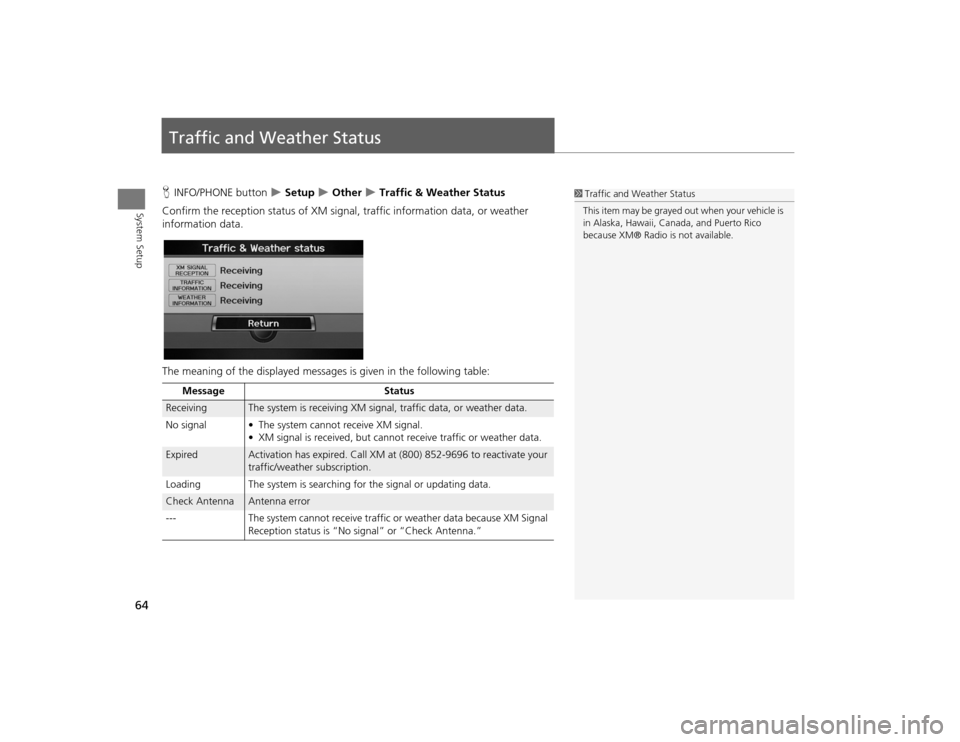
64System Setup
Traffic and Weather StatusHINFO/PHONE button
Setup
Other
Traffic & Weather Status
Confirm the reception status of XM signa l, traffic information data, or weather
information data.
The meaning of the displayed messages is given in the following table:
1Traffic and Weather Status
This item may be grayed out when your vehicle is
in Alaska, Hawaii, Cana da, and Puerto Rico
because XM® Radio is not available.
Message Status
Receiving
The system is receiving XM signal, traffic data, or weather data.
No signal • The system ca nnot receive XM signal.
• XM signal is received, but cannot receive traffic or weather data.
Expired
Activation has expired. Call XM at (800) 852-9696 to reactivate your
traffic/weather subscription.
Loading The system is searching for the signal or updating data.
Check Antenna
Antenna error
--- The system cannot receive traffic or weather data because XM Signal
Reception status is “No signal” or “Check Antenna.”
TSX_KA-31TL1820.book 64 ページ 2011年6月24日 金曜日 午後3時43分
Page 92 of 253

90Navigation
Calculating the RouteThis section describes how to calculate your route.1.Rotate i to select OK . Press u.
The system calculates and
displays the route line on the
map screen. 2Route Line
P. 94
The following options are available:
• Route Pref. : Changes the route preferences (calculating method).
2Changing the Route Preference
P. 91
• View Routes : Displays three different routes.
2Viewing the Routes
P. 91
• DESTINATION MAP : Move r to select DESTINATION MAP to display a map of
the destination.
2 Calculating the Route on the Destination Map
P. 92
2. Follow the route guidance to your
destination. 2 Driving to Your Destination
P. 93
The system provides you with
pop-up messages if your route
passes through unverified areas,
avoid areas, areas with traffic
restrictions, or weather warning
areas.
1Calculating the Route
The current route prefer ences are displayed as
icons on the top right of the Calculate Route
screen. The straight line distance (as the crow
flies, not driving distan ce) and direction to the
destination are shown t ogether with weather
information. You must have an AcuraLink Real-
Time Weather™ subscripti on to receive weather
information.
2 AcuraLink Real-Time Weather™ P. 15
2 Subscribing to XM® Radio P. 144
You cannot use voice commands while the
system is calculating the route.
Add to Address Book
You can add the destination address to the
address book.
2 Adding an Address Book Entry P. 37
Add to Dest. List
You can add the address to the Destination List.
2 Editing the Destination List P. 127
Call
You can place a telephone ca ll to the destination
phone number.
2 Bluetooth® HandsFreeLink® P. 174
TSX_KA-31TL1820.book 90 ページ 2011年6月24日 金曜日 午後3時43分
Page 100 of 253
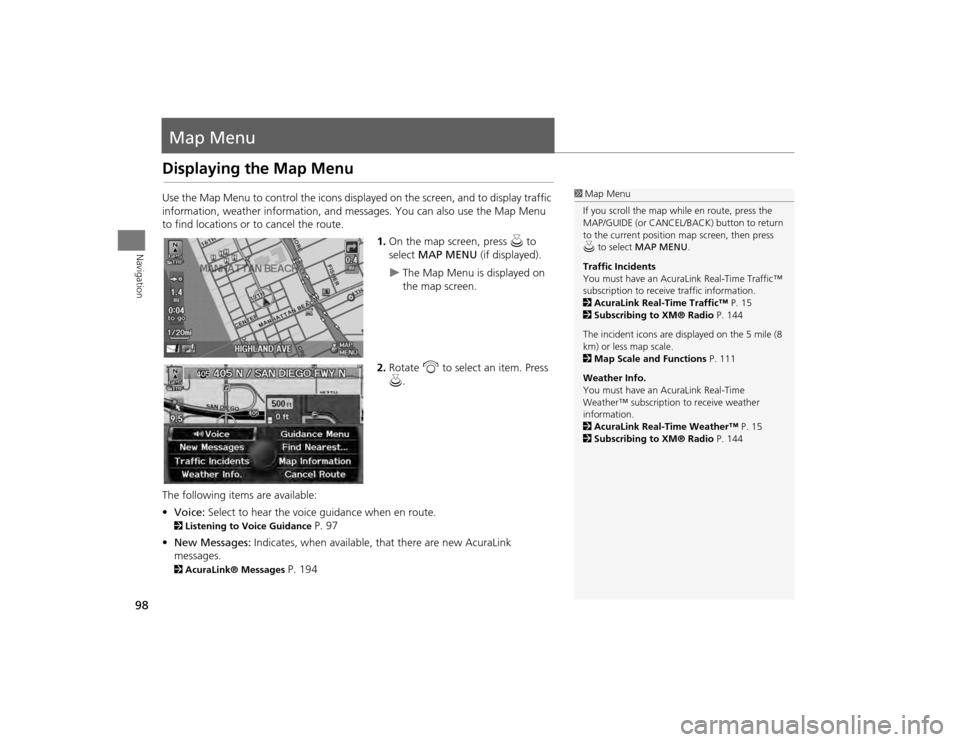
98Navigation
Map MenuDisplaying the Map MenuUse the Map Menu to control the icons displayed on the screen, and to display traffic
information, weather information, and messa ges. You can also use the Map Menu
to find locations or to cancel the route.
1.On the map screen, press u to
select MAP MENU (if displayed).
The Map Menu is displayed on
the map screen.
2. Rotate i to select an item. Press
u .
The following item s are available:
• Voice: Select to hear the voice guidance when en route.
2Listening to Voice Guidance
P. 97
• New Messages: Indicates, when available, that there are new AcuraLink
messages.
2 AcuraLink® Messages
P. 194
1Map Menu
If you scroll the map while en route, press the
MAP/GUIDE (or CANCEL/BACK) button to return
to the current position map screen, then press
u to select MAP MENU .
Traffic Incidents
You must have an AcuraL ink Real-Time Traffic™
subscription to receive traffic information.
2 AcuraLink Real-Time Traffic™ P. 15
2 Subscribing to XM® Radio P. 144
The incident icons are displayed on the 5 mile (8
km) or less map scale.
2 Map Scale and Functions P. 111
Weather Info.
You must have an AcuraLink Real-Time
Weather™ subscription to receive weather
information.
2 AcuraLink Real-Time Weather™ P. 15
2 Subscribing to XM® Radio P. 144
TSX_KA-31TL1820.book 98 ページ 2011年6月24日 金曜日 午後3時43分
Page 116 of 253
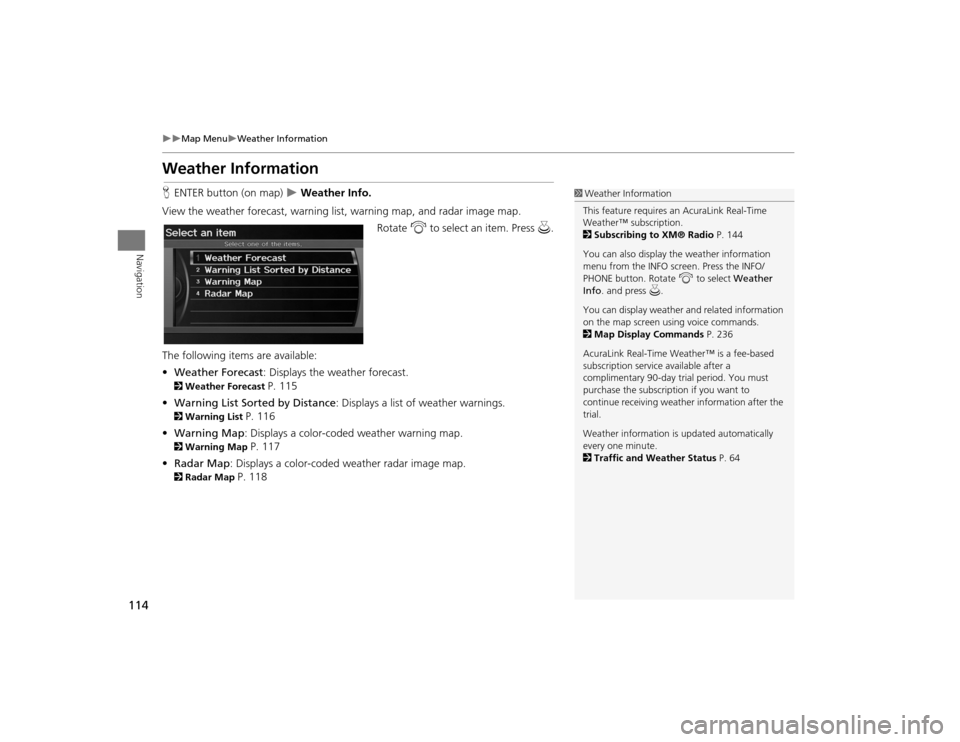
114
Map Menu
Weather Information
Navigation
Weather InformationHENTER button (on map)
Weather Info.
View the weather forecast, warning lis t, warning map, and radar image map.
Rotate i to select an item. Press u.
The following item s are available:
• Weather Forecast : Displays the weather forecast.
2Weather Forecast
P. 115
• Warning List Sorted by Distance : Displays a list of weather warnings.
2Warning List
P. 116
• Warning Map : Displays a color-coded weather warning map.
2Warning Map
P. 117
• Radar Map : Displays a color-coded weather radar image map.
2Radar Map
P. 118
1Weather Information
This feature requires an AcuraLink Real-Time
Weather™ subscription.
2 Subscribing to XM® Radio P. 144
You can also display the weather information
menu from the INFO screen. Press the INFO/
PHONE button. Rotate i to select Weather
Info . and press u.
You can display weather and related information
on the map screen using voice commands.
2 Map Display Commands P. 236
AcuraLink Real-Time Weather™ is a fee-based
subscription service available after a
complimentary 90-day tr ial period. You must
purchase the subscription if you want to
continue receivi ng weather information after the
trial.
Weather information is updated automatically
every one minute.
2 Traffic and Weather Status P. 64
TSX_KA-31TL1820.book 114 ページ 2011年6月24日 金曜日 午後3時43分