bluetooth Acura TSX 2012 Owner's Manual
[x] Cancel search | Manufacturer: ACURA, Model Year: 2012, Model line: TSX, Model: Acura TSX 2012Pages: 324, PDF Size: 9.45 MB
Page 2 of 324
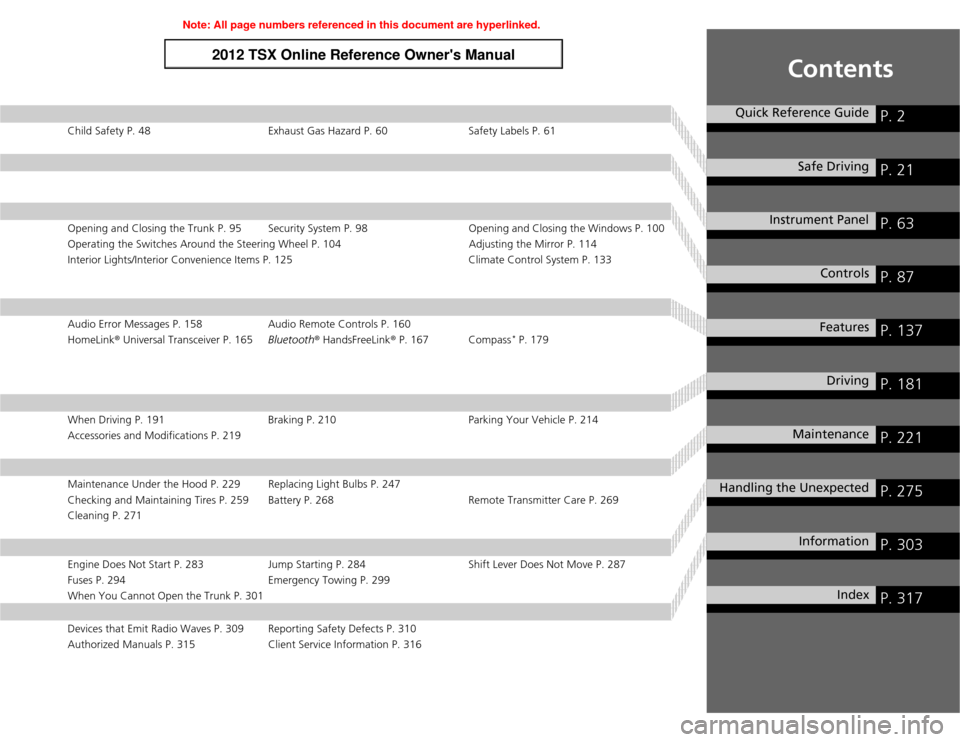
Contents
Child Safety P. 48 Exhaust Gas Hazard P. 60 Safety Labels P. 61Opening and Closing the Trunk P. 95 Security System P. 98 Opening and Closing the Windows P. 100
Operating the Switches Around the Steering Wheel P. 104 Adjusting the Mirror P. 114
Interior Lights/Interior Convenience Items P. 125 Climate Control System P. 133Audio Error Messages P. 158 Audio Remote Controls P. 160
HomeLink® Universal Transceiver P. 165Bluetooth® HandsFreeLink® P. 167 Compass
* P. 179
When Driving P. 191 Braking P. 210 Parking Your Vehicle P. 214
Accessories and Modifications P. 219Maintenance Under the Hood P. 229 Replacing Light Bulbs P. 247
Checking and Maintaining Tires P. 259 Battery P. 268 Remote Transmitter Care P. 269
Cleaning P. 271Engine Does Not Start P. 283 Jump Starting P. 284 Shift Lever Does Not Move P. 287
Fuses P. 294 Emergency Towing P. 299
When You Cannot Open the Trunk P. 301Devices that Emit Radio Waves P. 309 Reporting Safety Defects P. 310
Authorized Manuals P. 315 Client Service Information P. 316
Quick Reference Guide
P. 2
Safe Driving
P. 21
Instrument Panel
P. 63
Controls
P. 87
Features
P. 137
Driving
P. 181
Maintenance
P. 221
Handling the Unexpected
P. 275
Information
P. 303
Index
P. 317
Page 4 of 324
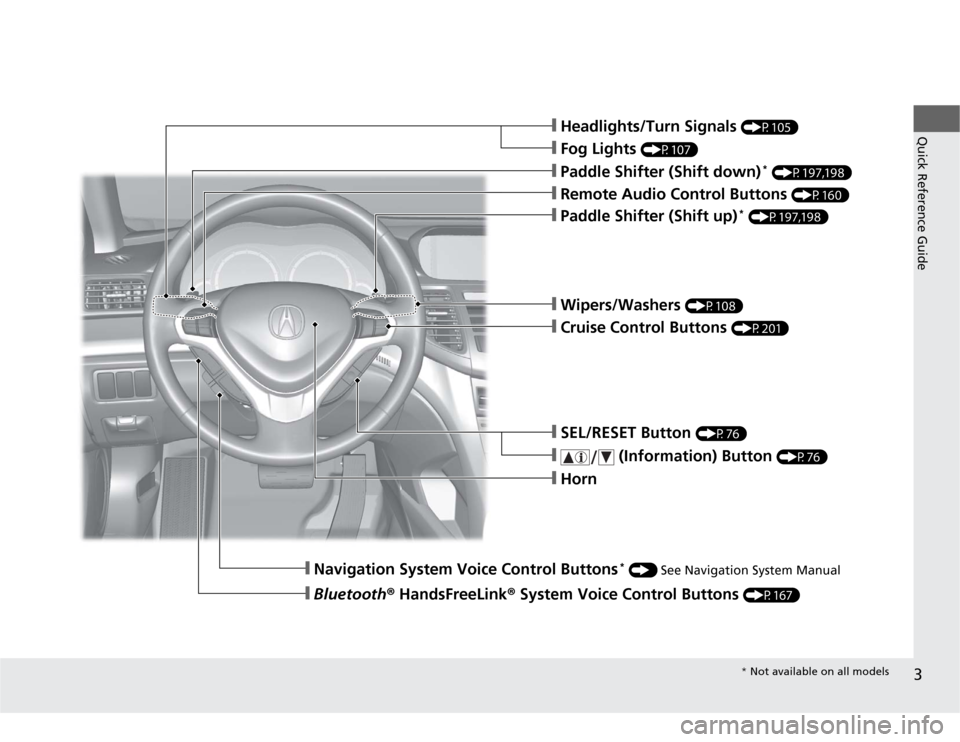
3Quick Reference Guide
❙Headlights/Turn Signals
(P105)
❙Fog Lights
(P107)
❙Paddle Shifter (Shift down)
* (P197,198)
❙Navigation System Voice Control Buttons
* () See Navigation System Manual
❙Bluetooth® HandsFreeLink® System Voice Control Buttons
(P167)
❙Horn❙Remote Audio Control Buttons
(P160)
❙Paddle Shifter (Shift up)
* (P197,198)
❙SEL/RESET Button
(P76)
❙
(Information) Button
(P76)
❙Wipers/Washers
(P108)
❙Cruise Control Buttons
(P201)* Not available on all models
Page 77 of 324

76
uuGauges and Multi-Information DisplayuMulti-Information Display
Instrument Panel
Multi-Information DisplayThe multi-information display shows the odometer, trip meter, outside temperature
indicator, and other gauges.
It also displays important messages such as warnings and other helpful information.
Press the (information) button or the SEL/RESET button to change the
display.■
Switching the Display
SEL/RESET ButtonTire Pressure
for each tireHFL
*
Trip Computer
Trip B Engine Oil Life Trip A
Outside Temperature Odometer
Button
: Press the SEL/RESET button. : Press the button.Shown when Bluetooth®
HandsFreeLink® is activated.
* Not available on all models
Page 80 of 324
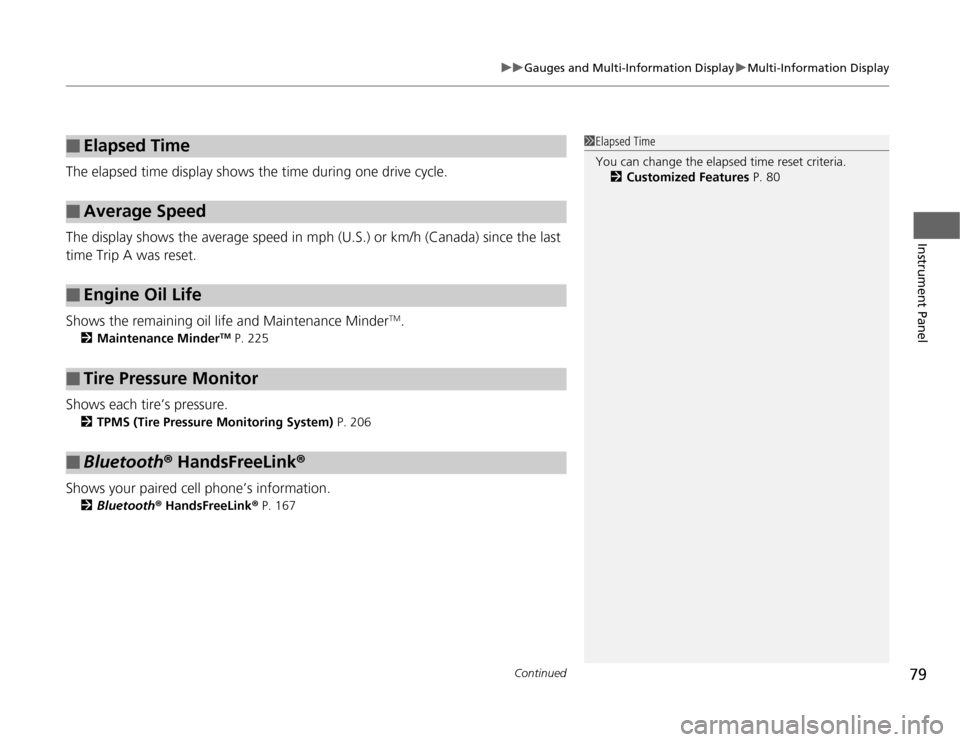
Continued
79
uuGauges and Multi-Information DisplayuMulti-Information Display
Instrument Panel
The elapsed time display shows the time during one drive cycle.
The display shows the average speed in mph (U.S.) or km/h (Canada) since the last
time Trip A was reset.
Shows the remaining oil life and Maintenance Minder
TM.
2Maintenance Minder
TM P. 225
Shows each tire’s pressure.
2TPMS (Tire Pressure Monitoring System) P. 206
Shows your paired cell phone’s information.
2Bluetooth® HandsFreeLink® P. 167
■
Elapsed Time
■
Average Speed
■
Engine Oil Life
■
Tire Pressure Monitor
■
Bluetooth® HandsFreeLink®
1Elapsed Time
You can change the elapsed time reset criteria.
2Customized Features P. 80
Page 138 of 324
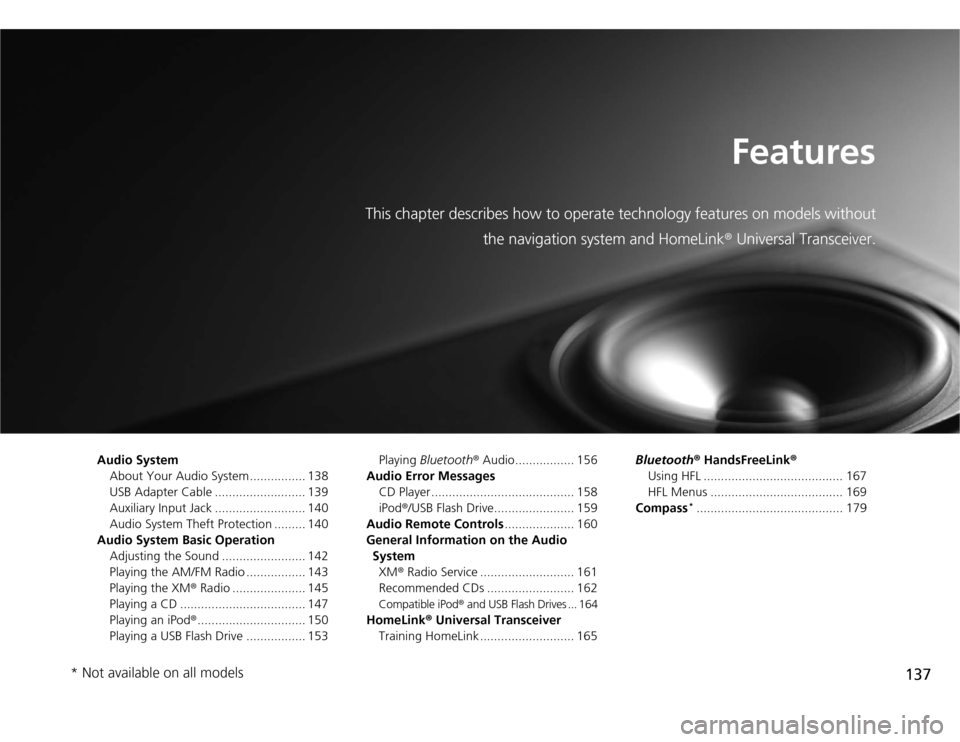
137
Features
This chapter describes how to operate technology features on models without
the navigation system and HomeLink® Universal Transceiver.
Audio System
About Your Audio System ................ 138
USB Adapter Cable .......................... 139
Auxiliary Input Jack .......................... 140
Audio System Theft Protection ......... 140
Audio System Basic Operation
Adjusting the Sound ........................ 142
Playing the AM/FM Radio ................. 143
Playing the XM® Radio ..................... 145
Playing a CD .................................... 147
Playing an iPod®............................... 150
Playing a USB Flash Drive ................. 153Playing Bluetooth® Audio................. 156
Audio Error Messages
CD Player ......................................... 158
iPod®/USB Flash Drive....................... 159
Audio Remote Controls.................... 160
General Information on the Audio
System
XM® Radio Service ........................... 161
Recommended CDs ......................... 162
Compatible iPod® and USB Flash Drives ... 164
HomeLink® Universal Transceiver
Training HomeLink ........................... 165Bluetooth® HandsFreeLink®
Using HFL ........................................ 167
HFL Menus ...................................... 169
Compass
*.......................................... 179
* Not available on all models
Page 139 of 324
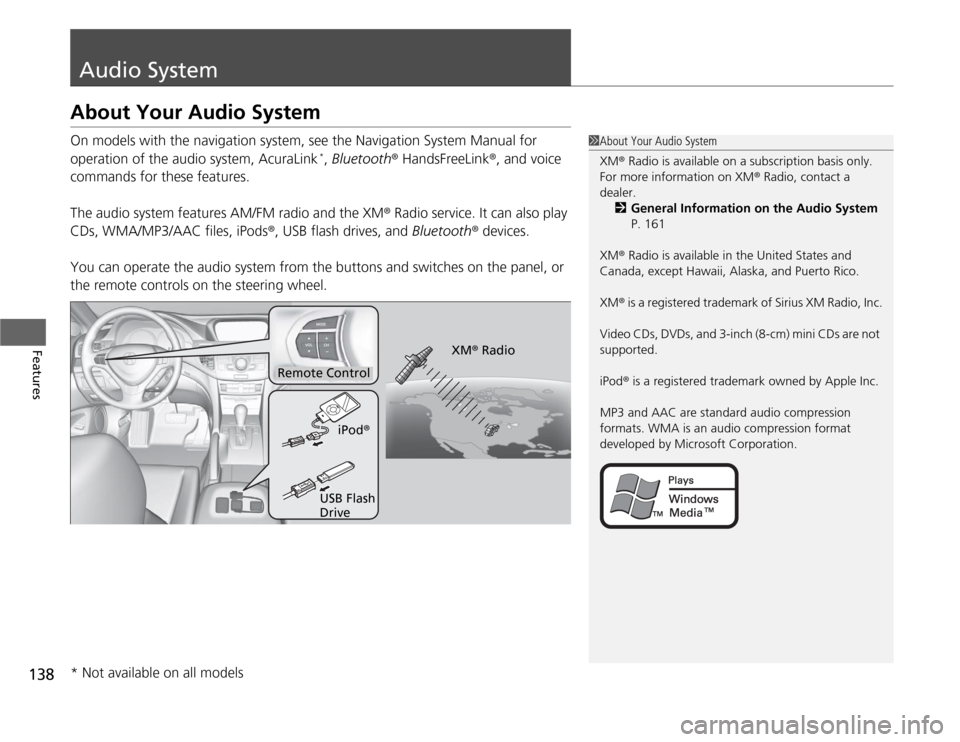
138Features
Audio SystemAbout Your Audio SystemOn models with the navigation system, see the Navigation System Manual for
operation of the audio system, AcuraLink
*, Bluetooth® HandsFreeLink®, and voice
commands for these features.
The audio system features AM/FM radio and the XM® Radio service. It can also play
CDs, WMA/MP3/AAC files, iPods®, USB flash drives, and Bluetooth® devices.
You can operate the audio system from the buttons and switches on the panel, or
the remote controls on the steering wheel.
1About Your Audio System
XM® Radio is available on a subscription basis only.
For more information on XM® Radio, contact a
dealer.
2General Information on the Audio System
P. 161
XM® Radio is available in the United States and
Canada, except Hawaii, Alaska, and Puerto Rico.
XM® is a registered trademark of Sirius XM Radio, Inc.
Video CDs, DVDs, and 3-inch (8-cm) mini CDs are not
supported.
iPod® is a registered trademark owned by Apple Inc.
MP3 and AAC are standard audio compression
formats. WMA is an audio compression format
developed by Microsoft Corporation.
Remote Control
iPod®
USB Flash
DriveXM® Radio
* Not available on all models
Page 157 of 324
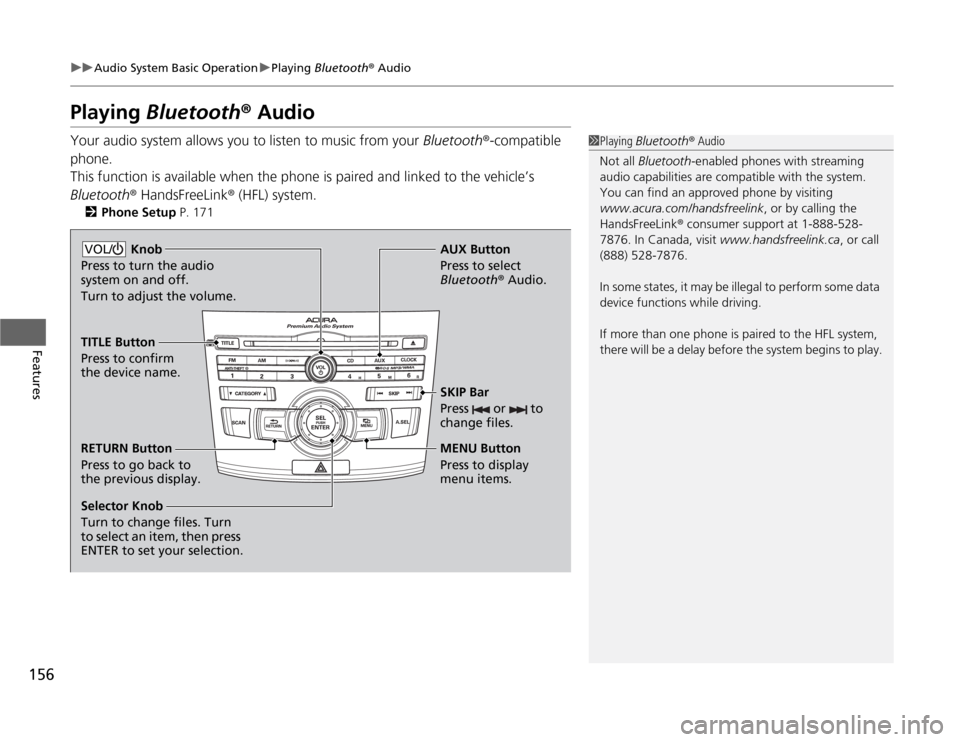
156
uuAudio System Basic OperationuPlaying Bluetooth® Audio
Features
Playing Bluetooth® AudioYour audio system allows you to listen to music from your Bluetooth®-compatible
phone.
This function is available when the phone is paired and linked to the vehicle’s
Bluetooth® HandsFreeLink® (HFL) system.
2Phone Setup P. 171
1Playing Bluetooth® Audio
Not all Bluetooth-enabled phones with streaming
audio capabilities are compatible with the system.
You can find an approved phone by visiting
www.acura.com/handsfreelink, or by calling the
HandsFreeLink® consumer support at 1-888-528-
7876. In Canada, visit www.handsfreelink.ca, or call
(888) 528-7876.
In some states, it may be illegal to perform some data
device functions while driving.
If more than one phone is paired to the HFL system,
there will be a delay before the system begins to play.
Selector Knob
Turn to change files. Turn
to select an item, then press
ENTER to set your selection.AUX Button
Press to select
Bluetooth® Audio.
SKIP Bar
Press or to
change files.RETURN Button
Press to go back to
the previous display.MENU Button
Press to display
menu items. Knob
Press to turn the audio
system on and off.
Turn to adjust the volume.VOL/TITLE Button
Press to confirm
the device name.
Page 158 of 324
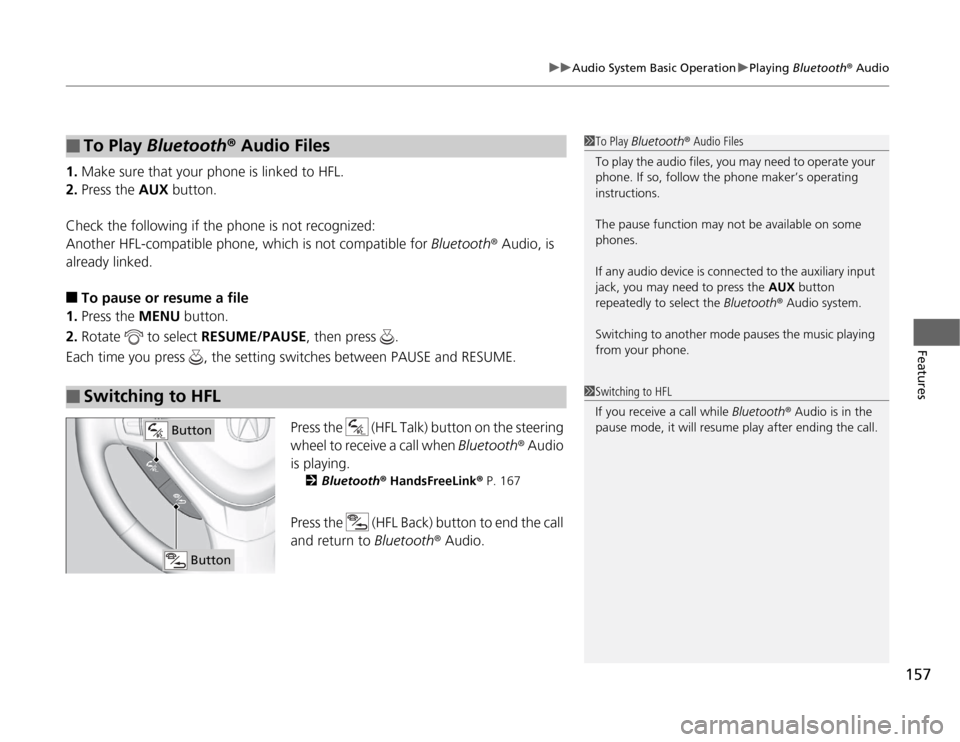
157
uuAudio System Basic OperationuPlaying Bluetooth® Audio
Features
1.Make sure that your phone is linked to HFL.
2.Press the AUX button.
Check the following if the phone is not recognized:
Another HFL-compatible phone, which is not compatible for Bluetooth® Audio, is
already linked.■
To pause or resume a file
1.Press the MENU button.
2.Rotate to select RESUME/PAUSE, then press .
Each time you press , the setting switches between PAUSE and RESUME.
Press the (HFL Talk) button on the steering
wheel to receive a call when Bluetooth® Audio
is playing.
2Bluetooth® HandsFreeLink® P. 167
Press the (HFL Back) button to end the call
and return to Bluetooth® Audio.
■
To Play Bluetooth® Audio Files
■
Switching to HFL
1To Play Bluetooth® Audio Files
To play the audio files, you may need to operate your
phone. If so, follow the phone maker’s operating
instructions.
The pause function may not be available on some
phones.
If any audio device is connected to the auxiliary input
jack, you may need to press the AUX button
repeatedly to select the Bluetooth® Audio system.
Switching to another mode pauses the music playing
from your phone.1Switching to HFL
If you receive a call while Bluetooth® Audio is in the
pause mode, it will resume play after ending the call.
Button
Button
Page 161 of 324
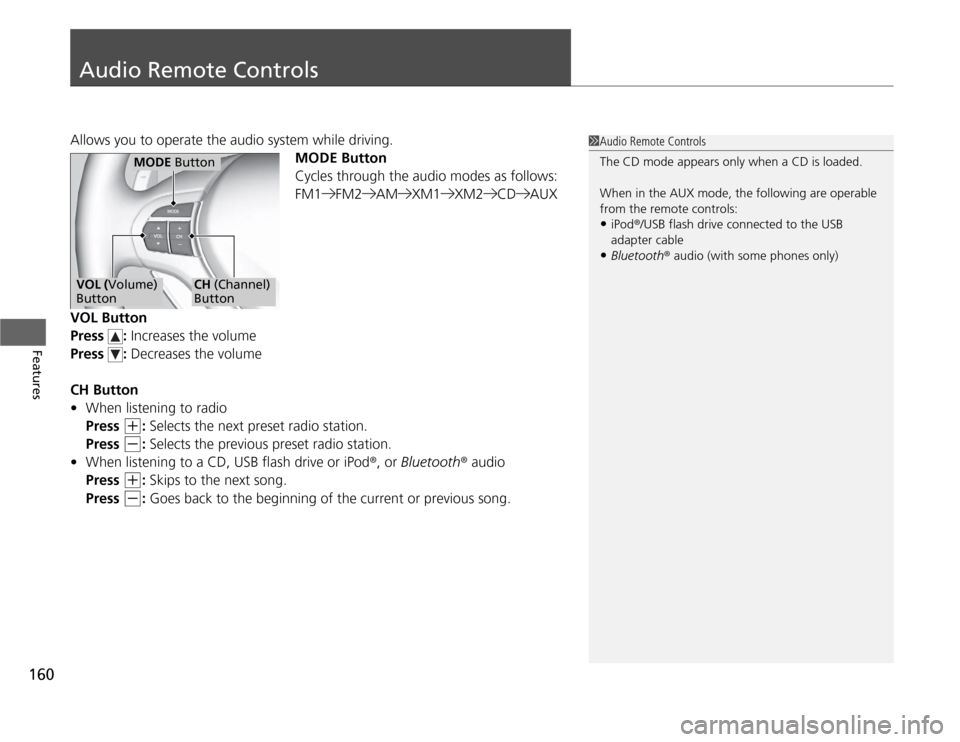
160Features
Audio Remote ControlsAllows you to operate the audio system while driving.
MODE Button
Cycles through the audio modes as follows:
FM1 FM2 AM XM1 XM2 CD AUX
VOL Button
Press : Increases the volume
Press : Decreases the volume
CH Button
•When listening to radio
Press
(+
: Selects the next preset radio station.
Press
(-
: Selects the previous preset radio station.
•When listening to a CD, USB flash drive or iPod®, or Bluetooth® audio
Press
(+
: Skips to the next song.
Press
(-
: Goes back to the beginning of the current or previous song.
1Audio Remote Controls
The CD mode appears only when a CD is loaded.
When in the AUX mode, the following are operable
from the remote controls:•iPod®/USB flash drive connected to the USB
adapter cable•Bluetooth® audio (with some phones only)
MODE Button
VOL (Volume)
Button
CH (Channel)
Button
Page 168 of 324
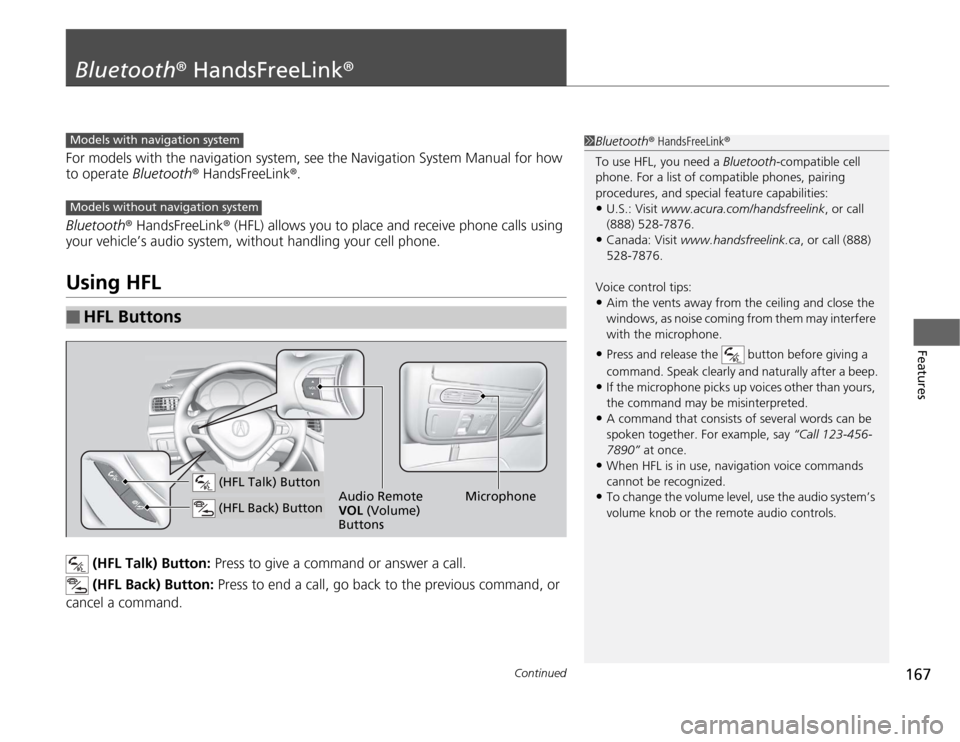
167
Continued
Features
Bluetooth® HandsFreeLink®For models with the navigation system, see the Navigation System Manual for how
to operate Bluetooth® HandsFreeLink®.
Bluetooth® HandsFreeLink® (HFL) allows you to place and receive phone calls using
your vehicle’s audio system, without handling your cell phone.Using HFL
(HFL Talk) Button: Press to give a command or answer a call.
(HFL Back) Button: Press to end a call, go back to the previous command, or
cancel a command.
■
HFL Buttons
1Bluetooth® HandsFreeLink®
To use HFL, you need a Bluetooth-compatible cell
phone. For a list of compatible phones, pairing
procedures, and special feature capabilities:•U.S.: Visit www.acura.com/handsfreelink, or call
(888) 528-7876.•Canada: Visit www.handsfreelink.ca, or call (888)
528-7876.
Voice control tips:•Aim the vents away from the ceiling and close the
windows, as noise coming from them may interfere
with the microphone.•Press and release the button before giving a
command. Speak clearly and naturally after a beep.•If the microphone picks up voices other than yours,
the command may be misinterpreted.•A command that consists of several words can be
spoken together. For example, say “Call 123-456-
7890” at once.•When HFL is in use, navigation voice commands
cannot be recognized.•To change the volume level, use the audio system’s
volume knob or the remote audio controls.
Models with navigation systemModels without navigation system
Microphone Audio Remote
VOL (Volume)
Buttons
(HFL Talk) Button (HFL Back) Button