bluetooth Acura TSX 2012 User Guide
[x] Cancel search | Manufacturer: ACURA, Model Year: 2012, Model line: TSX, Model: Acura TSX 2012Pages: 324, PDF Size: 9.45 MB
Page 169 of 324
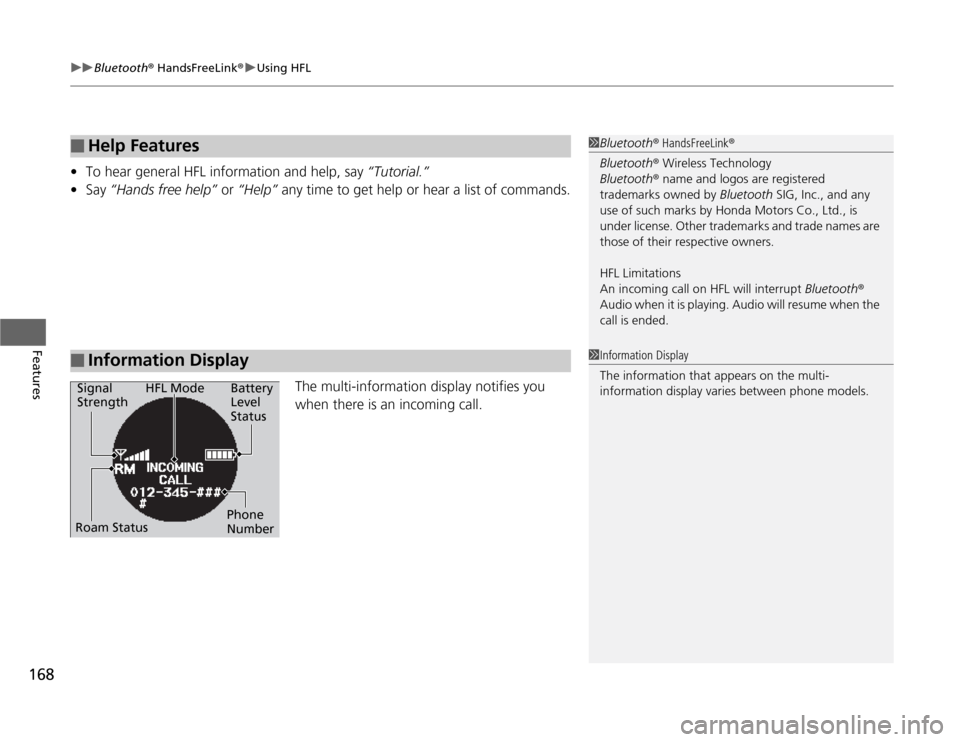
uuBluetooth® HandsFreeLink®uUsing HFL
168Features
•To hear general HFL information and help, say “Tutorial.”
•Say “Hands free help” or “Help” any time to get help or hear a list of commands.
The multi-information display notifies you
when there is an incoming call.■
Help Features
■
Information Display
1Bluetooth® HandsFreeLink®
Bluetooth® Wireless Technology
Bluetooth® name and logos are registered
trademarks owned by Bluetooth SIG, Inc., and any
use of such marks by Honda Motors Co., Ltd., is
under license. Other trademarks and trade names are
those of their respective owners.
HFL Limitations
An incoming call on HFL will interrupt Bluetooth®
Audio when it is playing. Audio will resume when the
call is ended.1Information Display
The information that appears on the multi-
information display varies between phone models.
Signal
StrengthHFL Mode Battery
Level
Status
Roam StatusPhone
Number
Page 170 of 324
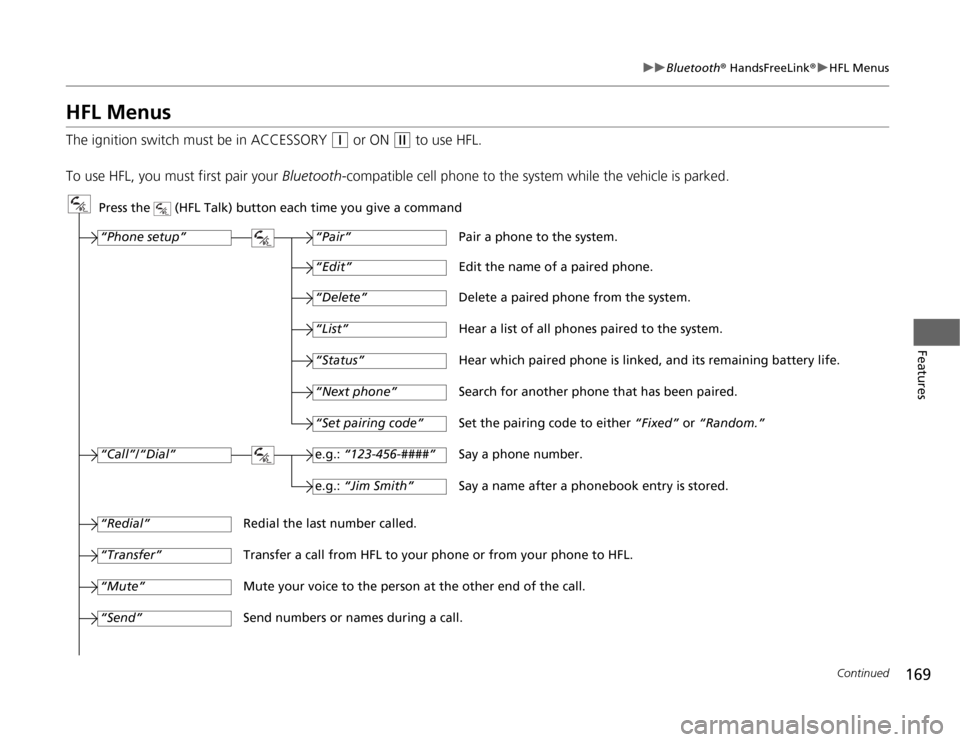
169
uuBluetooth® HandsFreeLink®uHFL Menus
Continued
Features
HFL MenusThe ignition switch must be in ACCESSORY
(q
or ON
(w
to use HFL.
To use HFL, you must first pair your Bluetooth-compatible cell phone to the system while the vehicle is parked.
Press the (HFL Talk) button each time you give a command
“Set pairing code”
Pair a phone to the system.
Edit the name of a paired phone.
Delete a paired phone from the system.
Hear a list of all phones paired to the system.
Hear which paired phone is linked, and its remaining battery life.
Search for another phone that has been paired.
Set the pairing code to either “Fixed” or “Random.”
Say a phone number.
Say a name after a phonebook entry is stored.
Redial the last number called.
Transfer a call from HFL to your phone or from your phone to HFL.
Mute your voice to the person at the other end of the call.
Send numbers or names during a call.“Pair”
“Edit”“Delete”“List”“Status”“Next phone”e.g.: “123-456-####”e.g.: “Jim Smith”
“Phone setup”“Call”/“Dial”“Transfer”“Mute”“Send”“Redial”
Page 171 of 324
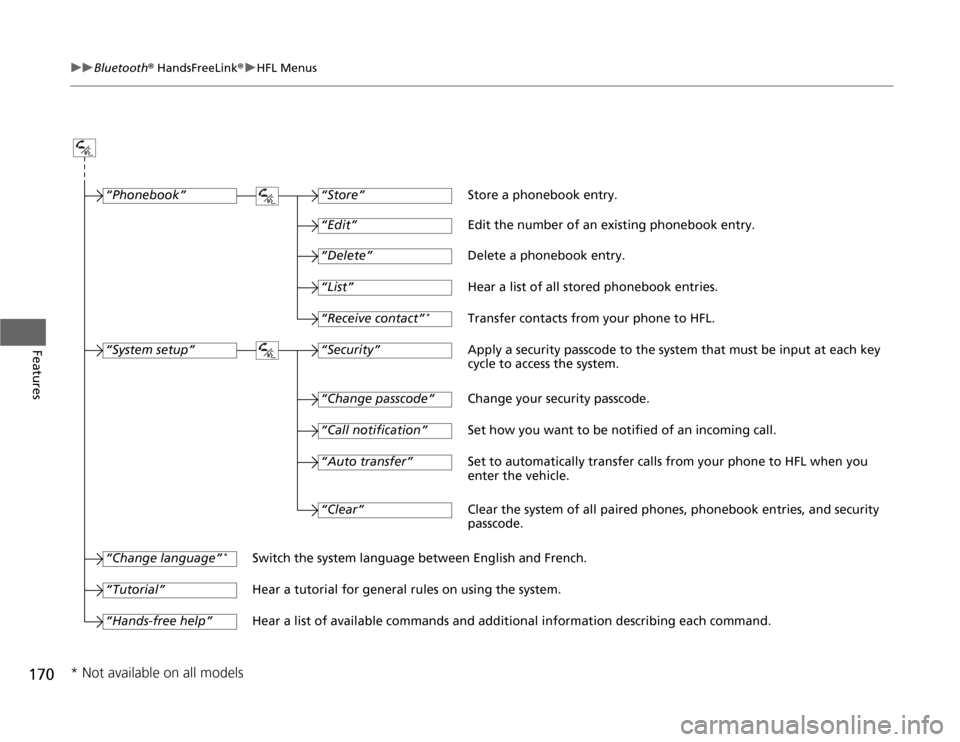
170
uuBluetooth® HandsFreeLink®uHFL Menus
Features
“Change passcode”
Store a phonebook entry.
Edit the number of an existing phonebook entry.
Delete a phonebook entry.
Hear a list of all stored phonebook entries.
Transfer contacts from your phone to HFL.
Apply a security passcode to the system that must be input at each key
cycle to access the system.
Change your security passcode.
Set how you want to be notified of an incoming call.
Set to automatically transfer calls from your phone to HFL when you
enter the vehicle.
Switch the system language between English and French.
Hear a tutorial for general rules on using the system.
Hear a list of available commands and additional information describing each command.“Store”
“Edit”“Delete”“List”“Receive contact”
*
“Security”“Call notification”“Auto transfer”
“Phonebook”“System setup”“Change language”
*
“Tutorial”“Hands-free help”
Clear the system of all paired phones, phonebook entries, and security
passcode. “Clear”
* Not available on all models
Page 172 of 324
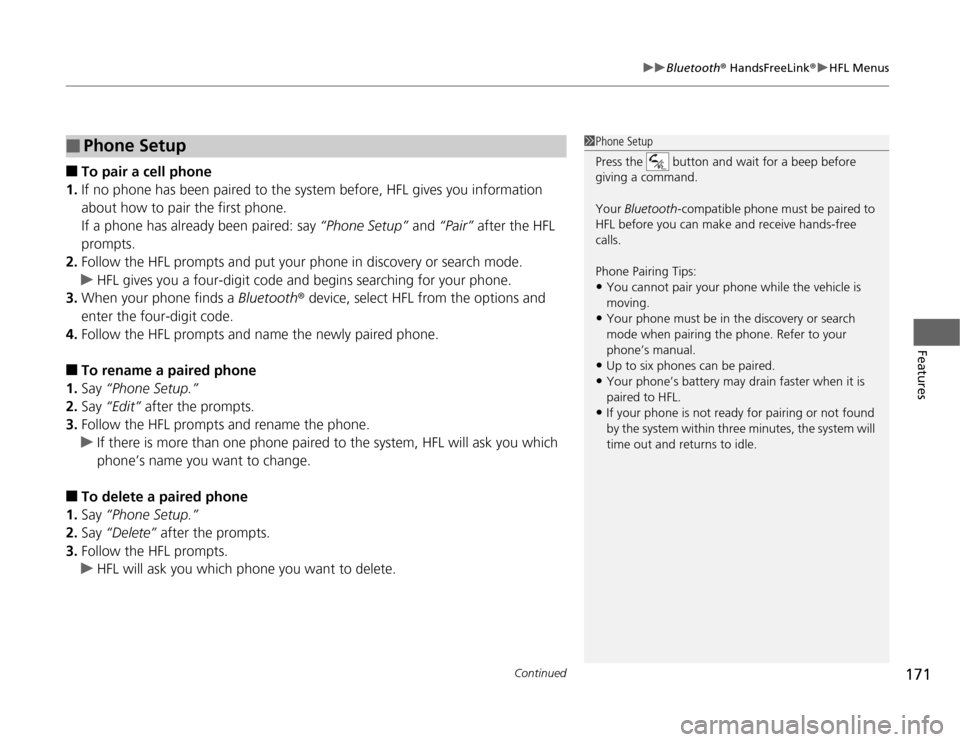
Continued
171
uuBluetooth® HandsFreeLink®uHFL Menus
Features
■
To pair a cell phone
1.If no phone has been paired to the system before, HFL gives you information
about how to pair the first phone.
If a phone has already been paired: say “Phone Setup” and “Pair” after the HFL
prompts.
2.Follow the HFL prompts and put your phone in discovery or search mode.
uHFL gives you a four-digit code and begins searching for your phone.
3.When your phone finds a Bluetooth® device, select HFL from the options and
enter the four-digit code.
4.Follow the HFL prompts and name the newly paired phone.
■
To rename a paired phone
1.Say “Phone Setup.”
2.Say “Edit” after the prompts.
3.Follow the HFL prompts and rename the phone.
uIf there is more than one phone paired to the system, HFL will ask you which
phone’s name you want to change.
■
To delete a paired phone
1.Say “Phone Setup.”
2.Say “Delete” after the prompts.
3.Follow the HFL prompts.
uHFL will ask you which phone you want to delete.
■
Phone Setup
1Phone Setup
Press the button and wait for a beep before
giving a command.
Your Bluetooth-compatible phone must be paired to
HFL before you can make and receive hands-free
calls.
Phone Pairing Tips:•You cannot pair your phone while the vehicle is
moving.•Your phone must be in the discovery or search
mode when pairing the phone. Refer to your
phone’s manual.•Up to six phones can be paired.•Your phone’s battery may drain faster when it is
paired to HFL.•If your phone is not ready for pairing or not found
by the system within three minutes, the system will
time out and returns to idle.
Page 173 of 324
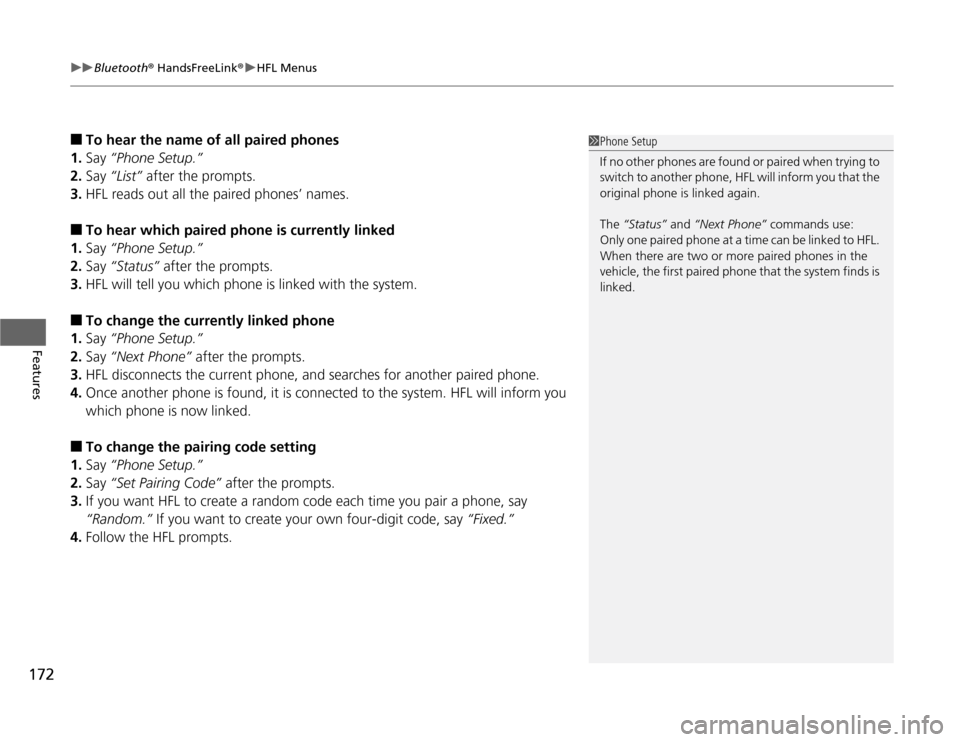
uuBluetooth® HandsFreeLink®uHFL Menus
172Features
■
To hear the name of all paired phones
1.Say “Phone Setup.”
2.Say “List” after the prompts.
3.HFL reads out all the paired phones’ names.
■
To hear which paired phone is currently linked
1.Say “Phone Setup.”
2.Say “Status” after the prompts.
3.HFL will tell you which phone is linked with the system.
■
To change the currently linked phone
1.Say “Phone Setup.”
2.Say “Next Phone” after the prompts.
3.HFL disconnects the current phone, and searches for another paired phone.
4.Once another phone is found, it is connected to the system. HFL will inform you
which phone is now linked.
■
To change the pairing code setting
1.Say “Phone Setup.”
2.Say “Set Pairing Code” after the prompts.
3.If you want HFL to create a random code each time you pair a phone, say
“Random.” If you want to create your own four-digit code, say “Fixed.”
4.Follow the HFL prompts.
1Phone Setup
If no other phones are found or paired when trying to
switch to another phone, HFL will inform you that the
original phone is linked again.
The “Status” and “Next Phone” commands use:
Only one paired phone at a time can be linked to HFL.
When there are two or more paired phones in the
vehicle, the first paired phone that the system finds is
linked.
Page 174 of 324
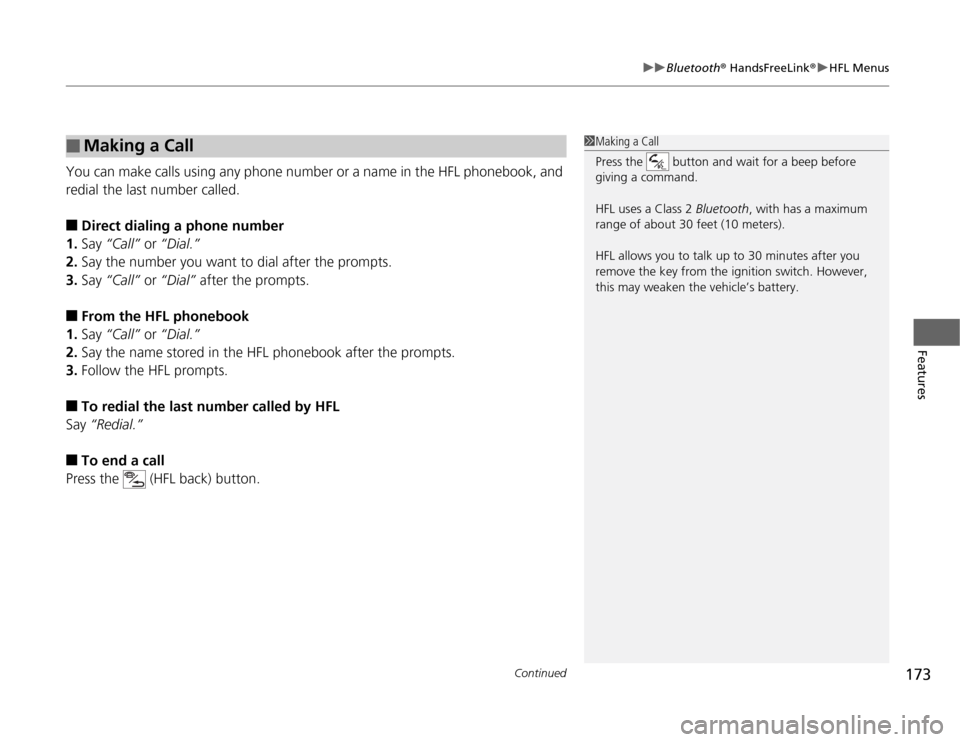
Continued
173
uuBluetooth® HandsFreeLink®uHFL Menus
Features
You can make calls using any phone number or a name in the HFL phonebook, and
redial the last number called.■
Direct dialing a phone number
1.Say “Call” or “Dial.”
2.Say the number you want to dial after the prompts.
3.Say “Call” or “Dial” after the prompts.
■
From the HFL phonebook
1.Say “Call” or “Dial.”
2.Say the name stored in the HFL phonebook after the prompts.
3.Follow the HFL prompts.
■
To redial the last number called by HFL
Say “Redial.”
■
To end a call
Press the (HFL back) button.
■
Making a Call
1Making a Call
Press the button and wait for a beep before
giving a command.
HFL uses a Class 2 Bluetooth, with has a maximum
range of about 30 feet (10 meters).
HFL allows you to talk up to 30 minutes after you
remove the key from the ignition switch. However,
this may weaken the vehicle’s battery.
Page 175 of 324
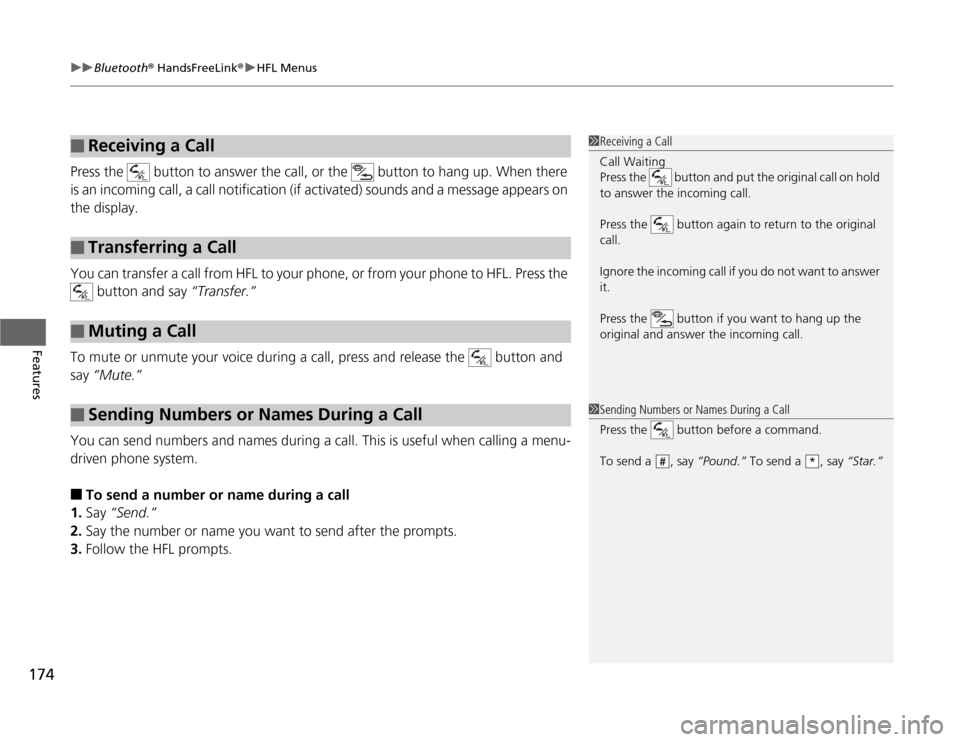
uuBluetooth® HandsFreeLink®uHFL Menus
174Features
Press the button to answer the call, or the button to hang up. When there
is an incoming call, a call notification (if activated) sounds and a message appears on
the display.
You can transfer a call from HFL to your phone, or from your phone to HFL. Press the
button and say “Transfer.”
To mute or unmute your voice during a call, press and release the button and
say “Mute.”
You can send numbers and names during a call. This is useful when calling a menu-
driven phone system.■
To send a number or name during a call
1.Say “Send.”
2.Say the number or name you want to send after the prompts.
3.Follow the HFL prompts.
■
Receiving a Call
■
Transferring a Call
■
Muting a Call
■
Sending Numbers or Names During a Call
1Receiving a Call
Call Waiting
Press the button and put the original call on hold
to answer the incoming call.
Press the button again to return to the original
call.
Ignore the incoming call if you do not want to answer
it.
Press the button if you want to hang up the
original and answer the incoming call.1Sending Numbers or Names During a Call
Press the button before a command.
To send a , say “Pound.” To send a , say “Star.”
#
*
Page 176 of 324
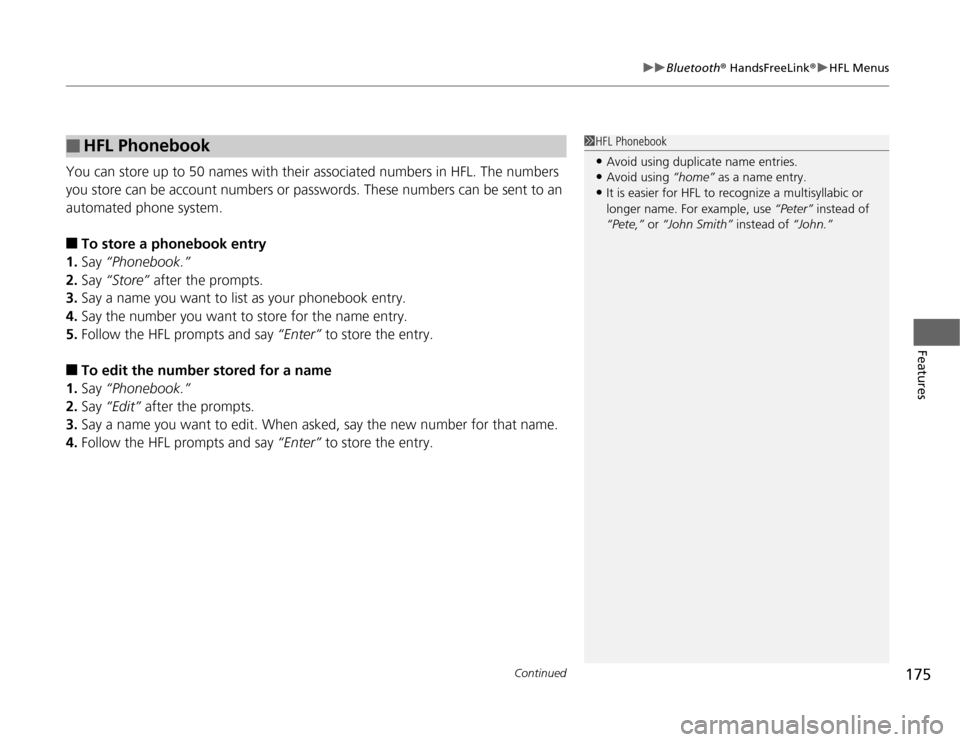
Continued
175
uuBluetooth® HandsFreeLink®uHFL Menus
Features
You can store up to 50 names with their associated numbers in HFL. The numbers
you store can be account numbers or passwords. These numbers can be sent to an
automated phone system.■
To store a phonebook entry
1.Say “Phonebook.”
2.Say “Store” after the prompts.
3.Say a name you want to list as your phonebook entry.
4.Say the number you want to store for the name entry.
5.Follow the HFL prompts and say “Enter” to store the entry.
■
To edit the number stored for a name
1.Say “Phonebook.”
2.Say “Edit” after the prompts.
3.Say a name you want to edit. When asked, say the new number for that name.
4.Follow the HFL prompts and say “Enter” to store the entry.
■
HFL Phonebook
1HFL Phonebook•Avoid using duplicate name entries.•Avoid using “home” as a name entry.•It is easier for HFL to recognize a multisyllabic or
longer name. For example, use “Peter” instead of
“Pete,” or “John Smith” instead of “John.”
Page 177 of 324
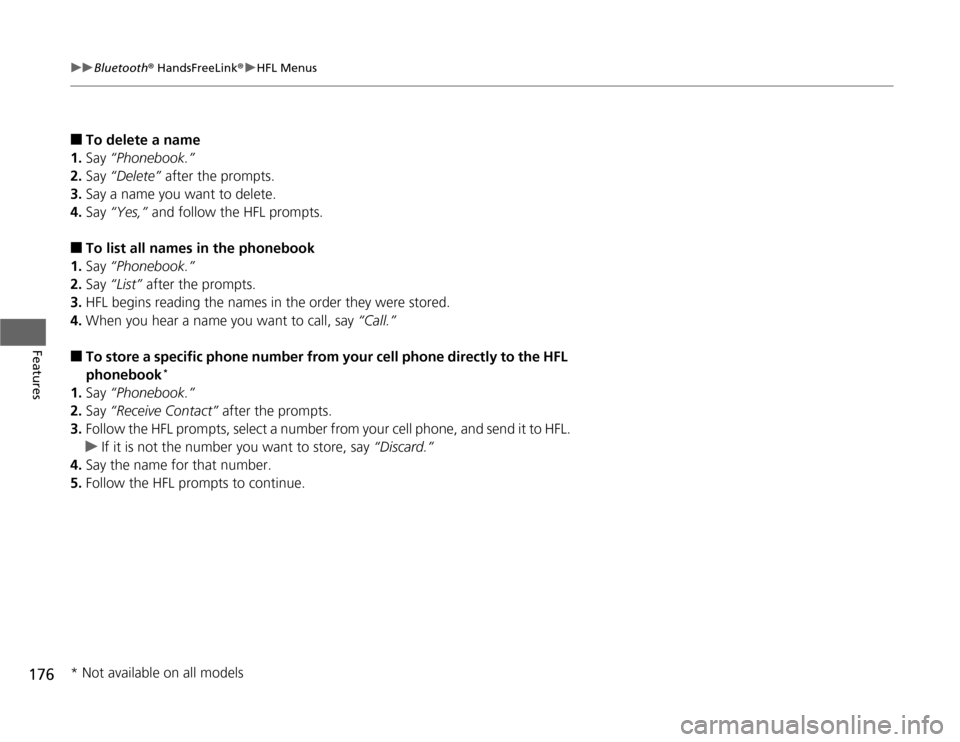
176
uuBluetooth® HandsFreeLink®uHFL Menus
Features
■
To delete a name
1.Say “Phonebook.”
2.Say “Delete” after the prompts.
3.Say a name you want to delete.
4.Say “Yes,” and follow the HFL prompts.
■
To list all names in the phonebook
1.Say “Phonebook.”
2.Say “List” after the prompts.
3.HFL begins reading the names in the order they were stored.
4.When you hear a name you want to call, say “Call.”
■
To store a specific phone number from your cell phone directly to the HFL
phonebook
*
1.Say “Phonebook.”
2.Say “Receive Contact” after the prompts.
3.Follow the HFL prompts, select a number from your cell phone, and send it to HFL.
uIf it is not the number you want to store, say “Discard.”
4.Say the name for that number.
5.Follow the HFL prompts to continue.
* Not available on all models
Page 178 of 324
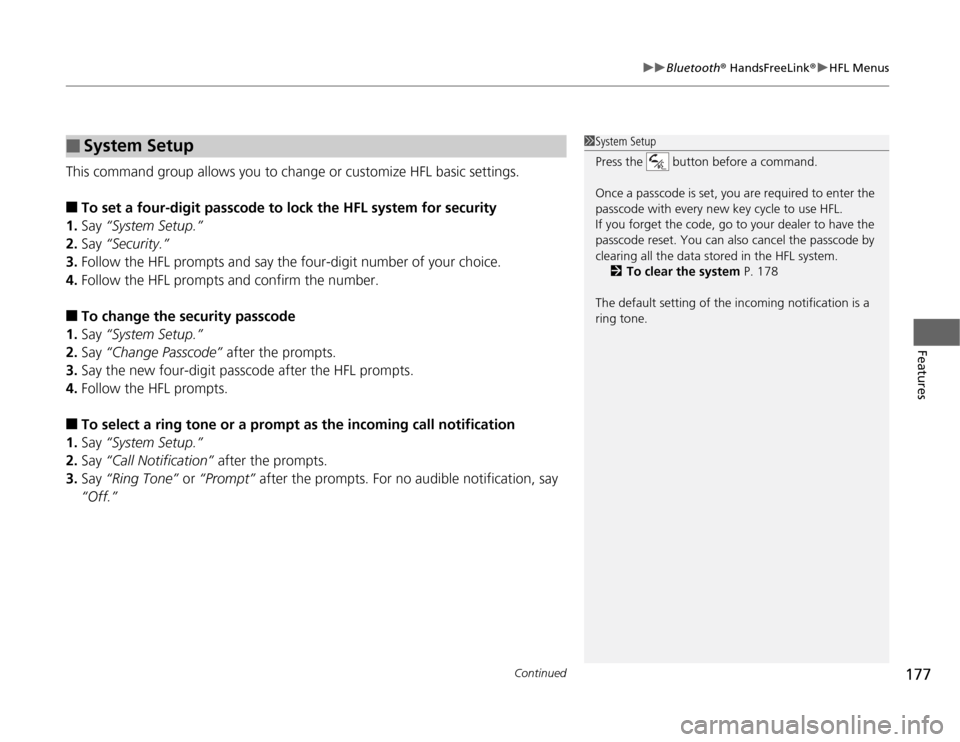
Continued
177
uuBluetooth® HandsFreeLink®uHFL Menus
Features
This command group allows you to change or customize HFL basic settings.■
To set a four-digit passcode to lock the HFL system for security
1.Say “System Setup.”
2.Say “Security.”
3.Follow the HFL prompts and say the four-digit number of your choice.
4.Follow the HFL prompts and confirm the number.
■
To change the security passcode
1.Say “System Setup.”
2.Say “Change Passcode” after the prompts.
3.Say the new four-digit passcode after the HFL prompts.
4.Follow the HFL prompts.
■
To select a ring tone or a prompt as the incoming call notification
1.Say “System Setup.”
2.Say “Call Notification” after the prompts.
3.Say “Ring Tone” or “Prompt” after the prompts. For no audible notification, say
“Off.”
■
System Setup
1System Setup
Press the button before a command.
Once a passcode is set, you are required to enter the
passcode with every new key cycle to use HFL.
If you forget the code, go to your dealer to have the
passcode reset. You can also cancel the passcode by
clearing all the data stored in the HFL system.
2To clear the system P. 178
The default setting of the incoming notification is a
ring tone.