display Acura TSX 2012 Service Manual
[x] Cancel search | Manufacturer: ACURA, Model Year: 2012, Model line: TSX, Model: Acura TSX 2012Pages: 324, PDF Size: 9.45 MB
Page 152 of 324
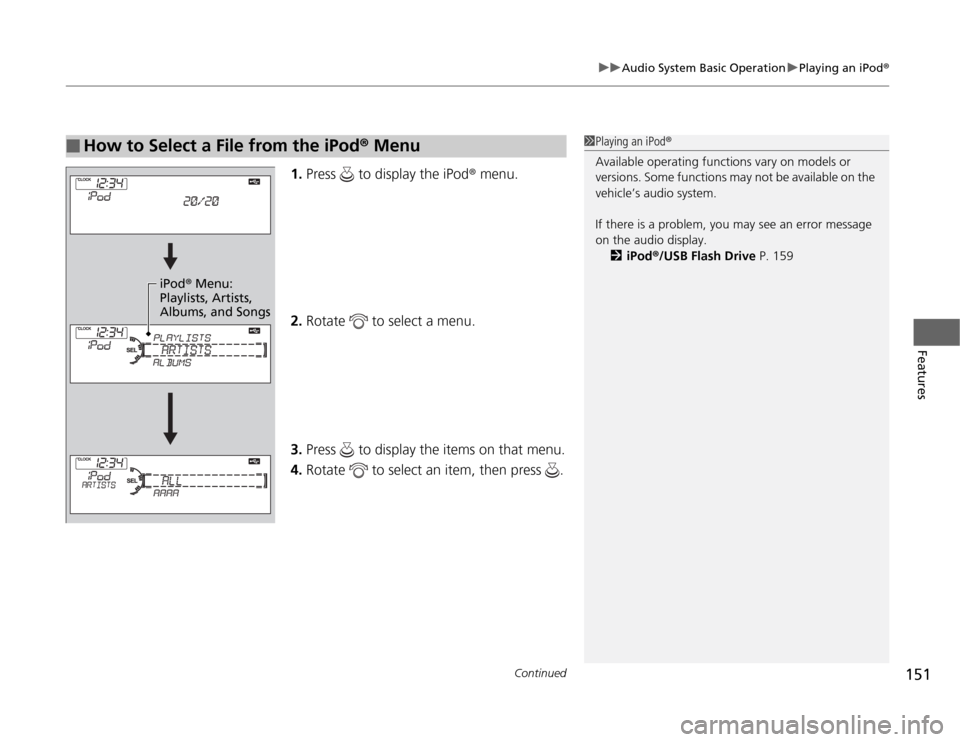
Continued
151
uuAudio System Basic OperationuPlaying an iPod®
Features
1.Press to display the iPod® menu.
2.Rotate to select a menu.
3.Press to display the items on that menu.
4.Rotate to select an item, then press .
■
How to Select a File from the iPod® Menu
1Playing an iPod®
Available operating functions vary on models or
versions. Some functions may not be available on the
vehicle’s audio system.
If there is a problem, you may see an error message
on the audio display.
2iPod®/USB Flash Drive P. 159
iPod® Menu:
Playlists, Artists,
Albums, and Songs
Page 154 of 324
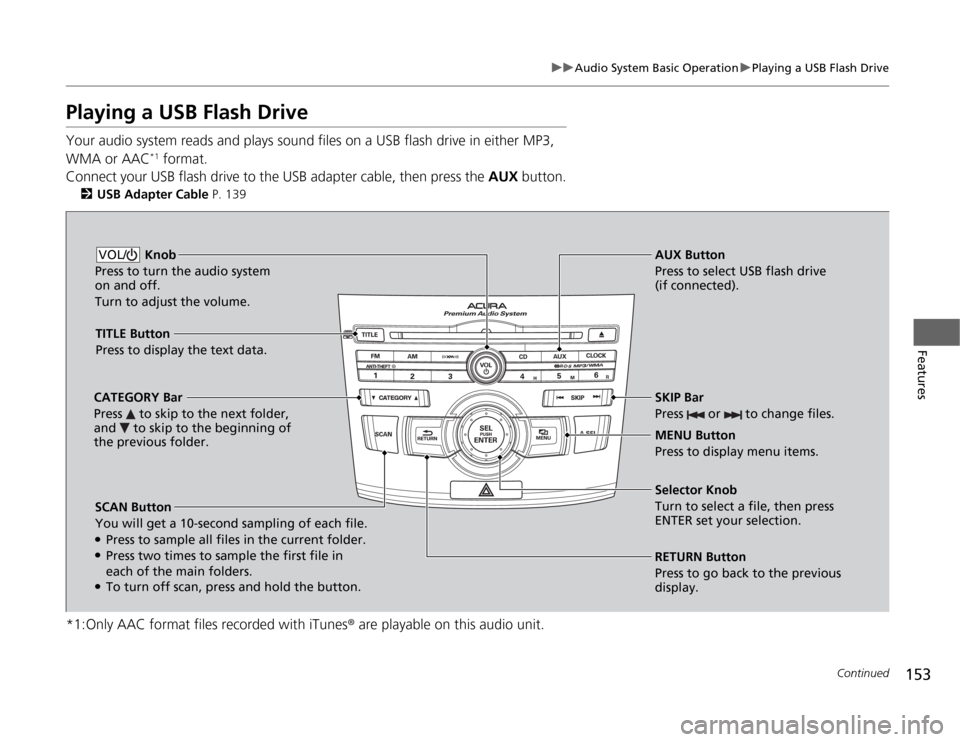
153
uuAudio System Basic OperationuPlaying a USB Flash Drive
Continued
Features
Playing a USB Flash DriveYour audio system reads and plays sound files on a USB flash drive in either MP3,
WMA or AAC
*1 format.
Connect your USB flash drive to the USB adapter cable, then press the AUX button.
2USB Adapter Cable P. 139
*1:Only AAC format files recorded with iTunes® are playable on this audio unit.
SCAN Button
You will get a 10-second sampling of each file.●Press to sample all files in the current folder.●Press two times to sample the first file in
each of the main folders.●To turn off scan, press and hold the button.RETURN Button
Press to go back to the previous
display. Selector Knob
Turn to select a file, then press
ENTER set your selection. AUX Button
Press to select USB flash drive
(if connected). Knob
Press to turn the audio system
on and off.
Turn to adjust the volume.VOL/
SKIP Bar
Press or to change files.MENU Button
Press to display menu items. TITLE Button
Press to display the text data.
CATEGORY Bar
Press to skip to the next folder,
and to skip to the beginning of
the previous folder.
Page 155 of 324
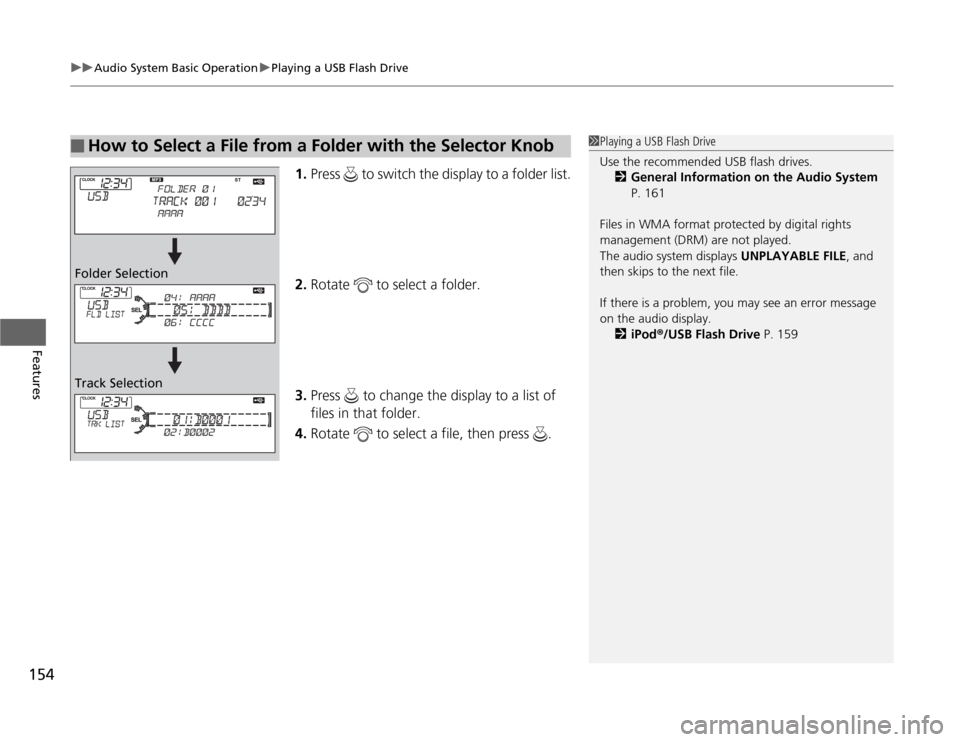
uuAudio System Basic OperationuPlaying a USB Flash Drive
154Features
1.Press to switch the display to a folder list.
2.Rotate to select a folder.
3.Press to change the display to a list of
files in that folder.
4.Rotate to select a file, then press .
■
How to Select a File from a Folder with the Selector Knob
1Playing a USB Flash Drive
Use the recommended USB flash drives.
2General Information on the Audio System
P. 161
Files in WMA format protected by digital rights
management (DRM) are not played.
The audio system displays UNPLAYABLE FILE, and
then skips to the next file.
If there is a problem, you may see an error message
on the audio display.
2iPod®/USB Flash Drive P. 159
Folder Selection
Track Selection
Page 157 of 324
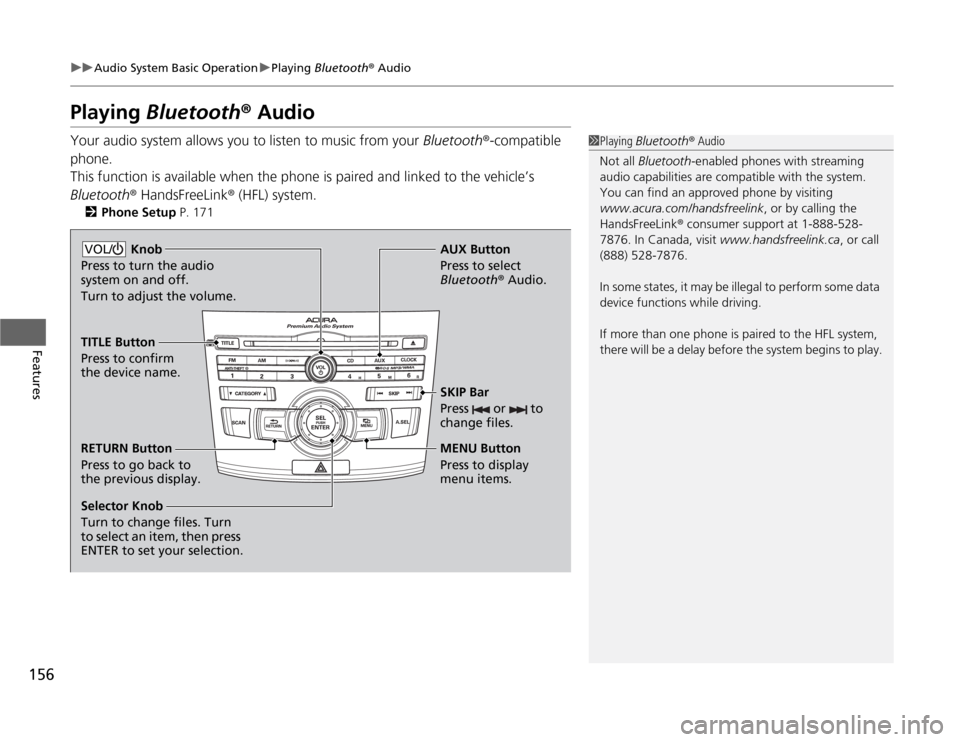
156
uuAudio System Basic OperationuPlaying Bluetooth® Audio
Features
Playing Bluetooth® AudioYour audio system allows you to listen to music from your Bluetooth®-compatible
phone.
This function is available when the phone is paired and linked to the vehicle’s
Bluetooth® HandsFreeLink® (HFL) system.
2Phone Setup P. 171
1Playing Bluetooth® Audio
Not all Bluetooth-enabled phones with streaming
audio capabilities are compatible with the system.
You can find an approved phone by visiting
www.acura.com/handsfreelink, or by calling the
HandsFreeLink® consumer support at 1-888-528-
7876. In Canada, visit www.handsfreelink.ca, or call
(888) 528-7876.
In some states, it may be illegal to perform some data
device functions while driving.
If more than one phone is paired to the HFL system,
there will be a delay before the system begins to play.
Selector Knob
Turn to change files. Turn
to select an item, then press
ENTER to set your selection.AUX Button
Press to select
Bluetooth® Audio.
SKIP Bar
Press or to
change files.RETURN Button
Press to go back to
the previous display.MENU Button
Press to display
menu items. Knob
Press to turn the audio
system on and off.
Turn to adjust the volume.VOL/TITLE Button
Press to confirm
the device name.
Page 162 of 324
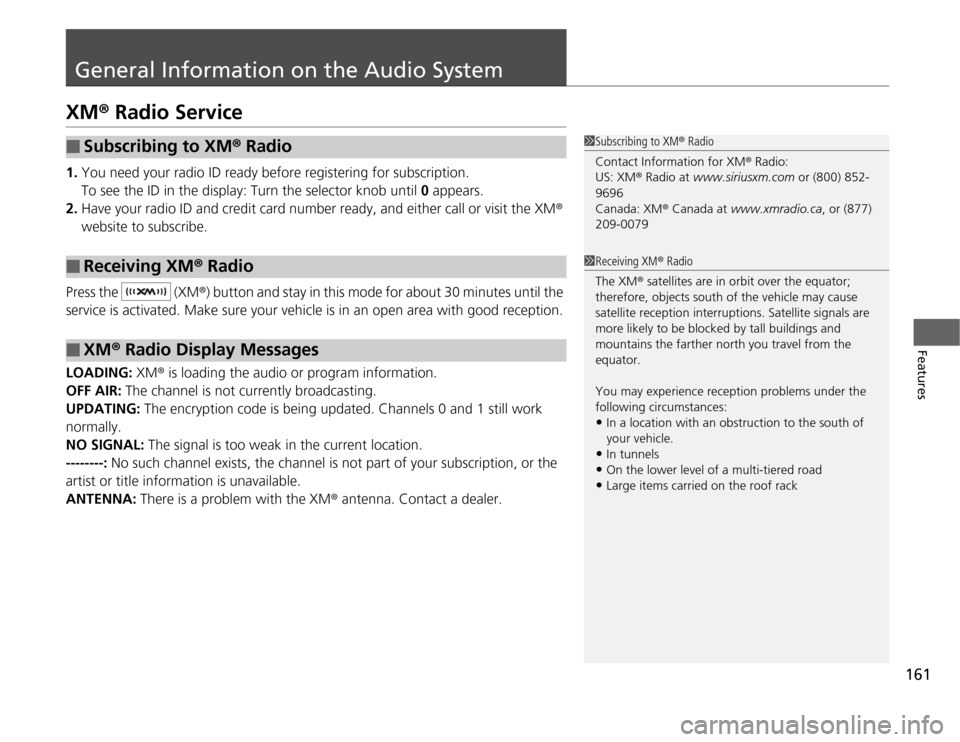
161
Features
General Information on the Audio SystemXM® Radio Service1.You need your radio ID ready before registering for subscription.
To see the ID in the display: Turn the selector knob until 0 appears.
2.Have your radio ID and credit card number ready, and either call or visit the XM®
website to subscribe.
Press the (XM®) button and stay in this mode for about 30 minutes until the
service is activated. Make sure your vehicle is in an open area with good reception.
LOADING: XM® is loading the audio or program information.
OFF AIR: The channel is not currently broadcasting.
UPDATING: The encryption code is being updated. Channels 0 and 1 still work
normally.
NO SIGNAL: The signal is too weak in the current location.
--------: No such channel exists, the channel is not part of your subscription, or the
artist or title information is unavailable.
ANTENNA: There is a problem with the XM® antenna. Contact a dealer.■
Subscribing to XM® Radio
■
Receiving XM® Radio
■
XM® Radio Display Messages
1Subscribing to XM® Radio
Contact Information for XM® Radio:
US: XM® Radio at www.siriusxm.com or (800) 852-
9696
Canada: XM® Canada at www.xmradio.ca, or (877)
209-00791Receiving XM® Radio
The XM® satellites are in orbit over the equator;
therefore, objects south of the vehicle may cause
satellite reception interruptions. Satellite signals are
more likely to be blocked by tall buildings and
mountains the farther north you travel from the
equator.
You may experience reception problems under the
following circumstances:•In a location with an obstruction to the south of
your vehicle.•In tunnels•On the lower level of a multi-tiered road•Large items carried on the roof rack
Page 163 of 324
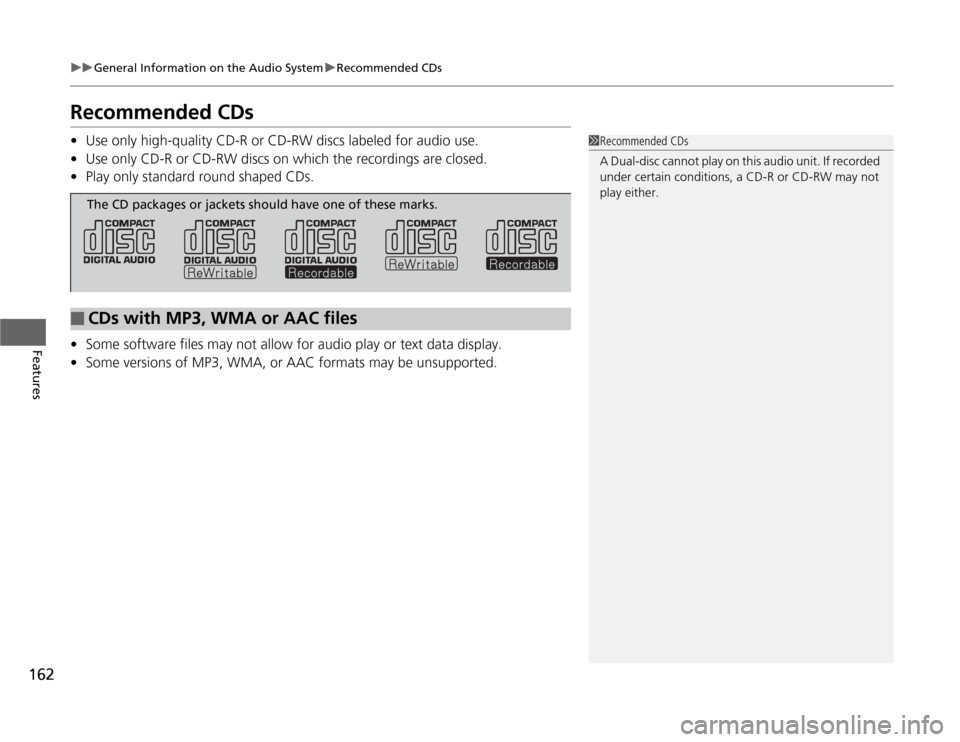
162
uuGeneral Information on the Audio SystemuRecommended CDs
Features
Recommended CDs•Use only high-quality CD-R or CD-RW discs labeled for audio use.
•Use only CD-R or CD-RW discs on which the recordings are closed.
•Play only standard round shaped CDs.
•Some software files may not allow for audio play or text data display.
•Some versions of MP3, WMA, or AAC formats may be unsupported.
1Recommended CDs
A Dual-disc cannot play on this audio unit. If recorded
under certain conditions, a CD-R or CD-RW may not
play either.
■
CDs with MP3, WMA or AAC filesThe CD packages or jackets should have one of these marks.
Page 165 of 324
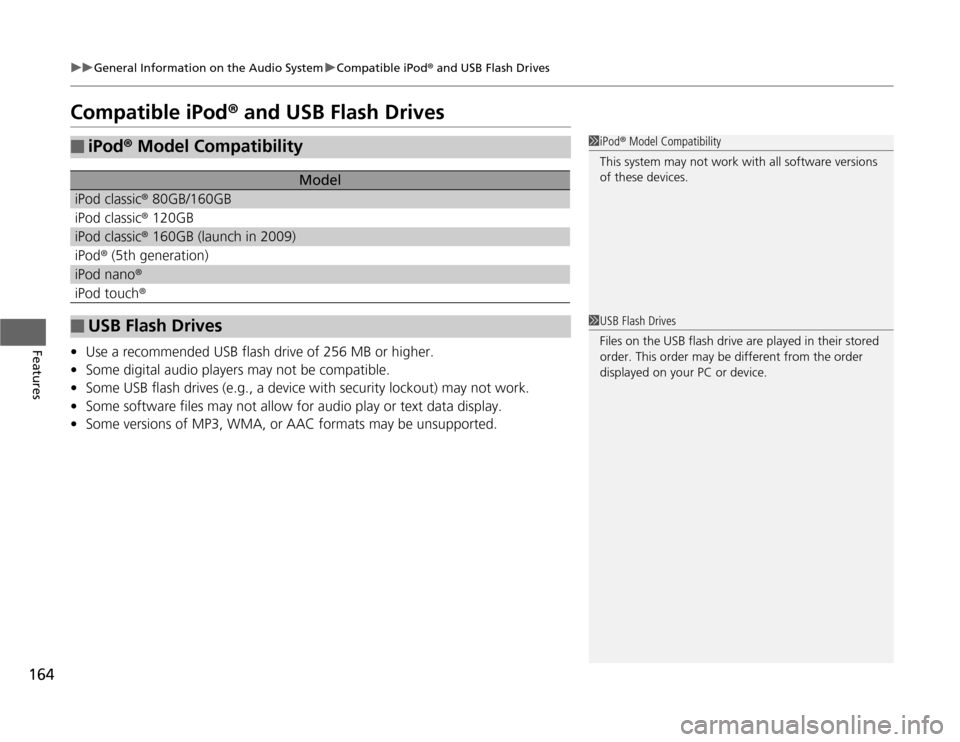
164
uuGeneral Information on the Audio SystemuCompatible iPod® and USB Flash Drives
Features
Compatible iPod® and USB Flash Drives•Use a recommended USB flash drive of 256 MB or higher.
•Some digital audio players may not be compatible.
•Some USB flash drives (e.g., a device with security lockout) may not work.
•Some software files may not allow for audio play or text data display.
•Some versions of MP3, WMA, or AAC formats may be unsupported.■
iPod® Model Compatibility
Model
iPod classic® 80GB/160GBiPod classic® 120GBiPod classic® 160GB (launch in 2009)iPod® (5th generation)iPod nano®iPod touch®■
USB Flash Drives
1iPod® Model Compatibility
This system may not work with all software versions
of these devices.1USB Flash Drives
Files on the USB flash drive are played in their stored
order. This order may be different from the order
displayed on your PC or device.
Page 169 of 324
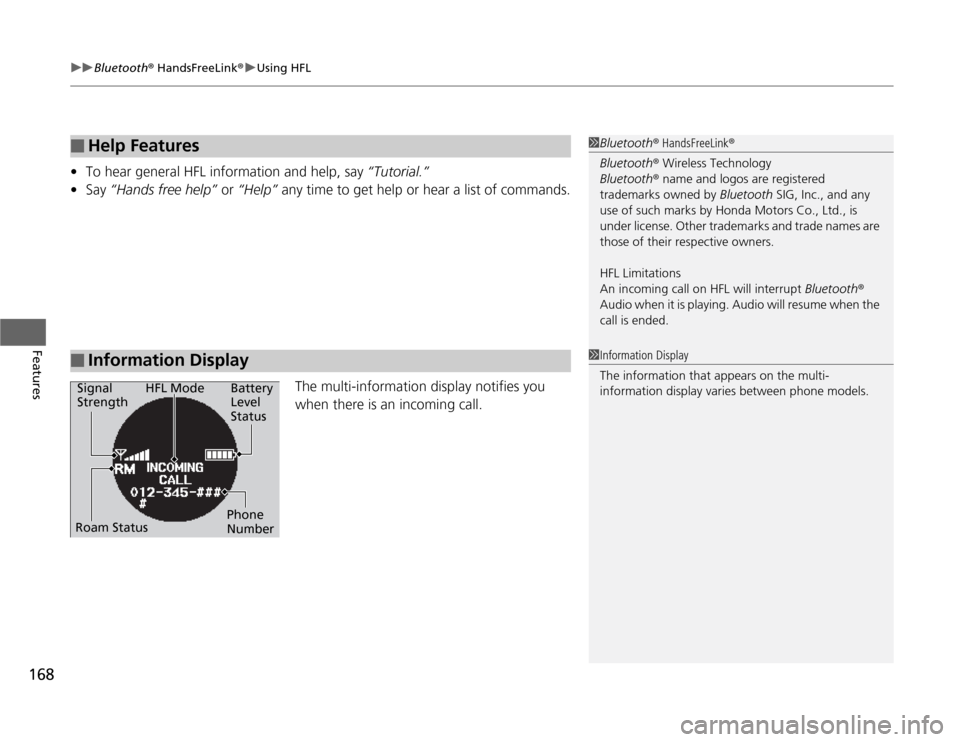
uuBluetooth® HandsFreeLink®uUsing HFL
168Features
•To hear general HFL information and help, say “Tutorial.”
•Say “Hands free help” or “Help” any time to get help or hear a list of commands.
The multi-information display notifies you
when there is an incoming call.■
Help Features
■
Information Display
1Bluetooth® HandsFreeLink®
Bluetooth® Wireless Technology
Bluetooth® name and logos are registered
trademarks owned by Bluetooth SIG, Inc., and any
use of such marks by Honda Motors Co., Ltd., is
under license. Other trademarks and trade names are
those of their respective owners.
HFL Limitations
An incoming call on HFL will interrupt Bluetooth®
Audio when it is playing. Audio will resume when the
call is ended.1Information Display
The information that appears on the multi-
information display varies between phone models.
Signal
StrengthHFL Mode Battery
Level
Status
Roam StatusPhone
Number
Page 175 of 324
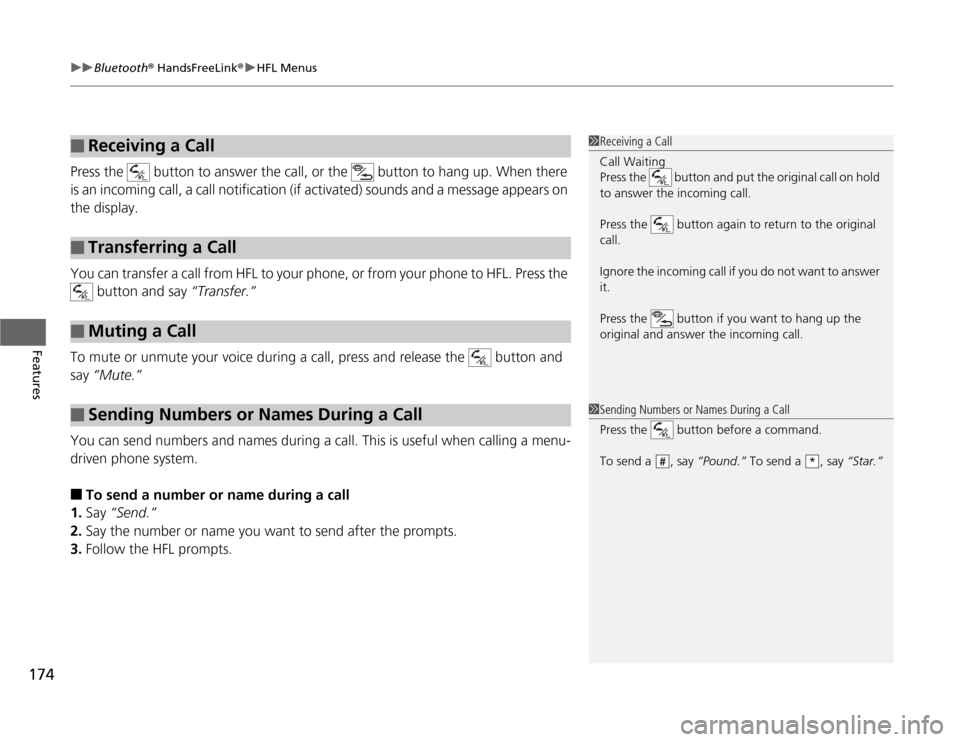
uuBluetooth® HandsFreeLink®uHFL Menus
174Features
Press the button to answer the call, or the button to hang up. When there
is an incoming call, a call notification (if activated) sounds and a message appears on
the display.
You can transfer a call from HFL to your phone, or from your phone to HFL. Press the
button and say “Transfer.”
To mute or unmute your voice during a call, press and release the button and
say “Mute.”
You can send numbers and names during a call. This is useful when calling a menu-
driven phone system.■
To send a number or name during a call
1.Say “Send.”
2.Say the number or name you want to send after the prompts.
3.Follow the HFL prompts.
■
Receiving a Call
■
Transferring a Call
■
Muting a Call
■
Sending Numbers or Names During a Call
1Receiving a Call
Call Waiting
Press the button and put the original call on hold
to answer the incoming call.
Press the button again to return to the original
call.
Ignore the incoming call if you do not want to answer
it.
Press the button if you want to hang up the
original and answer the incoming call.1Sending Numbers or Names During a Call
Press the button before a command.
To send a , say “Pound.” To send a , say “Star.”
#
*
Page 180 of 324
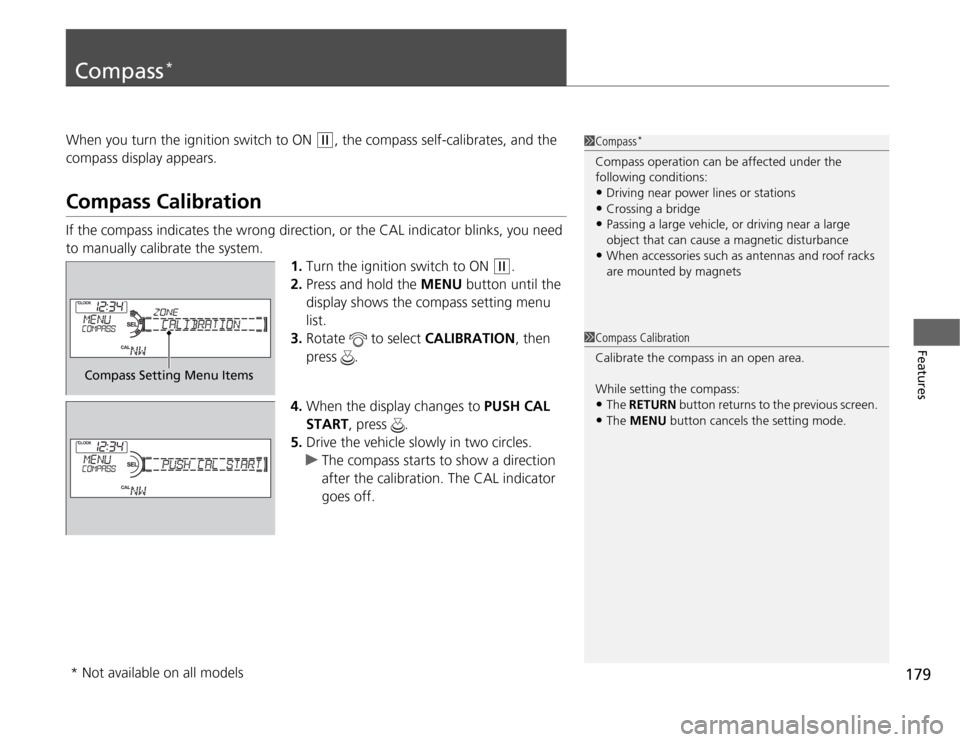
179
Features
Compass
*
When you turn the ignition switch to ON
(w
, the compass self-calibrates, and the
compass display appears.
Compass CalibrationIf the compass indicates the wrong direction, or the CAL indicator blinks, you need
to manually calibrate the system.
1.Turn the ignition switch to ON
(w
.
2.Press and hold the MENU button until the
display shows the compass setting menu
list.
3.Rotate to select CALIBRATION, then
press .
4.When the display changes to PUSH CAL
START, press .
5.Drive the vehicle slowly in two circles.
uThe compass starts to show a direction
after the calibration. The CAL indicator
goes off.
1Compass
*
Compass operation can be affected under the
following conditions:•Driving near power lines or stations•Crossing a bridge•Passing a large vehicle, or driving near a large
object that can cause a magnetic disturbance•When accessories such as antennas and roof racks
are mounted by magnets
1Compass Calibration
Calibrate the compass in an open area.
While setting the compass:•The RETURN button returns to the previous screen.•The MENU button cancels the setting mode.
Compass Setting Menu Items
* Not available on all models