buttons Acura TSX 2012 Owner's Manual
[x] Cancel search | Manufacturer: ACURA, Model Year: 2012, Model line: TSX, Model: Acura TSX 2012Pages: 324, PDF Size: 9.45 MB
Page 4 of 324
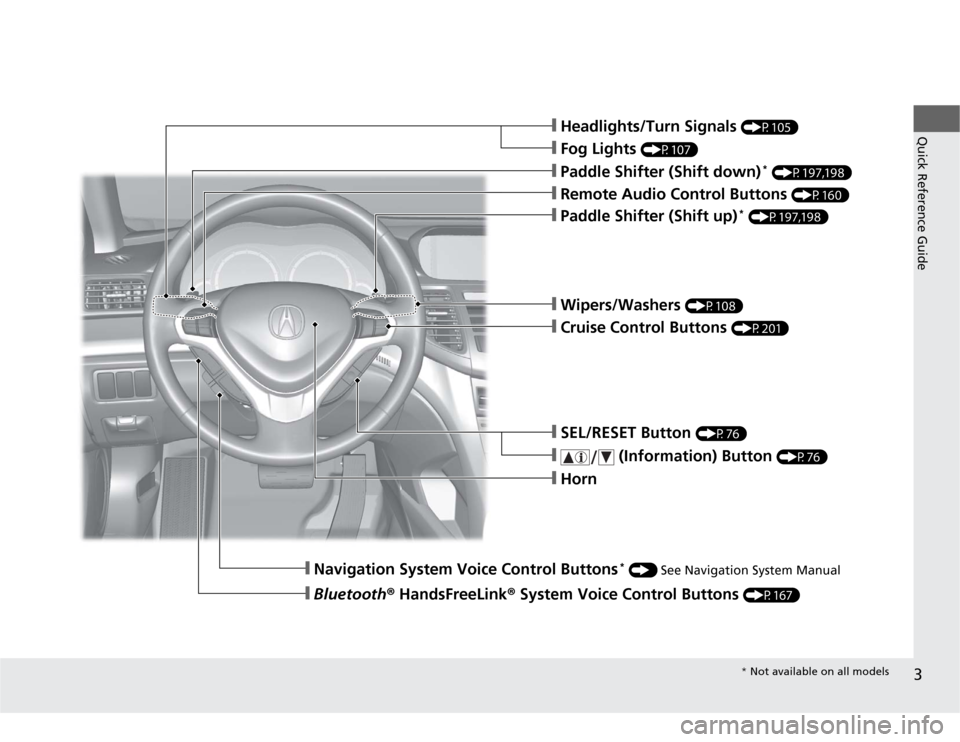
3Quick Reference Guide
❙Headlights/Turn Signals
(P105)
❙Fog Lights
(P107)
❙Paddle Shifter (Shift down)
* (P197,198)
❙Navigation System Voice Control Buttons
* () See Navigation System Manual
❙Bluetooth® HandsFreeLink® System Voice Control Buttons
(P167)
❙Horn❙Remote Audio Control Buttons
(P160)
❙Paddle Shifter (Shift up)
* (P197,198)
❙SEL/RESET Button
(P76)
❙
(Information) Button
(P76)
❙Wipers/Washers
(P108)
❙Cruise Control Buttons
(P201)* Not available on all models
Page 5 of 324
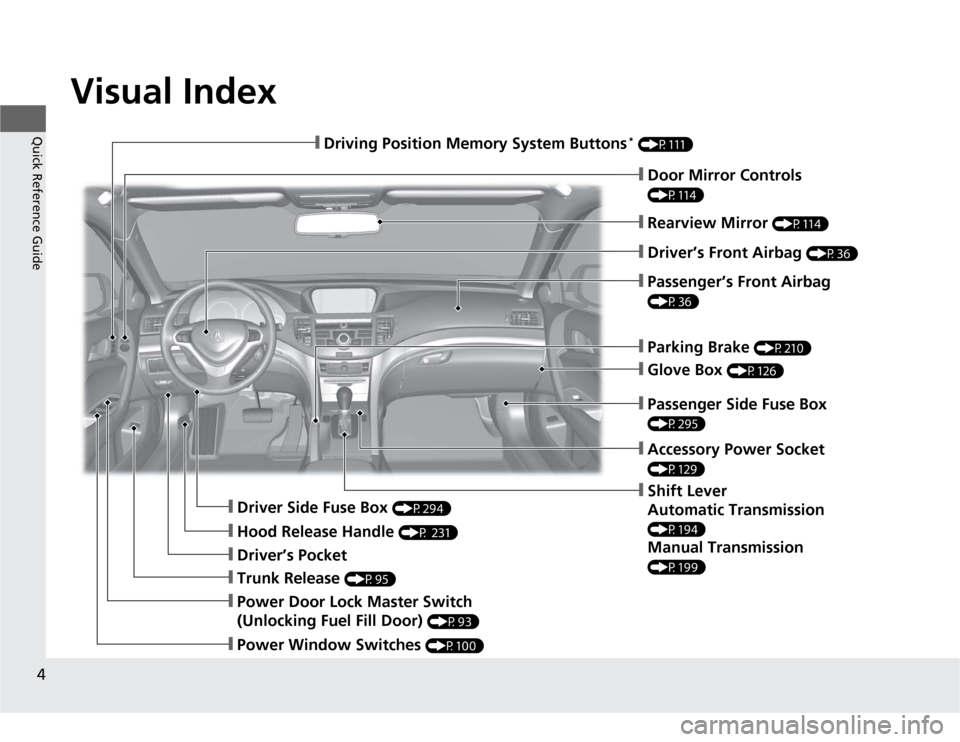
Visual Index
4Quick Reference Guide
❙Door Mirror Controls (P114)❙Parking Brake
(P210)
❙Glove Box
(P126)
❙Rearview Mirror
(P114)
❙Shift Lever
Automatic Transmission (P194)Manual Transmission (P199)
❙Driver Side Fuse Box
(P294)
❙Passenger Side Fuse Box (P295)
❙Driver’s Pocket❙Trunk Release
(P95)
❙Power Window Switches
(P100)
❙Driving Position Memory System Buttons
* (P111)❙Driver’s Front Airbag
(P36)
❙Hood Release Handle
(P 231)
❙Passenger’s Front Airbag (P36)❙Accessory Power Socket (P129)
❙Power Door Lock Master Switch
(Unlocking Fuel Fill Door)
(P93)
Page 13 of 324

12Quick Reference Guide
Features
(P137)
Audio System
(P138)
For navigation system operation
() See Navigation System Manual
Audio Display
AM Button
FM Button
SCAN Button
CATEGORY BarA.SEL (Auto Select)
Button
(Volume/Power)
Knob
VOL/CD Slot AUX Button CD Button
(CD Eject)
ButtonPreset Buttons
SKIP Bar TITLE Button (XM®)
ButtonMENU Button
Selector Knob RETURN Button
●Audio Remote Controls (P160)
●VOL (volume) Button
Press / to adjust the volume up/
down.
●MODE Button
Press and release to change the audio
mode: FM1/FM2/AM/XM1/XM2/CD/AUX.
●CH (channel) Button
Radio: Press and release to change the
preset station.
Press and hold to select the next or
previous strong station.
CD/USB device:
Press and release to skip to the
beginning of the next song or
return to the beginning of the
current song.
Press and hold to change a folder.
VOL Button
CH ButtonMODE Button
Page 64 of 324
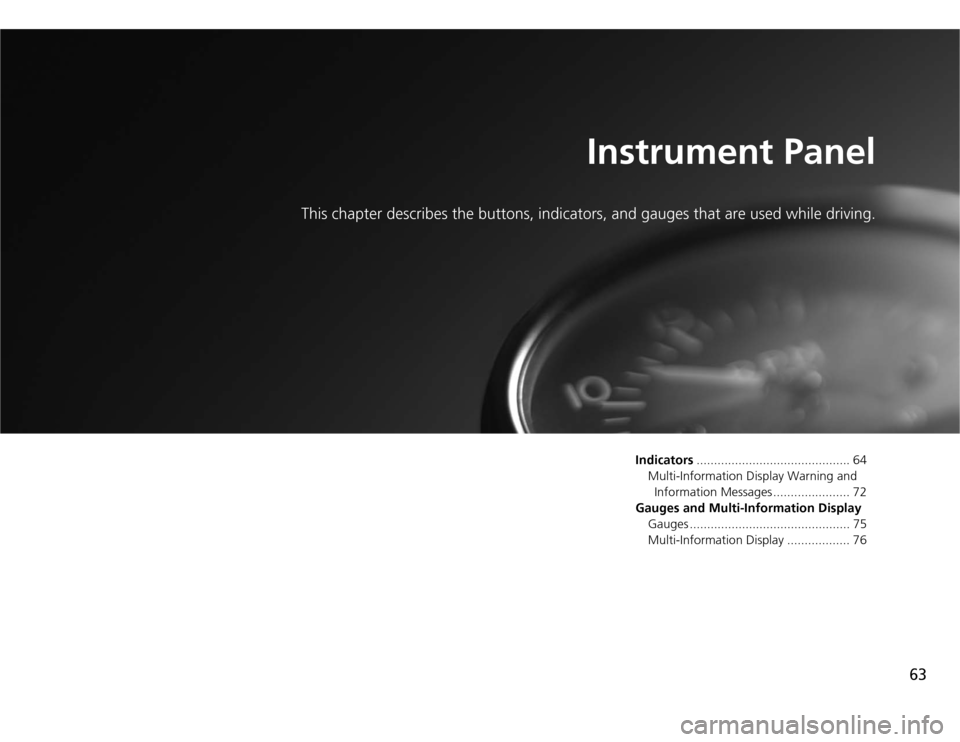
63
Instrument Panel
This chapter describes the buttons, indicators, and gauges that are used while driving.
Indicators............................................ 64
Multi-Information Display Warning and
Information Messages ...................... 72
Gauges and Multi-Information Display
Gauges .............................................. 75
Multi-Information Display .................. 76
Page 112 of 324
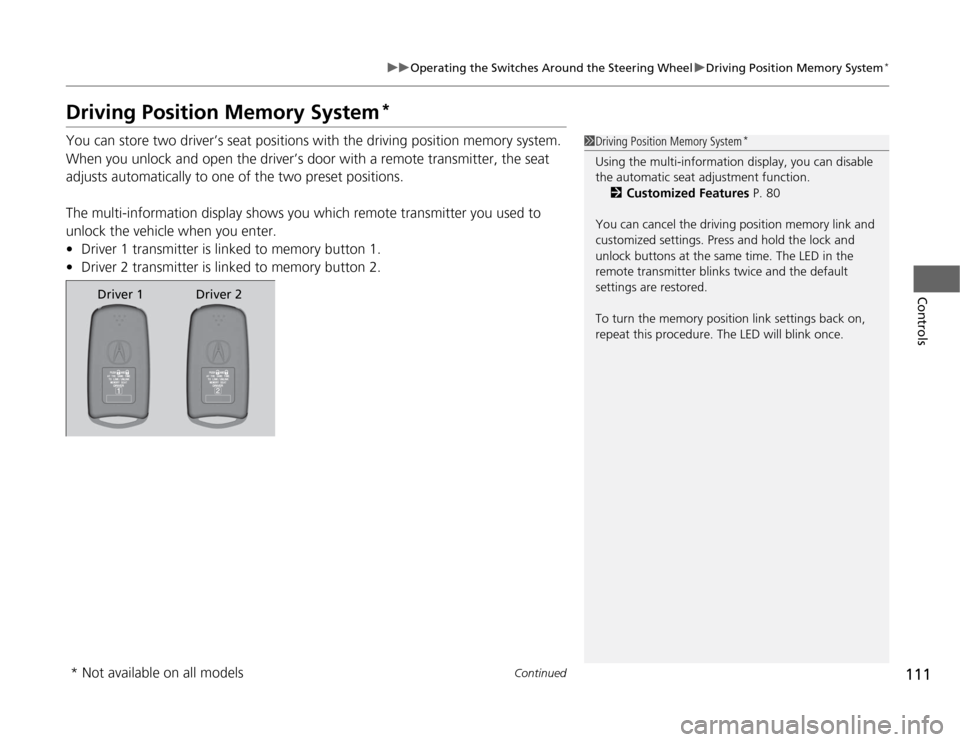
111
uuOperating the Switches Around the Steering WheeluDriving Position Memory System
*
Continued
Controls
Driving Position Memory System
*
You can store two driver’s seat positions with the driving position memory system.
When you unlock and open the driver’s door with a remote transmitter, the seat
adjusts automatically to one of the two preset positions.
The multi-information display shows you which remote transmitter you used to
unlock the vehicle when you enter.
•Driver 1 transmitter is linked to memory button 1.
•Driver 2 transmitter is linked to memory button 2.
1Driving Position Memory System
*
Using the multi-information display, you can disable
the automatic seat adjustment function.
2Customized Features P. 80
You can cancel the driving position memory link and
customized settings. Press and hold the lock and
unlock buttons at the same time. The LED in the
remote transmitter blinks twice and the default
settings are restored.
To turn the memory position link settings back on,
repeat this procedure. The LED will blink once.
Driver 1 Driver 2
* Not available on all models
Page 113 of 324
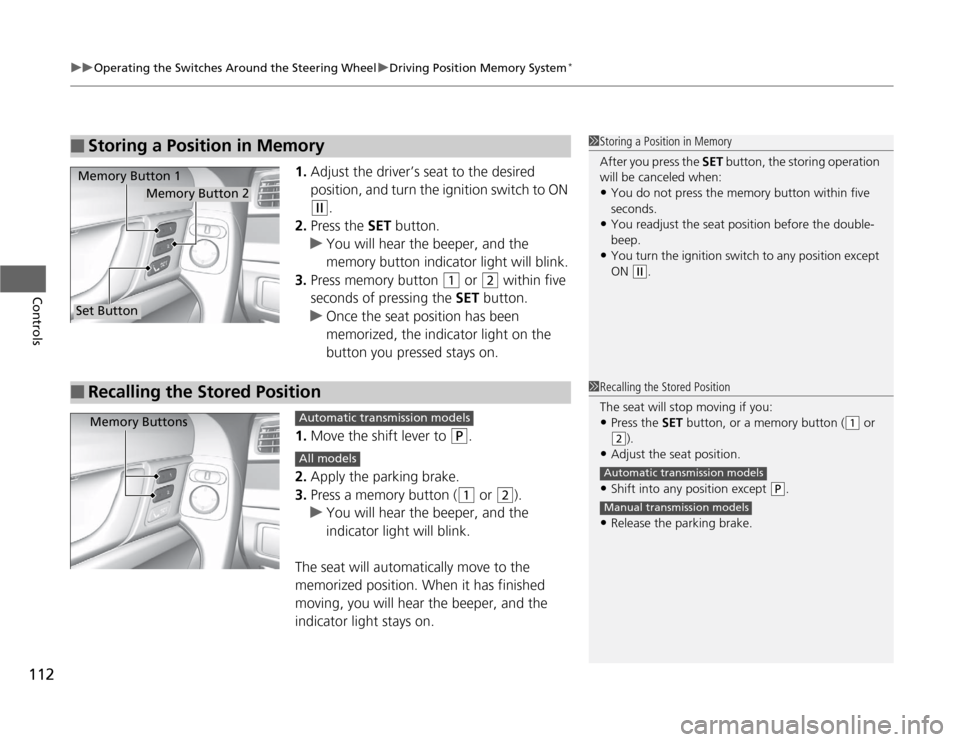
uuOperating the Switches Around the Steering WheeluDriving Position Memory System
*
112Controls
1.Adjust the driver’s seat to the desired
position, and turn the ignition switch to ON
(w
.
2.Press the SET button.
uYou will hear the beeper, and the
memory button indicator light will blink.
3.Press memory button
(1
or
(2
within five
seconds of pressing the SET button.
uOnce the seat position has been
memorized, the indicator light on the
button you pressed stays on.
1.Move the shift lever to
(P
.
2.Apply the parking brake.
3.Press a memory button ((1
or
(2
).
uYou will hear the beeper, and the
indicator light will blink.
The seat will automatically move to the
memorized position. When it has finished
moving, you will hear the beeper, and the
indicator light stays on.
■
Storing a Position in Memory
1Storing a Position in Memory
After you press the SET button, the storing operation
will be canceled when:•You do not press the memory button within five
seconds.•You readjust the seat position before the double-
beep.•You turn the ignition switch to any position except
ON
(w
.
Memory Button 1
Memory Button 2
Set Button■
Recalling the Stored Position
1Recalling the Stored Position
The seat will stop moving if you:•Press the SET button, or a memory button (
(1
or
(2
).
•Adjust the seat position.•Shift into any position except
(P
.
•Release the parking brake.Automatic transmission modelsManual transmission models
Memory Buttons
Automatic transmission modelsAll models
Page 115 of 324
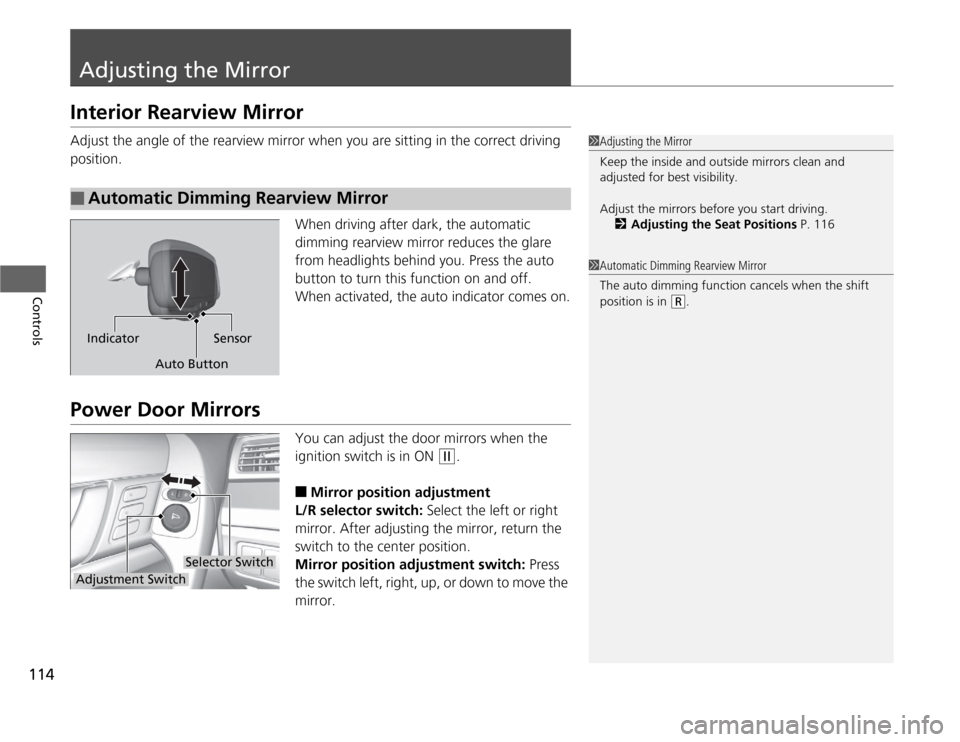
114Controls
Adjusting the MirrorInterior Rearview MirrorAdjust the angle of the rearview mirror when you are sitting in the correct driving
position.
When driving after dark, the automatic
dimming rearview mirror reduces the glare
from headlights behind you. Press the auto
button to turn this function on and off.
When activated, the auto indicator comes on.Power Door Mirrors
You can adjust the door mirrors when the
ignition switch is in ON
(w
.
■
Mirror position adjustment
L/R selector switch: Select the left or right
mirror. After adjusting the mirror, return the
switch to the center position.
Mirror position adjustment switch: Press
the switch left, right, up, or down to move the
mirror.
■
Automatic Dimming Rearview Mirror
1Adjusting the Mirror
Keep the inside and outside mirrors clean and
adjusted for best visibility.
Adjust the mirrors before you start driving.
2Adjusting the Seat Positions P. 1161Automatic Dimming Rearview Mirror
The auto dimming function cancels when the shift
position is in
(R
.
Indicator
Auto ButtonSensor
Selector Switch
Adjustment Switch
Page 134 of 324
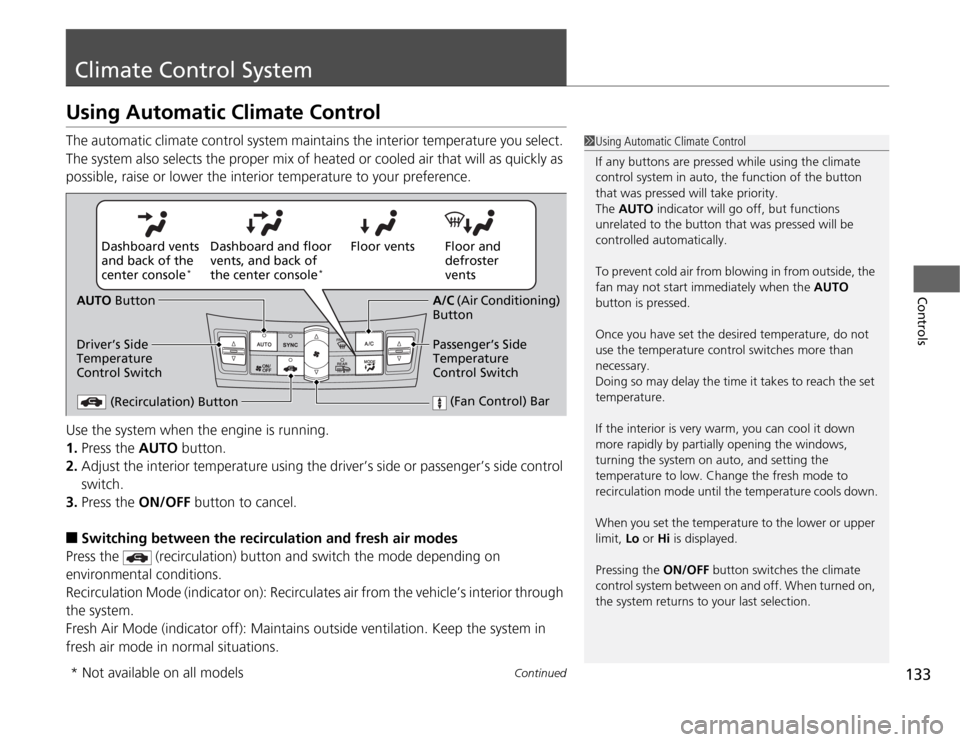
133
Continued
Controls
Climate Control SystemUsing Automatic Climate ControlThe automatic climate control system maintains the interior temperature you select.
The system also selects the proper mix of heated or cooled air that will as quickly as
possible, raise or lower the interior temperature to your preference.
Use the system when the engine is running.
1.Press the AUTO button.
2.Adjust the interior temperature using the driver’s side or passenger’s side control
switch.
3.Press the ON/OFF button to cancel.■
Switching between the recirculation and fresh air modes
Press the (recirculation) button and switch the mode depending on
environmental conditions.
Recirculation Mode (indicator on): Recirculates air from the vehicle’s interior through
the system.
Fresh Air Mode (indicator off): Maintains outside ventilation. Keep the system in
fresh air mode in normal situations.
1Using Automatic Climate Control
If any buttons are pressed while using the climate
control system in auto, the function of the button
that was pressed will take priority.
The AUTO indicator will go off, but functions
unrelated to the button that was pressed will be
controlled automatically.
To prevent cold air from blowing in from outside, the
fan may not start immediately when the AUTO
button is pressed.
Once you have set the desired temperature, do not
use the temperature control switches more than
necessary.
Doing so may delay the time it takes to reach the set
temperature.
If the interior is very warm, you can cool it down
more rapidly by partially opening the windows,
turning the system on auto, and setting the
temperature to low. Change the fresh mode to
recirculation mode until the temperature cools down.
When you set the temperature to the lower or upper
limit, Lo or Hi is displayed.
Pressing the ON/OFF button switches the climate
control system between on and off. When turned on,
the system returns to your last selection.
Floor and
defroster
vents Floor vents Dashboard and floor
vents, and back of
the center console
*
Dashboard vents
and back of the
center console
*
AUTO Button
Driver’s Side
Temperature
Control Switch
(Recirculation) Button
(Fan Control) Bar
A/C (Air Conditioning)
Button
Passenger’s Side
Temperature
Control Switch
* Not available on all models
Page 139 of 324
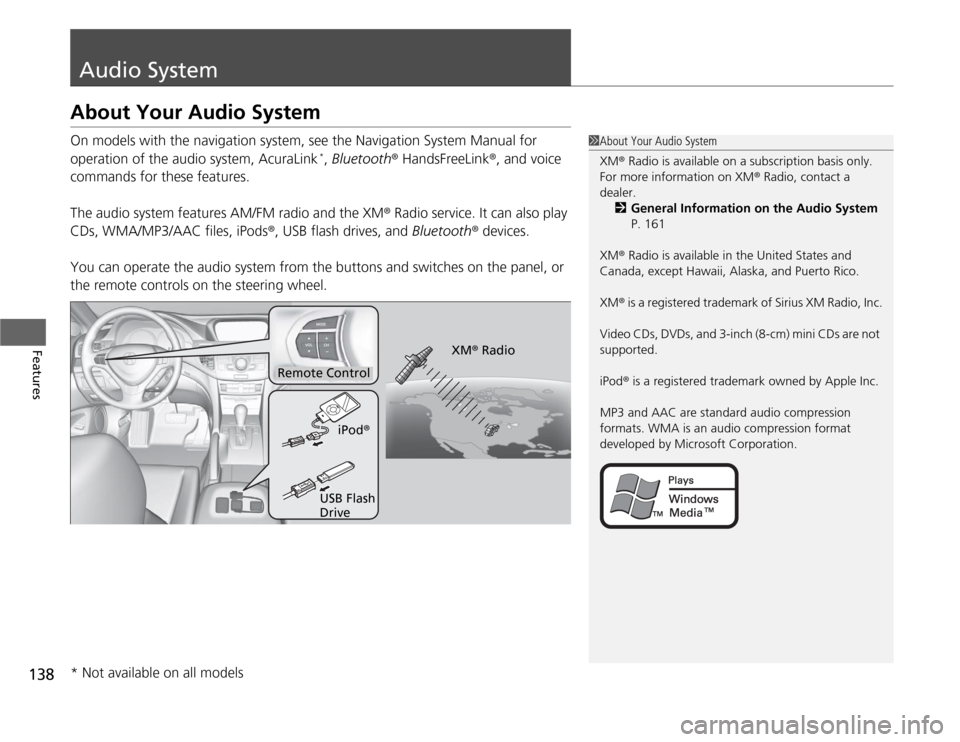
138Features
Audio SystemAbout Your Audio SystemOn models with the navigation system, see the Navigation System Manual for
operation of the audio system, AcuraLink
*, Bluetooth® HandsFreeLink®, and voice
commands for these features.
The audio system features AM/FM radio and the XM® Radio service. It can also play
CDs, WMA/MP3/AAC files, iPods®, USB flash drives, and Bluetooth® devices.
You can operate the audio system from the buttons and switches on the panel, or
the remote controls on the steering wheel.
1About Your Audio System
XM® Radio is available on a subscription basis only.
For more information on XM® Radio, contact a
dealer.
2General Information on the Audio System
P. 161
XM® Radio is available in the United States and
Canada, except Hawaii, Alaska, and Puerto Rico.
XM® is a registered trademark of Sirius XM Radio, Inc.
Video CDs, DVDs, and 3-inch (8-cm) mini CDs are not
supported.
iPod® is a registered trademark owned by Apple Inc.
MP3 and AAC are standard audio compression
formats. WMA is an audio compression format
developed by Microsoft Corporation.
Remote Control
iPod®
USB Flash
DriveXM® Radio
* Not available on all models
Page 141 of 324
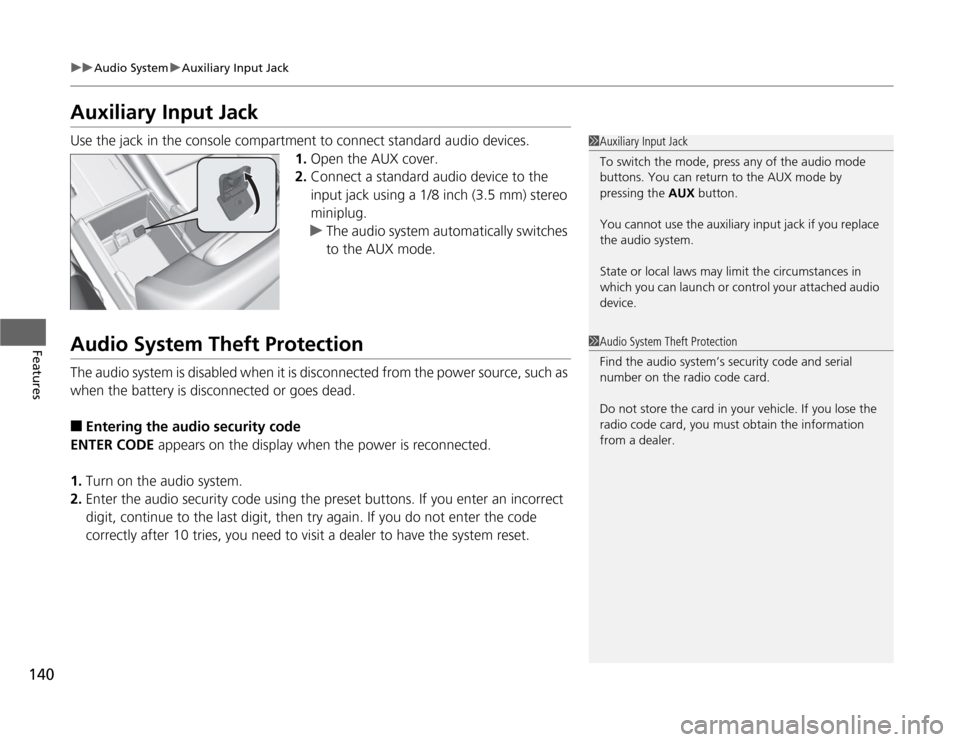
140
uuAudio SystemuAuxiliary Input Jack
Features
Auxiliary Input JackUse the jack in the console compartment to connect standard audio devices.
1.Open the AUX cover.
2.Connect a standard audio device to the
input jack using a 1/8 inch (3.5 mm) stereo
miniplug.
uThe audio system automatically switches
to the AUX mode.Audio System Theft ProtectionThe audio system is disabled when it is disconnected from the power source, such as
when the battery is disconnected or goes dead.■
Entering the audio security code
ENTER CODE appears on the display when the power is reconnected.
1.Turn on the audio system.
2.Enter the audio security code using the preset buttons. If you enter an incorrect
digit, continue to the last digit, then try again. If you do not enter the code
correctly after 10 tries, you need to visit a dealer to have the system reset.
1Auxiliary Input Jack
To switch the mode, press any of the audio mode
buttons. You can return to the AUX mode by
pressing the AUX button.
You cannot use the auxiliary input jack if you replace
the audio system.
State or local laws may limit the circumstances in
which you can launch or control your attached audio
device.1Audio System Theft Protection
Find the audio system’s security code and serial
number on the radio code card.
Do not store the card in your vehicle. If you lose the
radio code card, you must obtain the information
from a dealer.