buttons Acura TSX 2012 User Guide
[x] Cancel search | Manufacturer: ACURA, Model Year: 2012, Model line: TSX, Model: Acura TSX 2012Pages: 324, PDF Size: 9.45 MB
Page 144 of 324
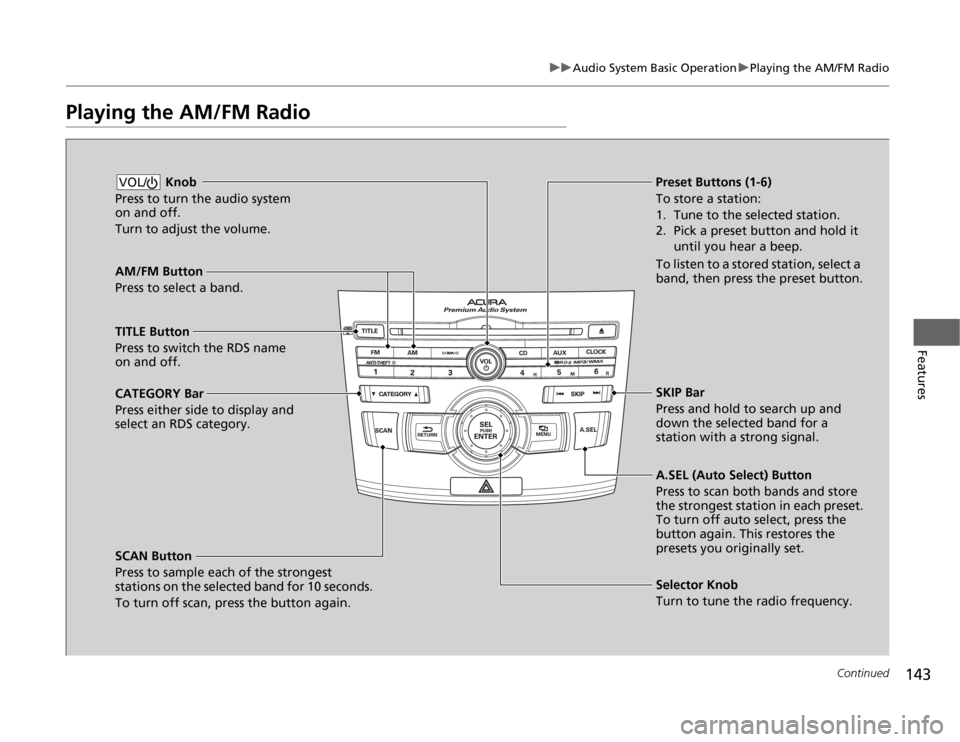
143
uuAudio System Basic OperationuPlaying the AM/FM Radio
Continued
Features
Playing the AM/FM Radio
AM/FM Button
Press to select a band.
SCAN Button
Press to sample each of the strongest
stations on the selected band for 10 seconds.
To turn off scan, press the button again. Knob
Press to turn the audio system
on and off.
Turn to adjust the volume.VOL/
Preset Buttons (1-6)
To store a station:
1. Tune to the selected station.
2. Pick a preset button and hold it
until you hear a beep.
To listen to a stored station, select a
band, then press the preset button.
Selector Knob
Turn to tune the radio frequency.
TITLE Button
Press to switch the RDS name
on and off.
CATEGORY Bar
Press either side to display and
select an RDS category.SKIP Bar
Press and hold to search up and
down the selected band for a
station with a strong signal.
A.SEL (Auto Select) Button
Press to scan both bands and store
the strongest station in each preset.
To turn off auto select, press the
button again. This restores the
presets you originally set.
Page 145 of 324
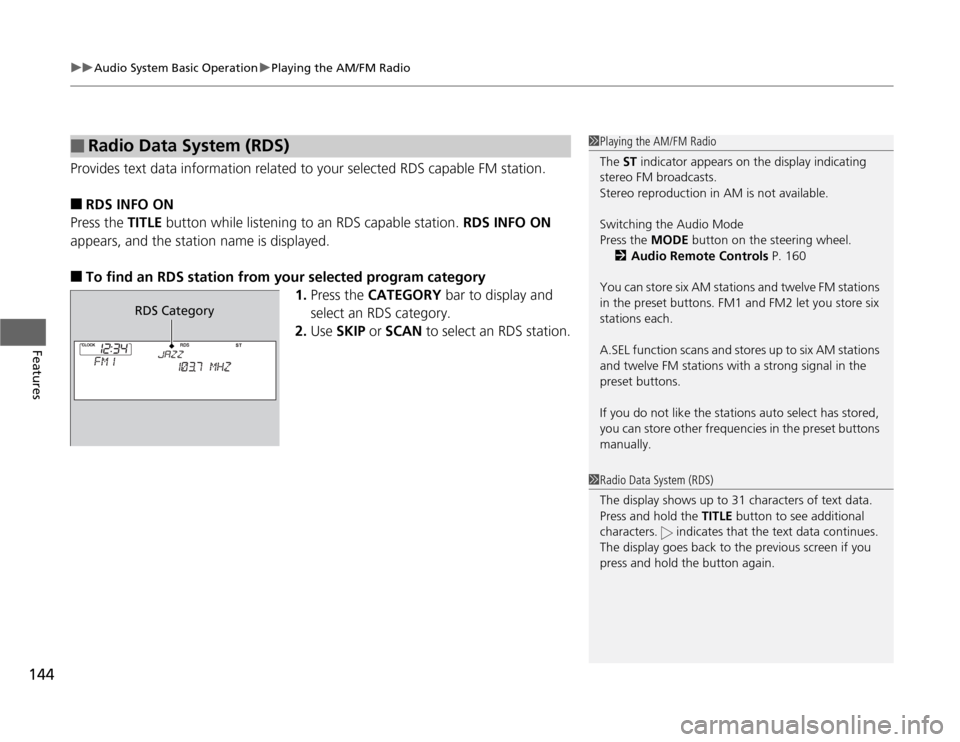
uuAudio System Basic OperationuPlaying the AM/FM Radio
144Features
Provides text data information related to your selected RDS capable FM station.■
RDS INFO ON
Press the TITLE button while listening to an RDS capable station. RDS INFO ON
appears, and the station name is displayed.
■
To find an RDS station from your selected program category
1.Press the CATEGORY bar to display and
select an RDS category.
2.Use SKIP or SCAN to select an RDS station.
■
Radio Data System (RDS)
1Playing the AM/FM Radio
The ST indicator appears on the display indicating
stereo FM broadcasts.
Stereo reproduction in AM is not available.
Switching the Audio Mode
Press the MODE button on the steering wheel.
2Audio Remote Controls P. 160
You can store six AM stations and twelve FM stations
in the preset buttons. FM1 and FM2 let you store six
stations each.
A.SEL function scans and stores up to six AM stations
and twelve FM stations with a strong signal in the
preset buttons.
If you do not like the stations auto select has stored,
you can store other frequencies in the preset buttons
manually.1Radio Data System (RDS)
The display shows up to 31 characters of text data.
Press and hold the TITLE button to see additional
characters. indicates that the text data continues.
The display goes back to the previous screen if you
press and hold the button again.
RDS Category
Page 146 of 324
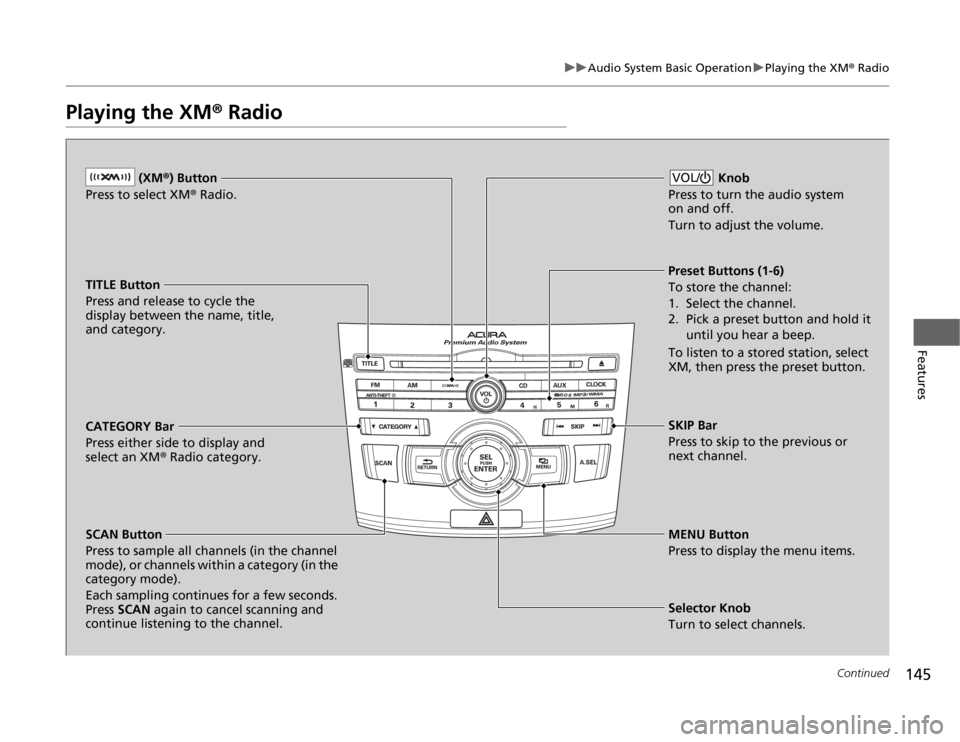
145
uuAudio System Basic OperationuPlaying the XM® Radio
Continued
Features
Playing the XM® Radio
(XM®) Button
Press to select XM® Radio.
TITLE Button
Press and release to cycle the
display between the name, title,
and category.
CATEGORY Bar
Press either side to display and
select an XM® Radio category.
SCAN Button
Press to sample all channels (in the channel
mode), or channels within a category (in the
category mode).
Each sampling continues for a few seconds.
Press SCAN again to cancel scanning and
continue listening to the channel. Knob
Press to turn the audio system
on and off.
Turn to adjust the volume.
VOL/Preset Buttons (1-6)
To store the channel:
1. Select the channel.
2. Pick a preset button and hold it
until you hear a beep.
To listen to a stored station, select
XM, then press the preset button.
SKIP Bar
Press to skip to the previous or
next channel.
MENU Button
Press to display the menu items.
Selector Knob
Turn to select channels.
Page 147 of 324
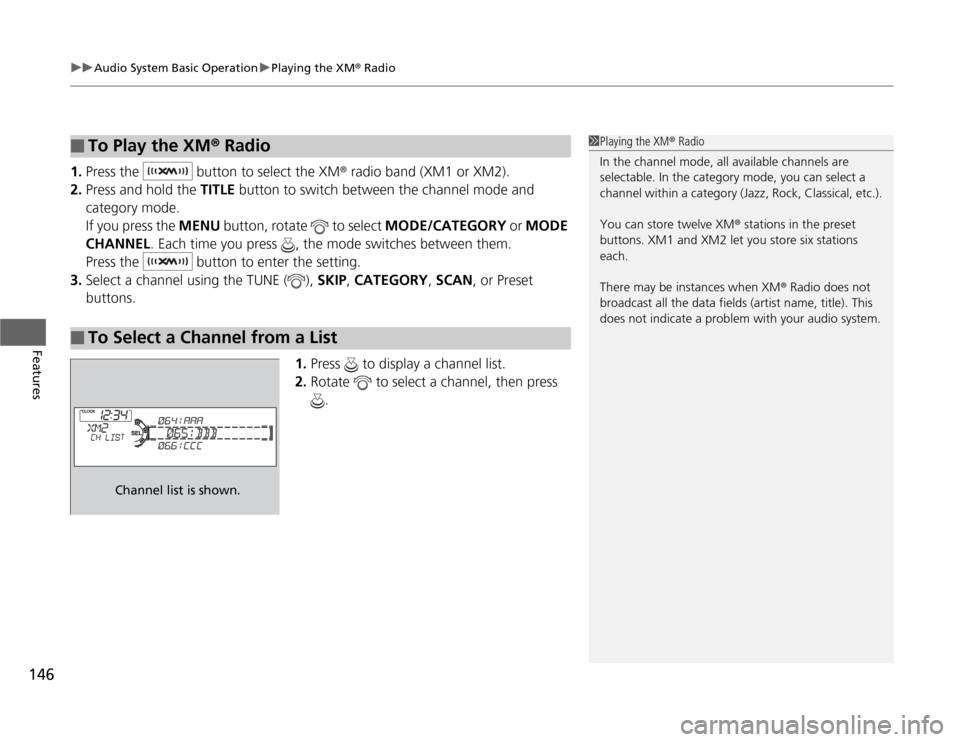
uuAudio System Basic OperationuPlaying the XM® Radio
146Features
1.Press the button to select the XM® radio band (XM1 or XM2).
2.Press and hold the TITLE button to switch between the channel mode and
category mode.
If you press the MENU button, rotate to select MODE/CATEGORY or MODE
CHANNEL. Each time you press , the mode switches between them.
Press the button to enter the setting.
3.Select a channel using the TUNE ( ), SKIP, CATEGORY, SCAN, or Preset
buttons.
1.Press to display a channel list.
2.Rotate to select a channel, then press
.■
To Play the XM® Radio
■
To Select a Channel from a List
1Playing the XM® Radio
In the channel mode, all available channels are
selectable. In the category mode, you can select a
channel within a category (Jazz, Rock, Classical, etc.).
You can store twelve XM® stations in the preset
buttons. XM1 and XM2 let you store six stations
each.
There may be instances when XM® Radio does not
broadcast all the data fields (artist name, title). This
does not indicate a problem with your audio system.
Channel list is shown.
Page 166 of 324
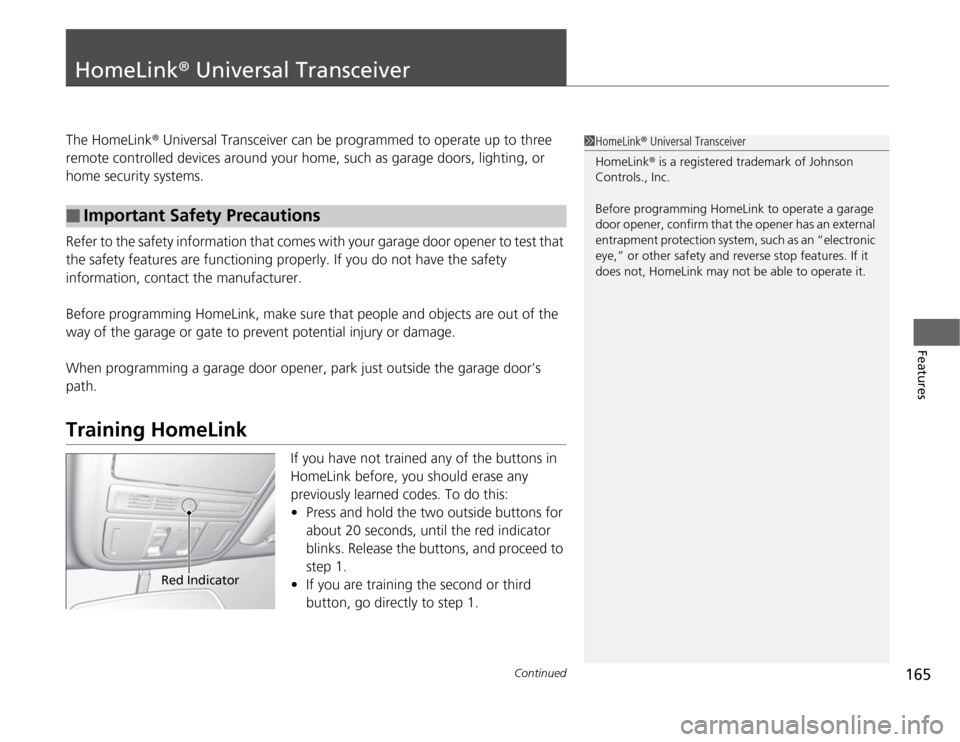
165
Continued
Features
HomeLink® Universal TransceiverThe HomeLink® Universal Transceiver can be programmed to operate up to three
remote controlled devices around your home, such as garage doors, lighting, or
home security systems.
Refer to the safety information that comes with your garage door opener to test that
the safety features are functioning properly. If you do not have the safety
information, contact the manufacturer.
Before programming HomeLink, make sure that people and objects are out of the
way of the garage or gate to prevent potential injury or damage.
When programming a garage door opener, park just outside the garage door’s
path.Training HomeLink
If you have not trained any of the buttons in
HomeLink before, you should erase any
previously learned codes. To do this:
•Press and hold the two outside buttons for
about 20 seconds, until the red indicator
blinks. Release the buttons, and proceed to
step 1.
•If you are training the second or third
button, go directly to step 1.
■
Important Safety Precautions
1HomeLink® Universal Transceiver
HomeLink® is a registered trademark of Johnson
Controls., Inc.
Before programming HomeLink to operate a garage
door opener, confirm that the opener has an external
entrapment protection system, such as an “electronic
eye,” or other safety and reverse stop features. If it
does not, HomeLink may not be able to operate it.
Red Indicator
Page 167 of 324
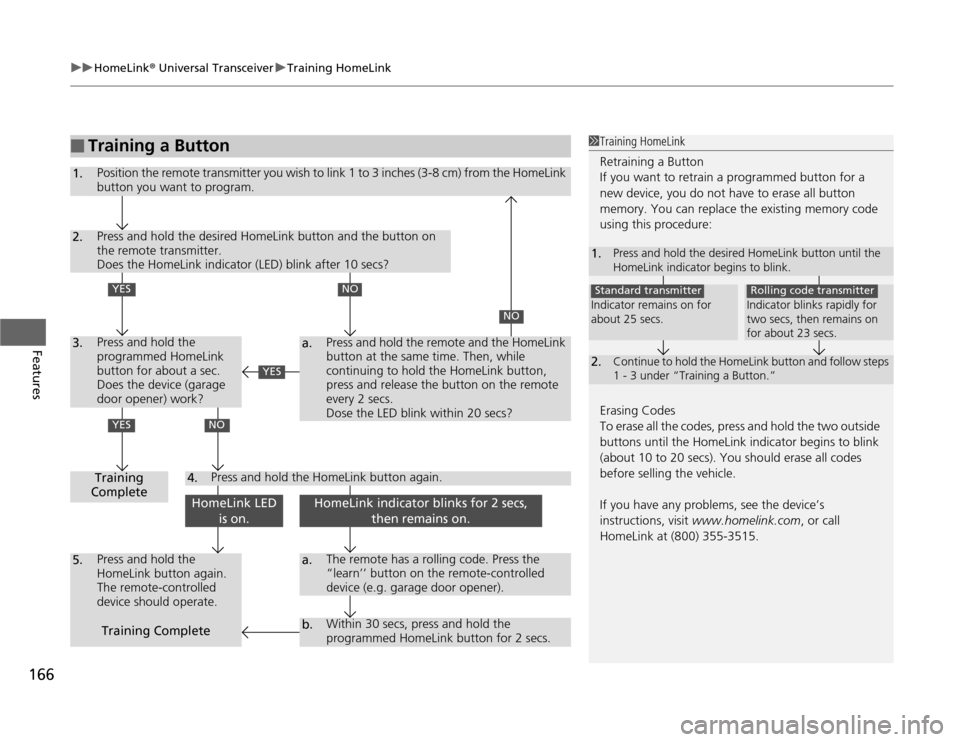
uuHomeLink® Universal TransceiveruTraining HomeLink
166Features
■
Training a Button
1Training HomeLink
Retraining a Button
If you want to retrain a programmed button for a
new device, you do not have to erase all button
memory. You can replace the existing memory code
using this procedure:
Erasing Codes
To erase all the codes, press and hold the two outside
buttons until the HomeLink indicator begins to blink
(about 10 to 20 secs). You should erase all codes
before selling the vehicle.
If you have any problems, see the device’s
instructions, visit www.homelink.com, or call
HomeLink at (800) 355-3515.1.
Press and hold the desired HomeLink button until the
HomeLink indicator begins to blink.
2.
Continue to hold the HomeLink button and follow steps
1 - 3 under “Training a Button.”
Indicator remains on for
about 25 secs.Standard transmitter
Indicator blinks rapidly for
two secs, then remains on
for about 23 secs.Rolling code transmitter
1.
Position the remote transmitter you wish to link 1 to 3 inches (3-8 cm) from the HomeLink
button you want to program.
2.3.
Press and hold the desired HomeLink button and the button on
the remote transmitter.
Does the HomeLink indicator (LED) blink after 10 secs?Press and hold the
programmed HomeLink
button for about a sec.
Does the device (garage
door opener) work?
a.
4.
5.
a.b.
Training
CompletePress and hold the
HomeLink button again.
The remote-controlled
device should operate.
The remote has a rolling code. Press the
“learn’’ button on the remote-controlled
device (e.g. garage door opener).Within 30 secs, press and hold the
programmed HomeLink button for 2 secs.
Press and hold the HomeLink button again.
Training Complete
NO
Press and hold the remote and the HomeLink
button at the same time. Then, while
continuing to hold the HomeLink button,
press and release the button on the remote
every 2 secs.
Dose the LED blink within 20 secs?
NO
YESYES
NO
HomeLink LED
is on.
HomeLink indicator blinks for 2 secs,
then remains on.
YES
Page 168 of 324
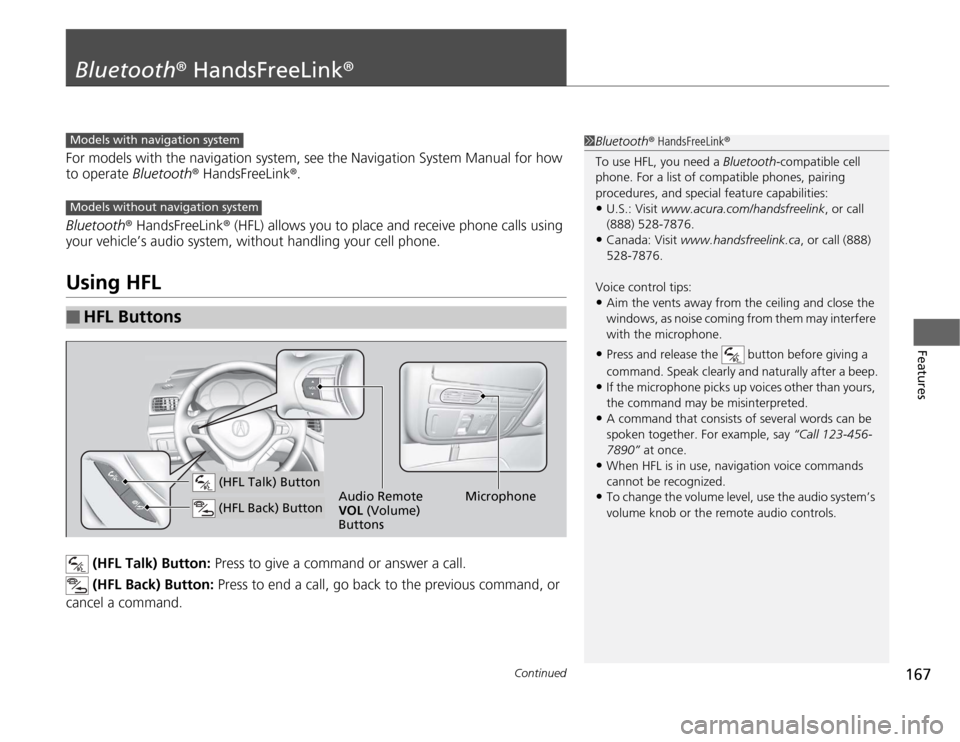
167
Continued
Features
Bluetooth® HandsFreeLink®For models with the navigation system, see the Navigation System Manual for how
to operate Bluetooth® HandsFreeLink®.
Bluetooth® HandsFreeLink® (HFL) allows you to place and receive phone calls using
your vehicle’s audio system, without handling your cell phone.Using HFL
(HFL Talk) Button: Press to give a command or answer a call.
(HFL Back) Button: Press to end a call, go back to the previous command, or
cancel a command.
■
HFL Buttons
1Bluetooth® HandsFreeLink®
To use HFL, you need a Bluetooth-compatible cell
phone. For a list of compatible phones, pairing
procedures, and special feature capabilities:•U.S.: Visit www.acura.com/handsfreelink, or call
(888) 528-7876.•Canada: Visit www.handsfreelink.ca, or call (888)
528-7876.
Voice control tips:•Aim the vents away from the ceiling and close the
windows, as noise coming from them may interfere
with the microphone.•Press and release the button before giving a
command. Speak clearly and naturally after a beep.•If the microphone picks up voices other than yours,
the command may be misinterpreted.•A command that consists of several words can be
spoken together. For example, say “Call 123-456-
7890” at once.•When HFL is in use, navigation voice commands
cannot be recognized.•To change the volume level, use the audio system’s
volume knob or the remote audio controls.
Models with navigation systemModels without navigation system
Microphone Audio Remote
VOL (Volume)
Buttons
(HFL Talk) Button (HFL Back) Button
Page 204 of 324
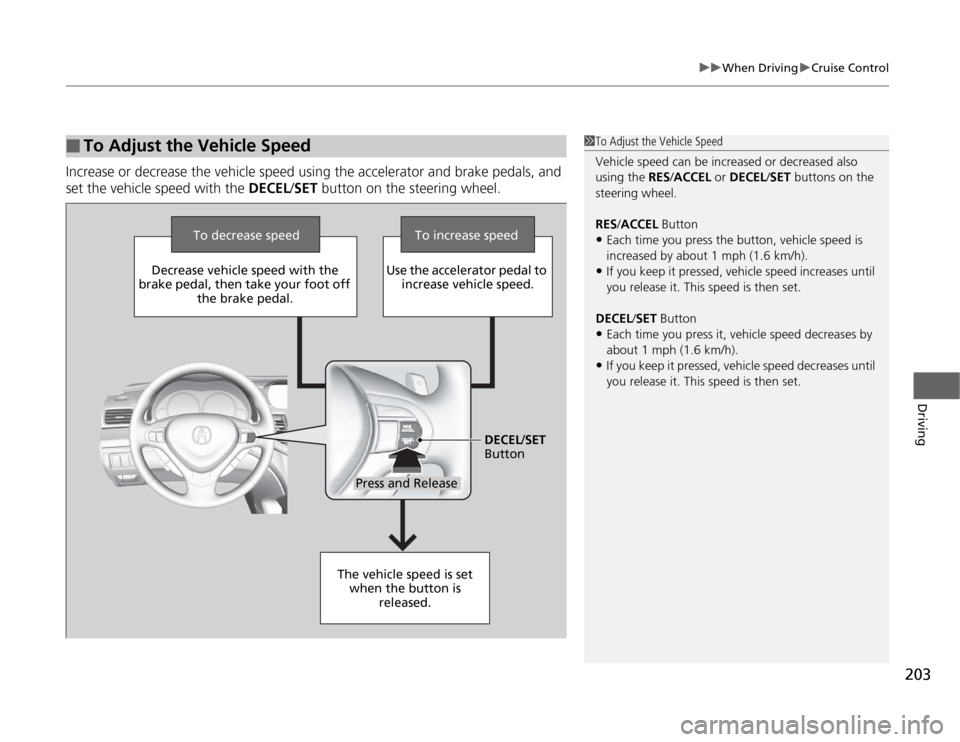
203
uuWhen DrivinguCruise Control
Driving
Increase or decrease the vehicle speed using the accelerator and brake pedals, and
set the vehicle speed with the DECEL/SET button on the steering wheel.■
To Adjust the Vehicle Speed
1To Adjust the Vehicle Speed
Vehicle speed can be increased or decreased also
using the RES/ACCEL or DECEL/SET buttons on the
steering wheel.
RES/ACCEL Button•Each time you press the button, vehicle speed is
increased by about 1 mph (1.6 km/h).•If you keep it pressed, vehicle speed increases until
you release it. This speed is then set.
DECEL/SET Button•Each time you press it, vehicle speed decreases by
about 1 mph (1.6 km/h).•If you keep it pressed, vehicle speed decreases until
you release it. This speed is then set.
To decrease speed To increase speed
Decrease vehicle speed with the
brake pedal, then take your foot off
the brake pedal.Use the accelerator pedal to
increase vehicle speed.
The vehicle speed is set
when the button is
released.DECEL/SET
Button
Press and Release
Page 288 of 324
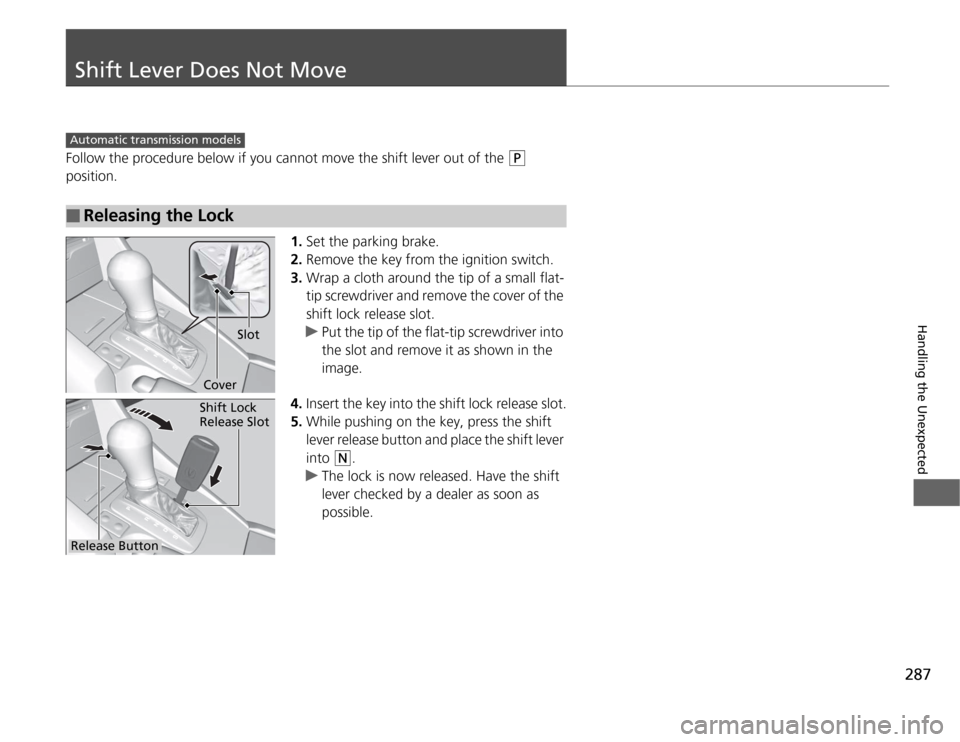
287
Handling the Unexpected
Shift Lever Does Not MoveFollow the procedure below if you cannot move the shift lever out of the
(P
position.
1.Set the parking brake.
2.Remove the key from the ignition switch.
3.Wrap a cloth around the tip of a small flat-
tip screwdriver and remove the cover of the
shift lock release slot.
uPut the tip of the flat-tip screwdriver into
the slot and remove it as shown in the
image.
4.Insert the key into the shift lock release slot.
5.While pushing on the key, press the shift
lever release button and place the shift lever
into
(N
.
uThe lock is now released. Have the shift
lever checked by a dealer as soon as
possible.
■
Releasing the Lock
Automatic transmission models
Slot
Cover
Release ButtonShift Lock
Release Slot
Page 321 of 324
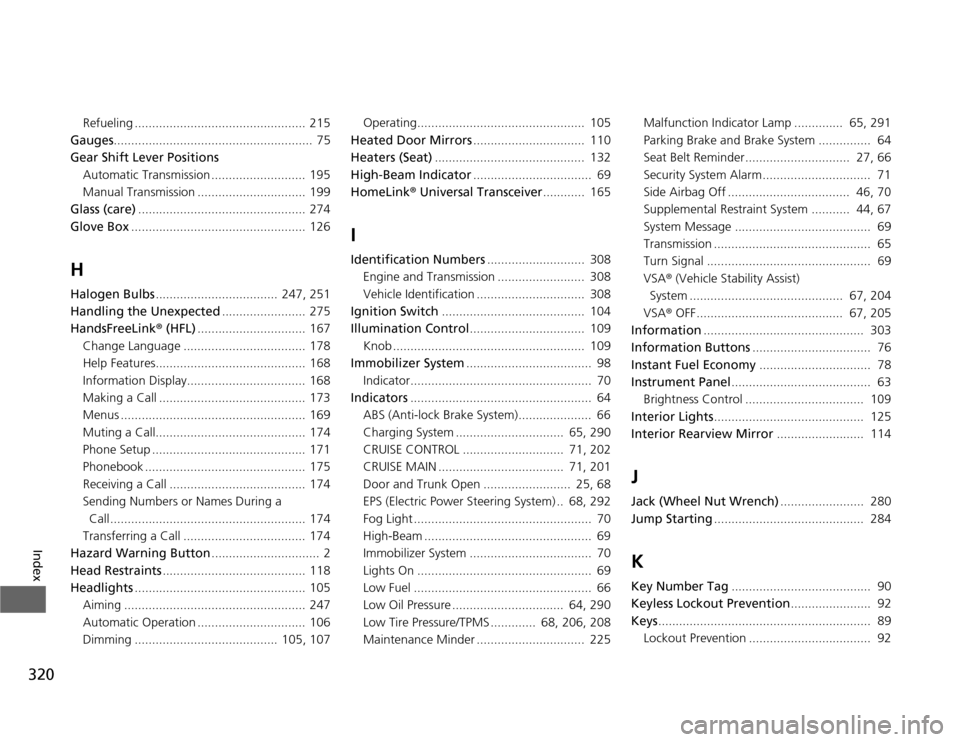
320Index
Refueling ................................................. 215
Gauges......................................................... 75
Gear Shift Lever Positions
Automatic Transmission ........................... 195
Manual Transmission ............................... 199
Glass (care)................................................ 274
Glove Box.................................................. 126
HHalogen Bulbs................................... 247, 251
Handling the Unexpected........................ 275
HandsFreeLink® (HFL)............................... 167
Change Language ................................... 178
Help Features........................................... 168
Information Display.................................. 168
Making a Call .......................................... 173
Menus ..................................................... 169
Muting a Call........................................... 174
Phone Setup ............................................ 171
Phonebook .............................................. 175
Receiving a Call ....................................... 174
Sending Numbers or Names During a
Call ........................................................ 174
Transferring a Call ................................... 174
Hazard Warning Button............................... 2
Head Restraints......................................... 118
Headlights................................................. 105
Aiming .................................................... 247
Automatic Operation ............................... 106
Dimming ......................................... 105, 107Operating................................................ 105
Heated Door Mirrors................................ 110
Heaters (Seat)........................................... 132
High-Beam Indicator.................................. 69
HomeLink® Universal Transceiver............ 165
IIdentification Numbers............................ 308
Engine and Transmission ......................... 308
Vehicle Identification ............................... 308
Ignition Switch......................................... 104
Illumination Control................................. 109
Knob ....................................................... 109
Immobilizer System.................................... 98
Indicator.................................................... 70
Indicators.................................................... 64
ABS (Anti-lock Brake System)..................... 66
Charging System ............................... 65, 290
CRUISE CONTROL ............................. 71, 202
CRUISE MAIN .................................... 71, 201
Door and Trunk Open ......................... 25, 68
EPS (Electric Power Steering System) .. 68, 292
Fog Light ................................................... 70
High-Beam ................................................ 69
Immobilizer System ................................... 70
Lights On .................................................. 69
Low Fuel ................................................... 66
Low Oil Pressure ................................ 64, 290
Low Tire Pressure/TPMS ............. 68, 206, 208
Maintenance Minder ............................... 225Malfunction Indicator Lamp .............. 65, 291
Parking Brake and Brake System ............... 64
Seat Belt Reminder.............................. 27, 66
Security System Alarm............................... 71
Side Airbag Off ................................... 46, 70
Supplemental Restraint System ........... 44, 67
System Message ....................................... 69
Transmission ............................................. 65
Turn Signal ............................................... 69
VSA® (Vehicle Stability Assist)
System ............................................ 67, 204
VSA® OFF .......................................... 67, 205
Information.............................................. 303
Information Buttons.................................. 76
Instant Fuel Economy................................ 78
Instrument Panel........................................ 63
Brightness Control .................................. 109
Interior Lights........................................... 125
Interior Rearview Mirror......................... 114
JJack (Wheel Nut Wrench)........................ 280
Jump Starting........................................... 284KKey Number Tag........................................ 90
Keyless Lockout Prevention....................... 92
Keys............................................................. 89
Lockout Prevention ................................... 92