ECO mode Acura TSX 2013 Navigation Manual
[x] Cancel search | Manufacturer: ACURA, Model Year: 2013, Model line: TSX, Model: Acura TSX 2013Pages: 252, PDF Size: 9.44 MB
Page 148 of 252
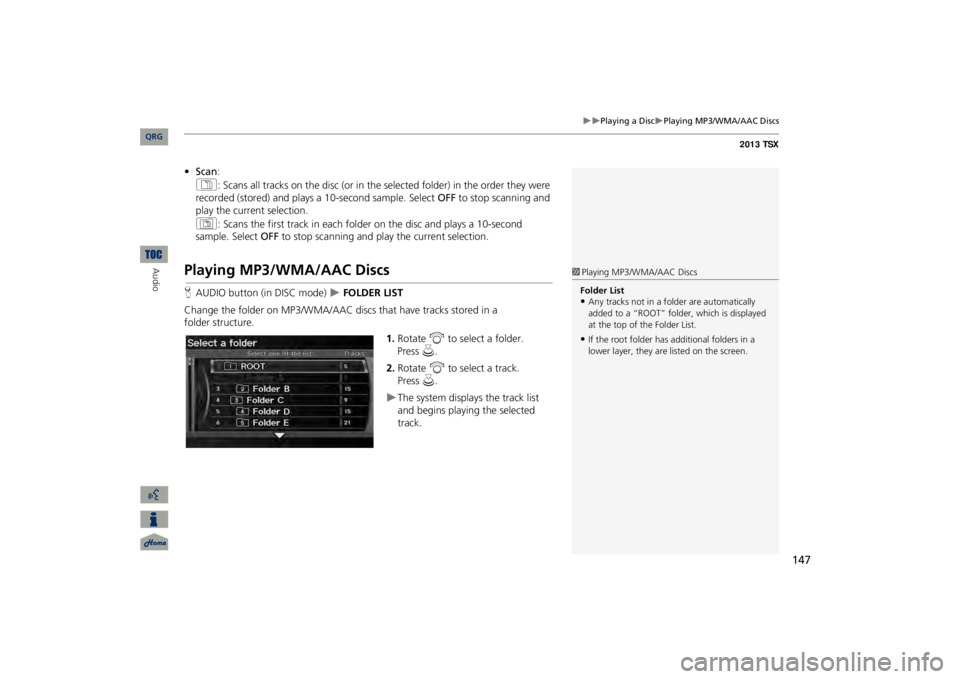
147
Playing a Disc
Playing MP3/WMA/AAC Discs
•Scan
:
1
: Scans all tracks on the disc (or in the se
lected folder) in the order they were
recorded (stored) and plays a 10-second sample. Select
OFF
to stop scanning and
play the current selection. 2
: Scans the first track in
each folder on the disc and plays a 10-second
sample. Select
OFF
to stop scanning and play the current selection.
Playing MP3/WMA/AAC DiscsHAUDIO button (in DISC mode)
FOLDER LIST
Change the folder on MP3/WMA/AAC discs that have tracks stored in a
folder structure.
1.Rotate
i
to select a folder.
2.Rotate i
to select a track.
The system displays the track list and begins playing the selected track.
1Playing MP3/WMA/AAC DiscsFolder List•Any tracks not in a folder are automatically added to a “ROOT” folder, which is displayed at the top of the Folder List.•If the root folder has additional folders in a lower layer, they are listed on the screen.
QRG
Audio
Press
u
.
Press
u
.
Page 150 of 252
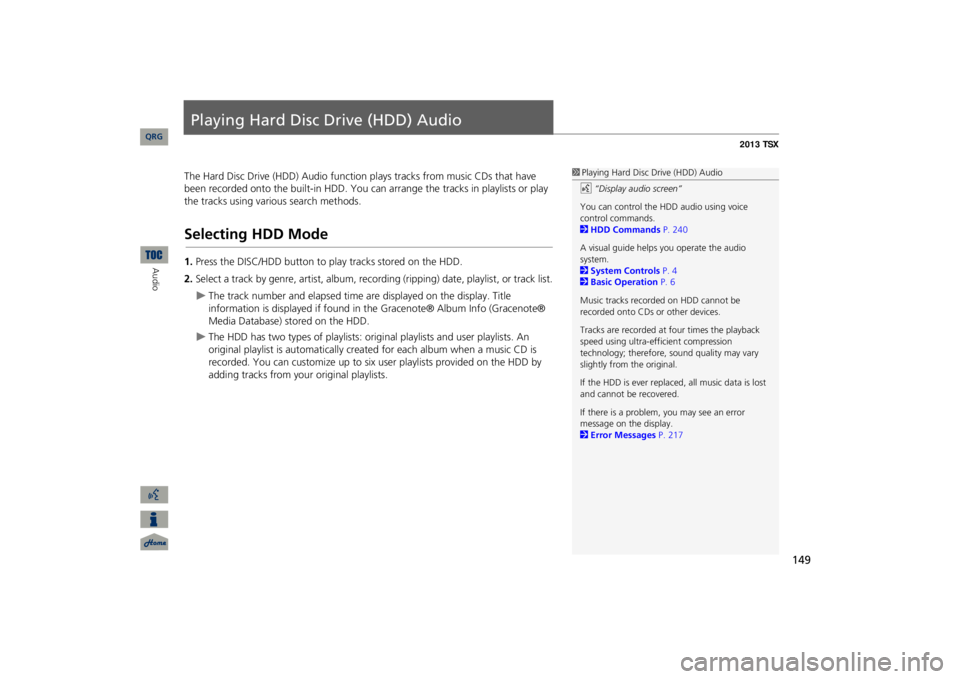
149
Playing Hard Disc Drive (HDD) AudioThe Hard Disc Drive (HDD) Audio function
plays tracks from music CDs that have
been recorded onto the built-in HDD. You ca
n arrange the tracks in playlists or play
the tracks using various search methods.Selecting HDD Mode1.Press the DISC/HDD button to play tracks stored on the HDD.2.Select a track by genre, artist, album, record
ing (ripping) date, playlist, or track list.
The track number and elapsed time ar
e displayed on the display. Title
information is displayed if found in the Gracenote® Album Info (Gracenote® Media Database) stored on the HDD.
The HDD has two types of playlists: original playlists and user playlists. An original playlist is automatically creat
ed for each album when a music CD is
recorded. You can customize up to six us
er playlists provided on the HDD by
adding tracks from your original playlists.
1Playing Hard Disc Drive (HDD) Audiod
“Display audio screen”
You can control the HDD audio using voice control commands. 2HDD Commands
P. 240
A visual guide helps
you operate the audio
system. 2System Controls
P. 4
2Basic Operation
P. 6
Music tracks recorded on HDD cannot be recorded onto CDs or other devices. Tracks are recorded at four times the playback speed using ultra-eff
icient compression
technology; therefore,
sound quality may vary
slightly from the original. If the HDD is ever replaced, all music data is lost and cannot be recovered. If there is a problem, you may see an error message on the display. 2Error Messages
P. 217
QRG
Audio
Page 154 of 252
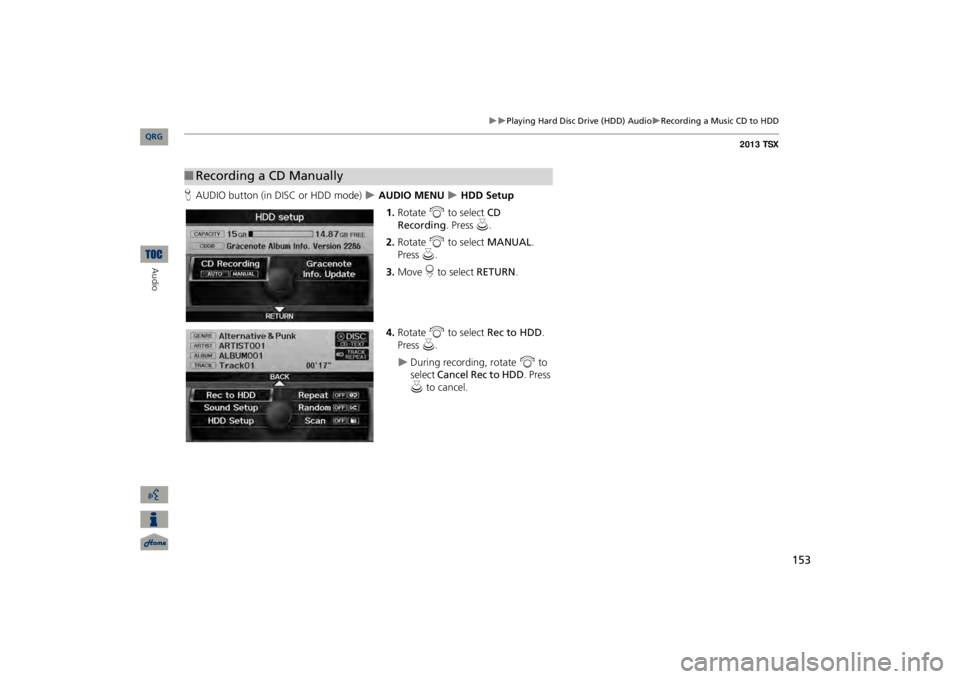
153
Playing Hard Disc Drive (HDD) Audio
Recording a Music CD to HDD
HAUDIO button (in DISC or HDD mode)
AUDIO MENU
HDD Setup
1.Rotate
i
to select
CD
Recording
. Press
u
.
2.Rotate
i
to select
MANUAL
.
Press
u
.
3.Move
r to select
RETURN
.
4.Rotate
i
to select
Rec to HDD
.
Press
u
.
During recording, rotate
i
to
select
Cancel Rec to HDD
. Press
u
to cancel.
■Recording a CD Manually
QRG
Audio
Page 155 of 252
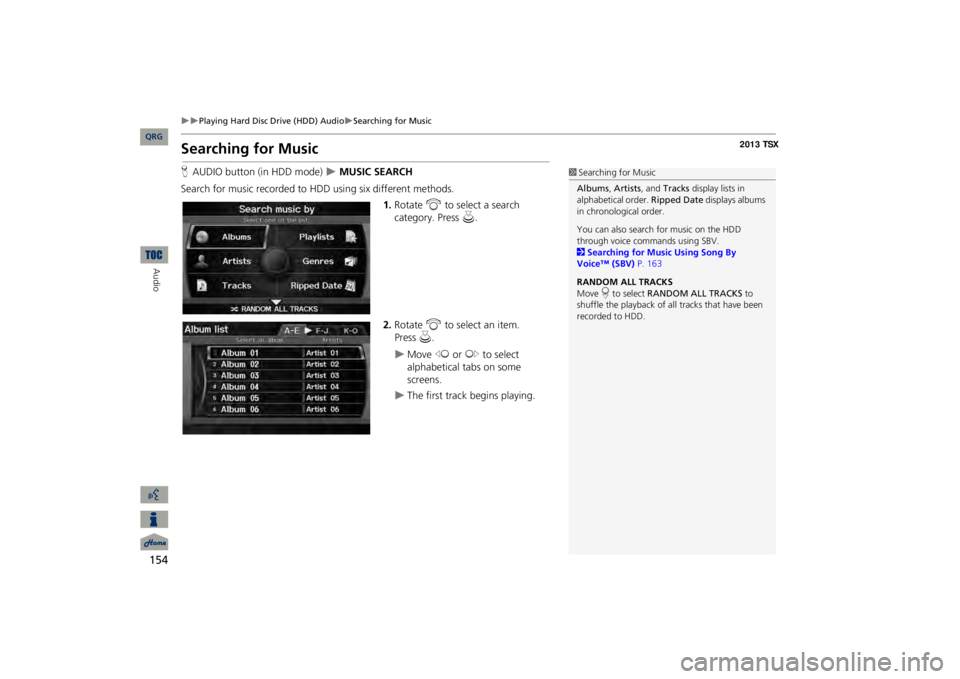
154
Playing Hard Disc Drive (HDD) Audio
Searching for Music
Audio
Searching for MusicHAUDIO button (in HDD mode)
MUSIC SEARCH
Search for music recorded to HDD using six different methods.
1.Rotate
i
to select a search
category. Press
u
.
2.Rotate
i
to select an item.
Move
w
or
y
to select
alphabetical tabs on some screens.
The first track begins playing.
1Searching for MusicAlbums
, Artists
, and
Tracks
display lists in
alphabetical order.
Ripped Date
displays albums
in chronological order. You can also search for music on the HDD through voice commands using SBV. 2Searching for Music Using Song By Voice™ (SBV)
P. 163
RANDOM ALL TRACKS Move
r to select
RANDOM ALL TRACKS
to
shuffle the playback of al
l tracks that have been
recorded to HDD.
QRG
Press
u
.
Page 160 of 252
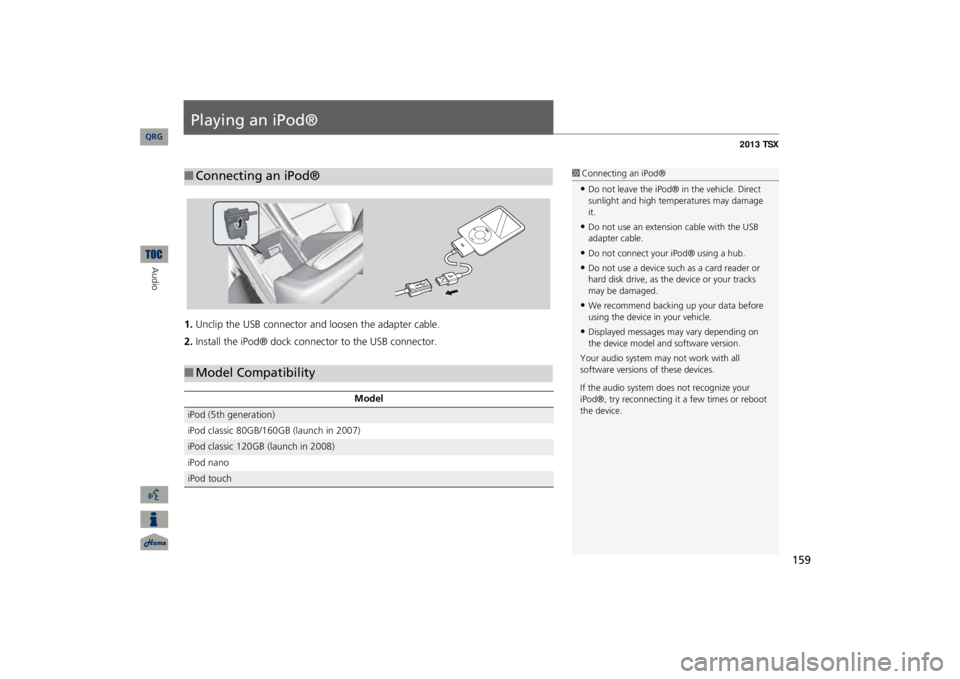
159
Playing an iPod®1.Unclip the USB connector a
nd loosen the adapter cable.
2.Install the iPod® dock connector to the USB connector.■Connecting an iPod®
1Connecting an iPod®•Do not leave the iPod® in the vehicle. Direct sunlight and high temp
eratures may damage
it.•Do not use an extension cable with the USB adapter cable.•Do not connect your iPod® using a hub.•Do not use a device such as a card reader or hard disk drive, as th
e device or your tracks
may be damaged.•We recommend backing up your data before using the device in your vehicle.•Displayed messages ma
y vary depending on
the device model and software version.Your audio system ma
y not work with all
software versions
of these devices.
If the audio system do
es not recognize your
iPod®, try reconne
cting it a few times or reboot
the device.
■Model Compatibility
Model
iPod (5th generation) iPod classic 80GB/160GB (launch in 2007)iPod classic 120GB (launch in 2008) iPod nanoiPod touch
QRG
Audio
Page 164 of 252
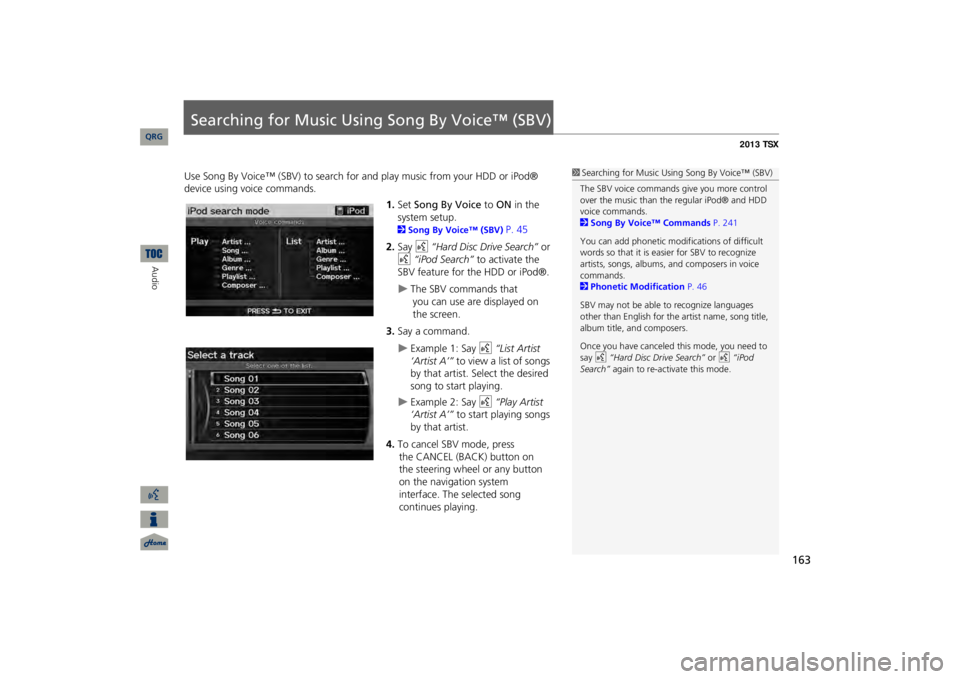
163
Searching for Music Using Song By Voice™ (SBV)Use Song By Voice™ (SBV) to search for
and play music from your HDD or iPod®
device using voice commands.
1.Set
Song By Voice
to
ON
in the
system setup. 2Song By Voice™ (SBV)
P. 45
2.Say
d
“Hard Disc Drive Search”
or
d
“iPod Search”
to activate the
SBV feature for the HDD or iPod®.
The SBV commands that
you
can use are displayed on
the screen.
3.Say a command.
Example 1: Say
d
“List Artist
‘Artist A’”
to view a list of songs
by that artist. Select the desired song to start playing.
Example 2: Say
d
“Play Artist
‘Artist A’”
to start playing songs
by that artist.
4.To cancel SBV mode, press
the
CANCEL (BACK) button on
the
steering wheel or any button
on the navigation system
interface.
The selected song
continues
playing.
1Searching for Music Using
Song By Voice™ (SBV)
The SBV voice commands give you more control over the music than the regular iPod® and HDD voice commands. 2Song By Voice™ Commands
P. 241
You can add phonetic modi
fications of difficult
words so that it is easier for SBV to recognize artists, songs, albums, and composers in voice commands. 2Phonetic Modification
P. 46
SBV may not be able
to recognize languages
other than English for the artist name, song title, album title, and composers. Once you have canceled this mode, you need to say
d
“Hard Disc Drive Search”
or
d
“iPod
Search”
again to re-activate this mode.
QRG
Audio
Page 167 of 252
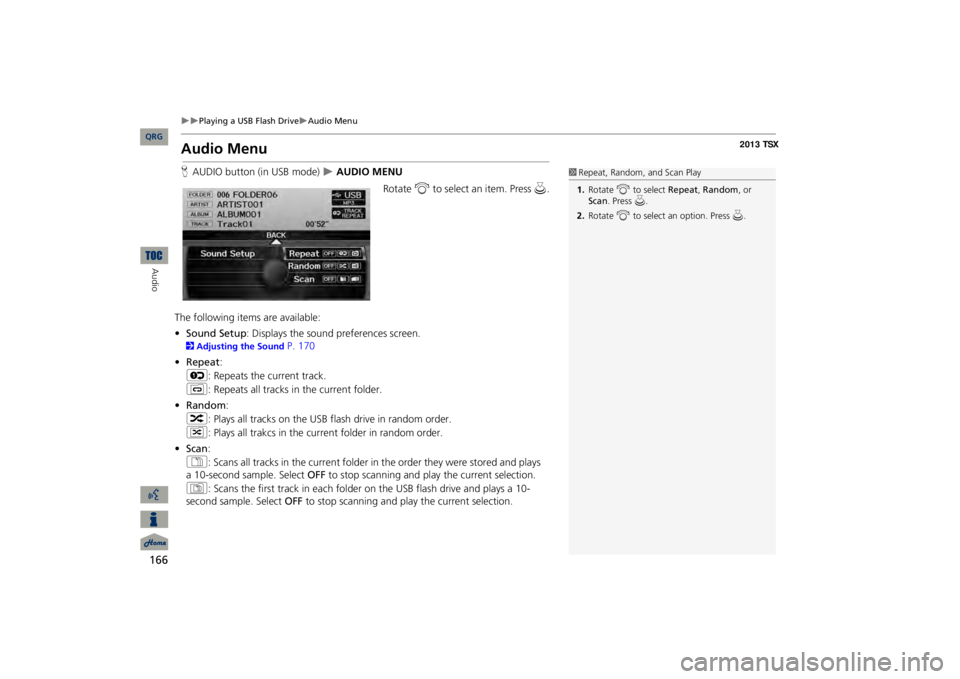
166
Playing a USB Flash Drive
Audio Menu
Audio
Audio MenuHAUDIO button (in USB mode)
AUDIO MENU
Rotate
i
to select an item. Press
u
.
The following item
s are available:
•Sound Setup
: Displays the sound preferences screen.
2Adjusting the Sound
P. 170
•Repeat
:
6
: Repeats the current track.
7
: Repeats all tracks in the current folder.
•Random
:
3
: Plays all tracks on the USB flash drive in random order.
4
: Plays all trakcs in the curr
ent folder in random order.
•Scan
:
1
: Scans all tracks in the current folder in
the order they were stored and plays
a 10-second sample. Select
OFF
to stop scanning and pl
ay the current selection.
2
: Scans the first track in each folder
on the USB flash drive and plays a 10-
second sample. Select
OFF
to stop scanning and pl
ay the current selection.
1Repeat, Random, and Scan Play1.Rotate
i
to select
Repeat
, Random
, or
Scan
. Press
u.
2.Rotate
i
to select an option. Press
u.
QRG
Page 169 of 252
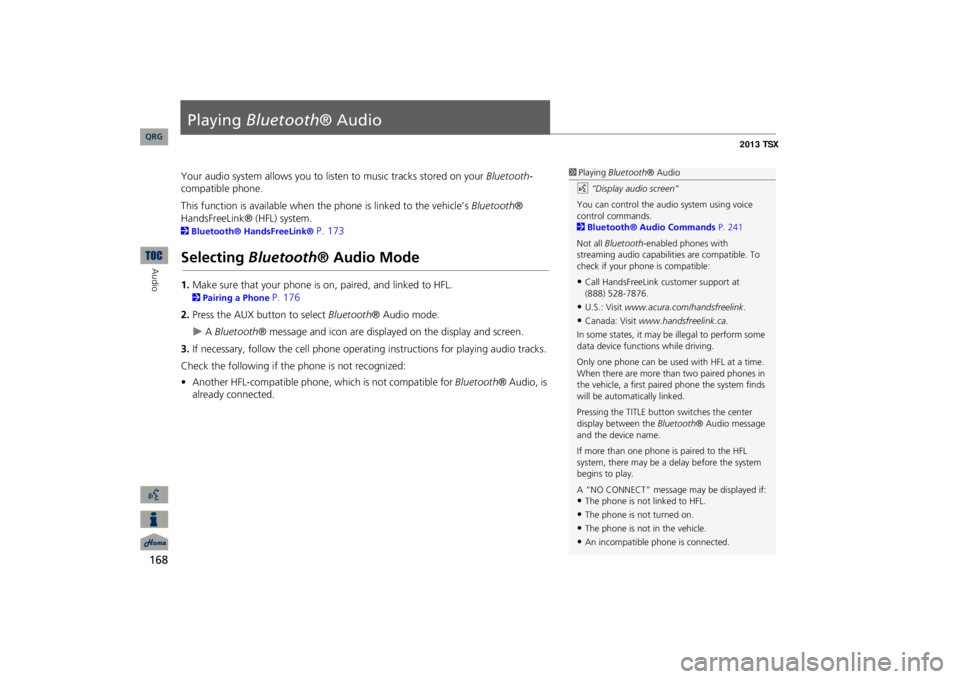
168Audio
Playing
Bluetooth
® Audio
Your audio system allows you to listen to music tracks stored on your
Bluetooth
-
compatible phone. This function is available when the phone is linked to the vehicle’s
Bluetooth
®
HandsFreeLink® (HFL) system. 2Bluetooth® HandsFreeLink®
P. 173
Selecting
Bluetooth
® Audio Mode
1.Make sure that your
phone is on, paired,
and linked to HFL.
2Pairing a Phone
P. 176
2.Press the AUX button to select
Bluetooth
® Audio mode.
A Bluetooth
® message and icon are displaye
d on the display and screen.
3.If necessary, follow the cell phone operating instructions for playing audio tracks.Check the following if the phone is not recognized: •Another HFL-compatible phone, which is not compatible for
Bluetooth
® Audio, is
already connected.
1Playing
Bluetooth
® Audio
d
“Display audio screen”
You can control the audio system using voice control commands. 2Bluetooth® Audio Commands
P. 241
Not all
Bluetooth
-enabled phones with
streaming audio capabilities are compatible. To check if your phone is compatible:•Call HandsFreeLink
customer support at
(888) 528-7876.•U.S.: Visit
www.acura.com/handsfreelink
.
•Canada: Visit
www.handsfreelink.ca
.
In some states, it may be illegal to perform some data device functions while driving. Only one phone can be used with HFL at a time. When there are more than two paired phones in the vehicle, a first paired phone the system finds will be automatically linked. Pressing the TITLE button
switches the center
display between the
Bluetooth
® Audio message
and the device name. If more than one phone is paired to the HFL system, there may be a delay before the system begins to play. A “NO CONNECT” message may be displayed if:•The phone is not linked to HFL.•The phone is not turned on.•The phone is not in the vehicle.•An incompatible phone is connected.
QRG
Page 171 of 252
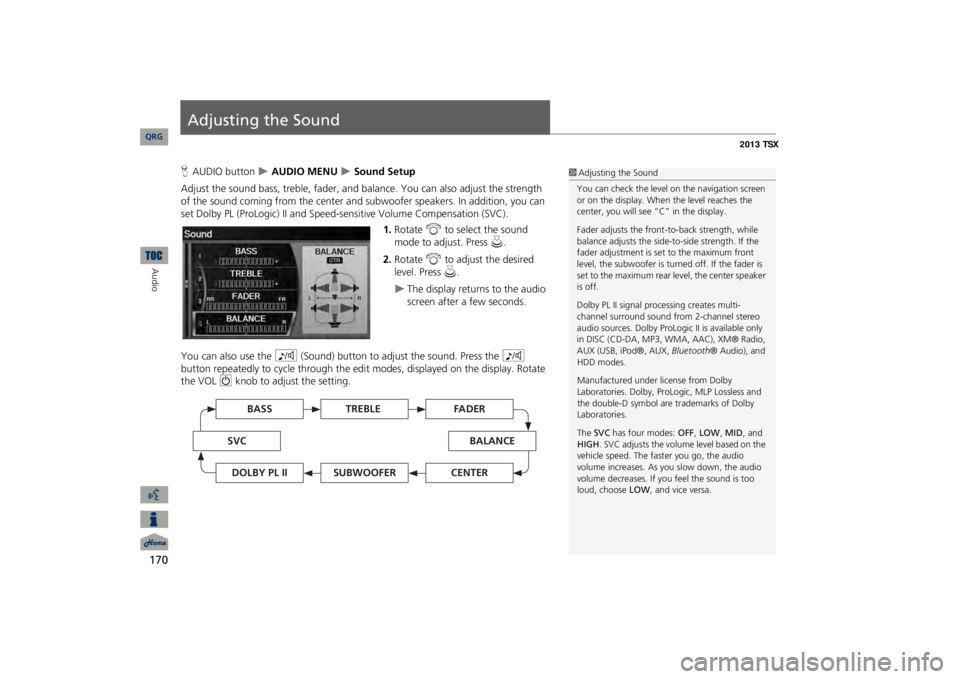
170Audio
Adjusting the SoundHAUDIO button
AUDIO MENU
Sound Setup
Adjust the sound bass, treble, fader, and ba
lance. You can also adjust the strength
of the sound coming from the center and
subwoofer speakers. In
addition, you can
set Dolby PL (ProLogic) II and Speed-s
ensitive Volume Compensation (SVC).
1.Rotate
i
to select the sound
mode to adjust. Press
u
.
2.Rotate
i
to adjust the desired
level. Press
u
.
The display returns to the audio screen after a few seconds.
You can also use the
8
(Sound) button to adjust the sound. Press the
8
button repeatedly to cycle through the edit
modes, displayed on the display. Rotate
the VOL
9
knob to adjust the setting.
1Adjusting the SoundYou can check the level on the navigation screen or on the display. When the level reaches the center, you will see “C” in the display. Fader adjusts the front-t
o-back strength, while
balance adjusts the side-to-side strength. If the fader adjustment is set to the maximum front level, the subwoofer is turned off. If the fader is set to the maximum rear level, the center speaker is off. Dolby PL II signal proc
essing creates multi-
channel surround sound fro
m 2-channel stereo
audio sources. Dolby ProL
ogic II is available only
in DISC (CD-DA, MP3, WMA, AAC), XM® Radio, AUX (USB, iPod®, AUX,
Bluetooth
® Audio), and
HDD modes. Manufactured under license from Dolby Laboratories. Dolby, ProL
ogic, MLP Lossless and
the double-D symbol are trademarks of Dolby Laboratories. The
SVC
has four modes:
OFF
, LOW
, MID
, and
HIGH
. SVC adjusts the volume level based on the
vehicle speed. The faster you go, the audio volume increases. As you slow down, the audio volume decreases. If you feel the sound is too loud, choose
LOW
, and vice versa.
TREBLE
BASS
SVC
BALANCE
FADER
SUBWOOFER
DOLBY PL II
CENTER
QRG
Page 207 of 252
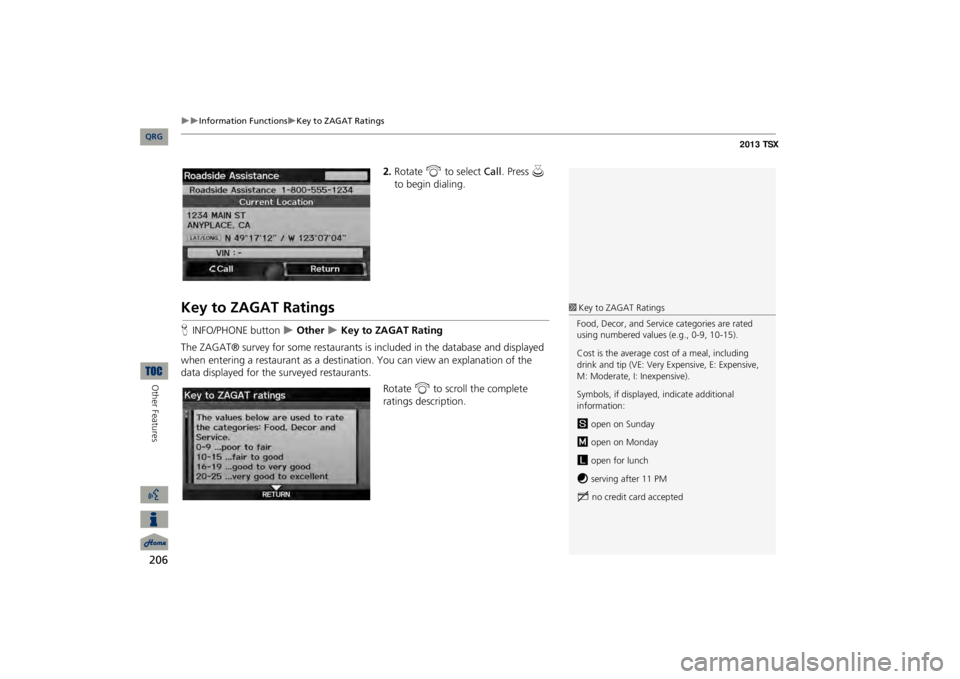
206
Information Functions
Key to ZAGAT Ratings
Other Features
2.Rotate
i
to select
Call
. Press
u
to begin dialing.
Key to ZAGAT RatingsHINFO/PHONE button
Other
Key to ZAGAT Rating
The ZAGAT® survey for some restaurants is
included in the database and displayed
when entering a restaurant as a destinat
ion. You can view an explanation of the
data displayed for the surveyed restaurants.
Rotate
i
to scroll the complete
ratings description.
1Key to ZAGAT RatingsFood, Decor, and Service categories are rated using numbered values (e.g., 0-9, 10-15). Cost is the average cost of a meal, including drink and tip (VE: Very Expensive, E: Expensive, M: Moderate, I: Inexpensive). Symbols, if displayed,
indicate additional
information:s
open on Sunday
m
open on Monday
l
open for lunch
f
serving after 11 PM
g
no credit card accepted
QRG