ad blue Acura TSX 2013 Navigation Manual
[x] Cancel search | Manufacturer: ACURA, Model Year: 2013, Model line: TSX, Model: Acura TSX 2013Pages: 252, PDF Size: 9.44 MB
Page 212 of 252
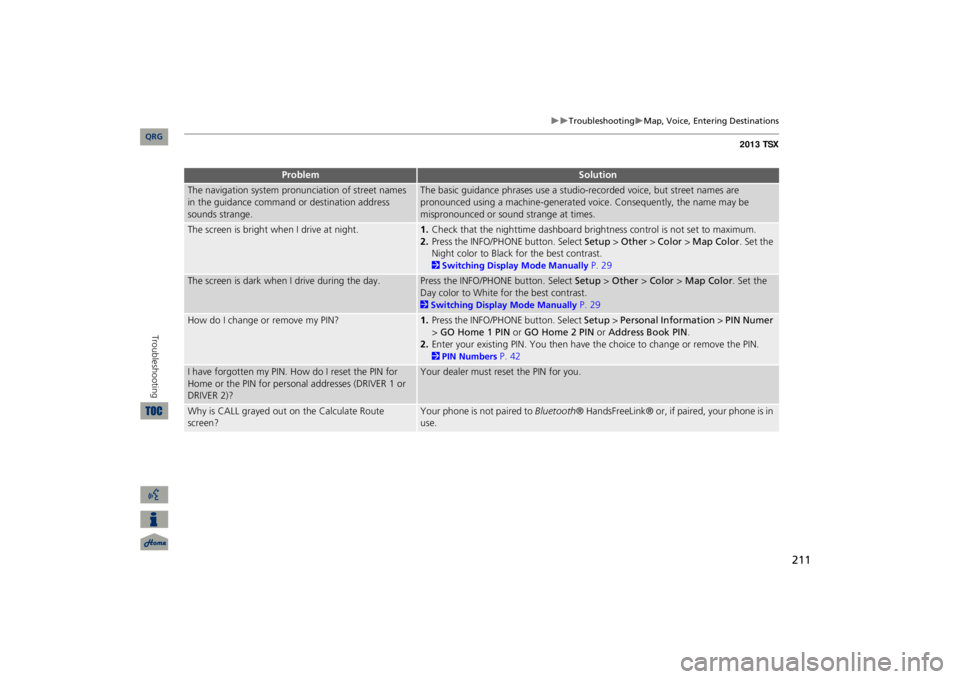
211
Troubleshooting
Map, Voice, Ente
ring Destinations
The navigation system pronunciation of street names in the guidance command or destination address sounds strange.
The basic guidance phrases use a studio-
recorded voice, but street names are
pronounced using a machine-generated voice. Consequently, the name may be mispronounced or sound strange at times.
The screen is bright when I drive at night.
1.Check that the nighttime dashboard brig
htness control is not set to maximum.
2.Press the INFO/PHONE button. Select
Setup
> Other
> Color
> Map Color
. Set the
Night color to Black fo
r the best contrast.
2Switching Display Mode Manually
P. 29
The screen is dark when I drive during the day.
Press the INFO/PHONE button. Select
Setup
> Other
> Color
> Map Color
. Set the
Day color to White for the best contrast. 2Switching Display Mode Manually
P. 29
How do I change or remove my PIN?
1.Press the INFO/PHONE button. Select
Setup
> Personal Information
> PIN Numer
> GO Home 1 PIN
or
GO Home 2 PIN
or
Address Book PIN
.
2.Enter your existing PIN. Yo
u then have the choice to change or remove the PIN.
2PIN Numbers
P. 42
I have forgotten my PIN.
How do I reset the PIN for
Home or the PIN for personal addresses (DRIVER 1 or DRIVER 2)?
Your dealer must reset the PIN for you.
Why is CALL grayed out on the Calculate Route screen?
Your phone is not paired to
Bluetooth
® HandsFreeLink® or, if paired, your phone is in
use.
Problem
Solution
QRG
Troubleshooting
Page 214 of 252
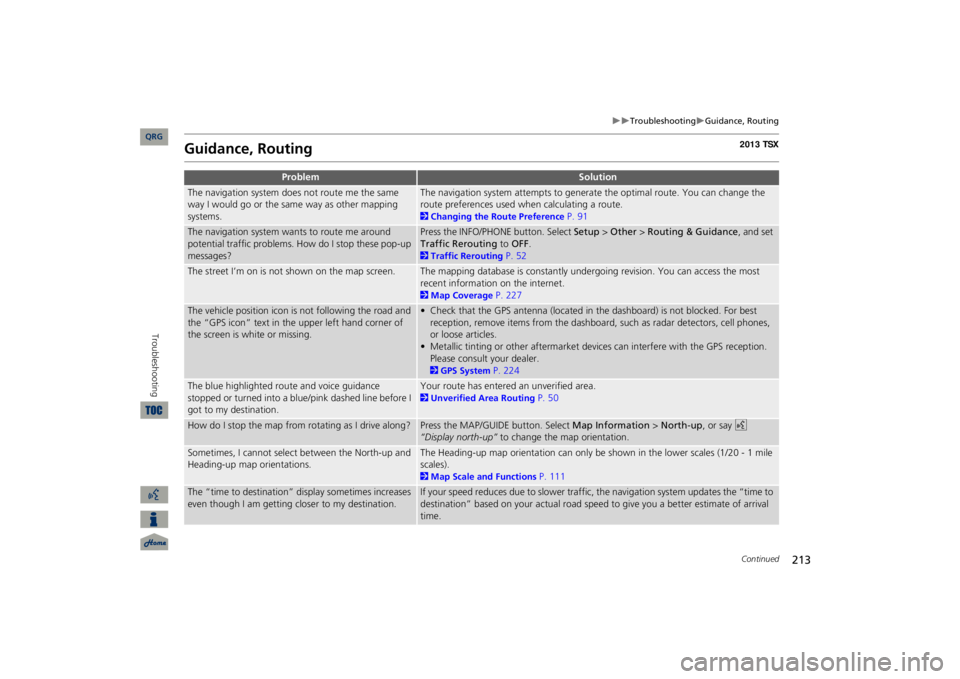
213
Troubleshooting
Guidance, Routing
Guidance, Routing
Problem
Solution
The navigation system does not route me the same way I would go or the same way as other mapping systems.
The navigation system attempts to generate the optimal route. You can change the route preferences used when calculating a route. 2Changing the Route Preference
P. 91
The navigation system wants to route me around potential traffic problems. How do I stop these pop-up messages?
Press the INFO/PHONE button. Select
Setup
> Other
> Routing & Guidance
, and set
Traffic Rerouting
to
OFF
.
2Traffic Rerouting
P. 52
The street I’m on is not shown on the map screen.
The mapping database is constantly undergoing revision. You can access the most recent information on the internet. 2Map Coverage
P. 227
The vehicle position icon is not following the road and the “GPS icon” text in th
e upper left hand corner of
the screen is white or missing.
• Check that the GPS antenna (located in the dashboard) is not blocked. For best reception, remove items from the dashboard, such as radar detectors, cell phones, or loose articles.• Metallic tinting or other aftermarket devi
ces can interfere with the GPS reception.
Please consult your dealer. 2GPS System
P. 224
The blue highlighted route and voice guidance stopped or turned into a blue/pink dashed line before I got to my destination.
Your route has entered an unverified area. 2Unverified Area Routing
P. 50
How do I stop the map from rotating as I drive along?
Press the MAP/GUID
E button. Select
Map Information
> North-up
, or say
d
“Display north-up”
to change the map orientation.
Sometimes, I cannot select between the North-up and Heading-up map orientations.
The Heading-up map orientation can only be shown in the lower scales (1/20 - 1 mile scales). 2Map Scale and Functions
P. 111
The “time to destination” display sometimes increases even though I am getting closer to my destination.
If your speed reduces due to slower traffic,
the navigation system updates the “time to
destination” based on your actual road speed to give you a better estimate of arrival time.
Continued
QRG
Troubleshooting
Page 227 of 252
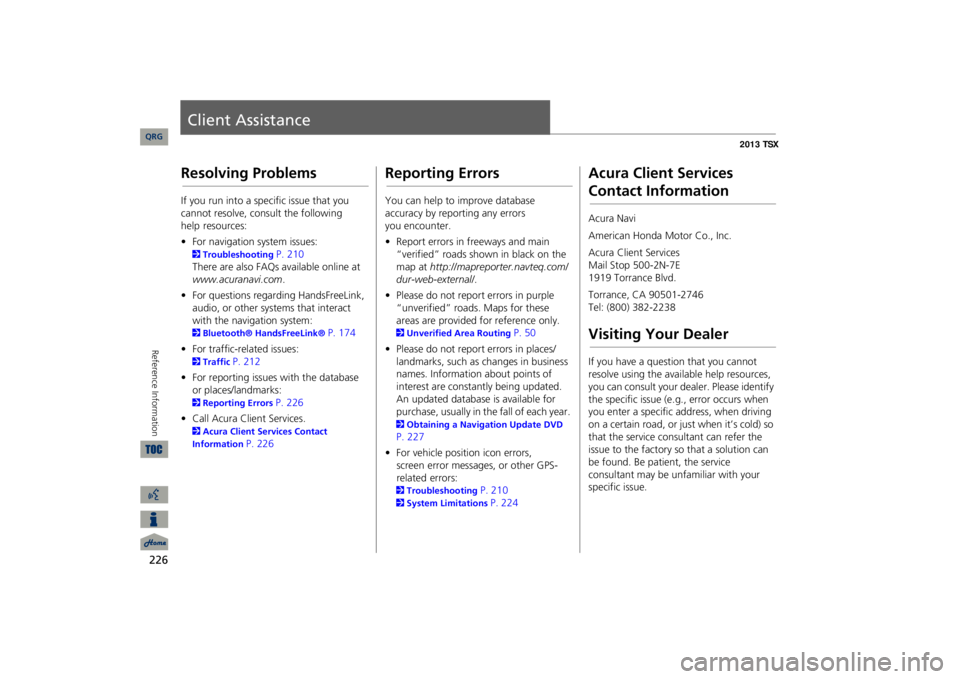
226Reference Information
Client AssistanceResolving ProblemsIf you run into a specific issue that you cannot resolve, consult the following
help
resources: •For navigation system issues: 2Troubleshooting
P. 210
There are also FAQs
available online at
www.acuranavi.com
.
•For questions regarding HandsFreeLink, audio, or other systems that interact with the navigation system: 2Bluetooth® HandsFreeLink®
P. 174
•For traffic-related issues: 2Traffic
P. 212
•For reporting issues with the database or places/landmarks: 2Reporting Errors
P. 226
•Call Acura Client Services. 2Acura Client Services Contact Information
P. 226
Reporting ErrorsYou can help to improve database accuracy by reporting any errors
you encounter.
•Report errors in freeways and main “verified” roads shown in black on the map at
http://mapreporter.navteq.com/
dur-web-external/
.
•Please do not report errors in purple “unverified” roads. Maps for these areas are provided for reference only. 2Unverified Area Routing
P. 50
•Please do not report errors in places/landmarks, such as changes in business names. Information about points of interest are constantly being updated. An updated database is available for purchase, usually in the fall of each year. 2Obtaining a Navigation Update DVD P. 227•For vehicle position icon errors,
screen error messages, or other GPS-related errors:
2Troubleshooting
P. 210
2System Limitations
P. 224
Acura Client Services Contact InformationAcura Navi American Honda Motor Co., Inc.Acura Client Services Mail Stop 500-2N-7E 1919 Torrance Blvd. Torrance, CA 90501-2746 Tel: (800) 382-2238Visiting Your DealerIf you have a question that you cannot resolve using the available help resources, you can consult your dealer. Please identify the specific is
sue (e.g., error occurs when
you enter a specific a
ddress, when driving
on a certain road, or just when it’s cold) so that the service consultant can refer the issue to the factory so that a solution can be found. Be patient, the service consultant may be unfamiliar with your specific issue.
QRG
Page 242 of 252
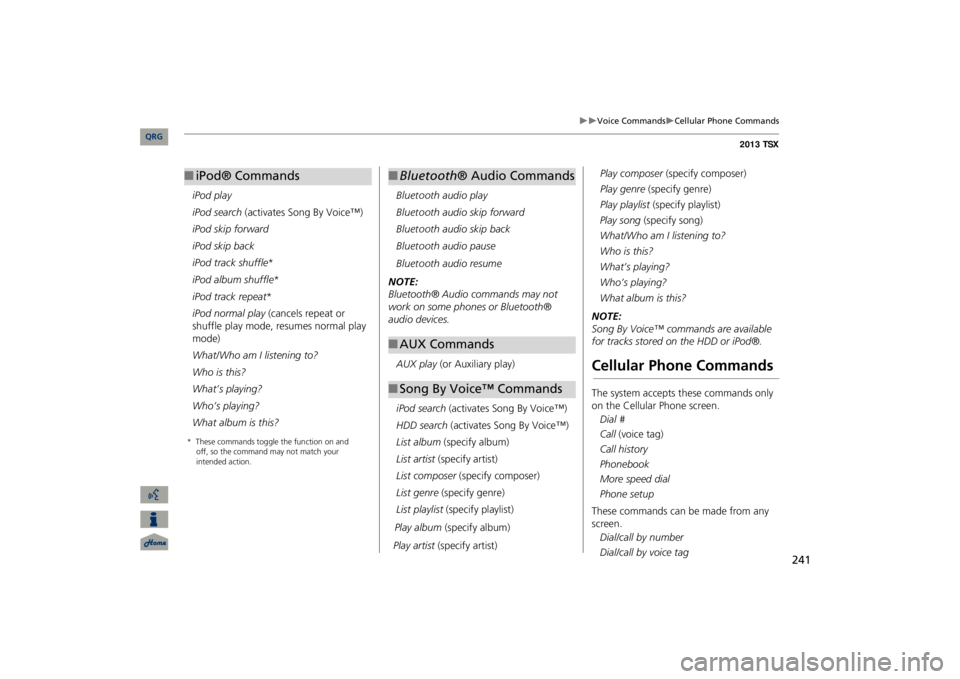
241
Voice Commands
Cellular Phone Commands
iPod play iPod search
(activates Song By Voice™)
iPod skip forwardiPod skip backiPod track shuffle
*
iPod album shuffle
*
iPod track repeat
*
iPod normal play
(cancels repeat or
shuffle play mode, resumes normal play mode) What/Who am I listening to?Who is this?What’s playing?Who’s playing?What album is this? ■iPod® Commands
Bluetooth
audio play
Bluetooth
audio skip forward
Bluetooth
audio skip back
Bluetooth
audio pause
Bluetooth
audio resume
NOTE: Bluetooth® Audio commands may not work on some phones or Bluetooth® audio devices.AUX play
(or Auxiliary play)
iPod search
(activates Song By Voice™)
HDD search
(activates Song By Voice™)
List album
(specify album)
List artist
(specify artist)
List composer
(specify composer)
List genre
(specify genre)
List playlist
(specify playlist)
Play album
(specify album)
Play artist
(specify artist)
Play composer
(specify composer)
Play genre
(specify genre)
Play playlist
(specify playlist)
■Bluetooth
® Audio Commands
■AUX Commands■Song By Voice™ Commands
Play song
(specify song)
What/Who am I listening to?Who is this?What’s playing?Who’s playing?What album is this?NOTE: Song By Voice™ commands are available for tracks stored on the HDD or iPod®.Cellular Phone CommandsThe system accepts these commands only on the Cellular Phone screen.Dial # Call
(voice tag)
Call historyPhonebookMore speed dialPhone setupThese commands can be made from any screen.Dial/call by number Dial/call by voice tag
QRG
* These commands toggle the function on and
off, so the command may not
match your
intended action.
Page 248 of 252
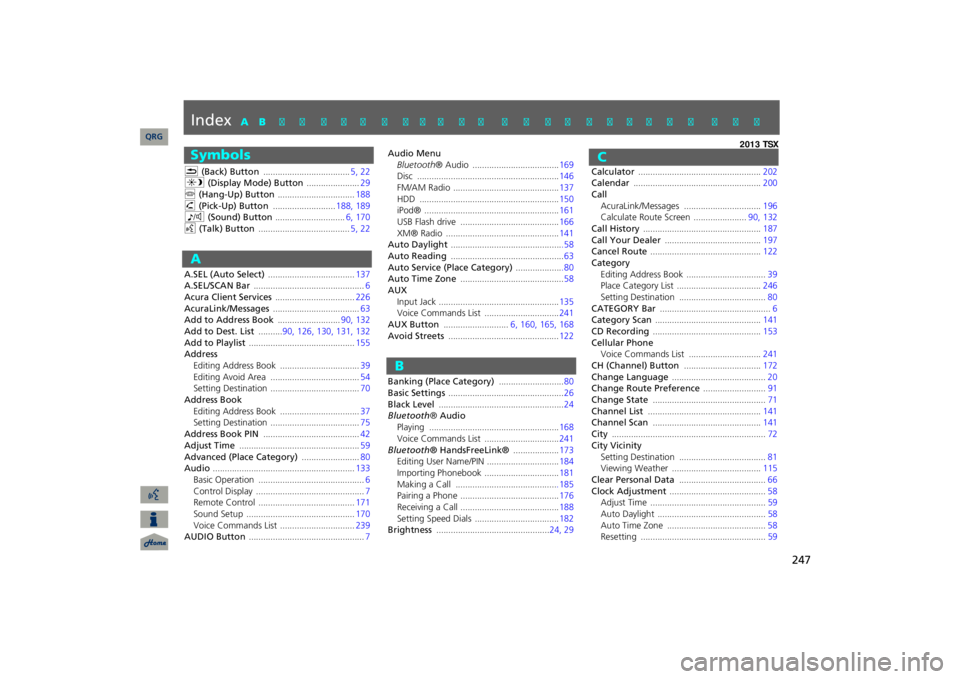
247
Index
SymbolsK
(Back) Button
....................................
5, 22
a
(Display Mode) Button
......................
29
j
(Hang-Up) Button
................................
188
h
(Pick-Up) Button
..........................
188
, 189
8
(Sound) Button
.............................
6, 170
d
(Talk) Button
......................................
5, 22
AA.SEL (Auto Select)
....................................
137
A.SEL/SCAN Bar
..............................................
6
Acura Client Services
.................................
226
AcuraLink/Messages
....................................
63
Add to Address Book
..........................
90, 132
Add to Dest. List
..........
90, 126
, 130
, 131
, 132
Add to Playlist
............................................
155
AddressEditing Address Book
.................................
39
Editing Avoid Area
.....................................
54
Setting Destination
.....................................
70
Address BookEditing Address Book
.................................
37
Setting Destination
.....................................
75
Address Book PIN
........................................
42
Adjust Time
..................................................
59
Advanced (Place Category)
........................
80
Audio
...........................................................
133
Basic Operation
............................................
6
Control Display
.............................................
7
Remote Control
........................................
171
Sound Setup
.............................................
170
Voice Commands List
...............................
239
AUDIO Button
................................................
7
Audio MenuBluetooth
® Audio
....................................
169
Disc
...........................................................
146
FM/AM Radio
............................................
137
HDD
..........................................................
150
iPod®
........................................................
161
USB Flash drive
.........................................
166
XM® Radio
...............................................
141
Auto Daylight
..............................................
.58
Auto Reading
...............................................
63
Auto Service (Place Category)
...................
.80
Auto Time Zone
...........................................
58
AUXInput Jack
..................................................
135
Voice Commands List
...............................
241
AUX Button
...........................
6, 160
, 165
, 168
Avoid Streets
..............................................
122
Banking (Place Category)
...........................
80
Basic Settings
................................................
26
Black Level
....................................................
24
Bluetooth
® Audio
Playing
......................................................
168
Voice Commands List
...............................
241
Bluetooth
® HandsFreeLink®
...................
173
Editing User Name/PIN
..............................
184
Importing Phonebook
...............................
181
Making a Call
..........................................
.185
Pairing a Phone
.........................................
176
Receiving a Call
.........................................
188
Setting Speed Dials
...................................
182
Brightness
...............................................
24, 29
Calculator
...................................................
202
Calendar
.....................................................
200
CallAcuraLink/Messages
................................
196
Calculate Route Screen
......................
90, 132
Call History
.................................................
187
Call Your Dealer
........................................
197
Cancel Route
..............................................
122
CategoryEditing Address Book
.................................
39
Place Category List
...................................
246
Setting Destination
....................................
80
CATEGORY Bar
..............................................
6
Category Scan
............................................
141
CD Recording
.............................................
153
Cellular PhoneVoice Commands List
..............................
241
CH (Channel) Button
................................
172
Change Language
.......................................
20
Change Route Preference
..........................
91
Change State
...............................................
71
Channel List
...............................................
141
Channel Scan
.............................................
141
City
................................................................
72
City VicinitySetting Destination
....................................
81
Viewing Weather
.....................................
115
Clear Personal Data
....................................
66
Clock Adjustment
........................................
58
Adjust Time
................................................
59
Auto Daylight
.............................................
58
Auto Time Zone
.........................................
58
Resetting
....................................................
59
QRG
A B C D E F G H I J K L M N O P Q R S T U V W X Y Z
BC