ad blue Acura TSX 2013 Navigation Manual
[x] Cancel search | Manufacturer: ACURA, Model Year: 2013, Model line: TSX, Model: Acura TSX 2013Pages: 252, PDF Size: 9.44 MB
Page 175 of 252
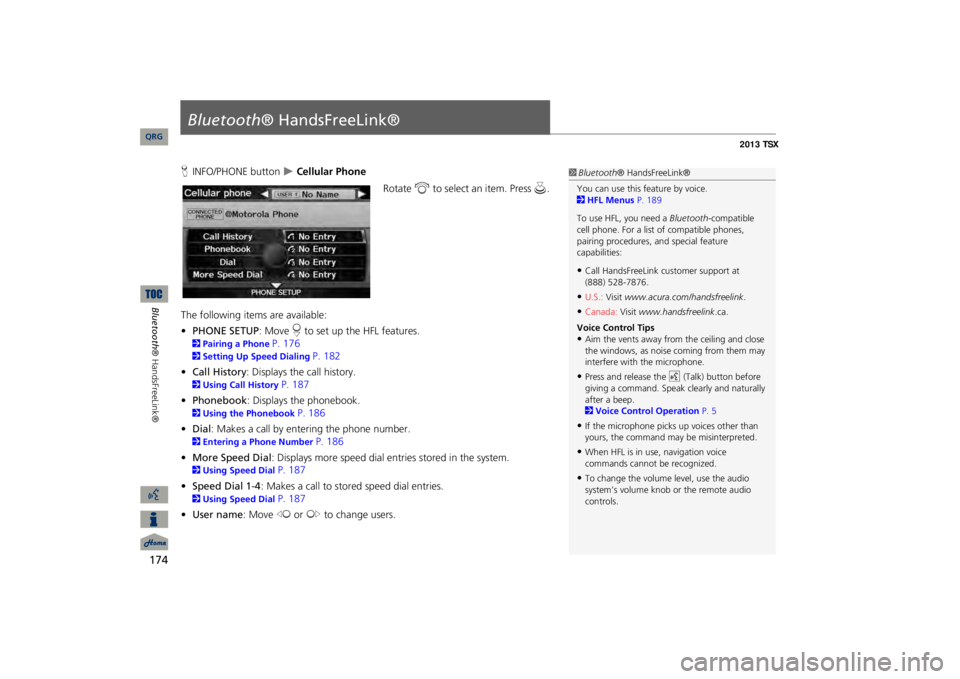
174Bluetooth® HandsFreeLink®
Bluetooth
® HandsFreeLink®
HINFO/PHONE button
Cellular Phone
Rotate
i
to select an item. Press
u
.
The following item
s are available:
•PHONE SETUP
: Move
r to set up the HFL features.
2Pairing a Phone
P. 176
2Setting Up Speed Dialing
P. 182
•Call History
: Displays the call history.
2Using Call History
P. 187
•Phonebook
: Displays the phonebook.
2Using the Phonebook
P. 186
•Dial
: Makes a call by entering the phone number.
2Entering a Phone Number
P. 186
•More Speed Dial
: Displays more speed dial en
tries stored in the system.
2Using Speed Dial
P. 187
•Speed Dial 1-4
: Makes a call to stored speed dial entries.
2Using Speed Dial
P. 187
•User name
: Move
w
or
y
to change users.
1Bluetooth
® HandsFreeLink®
You can use this feature by voice. 2HFL Menus
P. 189
To use HFL, you need a
Bluetooth
-compatible
cell phone. For a list of compatible phones, pairing procedures,
and special feature
capabilities:•Call HandsFreeLink
customer support at
(888) 528-7876.•U.S.:
Visit
www.acura.com/handsfreelink
.
•Canada:
Visit
www.handsfreelink
.ca.
Voice Control Tips•Aim the vents away from the ceiling and close the windows, as noise coming from them may interfere with the microphone.•Press and release the
d
(Talk) button before
giving a command. Speak clearly and naturally after a beep. 2Voice Control Operation
P. 5
•If the microphone picks up voices other than yours, the command may
be misinterpreted.
•When HFL is in use, navigation voice commands cannot be recognized.•To change the volume level, use the audio system’s volume knob or the remote audio controls.
QRG
Page 176 of 252
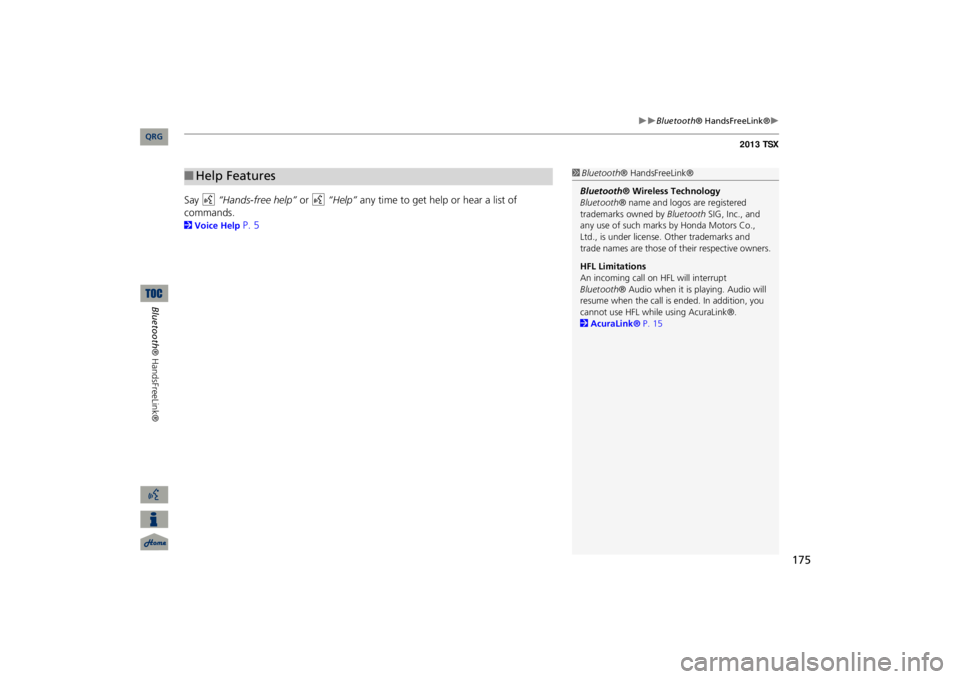
175
Bluetooth
® HandsFreeLink®
Say
d
“Hands-free help”
or
d
“Help”
any time to get help or hear a list of
commands.2Voice Help
P. 5
■Help Features
1Bluetooth
® HandsFreeLink®
Bluetooth
® Wireless Technology
Bluetooth
® name and logos
are registered
trademarks owned by
Bluetooth
SIG, Inc., and
any use of such marks by Honda Motors Co., Ltd., is under license. Other trademarks and trade names are those of their respective owners. HFL Limitations An incoming call on HFL will interrupt Bluetooth
® Audio when it is playing. Audio will
resume when the call is ended. In addition, you cannot use HFL while using AcuraLink®. 2AcuraLink®
P. 15
QRG
Bluetooth® HandsFreeLink®
Page 177 of 252
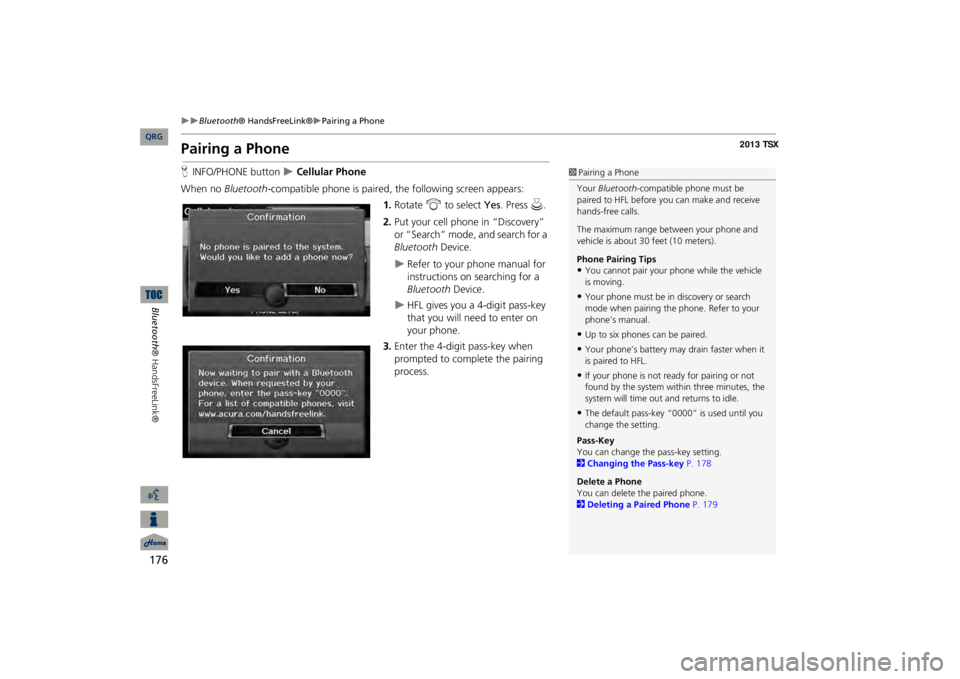
176
Bluetooth
® HandsFreeLink®
Pairing a Phone
Bluetooth® HandsFreeLink®
Pairing a PhoneHINFO/PHONE button
Cellular Phone
When no
Bluetooth
-compatible phone is paired,
the following screen appears:
1.Rotate
i
to select
Yes
. Press
u
.
2.Put your cell phone in “Discovery” or “Search” mode, and search for a Bluetooth
Device.
Refer to your phone manual for instructions on searching for a Bluetooth
Device.
HFL gives you a 4-digit pass-key that you will need to enter on your phone.
3.Enter the 4-digit pass-key when prompted to complete the pairing process.
1Pairing a PhoneYour
Bluetooth
-compatible phone must be
paired to HFL before you can make and receive hands-free calls. The maximum range be
tween your phone and
vehicle is about 30
feet (10 meters).
Phone Pairing Tips•You cannot pair your
phone while the vehicle
is moving.•Your phone must be in discovery or search mode when pairing the phone. Refer to your phone’s manual.•Up to six phones can be paired.•Your phone’s battery may
drain faster when it
is paired to HFL.•If your phone is not r
eady for pairing or not
found by the system within three minutes, the system will time out
and returns to idle.
•The default pass-key “0000” is used until you change the setting.Pass-KeyYou can change the pass-key setting. 2Changing the Pass-key
P. 178
Delete a PhoneYou can delete
the paired phone.
2Deleting a Paired Phone
P. 179
QRG
Page 178 of 252
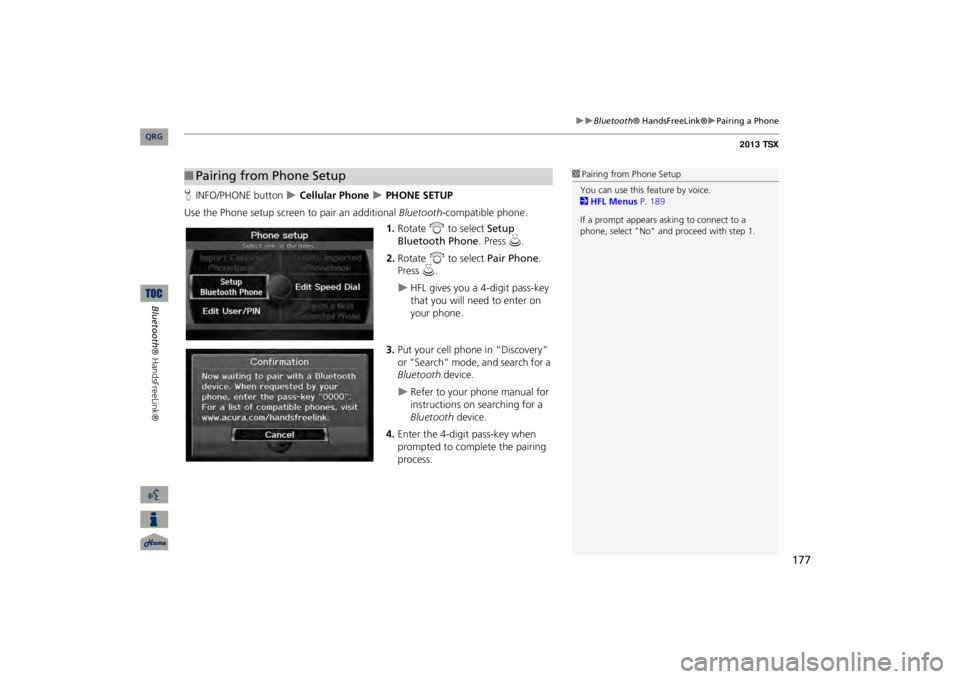
177
Bluetooth
® HandsFreeLink®
Pairing a Phone
HINFO/PHONE button
Cellular Phone
PHONE SETUP
Use the Phone setup screen
to pair an additional
Bluetooth
-compatible phone.
1.Rotate
i
to select
Setup
Bluetooth Phone
. Press
u
.
2.Rotate
i
to select
Pair Phone
.
Press
u
.
HFL gives you a 4-digit pass-key that you will need to enter on your phone.
3.Put your cell phone in “Discovery” or “Search” mode, and search for a Bluetooth
device.
Refer to your phone manual for instructions on searching for a Bluetooth
device.
4.Enter the 4-digit pass-key when prompted to complete the pairing process.
■Pairing from Phone Setup
1Pairing from Phone SetupYou can use this feature by voice. 2HFL Menus
P. 189
If a prompt appears asking to connect to a phone, select "No" and pr
oceed with step 1.
QRG
Bluetooth® HandsFreeLink®
Page 179 of 252
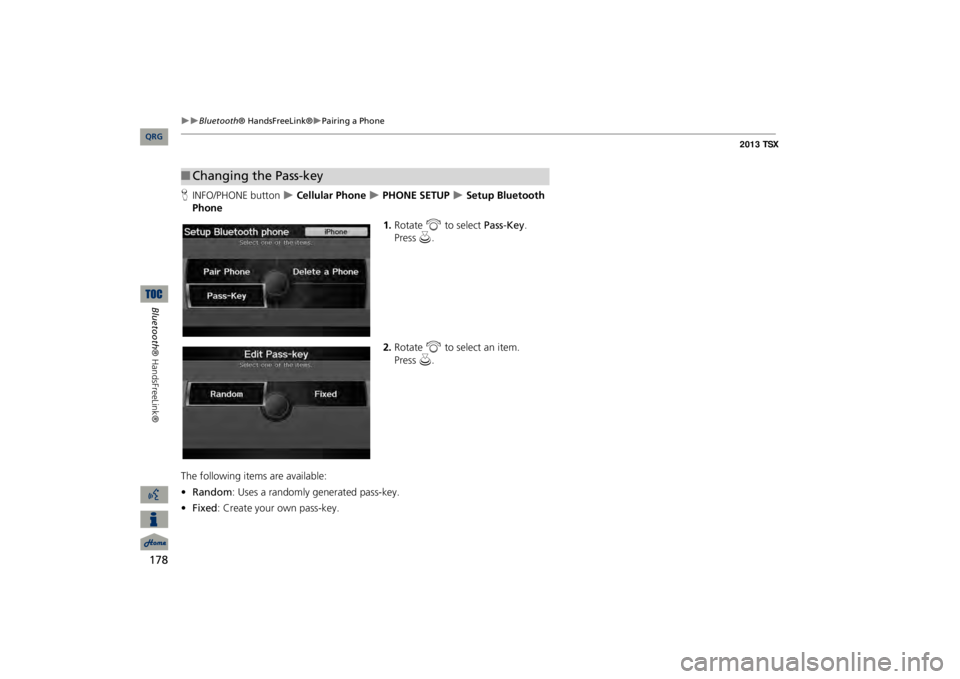
178
Bluetooth
® HandsFreeLink®
Pairing a Phone
Bluetooth® HandsFreeLink®
HINFO/PHONE button
Cellular Phone
PHONE SETUP
Setup Bluetooth
Phone
1.Rotate
i
to select
Pass-Key
.
Press
u
.
2.Rotate
i
to select an item.
The following item
s are available:
•Random
: Uses a randomly generated pass-key.
•Fixed
: Create your own pass-key.
■Changing the Pass-key
QRG
Press
u
.
Page 180 of 252
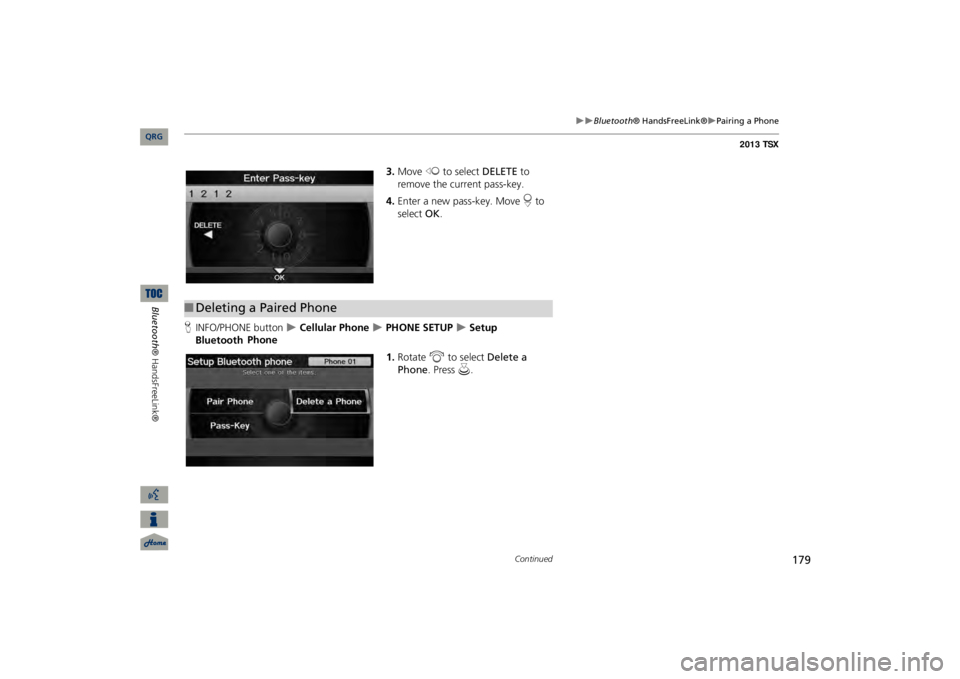
179
Bluetooth
® HandsFreeLink®
Pairing a Phone
3.Move
w
to select
DELETE
to
remove the current pass-key.4.Enter a new pass-key. Move
r to
select
OK
.
HINFO/PHONE button
Cellular Phone
PHONE SETUP
Setup
Bluetooth
Phone
1.Rotate
i
to select
Delete a
Phone
. Press
u
.
■Deleting a Paired Phone
Continued
QRG
Bluetooth® HandsFreeLink®
Page 181 of 252
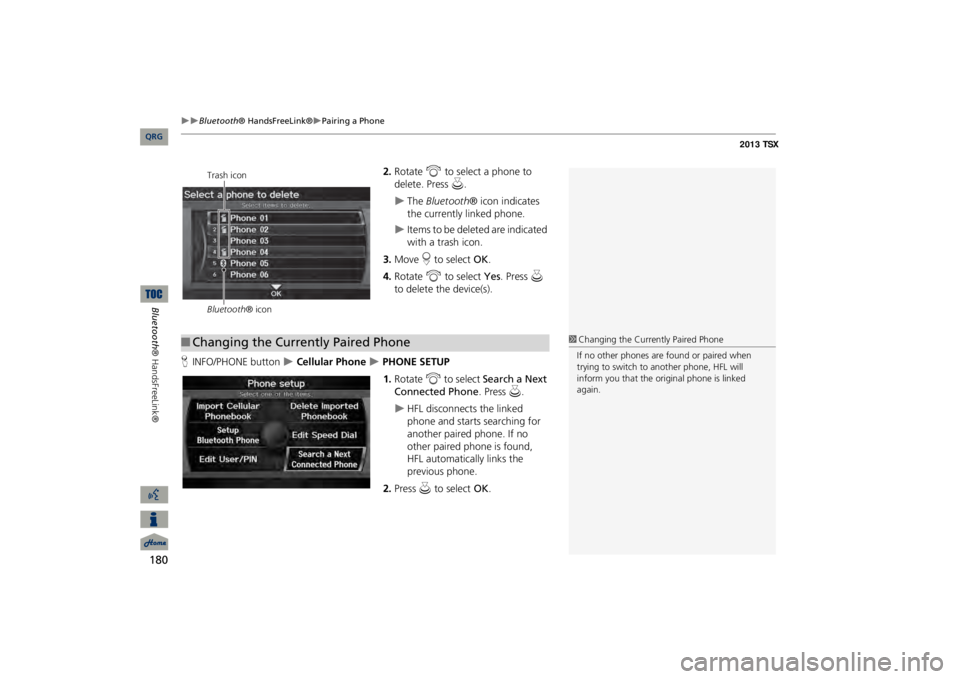
180
Bluetooth
® HandsFreeLink®
Pairing a Phone
Bluetooth® HandsFreeLink®
2.Rotate
i
to select a phone to
delete. Press
u
.
The
Bluetooth
® icon indicates
the currently linked phone.
Items to be deleted are indicated with a trash icon.
3.Move
r to select
OK
.
4.Rotate
i
to select
Yes
. Press
u
to delete the device(s).
HINFO/PHONE button
Cellular Phone
PHONE SETUP1.Rotate
i
to select
Search a Next
Connected Phone
. Press
u
.
HFL disconnects the linked phone and starts searching for another paired phone. If no other paired phone is found, HFL automatically links the previous phone.
2.Press
u
to select
OK
.
Trash icon Bluetooth
® icon
■Changing the Currently Paired Phone
1Changing the Currently Paired PhoneIf no other phones are found or paired when trying to switch to
another phone, HFL will
inform you that the original phone is linked again.
QRG
Page 182 of 252

181
Bluetooth
® HandsFreeLink®
Importing Phonebook Data
Importing Phonebook DataHINFO/PHONE button
Cellular Phone
PHONE SETUP
Import cellular phonebook data into the system.
1.Rotate
i
to select
Import
Cellular Phonebook
. Press
u
.
The system automatically starts importing the phonebook.
2.Press
u
to select
OK
.
HINFO/PHONE button
Cellular Phone
PHONE SETUP1.Rotate
i
to select
Delete
Imported Phonebook
. Press
u
.
The phonebook for the currently connected phone will be deleted.
2.Rotate
i
to select
Yes
. Press
u
.
3.Press
u
to select
OK
.
1Importing Phonebook DataYou can use this feature by voice. 2HFL Menus
P. 189
Up to 10,000 numbers for 1,000 names can be imported. Up to three icons are displayed for each phonebook entry. If
there are more than
three numbers for an entry, “…” is displayed. This feature is not
available on all phones.
Preference
Fax
Home
Car
Mobile
Voice
Work
Other
Pager
■Deleting an Imported Phonebook
QRG
Bluetooth® HandsFreeLink®
Page 183 of 252

182
Bluetooth
® HandsFreeLink®
Setting Up Speed Dialing
Bluetooth® HandsFreeLink®
Setting Up Speed DialingHINFO/PHONE button
Cellular Phone
PHONE SETUP
Create speed dial entries with
voice tags for easy calling.
1.Rotate
i
to select
Edit Speed
Dial
. Press
u
.
2.Rotate
i
to select
Register
Speed Dial
. Press
u
.
3.Rotate
i
to select a location in
the speed dial list. Press
u
.
4.Rotate
i
to select a number entry
method. Press
u
.
5.Follow the prompt to enter a
The following options are available: •Phonebook:
Adds a number from the imported phonebook.
•Call History:
Adds a number from the last 30 numbers.
•Dial:
Enters a number manually.
1Setting Up Speed DialingYou can use this feature by voice. 2HFL Menus
P. 189
Up to 20 speed dial entries can be stored per user. The first four entri
es are displayed on the
Cellular Phone screen. You can select a “No Entr
y” field directly from
the Cellular Phone screen
to store a speed dial
number.
Speed dial
QRG
voice tag.
Page 184 of 252

183
Bluetooth
® HandsFreeLink®
Setting Up Speed Dialing
HINFO/PHONE button
Cellular Phone
PHONE SETUP1.Rotate
i
to select
Edit Speed
Dial
. Press
u
.
2.Rotate
i
to select
Register
Voice Tag
. Press
u
.
3.Rotate
i
to select a speed dial
entry. Press
u
.
■Registering a Voice Tag to a Speed Dial Entry
1Registering a Voice Tag to a Speed Dial EntryVoice tags allow you to call speed dial entries from any screen by saying
d
“Dial by voice tag“
and the voice tag, followed by
d
“Dial
.“
•Avoid using duplicate voice tags.•Avoid using “Home” as a voice tag.•It is easier for HFL to
recognize a longer name
(e.g., “John Smith” instead of “John”).
1Deleting a Voice Tag1.Rotate
i
to select
Delete Voice Tag
. Press
u.
2.Rotate
i
to select the number you want to
delete the voice tag for. Move
r to select
OK
.
1Deleting a Speed Dial Entry1.Rotate
i
to select
Delete Speed Dial
. Press
u.
2.Rotate
i
to select the entry you want to
delete. Move
r to select
OK
.
Continued
QRG
Bluetooth® HandsFreeLink®