Acura TSX 2013 Owner's Manual
Manufacturer: ACURA, Model Year: 2013, Model line: TSX, Model: Acura TSX 2013Pages: 325, PDF Size: 8.61 MB
Page 171 of 325
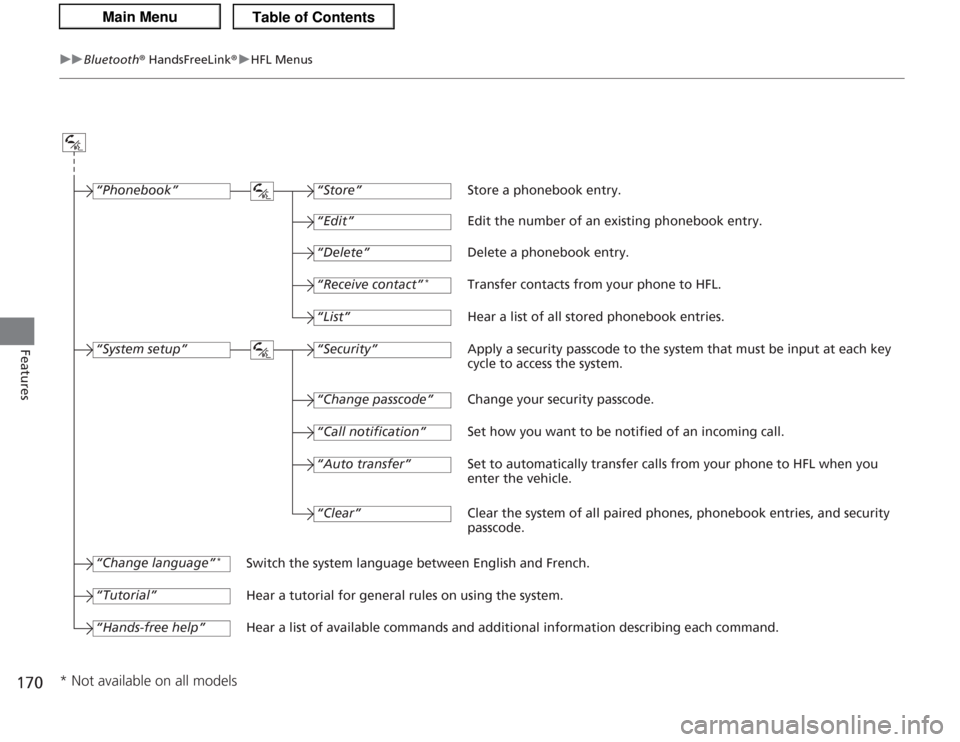
170
uuBluetooth ® HandsFreeLink ®u HFL Menus
Features
“Change passcode”
Store a phonebook entry.
Edit the number of an existing phonebook entry.
Delete a phonebook entry.
Transfer contacts from your phone to HFL.
Hear a list of all stored phonebook entries.
Apply a security passcode to the system that must be input at each key
cycle to access the system.
Change your security passcode.
Set how you want to be notified of an incoming call.
Set to automatically transfer calls from your phone to HFL when you
enter the vehicle.
Switch the system language between English and French.
Hear a tutorial for general rules on using the system.
Hear a list of available commands and additional information describing each command. “Store”
“Edit”“Delete”“Receive contact”
*
“List”“Security”“Call notification”“Auto transfer”
“Phonebook”“System setup”“Change language”
*
“Tutorial”“Hands-free help”
Clear the system of all paired phones, phonebook entries, and security
passcode.
“Clear”
* Not available on all models
Page 172 of 325
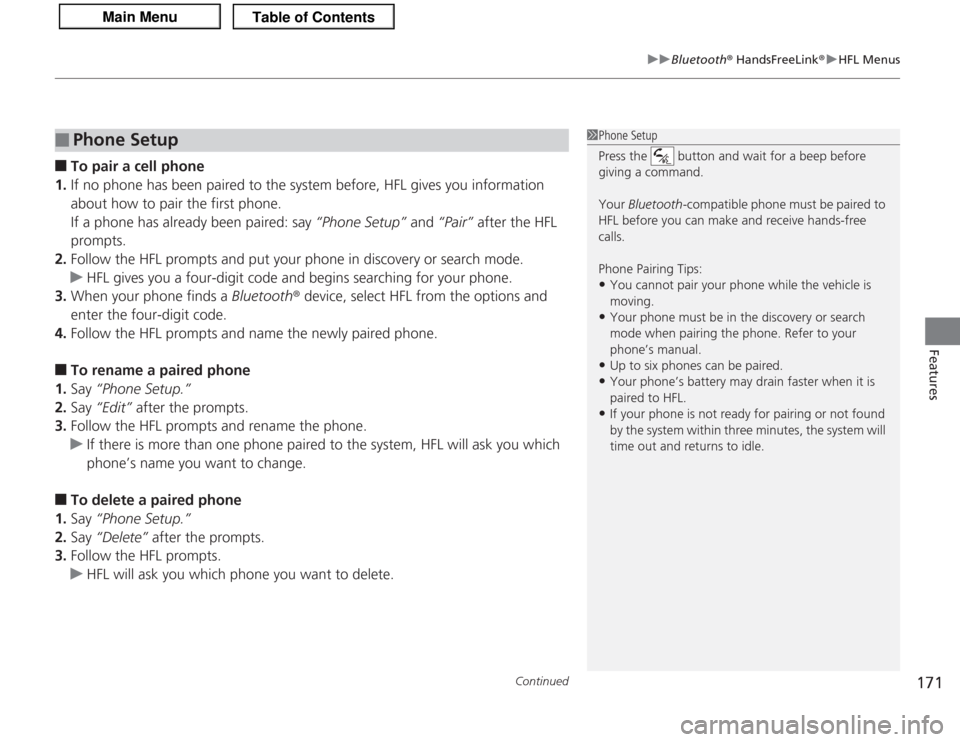
Continued
171
uuBluetooth ® HandsFreeLink ®u HFL Menus
Features
■
To pair a cell phone
1. If no phone has been paired to the system before, HFL gives you information
about how to pair the first phone.
If a phone has already been paired: say “Phone Setup” and “Pair” after the HFL
prompts.
2. Follow the HFL prompts and put your phone in discovery or search mode.
u HFL gives you a four-digit code and begins searching for your phone.
3. When your phone finds a Bluetooth ® device, select HFL from the options and
enter the four-digit code.
4. Follow the HFL prompts and name the newly paired phone.
■
To rename a paired phone
1. Say “Phone Setup.”
2. Say “Edit” after the prompts.
3. Follow the HFL prompts and rename the phone.
u If there is more than one phone paired to the system, HFL will ask you which
phone’s name you want to change.
■
To delete a paired phone
1. Say “Phone Setup.”
2. Say “Delete” after the prompts.
3. Follow the HFL prompts.
u HFL will ask you which phone you want to delete.
■
Phone Setup
1Phone Setup
Press the button and wait for a beep before
giving a command.
Your Bluetooth -compatible phone must be paired to
HFL before you can make and receive hands-free
calls.
Phone Pairing Tips:•You cannot pair your phone while the vehicle is
moving.•Your phone must be in the discovery or search
mode when pairing the phone. Refer to your
phone’s manual.•Up to six phones can be paired.•Your phone’s battery may drain faster when it is
paired to HFL.•If your phone is not ready for pairing or not found
by the system within three minutes, the system will
time out and returns to idle.
Page 173 of 325
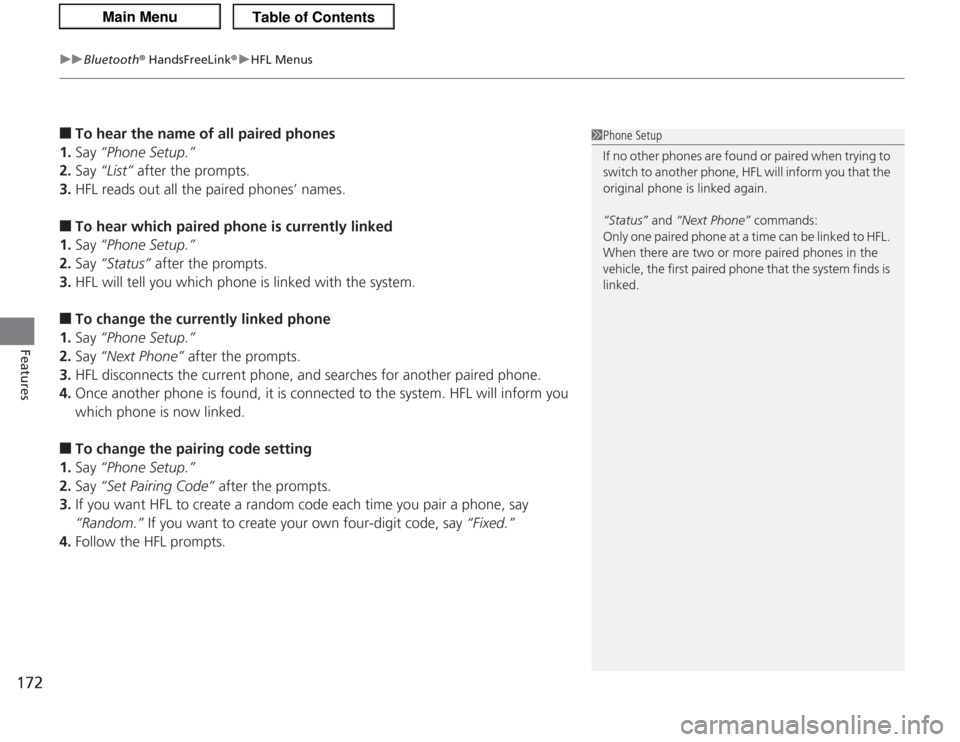
uuBluetooth ® HandsFreeLink ®u HFL Menus
172Features
■
To hear the name of all paired phones
1. Say “Phone Setup.”
2. Say “List” after the prompts.
3. HFL reads out all the paired phones’ names.
■
To hear which paired phone is currently linked
1. Say “Phone Setup.”
2. Say “Status” after the prompts.
3. HFL will tell you which phone is linked with the system.
■
To change the currently linked phone
1. Say “Phone Setup.”
2. Say “Next Phone” after the prompts.
3. HFL disconnects the current phone, and searches for another paired phone.
4. Once another phone is found, it is connected to the system. HFL will inform you
which phone is now linked.
■
To change the pairing code setting
1. Say “Phone Setup.”
2. Say “Set Pairing Code” after the prompts.
3. If you want HFL to create a random code each time you pair a phone, say
“Random.” If you want to create your own four-digit code, say “Fixed.”
4. Follow the HFL prompts.
1Phone Setup
If no other phones are found or paired when trying to
switch to another phone, HFL will inform you that the
original phone is linked again.
“Status” and “Next Phone” commands:
Only one paired phone at a time can be linked to HFL.
When there are two or more paired phones in the
vehicle, the first paired phone that the system finds is
linked.
Page 174 of 325
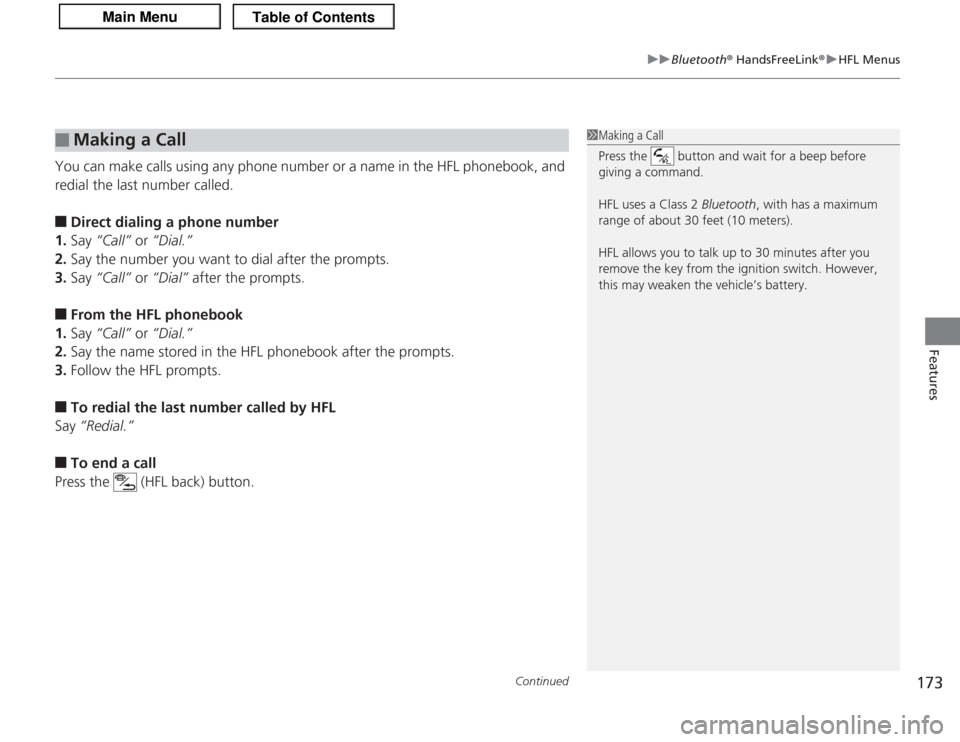
Continued
173
uuBluetooth ® HandsFreeLink ®u HFL Menus
Features
You can make calls using any phone number or a name in the HFL phonebook, and
redial the last number called.■
Direct dialing a phone number
1. Say “Call” or “Dial.”
2. Say the number you want to dial after the prompts.
3. Say “Call” or “Dial” after the prompts.
■
From the HFL phonebook
1. Say “Call” or “Dial.”
2. Say the name stored in the HFL phonebook after the prompts.
3. Follow the HFL prompts.
■
To redial the last number called by HFL
Say “Redial.”
■
To end a call
Press the (HFL back) button.
■
Making a Call
1 Making a Call
Press the button and wait for a beep before
giving a command.
HFL uses a Class 2 Bluetooth, with has a maximum
range of about 30 feet (10 meters).
HFL allows you to talk up to 30 minutes after you
remove the key from the ignition switch. However,
this may weaken the vehicle’s battery.
Page 175 of 325
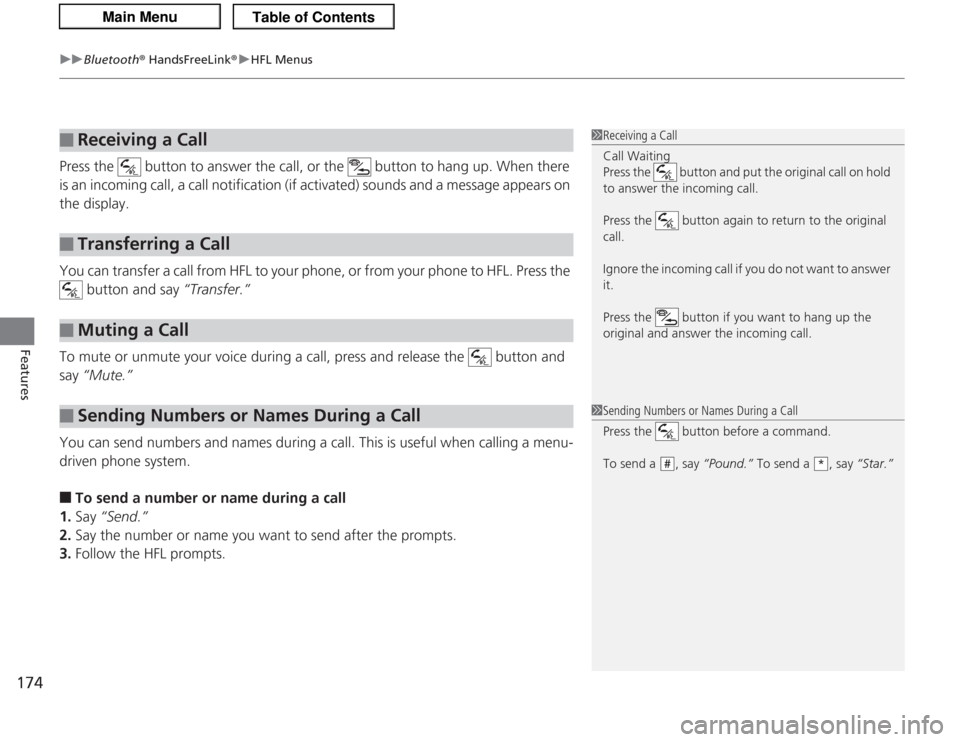
uuBluetooth ® HandsFreeLink ®u HFL Menus
174Features
Press the button to answer the call, or the button to hang up. When there
is an incoming call, a call notification (if activated) sounds and a message appears on
the display.
You can transfer a call from HFL to your phone, or from your phone to HFL. Press the
button and say “Transfer.”
To mute or unmute your voice during a call, press and release the button and
say “Mute.”
You can send numbers and names during a call. This is useful when calling a menu-
driven phone system.■
To send a number or name during a call
1. Say “Send.”
2. Say the number or name you want to send after the prompts.
3. Follow the HFL prompts.
■
Receiving a Call
■
Transferring a Call
■
Muting a Call
■
Sending Numbers or Names During a Call
1Receiving a Call
Call Waiting
Press the button and put the original call on hold
to answer the incoming call.
Press the button again to return to the original
call.
Ignore the incoming call if you do not want to answer
it.
Press the button if you want to hang up the
original and answer the incoming call.1Sending Numbers or Names During a Call
Press the button before a command.
To send a , say “Pound.” To send a , say “Star.”
#
*
Page 176 of 325
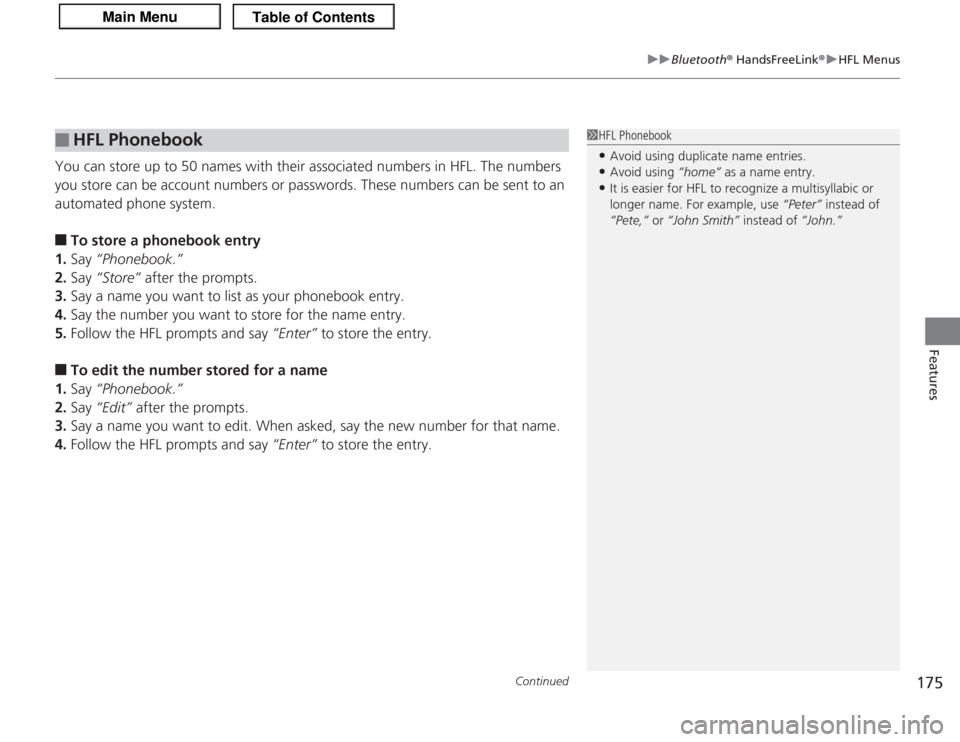
Continued
175
uuBluetooth ® HandsFreeLink ®u HFL Menus
Features
You can store up to 50 names with their associated numbers in HFL. The numbers
you store can be account numbers or passwords. These numbers can be sent to an
automated phone system.■
To store a phonebook entry
1. Say “Phonebook.”
2. Say “Store” after the prompts.
3. Say a name you want to list as your phonebook entry.
4. Say the number you want to store for the name entry.
5. Follow the HFL prompts and say “Enter” to store the entry.
■
To edit the number stored for a name
1. Say “Phonebook.”
2. Say “Edit” after the prompts.
3. Say a name you want to edit. When asked, say the new number for that name.
4. Follow the HFL prompts and say “Enter” to store the entry.
■
HFL Phonebook
1HFL Phonebook•Avoid using duplicate name entries.•Avoid using “home” as a name entry.•It is easier for HFL to recognize a multisyllabic or
longer name. For example, use “Peter” instead of
“Pete,” or “John Smith” instead of “John.”
Page 177 of 325
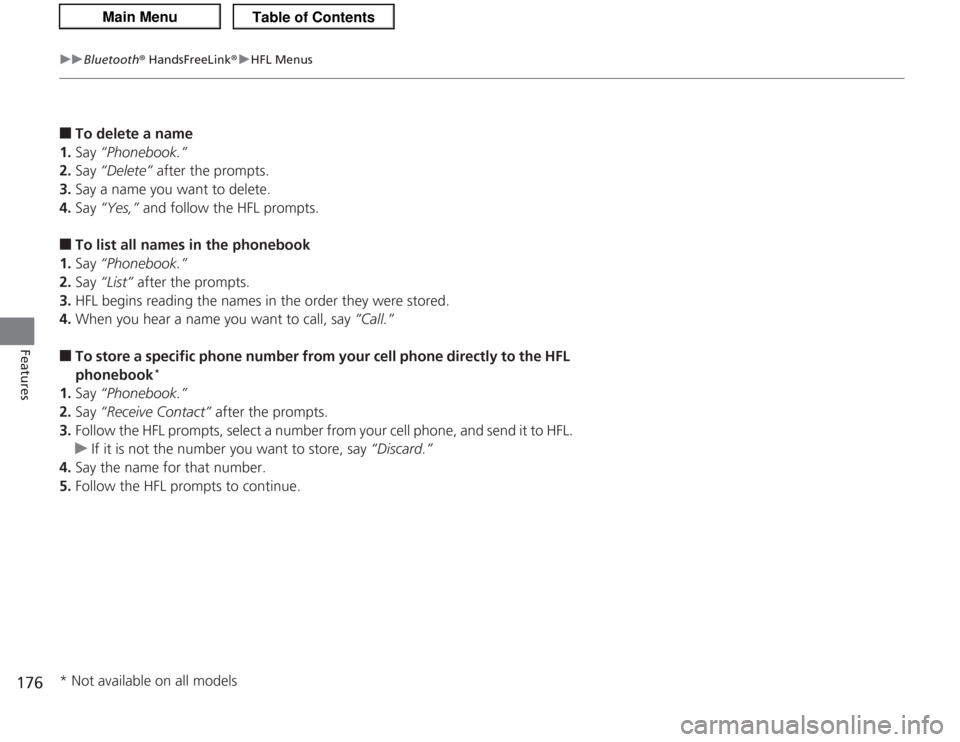
176
uuBluetooth ® HandsFreeLink ®u HFL Menus
Features
■
To delete a name
1. Say “Phonebook.”
2. Say “Delete” after the prompts.
3. Say a name you want to delete.
4. Say “Yes,” and follow the HFL prompts.
■
To list all names in the phonebook
1. Say “Phonebook.”
2. Say “List” after the prompts.
3. HFL begins reading the names in the order they were stored.
4. When you hear a name you want to call, say “Call.”
■
To store a specific phone number from your cell phone directl y to the HFL
phonebook
*
1. Say “Phonebook.”
2. Say “Receive Contact” after the prompts.
3. Follow the HFL prompts, select a number from your cell phone, and send it to HFL.
u If it is not the number you want to store, say “Discard.”
4. Say the name for that number.
5. Follow the HFL prompts to continue.* Not available on all models
Page 178 of 325
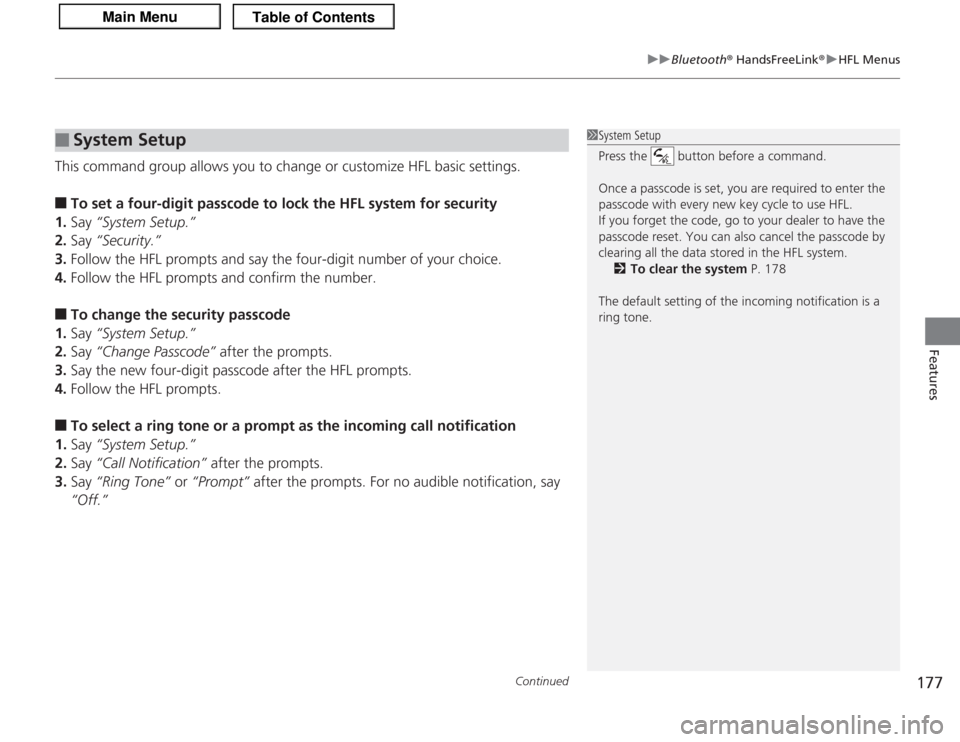
Continued
177
uuBluetooth ® HandsFreeLink ®u HFL Menus
Features
This command group allows you to change or customize HFL basic settings.■
To set a four-digit passcode to lock the HFL system for security
1. Say “System Setup.”
2. Say “Security.”
3. Follow the HFL prompts and say the four-digit number of your choice.
4. Follow the HFL prompts and confirm the number.
■
To change the security passcode
1. Say “System Setup.”
2. Say “Change Passcode” after the prompts.
3. Say the new four-digit passcode after the HFL prompts.
4. Follow the HFL prompts.
■
To select a ring tone or a prompt as the incoming call notification
1. Say “System Setup.”
2. Say “Call Notification” after the prompts.
3. Say “Ring Tone” or “Prompt” after the prompts. For no audible notification, say
“Off.”
■
System Setup
1 System Setup
Press the button before a command.
Once a passcode is set, you are required to enter the
passcode with every new key cycle to use HFL.
If you forget the code, go to your dealer to have the
passcode reset. You can also cancel the passcode by
clearing all the data stored in the HFL system.
2 To clear the system P. 178
The default setting of the incoming notification is a
ring tone.
Page 179 of 325
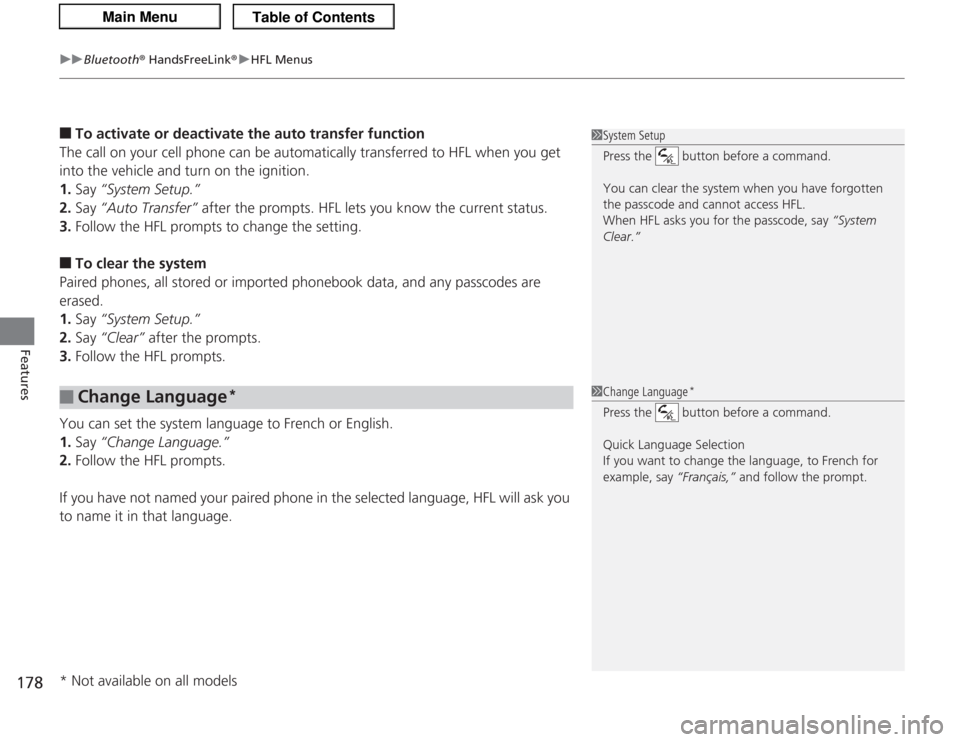
uuBluetooth ® HandsFreeLink ®u HFL Menus
178Features
■
To activate or deactivate the auto transfer function
The call on your cell phone can be automatically transferred to HFL when you get
into the vehicle and turn on the ignition.
1. Say “System Setup.”
2. Say “Auto Transfer” after the prompts. HFL lets you know the current status.
3. Follow the HFL prompts to change the setting.
■
To clear the system
Paired phones, all stored or imported phonebook data, and any passcodes are
erased.
1. Say “System Setup.”
2. Say “Clear” after the prompts.
3. Follow the HFL prompts.
You can set the system language to French or English.
1. Say “Change Language.”
2. Follow the HFL prompts.
If you have not named your paired phone in the selected language, HFL will ask you
to name it in that language.
■
Change Language
*
1 System Setup
Press the button before a command.
You can clear the system when you have forgotten
the passcode and cannot access HFL.
When HFL asks you for the passcode, say “System
Clear.”1 Change Language
*
Press the button before a command.
Quick Language Selection
If you want to change the language, to French for
example, say “Français,” and follow the prompt.
* Not available on all models
Page 180 of 325
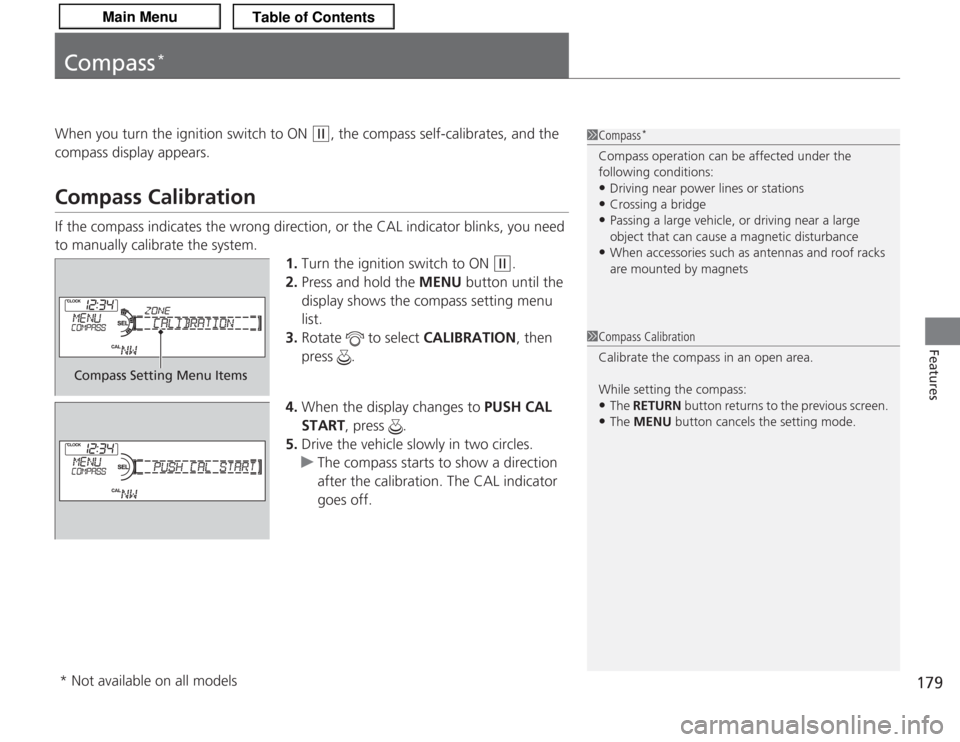
179
Features
Compass
*
When you turn the ignition switch to ON
(w
, the compass self-calibrates, and the
compass display appears.
Compass CalibrationIf the compass indicates the wrong direction, or the CAL indicator blinks, you need
to manually calibrate the system. 1.Turn the ignition switch to ON
(w
.
2. Press and hold the MENU button until the
display shows the compass setting menu
list.
3. Rotate to select CALIBRATION, then
press .
4. When the display changes to PUSH CAL
START, press .
5. Drive the vehicle slowly in two circles.
u The compass starts to show a direction
after the calibration. The CAL indicator
goes off.
1Compass
*
Compass operation can be affected under the
following conditions:•Driving near power lines or stations•Crossing a bridge•Passing a large vehicle, or driving near a large
object that can cause a magnetic disturbance•When accessories such as antennas and roof racks
are mounted by magnets
1Compass Calibration
Calibrate the compass in an open area.
While setting the compass:•The RETURN button returns to the previous screen.•The MENU button cancels the setting mode.
Compass Setting Menu Items
* Not available on all models