USB Acura TSX 2014 Owner's Manual
[x] Cancel search | Manufacturer: ACURA, Model Year: 2014, Model line: TSX, Model: Acura TSX 2014Pages: 329, PDF Size: 15.95 MB
Page 6 of 329
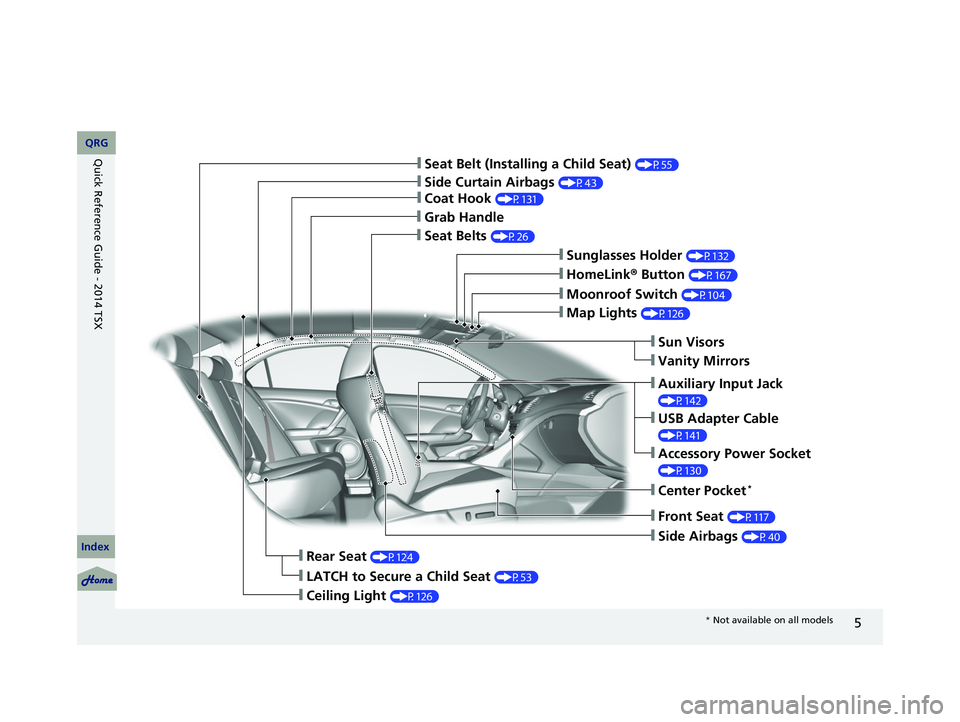
5
❙Seat Belt (Installing a Child Seat) (P55)
❙Moonroof Switch (P104)
❙Map Lights (P126)
❙Front Seat (P117)
❙Seat Belts (P26)
❙Side Airbags (P40)
❙Rear Seat (P124)
❙LATCH to Secure a Child Seat (P53)
❙Ceiling Light (P126)
❙Side Curtain Airbags (P43)
❙Coat Hook (P131)
❙Grab Handle
❙HomeLink® Button (P167)
❙Sunglasses Holder (P132)
❙Sun Visors
❙Vanity Mirrors
❙USB Adapter Cable
(P141)
❙Accessory Power Socket
(P130)
❙Auxiliary Input Jack
(P142)
❙Center Pocket *
* Not available on all models
14 ACURA TSX 4D-31TL16500.book 5 ページ 2013年6月17日 月曜日 午前9時40分
QRG
Index
Quick Reference Guide - 2014 TSX
Page 13 of 329

12
Features (P139)
Audio System (P 140)
Audio Display
AM Button
FM Button
SCAN Button
CATEGORY Bar A.SEL
(Auto Select)
Button
(Volume/Power)
KnobVOL/
CD Slot AUX Button
CD
Button
(CD Eject)
Button
Preset Buttons
SKIP Bar
TITLE
Button (XM
®)
Button
MENU Button
Selector Knob
RETURN Button
For navigation system operation () See Navigation System Manual
Audio Remote Controls
(P144)
●VOL (volume) Button
Press / to adjust the volume up/
down.
● MODE Button
Press to change the audio mode: FM1/
FM2/AM/XM1/XM2 /CD/AUX.
● CH (channel) Button
Radio: Press to change the preset station.
Press and hold to select the next or
previous strong station.
CD/USB device: Press to skip to the beginning of
the next song or return to the
beginning of the current song.
Press and hold to change a folder.
VOL Button
CH Button MODE
Button
14 ACURA TSX 4D-31TL16500.book 12 ページ 2013年6月17日 月曜日 午前9時40分
QRG
Index
Quick Reference Guide - 2014 TSX
Page 140 of 329
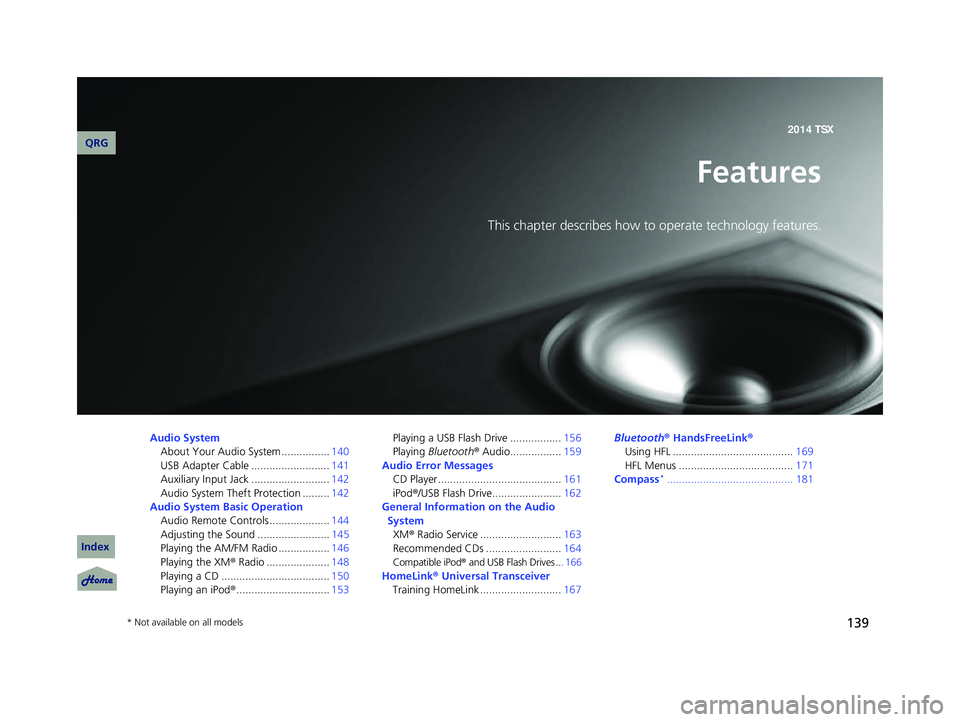
139
Features
This chapter describes how to operate technology features.
Audio SystemAbout Your Audio System ................ 140
USB Adapter Cable .......................... 141
Auxiliary Input Jack .......................... 142
Audio System Theft Protection ......... 142
Audio System Basic Operation Audio Remote Controls .................... 144
Adjusting the Sound ........................ 145
Playing the AM/FM Radio ................. 146
Playing the XM® Radio
..................... 148
Playing a CD .................................... 150
Playing an iPod® ............................... 153Playing a USB Flash Drive .................
156
Playing Bluetooth ® Audio................. 159
Audio Error Messages CD Player ......................................... 161
iPod ®/USB Flash Dr
ive....................... 162
General Information on the Audio System XM ® Radio Service
........................... 163
Recommended CDs ......................... 164
Compatible iPod® and USB Flash Drives .. . 166
HomeLink® Universal Transceiver
Training HomeLink ........................... 167Bluetooth
® HandsFreeLink®
Using HFL ........................................ 169
HFL Menus ...................................... 171
Compass
*..........................................181
* Not available on all models
14 ACURA TSX 4D-31TL16500.book 139 ページ 2013年6月17日 月曜日 午前9時40分
QRG
Index2014 TSX
Page 141 of 329
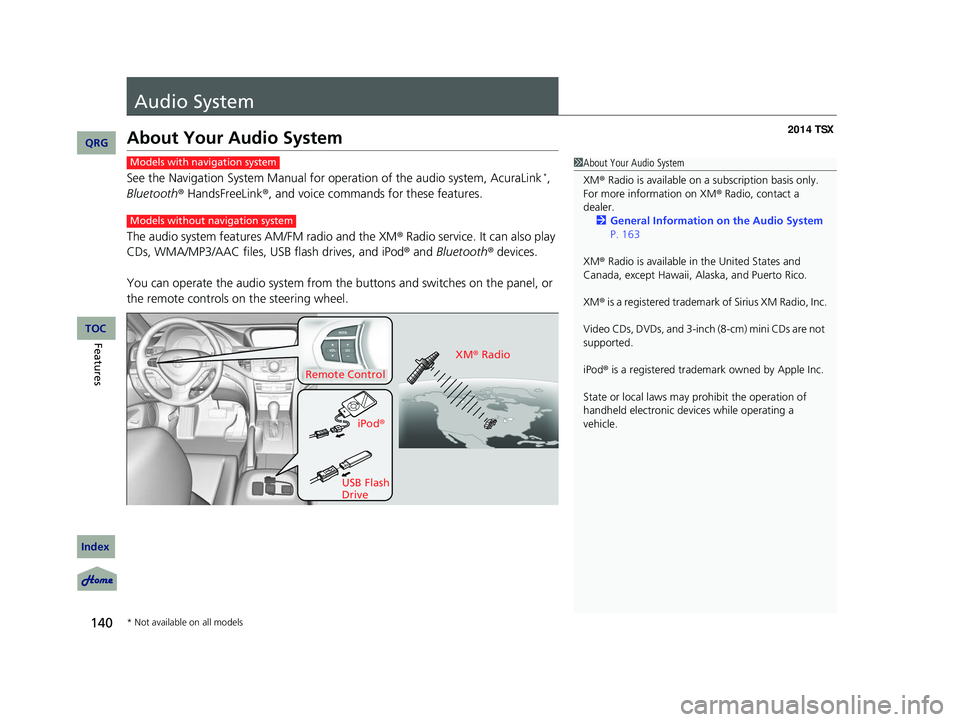
140
Features
Audio System
About Your Audio System
See the Navigation System Manual for operation of the audio system, AcuraLink *,
Bluetooth ® HandsFreeLink ®, and voice commands for these features.
The audio system features AM/FM radio and the XM ® Radio ser
vice. It can also play
CDs, WMA/MP3/AAC files, USB flash drives, and iPod ® and Bluetooth ® devices.
You can operate the audio system from the buttons and switches on the panel, or
the remote controls on the steering wheel.
1About Your Audio System
XM ® Radio is available on a subscription basis only.
For more information on XM ® Radio, contact a
dealer.
2 General Information on the Audio System
P. 163
XM ® Radio is available in the United States and
Canada, except Ha waii, Alaska, and Puerto Rico.
XM ® is a registered trademark of Sirius XM Radio, Inc.
Video CDs, DVDs, and 3-inch (8-cm) mini CDs are not
supported.
iPod ® is a registered trademark owned by Apple Inc.
State or local laws may pr ohibit the operation of
handheld electronic devi ces while operating a
vehicle.Models with navigation system
Models without navigation system
Remote Control
iPod®
USB Flash
Drive XM
® Radio
* Not available on all models
14 ACURA TSX 4D-31TL16500.book 140 ページ 2013年6月17日 月曜日 午前9時40分
QRG
Index
TOC
Page 142 of 329

141
uu Audio System u USB Adapter Cable
USB Adapter Cable
1. Unclip the USB connec tor and loosen the
adapter cable.
2. Connect the iPod® dock connector or the
USB flash drive to the USB connector.1USB Adapter Cable
•Do not leave the iPod ® or USB flash drive in the
vehicle. Direct sunlight and high temperatures may
damage it.
•Do not use an extension cable with the USB
adapter cable.
•Do not connect the iPod ® or USB flash drive using a
hub.
•Do not use a device such as a card reader or hard
disk drive, as the device or your files may be
damaged.
•We recommend backing up yo ur data before using
the device in your vehicle.
•Displayed messages may vary depending on the
device model and software version.
If the audio system does not recognize the iPod®, try
reconnecting it a few times or reboot the device. To
reboot, follow the manufac turer’s instructions
provided with the iPod ® or visit www.apple.com/
ipod .
14 ACURA TSX 4D-31TL16500.book 141 ページ 2013年6月17日 月曜日 午前9時40分
QRG
Index
FeaturesTOC
Page 145 of 329
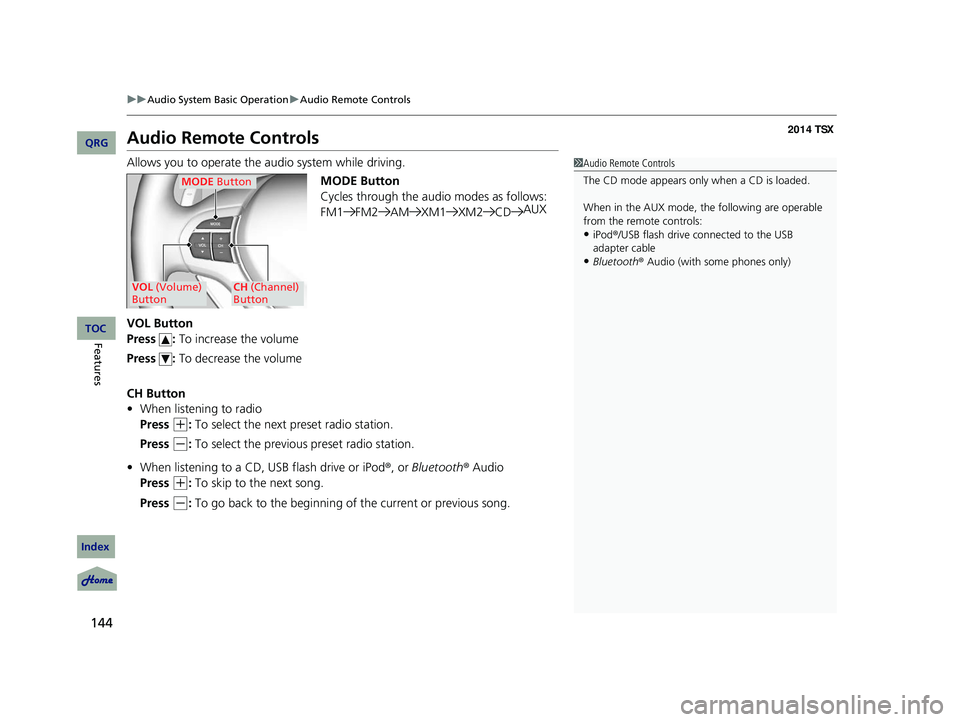
144
uu Audio System Basic Operation u Audio Remote Controls
Audio Remote Controls
Allows you to operate the audio system while driving.
MODE Button
Cycles through the audio modes as follows:
FM1FM2 AMXM1 XM2CDAUX
VOL Button
Press : To increase the volume
Press : To decrease the volume
CH Button
• When listening to radio
Press
(+
: To select the next preset radio station.
Press
(-
: To select the previous preset radio station.
• When listening to a CD, USB flash drive or iPod ®, or Bluetooth ® Audio
Press
(+
: To skip to the next song.
Press
(-
: To go back to the beginning of the current or previous song.
1 Audio Remote Controls
The CD mode appears only when a CD is loaded.
When in the AUX mode, the following are operable
from the remote controls:
•iPod ®/USB flash drive connected to the USB
adapter cable
•Bluetooth ® Audio (with some phones only)
MODE Button
VOL (Volume)
ButtonCH (Channel)
Button
14 ACURA TSX 4D-31TL16500.book 144 ページ 2013年6月17日 月曜日 午前9時40分
QRG
Index
FeaturesTOC
Page 154 of 329
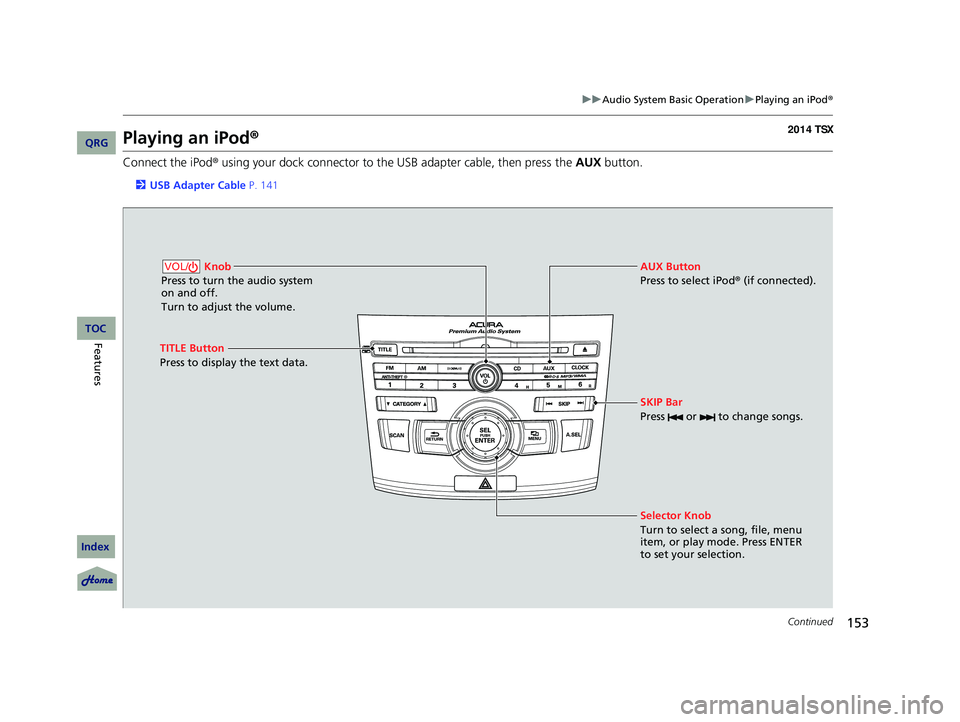
153
uu Audio System Basic Operation u Playing an iPod ®
Continued
Playing an iPod ®
Connect the iPod ® using your dock connector to the USB adapter cable, then press
the AUX button.
2USB Adapter Cable P. 141
Knob
Press to turn the audio system
on and off.
Turn to adjust the volume.VOL/
SKIP Bar
Press or to change songs.
Selector Knob
Turn to select a song, file, menu
item, or play mode. Press ENTER
to set your selection. AUX Button
Press to select iPod® (if connected).
TITLE Button
Press to display the text data.
14 ACURA TSX 4D-31TL16500.book 153 ページ 2013年6月17日 月曜日 午前9時40分
QRG
Index
FeaturesTOC
Page 155 of 329
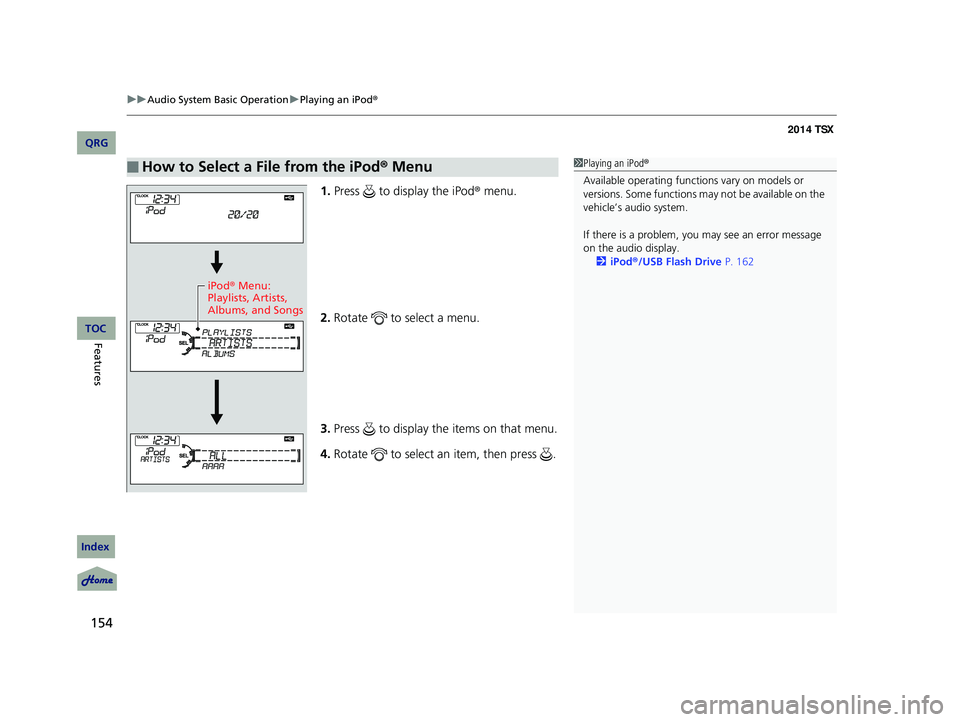
uu Audio System Basic Operation u Playing an iPod ®
154
1.Press to display the iPod ® menu.
2. Ro
tate to select a menu.
3. Press to display the items on that menu.
4. Ro
tate to select an item, then press .
■How to Select a File from the iPod ® Menu1 Playing an iPod®
Available operating functi ons vary on models or
versions. Some functions ma y not be available on the
vehicle’s audio system.
If there is a problem, you may see an error message
on the audio display. 2 iPod ®/USB Flash Drive P. 162
iPod® Menu:
Playlists, Artists,
Albums, and Songs
14 ACURA TSX 4D-31TL16500.book 154 ページ 2013年6月17日 月曜日 午前9時40分
QRG
Index
FeaturesTOC
Page 157 of 329
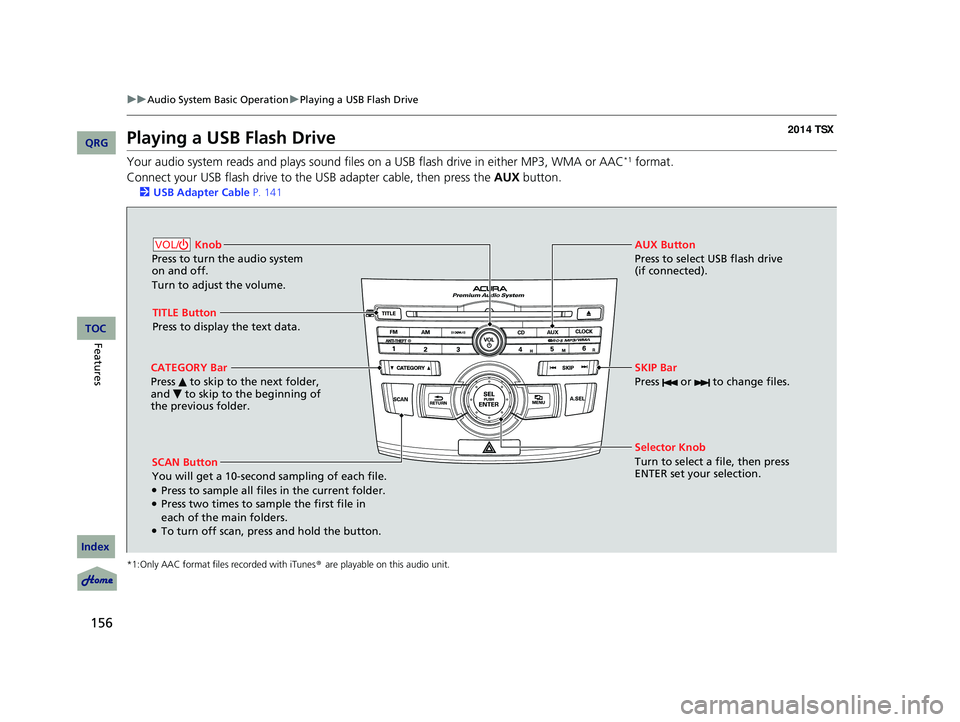
156
uu Audio System Basic Operation u Playing a USB Flash Drive
Playing a USB Flash Drive
Your audio system reads and plays sound files on a USB flash drive in either MP3, WMA or AAC*1 format.
Connect your USB flash drive to the USB adapter cable, then press the AUX button.
2USB Adapter Cable P. 141
*1:Only AAC format files recorded with iTunes ® are playable on this audio unit.
SCAN Button
You will get a 10-second sampling of each file.
●Press to sample all files in the current folder.●Press two times to sample the first file in
each of the main folders.
●To turn off scan, press and hold the button. Selector Knob
Turn to select a file, then press
ENTER set your selection. AUX Button
Press to select USB flash drive
(if connected).
Knob
Press to turn the audio system
on and off.
Turn to adjust the volume.VOL/
SKIP Bar
Press or to change files.
TITLE Button
Press to display the text data.
CATEGORY Bar
Press to skip to the next folder,
and to skip to the beginning of
the previous folder.
14 ACURA TSX 4D-31TL16500.book 156 ページ 2013年6月17日 月曜日 午前9時40分
QRG
Index
FeaturesTOC
Page 158 of 329
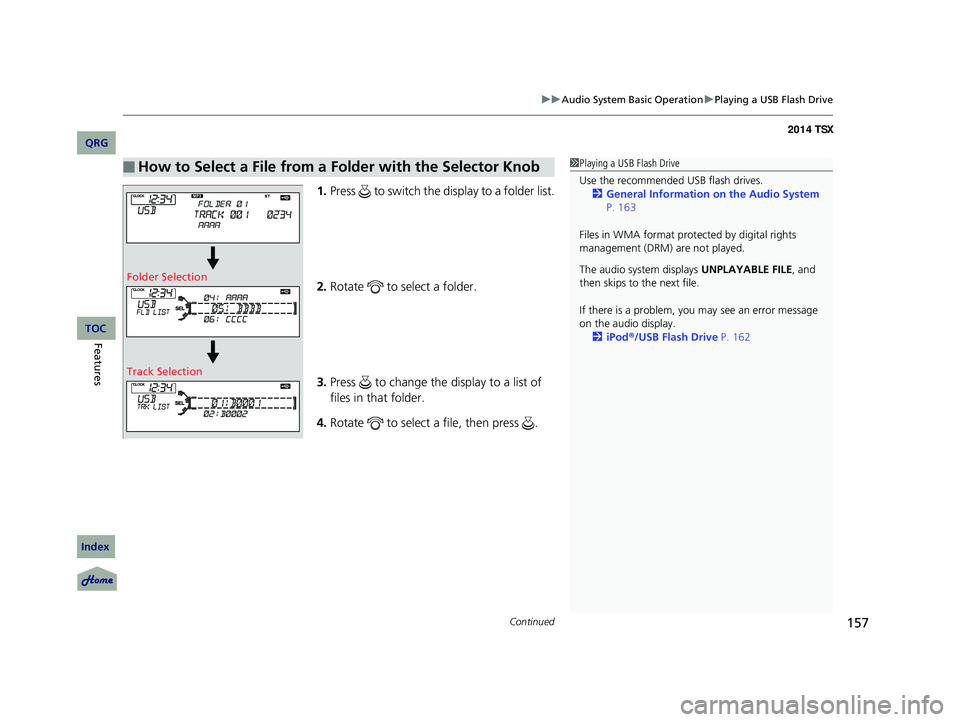
Continued157
uu Audio System Basic Operation u Playing a USB Flash Drive
1. Press to switch the display to a folder list.
2. Ro
tate to select a folder.
3. Press to change the display to a list of
files in that folder.
4. Rotate to select a file, then press .
■How to Select a File from a Folder with the Selector Knob1Playing a USB Flash Drive
Use the recommended USB flash drives.
2 General Information on the Audio System
P. 163
Files in WMA format prot ected by digital rights
management (DRM) are not played.
The audio system displays UNPLAYABLE FILE, and
then skips to the next file.
If there is a problem, you may see an error message
on the audio display.
2 iPod ®/USB Flash Drive P. 162
Folder Selection
Track Selection
14 ACURA TSX 4D-31TL16500.book 157 ページ 2013年6月17日 月曜日 午前9時40分
QRG
Index
FeaturesTOC