language Alfa Romeo 4C 2014 Owner handbook (in English)
[x] Cancel search | Manufacturer: ALFA ROMEO, Model Year: 2014, Model line: 4C, Model: Alfa Romeo 4C 2014Pages: 190, PDF Size: 7.87 MB
Page 66 of 190
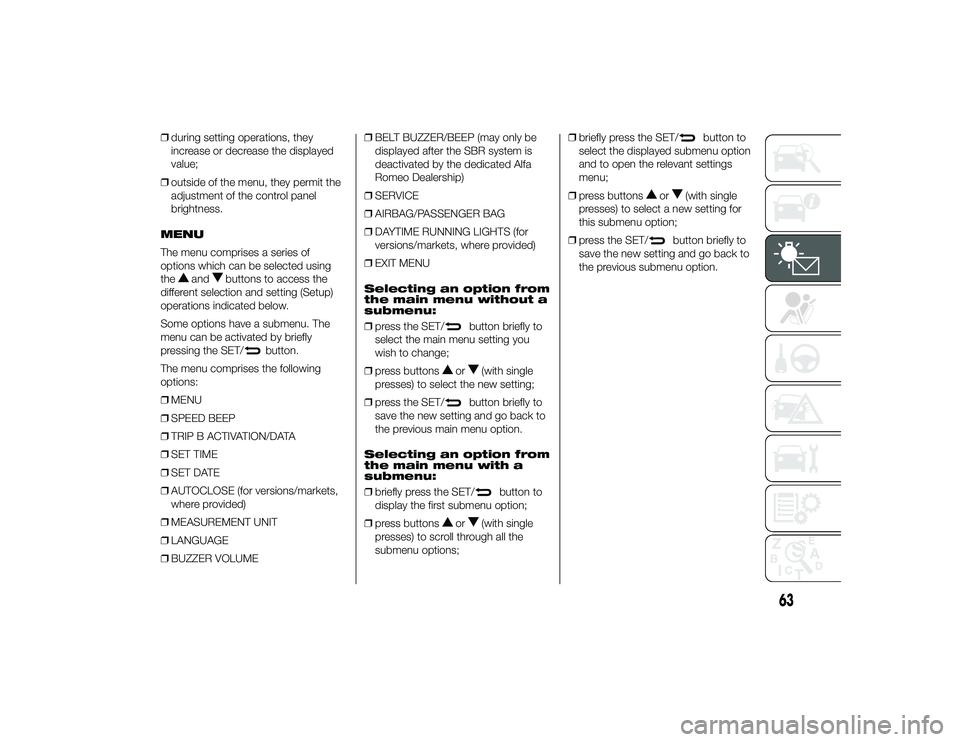
❒during setting operations, they
increase or decrease the displayed
value;
❒ outside of the menu, they permit the
adjustment of the control panel
brightness.
MENU
The menu comprises a series of
options which can be selected using
the
and
buttons to access the
different selection and setting (Setup)
operations indicated below.
Some options have a submenu. The
menu can be activated by briefly
pressing the SET/
button.
The menu comprises the following
options:
❒ MENU
❒ SPEED BEEP
❒ TRIP B ACTIVATION/DATA
❒ SET TIME
❒ SET DATE
❒ AUTOCLOSE (for versions/markets,
where provided)
❒ MEASUREMENT UNIT
❒ LANGUAGE
❒ BUZZER VOLUME ❒
BELT BUZZER/BEEP (may only be
displayed after the SBR system is
deactivated by the dedicated Alfa
Romeo Dealership)
❒ SERVICE
❒ AIRBAG/PASSENGER BAG
❒ DAYTIME RUNNING LIGHTS (for
versions/markets, where provided)
❒ EXIT MENU
Selecting an option from
the main menu without a
submenu:
❒ press the SET/
button briefly to
select the main menu setting you
wish to change;
❒ press buttons
or
(with single
presses) to select the new setting;
❒ press the SET/
button briefly to
save the new setting and go back to
the previous main menu option.
Selecting an option from
the main menu with a
submenu:
❒ briefly press the SET/
button to
display the first submenu option;
❒ press buttons
or
(with single
presses) to scroll through all the
submenu options; ❒
briefly press the SET/
button to
select the displayed submenu option
and to open the relevant settings
menu;
❒ press buttons
or
(with single
presses) to select a new setting for
this submenu option;
❒ press the SET/
button briefly to
save the new setting and go back to
the previous submenu option.
63
24-9-2013 11:49 Pagina 63
Page 69 of 190
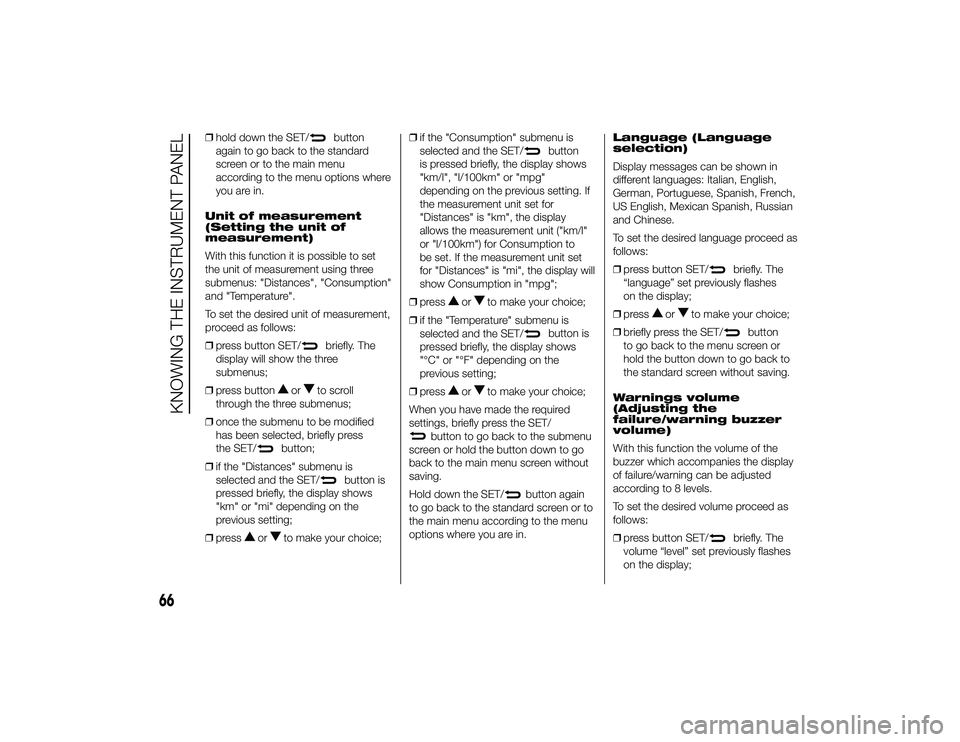
❒hold down the SET/
button
again to go back to the standard
screen or to the main menu
according to the menu options where
you are in.
Unit of measurement
(Setting the unit of
measurement)
With this function it is possible to set
the unit of measurement using three
submenus: "Distances", "Consumption"
and "Temperature".
To set the desired unit of measurement,
proceed as follows:
❒ press button SET/briefly. The
display will show the three
submenus;
❒ press button
or
to scroll
through the three submenus;
❒ once the submenu to be modified
has been selected, briefly press
the SET/
button;
❒ if the "Distances" submenu is
selected and the SET/
button is
pressed briefly, the display shows
"km" or "mi" depending on the
previous setting;
❒ press
or
to make your choice; ❒
if the "Consumption" submenu is
selected and the SET/
button
is pressed briefly, the display shows
"km/l", "l/100km" or "mpg"
depending on the previous setting. If
the measurement unit set for
"Distances" is "km", the display
allows the measurement unit ("km/l"
or "l/100km") for Consumption to
be set. If the measurement unit set
for "Distances" is "mi", the display will
show Consumption in "mpg";
❒ press
or
to make your choice;
❒ if the "Temperature" submenu is
selected and the SET/
button is
pressed briefly, the display shows
"°C" or "°F" depending on the
previous setting;
❒ press
or
to make your choice;
When you have made the required
settings, briefly press the SET/
button to go back to the submenu
screen or hold the button down to go
back to the main menu screen without
saving.
Hold down the SET/
button again
to go back to the standard screen or to
the main menu according to the menu
options where you are in. Language (Language
selection)
Display messages can be shown in
different languages: Italian, English,
German, Portuguese, Spanish, French,
US English, Mexican Spanish, Russian
and Chinese.
To set the desired language proceed as
follows:
❒
press button SET/
briefly. The
“language” set previously flashes
on the display;
❒ press
or
to make your choice;
❒ briefly press the SET/
button
to go back to the menu screen or
hold the button down to go back to
the standard screen without saving.
Warnings volume
(Adjusting the
failure/warning buzzer
volume)
With this function the volume of the
buzzer which accompanies the display
of failure/warning can be adjusted
according to 8 levels.
To set the desired volume proceed as
follows:
❒ press button SET/
briefly. The
volume “level” set previously flashes
on the display;
66
KNOWING THE INSTRUMENT PANEL
24-9-2013 11:49 Pagina 66